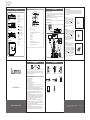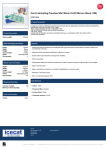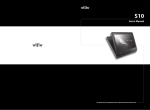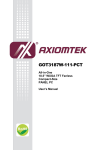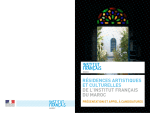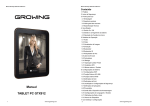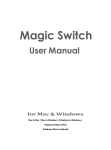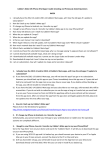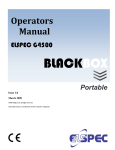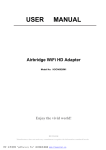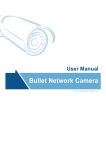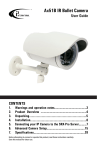Download User Manual - Projector Central
Transcript
料 号 :4000xxxx 平 面 尺 寸 :360X260MM 成 品 尺 寸 :90x130mm 颜色:单黑印刷 材 料 :128g铜 板 纸 OVERVIEW 操作 OPERATION REMOTE CONTROL FUNCTIONS FRONT VIEW 1 SRC STARTUP AND SHUTDOWN STARTUP - Connect the external power supply to DC in jack on projector, see connection 1 , press Power key on remote control or long press the middle wheel key on the projector to turn on the device. SHUT DOWN - when the projector is ON, press Power key on remote control and long press the middle wheel key to turn off the device. 12 11 1. Projection Lens 2 2.Cooling Holes 1 LEFT VIEW 3 3.IR Sensor 2 3 OK 4.Power Supply Receptacle 4 5.LED Indicator 5 6 MIRROR 7 VOL- 6.Focus 7.Wheel Key FOCUS ADJUSTMENT The focus can be adjusted by turning the wheel located at the front of the projector. AUTO 8 ESC MUTE VOL+ 10 CONNECTION DIAGRAM 9 Power supply RMT- 800 Upper wheel key 4 6 5 7 RIGHT VIEW 8 10 9 11 BUTTON VIEW Select loop/ Volume + 1.Power On /Off Down wheel key 2.Up/Down/Left/Right Return/ Volume - 3.Ok Middle wheel key 4.AUTO(detect the external input signal again ) Short press: Confirm Long press: Turn off 5.Rotation/Mirror iPhone4、iPad2、 DC、Blu-ray Disc 9.VGA Input/AV Input 8.Mute 10.TF Card Slot 9.Volume Up 11.USB Input 10.Return to upper menu AV (FIGURE 1) 6.Play/Pause 7.Volume Down AV INPUT Connect with AV cable, please see 3 , connect the projector with any device with AV output. Press “ / ” on remote control or the wheel key “ ” on projector, then you can project the video from external source by press “ OK ” key on remote control or middle wheel key on the projector. HDMI INPUT Connect with HDMI cable, please see 2 , plug the HDMI cable into the mini HDMI jack on the projector, the other side into the HDMI device . Press “ / ” on remote control or the wheel key “ ” on projector, select “HDMI input” then you can project the video from external source by press “ OK ” key on remote control or middle wheel key on the projector. 1 8. HDMI Input BATTERY CHARGING This device is with built-in lithium battery, indication light is red when charging, indication light becomes green when battery is full. In case the indication light is abnormal, it indicate the battery is in unusual condition or damaged, please stop using the device to prevent from the danger, and contact with the service center for maintenance. CD / VCD / DVD MP3/MP4 Media player HDMI (FIGURE 2) 12.Reset 11.Brightness(Circular select brightness mode) 13.Magnet 12.Return to main menu directly VGA INPUT When using VGA input terminal to connect to the video output of other device, the projector project the video out. Connect VGA cable, please see connection 4 , plug mini VGA terminal to the VGA jack on projector, the other side to the VGA device. Press “ / ” on remote control or the wheel key “ ” on projector, select “VGA Input ”, then you can project the video from external source by press “ OK ” key on remote control or middle wheel key on the projector. 2 12 13 3 4 5 6 5 6 VGA (FIGURE 3) 7 WARNINGS 8 ACCESSORIES SRC OK AUTO Caution: To prevent electric shock, match the wide blade on the power cord plug to the wide slot on an electric outlet. If the plug does not fit, consult a licensed electrician to replace the obsolete outlet. Do not modify the power cord plug, or you will defeat this safety feature. ESC MIRROR VOL- MUTE VOL+ RMT- 800 REMOTE CONTROL POWER ADAPTER VGA CABLE AV CABLE HDMI HDMICABLE CABLE Important Safety Instructions 1. 2. 3. 4. 5. 6. 7. U S ER MANUAL PORTABLE PROJECTOR MX-60 Read these instructions. Keep these instructions. Heed all warnings. Follow all instructions. Do not use this apparatus near water. Clean only with dry cloth. Do not block any ventilation openings. Install in accordance with the manufacture's instructions. 8. Do not install near any heat sources such as radiators, heat registers, stoves, or other apparatus (including amplifiers) that produce heat. 9. Protect the power cord from being walked on or pinched particularly at plugs, convenience receptacles, and the point where they exit from the apparatus. 10. Only use attachments/accessories specified by the manufacturer. 11. Unplug this apparatus during lightening storms or when unused for long periods of time. 12. Refer all servicing to qualified service personnel. Servicing is required when the apparatus has been damaged in any way, such as power-supply cord or plug is damaged, liquid has been spilled or objects have fallen into the apparatus, the apparatus has been exposed to rain or moisture, does not operate normally, or has been dropped. 13. The apparatus shall not be exposed to dripping or splashing and that no objects filled with liquids, such as vases, shall be placed on the apparatus. 14. The mains plug or an appliance coupler is used as disconnect device, the disconnect device shall remain readily operable. 15. Do not use this apparatus in the box or in the cabinet, it should be placed on a ventilation area. 16. Warning: To reduce the risk of electric shock, do not remove the cover or back, do not expose this apparatus to rain or moisture. There are no userserviceable parts inside. Refer servicing to qualified service personnel. USER MANUAL PORTABLE BAG TRIPOD For warranty information and registration, please log onto www.shopprojector.com. 2 3 MULTIMEDIA PLAYER Player supports the following formats: Picture format: JPEG、BMP、PNG Audio format:WMA、MP3 Video format:MPEG、H.264、MJPEG、MOV、AVI、RMVB、RM、MKV、MP4 Text format:TXT SPECIFICATIONS 1/ 1 Retrun 1ce Age- Dawn Photo, Audio, Video and Text file can be accessed via TF card and USB. Turn on the projector, go into the default main interface, please see as below: Rro 1080P.mp4 DCIM MISC Alizee.La.lsla.B. MADAGA-1.MP4 Rio 1080P.mov Rlo 1080P.mp4 PROJECTION SYSTEM Resolution: Brightness: Contrast Ratio: Aspect ratio: Noise: Projection Size: Projection Lens: Lamp: Projection Angle: Rro 1080P.mp4 (FIGURE 6) USB Select “ ” , press “ OK ” key on remote control or the wheel key on projector, the files on USB and TF card will be shown. See picture 6, select the photos you want to browse, and press “ PLAY ” key on remote control or the middle wheel key on projector to start the browse. Under projector mode, you can control the setup menu by press “ OK ” key on remote control or the middle wheel key on projector. Control menu include the functions as below, Play/Pause, Preview, Next, Stop & Exit, Repeat, background music On/Off, Play list, Information of current photo play, Clockwise rotate, Counterclockwise rotate, Zoom out, Zoom in, Move. (FIGURE 4) Insert the USB and TF card into the projector (see connection on page 7 at ” wheel key to select to enter into menu of 5 6 ), press “ / ” key or “ USB and TF card. Then press “ OK ” key on remote control or middle wheel key on the projector to enter into next menu. MENU SETTINGS In any mode, press “ SETUP ” key to return to main menu. Press “ remote control or “ / The Projector needs proper maintenance. VGA (640x480) 60 ANSI-Lumens 1000:1 4:3 <28 dBA Available Size 25 ~ 90 inch Manual Focus 30,000 Hours 33.6° GENERAL SPECS Audio/Video Input: ” on wheel key of projector, select and enter in “ SETUP ” menu, you can set up the video, sound, time, setup, specific setup is as below. PHOTO Lens Cleaning - You should keep the lens clean and free of dirt and debris by using a soft lint-free cloth. General Cleaning - To clean the projector, first unplug the projector and wipe the projector with a soft lint-free cloth. Slightly moisten cloth as needed. Do not use alcohol, benzene, or other cleaning detergents as this may cause discoloration or warping of the case. Lamp Replacement – The projector use a 20,000 hour LED lamp that does not need replacement. Do not attempt to replace the LED lamp. Stereo Audio Composite Video (CVBS) built-in 1 x 1W speaker PC VGA Standard 4 Pin USB Type C SDHC Input: AC100 - 240V, 50Hz/60Hz Output: 5V 2A 8 Watts Lithium battery 2000mAh/3.7V 0°C - 40°C 25% - 88% English, Spanish, Portuguese, French, Deutsch, Italian 150g 75*75*22mm(LxWxH) Audio Output: VGA: USB: HDMI: SD/MMC Card: Power Adaptor: Power Consumption: Battery: Operating temperature: Operating humidity: Supported Languages: ” on MAINTENANCE Weight: Dimensions: Opening the Projector – There are no serviceable parts in the projector. Do not attempt to open. Remote Control Battery Replacement – The Remote control uses a CR2025 battery. Please use only CR2025 type batteries for replacement. (FIGURE 5) Choose video, music, photo, text in the same way to start playing video, music, photo, text and so on, the operation is almost the same. Take browsing photo as example: First select menu “ PHOTO ” and press “ OK ” key on remote control or middle wheel key on the projector to enter into next menu. 9 10 VGA PORT DOES NOT WORK TROUBLESHOOTING Possible Causes THE PROJECTOR DOES NOT TURN ON Possible Causes On power Over heating Solution Check to ensure the power plug or battery source is good. Check the power adapter to ensure a proper connection with the wall outlet as well as the projector. VGA cable is not connected properly Reconnect VGA cable to ensure proper connection Laptop does not switch to external VGA mode Switch laptop to external VGA mode Possible Causes Solution HDMI cable is not connected properly Reconnect HDMI cable to ensure proper connection Lens protective film is not removed Please tear off the protective film. Laptop does not switch to external VGA mode Switch laptop to external VGA mode The lens is dirty With a soft , lint-free cloth to wipe the projector lens. HDMI output mode is not in range of specification of the projector Signal Refresh rate (HZ) Composite video NTSC 60 720* 480 PAL 50 720*576 640* 480 Analog RGB (VGA) Solution Adjust the focus with the focus adjustment dial until the image comes into focus. The Projector is not in focus Source See page 15: The projector supports common formats HDMI PORT DOES NOT WORK IMAGE IS BLURRED See page 15: The projector supports common formats table The remote control is dead AV PORT DOES NOT WORK Solution Replace the battery with comparable CR2025 battery Possible Causes TF CARD IS NOT RECOGNIZED Possible Causes Solution TF Card is not inserted properly Re-insert TF Card TF Card is damaged Replace TF Card VGA 60/66/72/75 56/60/72/75 800* 600 XVGA 60/70/75 1024*768 SXVGA Solution 60/70/75 1152*864 60/75 1280*960 60/72/75 1280* 1024 60/75 1280*768 60 1360*768 60/75 1280*800 60 1400*900 SDTV(480i) 60 720* 480 SDTV(576i) 50 720*576 SDTV(480P) 60 720* 480 SDTV(576P) 50 720*576 AV cable is not connected properly Reconnect AV cable to ensure the correct connection. HDTV(720P) 50/60 1280*720 HDTV(1080i) 50/60 1920* 1080 External video device, has not display Ensure external video device has output. HDTV(1080P) 50/60 1920* 1080 THE BATTERY CAN NOT BE CHARGED Possible Causes USB DOES NOT RECOGNIZE Possible Causes HDMI Resolution SVGA WXVGA REMOTE CONTROL DOES NOT WORK Possible Causes 12 THE PROJECTOR SUPPORTS COMMON FORMATS Solution PC VGA output mode is not in range of specification of the projector Wait until the projector has fully cooled to restart. Possible Causes 11 Please contact with service center for maintenance (do not unpack in person). the battery is over-heat Please turn off the device and then re-charge when cool down. Solution USB is not inserted properly Re-insert Removable Disk USB is damaged Replace Removable Disk Solution the battery is damaged Description: DLP, DLP logo and DLP badge is a trademark of Texas Instruments Incorporated . Tip: product pictures, information may be nuances and physical, if it updated without notice . 13 14 15 16