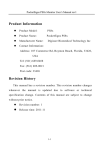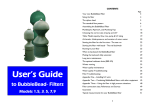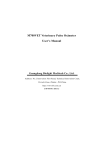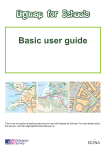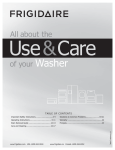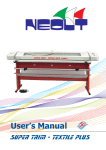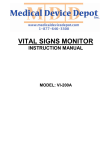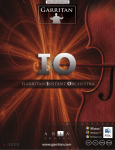Download DigiMAP Vital Signs Monitor
Transcript
Digicare Biomedical Technology Product Information Product Model: DigiMAP DM8x Product Name: DigiMAP DM8x Vital Signs Monitor Manufacturer: Digicare Biomedical Technology, Inc Address: 107 Commerce Road, Boynton Beach, FL 33426 USA Fax: (561) 689-0021 Phone: (561) 689-0408 Statement Digicare Biomedical Technology, Inc holds the copyright of this manual, and we are also entitled to deal with this manual as confidential files. This manual is only used for operation, maintenance and service of product, someone else can not publish the manual. This manual contains exclusive information protected by copyright laws and we reserve its copyright. Without written approval of manufacturer no parts of this manual shall be photocopied, Xeroxed or translated into other languages. The contents contained in this manual are subject to amendments without notification. Manufacturer's Responsibility Only under the following circumstances will Digicare Biomedical Technology, Inc be responsible for the safety, reliability and performance of the instrument: All the installation, expansion, readjustment, renovation or repairs are conducted by the personnel certified by manufacturer. The storage condition, operation condition and electrical status of the instrument conform to the product specification. The instrument is used in accordance with the user’s manual. Operators Manual Multi-parameter Patient Monitor “ DigiMAP “ I Digicare Biomedical Technology About this manual This manual contains the instructions necessary to operate the product safely and in accordance with its function and intended use. Observance of this manual is a prerequisite for proper product performance and correct operation and ensures patient and operator safety. This manual is based on the maximum configuration and therefore some contents may not apply to your product. If you have any question, please contact us. This manual is an integral part of the product. It should always be kept close to the equipment so that it can be obtained conveniently when needed. The manual is geared for clinical professionals who are expected to have a working knowledge of medical procedures, practiced and terminology as required for monitoring patients. All illustrations in this manual serve as examples only. They may not necessarily reflect the setup or data displayed on your product. Conventions: Bold Italic text is used in this manual to quote the referenced chapter or sections. 【】is used to enclose screen texts. → is used to indicate operational procedures. Revision 0 January 2011 Operators Manual Multi-parameter Patient Monitor “ DigiMAP “ II Digicare Biomedical Technology Contents Chapter 1 General Introduction .......................................................................... 1-1 1.1 Intended Use................................................................................................ 1-1 1.2 Main Unit .................................................................................................... 1-1 1.3 Work mode.................................................................................................. 1-5 Chapter 2 Safety................................................................................................... 2-1 2.1 Safety Information....................................................................................... 2-1 2.2 Safe Operation Conditions........................................................................... 2-3 2.3 Equipment Symbols..................................................................................... 2-4 Chapter 3 Operations........................................................................................... 3-1 3.1 Unpacking and Checking............................................................................. 3-1 3.2 Getting Started............................................................................................. 3-2 3.3 Shutting off the Monitor .............................................................................. 3-3 3.4 Operation Modes ......................................................................................... 3-3 3.5 Using Menu................................................................................................. 3-3 3.6 General Setup .............................................................................................. 3-4 3.7 Default Setups ............................................................................................. 3-5 3.8 Nurse Call ................................................................................................... 3-5 3.9 Viewing the Machine Info ........................................................................... 3-6 Chapter 4 User Interface...................................................................................... 4-1 4.1 Display Style ............................................................................................... 4-1 4.2 Screen Layout.............................................................................................. 4-1 4.3 Patient Information...................................................................................... 4-5 4.4 Demo........................................................................................................... 4-6 4.5 Machine Maintenance.................................................................................. 4-6 Chapter 5 Alarm................................................................................................... 5-1 5.1 Alarm Category ........................................................................................... 5-1 5.2 Alarm Level ................................................................................................ 5-2 5.3 Alarm Indicators.......................................................................................... 5-2 5.4 Setting Alarm Volume................................................................................. 5-4 Operators Manual Multi-parameter Patient Monitor “ DigiMAP “ III Digicare Biomedical Technology 5.5 Parameter Alarm.......................................................................................... 5-5 5.6 Pausing Alarms ........................................................................................... 5-5 5.7 Silence......................................................................................................... 5-6 Chapter 6 SpO2..................................................................................................... 6-1 6.1 Introduction................................................................................................. 6-1 6.2 Safety Information....................................................................................... 6-1 6.3 Monitoring Procedure.................................................................................. 6-2 6.4 SpO2 Display............................................................................................... 6-2 6.5 Setting SpO2 ................................................................................................ 6-3 Chapter 7 NIBP .................................................................................................... 7-1 7.1 Introduction................................................................................................. 7-1 7.2 Safety Information....................................................................................... 7-1 7.3 Measurement Limitations ............................................................................ 7-2 7.4 Measurement Mode ..................................................................................... 7-2 7.5 Monitoring Procedure.................................................................................. 7-2 7.6 NIBP Display .............................................................................................. 7-4 7.7 Setting NIBP ............................................................................................... 7-4 7.8 Setting Venipuncture Press .......................................................................... 7-5 7.9 NIBP Resetting............................................................................................ 7-5 7.10 Air Leakage Testing .................................................................................. 7-5 Chapter 8 CO2 ...................................................................................................... 8-1 8.1 Introduction................................................................................................. 8-1 8.2 Monitoring Procedure.................................................................................. 8-1 8.3 CO2 Display ................................................................................................ 8-4 8.4 Setting CO2 ................................................................................................. 8-4 8.5 Zeroing........................................................................................................ 8-5 8.6 Calibrating................................................................................................... 8-6 8.7 Removing Exhaust Gases ............................................................................ 8-7 Chapter 9 Reviewing ............................................................................................ 9-1 9.1 Entering the Reviewing Menu ..................................................................... 9-1 9.2 Reviewing Details ....................................................................................... 9-1 Operators Manual Multi-parameter Patient Monitor “ DigiMAP “ IV Digicare Biomedical Technology Chapter 10 Recording ........................................................................................ 10-1 10.1 Recorder.................................................................................................. 10-1 10.2 Recording Type ....................................................................................... 10-1 10.3 Starting/Stoping Recording...................................................................... 10-1 10.4 Setting Recorder ...................................................................................... 10-1 10.5 Installing Recording Paper....................................................................... 10-2 10.6 Clearing Jam Paper.................................................................................. 10-3 10.7 Cleaning Recorder ................................................................................... 10-3 Chapter 11 Battery............................................................................................. 11-1 11.1 Introduction ............................................................................................. 11-1 11.2 Installing a Battery .................................................................................. 11-2 11.3 Optimizing Battery Performance.............................................................. 11-2 11.4 Checking Battery Performance ................................................................ 11-2 11.5 Disposing Batteries.................................................................................. 11-3 Chapter 12 Maintenance and Cleaning ............................................................. 12-1 12.1 Introduction ............................................................................................. 12-1 12.2 Cleaning of Monitor ................................................................................ 12-1 12.3 Cleaning of and Sterilizing Accessories ................................................... 12-2 Chapter 13 Accessories ...................................................................................... 13-1 13.1 SpO2 ........................................................................................................ 13-1 13.2 NIBP ....................................................................................................... 13-2 13.3 CO2 (LoFlo) ............................................................................................ 13-2 Appendix A Product Specifications ........................................................................ 1 A.1 Safety Specifications ..................................................................................... 1 A.2 Physical Specifications .................................................................................. 2 A.3 Hardware Specifications ................................................................................ 2 A.4 Measurement Specifications .......................................................................... 5 Appendix B Factory Defaults.................................................................................. 8 B.1 Patient messages ............................................................................................ 8 B.2 Alarm ............................................................................................................ 8 Operators Manual Multi-parameter Patient Monitor “ DigiMAP “ V Digicare Biomedical Technology B.3 Interface Setup............................................................................................... 8 B.4 SpO2 .............................................................................................................. 8 B.5 NIBP ............................................................................................................. 9 B.6 CO2 (LoFlo)................................................................................................... 9 Appendix C Alarm Messages .................................................................................11 C.1 Physiological alarm Messages.......................................................................11 C.2 Technical alarm Messages ............................................................................12 C.3 Prompt Messages ..........................................................................................14 Operators Manual Multi-parameter Patient Monitor “ DigiMAP “ VI Digicare Biomedical Technology Chapter 1 General Introduction 1.1 Intended Use The monitor is intended to be used for monitoring of SpO2, NIBP and CO2 of patients. It can also display, review, save and print its monitoring information, and has built-in rechargeable battery, ensuring continuous monitoring of patients in the course of operation. The monitor is intended for outpatient departments and emergency treatment rooms of hospitals, community clinics, private clinics and other medical institutions. The monitor is suitable for monitoring of vital signs of adults, children and infants. 1.2 Main Unit 1.2.1 Front View 1-1 Digicare Biomedical Technology Fig.1-1 1. Physiological alarm indicating lamp When a physiological alarm occurs, this lamp will light up as defined below: High level alarm: the lamp quickly flashes red. Medium level alarm: the lamp slowly flashes yellow. Low level alarm: the lamp lights yellow without flashing. 2. Technical alarm indicating lamp When a technical alarm occurs, this lamp will light up as defined below: Medium level alarm: the lamp slowly flashes blue. Low level alarm: the lamp lights blue without flashing. 3. Display screen 4. NIBP: press this button to start or stop NIBP measurement. 5. RECORD: press this button to start or stop recording. 6. SU SOUND/SILENCE: Press this button to pause or reactive the alarms. Press and hold this button for 1 second to silence the system sound. 7. Press this button to: Change the screen. Return to the main screen when a menu is opened. 8. Trim Knob The Trim Knob is used for: Turn left or turn right to move the cursor. Press down to perform an operation, such as open a menu dialog or select one option. 9. NIBP connector 1-2 Digicare Biomedical Technology 10. CO2 connector 11. SpO2 connector 12. Power button Press this button to turn on the monitor after AC power is connected or the battery is installed. Press and hold it for 2 seconds to turn the monitor off. 13. Power indicating lamp It is a LED that lights green and orange, the status of the LED is specified as follows: Green: When the AC mains is connected. Orange: When the AC mains are not connected and monitor is powered by battery. Off: When the AC mains is not connected. 14. Battery charging indicating lamp Light up: When the battery is being charged. Off: When the battery is fully charged or no battery in monitor. 15. Handle 1.2.2 Side View SD Card Record 1-3 Digicare Biomedical Technology Fig.1-2 1.2.3 Rear View 7 1 2 3 4 Fig.1-3 1. Grounding terminal 2. AC power input connector 3. Serial port 4. Wired network connector 5. USB Connector 6. Nurse call connector 7. Fan and Sound orifice 1-4 5 6 Digicare Biomedical Technology 1.2.4 Bottom View Battery compartment Fig.1-4 1.3 Work mode The monitor has two working modes: Clinic Mode and Monitor Mode. 1.3.1 Clinic Mode Clinic Mode refers to that the monitor is used for monitoring of a number of patients one by one by outpatient doctor. Each patient has his/her own ID number, and the monitoring results of patients are saved according to their ID numbers. When a patient with the same ID number appears again, the device will automatically find out the previous monitoring data, and will add current data to the previous one. Clinic mode may be used in one of the following occasions: 1. Medical personnel are present, e.g. monitoring of patients by outpatient doctor or house-call doctor; 2. A number of measurements of many patients, e.g. monitoring of patients by physical checkup doctor; 3. Rounds of wards, e.g. doctor or nurse can monitor relevant physiological status of patient by the monitor when checking in ward. 1.3.2 Monitor Mode Monitor Mode refers to that the monitor is used to monitor the same patient in ward for long time. In this mode, the small-sized monitor is used to monitor the 1-5 Digicare Biomedical Technology patient's SpO2, NIBP and CO2. Monitor mode may be used in one of the following occasions: 1. Monitor of a single patient for a long time, e.g. hospitalized patient; 2. Ward without on-duty medical personnel; 3. Remote monitoring (connect to central unit through network). 1.3.3 Difference Between two Modes Monitor Clinic Silence With With Alarm Pause With Without Technical Alarm With With Physiological Alarm With Without Recording Review With With Alarm Review With With Parameter Storage With With Alarm Messages Storage With Without Nurse Call With Without Communicating with Center Computer With With Multi-patient Without With Standby Mode Without With Function Mode 1-6 Digicare Biomedical Technology Chapter 2 Safety 2.1 Safety Information Warning Indicates a potential hazard or unsafe practice that, if not avoided, will result in death or serious injury. Caution Indicates a potential hazard or unsafe practice that, if not avoided, could result in minor personal injury or product/property damage. Note Provides application tips or other useful information to ensure that you get the most from your product. 2.1.1 Warning Warning Before using, please check the connecting cables and accessories are in correct working order and operating condition. Please connect the monitor to a socket with protective earth. If the socket does not have protective earth conductor, please do not use the socket and use battery to provide power to the monitor. To avoid explosion hazard, do not use the monitor in the presence of flammable anesthetics, vapors or liquids. Do not open the monitor housings; electric shock hazard may exist. All servicing and future upgrades must be carried out by the personnel 2-1 Digicare Biomedical Technology trained and authorized by manufacturer only. When using the monitor with electrosurgical units (ESU), make sure the patient is safe. Do not come into contact with the patient during defibrillation. Otherwise serious injury or death could result. Do not rely exclusively on the audible alarm system for patient monitoring. Adjustment of alarm volume to a low level or off may result in hazard to the patient. Remember that alarm settings should be customized according to different patient situations and always keeping the patient under close surveillance is the most reliable way for safe patient monitoring. The physiological data and alarm messages displayed on the monitor are for reference only and cannot be directly used for diagnostic interpretation. To avoid inadvertent disconnection, route all cables in a way to prevent a stumbling hazard. Wrap and secure excess cabling to avoid risk of entanglement or strangulation by patient or personnel. 2.1.2 Caution Caution To ensure patient safety, use only parts and accessories specified in this manual. At the end of its service life, the monitor, as well as its accessories, must be disposed of in compliance with the guidelines regulating the disposal of such products. If you have any questions concerning disposal of the monitor, please contact us. Magnetic and electrical fields are capable of interfering with the proper performance of the monitor. For this reason make sure that all external devices operated in the vicinity of the monitor comply with the relevant EMC requirements. Mobile phone, X-ray equipment or MRI devices are a possible source of interference as they may emit higher levels of electromagnetic radiation. 2-2 Digicare Biomedical Technology Before connecting the monitor to the power line, check that the voltage and frequency ratings of the power line are the same as those indicated on the monitor’s label or in this manual. Always install or carry the monitor properly to avoid damage caused by drop, impact, strong vibration or other mechanical force. 2.1.3 Note Note Put the monitor in a location where you can easily see the screen and access the operating controls. Keep this manual in the vicinity of the monitor so that it can be obtained conveniently when needed. The software was developed in compliance with IEC 60601-1-4. The possibility of hazards arising from software errors is minimized. This manual describes all features and options. Your monitor may not have all of them. 2.2 Safe Operation Conditions Methods of sterilization or Sterilization: not applicable disinfection recommended by the Disinfection: Refer to Maintenance and Cleaning chapter manufacturer Electromagnetic interference No mobile telephone nearby Electrosurgical interference damage No damage Diathermy instruments influence Displayed values and prints may be disturbed or erroneous during diathermy 2-3 Digicare Biomedical Technology 2.3 Equipment Symbols Symbol Symbol Note Type CF applied part, defibrillation protected The unit displaying this symbol contains an F-Type isolated (floating) applied part providing a high degree of protection against shock, and is defibrillator-proof. Attention: Consult accompanying documents (this manual). Equipotent grounding 100V-240V~ Alternating current input range: 100V-240V USB socket Network connector Nurse call connector SpO2 Short for “Pulse Oxygen Saturation” NIBP Short for “Non-invasive Blood Pressure” CO2 Short for “Carbon dioxide” 2-4 Digicare Biomedical Technology Chapter 3 Operations 3.1 Unpacking and Checking 1. Unpacking Before unpacking, examine the packing case carefully for signs of damage. If any damage is detected, contact the carrier. If the packing case is intact, open the package. 2. Remove the monitor and accessories carefully. 3. Keep all the packaging materials for future use in transportation or storage. 4. Check the monitor and accessories Check the monitor and its accessories one by one in accordance with the packing list. Check to see if the parts have any mechanical damages. In case of problems, please contact us or our agent. Warning Keep the packing materials out of children’s reach. Disposal of the packing materials should observer the applicable waste control regulations. The monitor might be contaminated during storage and transport. Before use, please verify whether the packages, especially the package of disposable accessories, are intact. In case of any damage, do not apply it to the patient. Please ensure the monitor is working under specified conditions; otherwise, the technical specifications mentioned in this manual will not be met, thus possibly leading to damage of equipment and other unexpected results. Caution Please put the monitor onto a horizontal and stable supporting plane. Avoid putting the monitor in the locations where it easily shakes or wobbles. Enough space shall be left around the monitor so as to guarantee normal ventilation. 3-1 Digicare Biomedical Technology 3.2 Getting Started 3.2.1 Inspecting the Monitor 1. Before you start to make measurements, carry out the following checks on the monitor including all connected modules. ——Check for any mechanical damage; ——Check for any incorrect connection of all the external cables and accessories. 2. Plug the power cord into the AC power source. If you are using battery power, ensure that the battery has sufficient power for monitoring. When you use a battery for the first time, you must charge it, following the instructions given in Battery chapter. 3.2.2 Starting the Monitor Press the power switch, the technical alarm lamp will light up in blue, and then the physiology alarm lamp lights up in yellow and red, and then goes out. Meanwhile the system clanks and enters main screen. Warning If the monitor is mechanically damaged, or if it is not working properly, do not use it for any monitoring procedure on a patient. Contact your service personnel. Caution The monitor does not have mains switch. The monitor is switched completely only by unplugging the power cable from the AC power source. 3.2.3 Starting Monitoring 1. Decide which parameter should be monitored or measured. 2. Install required modules or sensors. 3-2 Digicare Biomedical Technology 3. Check whether the installation of modules or sensors is correct. 4. Check whether all kinds of settings are correct. 5. Start monitoring on a patient. Detailed information refers to the related chapters. 3.3 Shutting off the Monitor Please follow the below steps to shut off the monitor: 1. Confirm that the patient monitoring is finished. 2. Disconnect the cables and sensors form the monitor. 3. Confirm that the monitoring data is stored or cleared. 4. Press the power switch and hold it for 1s to turn off the monitor. Caution If the monitor can’t be switched off normally, forced close the monitor by pressing and holding the power switch for more than 5s. 3.4 Operation Modes 1. Select or in the Icons Area after starting the monitor to enter【Mode Select】menu. 2. Select【Clinic Mode】or【Monitor Mode】to enter【Continue】menu. 3. If the patient you are going to monitor is the one displayed in【Continue】 menu, please select【Continue】. 4. If the patient is a new one, please select【New Patient】. 5. Input the new patient’s information in 【New Patient】menu. 3.5 Using Menu Turn the Trim Knob left or right to select【Menu】to open the following main menu. You can finish most operations and sets through【Menu】. The main menu under Monitor Mode is different from that under Clinic Mode. The following figure is main menu under Monitor Mode. 3-3 Digicare Biomedical Technology 1 2 3 Style of other menus is the same as that of the main menu, parts of which are as follows. 1. Menu title: Name of the menu. 2. Main display area: Area to display options buttons or prompt messages. “ “Means you can enter its submenu. 3. 【Return】: Press this button to exit the menu. 3.6 General Setup 3.6.1 Changing the Language 1. Select【Menu】→【System Setup】. 2. Select【Language】→choose a desired language. 3. Select【Return】→exit the current menu. 3.6.2 Setting the Screen Saver Under the Clinic Mode: 1. Select【Menu】→【Display Setup】. 2. Select【Screen Save Time】→choose a desired setup. 3.6.3 Setting the Date and Time 1. Select【Menu】→【System Setup】→【Datetime Setup】. 2. Set【Year】,【Month】,【Day】,【Hour】,【Min】and【Sec】to a desired value. 3. Select【Modify】→【Yes】to finish setting. 3.6.4 Adjusting the Volume Alarm Volume Under the Monitor Mode: 3-4 Digicare Biomedical Technology 1. Select【Menu】→【Sound Setup】. 2. Select【Alarm Volume】→choose a desired value. Beep Volume 1. Select【Menu】→【Sound Setup】. 2. Select【Beep Volume】→choose a desired value. 3.7 Default Setups Caution In case of power failure, after restart, the system will restore the setup before power failure automatically. It is possible that you change some setup during operation, but these changes are not always appropriate or correct. Therefore, you may restore some setup to factory default setup during actual operation to ensure that various setup of the monitor is applicable to the monitored patient. 1. Select【Menu】→【System Setup】to open【System Setup】menu. 2. Select【Default Config】to enter【Default Config】menu. 3. Select one config from【AdultConfig】 【ChildConfig】 , and【NewbornConfig】 to restore setups to factory defaults. 4. Select【Return】to exit【Default Config】menu. 3.8 Nurse Call Nurse Call is a function that the monitor will send signal to call nurse when the alarm conditions destined occur. The monitor has a nurse call output connector, connect the connector to the nurse call system of the hospital by the nurse-call cable; the nurse call function can be realized. The nurse call function is valid when the following conditions are concurrent: ——The nurse call function is open. ——An alarm condition destined occurs. ——The monitor is not in the state of alarm paused or system silence. 3-5 Digicare Biomedical Technology Warning The nurse call function should not be used as the primary patient alarm inform source. It is necessary for combining the auditory and visual alarm signal and the patient clinical feature and symptom as the primary information to medical and nursing staff about the physiological condition of the patient. 3.8.1 Turning on/off Nurse Call 1. Select【Menu】→【System Setup】→【Machine Mainte】→enter the required password. 2. Select【Nursecall Setup】to enter nurse call setup menu. 3. Set【Nursecall Type】to【Normally Closed】or【Normally Open】. 3.8.2 Setting Call Time 1. Select【Menu】→【System Setup】→【Machine Mainte】→enter the required password. 2. Select【Nursecall Setup】to enter nurse call setup menu. 3. Set【Call Time】to【1 Sec】or【Continuous】. 3.8.3 Triggering Nurse Call 1. Select【Menu】→【System Setup】to enter system setup menu. 2. Select【Nursecall Setup】to enter nurse call setup menu. 3. Set【PhyAlarm Trigger】and【TecAlarm Trigger】to【Off】, 【Low】, 【 Med】or【High】. 3.9 Viewing the Machine Info 1. Select【Menu】→【Machine Info】. 2. View the detail information about this monitor. 3-6 Digicare Biomedical Technology Chapter 4 User Interface 4.1 Display Style Display style of user interface can be set according to your need. Including: ——Screen brightness. ——Display color of wave and parameter. .——Sweep mode of wave. 4.1.1 Adjusting the Screen Brightness 1. Select【Menu】→【Display Setup】. 2. Select【Back Light】→set its value. 4.1.2 Selecting the Color 1. Select【Menu】→【Display Setup】. 2. Select【Color Setup】→choose a desired color for the parameter and waveform. 3. Select【Default Setup】→set all the parameters and waveforms to default color. 4.1.3 Screen Switch You can set the screen layout as required. The setting method is as follows: 1. Select【Menu】→【Display Setup】. 2. Select【Screen Switch】→choose a desired screens to display. There are【NIBP Review】, 【Trend Screen】and 【Alarm Screen】. 4.2 Screen Layout The monitor has configured with a color TFT LCD to display parameters and waves of patient’s SpO2, NIBP and CO2. The following figures are screens of the monitor. 4-1 Digicare Biomedical Technology 4.2.1 Standard Screen Parameters displayed under the screen are SpO2, CO2 and SpO2. Waves displayed under the screen are SpO2 and CO2. 11 10 1 2 3 4 5 6 9 7 8 1. Alarm Pausing/Silence Area It is to display alarm pausing icon and time or silence icon. 2. NIBP Parameter Area It is to display NIBP parameters. Select ”NIBP” to enter【NIBP Setup】menu. 3. CO2 Parameter Area It is to display CO2 parameters. Select ” CO2”to enter【CO2 Setup】menu. 4. CO2 Wave Area It is to display CO2 wave. Select ” CO2 Wave”to enter【CO2 Wave Setup】menu. 5. SpO2 Parameter Area It is to display SpO2 parameters. Select ” SpO2”to enter【SpO2 Setup】menu. 6. SpO2 Wave Area It is to display SpO2 wave. Select ” SpO2 Wave”to enter【SpO2 Wave Setup】 menu. 7. Time and Battery Status Displaying Area It is to display system time and battery status. 4-2 Digicare Biomedical Technology 8. Prompt Messages Area It is to display the menu’s meaning which the cursor is on or prompt messages. 9. Icons Area From left to right, the icons are【Menu】,【Patient Information】,【Recorder Setup】,【Network Setup】and【SD Card】. 10. Physiological Alarm Area It shows the physiological alarm messages. When multiple alarms of different levels occur at the same time, the monitor will give visual and audible alarm indications according to the alarm level. 11. Technical Alarm Area It shows technical alarm messages. When multiple alarms of different levels occur at the same time, the monitor will give visual and audible alarm indications according to the alarm level. 4.2.2 Alarm Screen Under the screen, you can view each alarm event including its data, time and the parameters leading the alarm. 4-3 Digicare Biomedical Technology 4.2.3 NIBP Review Under the screen, you can view the measurement of NIBP. 4.2.4 Trend Screen 4-4 Digicare Biomedical Technology The screen is called “Trend Screen” under Monitor Mode while called “Clinic Review” under Clinic Mode. Under the screen you can view the measurement of each parameter. Storage Setup 1. Select【Menu】→【Storage Setup】to enter【Storage Setup】menu. 2. Set【Trend StorInter】to a desired value between【1 Min】,【1 Min】and 【10 Min】. 4.3 Patient Information Select “Patient Information” icon to enter【Patient Info】menu. In the menu you can view patient’s ID, Name, Type, Gender and Age which are shown as follows. 4.3.1 Continuous the same patient When the patient to be monitored is the one displayed in【Patient Info】menu, please select【Return】. The monitor will continuous the monitoring of the same patient and add current data to the previous one. 4.3.2 Admitting a new patient When the patient to be monitored is a new one, please select【New Patient】to enter【New Patient】menu. Input new patient’s ID, Name, Type, Gender and Age. At last,select【OK】to keep the setting of new patient. 4-5 Digicare Biomedical Technology 4.3.3 Patient ID Clinic Mode In【Patient Info】menu, when selecting【New Patient】, 【Patient ID】will be created according to【ID Name】automatically. You can also input【Patient ID】 manually. Through【Patient Info】menu, you can change the patient info. After amending the patient info, selecting【Return】to save the changes. Clinic Mode In 【Patient Info】menu, when selecting【New Patient】, You need to input【 Patient ID】manually. Through【Patient Info】menu, you can change the patient info. After amending the patient info, selecting【Return】to save the changes. 4.4 Demo 4.4.1 Turn on Demo 1. Select【Menu】→【System Setup】to enter the system setup menu. 2. Set【Demo】to【On】, a password entering window will pop up. 3. Input the desired password and then select【OK】to enter the demo mode. 4.4.2 Turn off Demo 1. Select【Menu】→【System Setup】to enter the system setup menu. 2. Set【Demo】to【Off】. 4.5 Machine Maintenance Select【Menu】→【System Setup】→【Machine Mainte】→input the required passwords to enter the following menu. (From left to right are Clinic Mode and Monitor Mode.) 4-6 Digicare Biomedical Technology 1. NIBP Test: Select【NIBP Test】to test NIBP. 2. CO2 Mainte: Select【CO2 Mainte】to maintain CO2. 3. Touch Adjust: Select【Touch Adjust】to adjust touch screen. 4. Nurse Call: Select【Nurse Call】to set nurse call. 5. ID Name: Select【ID Name】to set the rule of ID naming. 6. Desat limit: Set SpO2 desat value. 7. Alarms suspend Time: Set the value of Alarm suspend Time. 8. Factory Mainte: Used for factory maintenance. 4-7 Digicare Biomedical Technology Chapter 5 Alarm Alarm refers to a prompt that is given by the monitor for medical personnel through visual, audible and other means when a vital sign appears abnormal or technical problem occurs. Note The monitor generates all the audible and visual alarms through speaker, alarm lamp and screen. When the monitor powers on, the alarm lamp will be lighted one time and the speaker will give a beep voice, which indicates the alarm system of the monitor is working order. 5.1 Alarm Category According to character of alarm, the monitor’s alarms can be classified into three categories: physiological alarms, technical alarms and prompt messages. Physiological alarms Physiological alarms are triggered by a monitored parameter value that violates set alarm limits or an abnormal patient condition. Physiological alarm message are displayed in the physiological alarm area. Technical alarms Technical alarms are triggered by a device malfunction due to improper operation or system problems. The problems may result in system abnormal operation or irresponsible monitoring parameters. Technical alarm message are displayed in the technical alarm area. Prompt messages As a matter of fact, prompt messages are not alarm messages. Apart from the physiological and technical alarm messages, the monitor will show some message to indicate the system status. 5-1 Digicare Biomedical Technology 5.2 Alarm Level According to severity of alarm, the monitor’s physiological alarms are classified into three categories: high level alarms, medium level alarms and low level alarms. High level alarms: Indicate that the patient is in a life threatening situation and an emergency treatment is necessary. This is the highest level alarm. Medium level alarms: Indicate that the patient’s vital signs appear abnormal and an immediate treatment is required. Low level alarm: Indicate that the patient’s vital signs appear abnormal and an immediate treatment may be required. The levels of some physiological alarms are predefined before the monitor leaves the factory and can not be changed by users. While some levels of physiological alarms can be changed by users. The monitor’s technical alarms are classified into two categories: medium level and low level. The levels of technical alarms are predefined before the monitor leaves the factory and can not be changed by users. 5.3 Alarm Indicators When an alarm occurs, the monitor will indicate it through the following means: Alarm tone: According to alarm level, speaker in the monitor gives alarm sound in different tone. Alarm lamp: According to alarm level, alarm lamp on monitor flashes in different color and speed. Alarm message: Alarm messages are displayed on the screen. Flashing numeric: The numeric of parameter in alarm flashes. Caution The concrete presentation of each alarm prompt is related to the alarm level. 5-2 Digicare Biomedical Technology 5.3.1 Alarm Tone The different level alarms are indicated by the system in following different audio ways: Alarm level Audible prompt High “DO-DO-DO------DO-DO, DO-DO-DO------DO-DO” Medium “DO-DO-DO” Low “DO-” 5.3.2 Alarm Lamp When a physiological alarm occurs, the alarm levels are indicated in the following different visual ways: Alarm level Visual prompt High Alarm lamp flashes in red with 2 Hz. Medium Alarm lamp flashes in yellow with 0.5 Hz. Low Alarm lamp lights on in yellow without flashing. When a technical alarm occurs, the alarm levels are indicated in following different visual ways: Alarm level Visual prompt Medium Alarm lamp flashes in blue with 0.5 Hz. Low Alarm lamp lights on in blue without flashing. Caution When multiple alarms of different levels occur at the same time, the monitor will select the alarm of the highest level and give visual and audible alarm indications. 5-3 Digicare Biomedical Technology 5.3.3 Alarm Message Physiological alarm Physiological alarm messages are displayed in the physiological alarm area. The system uses different symbols and background colors for the alarm message to match the alarm level as follows: Alarm level symbol High *** Medium ** Low * background color red yellow Caution The monitor won’t give physiological alarm under clinic mode. Technical alarm Technical alarm messages are displayed in the technical alarm area. The system uses different symbols and blue background color for the alarm message to match the alarm level as follows: Alarm level symbol Medium ** Low * background color blue Prompt messages Prompt messages are displayed in technical alarm area. Prompt messages have no color and visual and audible alarm indication. 5.4 Setting Alarm Volume You need to set alarm volume only under monitor mode. 1. Select【Menu】→【Sound Setup】. 2. Select【Alarm Volume】→choose a desired value. 5-4 Digicare Biomedical Technology 5.5 Parameter Alarm You need to set【Alarm Setup】only under Monitor Mode. 5.5.1 Turn on/off the Alarm Take SpO2 for example: 1. Select【Menu】→【Alarm Setup】. 2. Set【Class】to any option but【Off】to turn on the alarm, while set 【Class 】to【Off】to turn off the alarm. 5.5.2 Setting Alarm Level Take SpO2 for example: 1. Select【Menu】→【Alarm Setup】. 2. Set【Class】to【Medium】or【High】. 5.5.3 Setting Alarm Limit Take SpO2 for example: 1. Select【Menu】→【Alarm Setup】. 2. Set【High Lim】and【Low Lim】to a desired value. 5.6 Pausing Alarms Press the button on the front panel of monitor; you can suspend all alarm indicators of the monitor: The visual alarm and audible alarm are all suspended. The parameters of physiological alarm stop flashing. The alarm message in the physiological alarm area will not be displayed. The remaining time and the icon will be shown in the physiological alarm area. The technical alarm message will still be shown in the technical alarm area. After the alarm paused time, or when a new medium level technical alarm occurs during the alarm pausing, the monitor will automatically cancel the alarm pausing. Press again the button , the alarm pausing can be cancelled by manual operation. Setting Alarm Pausing time Set the silence time only under Monitor Mode. 5-5 Digicare Biomedical Technology 1. Select【Menu】→【System Setup】→【Machine Mainte】→enter the required password. 2. Set【Alarm suspend Time】to【1Min】, 【2Min】or【3Min】. 5.7 Silence Press and hold the button on the front panel of monitor for 1 second to set the system silent. That is, all the sound of system is shut off. And the icon will be displayed in the upper right corner of the screen. When in the silence status, the alarm indicators are valid except audible alarm. Press the button status. A new alarm will cancel the silence automatically. 5-6 again to exit the silence Digicare Biomedical Technology Chapter 6 SpO2 6.1 Introduction The measurement of oxygen saturation of arterial blood (also known as pulse oxygen saturation, usually shortened as SpO2) adopts the principles of light spectra and volume tracing. The LED emits lights with two specific wavelengths, which are selectively absorbed by oxygenated hemoglobin and deoxyhemoglobin. The optical receptor measures the changes in the light intensity after the light passes the capillary network and estimates the ratio of oxygenated hemoglobin and the total hemoglobin. oxygenated hemoglobin SpO2 % = oxyhemoglobin + deoxyhemoglobin ×100% Wavelengths of the light emitted by the pulse oximeter probe are nominally 660nm for red LED and 940nm for infrared LED. 6.2 Safety Information Warning Use only SpO2 sensors specified in this manual. Follow the SpO2 sensor’s instructions for use and adhere to all warnings and cautions. When a trend toward patient deoxygenating is indicated, blood samples should be analyzed by a laboratory co-oximeter to completely understand the patient’s conditions. Do not use the monitor and the SpO2 sensor during magnetic resonance imaging (MRI). Induced current could cause burns. Prolonged continuous monitoring may increase the risk of unexpected changes in skin characteristics, such as irritation, reddening, blistering or burns. Inspect the sensor site every two hours and move the sensor if the skin quality changes. For neonates, or patients with poor peripheral blood circulation or sensitive skin, inspect the sensor site more frequently. Check the SpO2 sensor and its package for any sign of damage before use. Do not use the sensor if any damage is detected. 6-1 Digicare Biomedical Technology Before use, the operator must ensure the compatibilityies of the monitor, SpO2 sensor and extension cables; otherwise, this may lead to the burning of patients; do not use damaged sensor or extension cable. Do not soak the sensor into water or make it wet, otherwise it may be damaged. When disposing the disposable SpO2 probe or useless SpO2 probe, please observe all local, state, and federal regulations that relate to the disposal of this products or similar products. 6.3 Monitoring Procedure 1. Depending on the patient category, weight and application site, you can select the SpO2 sensor as required. 2. Clean the application site, such as colored nail polish. 3. Apply the sensor to the patient 4. Select the extension cable according to the SpO2 connector. 5. Plug the SpO2 sensor into the extension cable. 6.4 SpO2 Display Waveform Display 1 Parameter Display 2 3 5 4 1. Pleth waveform 2. “%” indicates SpO2 unit while “*” indicates signal intensity. Details are as 6-2 Digicare Biomedical Technology the following table. 3. SpO2 value 4. Pleth bar 5. Pulse Rate (obtained from SpO2) Indicator of signal intensity Description “*” The signal strength is low. “**” The signal strength is good. “***” The signal strength is best. 6.5 Setting SpO2 6.5.1 Opening the SpO2 Menu To open the SpO2 Menu: Select”SpO2” to enter【SpO2 Setup】menu. Select ”Pleth” to enter【Pleth Setup】menu. 6.5.2 Setting Beep Volume 1. Select”SpO2” to enter【SpO2 Setup】menu. 2. Set【Beep Volume】to【Off】or【1~5】. 6.5.3 Setting Scan Speed SpO2 Scan Speed 1. Select”SpO2” to enter【SpO2 Setup】menu. 2. Set【Scan Speed】to【6.25mm/s】,【12.5mm/s】,【25 mm/s】or【50 mm/s】. Pleth Scan Speed 1. Select ”Pleth” to enter【Pleth Setup】menu. 2. Set【Scan Speed】to【6.25mm/s】,【12.5mm/s】,【25 mm/s】or【50 mm/s】. 6.5.4 Setting Average Time The SpO2 reading shown on the monitor is the average of data collected within a specific time. The shorter the averaging time is, the quicker the monitor responds to the change in the patient’s oxygen saturation level. Contrarily, the longer the 6-3 Digicare Biomedical Technology averaging time is, the slower the monitor responds to the change in the patient’s oxygen saturation level, but the measurement accuracy will be improved. When a critical patient is monitored, selecting shorter averaging time will help understanding the patient’s state. Select “SpO2” to enter【SpO2 Setup】menu, Set【Average Time】to a desired value. 6.5.5 Setting Desat Limit Desat Limit means that when the measuring value is lower than the limit, high alarm will be triggered. Set the Desat Limit as follows: 1. Select ”SpO2” to enter【SpO2 Setup】menu. 2. Set【Desat Limit】to a desired value. 6.5.6 Setting Wave Color 1. Select ”Pleth” to enter【Pleth Setup】menu. 2. Set【Wave Color】to a desired color. 6-4 Digicare Biomedical Technology Chapter 7 NIBP 7.1 Introduction The monitor uses the oscillometric method for measuring NIBP. It is applicable for adult, pediatric and neonatal patients. The method of oscillometry indirectly estimates the systolic and diastolic pressures within the blood vessels by measuring the change of the pressure within blood pressure cuff along with the volume of the arteries and calculates the average pressure. The NIBP measurement is suitable for use in the presence of electro surgery and during the discharge of a cardiac defibrillator according to IEC 60601-2-30:1999/EN 60601-2-30:2000. A physician must determine the clinical significance of the NIBP measurement. 7.2 Safety Information Warning Check the patient category before monitoring. Incorrect settings may result in some risk for patient safety. Higher adult setting is not suitable for pediatric and neonatal patients. Do not measure NIBP on patients with sickle-cell disease or any condition where skin damage has occurred or is expected. Use clinical judgment to decide whether to perform frequent Auto BP measurements on patients with severe blood clotting disorders because of the risk of hematoma in the limb fitted with the cuff. Use clinical judgment to decide whether to perform Auto BP measurement on the patients of thrombasthemia. Do not use the NIBP cuff on a limb with an intravenous infusion or arterial catheter in place. This could cause tissue damage around the catheter when the infusion is slowed or blocked during cuff inflation. If you doubt the NIBP measurements, check the patient’s vital signs by other device, and then check the monitor. 7-1 Digicare Biomedical Technology 7.3 Measurement Limitations NIBP measurements are impossible with heart rate extremes of less than 40 bpm or greater than 240 bpm, or if the patient is on a heart-lung machine. The measurement may be inaccurate or impossible: ——with excessive and continuous patient movement such as shivering or convulsions; ——if a regular arterial pressure pulse is hard to detect; ——with cardiac arrhythmias; ——with rapid blood pressure changes; ——with severe shock or hypothermia that reduces blood flow to the peripheries; ——on an edematous extremity. 7.4 Measurement Mode There are three modes of measuring NIBP: Manual: measurement on demand. Auto: continually repeated measurements in the set interval. STAT: rapid series of measurements over a five minutes period, then the monitor returns to the previous mode. Use only on supervised patients. 7.5 Monitoring Procedure 7.5.1 Preparing to Measure NIBP 1. Check the patient category, if you want to change the patient category, Select To enter【Patient Info】menu. And select the patient category as required. 2. Select the appropriate cuff according to patient category. Check the limb circumference of patient. Select the appropriate cuff (The applicable limb circumference for cuff is marked on the cuff). The width of the cuff should be about 40% of the limb circumference (50% for neonate) or 2/3 of the upper arm’s length. The inflatable part of the cuff should be long enough to encircle 50%~80% of the limb. 7-2 Digicare Biomedical Technology Note The accuracy of measurement of BP depends on the suitability of the cuff. 3. Confirm the cuff has been entirely deflated. 4. Plug the air pipe plug of cuff into the connector (NIBP) of monitor until the plug and socket contact well. (Attention: you shall nip the part of air pipe plug of cuff close to socket with fingers before pulling it out.) 5. Tie the cuff to the upper arm or thigh of the patient. Ensure the mark “Φ” on the cuff shall lie above artery while the air pipe shall be under the cuff, ensuring the air pipe outside the cuff does not knot and the white line on the cuff shall be within the range “ ”, otherwise the cuff shall be replaced. The monitor is applicable for standard neonatal cuff, pediatric cuff and adult cuff. (Including arm cuff and thigh cuff). 7.5.2 Starting/Stopping Measuring Press the button press the button on the front panel of monitor to start NIBP measuring while again to stop NIBP measuring. 7.5.3 Auto Measurement 1. Select ”NIBP” to enter【NIBP Setup】menu. 2. Set【Interval】to any option but【Manual】. 3. Start the Auto measurement manually for the first time, and then enter the Auto mode. The the monitor will start the measurement continually repeated in the set interval after the first measurement. If you press the button during the auto measurement, the measuring will be paused. You should press the button again to start the auto measurement. 7-3 Digicare Biomedical Technology Warning Prolonged NIBP measurements in Auto mode are associated with purport, ischemia and neuropathy in the limb wearing the cuff. When monitoring a patient, examine the extremities of the limb frequently for normal color, warmth and sensitivity. If any abnormality is observed, stop the NIBP measurements. 7.5.4 STAT Measurement 1. Select ”NIBP” to enter【NIBP Setup】menu. 2. Select【STAT】to start the STAT Measurement. 7.6 NIBP Display There is no waveform displayed for NIBP measurement, the NIBP readings are displayed in the parameter area. The following figure shows the NIBP display screen, the display on your monitor may be looked slightly different. 1 2 5 3 4 1. Pressure unit 2. Systolic blood pressure 3. Mean arterial blood pressure 4. Pulse Rate (obtained from NIBP) 5. Diastolic blood pressure 7.7 Setting NIBP Select ”NIBP” to enter【NIBP Setup】menu. 7.7.1 Setting Unit In【NIBP Setup】menu, set【Unit】to【mmHg】or【kPa】. 7-4 Digicare Biomedical Technology 7.7.2 Setting Initial Press In【NIBP Setup】menu, set【Init Press】to a desired value. 7.8 Setting Venipuncture Press You can use the NIBP cuff to cause sub-diastolic pressure, and block the venous blood vessel to assist venous puncture. 1. Select ”NIBP” to enter【NIBP Setup】menu. 2. Set【Veni. Press】to a desired value. 3. Select【Venipuncture】. 4. Puncture vein and draw blood sample. 5. Select 【 Venipuncture 】 again to deflate the cuff. The cuff deflates automatically after a set time if you do not deflate it. 7.9 NIBP Resetting Select【Reset】in【NIBP Setup】menu to restore the inflation value of blood pressure pumps to the initial value. In case the blood pressure pump doesn’t work as normal but without any prompt, the blood pressure pump can be checked by reset, thus the blood pressure pump in abnormal condition due to unexpected reason will automatically restore. 7.10 Air Leakage Testing Air Leakage Testing is to test the status of air way’s air leaking. If no error information displays on NIBP parameter area, it indicates that the airway is in good situation and no air leaks exist. However if the airway may have air leaks, the prompt message appears in NIBP displaying area. NIBP Air Leakage Testing should be done every two years or when you feel the reading is incorrect. Before testing, please get ready the following things: One adult cuff One inflate hose One Cylinder Metal Vessel Procedure of the air leakage test: 1. Enter【Patient Info】menu, set【Type】to【Adult】. 2. Connect the cuff securely with the socket for NIBP air hole. 7-5 Digicare Biomedical Technology 3. Connect the cuff to a suitable Cylinder Metal Vessel, shown as follows: Cylinder Metal Monitor NIBP Hose Cuff 4. Enter【NIBP Setup】menu, select【Leakage】. 5. After 20 seconds or so, the system will automatically open the deflating valve, which marks the completion of an air leakage test. 6. If no error information displays on NIBP parameter area, it indicates that the airway is in good situation and no air leaks exist. However if the prompt 【Air Leak】appears in the place, it indicates that the airway may have air leaks. In this case, the user should check for loose connection. After confirming secure connections, the user should re-perform the air leakage test. If the failure prompt still appears, please contact the manufacturer for repair. If the leakage still exists after all the above operations, please contact us. 7-6 Digicare Biomedical Technology Chapter 8 CO2 8.1 Introduction The monitor adopts infrared absorption technology to measure the carbon dioxide (CO2) concentration in the breathing airway of patient. Because CO2 molecule can absorb infrared light of special wavelength, and the amount of absorbed infrared light directly relates to the concentration of CO2, therefore while the infrared light radiated from the infrared light source passing through the gas sample containing CO2, part of energy will be absorbed by CO2 in the gas. At another side of infrared light source, a photo detector is used to measure the remaining infrared energy and convert it to electric signal, which will be compared with the energy of infrared light source and adjusted so as to correctly reflect the CO2 concentration in the gas sample. The method to measure carbon dioxide in the patient’s airway for this monitor is micro stream. That is taking a sample of the respiratory gas with a constant sample flow from the patient’s airway and analyzes it with the CO2 sensor. 8.2 Monitoring Procedure 1. Attaching the CO2 Module Cable Plug the cable into the CO2 connector on the monitor. 2. Attaching the Sampling Tube Insert the sampling tube into the sampling tube receptacle. Shown as follows: Receptacl e Sampling Tube 8-1 Digicare Biomedical Technology Note Inserting the sampling tube into the receptacle automatically starts the sampling pump. Removal of the sampling tube turns the sample pump off. To remove the sampling tube from the sampling tube receptacle, press down on the locking tab and pull the sampling tube from the receptacle. 3. If the sampling pump fails to turn on, or runs intermittently, perform a “Zero” procedure. 4. Ensure that the CO2 module exhaust tube vents gases away from the module environment. 5. Wait for the CO2 module to warm up. The monitor will display the “Sensor Warm Up” message for approximately 1minute while the module warms up to operating temperature. The message disappears when the module is ready for use. 6. Apply Micro stream airway adapter or cannula. 1)For intubated patients requiring an airway adapter: Install the airway adapter at the proximal end of the circuit between the elbow and the ventilator Y section. Shown as follows: 2)For intubated patients with an integrated airway adapter in the breathing circuit: Connect the male connector on the straight sample line to the female port on the airway adapter. Shown as follows: 8-2 Digicare Biomedical Technology 3)For non-intubated patients: Place the nasal cannula onto the patient. Shown as follows: 4)For patients prone to mouth breathing, use an oral-nasal cannula. Trim the oral sampling tip if necessary to fit the patient. It should extend down past the teeth and be positioned in the mouth opening. Remove the cannula from the patient if the tip needs to be trimmed. Shown as follows: 5)For nasal or oral-nasal cannulas with oxygen delivery, place the cannula on the patient as shown then attach the oxygen supply tubing to the oxygen delivery system and set the prescribed oxygen flow. Caution Always connect the airway adapter to the sensor before inserting the airway adapter into the breathing circuit. In reverse, always remove the airway adapter from the breathing circuit before removing the sensor. Always disconnect the cannula, airway adapter or sampling tube from the CO2 sensor when not in use. Do not insert the things other than sampling tube into receptacle of sampling tube. The sampling tubes are disposable. Please keep the sampling tube clean, and prevent the tube from clogging by dust. It is advised to replace the sampling tube every 12h (up to 120h of use with filter tip), the sampling tube leaks or has been damaged and contaminated. 8-3 Digicare Biomedical Technology 8.3 CO2 Display Waveform Display 1 Parameter Display 2 3 5 4 1. CO2 waveform 2. Unit of CO2 3. Inspired minimum CO2 (FiCO2) 4. Airway respiration rate (awRR) 5. End-tidal CO2 value (EtCO2) 8.4 Setting CO2 8.4.1 Entering CO2 Menu Select “CO2” to enter【CO2 Setup】menu. Select “CO2 Wave” to enter【CO2 Wave Setup】menu. 8.4.2 Setting Apnea Alarm 1. Select “CO2” to enter【CO2 Setup】menu. 2. Set【Apnea Alarm】to【10 Sec】,【15 Sec】,【20 Sec】,【30 Sec】,【45 Sec】 or【60 Sec】. 8.4.3 Setting Unit 1. Select “CO2” to enter【CO2 Setup】menu. 2. Set【Unit】to【mmHg】,【KPa】and【%】. 8-4 Digicare Biomedical Technology 8.4.4 Setting Scan Speed CO2 Scan Speed 1. Select “CO2” to enter【CO2 Setup】menu. 2. Set【Scan Speed】to【6.25 mm/s】【 , 12.5 mm/s】【 , 25 mm/s】or【50 mm/s】. CO2 Wave Scan Speed 1. Select “CO2 Wave” to enter【CO2 Wave Setup】menu. 2. Set【Scan Speed】to【6.25 mm/s】【 , 12.5 mm/s】【 , 25 mm/s】or【50 mm/s】。 8.4.5 Setting Wave Color 1. Select “CO2 Wave” to enter【CO2 Wave Setup】menu. 2. Set【Wave Color】to a desired value. 8.5 Zeroing Zeroing allows the CO2 module to adjust to the optical characteristics, in order to obtain accurate readings. While zeroing is recommended the first time a CO2 module is connected to the monitor, it is only absolutely necessary when the message “Zero Required” is displayed. Follow these steps: 1. Ensure that the nasal cannula or airway adapter is not connected to the patient or close to any source of CO2 (including the patient's, your own, exhaled breath and ventilator exhaust valves). 2. Select【Zero】in the CO2 parameter setting menu, this will start zeroing. The monitor zeroes the module and displays the message “Zero In Progress” for about 15-20s on the screen. The message disappears upon completion of the zeroing. Caution Always ensure that the sampling tube is properly connected to the micro stream CO2 module before zeroing. Always ensure that the mainstream CO2 sensor is properly connected to the airway adapter before zeroing. Do not attempt zeroing for 20s after removing the adapter or cannula 8-5 Digicare Biomedical Technology from the patient’s airway. This time allows any CO2 remaining in the adapter or cannula to dissipate before zeroing. Do not attempt to zero the module while the adapter or cannula is in the patient’s airway. Do not attempt zeroing if the temperature is not stable. Zeroing with CO2 in the adapter or cannula can lead to inaccurate measurements or other error conditions. If you attempt zeroing while CO2 remains in the adapter or cannula, the time required to zero the module may be increased. 8.6 Calibrating The monitor has been calibrated before leaving factory. You can use the monitor directly except the following three situations. When one of the following situations happens, please calibrate the CO2 module. ——The CO2 module has been used for half a year or a whole year. ——The therapeutics’ doubt about the reading of measurement. ——The atmospheric pressure or height above sea level has changed a lot after last calibrating. Caution Please calibrate the monitor under the direction of the technician authorized by manufacturer. Incorrect calibrating process should lead incorrect reading. 8-6 Digicare Biomedical Technology 8.7 Removing Exhaust Gases Warning When using the CO2 measurement on patients who are receiving or have recently received anesthetics, connect the outlet to a scavenging system, or to the anesthesia machine/ventilator, to avoid exposing medical staff to anesthetics. Use an exhaust tube to remove the sample gas to a scavenging system. Attach it to the outlet connector of micro stream CO2 module. 8-7 Digicare Biomedical Technology Chapter 9 Reviewing Review means reviewing the patients’ relevant data that have been saved by the monitor previously. Review function is available in Clinic Mode only. In Monitor Mode, you may review the trend data, NIBP measurement data and alarm events of the monitored patient by use of screen changing key. 9.1 Entering the Reviewing Menu You can enter the reviewing menu by the following two methods: Select【Menu】→【History Review】to enter the reviewing window. Select【Menu】→【Data Manage】to enter【Data Manage】window. 9.2 Reviewing Details Through【 【History Review】 】window: 1. Select【History Review】to enter【History Review】menu. 2. Turn the Trim Knob to select a patient in the window, then select【LookUp】 to view patient’s 【Detail Record】。 3. Select【Record】or press the button on the front panel of monitor to print out the current page. Through【 【Data Manage】 】window: 1. View one patient’s ID record a. Input the patient’s ID number in【Lookup ID Record】. b. Select the button【Lookup ID Record】on the right to view patient’s【Detail Record】. 2. View record during a time a. Set【Lookup】to【Within a week】【Within , a month】【Within , half a year】 or【All】. b. Select【Lookup】on the right to enter【History Review】menu. 9-1 Digicare Biomedical Technology Chapter 10 Recording 10.1 Recorder This monitor uses the thermal recorder which supports various record types. It can output the patient information, measurement data, review data and two waveforms at most. 10.2 Recording Type The records can be divided into the following types according to trigger modes: 1. Real-time record of manual startup; 2. The circular record of automatic startup of the recording meter in line with the given time interval; 3. The alarm record triggered by out-of-limit parameter and so on; 4. Record started by manual operation and related to special function. 10.3 Starting/Stopping Recording Through the following methods, you can start and stop recording: Press the button on the front panel of monitor to start real time recording. Press the button again to stop recording. 10.4 Setting Recorder Select【Menu】→【System Setup】→【Recorder Setup】to enter【Recorder Setup】menu. Select to enter【Recorder Setup】menu. 10.4.1 Setting Cycle Record 1. Enter【Recorder Setup】menu through the above methods. 2. Set【Cycle Record】to【5 Min】,【10 Min】,【30 Min】,【1 H】or【2 H】. 10-1 Digicare Biomedical Technology 10.4.2 Setting Cycle Record Time You can set a certain time interval, and the recorder will automatically start recording in line with the given time interval. 1. Enter【Recorder Setup】menu through the above methods. 2. Set【Cycle Record Time】to【5 Sec】,【10 Sec】or【30 Sec】. 10.4.3 Setting Alarm Record 1. Enter【Recorder Setup】menu through the above methods. 2. Set【Alarm Record】to【On】or【Off】. 10.4.3 Setting Alarm Record Time 1. Enter【Recorder Setup】menu through the above methods. 2. Set【Alarm Record Time】to【5 Sec】,【10 Sec】or【30 Sec】. 10.4.3 Setting Alarm Record Time 1. Enter【Recorder Setup】menu through the above methods. 2. Set【Open Grid】to【On】or【Off】. 10.5 Installing Recording Paper If the record paper runs out, please install the record paper as the following step: 1. Press both sides of the recorder door with one hand and pull outwards to open the recorder door. 2. Put the recording paper into the recorder with the thermal side, which is smoother up. 3. Close the door of the recorder, and pull some recording paper outside of the paper out port. Caution Must use the thermo-sensitive record paper; otherwise, it will lead to recording failure, bad-quality record or damage of thermo-sensitive printing head. Do not pull out the recording paper during recorder printing; otherwise, 10-2 Digicare Biomedical Technology the recording meter may be damaged. Unless for paper replacement or fault remedy, do not keep the recorder door open. 10.6 Clearing Jam Paper While the sound of recorder operation or printing of recording meter is abnormal, please first check whether there is paper jam in the recording meter. If so, please clear it as per following steps: 1. Open the recorder door; 2. Pull out the recording paper, and cut off the wrinkle part; 3. Load recording paper once again and close the recording meter door. 10.7 Cleaning Recorder After long-time service, some paper scrap and impurity will accumulate on the printing head, and affect printing quality as well as the service life of printing head and roll shaft. The recorder can be cleaned according to the following methods: 1. Before cleaning, the measures such as wearing anti-static wrist strap shall be adopted to avoid the damage to recording meter resulting from static; 2. Open the recorder door and pull out recording paper; 3. Use a tampon with some alcohol to sweep slightly the surface of thermo-sensitive parts of printing head; 4. After the alcohol entirely vaporizes, load recording paper once again and close the recorder’s door. Caution Don’t use any article that can damage the thermo-sensitive parts of recorder during cleaning. Don’t heavily press the printing head of recorder. 10-3 Digicare Biomedical Technology Chapter 11 Battery 11.1 Introduction The monitor can be fitted with rechargeable battery to ensure its continuous work after the failure of alternating current power supply, and it needs no special maintenance under the normal condition. While the monitor connecting with alternating current power, no matter whether the monitor is operating or not, the battery always can be charged. In the case of sudden power off, the monitor will automatically get power supply from battery without interruption of monitoring work. Indicative message under the screen will display battery states: The icon indicates that the battery is fully charged. The icon indicates that the battery is four grids left. The icon indicates that the battery is three grids left. The icon indicates that the battery is two grids left. The icon indicates that the battery is one grid left. The icon indicates that the battery is almost depleted and need to be charged immediately. Warning Use only batteries specified in this manual. Keep the batteries out of children’s reach. Caution Remove the batteries prior to shipping or if the monitor is not likely to be used for an extended period. 11-1 Digicare Biomedical Technology 11.2 Installing a Battery The battery compartment is in the bottom part of the monitor, please refer to the following steps when installing or charging the batteries. 1. Turn off power of the monitor, and disconnect the power wire and other connected wires. 2. Open the battery door towards the direction labeled on it. 3. Take out the old battery. 4. Insert the new battery towards the direction labeled. 5. Close the battery door. 11.3 Optimizing Battery Performance A battery needs at least two optimizing cycles when it is put into use for the first time. A battery cycle is one complete, uninterrupted charge of the battery, followed by a complete, uninterrupted discharge of the battery. A battery should be conditioned regularly to maintain its useful life. Condition a battery once when it is used or stored for two months, or when its run time becomes noticeably shorter. To optimize a battery, follow this procedure: 1. Disconnect the monitor from the patient and stop all monitoring and measuring procedures. 2. Place the battery in need of optimizing into the battery compartment to the monitor. 3. Place the monitor in the charger stand and connect the AC mains. Allow the battery to be charged uninterruptedly for above 6 hours. 4. Remove the AC mains and allow the monitor to run from the battery until it shuts off. 5. Replace the monitor in the charger stand and connect the AC mains. Allow the battery to be charged uninterruptedly for above 6 hours. 6. The optimizing of the battery is over. 11.4 Checking Battery Performance The performance of a battery may deteriorate over time. To check the performance of a battery, follow this procedure: 1. Disconnect the monitor from the patient and stop all monitoring and measuring procedures. 11-2 Digicare Biomedical Technology 2. Place the monitor in the charger stand and connect the AC mains. Allow the battery to be charged uninterruptedly for above 6 hours. 3. Disconnect AC mains and allow the monitor to run on the battery until it shuts off. 4. The operating time of a battery reflects its performance directly. Caution The operating time of a battery depends on the configuration and operation of the monitor. NIBP measurement, SpO2 measurement and using of recorder will deplete the battery faster than other parameters’ measurement. 11.5 Disposing Batteries Batteries that are damaged or depleted should be replaced and discarded properly. Dispose of used batteries according to local regulations. Caution The service life of battery depends on the service time and frequency. This monitor battery can be charged and discharged for 300 times generally. Warning Do not disassemble batteries, dispose of them in fire, or cause them to short circuit. They may ignite, explode, or leak, causing personal injury. 11-3 Digicare Biomedical Technology Chapter 12 Maintenance and Cleaning 12.1 Introduction Keep your equipment and accessories free of dust and dirt. To avoid damage to the equipment, follow these rules: 1. Always dilute according the manufacturer’s instructions or use lowest possible concentration. 2. Do not immerse part of the equipment in the liquid. 3. Do not pour liquid onto the equipment or accessories. 4. Do not allow liquid to enter the case. 5. Never use abrasive materials (such as steel wool or silver polish), or erosive cleaners (such as acetone or acetone-based cleaners). Warning Be sure to shut down the system and disconnect all power cables from the outlets before cleaning the equipment. Caution If you spill liquid onto the equipment or accessories, contact your service personnel or us. 12.2 Cleaning of Monitor 1. Common detergent and non-corrosive disinfectant used in hospital can be applied to clean monitor, however you must be aware that many kinds of detergents must be diluted prior to utilization, and please use it according to the instruction of detergent manufacturer. 2. Avoid the use of alcohols, amino or acetone detergent. 3. The enclosure and screen of monitor shall be free of dust, and they can be wiped with lint-free soft cloth or sponge soaked in detergent. While cleaning, 12-1 Digicare Biomedical Technology be careful and do not spill liquid onto the instrument and keep any liquid out of it. When wiping the side panel of monitor, you must be especially careful to keep water out of all kinds of cable and outlet on the panel. 4. Do not use abrasive material including wire brush or metal brightener during cleaning because this material will damage the panel and monitor screen. 5. Do not submerge the monitor in liquid. 6. While cable or plug of attachment accidentally gets wet, please rinse it with distilled water or deionizer water and dry it in the environment of temperature 40℃ to 80℃ for at least one hour. 12.3 Cleaning of and Sterilizing Accessories 12.3.1 SpO2 Sensor The recommended disinfector include isopropyl alcohol 70%, 10% decolourant solution can be used for sterilization at lower standard. Don’t use undiluted decolourant (5%~5.25% sodium hypochlorite) or other non-recommended disinfector in order to avoid damage to sensor. The method of cleaning and sterilization can refer to the corresponding method of ECG cable. Attention: Do not sterilize sensor by ray, steam or epoxy ethane. Do not directly submerge sensor in liquid. To avoid long-time harm to sensor, it is suggested that sterilization to the product be conducted only when necessary according to the regulation of your hospital. 12.3.2 NIBP Cuff 1. Please regularly clean the product; 2. Remove cuff from connector and pull out airbag from sheath; 3. Submerge clean and soft medical gauze pad or other soft cleaning tools into fresh water or neutral soapy water, and wring out surplus water from the submerged gauze then wipe airbag and pipe; 4. Wash the cuff sheath in the clean neutral soapy water; 5. After the sheath and airbag intensive drying, enclose airbag with cuff sheath 12-2 Digicare Biomedical Technology and put into operation. Attention: Excessive or frequent cleaning may damage airbag, so don’t clean airbag unless necessary. Do not dry airbag and sheath in high temperature. If higher sterilization level is required, please choose disposal cuff. One disposal cuff can only be used for one patient. Carefully keep water and cleaning solution out of the connecting parts of cuff and monitor. 12.3.3 CO2 Sensor and Reusable Airway Adapter The outside of the module or sensor may be cleaned and disinfected by wiping with 70% isopropyl alcohol, a 10% bleach solution, or mild soap. After cleaning, wipe with a clean, water-dampened cloth to rinse. Dry before use. Reusable airway adapters may be cleaned by rinsing in a warm soapy solution, followed by soaking in a liquid disinfectant such as 70% isopropyl alcohol, a 10% bleach solution, Cidex® or System 1® (refer to the disinfectant manufacturer's instructions for use). Adapters should then be rinsed with sterile water and dried. Reusable airway adapters may also be pasteurized or autoclaved. Autoclave at 121℃ (250℃) for 20 minutes, unwrapped. Before reusing the adapter, ensure the windows are dry and residue-free, and that the adapter has not been damaged during handling or by the cleaning process. 12-3 Digicare Biomedical Technology Chapter 13 Accessories Warning Use only accessories specified in this manual. Using other accessories may cause damage to the monitor. Disposable accessories are designed for single-patient use only. Reuse of them may cause a risk of contamination and affect the measurement accuracy. Check the accessories and their packages for any sign of damage. Do not use them if any damage is detected. 13.1 SpO2 SpO2 Sensor Nellcor SpO2 Type Disposable Reusable Model Patient category MAX-A Adult finger (patient size>30kg) MAX-P Pediatric foot/hand (patient size 10-50kg) MAX-I Infant foot/hand (patient size 3-20kg) MAX-N Adult finger or neonatal foot/hand (patient size >40 kg or <3 kg) DS-100A Adult OXI-A/N Adult / neonatal OXI-P/I Pediatric / infant Patient category PN Adult PO732 Pediatric PO723 Neonatal PO723 Digicare SpO2 Type Reusable 13-1 Digicare Biomedical Technology SpO2 Extension cable Accessories PN Extension cable PO736 13.2 NIBP Disposable cuffs Model Patient category Limb circumference (cm) BP006 3.1-5.7 BP007 4.3-8.0 BP008 Neonatal 5.8-10.9 BP009 7.0-13.0 BP010 8.0-15.0 Reusable cuffs Patient category Limb circumference (cm) PN Large adult 45-65 BP000 Adult 28-40 BP002 Pediatric 17-25 BP004 Infant 12-19 BP003 Neonatal 8-13 BP005 13.3 CO2 Accessories PN Sidestream Sampling line (high humidity) – Adult CAP120 Sidestream Sampling line (low humidity) – Adult CAP121 Sidestream Sampling line (high humidity) – Neonatal CAP122 Sidestream Sampling line (low humidity) – Neonatal CAP123 13-2 V6 Vital Signs Monitor User’s Manual Appendix A Product Specifications A.1 Safety Specifications A.1.1 Classification Classification of Protection against electric shock I Degree of protection against electric shock CF Degree of protection against hazards of explosion Not suitable Degree of protection against ingress of liquid Ordinary equipment Mode of operation Continuous Note: I:Class I, internally and externally powered equipment. CF:Type CF applied part Not suitable: Equipment is not suitable for use in the presence of flammable anesthetic mixture with air or with oxygen or nitrous oxide. Ordinary equipment: Without protection against ingress of water. A.1.2 Environmental Specifications Operating (5~40)℃ Temperature Transportation and Storage Humidity Atmospheric Pressure Operating (-20~+55) ℃ ≤85%(no condensing) Transportation and Storage ≤93%(no condensing) Operating (860~1060) hPa Transportation and Storage 1 (500~1060) hPa V6 Vital Signs Monitor User’s Manual A.1.3 Power Specifications Input voltage AC (100-240) V,(50/60) Hz Input power 70VA Fuse T1.6AL/250V,2-Φ5×20mm A.2 Physical Specifications Part Weight( (kg) ) Size( (W×H×D) )(mm) ) Mainframe About 2.5 (Including a lithium battery) <160×130×260 A.3 Hardware Specifications A.3.1 Display Type Color TFT LCD Size(diagonal) 7 inch Resolution 234×480 pixels Anti-glare screen With LCD switch With A.3.2 Recorder Type Thermal dot array Paper width 50 mm Recording width 40 mm Recording speed 25 mm/s Recording waveform double tracks A.3.3 Battery Type Rechargeable lithium ion battery Size 105mm×78mm×20mm 2 V6 Vital Signs Monitor User’s Manual Weight <360 g Quantity 1 Rated voltage 11.1 VDC Capability 4000 mAh Operating time 8 hours Using a new and fully charged battery at 25℃ ambient temperature, connecting SpO2 sensor and NIBP work on AUTO mode for 15 minutes interval. Charge time 6h to 100%(Standby) Turn off delay 5 min -15 min after the low battery alarm first occurs. Indicator capability of battery With A.3.4 Mainframe LED Physiological alarm 1 (Yellow/Red) indicating lamp Technical alarm indicating 1(Blue) lamp 1(Green/Orange) Power indicating lamp Green:When powered with AC, it lights green while turn on and off the monitor. Orange:When powered with battery, it lights orange only while turn on the monitor. Battery charging indicating lamp 1 (Orange) A.3.5 Audio indicating Speaker Gives audible alarm, QRS tone; Supports Pitch Tone and multi-level volume; Alarm tones meet the requirement of IEC 60601-1-8. Alarm pressure 45 dB to 85 dB. Testing place is 1 meter from the tone. 3 V6 Vital Signs Monitor User’s Manual A.3.6 Input device Function button 5, NIBP, record, suspend/silence, screen switch and power switch Knob With A.3.7 Connectors Center computer connector RJ-45, 10M/100M, TCP/IP Serial port RS232 serial port Nurse call Nurse call connector Equipotent grounding point 1 USB connector reserved connector Sd card connector reserved connector Wireless network reserved connector A.3.8 Signal Output Nurse call output Drive mode Relay Electric specification ≤60W、≤2A、≤36VDC、≤25VAC Isolated voltage 1500VAC Signal type N.C., N.O. A.3.9 Data Storage Clinic Mode Patient quantity 1000 Recording number 16000 Single patient clinic record number (1-16000) Monitor Mode Patient quantity 1 4 V6 Vital Signs Monitor User’s Manual Trend data 3 kind’s resolution: 1Min, 5Min, 10Min. 1Min:can store 96 hours 5 Min:can store 480 hours 10 Min:can store 960 hours Alarm events 1000 NIB measurement record 5000 A.4 Measurement Specifications A.4.1 SpO2 Digital SpO2 module Measurement technique Digital SpO2 technique Monitoring parameters SpO2 and PR SpO2 Measurement range (0~100) % Resolution 1% Accuracy ± 2% ((70~100)% SpO2) ± 3% ((35~69)% SpO2) (0~34) % unspecified PR Measurement range (25~250) bpm Resolution 1 bpm Accuracy ±1% or ± 1 bpm, whichever is the greater SpO2 alarm range (0~100) %, high/low limit can be adjusted continuously PR alarm range (0~300) bpm, high/low limit can be adjusted continuously Nellcor SpO2 module Measurement technique Nellcor SpO2 technique Monitoring parameters SpO2 and PR SpO2 Measurement Resolution Accuracy range (0~100)% 1% 5 V6 Vital Signs Monitor User’s Manual ± 2% ((70~100)% SpO2) (adult) ± 3% ((70~100)% SpO2)(neonate) ± 2% ((70~100)% SpO2)(low perfusion) unspecified (0~69)% PR Measurement range (20~250) bpm Resolution 1 bpm Accuracy ±1% or ± 1 bpm, whichever is the greater SpO2 alarm range (0~100)%,high/low limit can be adjusted continuously PR alarm range (0~300) bpm,high/low limit can be adjusted continuously A.4.2 NIBP Measurement way Automatic oscillometry Adult Measurement range Pediatric Neonatal Sys (30~270) mmHg Dia (10~220) mmHg Map (20~235) mmHg Sys (30~235) mmHg Dia (10~220) mmHg Map (20~225) mmHg Sys (30~135) mmHg Dia (10~110) mmHg Map (20~125) mmHg Cuff pressure range (0~280) mmHg Resolution 1 mmHg Pressure accuracy Static: ±3 mmHg Clinic: Average error: ±5 mmHg, standard deviation: ≤8 mmHg Unit mmHg, kPa PR range (40~240) bpm The cuff will deflate automatically when power is off or time of Cuff auto deflation measurement is beyond 120 seconds (90 seconds for neonate) or the cuff pressure is beyond the overpressure protection set by software and hardware. Measurement time Normally, it is 20s to 45s (depending on HR and moving interference typically) 6 V6 Vital Signs Monitor User’s Manual Overpressure protection Adult Pediatric Neonatal (297±3) mmHg (252±3) mmHg (147±3) mmHg Sys Alarm range Dia Map (0~300) mmHg,high/low limit can be adjusted continuously (0~300) mmHg,high/low limit can be adjusted continuously (0~300) mmHg,high/low limit can be adjusted continuously A.4.3 CO2 CO2 module Measurement way Measurement mode Warm up time Infrared spectrum micro stream Capnogram displayed in less than 15 s, at an ambient temperature of 25℃, full specifications within 2 minutes. Measurement range (0~19.7) %(0~150 mmHg) Resolution 0.1% or 1mmHg Stability Short term drift: ±0.8mmHg over four hours Long term drift: Accuracy specification will be maintained over a 120 hour period. Unit %, mmHg, kPa 0 mmHg to 40 mmHg, ±2 mmHg 41 mmHg to 70 mmHg, ±5% of reading Accuracy ( 760mmHg, 71 mmHg to 100 mmHg, ±8% of reading temperature is 25℃) 101 mmHg to 150 mmHg, ±10% of reading (when RR >80 rpm, all the range is ±12% of reading) Gas temperature at 25℃ Total system response time <3s Sample flow rate 50 ml/min ± 10 ml/min 7 V6 Vital Signs Monitor User’s Manual Appendix B Factory Defaults B.1 Patient messages Patient messages Factory Defaults Type Adult B.2 Alarm Alarm setup Factory defaults ALM Volume 2 Alarm paused time 2min B.3 Interface Setup Interface setup Factory defaults Brightness 3 B.4 SpO2 SpO2 setup Adult Alarm switch On Alarm Level Medium Alarm Print Off Average Time 8s High alarm limit of SpO2 100% 100% 95% Low alarm limit of SpO2 90% 90% 85% Desat Limit 85% Pleth Wave Speed 25mm/s Color Yellow 8 Pediatric Neonatal V6 Vital Signs Monitor User’s Manual B.5 NIBP NIBP setup Adult Pediatric Neonatal Alarm switch On Alarm Level Medium Alarm Print Off High alarm limit of Sys 160 mmHg 120 mmHg 90 mmHg Low alarm limit of Sys 90 mmHg 70 mmHg 40 mmHg High alarm limit of Map 110 mmHg 90 mmHg 70 mmHg Low alarm limit of Map 60 mmHg 50 mmHg 25 mmHg High alarm limit of Dia 90 mmHg 70 mmHg 60 mmHg Low alarm limit of Dia 50 mmHg 40 mmHg 20 mmHg Measure Mode Manual Unit mmHg Interval 15 min Color red Venipuncture Press 60 mmHg 40 mmHg 30 mmHg Inflation 170 mmHg 130 mmHg 100 mmHg B.6 CO2 (LoFlo) CO2 setup Adult Pediatric Neonatal Alarm switch On Alarm Level Medium Alarm Print Off Limit Display Off Unit mmHg High alarm limit of EtCO2 50 mmHg 50 mmHg 45 mmHg Low alarm limit of EtCO2 20 mmHg 20 mmHg 30 mmHg High alarm limit of FiCO2 4 mmHg 4 mmHg 4 mmHg High alarm limit of awRR 30 rpm 30 rpm 100 rpm Low alarm limit of awRR 8 rpm 8 rpm 30 rpm Scale 61 mmHg 9 V6 Vital Signs Monitor User’s Manual Wave Speed 12.5 mm/s Color White Apnea alarm time 20s 10 Appendix C Alarm Messages C.1 Physiological alarm Messages The third line in the cable is “Alarm level” of factory default, the ones with “*” mean that the level can be changed by users. SpO2 Alarm messages Cause SpO2 High SpO2 measuring value is above the high alarm limit SpO2 Low SpO2 measuring value is below the low alarm limit SpO2 Desat SpO2 measuring value is too low. PR High PR measuring value is above the high alarm limit PR Low PR measuring value is below the low alarm limit SpO2 No Pulse SpO2 signal is predominantly invalid and therefore cannot be analyzed Level Medium * High Medium * High NIBP Alarm messages Cause NIBP Sys High NIBP Sys measuring value is above high alarm limit NIBP Sys Low NIBP Sys measuring value is below low alarm limit NIBP Dia High NIBP Dia measuring value is above high alarm limit NIBP Dia Low NIBP Dia measuring value is below low alarm limit NIBP Map High NIBP Map measuring value is above high alarm limit NIBP Map Low NIBP Map measuring value is below low alarm limit Level Medium * CO2 Alarm messages Cause EtCO2 High EtCO2 measuring value is above high alarm limit. EtCO2 Low EtCO2 measuring value is below low alarm limit. FiCO2 High FiCO2 measuring value is above high alarm limit. awRR High awRR measuring value is above high alarm limit. awRR Low awRR measuring value is above high alarm limit. CO2 Apnea No breath is detected in the set period. Level Medium * High C.2 Technical alarm Messages System Alarm messages Cause Level Battery Failure Battery failure or no battery. Low Battery Low Voltage of battery is too low. High SD Write Protected SD memory card is writing-protect. Low SD Unknown part The inserted SD card is unrecognized. Low SD Write Error SD card is miswriting. SD No Space SD card has no space. Flash No Space Interior flash has no space. Recorder Error No paper in the recorder when recording or the recorder door is open or recorder is Low absent. Medium SpO2 Alarm messages SpO2 Sensor off Cause SpO2 sensor may be disconnected from the patient or the monitor Level Medium SpO2 sensor error SpO2 sensor failure SpO2 signal weak SpO2 signal is weak. Low NIBP Alarm messages Cause Level Self-test Failed Transducer or other hardware failure. Loose Cuff 1. Cuff is completely unwrapped. 2. The cuff is not connected. 3. Adult cuff used in neonate mode. Air Leak Air leak in pneumatics, hose, or cuff. Air Pressure Error Unable to maintain stable cuff pressure, e.g. kinked hose. Weak Signal Very weak patient signal due to a loosely wrapped cuff. The pulse of patient is too weak. Range Exceeded Measurement specification. Excessive Motion 1.Too many retries due to interference of motion artifact. 2.Signal is too noisy during measurement, e.g. patient has severe tremor. 3.Irregular pulse rate, e.g. arrhythmia. range exceeds module Cuff pressure exceeds the specified high Overpressure Sensed Signal Saturated Pneumatic Leak safety limit. Could be due to rapid squeezing or bumping of cuff. Large motion artifact that saturates the BP amplifier’s amplitude handing capability. Module reports Air Leakage failure while in the Pneumatic Test mode. System Failure Module experiences abnormal processor event. Time Out Measurement took more than 120 seconds in adult, 90 seconds in neonate mode. Cuff Type Err Neonate cuff is used in adult mode. Low CO2 Alarm messages Cause CO2 sensor off CO2 sensor is off patient or off the monitor. Check airway adapter CO2 airway adapter is disconnected with CO2 sensor. CO2 measurement over range CO2 measurement is over range and need verify zero. Zero Required Sensor or module is not initialized. Check CO2 Sampling Line Sampling tube is occluded or damaged; Sampling tube is kinked or pinched; Exhaust tube is blocked. CO2 sensor error CO2 sensor is error. Sensor no initialized Sensor or module is not initialized. Level Low C.3 Prompt Messages System Messages Recording Cause Recorder is in printing operation. Level No level SpO2 Messages Cause Search pulse SpO2 module is searching for pulse. Motion interference Patient movement is too much. Level No level NIBP Messages Cause Software Over press NIBP is testing Software Over-Pressure. Hardware Over press NIBP is testing Hardware Over-Pressure. Level No level Manometer NIBP is testing Manometer. Air Leakage Testing NIBP is testing Air Leakage. Venipuncture NIBP is in venipuncture. No level CO2 Messages Cause Zero in Progress Zeroing is in progress. CO2 Sensor Warm Up Module is warming up. Level No level WARRANTY TERMS & CONDITIONS DIGICARE BIOMEDICAL TECHNOLOGY, INC. covers all of their monitors with a 1 year warranty: Monitors 1 year parts and labor Accessories: 90 days on accessories only DIGICARE BIOMEDICAL TECHNOLOGY, INC. will provide the necessary parts and labor to maintain the monitor (s) listed on the Warranty Certificate in a usable condition during the covered period. DIGICARE BIOMEDICAL TECHNOLOGY, INC. will, at its option, repair or replace any product which proves to be defective during the warranty period, if returned to the factory with prior authorization, transportation prepaid. Not covered by this agreement are repairs necessitated by any of the following conditions: 1 - Inadequate power or power failure. 2 - Neglect, abuse or misuse of equipment. 3 - Servicing of equipment by person’s other than DIGICARE INC. 4 - Any unit opened or tampered with, without prior authorization. When returning a monitor for extended warranty repair, you must first contact DIGICARE BIOMEDICAL TECHNOLOGY, INC. to receive a Returned Goods Authorization Number (RGA #) that is to be clearly marked on top of the shipping carton. Please make sure that your company name, shipping address, area code and telephone number and person to contact is located in and/or on the box. ANY UNIT THAT IS RETURNED TO THE FACTORY WITHOUT AN RGA# WILL BE REFUSED. Model # __________________________ Serial # _____________________ Dealer Name: ________________________________________________ Date Equip. Purch.: ________________________ Expiration Date: ___________________ DIGICARE BIOMEDICAL TECHNOLOGY INC. 107 Commerce Road Boynton Beach, FL 33426