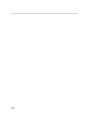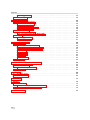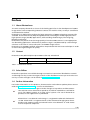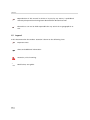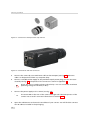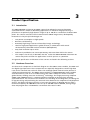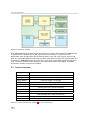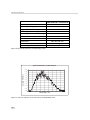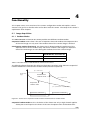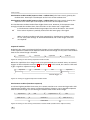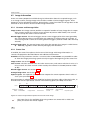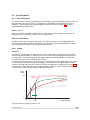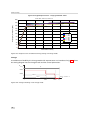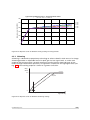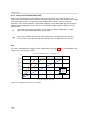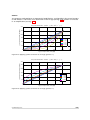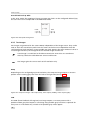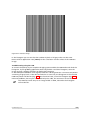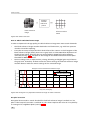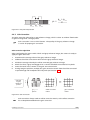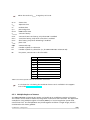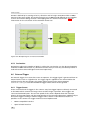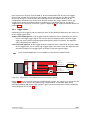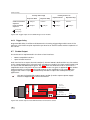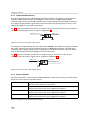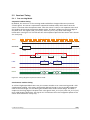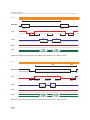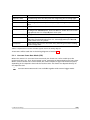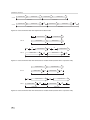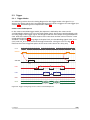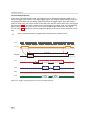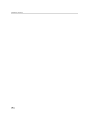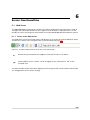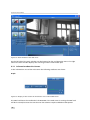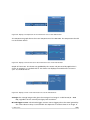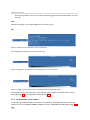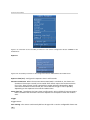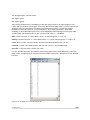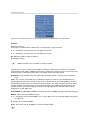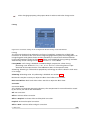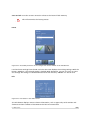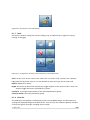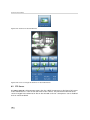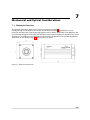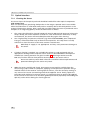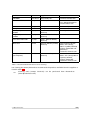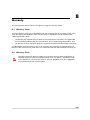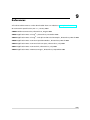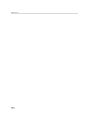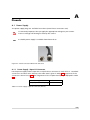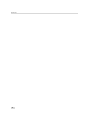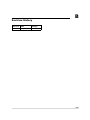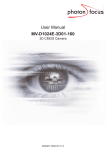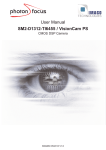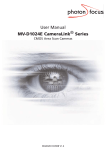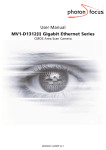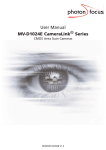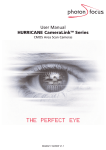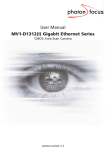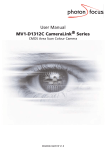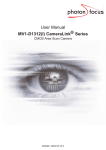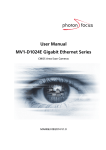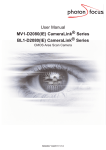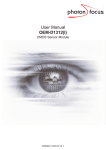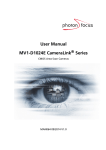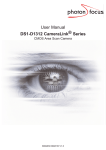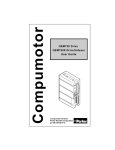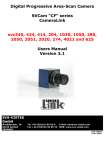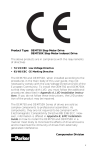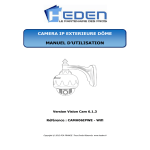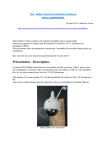Download User Manual SM2-D1024
Transcript
User Manual SM2-D1024-80 / VisionCam PS CMOS DSP Camera MAN036 07/2008 V1.0 All information provided in this manual is believed to be accurate and reliable. No responsibility is assumed by Photonfocus AG for its use. Photonfocus AG reserves the right to make changes to this information without notice. Reproduction of this manual in whole or in part, by any means, is prohibited without prior permission having been obtained from Photonfocus AG. 1 2 Contents 1 Preface 1.1 About Photonfocus 1.2 Contact . . . . . . . 1.3 Sales Offices . . . . 1.4 Further information 1.5 Legend . . . . . . . . . . . . . . . . . . . . . . . . . . . . . . . . . . . . . . . . . . . . . . . . . . . . . . . . . . . . . . . . . . . . . . . . . . . . . . . . . . . . . . . . . . . . . . . . . . . . . . . . . . . . . . . . . . . . . . . . . . . . . . . . . . . . . . . . . . . . . . . . . . . . . . . . . . . . . . . . . . . . . . . . . . . . . . . . . . . . . . . . . . . . . . . . 5 5 5 5 5 6 . . . . . 2 How to get started 3 Product Specification 3.1 Introduction . . . . . . 3.2 Hardware Overview . . 3.3 Feature Overview . . . 3.4 Technical Specification 7 . . . . . . . . . . . . . . . . . . . . . . . . . . . . . . . . . . . . . . . . . . . . . . . . . . . . . . . . . . . . . . . . . . . . . . . . . . . . . . . . . . . . . . . . . . . . . . . . . . . . . . . . 11 11 11 12 13 4 Functionality 4.1 Image Acquisition . . . . . . . . . . . . . . 4.1.1 Readout Modes . . . . . . . . . . . 4.1.2 Exposure Control . . . . . . . . . . 4.1.3 Maximum Frame Rate . . . . . . . 4.1.4 Constant Frame Rate (CFR) . . . . . 4.2 Image Information . . . . . . . . . . . . . 4.2.1 Counters and Average Value . . . 4.2.2 Status Line . . . . . . . . . . . . . . 4.3 Pixel Response . . . . . . . . . . . . . . . . 4.3.1 Linear Response . . . . . . . . . . . 4.3.2 LinLog . . . . . . . . . . . . . . . . . 4.3.3 Skimming . . . . . . . . . . . . . . . 4.3.4 Grey Level Transformation (LUT) . 4.3.5 Test Images . . . . . . . . . . . . . . 4.4 Image Correction . . . . . . . . . . . . . . 4.4.1 Overview . . . . . . . . . . . . . . . 4.4.2 Offset Correction (FPN, Hot Pixels) 4.4.3 Gain Correction . . . . . . . . . . . 4.4.4 Corrected Image . . . . . . . . . . . 4.5 Reduction of Image Size . . . . . . . . . . 4.5.1 Region of Interest (ROI) . . . . . . 4.5.2 Multiple Regions of Interest . . . . 4.5.3 Decimation . . . . . . . . . . . . . . 4.6 External Trigger . . . . . . . . . . . . . . . 4.6.1 Trigger Source . . . . . . . . . . . . 4.6.2 Trigger Mode . . . . . . . . . . . . . . . . . . . . . . . . . . . . . . . . . . . . . . . . . . . . . . . . . . . . . . . . . . . . . . . . . . . . . . . . . . . . . . . . . . . . . . . . . . . . . . . . . . . . . . . . . . . . . . . . . . . . . . . . . . . . . . . . . . . . . . . . . . . . . . . . . . . . . . . . . . . . . . . . . . . . . . . . . . . . . . . . . . . . . . . . . . . . . . . . . . . . . . . . . . . . . . . . . . . . . . . . . . . . . . . . . . . . . . . . . . . . . . . . . . . . . . . . . . . . . . . . . . . . . . . . . . . . . . . . . . . . . . . . . . . . . . . . . . . . . . . . . . . . . . . . . . . . . . . . . . . . . . . . . . . . . . . . . . . . . . . . . . . . . . . . . . . . . . . . . . . . . . . . . . . . . . . . . . . . . . . . . . . . . . . . . . . . . . . . . . . . . . . . . . . . . . . . . . . . . . . . . . . . . . . . . . . . . . . . . . . . . . . . . . . . . . . . . . . . . . . . . . . . . . . . . . . . . . . . . . . . . . . . . . . . . . . . . . . . . . . . . . . . . . . . . . . . . . . . . . . . . . . . . . . . . . . . . . . . . . . . . . . . . . . . . . . . . . . . . . . . . . . . . . . . . . . . . . . . . . . . . . . . . . . . . . . . . . . . . . . . . . . . . . . . . . . . . . . . . . . . . . . . . . . . . . . . . . . . . . . . . . . . . . . . . . . . . . . . . . . . . . . . . . 15 15 15 17 17 17 18 18 18 19 19 19 23 24 26 29 29 29 31 32 33 33 35 36 36 36 37 CONTENTS . . . . . . . . . . . . . . . . . . . . . . . . . . . . . . . . . . . . . . . . 3 CONTENTS 4.6.3 Trigger Delay . . . . . . . . . . . . . . . . . . . . . . . . . . . . . . . . . . . . . . 38 4.7 Strobe Output . . . . . . . . . . . . . . . . . . . . . . . . . . . . . . . . . . . . . . . . . 38 5 Hardware Interface 5.1 Connectors and Interfaces . . . . . . . . 5.1.1 Power Connector . . . . . . . . . 5.1.2 RS422 Interface . . . . . . . . . . 5.1.3 Opto-isolated Interface . . . . . . 5.1.4 Status Indicator . . . . . . . . . . 5.2 Read-out Timing . . . . . . . . . . . . . . 5.2.1 Free running Mode . . . . . . . . 5.2.2 Constant Frame Rate Mode (CFR) 5.3 Trigger . . . . . . . . . . . . . . . . . . . 5.3.1 Trigger Modes . . . . . . . . . . . 5.3.2 Trigger Delay . . . . . . . . . . . . . . . . . . . . . . . . . . . . . . . . . . . . . . . . . . . . . . . . . . . . . . . . . . . . . . . . . . . . . . . . . . . . . . . . . . . . . . . . . . . . . . . . . . . . . . . . . . . . . . . . . . . . . . . . . . . . . . . . . . . . . . . . . . . . . . . . . . . . . . . . . . . . . . . . . . . . . . . . . . . . . . . . . . . . . . . . . . . . . . . . . . . . . . . . . . . . . . . . . . . . . . . . . . . . . . . . . . . . . . . . . . . . . . . . . . . . . . . . . . . . . . . . . . . . . . . . . . . . . . . . . . . . . . . . . . . . . . . . . . . . . . . . . . 39 39 39 39 40 40 41 41 43 45 45 47 6 Server Functionalities 6.1 Web Server . . . . . . . . . . . . . . . . 6.1.1 Access to the Web Server . . . . 6.1.2 Information about the Camera 6.1.3 Configuration of the Camera . 6.1.4 Sensor . . . . . . . . . . . . . . . 6.1.5 Camera . . . . . . . . . . . . . . 6.1.6 Save Pic . . . . . . . . . . . . . . 6.1.7 Tools . . . . . . . . . . . . . . . 6.1.8 View Par . . . . . . . . . . . . . 6.2 FTP Server . . . . . . . . . . . . . . . . . . . . . . . . . . . . . . . . . . . . . . . . . . . . . . . . . . . . . . . . . . . . . . . . . . . . . . . . . . . . . . . . . . . . . . . . . . . . . . . . . . . . . . . . . . . . . . . . . . . . . . . . . . . . . . . . . . . . . . . . . . . . . . . . . . . . . . . . . . . . . . . . . . . . . . . . . . . . . . . . . . . . . . . . . . . . . . . . . . . . . . . . . . . . . . . . . . . . . . . . . . . . . . . . . . . . . . . . . . . . . . . . . . . . . . . . . . . . . . . . . . . . . . . . . . . . . . . . . . . . . . . . . . . . . . 49 49 49 50 52 53 53 62 63 63 64 7 Mechanical and Optical Considerations 7.1 Mechanical Interface . . . . . . . . 7.2 Optical Interface . . . . . . . . . . . 7.2.1 Cleaning the Sensor . . . . . 7.3 Compliance . . . . . . . . . . . . . . . . . . . . . . . . . . . . . . . . . . . . . . . . . . . . . . . . . . . . . . . . . . . . . . . . . . . . . . . . . . . . . . . . . . . . . . . . . . . . . . . . . . . . . . . . . . . . . . . . . . . . . . . . . . 65 65 66 66 68 . . . . . . . . 8 Warranty 69 8.1 Warranty Terms . . . . . . . . . . . . . . . . . . . . . . . . . . . . . . . . . . . . . . . . 69 8.2 Warranty Claim . . . . . . . . . . . . . . . . . . . . . . . . . . . . . . . . . . . . . . . . 69 9 References 71 A Pinouts A.1 Power Supply . . . . . . . . . . . . . . . . . . . . . . . . . . . . . . . . . . . . . . . . . A.1.1 Power Supply / Opto-I/O Connector . . . . . . . . . . . . . . . . . . . . . . . . . A.2 RS422 Trigger and Strobe Interface . . . . . . . . . . . . . . . . . . . . . . . . . . . . . 73 73 73 74 B Revision History 77 4 1 Preface 1.1 About Photonfocus The Swiss company Photonfocus is one of the leading specialists in the development of CMOS image sensors and corresponding industrial cameras for machine vision, security & surveillance and automotive markets. Photonfocus is dedicated to making the latest generation of CMOS technology commercially available. Active Pixel Sensor (APS) and global shutter technologies enable high speed and high dynamic range (120 dB) applications, while avoiding disadvantages, like image lag, blooming and smear. Photonfocus has proven that the image quality of modern CMOS sensors is now appropriate for demanding applications. Photonfocus’ product range is complemented by custom design solutions in the area of camera electronics and CMOS image sensors. Photonfocus is ISO 9001 certified. All products are produced with the latest techniques in order to ensure the highest degree of quality. 1.2 Contact Photonfocus AG, Bahnhofplatz 10, CH-8853 Lachen SZ, Switzerland Sales Phone: +41 55 451 07 45 Email: [email protected] Support Phone: +41 55 451 01 37 Email: [email protected] Table 1.1: Photonfocus Contact 1.3 Sales Offices Photonfocus products are available through an extensive international distribution network and through our key account managers. Details of the distributor nearest you and contacts to our key account managers can be found at www.photonfocus.com. 1.4 Further information For further information on the products, documentation and software updates please see our web site www.photonfocus.com or contact our distributors. Photonfocus reserves the right to make changes to its products and documentation without notice. Photonfocus products are neither intended nor certified for use in life support systems or in other critical systems. The use of Photonfocus products in such applications is prohibited. Photonfocus is a trademark and LinLog® is a registered trademark of Photonfocus AG. CameraLink is a registered mark of the Automated Imaging Association. Product and company names mentioned herein are trademarks or trade names of their respective companies. 5 1 Preface Reproduction of this manual in whole or in part, by any means, is prohibited without prior permission having been obtained from Photonfocus AG. Photonfocus can not be held responsible for any technical or typographical errors. 1.5 Legend In this documentation the reader’s attention is drawn to the following icons: Important note. Alerts and additional information. Attention, critical warning. ✎ 6 Notification, user guide. 2 How to get started The SM2-D1024-80 / VisionCam PS is an intelligent camera especially designed for machine vision applications. The camera consists of the CMOS camera head and the embedded vision computer. These two main components are developed by Photonfocus AG (camera head) and Strampe Systemelektronik (vision computer). This document is a guideline for programming and understanding the SM2-D1024-80 / VisionCam PS. 1. To access the built-in web server of the camera, a web browser is required (e.g. Internet Explorer or Firefox, etc.). Free web browsers may be downloaded www.mozilla.com, www.opera.com). 2. from the Internet (e.g. Ensure to have JavaScript no less than version 1.5 installed (www.java.com). Ensure that your web browser supports JavaScript version 1.5 or above. 3. Remove the camera from its packaging. Please make sure the following items are included with your camera: • Power supply connector (12-pole power plug, Hirose) • Camera body cap • IP address If any items are missing or damaged, please contact your dealership. 4. Remove the camera body cap from the camera and mount a suitable lens. When removing the camera body cap or when changing the lens, the camera should always be held with the opening facing downwards to prevent dust or debris falling onto the CMOS sensor. Do not touch the sensor surface. Protect the image sensor from particles and dirt! The sensor has no cover glass, therefore dust on the sensor surface may resemble to clusters or extended regions of dead pixel. To choose a lens, see www.photonfocus.com. the Lens Finder in the ’Support’ area at 7 2 How to get started Figure 2.1: Camera front with protective cap and lens. Figure 2.2: Camera back side with connectors 5. Connect the camera by a Cat 5 Ethernet cable to the LAN port (see Fig. 2.2). Ethernet cables can be purchased from any computer shop. 6. Connect a suitable power supply to the provided 12-pole power plug. For the connector assembly see Fig. A.1. The pinout of the connector is shown in Appendix A. Check the correct supply voltage and polarity! Do not exceed the maximum operating voltage of +12 VDC (± 10%). 7. Connect the power supply to the camera (see Fig. 2.2). ✎ 8. 8 The status LED on the rear of the camera will light red if the boot process of the camera was succesful. For more information see Section 5.1.4. Open the web browser and enter the IP address of your camera. You will find the camera’s new IP address included in the packaging. Figure 2.3: Web server start page 9. The web browser displays the web server main window as shown in Fig. 6.2. 9 2 How to get started 10 3 Product Specification 3.1 Introduction The SM2-D1024-80 / VisionCam PS CMOS camera from Photonfocus AG and Strampe Systemelektronik is aimed at demanding applications in industrial image processing. It provides an exceptionally high dynamic range of up to 120 dB at a resolution of 1024 x 1024 pixels. The cameras are built around a monochrome CMOS image sensor, developed by Photonfocus. The principal advantages are: • Low power consumption at high speeds. • Resistance to blooming. • Extremely high image contrast achieved by LinLog® technology. • Ideal for high speed applications: global shutter, in combination with several simultaneously selectable read out windows (Multiple ROI). • Grey level resolution up to 12 bit. • Software is provided to set camera parameters and store them within the camera. • The compact size of only or 60 x 60 x 135 mm3 makes the SM2-D1024-80 / VisionCam PS camera the perfect solution for applications in which space is at a premium. The general specification and features of the camera are listed in the following sections. 3.2 Hardware Overview The three main components in the block diagram are the CMOS camera module, the FPGA and the digital signal processor. These components are especially designed to transfer high data rates and to communicate with each other. The used high speed communication protocol is called Sun-System-Protocol. The CMOS camera module is a OEM-D1024E-80 camera module from Photonfocus, with all its included features like 1024 x 1024 pixel camera resolution, global shutter, shading correction and LinLog® technology. The image processing computer (FPGA / DSP / SDRAM / Flash) is a module based on VisionBox technology from Strampe Systemelektronik. The function of this module is the handling of the image data, the doing the image processing and performing the communication between the components and peripheral devices. The digital signal processor has a fast internal memory of 1024 kB and runs with a maximum frequency of 1000 MHz. There are up to 256 MB external SDRAM, storing image data and program data. The RAM has a maximum data rate of 1 GB/s. . 11 3 Product Specification Figure 3.1: Hardware overview Each SM2-D1024-80 / VisionCam PS camera features an internal flash memory of 4 MBytes and a µSD Card with a default size of 2GB. The internal flash memory is used to store the bootloader, some configuration files and the firmware. The µSD card is used to store image data, the executable program and other user data. The communication with external devices is realized via a 1000 Mbit/s Ethernet connection. In this way it is possible to perform high data rates. For other communication purposes, the optocoupled inputs and outputs, the RS422 transceivers and the serial port are helpful. 3.3 Feature Overview SM2-D1024-80 / VisionCam PS Interfaces 1 GBit-Ethernet TCP/IP; FTP µSD card Camera Control Web server or programming library Trigger Modes Interface Trigger / I/O Trigger Exposure Time Defined by camera or trigger pulse width Features Linear Mode / LinLog® Mode / Skimming Shading Correction (Offset and Gain) Grey level resolution 12 bit / 10 bit / 8 bit Region of Interest (ROI) / Multiple Regions of Interest (MROI) Look-up table (10 to 8 bit) / Decimation Trigger input / Strobe output with programmable delay Test pattern / Image information / Status line Table 3.1: Feature overview (see Chapter 4 for more information) 12 3.4 Technical Specification The general specifications of the SM2-D1024-80 / VisionCam PS camera are listed in Table 3.2. The model-specific parameters are summarized in Table 3.3 and the physical characteristics are given in Table 3.4. SM2-D1024-80 / VisionCam PS Technology CMOS active pixel Scanning system progressive scan Optical format / diagonal 1” / 15.42 mm Resolution 1024 x 1024 pixels Pixel size 10.6 µm x 10.6 µm Active optical area 10.9 mm x 10.9 mm Random noise Fixed pattern noise (FPN) < 0.5 DN RMS @ 8 bit / gain= 1 < 1 DN RMS @ 8 bit / gain= 1 / offset correction on Dark current 2 fA / pixel @ 30°C 200 ke− Full well capacity Spectral range Responsivity 400 nm ... 900 nm 120 x 10 DN / (J/m2 ) @ 610 nm / 8 bit / gain = 1 Optical fill factor 3 35% Dynamic range up to 120 dB (with LinLog® ) Colour format monochrome Characteristic curve Shutter mode Min. Region of Interest (ROI) Greyscale Resolution Digital Gain Exposure Time Linear, LinLog, Skimming global shutter 1 row x 9 columns 12 bit / 10 bit / 8 bit x1 / x2 / x4 10 µs ... 0.41 s Table 3.2: General specification of the SM2-D1024-80 / VisionCam PS camera SM2-D1024-80 / VisionCam PS Exposure Time Increment 50 ns Frame Rate ( Tint = 10 µs) 75 fps Pixel Clock Frequency Pixel Clock Cycle Camera Module Taps Readout Mode 40 MHz (internal) 50 ns 2 (internal) sequential or simultaneous Table 3.3: Model-specific parameters 3.4 Technical Specification 13 3 Product Specification SM2-D1024-80 / VisionCam PS Operating temperature 0°C ... 50°C Camera power supply +12 V DC (±10%) Trigger signal input range +12 .. +24 V DC Strobe signal power supply +12 .. +24 V DC Strobe signal sink current (average) max. 8 mA Max. power consumption 8.0 W Lens mount C- or CS-Mount Dimensions 60 x 60 x 135 mm3 Mass 600 g Conformity CE, RoHS, WEEE Table 3.4: Physical characteristics and operating ranges Q u a n t u m E f f ic ie n c y v s W a v e le n g t h 0 .5 0 0 .4 5 Q u a n t u m E f f ic ie n c y 0 .4 0 0 .3 5 0 .3 0 0 .2 5 0 .2 0 0 .1 5 0 .1 0 0 .0 5 0 .0 0 2 0 0 3 0 0 4 0 0 5 0 0 W 6 0 0 a v e le n g t h / 7 0 0 n m 8 0 0 9 0 0 Figure 3.2: Spectral response of the Photonfocus A1024B CMOS sensor 14 1 0 0 0 1 1 0 0 4 Functionality This chapter serves as an overview of the camera configuration modes and explains camera features. The goal is to describe what can be done with the camera. The setup of the camera is explained in later chapters. 4.1 4.1.1 Image Acquisition Readout Modes The SM2-D1024-80 / VisionCam PS camera provides two different readout modes: Sequential readout Frame time is the sum of exposure time and readout time. Exposure time of the next image can only start if the readout time of the current image is finished. Simultaneous readout (interleave) The frame time is determined by the maximum of the exposure time or of the readout time, which ever of both is the longer one. Exposure time of the next image can start during the readout time of the current image. SM2-D1024-80 / VisionCam PS Sequential readout available Simultaneous readout available Table 4.1: Readout mode of SM2-D1024-80 / VisionCam PS camera The following figure illustrates the effect on the frame rate when using either the sequential readout mode or the simultaneous readout mode (interleave exposure). fp s = 1 /r e a d o u t tim e F ra m e ra te (fp s) S im u lta n e o u s re a d o u t m o d e fp s = 1 /e x p o s u r e tim e S e q u e n tia l re a d o u t m o d e fp s = 1 /( r e a d o u t tim e + e x p o s u r e tim e ) e x p o s u re tim e < re a d o u t tim e e x p o s u re tim e = re a d o u t tim e e x p o s u re tim e > re a d o u t tim e E x p o s u re tim e Figure 4.1: Frame rate in sequential readout mode and simultaneous readout mode Sequential readout mode For the calculation of the frame rate only a single formula applies: frames per second equal to the invers of the sum of exposure time and readout time. 15 4 Functionality Simultaneous readout mode (exposure time < readout time) The frame rate is given by the readout time. Frames per second equal to the invers of the readout time. Simultaneous readout mode (exposure time > readout time) The frame rate is given by the exposure time. Frames per second equal to the invers of the exposure time. The simultaneous readout mode allows higher frame rates. However, if the exposure time strongly exceeds the readout time, then the effect on the frame rate is neglectable. In simultaneous readout mode image output faces minor limitations. The overall linear sensor response is partially restricted in the lower grey scale region. When changing readout mode from sequential to simultaneous readout mode or vice versa, new settings of the BlackLevelOffset and of the image correction are required. Sequential readout By default the camera continuously delivers images as fast as possible ("Free-running mode") in the sequential readout mode. Exposure time of the next image can only start if the readout time of the current image is finished. e x p o s u re re a d o u t e x p o s u re re a d o u t Figure 4.2: Timing in free-running sequential readout mode When the acquisition of an image needs to be synchronised to an external event, an external trigger can be used (refer to Section 4.6 and Section 5.3). In this mode, the camera is idle until it gets a signal to capture an image. e x p o s u re re a d o u t id le e x p o s u re e x te r n a l tr ig g e r Figure 4.3: Timing in triggered sequential readout mode Simultaneous readout (interleave exposure) To achieve highest possible frame rates, the camera must be set to "Free-running mode" with simultaneous readout. The camera continuously delivers images as fast as possible. Exposure time of the next image can start during the readout time of the current image. e x p o s u re n re a d o u t n -1 id le e x p o s u re n + 1 re a d o u t n id le re a d o u t n + 1 fr a m e tim e Figure 4.4: Timing in free-running simultaneous readout mode (readout time> exposure time) 16 e x p o s u re n -1 id le e x p o s u re n + 1 e x p o s u re n re a d o u t n -1 id le re a d o u t n fr a m e tim e Figure 4.5: Timing in free-running simultaneous readout mode (readout time< exposure time) When the acquisition of an image needs to be synchronised to an external event, an external trigger can be used (refer to Section 4.6 and Section 5.3). In this mode, the camera is idle until it gets a signal to capture an image. Figure 4.6: Timing in triggered simultaneous readout mode 4.1.2 Exposure Control The exposure time defines the period during which the image sensor integrates the incoming light. Refer to Table 3.3 for the allowed exposure time range and see Section 5.3.1 4.1.3 Maximum Frame Rate The maximum frame rate depends on the exposure time, the readout scheme and the size of the image (see Region of Interest, Section 4.5.1). In most cases, simultaneous readout is best choice for highest frame rate. Skimming is not supported in simultaneous readout mode. 4.1.4 Constant Frame Rate (CFR) When the CFR mode is switched on, the frame rate (number of frames per second) can be varied from almost 0 up to the maximum frame rate. Thus, fewer images can be acquired than would otherwise be possible. When Constant Frame Rate is switched off, the camera delivers images as fast as possible, depending on the exposure time and the read-out time. See Section 5.2.2 for more information. Constant Frame Rate mode (CFR) is not available together with external trigger mode. 4.1 Image Acquisition 17 4 Functionality 4.2 Image Information There are camera properties available that give information about the acquired images, such as an image counter, average image value and the number of missed trigger signals. These properties can be queried by software. Alternatively, a status line within the image data can be switched on that contains all the available image information. 4.2.1 Counters and Average Value Image counter The image counter provides a sequential number of every image that is output. After camera startup, the counter counts up from 0 (counter width 24 bit). The counter can be reset by the camera control software. Missed trigger counter The missed trigger counter counts trigger pulses that were ignored by the camera because they occurred within the exposure or read-out time of an image. In free-running mode it counts all incoming external triggers. (Counter width 8 bit / no wrap around). Average image value The average image value gives the average of an image in 12 bit format (0 .. 4095 DN), regardless of the currently used grey level resolution. 4.2.2 Status Line If enabled, the status line replaces the last row of the image with image information. It contains the properties described above and additional information: Preamble The first parameter contains a constant value of 0x55AA00FF as a preamble in order to allow the image processing system to easily recognise the beginning of the status line. Image counter See Section 4.2.1. Time counter The time counter starts at 0 after camera start, and counts real-time in units of 1 micro-second. The time counter can be reset by the software in the SDK (Counter width 32 bit). Missed trigger counter See Section 4.2.1. Average image value See Section 4.2.1. Exposure cycles The exposure cycles parameter outputs the current exposure time in units of clock cycles (see Table 3.3). Every parameter is coded into 4 pixels (LSB first) and uses the lower 8 bits of the pixel value, so that the total size of a parameter is 32 bit. The remaining pixels (24..1024) are set to 0. P ix e l: P a ra m e te r N a m e : L S B 0 1 2 P r e a m b le 0 x 5 5 A A 0 0 F F M S B 3 4 5 6 Im a g e C o u n te r 7 8 9 1 0 T im e C o u n te r 1 1 1 2 1 3 1 4 M is s e d T r ig g e r C o u n te r 1 5 1 6 1 7 1 8 Im a g e A v e ra g e V a lu e 1 9 2 0 2 1 2 2 2 3 E x p o s u r e C y c le s Figure 4.7: Status line parameters replace the last row of the image The status line is also available when using an ROI. For an ROI with a width <24 pixels, the status line will be clipped. 18 4.3 4.3.1 Pixel Response Linear Response The camera offers a linear response between input light signal and output grey level. This can be modified by the use of LinLog® or Skimming as described in the following sections. In addition, a linear digital gain may be applied, as follows. Please see Table 3.2 for more model-dependent information. Gain x1, x2, x4 Gain x1, x2 and x4 are digital amplifications, which means that the digital image data are multiplied in the camera by a factor 1, 2 or 4, respectively. Black Level Adjustment The black level is the average image value at no light intensity. It can be adjusted by the software by changing the black level offset. Thus, the overall image gets brighter or darker. Use a histogram to control the settings of the black level. 4.3.2 LinLog Overview The LinLog® technology from Photonfocus allows a logarithmic compression of high light intensities inside the pixel. In contrast to the classical non-integrating logarithmic pixel, the LinLog® pixel is an integrating pixel with global shutter and the possibility to control the transition between linear and logarithmic mode. In situations involving high intrascene contrast, a compression of the upper grey level region can be achieved with the LinLog® technology. At low intensities each pixel shows a linear response. At high intensities the response changes to logarithmic compression (see Fig. 4.8). The transition region between linear and logarithmic response can be smoothly adjusted by software and is continuously differentiable and monotonic. G re y V a lu e S a tu r a tio n 1 0 0 % L in e a r R e s p o n s e W e a k c o m p r e s s io n R e s u ltin g L in lo g R e s p o n s e S tr o n g c o m p r e s s io n 0 % V a lu e 1 V a lu e 2 L ig h t In te n s ity Figure 4.8: Resulting LinLog2 response curve 4.3 Pixel Response 19 4 Functionality LinLog® is controlled by up to 4 parameters (Time1, Time2, Value1 and Value2). Value1 and Value2 correspond to the LinLog® voltage that is applied to the sensor. The higher the parameters Value1 and Value2 respectively, the stronger the compression for the high light intensities. Time1 and Time2 are normalised to the exposure time. They can be set to a maximum value of 1000, which corresponds to the exposure time. Examples in the following sections illustrate the LinLog® feature. LinLog1 In the simplest way the pixels are operated with a constant LinLog® voltage which defines the knee point of the transition.This procedure has the drawback that the linear response curve changes directly to a logarithmic curve leading to a poor grey resolution in the logarithmic region (see Fig. 4.10). V L in L o g t e x p V a lu e 1 = V a lu e 2 T im e 1 = T im e 2 = m a x . = 1 0 0 0 0 t Figure 4.9: Constant LinLog voltage in the Linlog1 mode Typical LinLog1 Response Curve − Varying Parameter Value1 Time1=1000, Time2=1000, Value2=Value1 300 Output grey level (8 bit) [DN] 250 V1 = 15 V1 = 16 V1 = 17 200 V1 = 18 V1 = 19 150 100 50 0 Illumination Intensity Figure 4.10: Response curve for different LinLog settings in LinLog1 mode 20 LinLog2 To get more grey resolution in the LinLog® mode, the LinLog2 procedure was developed. In LinLog2 mode a switching between two different logarithmic compressions occurs during the exposure time (see Fig. 4.11). The exposure starts with strong compression with a high LinLog voltage (Value1). At Time1 the LinLog voltage is switched to a lower voltage resulting in a weaker compression. This procedure gives a LinLog response curve with more grey resolution. Fig. 4.12 and Fig. 4.13 show how the response curve is controlled by the three parameters Value1, Value2 and the LinLog time Time1. Settings in LinLog2 mode, enable a fine tuning of the slope in the logarithmic region. V L in L o g t e x p V a lu e 1 V a lu e 2 T im e 1 0 T im e 1 T im e 2 = m a x . = 1 0 0 0 t Figure 4.11: Voltage switching in the Linlog2 mode Typical LinLog2 Response Curve − Varying Parameter Time1 Time2=1000, Value1=19, Value2=14 300 T1 = 840 Output grey level (8 bit) [DN] 250 T1 = 920 T1 = 960 200 T1 = 980 T1 = 999 150 100 50 0 Illumination Intensity Figure 4.12: Response curve for different LinLog settings in LinLog2 mode 4.3 Pixel Response 21 4 Functionality Typical LinLog2 Response Curve − Varying Parameter Time1 Time2=1000, Value1=19, Value2=18 200 Output grey level (8 bit) [DN] 180 160 140 120 T1 = 880 T1 = 900 T1 = 920 T1 = 940 T1 = 960 T1 = 980 T1 = 1000 100 80 60 40 20 0 Illumination Intensity Figure 4.13: Response curve for different LinLog settings in LinLog2 mode LinLog3 To enable more flexibility the LinLog3 mode with 4 parameters was introduced. Fig. 4.14 shows the timing diagram for the LinLog3 mode and the control parameters. V L in L o g t e x p V a lu e 1 V a lu e 2 T im e 1 V a lu e 3 = C o n s ta n t = 0 T im e 2 T im e 1 Figure 4.14: Voltage switching in the Linlog3 mode 22 T im e 2 t t e x p Typical LinLog2 Response Curve − Varying Parameter Time2 Time1=850, Value1=19, Value2=18 300 T2 = 950 T2 = 960 T2 = 970 T2 = 980 T2 = 990 Output grey level (8 bit) [DN] 250 200 150 100 50 0 Illumination Intensity Figure 4.15: Response curve for different LinLog settings in LinLog3 mode 4.3.3 Skimming Skimming is a Photonfocus proprietary technology to enhance detail in dark areas of an image. Skimming provides an adjustable level of in-pixel gain for low signal levels. It can be used together with LinLog to give a smooth monotonic transfer function from high gain at low levels, through normal linear operation, to logarithmic compression for high signal levels (see Fig. 4.16). The resulting response is similar to a gamma correction. G re y V a lu e S a tu r a tio n 1 0 0 % L in e a r R e s p o n s e 0 % S k im m in g L ig h t In te n s ity Figure 4.16: Response curve for different skimming settings 4.3 Pixel Response 23 4 Functionality 4.3.4 Grey Level Transformation (LUT) Grey level transformation is remapping of the grey level values of an input image to new values. The look-up table (LUT) is used to convert the greyscale value of each pixel in an image into another grey value. It is typically used to implement a transfer curve for contrast expansion. The camera performs a 10-to-8-bit mapping, so that 1024 input grey levels can be mapped to 256 output grey levels. The use of the three available modes is explained in the next sections. The output grey level resolution of the look-up table (independent of gain, gamma or user-definded mode) is always 8 bit. There are 2 predefined functions, which generate a look-up table and transfer it to the camera. For other transfer functions the user can define his own LUT file. Gain The ’Gain’ mode performs a digital, linear amplification (see Fig. 4.17). It is configurable in the range from 1.0 to 4.0 (e.g. 1.234). Grey level transformation − Gain: y = (255/1023) ⋅ a ⋅ x y: grey level output value (8 bit) [DN] 300 250 200 150 a = 1.0 a = 2.0 a = 3.0 a = 4.0 100 50 0 0 200 400 600 800 x: grey level input value (10 bit) [DN] Figure 4.17: Applying a linear gain to an image 24 1000 1200 Gamma The ’Gamma’ mode performs an exponential amplification, configurable in the range from 0.4 to 4.0. Gamma > 1.0 results in an attenuation of the image (see Fig. 4.18), gamma < 1.0 results in an amplification (see Fig. 4.19). Grey level transformation − Gamma: y = (255 / 1023γ) ⋅ xγ (γ ≥ 1) y: grey level output value (8 bit) [DN] 300 250 200 150 γ = 1.0 γ = 1.2 γ = 1.5 γ = 1.8 γ = 2.5 γ = 4.0 100 50 0 0 200 400 600 800 x: grey level input value (10 bit) [DN] 1000 1200 Figure 4.18: Applying gamma correction to an image (gamma > 1) Grey level transformation − Gamma: y = (255 / 1023γ) ⋅ xγ (γ ≤ 1) y: grey level output value (8 bit) [DN] 300 250 200 150 γ = 1.0 γ = 0.9 γ = 0.8 γ = 0.6 γ = 0.4 100 50 0 0 200 400 600 800 x: grey level input value (10 bit) [DN] 1000 1200 Figure 4.19: Applying gamma correction to an image (gamma < 1) 4.3 Pixel Response 25 4 Functionality User-defined Look-up Table In the ’User’ mode, the mapping of input to output grey levels can be configured arbitrarily by the user. There is an example file in the PFRemote folder. U s e r L U T 1 0 b it y = f(x ) 8 b it Figure 4.20: Data path through LUT 4.3.5 Test Images Test images are generated in the camera FPGA, independent of the image sensor. They can be used to check the transmission path from the camera to the host PC. Independent from the configured grey level resolution, every possible grey level appears the same number of times in a test image. Therefore, the histogram of the received image must be flat. A test image is a useful tool to find data transmission errors that are caused most often by a defective cable between camera and host PC. Test images give the correct result at full resolution only. Ramp Depending on the configured grey level resolution, the ramp test image outputs a constant pattern with increasing grey level from the left to the right side (see Fig. 4.21). Figure 4.21: Ramp test images: 8 bit output (left), 10 bit output (middle), 12 bit output (right) LFSR The LFSR (linear feedback shift register) test image outputs a constant pattern with a pseudo-random grey level sequence containing every possible grey level that is repeated for every row. In 12 bit mode only a fourth of all possible grey values appear. 26 Figure 4.22: LFSR test image In the histogram you can see that the number of pixels of all grey values are the same. Please refer to application note [AN026] for the calculation and the values of the LFSR test image. Troubleshooting using the LFSR To control the quality of your complete imaging system enable the LFSR mode and check the histogram. If your grabbing application does not provide a real-time histogram, store the image and use a graphics software to display the histogram. In the LFSR (linear feedback shift register) mode the camera generates a constant test pattern containing all grey levels. If the data transmission is error free, the histogram of the received LFSR test pattern will be flat (Fig. 4.23). On the other hand, a non-flat histogram (Fig. 4.24) indicates problems, that may be caused either by the cable, the connectors or the host PC. The LFSR test works only for an image width of 1024, otherwise the histogram will not be flat. 4.3 Pixel Response 27 4 Functionality Figure 4.23: LFSR test pattern received at the host PC and typical histogram for error-free data transmission Figure 4.24: LFSR test pattern received at the host PC and histogram containing transmission errors 28 4.4 Image Correction 4.4.1 Overview The SM2-D1024-80 / VisionCam PS camera possess image pre-processing features, that compensate for non-uniformities caused by the sensor, the lens or the illumination. This method of improving the image quality is generally known as ’Shading Correction’ or ’Flat Field Correction’ and consists of a combination of offset correction, gain correction and pixel interpolation. Since the correction is performed in hardware, there is no performance limitation for high frame rates. The offset correction subtracts a configurable positive or negative value from the live image and thus reduces the fixed pattern noise of the CMOS sensor. In addition, hot pixels can be removed by interpolation. The gain correction can be used to flatten uneven illumination or to compensate shading effects of a lens. Both offset and gain correction work on a pixel-per-pixel basis, i.e. every pixel is corrected separately. For the correction, a black reference and a grey reference image are required. Then, the correction values are determined automatically in the camera. Do not set any reference images when gain or LUT is enabled! Correction values of both reference images can be saved into the internal flash memory, but this overwrites the factory presets. Then the reference images that are delivered by factory cannot be restored anymore. 4.4.2 Offset Correction (FPN, Hot Pixels) The offset correction is based on a black reference image, which is taken at no illumination (e.g. lens aperture completely closed). The black reference image contains the fixed-pattern noise of the sensor, which can be subtracted from the live images in order to minimise the static noise. Offset correction algorithm After configuring the camera with a black reference image, the camera is ready to apply the offset correction: 1. Determine the average value of the black reference image. 2. Subtract the black reference image from the average value. 3. Mark pixels that have a grey level higher than 1008 DN (@ 12 bit) as hot pixels. 4. Store the result in the camera as the offset correction matrix. 5. During image acquisition, subtract the correction matrix from the acquired image and interpolate the hot pixels (see Section 4.4.2). 4.4 Image Correction 29 4 Functionality 1 4 3 1 4 4 4 2 1 4 2 4 3 2 3 1 1 1 3 3 4 1 3 4 4 - a v e ra o f b la re fe re p ic tu g e c k n c e re = b la c k r e fe r e n c e im a g e 1 1 1 -2 1 1 -1 2 -1 1 -1 1 2 0 -2 0 0 -1 -1 0 2 -2 0 -2 -2 o ffs e t c o r r e c tio n m a tr ix Figure 4.25: Offset correction How to Obtain a Black Reference Image In order to improve the image quality, the black reference image must meet certain demands. • The black reference image must be obtained at no illumination, e.g. with lens aperture closed or closed lens opening. • It may be necessary to adjust the black level offset of the camera. In the histogram of the black reference image, ideally there are no grey levels at value 0 DN after adjustment of the black level offset. All pixels that are saturated black (0 DN) will not be properly corrected (see Fig. 4.26). The peak in the histogram should be well below the hot pixel threshold of 1008 DN @ 12 bit. • Camera settings such as exposure time, LinLog, skimming and digital gain may influence the grey level. Therefore, for best results the camera settings of the black reference image must be identical with the camera settings of the corrected image. Histogram of the uncorrected black reference image Relative number of pixels [−] 1 black level offset ok black level offset too low 0.8 0.6 0.4 0.2 0 0 200 400 600 800 1000 Grey level, 12 Bit [DN] 1200 1400 1600 Figure 4.26: Histogram of a proper black reference image for offset correction Hot pixel correction Every pixel that exceeds a certain threshold in the black reference image is marked as a hot pixel. If the hot pixel correction is switched on, the camera replaces the value of a hot pixel by an average of its neighbour pixels (see Fig. 4.27). 30 h o t p ix e l p p n -1 p p n n = p n -1 + p 2 n + 1 n + 1 Figure 4.27: Hot pixel interpolation 4.4.3 Gain Correction The gain correction is based on a grey reference image, which is taken at uniform illumination to give an image with a mid grey level. Gain correction is not a trivial feature. The quality of the grey reference image is crucial for proper gain correction. Gain correction algorithm After configuring the camera with a black and grey reference image, the camera is ready to apply the gain correction: 1. Determine the average value of the grey reference image. 2. Subtract the offset correction matrix from the grey reference image. 3. Divide the average value by the offset corrected grey reference image. 4. Pixels that have a grey level bigger than a certain threshold are marked as hot pixels. 5. Store the result in the camera as the gain correction matrix. 6. During image acquisition, multiply the gain correction matrix from the offset-corrected acquired image and interpolate the hot pixels (see Section 4.4.2). a v e o f re fe p ic ra g r re tu g e e y n c e re : 1 4 3 1 7 4 4 8 2 9 9 7 6 7 9 3 7 1 0 9 8 3 1 0 4 6 1 g re y re fe re n c e p ic tu r e - 1 1 1 -2 1 1 -1 2 -1 1 -1 1 0 2 -2 0 0 -1 -1 0 2 -2 0 -2 -2 o ffs e t c o r r e c tio n m a tr ix ) = 1 1 1 0 .9 -2 1 .2 1 1 1 0 .9 0 -1 1 1 1 .2 0 .8 1 -2 1 -2 0 0 .8 1 .3 1 -2 g a in c o r r e c tio n m a tr ix Figure 4.28: Gain Correction Gain correction always needs an offset correction matrix, so the offset correction has to be performed before the gain correction. 4.4 Image Correction 31 4 Functionality How to Obtain a Grey Reference Image In order to improve the image quality, the grey reference image must meet certain demands. • The grey reference image must be obtained at uniform illumination. Use a high quality light source that delivers uniform illumination. Standard illumination will not be appropriate. • When looking at the histogram of the grey reference image, ideally there are no grey levels at full scale (4095 DN @ 12 bit). All pixels that are saturated white will not be properly corrected (see Fig. 4.29). • Camera settings such as exposure time, LinLog, skimming and digital gain may influence the grey level. Therefore, the camera settings of the grey reference image must be identical with the camera settings of the corrected image. Histogram of the uncorrected grey reference image Relative number of pixels [−] 1 0.8 grey reference image ok grey reference image too bright 0.6 0.4 0.2 0 2400 2600 2800 3000 3200 3400 Grey level, 12 Bit [DN] 3600 3800 4000 4200 Figure 4.29: Proper grey reference image for gain correction 4.4.4 Corrected Image Offset, gain and hot pixel correction can be switched on seperately. The following configurations are possible: • No correction • Offset correction only • Offset and hot pixel correction • Hot pixel correction only • Offset and gain correction • Offset, gain and hot pixel correction In addition, the black reference image and grey reference image that are currently stored in the camera RAM can be output. Table 4.2 shows the maximum values of the correction matrices, i.e. the error range that the offset and gain algorithm can correct. . 32 1 4 3 7 4 5 4 7 6 7 6 4 5 6 3 7 6 6 5 3 7 1 3 4 4 - 1 1 1 -2 1 1 -1 2 -1 1 c u r r e n t im a g e -1 0 1 -1 2 0 -2 0 0 0 -1 -2 2 -2 -2 o ffs e t c o r r e c tio n m a tr ix ) 1 . 1 1 0 .9 -2 1 .2 1 1 1 0 .9 0 -1 1 1 1 .2 0 .8 1 -2 1 -2 1 4 0 0 .8 1 .3 1 3 = 7 5 4 -2 g a in c o r r e c tio n m a tr ix 4 7 5 7 6 4 5 6 3 5 6 4 5 3 6 1 3 4 4 c o r r e c te d im a g e Figure 4.30: Corrected image minimum Offset correction -508 DN @ 12 bit Gain correction 0.42 maximum +508 DN @ 12 bit 2.67 Table 4.2: Offset and gain correction ranges 4.5 Reduction of Image Size With Photonfocus cameras there are several possibilities to focus on the interesting parts of an image, thus reducing the data rate and increasing the frame rate. The most commonly used feature is Region of Interest (ROI). 4.5.1 Region of Interest (ROI) Some applications do not need full image resolution (e.g. 1024 x 1024 pixels). By reducing the image size to a certain region of interest (ROI), the frame rate can be drastically increased. A region of interest can be almost any rectangular window and is specified by its position within the full frame and its width and height. Fig. 4.31 gives some possible configurations for a region of interest, and Table 4.3 shows some numerical examples of how the frame rate can be increased by reducing the ROI. Both reductions in x- and y-direction result in a higher frame rate. a ) b ) c ) d ) Figure 4.31: ROI configuration examples 4.5 Reduction of Image Size 33 4 Functionality ROI Dimension SM2-D1024-80 / VisionCam PS 1024 x 1024 74 fps 512 x 512 293 fps 256 x 256 1127 fps 128 x 128 4081 fps 128 x 16 23041 fps Table 4.3: Frame rates of different ROI settings (exposure time 10 µs; correction off, constant frame rate off, skimming off and sequential readout mode). Exposure time SM2-D1024-80 / VisionCam PS 10 µs 74 / 74 fps 100 µs 74 / 74 fps 500 µs 72 / 72 fps 1 ms 69 / 72 fps 2 ms 65 / 72 fps 5 ms 54 / 72 fps 10 ms 42 / 72 fps 12 ms 39 / 72 fps Table 4.4: Frame rate of different exposure times, [sequential readout mode / simultaneous readout mode], resolution 1024 x 1024 pixel (correction off, constant frame rate off and skimming off). Calculation of the maximum frame rate The frame rate mainly depends of the exposure time and readout time. The frame rate is the inverse of the frame time. In the following formulars the minimum frame time is calculated. When using CFR mode the frame time can get extended. fps = 1 tframe Calculation of the frame time (sequential mode) tframe ≥ texp + tro + tproc + tRAM Calculation of the frame time (simultaneous mode) tframe ≥ max(texp + 76 µs, tro + 476 µs) + tRAM tro Px + LP) + LP) = tCLK * (Py * ( taps tproc = tNormal + tCFR + tFPN + tSkim tRAM = 34 1 128 * (tro + 1375 ns) - (texp + tproc ) When the result of tRAM is negative, set it to 0. tframe frame time texp exposure time tro readout time tproc processing time tRAM RAM refresh time tNormal constant latency tCFR constant frame rate latency, only when CFR is enabled tFPN correction latency, only when correction is enabled tSkim skim latency, only when Skimming is enabled tCLK pixel clock taps CameraLink taps PX number of pixels in x-direction PY number of pixels in y-direction (+1, for SM2-D1024-80 / VsionCam PS) LP line pause, constant LP = 8 for all models SM2-D1024-80 / VisionCam PS texp tNormal 10 µs - 838 ms 2600 ns tCFR 0 tFPN 0 tSkim 101.6 µs tCLK 25 ns taps 2 PY Window H + 1 Table 4.5: Camera specific values for frame time calculations A calculator for calculating the maximum frame rate is available in the support area of the Photonfocus website. 4.5.2 Multiple Regions of Interest The SM2-D1024-80 / VisionCam PS camera can handle up to 16 different regions of interest. This feature can be used to reduce the image data and increase the frame rate. An application example for using multiple regions of interest (MROI) is a laser triangulation system with several laser lines. The multiple ROIs are joined together and form a single image, which is transferred to the frame grabber. 4.5 Reduction of Image Size 35 4 Functionality An ROI is defined by its starting value in y-direction and its height. Every ROI within a MROI must be of the same width. The maximum frame rate in MROI mode depends on the number of rows and columns being read out. Overlapping ROIs are allowed. See Section 4.5.1 for information on the calculation of the maximum frame rate. Figure 4.32: Multiple Regions of Interest with 5 ROIs 4.5.3 Decimation Decimation reduces the number of pixels in y-direction. Decimation can also be used together with ROI or MROI. Decimation in y-direction transfers every nth row only and directly results in reduced read-out time and higher frame rate respectively. 4.6 External Trigger An external trigger is an event that starts an exposure. The trigger signal is generated from an external device such as a light barrier. If a trigger signal is applied to the camera before the earliest time for the next trigger, this trigger will be ignored. The camera property Counter.MissedTrigger stores the number of trigger events which where ignored. 4.6.1 Trigger Source There are three kinds of triggers in the camera. Very fast trigger inputs are directly connected to the FPGA which controls the image sensor and the image acquisition. Slow triggers are connected with DSP inputs. The reaction speed of the camera depends from the interrupt priority of these DSP inputs and the programming of the interrupt subroutines. Additionally to these two triggers sending a software trigger to the camera via the Ethernet interface is possible. In the camera two trigger interfaces were implemented: • RS422 compatible interface • Opto-isolated interface. 36 Each interface has 3 input channels IN[0..2]. Channel IN0 is dedicated for very fast triggers. Channel IN1 and IN2 are used for the slow triggers and connected with the DSP. To enable direct interfacing of a shaft encoder the input signal from the RS422 interface can be interpreted in the FPGA. The result is then directly used for the image capture control. Fig. trigger inputs shows the different kinds of interfaces in a simplified manner. The pinout assignment of the interface connectors is given in Appendix A. For further hardware details see Section 5.1.4. 4.6.2 Trigger Mode Depending on the trigger mode, the exposure time can be determined either by the camera or by the trigger signal itself: Camera-controlled Exposure In this trigger mode the exposure time is defined by the camera. For an active high trigger signal, the camera starts the exposure with a positive trigger edge and stops it when the preprogrammed exposure time has elapsed. The exposure time is defined by the software. Level-controlled Exposure In this trigger mode the exposure time is defined by the pulse width of the trigger pulse. For an active high trigger signal, the camera starts the exposure with the positive edge of the trigger signal and stops it with the negative edge. Level-controlled Exposure is not available in simultaneous readout mode. C a m e r a 1 4 F P G A D S P S e n s o r D I G _ I N [ 1 ..2 ] R X R S 4 2 2 S h a ft e n c o d e r P D I G _ I N [ 0 ..2 ] N D I G _ I N [ 0 ..2 ] O P T O _ I N [ 1 ..2 ] D I G _ I N 0 p o le C o n n e c t o r O p t o c o u p le r O P T O _ I N 0 1 2 p o le C o n n e c t o r O P T O _ I N [ 0 ..2 ] T r ig g e r S o u r c e Figure 4.33: Trigger inputs of the SM2-D1024-80 / VisionCam PS camera Figure 4.34 gives an overview over the available trigger modes. The signal ExSync stands for the trigger signal, which controls the CMOS image sensor module. In standard applications DIG_IN0 and OPTO_IN0 will be used as ExSync signal. For more information and the respective timing diagrams see Section 5.3. . 4.6 External Trigger 37 4 Functionality P o la r ity A c tiv e L o w P o la r ity A c tiv e H ig h E x p o s u re S ta rt C a m e r a c o n tr o lle d e x p o s u re E x S y n c L e v e l c o n tr o lle d e x p o s u re E x p o s u re S ta rt E x p o s u re S to p E x S y n c C a m e ra E x S y n c E x S y n c E x S y n c E x p o s u re S to p C a m e ra E x S y n c R is in g E d g e F a llin g E d g e Figure 4.34: Trigger Inputs for the CMOS image sensor module 4.6.3 Trigger Delay Programmable delay in milliseconds between the incoming trigger edge and the start of the exposure. This feature may be required to synchronize to external strobe with the exposure of the camera. 4.7 Strobe Output The strobe unit is implemented in the form of two interfaces: • RS422 compatible interface • Opto-isolated interface. Each interface has 3 output channels OUT[0..2]. Channel OUT0 is dedicated for very fast strobes and is a FPGA output signal. Channel OUT1 and OUT2 are used for the slow strobe outputs and are connected with DSP output signals. Fig. 4.35 shows the different kinds of interfaces in a simplified manner. The pinout of the interface connectors are given in Appendix A. For further hardware details see Section 5. The strobe output can be used both in free-running and in trigger mode. There is a programmable delay available to adjust the strobe pulse to your application. The opto isolated strobe outputs OPTO_OUT[0..2] need a separate power supply. Please see Appendix A for more information. C a m e r a F P G A 1 4 D S P S e n s o r D I G _ O U T [ 1 ..2 ] T X R S 4 2 2 O P T O _ O U T [ 1 ..2 ] D I G _ O U T 0 P D I G _ O U T [ 0 ..2 ] N D I G _ O U T [ 0 ..2 ] O p t o c o u p le r O P T O _ O U T 0 Figure 4.35: Strobe output of the SM2-D1024-80 / VisionCam PS camera 38 p o le C o n n e c t o r 1 2 p o le C o n n e c t o r O P T O _ O U T [ 0 ..2 ] F la s h 5 Hardware Interface 5.1 Connectors and Interfaces 5.1.1 Power Connector The camera requires a single voltage input (see Table 3.4). The camera meets all performance specifications using standard switching power supplies, although well-regulated linear power supplies provide optimum performance. It is extremely important that you apply the appropriate voltages to your camera. Incorrect voltages will damage the camera. A suitable power supply is available from Photonfocus. For further details including the pinout please refer to Appendix A. 5.1.2 RS422 Interface In the RS422 interface standard industry RS422 transmitters and receivers are used. Special care has been taken regarding the ESD protection. In the inputs the MAX3096, a pin-compatible, low-power upgrade to the industry-standard "26LS32", is used. The protection levels are: • + / - 15 kV - IEC 1000-4-2, air-gap discharge, • + / - 8 kV - IEC 1000-4-2, contact discharche and • + / - 15 kV - human body model. Additionally to the fail safe feature of the receiver an external fail safe circuitry was implemented for a very robust interface. The RS422 outputs are implemented with a MAX3045 which is an ESD-protected pin-compatible, low-power upgrade to the industry-standard "26LS31". The MAX3045 feature a hot-swap capability that eliminates false transitions on the data cable during power-up or hot insertion. The protection levels are: • + / - 10 kV - human body model, • + / - 4 kV - EFT fast transient burst immunity per IEC 1000-4-4, • Level 2 surge immunity per IEC 1000-4-5, unshielded cable model and • Hot-swappable for telecom applications. 39 5 Hardware Interface 5.1.3 Opto-isolated Interface The opto-isolated interface is implemented with optocouplers. The inputs are implemented with the VO0631T from VISHAY. The VO0631T is a dual channel 10 MBaud optocoupler utilizing a high efficient input LED coupled with an integrated optical photodiode IC detector. The internal shield provides a guaranteed common mode transient immunity of 5 kV/µs. The input is designed for 12 V to 24 V input level. Fig. 5.1 shows the schematic details for one input channel. The pinout of the 12 pole interface connector and the signal names are given in Appendix A. I N [ 0 ..2 ] O P T O _ I N [ 0 ..2 ] 1 k 8 I N _ G N D G N D Figure 5.1: Circuit for the trigger input signals The outputs are implemented with the ILD213 from SIEMENS. The ILD213 are optically coupled pairs with a gallium arsenide infrared LED and a silicon NPN phototransistor. The high BVCEO of 70 volts gives a higher safety margin compared to the industry standard of 30 volts. Please refer to the datasheet when designing the interface electronic. Fig. 5.2 shows the schematic details for one output channel. The pinout of the 12 pole interface connector and the signal names are given in Appendix A. O U T _ V C C O U T [ 0 ..2 ] O P T O _ O U T [ 0 ..2 ] G N D Figure 5.2: Circuit for the strobe output signals 5.1.4 Status Indicator Two dual-color LEDs on the back of the SM2-D1024-80 / VisionCam PS camera give information about the current status of the DSP camera. LED 1 Red, Status 1 Indicates status of hardware configuration: lights red if the boot process of the camera was successful. LED 1 Green, Status 2 VIB_SetLED (Bit2(value)) The status can be defined by the user to indicate the status of the user’s application software. LED 2 Red, Status 1 VIB_SetLED (Bit1(value)) The status can be defined by the user to indicate the status of the user’s application software. LED 2 Green, Status 2 VIB_SetLED(Bit0(value)) The status can be defined by the user to indicate the status of the user’s application software. Table 5.1: Meaning of the LEDs of the DSP camera 40 5.2 5.2.1 Read-out Timing Free running Mode Sequential readout timing By default, the camera is in free running mode and delivers images without any external control signals. The sensor is operated in sequential readout mode, which means that the sensor is read out after the exposure time. Then the sensor is reset, a new exposure starts and the readout of the image information begins again. The data is output on the rising edge of the pixel clock. The signals FRAME_VALID (FVAL) and LINE_VALID (LVAL) mask valid image information. The signal SHUTTER indicates the active exposure period of the sensor and is shown for clarity only. P C L K F r a m e T im e S H U T T E R E x p o s u re T im e F V A L C P R E L in e p a u s e L in e p a u s e L in e p a u s e L V A L F ir s t L in e L a s t L in e D V A L D A T A Figure 5.3: Timing diagram sequential readout mode Simultaneous readout timing To achieve highest possible frame rates, the camera must be set to "Free-running mode" with simultaneous readout. The camera continuously delivers images as fast as possible. Exposure time of the next image can start during the readout time of the current image. The data is output on the rising edge of the pixel clock. The signals FRAME_VALID (FVAL) and LINE_VALID (LVAL) mask valid image information. The signal SHUTTER indicates the active integration phase of the sensor and is shown for clarity only. 5.2 Read-out Timing 41 5 Hardware Interface P C L K F r a m e T im e S H U T T E R E x p o s u re T im e E x p o s u re T im e F V A L C P R E L in e p a u s e L in e p a u s e L in e p a u s e C P R E L V A L F ir s t L in e L a s t L in e D V A L D A T A Figure 5.4: Timing diagram simultaneous readout mode (readout time > exposure time) P C L K F r a m e T im e S H U T T E R E x p o s u r e T im e F V A L C P R E L in e p a u s e L in e p a u s e L in e p a u s e L V A L F ir s t L in e L a s t L in e D V A L D A T A Figure 5.5: Timing diagram simultaneous readout mode (readout time < exposure time) 42 C P R E Frame time Frame time is the inverse of frame rate. Exposure time Period during which the the pixels are integrating the incoming light. PCLK Pixel clock on CameraLink interface. SHUTTER Internal signal, shown only for clarity. Is ’high’ during the exposure time. FVAL (Frame Valid) Is ’high’ while the data of one whole frame are transferred. LVAL (Line Valid) Is ’high’ while the data of one line are transferred. Example: To transfer an image with 640x480 pixels, there are 480 LVAL within one FVAL active high period. One LVAL lasts 640 pixel clock cycles. DVAL (Data Valid) Is ’high’ while data are valid. DATA Transferred pixel values. Example: For a 100x100 pixel image, there are 100 values transferred within one LVAL active high period, or 100*100 values within one FVAL period. Line pause Delay before the first line and after every following line when reading out the image data. Table 5.2: Explanation of control and data signals used in the timing diagram These terms will be used also in the timing diagrams of Section 5.3. 5.2.2 Constant Frame Rate Mode (CFR) When the camera is in constant frame rate mode, the frame rate can be varied up to the maximum frame rate. Thus, fewer images can be acquired than determined by the frame time. When constant frame rate is switched off, the camera outputs images with maximum speed, depending on the exposure time and the read-out time. The frame rate depends directly on the exposure time. Constant Frame Rate mode is not available together with external trigger mode. 5.2 Read-out Timing 43 5 Hardware Interface C F R o ff E x p o s u r e tim e R e a d o u t tim e E x p o s u r e tim e R e a d o u t tim e F r a m e tim e C F R o n E x p o s u r e tim e F r a m e tim e c fr tim e R e a d o u t tim e E x p o s u r e tim e R e a d o u t tim e F r a m e tim e F r a m e tim e Figure 5.6: Constant Frame Rate with sequential readout mode id le E x p o s u r e tim e C F R o ff R e a d o u t tim e F r a m e tim e F r a m e tim e E x p o s u r e tim e c fr tim e id le c fr tim e R e a d o u t tim e C F R o n E x p o s u r e tim e R e a d o u t tim e c fr tim e id le id le E x p o s u r e tim e c fr tim e R e a d o u t tim e F r a m e tim e F r a m e tim e Figure 5.7: Constant Frame Rate with simultaneous readout mode (readout time > exposure time) E x p o s u r e tim e R e a d o u t tim e C F R o ff E x p o s u r e tim e id le R e a d o u t tim e F r a m e tim e c fr tim e C F R o n F r a m e tim e c fr tim e E x p o s u r e tim e R e a d o u t tim e F r a m e tim e c fr tim e id le id le E x p o s u r e tim e R e a d o u t tim e c fr tim e id le F r a m e tim e Figure 5.8: Constant Frame Rate with simultaneous readout mode (readout time < exposure time) 44 c fr tim e 5.3 Trigger 5.3.1 Trigger Modes The following sections show the timing diagram for the trigger modes. The signal ExSync denotes the trigger signal that is provided either by the interface trigger or the I/O trigger (see Section 4.6). The other signals are explained in Table 5.2. Camera-controlled Exposure In the camera-controlled trigger mode, the exposure is defined by the camera and is configurable by software. For an active high trigger signal, the image acquisition begins with the rising edge of the trigger signal. The image is read out after the pre-configured exposure time. After the readout, the sensor returns to the reset state and the camera waits for a new trigger pulse (see Fig. 5.9). The data is output on the rising edge of the pixel clock, the handshaking signals FRAME_VALID (FVAL) and LINE_VALID (LVAL) mask valid image information. The signal SHUTTER in Fig. 5.9 indicates the active integration phase of the sensor and is shown for clarity only. P C L K E X S Y N C F r a m e T im e S H U T T E R E x p o s u re T im e F V A L C P R E L in e p a u s e L in e p a u s e L in e p a u s e L V A L F ir s t L in e L a s t L in e D V A L D A T A Figure 5.9: Trigger timing diagram for camera controlled exposure 5.3 Trigger 45 5 Hardware Interface Level-controlled Exposure In the level-controlled trigger mode, the exposure time is defined by the pulse width of the external trigger signal. For an active high trigger signal, the image acquisition begins with the rising edge and stops with the falling edge of the external trigger signal. Then the image is read out. After that, the sensor returns to the idle state and the camera waits for a new trigger pulse (see Fig. 5.10). The data is output on the rising edge of the pixel clock, the handshaking signals FRAME_VALID (FVAL) and LINE_VALID (LVAL) mask valid image information. The signal SHUTTER in Fig. 5.10 indicates the active integration phase of the sensor and is shown for clarity only. Level-controlled exposure is supported in simultaneous readout mode. P C L K E X S Y N C F r a m e T im e S H U T T E R E x p o s u re T im e F V A L C P R E L in e p a u s e L in e p a u s e L in e p a u s e L V A L F ir s t L in e D V A L D A T A Figure 5.10: Trigger timing diagramm for level controlled exposure 46 L a s t L in e 5.3.2 Trigger Delay The total delay between the trigger edge and the camera exposure consists of the interface, the FPGA or the DSP (Fig. 5.11). Usually, the delay in the frame grabber is relatively large to avoid accidental triggers caused by voltage spikes (see Fig. 5.12). The trigger can also be delayed by the property Trigger.Delay. C a m e r a 1 4 D S P F P G A D I G _ I N [ 1 ..2 ] R X R S 4 2 2 S e n s o r S h a ft e n c o d e r P D I G _ I N [ 0 ..2 ] N D I G _ I N [ 0 ..2 ] O P T O _ I N [ 1 ..2 ] D I G _ I N 0 p o le C o n n e c t o r O p t o c o u p le r 1 2 p o le C o n n e c t o r O P T O _ I N [ 0 ..2 ] O P T O _ I N 0 T r ig g e r S o u r c e Figure 5.11: Trigger Delay visualisation from the trigger source to the camera t jitte r td _ c a m e ra td _ o p to O E X S Y N C D IG _ IN 0 / O P T O _ IN 0 In t. E X S Y N C C a m e ra S H U T T E R S e n s o r s h u tte r C a m e ra o p to o u tp u t Figure 5.12: Timing Diagram for Trigger Delay For the delay in the frame grabber, please ask your frame grabber manufacturer. The camera delay consists of a constant trigger delay and a variable delay (jitter). Trigger delay type tjitter Description Variable camera trigger delay (max. 25 ns) td−camera Constant camera trigger delay (150 ns) td−opto Variable trigger delay of opto coupler Table 5.3: Trigger Delay 5.3 Trigger 47 5 Hardware Interface 48 6 Server Functionalities 6.1 Web Server The SM2-D1024-80 / VisionCam PS camera has a built-in web server. The web server is used to configure the camera parameters such as region of interest (ROI) or exposure time. It is also possible to save a live image on the microSD card of the SM2-D1024-80 / VisionCam PS camera. 6.1.1 Access to the Web Server The web server can be connected with a web browser (e.g. Firefox or Internet Explorer). Enter the IP of the camera in the navigation bar of your browser (see Fig. 6.1). Figure 6.1: IP address displayed in the menu bar of the web browser Ensure that your web browser supports JavaScript version 1.5 or above. The IP address of the camera can be changed in the "ethernet.ini" file on the microSD card. The main window of the web server displays the live image of the camera and the menu items for configuration of the camera settings. . 49 6 Server Functionalities Figure 6.2: Main window of the web server On the left side of the main window are the buttons for the configuration menu. The right side of the main window displays the live image and the information part. 6.1.2 Information about the Camera In the information area of the web server the following attributes are shown. Graph Figure 6.3: Display of CPU load in the information area of the web browser The CPU load shows the workload of the DSP CPU. If the web server is running the CPU load will be increased, because the transfer over the ethernet requires additional CPU power. . 50 Figure 6.4: Display of temperature in the information area of the web browser The temperature graph shows the actual temperature of the DSP CPU. The temperature should not exceed 70° Celsius. Figure 6.5: Display of the frame rate in the information area of the web browser Graph of frame rate. The frame rate grabbed by the camera and processed by application is shown in magenta. It is marked with C. The frame rate displayed over Ethernet is shown in cyan. It is marked with D. Figure 6.6: Display of Info in the information area of the web browser Average The average image value gives the average of an image in 12 bit format (0 .. 4095 DN), regardless of the currently used grey level resolution. Missed Trigger Counter The missed trigger counter counts trigger pulses that were ignored by the camera because they occurred within the exposure or read-out time of an image. In 6.1 Web Server 51 6 Server Functionalities free-running mode it counts all incoming external triggers (counter width 8 bit / no wrap around). View Camera live image. The imaging application can draw into it. Info Figure 6.7: Details of the info button in the web browser The Log viewer shows the last entries of the log. Figure 6.8: Display of the histogramer in the web browser in linear mode Figure 6.9: Display of the histogramer in the web browser in logarithmic mode To setup the camera, the viewer has a histogramer with a display selectable either in linear mode (see Fig. 6.8) or in logarithmic mode (see Fig. 6.9). 6.1.3 Configuration of the Camera The following sections describe the function of the buttons accessible from the main dialog window, which are SENSOR, CAMERA, SAVE PIC, TOOLS, VIEW PAR and VCR APP (see Fig. 6.10) 52 Figure 6.10: Camera configuration buttons of the main dialog window in the web browser Figure 6.11: Camera configuration button SENSOR in the web browser 6.1.4 Sensor This menu is only available for SDK users. Please do not use this menu. 6.1.5 Camera Figure 6.12: Camera configuration button CAMERA in the web browser This menu is used to change the camera settings such as exposure time, region of interest, LinLog® and trigger signals. 6.1 Web Server 53 6 Server Functionalities Figure 6.13: Overview of the accessible parameters in the camera configuration button CAMERA in the web browser Exposure Figure 6.14: Accessible parameters in the configuration button EXPOSURE of the web browser Exposure time (ms): Configure the exposure time in milliseconds. Constant Frame Rate: When the Constant Frame Rate (CFR) is switched on, the frame rate (number of frames per second) can be varied from almost 0 up to the maximum frame rate. Thus, fewer images can be acquired than would otherwise be possible. When Constant Frame Rate is switched off, the camera delivers images as fast as possible, depending on the exposure time and the readout time. Frame time [ms :] Configure the frame time in milliseconds. Only available if Constant Frame Rate is enabled. The minimum frame time depends on the exposure time and readout time. Trigger Trigger Source: Free running: The camera continuously delivers images with a certain configurable frame rate. 54 Figure 6.15: Accessible parameters in the configuration button TRIGGER of the web browser Opto In 0: The trigger signal is applied directly to the camera on the power supply connector. Differential In 0: The trigger signal is applied directly to the camera on the trigger connector. Exposure time defined by: Camera: The exposure time is defined by the property ExposureTime. Trigger Pulse Width: The exposure time is defined by the pulse width of the trigger signal (level-controlled exposure). This property disables LinLog and simultaneous readout mode. Further trigger settings: Trigger Delay: Programmable delay in milliseconds between the incoming trigger edge and the start of the exposure. Trigger signal active low: Define the trigger signal to be active high (default) or active low. The simultaneous readout mode allows higher frame rates. Simultaneous readout (Interleave): Enable the simultaneous readout mode. Combination of property Trigger.Interleave and property Skim is not available! Combination of property Trigger.Interleave and property Trigger.LevelControlled is not available! Strobe The camera generates a strobe output signal that can be used to trigger a flash. The delay, pulse width and polarity can be defined by software. To turn off strobe output, set StrobePulseWidth to 0. Strobe Delay [ms :] Delay in milliseconds from the input trigger edge to the rising edge of the strobe output signal. Strobe Pulse Width [ms :] The pulse width of the strobe trigger in milliseconds. Strobe signal active low: Define the strobe output to be active high (default) or active low. 6.1 Web Server 55 6 Server Functionalities Figure 6.16: Accessible parameters in the configuration button STROBE of the web browser Output: Disabled: No Strobe out. Opto Out 0: The strobe signal is available on the power supply connector. Differential Out 0: The strobe signal is available on the trigger connector. Output Mode Figure 6.17: Accessible parameters in the configuration button OUTPUT MODE of the web browser Output Mode: Normal: Normal mode. LFSR: Test image. Linear feedback shift register (pseudo-random image). The pattern depends on the grey level resolution. Ramp: Test image. Values of pixel are incremented by 1, starting at each row. The pattern depends on the grey level resolution. LUT: Look-Up-Table, a 10-to-8-bit mapping of grey levels. Resolution: 8 Bit: Grey level resolution of 8 bit. 10 Bit: Grey level resolution of 10 bit. 12 Bit: Grey level resolution of 12 bit. Digital Gain: 56 1x: No digital gain, normal mode. 2x: Digital gain 2. 4x: Digital gain 4. Grey level transformation is remapping of the grey level values of an input image to new values which transform the image in some way. The look-up-table (LUT) is used to convert the greyscale value of each pixel in an image into another grey value. It is typically used to implement a transfer curve for contrast expansion. This camera performs a 10-to-8-bit mapping, so that 1024 input grey levels can be mapped to 256 output grey levels (0 to 1023 and 0 to 255). The default LUT is a gain function with value = 1. Lut Mode: Gain: Linear function. Y = 255 / 1023 * value * X; Valid range for value [1...4]. Gamma: Gamma function. Y = 255 / 1023^value * X ^ value; Valid range for value [0.4...4]. value: Enter a value. The LUT will be calculated and downloaded to the camera. Load File...: Load a user defined LUT - file into the camera (*.txt tab delimited). Save File...: Save LUT from camera into a file. It is also possible to load a user LUT-file with missing input values (LUT-addresses). Then only pixel values corresponding to listed LUT entries will be overwritten. Example of a user defined LUT file: Figure 6.18: Example of a user defined LUT file 6.1 Web Server 57 6 Server Functionalities Figure 6.19: Accessible parameters in the configuration button WINDOW of the web browser Window Region of Interest: The region of interest (ROI) is defined as a rectangle (X, Y), (W, H) where X: X - coordinate, starting from 0 in the upper left corner. Y: Y - coordinate, starting from 0 in the upper left corner. W: Window width (in steps of 4 pixel). H: Window height. Window width is only available in steps of 4 pixel. Decimation: Decimation reduces the number of pixels in y-direction. Decimation can also be used together with a ROI or MROI. Decimation in y-direction transfers every n-th row only and directly results in reduced read-out time and higher frame rate respectively. Decimation Y: Decimation value for y-direction. Example: Value = 4 reads every fourth row only. MROI: This camera can handle up to 16 different regions of interest. The multiple ROIs are joined together and form a single image, which is transferred to the frame grabber. An ROI is defined by its starting value in y-direction and its height. The width and the horizontal offset are specified by X and W settings. The maximum frame rate in MROI mode depends on the number of rows and columns being read out. Overlapping ROIs are allowed, and the total height may exceed 1024 rows. Enable MROI: Enable MROI. If MROI is enabled, the ROI and MROI settings cannot be changed. MROIX: Select one of the MROI settings. Y: Y - coordinate of the selected MROI. If Y is set to 1023, this and all further MROI settings will be ignored. H: Height of the selected MROI. H tot: Shows the sum of all MROIs as the total image height. 58 After changing a property, always press Enter in order to make the change active. LinLog Figure 6.20: Parameter settings in the configuration button LinLog of the web browser LinLog: The LinLog technology from Photonfocus allows a logarithmic compression of high light intensities. In contrast to the classical non-integrating logarithmic pixel, the LinLog pixel is an integrating pixel with global shutter and the possibility to control the transition between linear and logarithmic mode (Section 4.3.2). There are 3 predefined LinLog settings available. Alternatively, custom settings can be defined in the User defined Mode. LinLog Mode: Off: LinLog is disabled. Low/Normal/High compression: Three LinLog presettings. User defined: Value1, Time1, Value2 and Time2. The Linlog times are per thousand of the exposure time. Time 800 means 80% of the exposure time. Skimming: Skimming is a Photonfocus proprietary technology to enhance detail in dark areas of an image. Skimming: Skimming value. If 0, Skimming is disabled. See Section 4.3.3 BlackLevel It may be necessary to adjust the black level offset of the camera. Black Level Offset: Black level offset value. Use this to adjust the black level. Correction Correction Mode: This camera has image pre-processing features, that compensate for non-uniformities caused by the sensor, the lens or the illumination. Off: No correction. Offset: Activate offset correction Offset + Hotpixel: Activate offset and hot pixel correction. Hotpixel: Activate hot pixel correction. Offset + Gain: Activate offset and gain correction. 6.1 Web Server 59 6 Server Functionalities Figure 6.21: Accessible parameters in the configuration button CORRECTION of the web browser Offset + Gain + Hotpixel: Activate offset, gain and hot pixel correction. Black Reference Image: Output the black reference image that is currently stored in the camera RAM (for debugging reasons). Grey Reference Image: Output the grey reference image that is currently stored in the camera RAM (for debugging reasons). Calibration: Offset (FPN), Hotpixel Correction: The offset correction is based on a black reference image, which is taken at no illumination (e.g. lens aperture completely closed). The black reference image contains the fixed-pattern noise of the sensor, which can be subtracted from the live images in order to minimize the static noise. Close the lens of the camera. Click on the Validation button. If the Set Black Ref - button is still inactive, the average of the image is out of range. Change to panel Charateristics and change the Property BlackLevelOffset until the average of the image is between 160 and 400DN. Click again on the Validation button and then on the Set Black Ref Button. If only offset and hot pixel correction is needed, it is not necessary to calibrate a grey image (see Calculate). Gain Correction: The gain correction is based on a grey reference image, which is taken at uniform illumination to give an image with a mid grey level. Gain correction is not a trivial feature. The quality of the grey reference image is crucial for proper gain correction. Produce a grey image with an average between 2200 and 3600 DN. Click on the Validation button to check the average. If the average is in range, the Set Grey Ref button is active. Calculate: Calculate the correction values into the camera RAM. To make the correction values permanent, use the ’Save to Flash’ button. 60 Save to Flash: Save the current correction values to the internal flash memory. This will overwrite the factory presets. Preset Figure 6.22: Accessible parameters in the configuration button PRESET of the web browser Load and store settings from the SD card. The select box displays the existing settings. With the button "Apply Pr." the selected setting is loaded. With the Button "Save P" the user can store the settings. All settings are loaded from/stored to the directory "PRESET" on the SD card. Info Figure 6.23: Info button in the web browser The Info button displays camera relevant information, such as type code, serial number and firmware revision numbers of the FPGA and of the microController. 6.1 Web Server 61 6 Server Functionalities Store as defaults: Store the current configuration in the camera flash memory as the default configuration. After a reset, the camera will load this configuration by default. Factory Reset: Reset camera and reset the configuration to the factory defaults. 6.1.6 Save Pic Figure 6.24: Save Pic button in the web browser In this menu, the user can save an original image of the sensor to the microSD card. The user can select various file formats, such as JPG, BMP and PNG. Figure 6.25: Configuration settings of the Save Pic command in the web browser Save button Save the current image to the microSD card. Back Step back to previous menu item. File type Choose the format of the file to be saved. BMP, JPG and PNG file formats are supported. Automatic If this option is selected, the camera increments the number of the file name. Start Value Set the start value of the number in the file name. Nameprefix Set the prefix of the file names. The file name of the next image is shown below this input. 62 Figure 6.26: Tool button in the web browser 6.1.7 Tools This menu is used to change the camera settings such as exposure time, region of interest, LinLog® and trigger. Figure 6.27: Configuration settings of the Tool button in the web browser Clock Set the clock of the camera. The camera has a real time clock. The clock has a battery. Log Show the log of the camera. It is also possible to store the log to the microSD card. Reboot Reboot the camera. DigIO This menu can be used to emulate the trigger outputs of the camera and to check if an external trigger has been received by the camera. Parameter To change the parameter of the selected parameter group. Select Parameter Select the parameter group. 6.1.8 View Par The web server may display a smaller part than the real grabbed image. Use the buttons to arrange the displayed image to the desired size. You can also click inside the preview window to move the green rectangle according to your needs. 6.1 Web Server 63 6 Server Functionalities Figure 6.28: View Par in the web browser Figure 6.29: Icons to arrange the View Par. in the web browser 6.2 FTP Server The SM2-D1024-80 / VisionCam PS camera also has a built-in FTP server. In the lower left corner of the web browser is a link to the FTP server of the camera. The password of the FTP server can be changed in the ethernet.ini file on the microSD card. The "anonymous" user is disabled and can not be enabled. 64 7 Mechanical and Optical Considerations 7.1 Mechanical Interface The general mechanical data of the cameras are listed in section 3. During storage and transport, the camera should be protected against vibration, shock, moisture and dust. The original packaging protects the camera adequately from vibration and shock during storage and transport. Please either retain this packaging for possible later use or dispose of it according to local regulations.The mechanical dimensions of the SM2-D1024-80 / VisionCam PS are shown in Fig. 7.1. All values are in [mm]. Figure 7.1: Mechanical dimensions 65 7 Mechanical and Optical Considerations 7.2 Optical Interface 7.2.1 Cleaning the Sensor The sensor is part of the optical path and should be handled like other optical components: with extreme care. Dust can obscure pixels, producing dark patches in the images captured. Dust is most visible when the illumination is collimated. Dark patches caused by dust or dirt shift position as the angle of illumination changes. Dust is normally not visible when the sensor is positioned at the exit port of an integrating sphere, where the illumination is diffuse. 1. The camera should only be cleaned in ESD-safe areas by ESD-trained personnel using wrist straps. Ideally, the sensor should be cleaned in a clean environment. Otherwise, in dusty environments, the sensor will immediately become dirty again after cleaning. 2. Use a high quality, low pressure air duster (e.g. Electrolube EAD400D, pure compressed inert gas, www.electrolube.com) to blow off loose particles. This step alone is usually sufficient to clean the sensor of the most common contaminants. Workshop air supply is not appropriate and may cause permanent damage to the sensor. 3. If further cleaning is required, use a suitable lens wiper or Q-Tip moistened with an appropriate cleaning fluid to wipe the sensor surface as described below. Examples of suitable lens cleaning materials are given in Table 7.1. Cleaning materials must be ESD-safe, lint-free and free from particles that may scratch the sensor surface. Do not use ordinary cotton buds. These do not fulfil the above requirements and permanent damage to the sensor may result. 4. 66 Wipe the sensor carefully and slowly. First remove coarse particles and dirt from the sensor using Q-Tips soaked in 2-propanol, applying as little pressure as possible. Using a method similar to that used for cleaning optical surfaces, clean the sensor by starting at any corner of the sensor and working towards the opposite corner. Finally, repeat the procedure with methanol to remove streaks. It is imperative that no pressure be applied to the surface of the sensor or to the black globe-top material (if present) surrounding the optically active surface during the cleaning process. Product Supplier Remark EAD400D Airduster Electrolube, UK www.electrolube.com Anticon Gold 9"x 9" Wiper Milliken, USA ESD safe and suitable for class 100 environments. www.milliken.com TX4025 Wiper Texwipe www.texwipe.com Transplex Swab Texwipe Small Q-Tips SWABS BB-003 Q-tips Hans J. Michael GmbH, Germany Large Q-Tips SWABS CA-003 Q-tips Hans J. Michael GmbH, Germany Point Slim HUBY-340 Q-tips Hans J. Michael GmbH, Germany Methanol Fluid Johnson Matthey GmbH, Germany Semiconductor Grade 99.9% min (Assay), Merck 12,6024, UN1230, slightly flammable and poisonous. www.alfa-chemcat.com 2-Propanol (Iso-Propanol) Fluid Johnson Matthey GmbH, Germany Semiconductor Grade 99.5% min (Assay) Merck 12,5227, UN1219, slightly flammable. www.alfa-chemcat.com www.hjm.de Table 7.1: Recommended materials for sensor cleaning For cleaning the sensor, Photonfocus recommends the products available from the suppliers as listed in Table 7.1. ✎ Cleaning tools (except chemicals) can be purchased from Photonfocus (www.photonfocus.com). . 7.2 Optical Interface 67 7 Mechanical and Optical Considerations 7.3 Compliance C E C o m p lia n c e S t a t e m e n t W e , P h o t o n fo c u s A G , C H -8 8 5 3 L a c h e n , S w it z e r la n d d e c la r e u n d e r o u r s o le r e s p o n s ib ility th a t th e fo llo w in g p r o d u c ts M V -D 1 0 2 4 -2 8 -C L -1 0 , M V -D 1 0 2 4 -8 0 -C L -8 , M V -D 1 0 2 4 -1 6 0 -C L -8 M V -D 7 5 2 -2 8 -C L -1 0 , M V -D 7 5 2 -8 0 -C L -8 , M V -D 7 5 2 -1 6 0 -C L -8 M V -D 6 4 0 -3 3 -C L -1 0 , M V -D 6 4 0 -6 6 -C L -1 0 , M V -D 6 4 0 -4 8 -U 2 -8 M V -D 6 4 0 C -3 3 -C L -1 0 , M V -D 6 4 0 C -6 6 -C L -1 0 , M V -D 6 4 0 C -4 8 -U 2 -8 M V -D 1 0 2 4 E -4 0 , M V -D 7 5 2 E -4 0 , M V -D 7 5 0 E -2 0 (C a m e r a L in k a n d U S B 2 .0 M o d e ls ), M V -D 1 0 2 4 E -8 0 , M V -D 1 0 2 4 E -1 6 0 M V -D 1 0 2 4 E -3 D 0 1 -1 6 0 M V 2 -D 1 2 8 0 -6 4 0 -C L -8 S M 2 -D 1 0 2 4 -8 0 D S 1 -D 1 0 2 4 -4 0 -C L , D S 1 -D 1 0 2 4 -4 0 -U 2 , D S 1 -D 1 0 2 4 -8 0 -C L , D S 1 -D 1 0 2 4 -1 6 0 -C L D ig ip e a te r C L B 2 6 a r e in c o m p lia n c e w ith th e b e lo w m e n tio n e d s ta n d a r d s a c c o r d in g to th e p r o v is io n s o f E u r o p e a n S ta n d a r d s D ir e c tiv e s : E N E N E N E N E N E N E N 6 1 0 6 1 0 6 1 0 6 1 0 6 1 0 6 1 0 5 5 0 0 0 0 0 0 0 0 0 0 0 0 0 2 2 : 6 - 3 6 - 2 4 - 6 4 - 4 4 - 3 4 - 2 1 9 9 4 : 2 0 : 2 0 : 1 9 : 1 9 : 1 9 : 1 9 0 1 0 1 9 6 9 6 9 6 9 5 P h o to n fo c u s A G , A u g u s t 2 0 0 8 Figure 7.2: CE Compliance Statement 68 8 Warranty The manufacturer alone reserves the right to recognize warranty claims. 8.1 Warranty Terms The manufacturer warrants to distributor and end customer that for a period of two years from the date of the shipment from manufacturer or distributor to end customer (the "Warranty Period") that: • the product will substantially conform to the specifications set forth in the applicable documentation published by the manufacturer and accompanying said product, and • the product shall be free from defects in materials and workmanship under normal use. The distributor shall not make or pass on to any party any warranty or representation on behalf of the manufacturer other than or inconsistent with the above limited warranty set. 8.2 Warranty Claim The above warranty does not apply to any product that has been modified or altered by any party other than manufacturer, or for any defects caused by any use of the product in a manner for which it was not designed, or by the negligence of any party other than manufacturer. 69 8 Warranty 70 9 References All referenced documents can be downloaded from our website at www.photonfocus.com. CL CameraLink Specification, Rev. 1.1, January 2004 SW002 PFLib Documentation, Photonfocus, August 2005 AN001 Application Note "LinLog® ", Photonfocus, December 2002 AN024 Application Note "LinLog® - Principle and Practical Example", Photonfocus, March 2005 AN007 Application Note "Camera Acquisition Modes", Photonfocus, March 2004 AN010 Application Note "Camera Clock Concepts", Photonfocus, July 2004 AN021 Application Note "CameraLink", Photonfocus, July 2004 AN026 Application Note "LFSR Test Images", Photonfocus, September 2005 71 9 References 72 A Pinouts A.1 Power Supply The power supply plugs are available from Hirose (www.hirose-connectors.com). It is extremely important that you apply the appropriate voltages to your camera. Incorrect voltages will damage or destroy the camera. A suitable power supply is available from Photonfocus. Figure A.1: Power connector HR10A-10P-12X series A.1.1 Power Supply / Opto-I/O Connector For the power supply and the opto-I/Os a 12 pole Hirose connector is used, which is a standard connector in machine vision industry. The order code is given in Table A.1. The pinout of the connector is shown in Fig. A.2. The assignment of the 12 pole Hirose plug is displayed in Table A.2. Connector Type Order Nr. 12-pole, metal cable plug HR10A-10P-12S Table A.1: Power supply / opto-I/O connector (Hirose) 73 A Pinouts 9 1 2 3 8 1 0 1 1 7 1 2 4 6 5 Figure A.2: Power supply / opto-I/O plug, 12-pole (rear view of plug) Pin I/O Type Name Description 1 PWR GND Ground 2 PWR VDD +12 V DC (± 10%) 3 O OPTO_OUT0 (Strobe) Strobe control (opto-isolated) 4 O OPTO_OUT1 (Strobe) Strobe control (opto-isolated) 5 O OPTO_OUT2 (Strobe) Strobe control (opto-isolated) 6 PWR OUT_VCC +5 .. +15 V DC 7 O RS232-TX Serial interface 8 I RS232-RX Serial interface 9 I OPTO_IN0 External trigger (opto-isolated), +12 .. +24V DC 10 I OPTO_IN1 External trigger (opto-isolated), +12 .. +24V DC 11 I OPTO_IN2 External trigger (opto-isolated), +12 .. +24V DC 12 PWR IN_GND GND Table A.2: Power supply / opto-I/O plug pin assignment A.2 RS422 Trigger and Strobe Interface The pinout for the RS422 trigger and strobe interface is shown in Fig. A.3 and the pinout assignment is listed in Table A.3. 1 8 9 2 3 4 5 6 1 0 1 1 1 2 1 3 7 1 4 Figure A.3: RS422 trigger and strobe interface with 3M MDR-14 XX connector . 74 PIN IO Name Description 1 PWR GND Ground 2 I PDIG_IN0 Differential trigger input (+ RS422 signal) 3 I PDIG_IN1 Differential trigger input (+ RS422 signal) 4 I PDIG_IN2 Differential trigger input (+ RS422 signal) 5 O PDIG_OUT0 Differential strobe output (+ RS422 signal) 6 O PDIG_OUT1 Differential strobe output (+ RS422 signal) 7 O PDIG_OUT2 Differential strobe output (+ RS422 signal) 8 PWR VDD +5V 9 I NDIG_IN0 Differential trigger input (- RS422 signal) 10 I NDIG_IN1 Differential trigger input (- RS422 signal) 11 I NDIG_IN2 Differential trigger input (- RS422 signal) 12 O NDIG_OUT0 Differential strobe output (- RS422 signal) 13 O NDIG_OUT1 Differential strobe output (- RS422 signal) 14 O NDIG_OUT2 Differential strobe output (- RS422 signal) Table A.3: Pinout trigger and strobe connector from the RS422 interface A.2 RS422 Trigger and Strobe Interface 75 A Pinouts 76 B Revision History Revision Date Changes 1.0 August 2008 First release 77