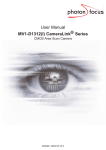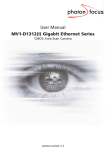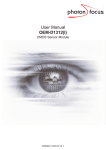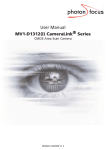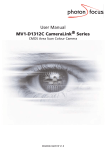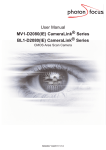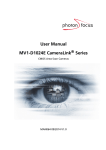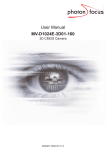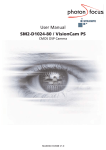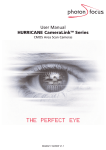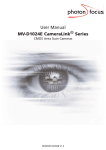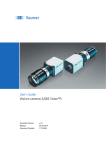Download User Manual MV1-D1312(I) Gigabit Ethernet Series
Transcript
User Manual MV1-D1312(I) Gigabit Ethernet Series CMOS Area Scan Camera MAN044 12/2009 V2.1 All information provided in this manual is believed to be accurate and reliable. No responsibility is assumed by Photonfocus AG for its use. Photonfocus AG reserves the right to make changes to this information without notice. Reproduction of this manual in whole or in part, by any means, is prohibited without prior permission having been obtained from Photonfocus AG. 1 2 Contents 1 Preface 1.1 About Photonfocus 1.2 Contact . . . . . . . 1.3 Sales Offices . . . . 1.4 Further information 1.5 Legend . . . . . . . . . . . . . . . . . . . . . . . . . . . . . . . . . . . . . . . . . . . . . . . . . . . . . . . . . . . . . . . . . . . . . . . . . . . . . . . . . . . . . . . . . . . . . . . . . . . . . . . . . . . . . . . . . . . . . . . . . . . . . . . . . . . . . . . . . . . . . . . . . . . . . . . . . . . . . . . . . . . . . . . . . . . . . . . . . . . . . . . . . . . . . . . . 5 5 5 5 5 6 . . . . . 2 How to get started (GigE) 7 3 Product Specification 3.1 Introduction . . . . . . . . . . . . . . . . . . . . . . . . . . . . . . . . . . . . . . . . . . 3.2 Feature Overview . . . . . . . . . . . . . . . . . . . . . . . . . . . . . . . . . . . . . . . 3.3 Technical Specification . . . . . . . . . . . . . . . . . . . . . . . . . . . . . . . . . . . . 13 13 14 15 4 Functionality 4.1 Image Acquisition . . . . . . . . . . . . . . . . . . . . . . . . 4.1.1 Readout Modes . . . . . . . . . . . . . . . . . . . . . 4.1.2 Readout Timing . . . . . . . . . . . . . . . . . . . . . 4.1.3 Exposure Control . . . . . . . . . . . . . . . . . . . . 4.1.4 Maximum Frame Rate . . . . . . . . . . . . . . . . . 4.2 Pixel Response . . . . . . . . . . . . . . . . . . . . . . . . . . 4.2.1 Linear Response . . . . . . . . . . . . . . . . . . . . . 4.2.2 LinLog® . . . . . . . . . . . . . . . . . . . . . . . . . . 4.3 Reduction of Image Size . . . . . . . . . . . . . . . . . . . . 4.3.1 Region of Interest (ROI) . . . . . . . . . . . . . . . . 4.3.2 ROI configuration . . . . . . . . . . . . . . . . . . . . 4.3.3 Calculation of the maximum frame rate . . . . . . . 4.3.4 Multiple Regions of Interest (available on request) 4.3.5 Decimation . . . . . . . . . . . . . . . . . . . . . . . . 4.4 Trigger and Strobe . . . . . . . . . . . . . . . . . . . . . . . 4.4.1 Introduction . . . . . . . . . . . . . . . . . . . . . . . 4.4.2 Trigger Source . . . . . . . . . . . . . . . . . . . . . . 4.4.3 Exposure Time Control . . . . . . . . . . . . . . . . . 4.4.4 Trigger Delay (not available in MV1-D1312(I)-80) . . 4.4.5 Burst Trigger (available on request) . . . . . . . . . 4.4.6 Software Trigger . . . . . . . . . . . . . . . . . . . . 4.4.7 Strobe Output . . . . . . . . . . . . . . . . . . . . . . 4.5 Data Path Overview . . . . . . . . . . . . . . . . . . . . . . . 4.6 Image Correction . . . . . . . . . . . . . . . . . . . . . . . . 4.6.1 Overview . . . . . . . . . . . . . . . . . . . . . . . . . 4.6.2 Offset Correction (FPN, Hot Pixels) . . . . . . . . . . 4.6.3 Gain Correction . . . . . . . . . . . . . . . . . . . . . 19 19 19 21 24 24 25 25 25 30 30 32 33 34 38 41 41 41 41 45 45 48 48 49 50 50 50 52 CONTENTS . . . . . . . . . . . . . . . . . . . . . . . . . . . . . . . . . . . . . . . . . . . . . . . . . . . . . . . . . . . . . . . . . . . . . . . . . . . . . . . . . . . . . . . . . . . . . . . . . . . . . . . . . . . . . . . . . . . . . . . . . . . . . . . . . . . . . . . . . . . . . . . . . . . . . . . . . . . . . . . . . . . . . . . . . . . . . . . . . . . . . . . . . . . . . . . . . . . . . . . . . . . . . . . . . . . . . . . . . . . . . . . . . . . . . . . . . . . . . . . . . . . . . . . . . . . . . . . . . . . . . . . . . . . . . . . . . . . . . . . . . . . . . . . . . . . . . . . . . . . . . . . . . . . . . . . . . . . . . . . . . . . . . . . . . . . . . . . . . . . . . . . . . . . . . . . . . . . . . . . . . . . . . . . . . . . . . . . . . . . . . . . . . . . . . . . . . . . . . . . . . . . . . 3 CONTENTS 4.6.4 Corrected Image . . . . . . . . . . . . . . . . . . . . . 4.7 Digital Gain and Offset . . . . . . . . . . . . . . . . . . . . . 4.8 Grey Level Transformation (LUT) . . . . . . . . . . . . . . . 4.8.1 Gain . . . . . . . . . . . . . . . . . . . . . . . . . . . . 4.8.2 Gamma . . . . . . . . . . . . . . . . . . . . . . . . . . 4.8.3 User-defined Look-up Table . . . . . . . . . . . . . . 4.8.4 Region LUT and LUT Enable . . . . . . . . . . . . . . 4.9 Convolver . . . . . . . . . . . . . . . . . . . . . . . . . . . . . 4.9.1 Functionality . . . . . . . . . . . . . . . . . . . . . . . 4.9.2 Settings . . . . . . . . . . . . . . . . . . . . . . . . . . 4.9.3 Examples . . . . . . . . . . . . . . . . . . . . . . . . . 4.10 Crosshairs . . . . . . . . . . . . . . . . . . . . . . . . . . . . . 4.10.1 Functionality . . . . . . . . . . . . . . . . . . . . . . . 4.11 Image Information and Status Line (available on request) 4.11.1 Counters and Average Value . . . . . . . . . . . . . 4.11.2 Status Line . . . . . . . . . . . . . . . . . . . . . . . . 4.12 Test Images . . . . . . . . . . . . . . . . . . . . . . . . . . . . 4.12.1 Ramp . . . . . . . . . . . . . . . . . . . . . . . . . . . 4.12.2 LFSR . . . . . . . . . . . . . . . . . . . . . . . . . . . . 4.12.3 Troubleshooting using the LFSR . . . . . . . . . . . . . . . . . . . . . . . . . . . . . . . . . . . . . . . . . . . . . . . . . . . . . . . . . . . . . . . . . . . . . . . . . . . . . . . . . . . . . . . . . . . . . . . . . . . . . . . . . . . . . . . . . . . . . . . . . . . . . . . . . . . . . . . . . . . . . . . . . . . . . . . . . . . . . . . . . . . . . . . . . . . . . . . . . . . . . . . . . . . . . . . . . . . . . . . . . . . . . . . . . . . . . . . . . . . . . . . . . . . . . . . . . . . . . . . . . . . . . . . . . . . . . . . . . . . . . . . . . . . . . . . . . . . . . . . . . . . . . . . . . . . . . . . . . . . . . . . . . . . . . . . . 54 55 55 55 57 58 58 61 61 61 61 64 64 66 66 66 68 68 68 68 5 Hardware Interface 5.1 Connectors . . . . . . . . . . . . . . . . . . . . . . . . 5.1.1 GigE Connector . . . . . . . . . . . . . . . . . 5.1.2 Power Supply . . . . . . . . . . . . . . . . . . 5.1.3 Trigger and Strobe Signals for GigE Cameras 5.1.4 Status Indicator (GigE cameras) . . . . . . . . . . . . . . . . . . . . . . . . . . . . . . . . . . . . . . . . . . . . . . . . . . . . . . . . . . . . . . . . . . . . . . . . . . . . . . . . . . . . . . . . . . . . . . . . . . . . . . . 71 71 71 71 72 72 6 Mechanical and Optical Considerations 6.1 Mechanical Interface . . . . . . . . . 6.1.1 Cameras with GigE Interface . 6.2 Optical Interface . . . . . . . . . . . . 6.2.1 Cleaning the Sensor . . . . . . 6.3 Compliance . . . . . . . . . . . . . . . . . . . . . . . . . . . . . . . . . . . . . . . . . . . . . . . . . . . . . . . . . . . . . . . . . . . . . . . . . . . . . . . . . . . . . . . . . . . . . . . . . . . . . . . . . . . . . . 73 73 73 74 74 76 . . . . . . . . . . . . . . . . . . . . . . . . . . . . . . . . . . . . . . . . . . . . . 7 Warranty 77 7.1 Warranty Terms . . . . . . . . . . . . . . . . . . . . . . . . . . . . . . . . . . . . . . . . 77 7.2 Warranty Claim . . . . . . . . . . . . . . . . . . . . . . . . . . . . . . . . . . . . . . . . 77 8 References 79 A Pinouts 81 A.1 Power Supply Connector . . . . . . . . . . . . . . . . . . . . . . . . . . . . . . . . . . . 81 B Revision History 4 83 1 Preface 1.1 About Photonfocus The Swiss company Photonfocus is one of the leading specialists in the development of CMOS image sensors and corresponding industrial cameras for machine vision, security & surveillance and automotive markets. Photonfocus is dedicated to making the latest generation of CMOS technology commercially available. Active Pixel Sensor (APS) and global shutter technologies enable high speed and high dynamic range (120 dB) applications, while avoiding disadvantages like image lag, blooming and smear. Photonfocus has proven that the image quality of modern CMOS sensors is now appropriate for demanding applications. Photonfocus’ product range is complemented by custom design solutions in the area of camera electronics and CMOS image sensors. Photonfocus is ISO 9001 certified. All products are produced with the latest techniques in order to ensure the highest degree of quality. 1.2 Contact Photonfocus AG, Bahnhofplatz 10, CH-8853 Lachen SZ, Switzerland Sales Phone: +41 55 451 07 45 Email: [email protected] Support Phone: +41 55 451 01 37 Email: [email protected] Table 1.1: Photonfocus Contact 1.3 Sales Offices Photonfocus products are available through an extensive international distribution network and through our key account managers. Details of the distributor nearest you and contacts to our key account managers can be found at www.photonfocus.com. 1.4 Further information Photonfocus reserves the right to make changes to its products and documentation without notice. Photonfocus products are neither intended nor certified for use in life support systems or in other critical systems. The use of Photonfocus products in such applications is prohibited. Photonfocus is a trademark and LinLog® is a registered trademark of Photonfocus AG. CameraLink® and GigE Vision® are a registered mark of the Automated Imaging Association. Product and company names mentioned herein are trademarks or trade names of their respective companies. 5 1 Preface Reproduction of this manual in whole or in part, by any means, is prohibited without prior permission having been obtained from Photonfocus AG. Photonfocus can not be held responsible for any technical or typographical errors. 1.5 Legend In this documentation the reader’s attention is drawn to the following icons: Important note Alerts and additional information Attention, critical warning ✎ 6 Notification, user guide 2 How to get started (GigE) 1. Remove the camera from its packaging. Please make sure the following items are included with your camera: • Power supply connector (7-pole power plug) • Camera body cap If any items are missing or damaged, please contact your dealership. 2. Remove the camera body cap from the camera and mount a suitable lens. When removing the camera body cap or when changing the lens, the camera should always be held with the opening facing downwards to prevent dust or debris falling onto the CMOS sensor. Figure 2.1: Camera with protective cap and lens. Do not touch the sensor surface. Protect the image sensor from particles and dirt! The sensor has no cover glass, therefore dust on the sensor surface may resemble to clusters or extended regions of dead pixel. To choose a lens, see www.photonfocus.com. 3. the Lens Finder in the ’Support’ area at To ensure maximum performance of the GigE camera it is mandatory to have an interface card with the Intel PRO/1000 PT installed in your PC. Download the lastest driver installation tool from the Photonfocus server. 7 2 How to get started (GigE) Do not apply Coyote software to configure the camera. 4. Connect the camera to the GigE interface of your PC. Figure 2.2: Rear view of the GigE camera MV1-D1312(I)-40-GB with power supply and I/O connector, Ethernet jack (RJ45) and status LED 5. Connect a suitable power supply to the provided 7-pole power plug. For the connector assembly see Fig. A.1. The pinout of the connector is shown in Appendix A. Check the correct supply voltage and polarity! Do not exceed the maximum operating voltage of +12V DC (± 10%). 6. Connect the power supply to the camera (see Fig. 2.2). 7. Download the latest driver installation tool from the Photonfocus server and start the installation process of the eBus PureGEV package. Figure 2.3: eBUS Driver Installation Tool . 8 8. The eBus PureGEV Player displays available Ethernet interfaces. Figure 2.4: GEV Player Device Selection 9. Camera is detected. Tip: Select unreachable GigE Vision Devices. Figure 2.5: GEV Device Selection Procedure displaying the selected camera MV1-D1312(I)-GB . 9 2 How to get started (GigE) 10. Select camera model to configure IP address. Figure 2.6: GEV Device Selection Procedure displaying GigE Vision Device Information 11. Select a valid IP address for selected camera (e.g. 192.168.5.4). Figure 2.7: Completing the GEV Device Selection Procedure . 10 12. Finish the configuration process and connect the camera to eBus PURE GEV Player. Figure 2.8: GEV Player is readily configured 13. GEV Player starts opening the eBUS stream to the camera. Figure 2.9: GEV Player starting eBUS stream . 11 2 How to get started (GigE) 14. You may display images using the eBUS PURE GEV Player. Figure 2.10: GEV Player displaying live image stream 15. Check the status LED on the rear of the camera. ✎ The status LED lights green when an image is being produced, and it is red when serial communication is active. For more information see Section 5.1.4. 16. To configure the camera use the GEV device control tool, selecting the visibility modus "Beginner". Figure 2.11: Control settings on the camera 12 3 Product Specification 3.1 Introduction The MV1-D1312(I) CMOS camera series is built around the monochrome A1312(I) CMOS image sensor from Photonfocus, that provides a resolution of 1312 x 1082 pixels at a wide range of spectral sensitivity. It is aimed at standard applications in industrial image processing. The principal advantages are: • Resolution of 1312 x 1082 pixels. • Wide spectral sensitivity from 320 nm to 1030 nm. • Enhanced near infrared (NIR) sensitivity with the A1312I CMOS image sensor. • High quantum efficiency (> 50%). • High pixel fill factor (> 60%). • Superior signal-to-noise ratio (SNR). • Low power consumption at high speeds. • Very high resistance to blooming. • High dynamic range of up to 120 dB. • Ideal for high speed applications: Global shutter. • Greyscale resolution of up to 12 bit. • On camera shading correction. • 3x3 Convolver for image pre-processing included on camera. • (available on request) Up to 512 regions of interest (MROI). • (available on request) 2 look-up tables (12-to-8 bit) on user-defined image region (Region-LUT). • (available on request) Crosshairs overlay on the image. • (available on request) Image information and camera settings inside the image (status line). • Software provided for setting and storage of camera parameters. • The camera has a Gigabit Ethernet interface. • The compact size of (TBC) mm3 makes the MV1-D1312(I) CMOS cameras the perfect solution for applications in which space is at a premium. The general specification and features of the camera are listed in the following sections. . 13 3 Product Specification 3.2 Feature Overview Characteristics MV1-D1312(I) Series Interface Gigabit Ethernet Camera Control GigE Vision Suite Trigger Modes Features Interface Trigger / External opto isolated trigger input Greyscale resolution 12 bit / 10 bit / 8 bit Region of Interest (ROI) Test pattern (LFSR and grey level ramp) Shading Correction (Offset and Gain) 3x3 Convolver included on camera High blooming resistance isolated trigger input and opto isolated strobe output Available on request 2 look-up tables (12-to-8 bit) on user-defined image region (Region-LUT) Up to 512 regions of interest (MROI) Image information and camera settings inside the image (status line) Crosshairs overlay on the image Table 3.1: Feature overview (see Chapter 4 for more information) Figure 3.1: MV1-D1312(I) CMOS camera with C-mount lens . 14 3.3 Technical Specification Technical Parameters Technology Scanning system Optical format / diagonal MV1-D1312(I) Series CMOS active pixel (APS) Progressive scan 1” (13.6 mm diagonal) @ maximum resolution 2/3” (11.6 mm diagonal) @ 1024 x 1024 resolution Resolution Pixel size Active optical area Random noise 1312 x 1082 pixels 8 µm x 8 µm 10.48 mm x 8.64 mm (maximum) < 0.3 DN @ 8 bit 1) Fixed pattern noise (FPN) 3.4 DN @ 8 bit / correction OFF 1) Fixed pattern noise (FPN) < 1DN @ 8 bit / correction ON 1)2) Dark current MV1-D1312 0.65 fA / pixel @ 27 °C Dark current MV1-D1312I 0.79 fA / pixel @ 27 °C Full well capacity ~ 100 ke− Spectral range MV1-D1312 350 nm ... 980 nm (see Fig. 3.2) Spectral range MV1-D1312I 350 nm ... 1100 nm (see Fig. 3.3) 3) Responsivity MV1-D1312 295 x103 DN/(J/m2 ) @ 670 nm / 8 bit Responsivity MV1-D1312I 305 x103 DN/(J/m2 ) @ 850 nm / 8 bit Quantum Efficiency > 50 % Optical fill factor > 60 % Dynamic range 60 dB in linear mode, 120 dB with LinLog® Colour format Monochrome Characteristic curve Linear, LinLog® Shutter mode Global shutter Greyscale resolution 12 bit / 10 bit / 8 bit Table 3.2: General specification of the MV1-D1312(I) camera series (Footnotes: 1) Indicated values are typical values. 2) Indicated values are subject to confirmation. 3) If operated above 1000 nm, the image will be unsharp.) 3.3 Technical Specification 15 3 Product Specification Exposure Time Exposure time increment 3) Frame rate ( Tint = 10 µs) Pixel clock frequency Pixel clock cycle MV1-D1312(I)-40 MV1-D1312(I)-80 MV1-D1312(I)-100 10 µs ... 1.68 s 10 µs ... 0.84 s 10 µs ... 0.71 s 100 ns 50 ns 40 ns 27 fps @ 8 bit 54 fps @ 8 bit 67 fps @ 8 bit 40 MHz 40 MHz 50 MHz 25 ns 25 ns 20 ns Read out mode sequential or simultaneous Table 3.3: Model-specific parameters (Footnote: 3) Maximum frame rate @ full resolution @ 8 bit) MV1-D1312(I)-40 Operating temperature MV1-D1312(I)-100 0°C ... 50°C Camera power supply +12 V DC (± 10 %) Trigger signal input range Max. power consumption MV1-D1312(I)-80 +5 .. +15 V DC < 4.5 W < 5.0 W Lens mount C-Mount (CS-Mount optional) Dimensions 60 x 60 x 94 mm3 Mass Conformity < 5.2 W 480 g CE / RoHS / WEE Table 3.4: Physical characteristics and operating ranges of the MV1-D1312(I) CMOS camera series . 16 Fig. 3.2 shows the quantum efficiency and the responsivity of the A1312 CMOS sensor, displayed as a function of wavelength. For more information on photometric and radiometric measurements see the Photonfocus application notes AN006 and AN008 available in the support area of our website www.photonfocus.com. 60% QE 1200 Responsivity 50% 1000 800 30% 600 20% Responsivity [V V/J/m²] Quantum m Efficiency 40% 400 10% 200 0% 200 0 300 400 500 600 700 800 900 1000 1100 Wavelength [nm] Figure 3.2: Spectral response of the A1312 CMOS image sensor (standard) in the MV1-D1312 camera series 3.3 Technical Specification 17 3 Product Specification Fig. 3.3 shows the quantum efficiency and the responsivity of the A1312I CMOS sensor, displayed as a function of wavelength. The enhancement in the NIR quantum efficiency could be used to realize applications in the 900 to 1064 nm region. 60% QE Responsivity 1200 50% 1000 800 30% 600 20% Responsivity [V V/J/m²] Quantum m Efficiency 40% 400 10% 200 0% 200 0 300 400 500 600 700 800 900 1000 1100 Wavelength [nm] Figure 3.3: Spectral response of the A1312I image sensor (NIR enhanced) in the MV1-D1312I camera series . 18 4 Functionality This chapter serves as an overview of the camera configuration modes and explains camera features. The goal is to describe what can be done with the camera. The setup of the MV1-D1312(I) series cameras is explained in later chapters. 4.1 4.1.1 Image Acquisition Readout Modes The MV1-D1312(I) CMOS cameras provide two different readout modes: Sequential readout Frame time is the sum of exposure time and readout time. Exposure time of the next image can only start if the readout time of the current image is finished. Simultaneous readout (interleave) The frame time is determined by the maximum of the exposure time or of the readout time, which ever of both is the longer one. Exposure time of the next image can start during the readout time of the current image. Readout Mode MV1-D1312(I) Series Sequential readout available Simultaneous readout available Table 4.1: Readout mode of MV1-D1312 Series camera The following figure illustrates the effect on the frame rate when using either the sequential readout mode or the simultaneous readout mode (interleave exposure). fp s = 1 /r e a d o u t tim e F ra m e ra te (fp s) S im u lta n e o u s re a d o u t m o d e fp s = 1 /e x p o s u r e tim e S e q u e n tia l re a d o u t m o d e fp s = 1 /( r e a d o u t tim e + e x p o s u r e tim e ) e x p o s u re tim e < re a d o u t tim e e x p o s u re tim e = re a d o u t tim e e x p o s u re tim e > re a d o u t tim e E x p o s u re tim e Figure 4.1: Frame rate in sequential readout mode and simultaneous readout mode Sequential readout mode For the calculation of the frame rate only a single formula applies: frames per second equal to the inverse of the sum of exposure time and readout time. 19 4 Functionality Simultaneous readout mode (exposure time < readout time) The frame rate is given by the readout time. Frames per second equal to the inverse of the readout time. Simultaneous readout mode (exposure time > readout time) The frame rate is given by the exposure time. Frames per second equal to the inverse of the exposure time. The simultaneous readout mode allows higher frame rate. However, if the exposure time greatly exceeds the readout time, then the effect on the frame rate is neglectable. In simultaneous readout mode image output faces minor limitations. The overall linear sensor reponse is partially restricted in the lower grey scale region. When changing readout mode from sequential to simultaneous readout mode or vice versa, new settings of the BlackLevelOffset and of the image correction are required. Sequential readout By default the camera continuously delivers images as fast as possible ("Free-running mode") in the sequential readout mode. Exposure time of the next image can only start if the readout time of the current image is finished. e x p o s u re re a d o u t e x p o s u re re a d o u t Figure 4.2: Timing in free-running sequential readout mode When the acquisition of an image needs to be synchronised to an external event, an external trigger can be used (refer to Section 4.4). In this mode, the camera is idle until it gets a signal to capture an image. e x p o s u re re a d o u t id le e x p o s u re e x te r n a l tr ig g e r Figure 4.3: Timing in triggered sequential readout mode Simultaneous readout (interleave exposure) To achieve highest possible frame rates, the camera must be set to "Free-running mode" with simultaneous readout. The camera continuously delivers images as fast as possible. Exposure time of the next image can start during the readout time of the current image. e x p o s u re n re a d o u t n -1 id le e x p o s u re n + 1 re a d o u t n id le re a d o u t n + 1 fr a m e tim e Figure 4.4: Timing in free-running simultaneous readout mode (readout time> exposure time) 20 e x p o s u re n -1 id le e x p o s u re n + 1 e x p o s u re n re a d o u t n -1 id le re a d o u t n fr a m e tim e Figure 4.5: Timing in free-running simultaneous readout mode (readout time< exposure time) When the acquisition of an image needs to be synchronised to an external event, an external trigger can be used (refer to Section 4.4). In this mode, the camera is idle until it gets a signal to capture an image. Figure 4.6: Timing in triggered simultaneous readout mode 4.1.2 Readout Timing Sequential readout timing By default, the camera is in free running mode and delivers images without any external control signals. The sensor is operated in sequential readout mode, which means that the sensor is read out after the exposure time. Then the sensor is reset, a new exposure starts and the readout of the image information begins again. The data is output on the rising edge of the pixel clock. The signals FRAME_VALID (FVAL) and LINE_VALID (LVAL) mask valid image information. The signal SHUTTER indicates the active exposure period of the sensor and is shown for clarity only. Simultaneous readout timing To achieve highest possible frame rates, the camera must be set to "Free-running mode" with simultaneous readout. The camera continuously delivers images as fast as possible. Exposure time of the next image can start during the readout time of the current image. The data is output on the rising edge of the pixel clock. The signals FRAME_VALID (FVAL) and LINE_VALID (LVAL) mask valid image information. The signal SHUTTER indicates the active integration phase of the sensor and is shown for clarity only. 4.1 Image Acquisition 21 4 Functionality P C L K F r a m e T im e S H U T T E R E x p o s u re T im e F V A L C P R E L in e p a u s e L in e p a u s e L in e p a u s e L V A L F ir s t L in e D V A L D A T A Figure 4.7: Timing diagram of sequential readout mode 22 L a s t L in e P C L K F r a m e T im e S H U T T E R E x p o s u re T im e E x p o s u re T im e F V A L C P R E L in e p a u s e L in e p a u s e L in e p a u s e C P R E L V A L F ir s t L in e L a s t L in e D V A L D A T A Figure 4.8: Timing diagram of simultaneous readout mode (readout time > exposure time) P C L K F r a m e T im e S H U T T E R E x p o s u r e T im e F V A L C P R E L in e p a u s e L in e p a u s e L in e p a u s e C P R E L V A L F ir s t L in e L a s t L in e D V A L D A T A Figure 4.9: Timing diagram simultaneous readout mode (readout time < exposure time) 4.1 Image Acquisition 23 4 Functionality Frame time Frame time is the inverse of the frame rate. Exposure time Period during which the pixels are integrating the incoming light. PCLK Pixel clock on CameraLink® interface. SHUTTER Internal signal, shown only for clarity. Is ’high’ during the exposure time. FVAL (Frame Valid) Is ’high’ while the data of one complete frame are transferred. LVAL (Line Valid) Is ’high’ while the data of one line are transferred. Example: To transfer an image with 640x480 pixels, there are 480 LVAL within one FVAL active high period. One LVAL lasts 640 pixel clock cycles. DVAL (Data Valid) Is ’high’ while data are valid. DATA Transferred pixel values. Example: For a 100x100 pixel image, there are 100 values transferred within one LVAL active high period, or 100*100 values within one FVAL period. Line pause Delay before the first line and after every following line when reading out the image data. Table 4.2: Explanation of control and data signals used in the timing diagram These terms will be used also in the timing diagrams of Section 4.4. 4.1.3 Exposure Control The exposure time defines the period during which the image sensor integrates the incoming light. Refer to Table 3.3 for the allowed exposure time range. 4.1.4 Maximum Frame Rate The maximum frame rate depends on the exposure time and the size of the image (see Section 4.3.) . 24 4.2 4.2.1 Pixel Response Linear Response The camera offers a linear response between input light signal and output grey level. This can be modified by the use of LinLog® as described in the following sections. In addition, a linear digital gain may be applied, as follows. Please see Table 3.2 for more model-dependent information. Black Level Adjustment The black level is the average image value at no light intensity. It can be adjusted by the software by changing the black level offset. Thus, the overall image gets brighter or darker. Use a histogram to control the settings of the black level. 4.2.2 LinLog® Overview The LinLog® technology from Photonfocus allows a logarithmic compression of high light intensities inside the pixel. In contrast to the classical non-integrating logarithmic pixel, the LinLog® pixel is an integrating pixel with global shutter and the possibility to control the transition between linear and logarithmic mode. In situations involving high intrascene contrast, a compression of the upper grey level region can be achieved with the LinLog® technology. At low intensities each pixel shows a linear response. At high intensities the response changes to logarithmic compression (see Fig. 4.10). The transition region between linear and logarithmic response can be smoothly adjusted by software and is continuously differentiable and monotonic. G re y V a lu e S a tu r a tio n 1 0 0 % L in e a r R e s p o n s e W e a k c o m p r e s s io n R e s u ltin g L in lo g R e s p o n s e S tr o n g c o m p r e s s io n 0 % V a lu e 1 V a lu e 2 L ig h t In te n s ity Figure 4.10: Resulting LinLog2 response curve LinLog® is controlled by up to 4 parameters (Time1, Time2, Value1 and Value2). Value1 and Value2 correspond to the LinLog® voltage that is applied to the sensor. The higher the parameters Value1 and Value2 respectively, the stronger the compression for the high light intensities. Time1 4.2 Pixel Response 25 4 Functionality and Time2 are normalised to the exposure time. They can be set to a maximum value of 1000, which corresponds to the exposure time. Examples in the following sections illustrate the LinLog® feature. LinLog1 In the simplest way the pixels are operated with a constant LinLog® voltage which defines the knee point of the transition.This procedure has the drawback that the linear response curve changes directly to a logarithmic curve leading to a poor grey resolution in the logarithmic region (see Fig. 4.12). V L in L o g t e x p V a lu e 1 = V a lu e 2 T im e 1 = T im e 2 = m a x . = 1 0 0 0 0 t Figure 4.11: Constant LinLog voltage in the Linlog1 mode Typical LinLog1 Response Curve − Varying Parameter Value1 Time1=1000, Time2=1000, Value2=Value1 300 Output grey level (8 bit) [DN] 250 V1 = 15 V1 = 16 V1 = 17 200 V1 = 18 V1 = 19 150 100 50 0 Illumination Intensity Figure 4.12: Response curve for different LinLog settings in LinLog1 mode . 26 LinLog2 To get more grey resolution in the LinLog® mode, the LinLog2 procedure was developed. In LinLog2 mode a switching between two different logarithmic compressions occurs during the exposure time (see Fig. 4.13). The exposure starts with strong compression with a high LinLog® voltage (Value1). At Time1 the LinLog® voltage is switched to a lower voltage resulting in a weaker compression. This procedure gives a LinLog® response curve with more grey resolution. Fig. 4.14 and Fig. 4.15 show how the response curve is controlled by the three parameters Value1, Value2 and the LinLog® time Time1. Settings in LinLog2 mode, enable a fine tuning of the slope in the logarithmic region. V L in L o g t e x p V a lu e 1 V a lu e 2 T im e 1 0 T im e 1 T im e 2 = m a x . = 1 0 0 0 t Figure 4.13: Voltage switching in the Linlog2 mode Typical LinLog2 Response Curve − Varying Parameter Time1 Time2=1000, Value1=19, Value2=14 300 T1 = 840 Output grey level (8 bit) [DN] 250 T1 = 920 T1 = 960 200 T1 = 980 T1 = 999 150 100 50 0 Illumination Intensity Figure 4.14: Response curve for different LinLog settings in LinLog2 mode 4.2 Pixel Response 27 4 Functionality Typical LinLog2 Response Curve − Varying Parameter Time1 Time2=1000, Value1=19, Value2=18 200 Output grey level (8 bit) [DN] 180 160 140 120 T1 = 880 T1 = 900 T1 = 920 T1 = 940 T1 = 960 T1 = 980 T1 = 1000 100 80 60 40 20 0 Illumination Intensity Figure 4.15: Response curve for different LinLog settings in LinLog2 mode LinLog3 To enable more flexibility the LinLog3 mode with 4 parameters was introduced. Fig. 4.16 shows the timing diagram for the LinLog3 mode and the control parameters. V L in L o g t e x p V a lu e 1 V a lu e 2 T im e 1 V a lu e 3 = C o n s ta n t = 0 T im e 2 T im e 1 Figure 4.16: Voltage switching in the LinLog3 mode . 28 T im e 2 t t e x p Typical LinLog2 Response Curve − Varying Parameter Time2 Time1=850, Value1=19, Value2=18 300 T2 = 950 T2 = 960 T2 = 970 T2 = 980 T2 = 990 Output grey level (8 bit) [DN] 250 200 150 100 50 0 Illumination Intensity Figure 4.17: Response curve for different LinLog settings in LinLog3 mode 4.2 Pixel Response 29 4 Functionality 4.3 Reduction of Image Size With Photonfocus cameras there are several possibilities to focus on the interesting parts of an image, thus reducing the data rate and increasing the frame rate. The most commonly used feature is Region of Interest (ROI). 4.3.1 Region of Interest (ROI) Some applications do not need full image resolution (e.g. 1312 x 1082 pixels). By reducing the image size to a certain region of interest (ROI), the frame rate can be drastically increased. A region of interest can be almost any rectangular window and is specified by its position within the full frame and its width (W) and height (H). Fig. 4.18, Fig. 4.19 and Fig. 4.20 show possible configurations for the region of interest, and Table 4.3 presents numerical examples of how the frame rate can be increased by reducing the ROI. Both reductions in x- and y-direction result in a higher frame rate. The minimum width of the region of interest depends on the model of the MV1D1312(I) camera series. For more details please consult Table 4.4 and Table 4.5. The minimum width must be positioned symmetrically towards the vertical center line of the sensor as shown in Fig. 4.18, Fig. 4.19 and Fig. 4.20). A list of possible settings of the ROI for each camera model is given in Table 4.5. ³ 1 4 4 P ix e l ³ 1 4 4 P ix e l + m o d u lo 3 2 P ix e l ³ 1 4 4 P ix e l ³ 1 4 4 P ix e l + m o d u lo 3 2 P ix e l a ) b ) Figure 4.18: Possible configuration of the region of interest for the MV1-D1312(I)-40 CMOS camera ✎ 30 It is recommended to re-adjust the settings of the shading correction each time a new region of interest is selected. ³ 2 0 8 P ix e l ³ 2 0 8 P ix e l + m o d u lo 3 2 P ix e l ³ 2 0 8 P ix e l ³ 2 0 8 P ix e l + m o d u lo 3 2 P ix e l b ) a ) Figure 4.19: Possible configuration of the region of interest with MV1-D1312(I)-80 CMOS camera ³ 2 7 2 p ix e l ³ 2 7 2 p ix e l + m o d u lo 3 2 p ix e l ³ 2 7 2 p ix e l ³ 2 7 2 p ix e l + m o d u lo 3 2 p ix e l a ) b ) Figure 4.20: Possible configuration of the region of interest with MV1-D1312(I)-100 CMOS camera Any region of interest may NOT be placed outside of the center of the sensor. Examples shown in Fig. 4.21 illustrate configurations of the ROI that are NOT allowed. . 4.3 Reduction of Image Size 31 4 Functionality ROI Dimension [Standard] MV1-D1312(I)-40 MV1-D1312(I)-80 MV1-D1312(I)-100 1312 x 1082 (full resolution) 27 fps 54 fps 67 fps 288 x 1 (minimum resolution) 10245 fps 10863 fps not allowed ROI setting 1280 x 1024 (SXGA) 29 fps 58 fps 73 fps 1280 x 768 (WXGA) 39 fps 78 fps 97 fps 800 x 600 (SVGA) 79 fps 157 fps 195 fps 640 x 480 (VGA) 121 fps 241 fps 300 fps 544 x 1 9615 fps 10498 fps 10615 fps 544 x 1082 63 fps 125 fps 157 fps 1312 x 544 54 fps 107 fps 134 fps 1312 x 256 114 fps 227 fps 282 fps 544 x 544 125 fps 248 fps 308 fps 1024 x 1024 36 fps 72 fps 90 fps 1312 x 1 8116 fps 9537 fps 9815 fps Table 4.3: Frame rates of different ROI settings (exposure time 10 µs; correction on, and sequential readout mode). a ) b ) Figure 4.21: ROI configuration examples that are NOT allowed 4.3.2 ROI configuration In the MV1-D1312(I) camera series the following two restrictions have to be respected for the ROI configuration: • The minimum width (w) of the ROI is camera model dependent, consisting of 288 pixel in the MV1-D1312(I)-40 camera, of 416 pixel in the MV1-D1312(I)-80 camera and of 544 pixel in the MV1-D1312(I)-100 camera. • The region of interest must overlap a minimum number of pixels centered to the left and to the right of the vertical middle line of the sensor (ovl). 32 For any camera model of the MV1-D1312(I) camera series the allowed ranges for the ROI settings can be deduced by the following formula: xmin = max(0, 656 + ovl − w) xmax = min(656 − ovl, 1312 − w) . where "ovl" is the overlap over the middle line and "w" is the width of the region of interest. Any ROI settings in x-direction exceeding the minimum ROI width must be modulo 32. ROI width (w) overlap (ovl) width condition MV1-D1312(I)-40 MV1-D1312(I)-80 MV1-D1312(I)-100 288 ... 1312 416 ... 1312 544 ... 1312 144 208 272 modulo 32 modulo 32 modulo 32 Table 4.4: Summary of the ROI configuration restrictions for the MV1-D1312(I) camera series indicating the minimum ROI width (w) and the required number of pixel overlap (ovl) over the sensor middle line The settings of the region of interest in x-direction are restricted to modulo 32 (see Table 4.5). There are no restrictions for the settings of the region of interest in y-direction. 4.3.3 Calculation of the maximum frame rate The frame rate mainly depends on the exposure time and readout time. The frame rate is the inverse of the frame time. 1 fps = tframe Calculation of the frame time (sequential mode) tframe ≥ texp + tro Typical values of the readout time tro are given in table Table 4.6. Calculation of the frame time (simultaneous mode) The calculation of the frame time in simultaneous read out mode requires more detailed data input and is skipped here for the purpose of clarity. A frame rate calculator for calculating the maximum frame rate is available in the support area of the Photonfocus website. An overview of resulting frame rates in different exposure time settings is given in table Table 4.7. 4.3 Reduction of Image Size 33 4 Functionality Width ROI-X (MV1-D1312(I)-40) ROI-X (MV1-D1312(I)-80) ROI-X (MV1-D1312(I)-100) 288 512 not available not available 320 480 ... 512 not available not available 352 448 ... 512 not available not available 384 416 ... 512 not available not available 416 384 ... 512 448 not available 448 352 ... 512 416 ... 448 not available 480 320 ... 520 384 ... 448 not available 512 288 ... 512 352 ... 448 not available 544 256 ...512 320 ... 448 384 576 224 ... 512 288 ... 448 352 ... 384 608 192 ... 512 256 ... 448 320 ... 352 640 160 ... 512 224 ... 448 288 ... 384 672 128 ... 512 192 ... 448 256 ... 384 704 96 ... 512 160 ... 448 224 ... 384 736 64 ... 512 128 ... 448 192 ... 384 768 32 ... 512 96 ... 448 160 ... 384 800 0 ... 512 64 ... 448 128 ... 384 832 0 ... 480 32 ... 448 96 ... 384 864 0 ... 448 0 ... 448 64 ... 384 896 0 ... 416 0 ... 416 32 ... 384 ... ... ... ... 1312 0 0 0 Table 4.5: Some possible ROI-X settings ROI Dimension MV1-D1312(I)-40 MV1-D1312(I)-80 MV1-D1312(I)-100 1312 x 1082 tro = 36.46 ms tro = 18.23 ms tro = 14.59 ms 1024 x 512 tro = 13.57 ms tro = 6.78 ms tro = 5.43 ms 1024 x 256 tro = 6.78 ms tro = 3.39 ms tro = 2.73 ms Table 4.6: Read out time at different ROI settings for the MV1-D1312(I) CMOS camera series in sequential read out mode. 4.3.4 Multiple Regions of Interest (available on request) The MV1-D1312(I) camera series can handle up to 512 different regions of interest. This feature can be used to reduce the image data and increase the frame rate. An application example for using multiple regions of interest (MROI) is a laser triangulation system with several laser lines. The multiple ROIs are joined together and form a single image, which is transferred to the frame grabber. An individual MROI region is defined by its starting value in y-direction and its height. The starting value in horizontal direction and the width is the same for all MROI regions and is 34 Exposure time MV1-D1312(I)-40 MV1-D1312(I)-80 MV1-D1312(I)-100 10 µs 27 / 27 fps 54 / 54 fps 67 / 67 fps 100 µs 27 / 27 fps 54 / 54 fps 67 / 67 fps 500 µs 27 / 27 fps 53 / 54 fps 65 / 67 fps 1 ms 27 / 27 fps 51 / 54 fps 63 / 67 fps 2 ms 26 / 27 fps 49 / 54 fps 60 / 67 fps 5 ms 24 / 27 fps 42 / 54 fps 50 / 67 fps 10 ms 22 / 27 fps 35 / 54 fps 40 / 67 fps 12 ms 21 / 27 fps 33 / 54 fps 37 / 67 fps Table 4.7: Frame rates of different exposure times, [sequential readout mode / simultaneous readout mode], resolution 1312 x 1082 pixel (correction on). defined by the ROI settings. The maximum frame rate in MROI mode depends on the number of rows and columns being read out. Overlapping ROIs are allowed. See Section 4.3.3 for information on the calculation of the maximum frame rate. Fig. 4.22 compares ROI and MROI: the setups (visualized on the image sensor area) are displayed in the upper half of the drawing. The lower half shows the dimensions of the resulting image. On the left-hand side an example of ROI is shown and on the right-hand side an example of MROI. It can be readily seen that resulting image with MROI is smaller than the resulting image with ROI only and the former will result in an increase in image frame rate. Fig. 4.23 shows another MROI drawing illustrating the effect of MROI on the image content. Fig. 4.24 shows an example from hyperspectral imaging where the presence of spectral lines at known regions need to be inspected. By using MROI only a 656x54 region need to be readout and a frame rate of 4300 fps can be achieved. Without using MROI the resulting frame rate would be 216 fps for a 656x1082 ROI. . 4.3 Reduction of Image Size 35 4 Functionality (0 , 0 ) (0 , 0 ) M R O I 0 R O I M R O I 1 M R O I 2 (1 3 1 1 , 1 0 8 1 ) (1 3 1 1 , 1 0 8 1 ) M R O I 0 M R O I 1 R O I Figure 4.22: Multiple Regions of Interest Figure 4.23: Multiple Regions of Interest with 5 ROIs 36 M R O I 2 6 5 6 p ix e l (0 , 0 ) 1 p ix e l 2 p ix e l 1 p ix e l 2 0 p ix e l 2 p ix e l 2 6 p ix e l 2 p ix e l C h e m ic a l A g e n t A B C (1 3 1 1 , 1 0 8 1 ) Figure 4.24: Multiple Regions of Interest in hyperspectral imaging 4.3 Reduction of Image Size 37 4 Functionality 4.3.5 Decimation Decimation reduces the number of pixels in y-direction. Decimation can also be used together with ROI or MROI. Decimation in y-direction transfers every nth row only and directly results in reduced read-out time and higher frame rate respectively. Fig. 4.25 shows decimation on the full image. The rows that will be read out are marked by red lines. Row 0 is read out and then every nth row. (0 , 0 ) (1 3 1 1 , 1 0 8 1 ) Figure 4.25: Decimation in full image Fig. 4.26 shows decimation on a ROI. The row specified by the Window.Y setting is first read out and then every nth row until the end of the ROI. (0 , 0 ) R O I (1 3 1 1 , 1 0 8 1 ) Figure 4.26: Decimation and ROI Fig. 4.27 shows decimation and MROI. For every MROI region m, the first row read out is the row specified by the MROI<m>.Y setting and then every nth row until the end of MROI region m. 38 (0 , 0 ) R O I M R O I 0 M R O I 1 M R O I 2 (1 3 1 1 , 1 0 8 1 ) Figure 4.27: Decimation and MROI The image in Fig. 4.28 on the right-hand side shows the result of decimation 3 of the image on the left-hand side. Figure 4.28: Image example of decimation 3 An example of a high-speed measurement of the elongation of an injection needle is given in Fig. 4.29. In this application the height information is less important than the width information. Applying decimation 2 on the original image on the left-hand side doubles the resulting frame to about 7800 fps. . 4.3 Reduction of Image Size 39 4 Functionality Figure 4.29: Example of decimation 2 on image of injection needle 40 4.4 4.4.1 Trigger and Strobe Introduction The start of the exposure of the camera’s image sensor is controlled by the trigger. The trigger can either be generated internally by the camera (free running trigger mode) or by an external device (external trigger mode). This section refers to the external trigger mode if not otherwise specified. In external trigger mode, the trigger can be applied through the CameraLink ® interface (interface trigger) or directly by the power supply connector of the camera (I/O Trigger) (see Section 4.4.2). The trigger signal can be configured to be active high or active low. When the frequency of the incoming triggers is higher than the maximal frame rate of the current camera settings, then some trigger pulses will be missed. A missed trigger counter counts these events. This counter can be read out by the user. The exposure time in external trigger mode can be defined by the setting of the exposure time register (camera controlled exposure mode) or by the width of the incoming trigger pulse (trigger controlled exposure mode) (see Section 4.4.3). An external trigger pulse starts the exposure of one image. In Burst Trigger Mode however, a trigger pulse starts the exposure of a user defined number of images (see Section 4.4.5). The start of the exposure is shortly after the active edge of the incoming trigger. An additional trigger delay can be applied that delays the start of the exposure by a user defined time (see Section 4.4.4). This often used to start the exposure after the trigger to a flash lighting source. 4.4.2 Trigger Source The trigger signal can be configured to be active high or active low. One of the following trigger sources can be used: Free running The trigger is generated internally by the camera. Exposure starts immediately after the camera is ready and the maximal possible frame rate is attained, if Constant Frame Rate mode is disabled. In Constant Frame Rate mode, exposure starts after a user-specified time (Frame Time) has elapsed from the previous exposure start and therefore the frame rate is set to a user defined value. Interface Trigger In the interface trigger mode, the trigger signal is applied to the camera by the Gigabit Ethernet interface. Fig. 4.30 shows a diagram of the interface trigger setup. I/O Trigger In the I/O trigger mode, the trigger signal is applied directly to the camera by the power supply connector (via an optocoupler). A setup of this mode is shown in Fig. 4.30. The electrical interface of the I/O trigger input and the strobe output is described in Section 5.1.3. 4.4.3 Exposure Time Control Depending on the trigger mode, the exposure time can be determined either by the camera or by the trigger signal itself: Camera-controlled Exposure time In this trigger mode the exposure time is defined by the camera. For an active high trigger signal, the camera starts the exposure with a positive trigger edge and stops it when the preprogrammed exposure time has elapsed. The exposure time is defined by the software. Trigger-controlled Exposure time In this trigger mode the exposure time is defined by the pulse width of the trigger pulse. For an active high trigger signal, the camera starts the exposure with the positive edge of the trigger signal and stops it with the negative edge. 4.4 Trigger and Strobe 41 4 Functionality Figure 4.30: Trigger source Figure 4.31: Trigger Inputs - Multiple GigE solution 42 Trigger-controlled exposure time is not available in simultaneous readout mode. External Trigger with Camera controlled Exposure Time In the external trigger mode with camera controlled exposure time the rising edge of the trigger pulse starts the camera states machine, which controls the sensor and optional an external strobe output. Fig. 4.32 shows the detailed timing diagram for the external trigger mode with camera controlled exposure time. e x t e r n a l t r ig g e r p u ls e in p u t t t r ig g e r a ft e r is o la t o r t d - is o - in p u t t r ig g e r p u ls e in t e r n a l c a m e r a c o n t r o l jit t e r t d e la y e d t r ig g e r fo r s h u t t e r c o n t r o l t r ig g e r - d e la y t t r ig g e r - o f fs e t t t e x p o s u r e s t r o b e - d e la y t t in t e r n a l s h u t t e r c o n t r o l s tr o b e - o ffs e t d e la y e d t r ig g e r fo r s t r o b e c o n t r o l in t e r n a l s t r o b e c o n t r o l s t r o b e - d u r a t io n t d - is o - o u t p u t e x t e r n a l s t r o b e p u ls e o u t p u t Figure 4.32: Timing diagram for the camera controlled exposure time The rising edge of the trigger signal is detected in the camera control electronic which is implemented in an FPGA. Before the trigger signal reaches the FPGA it is isolated from the camera environment to allow robust integration of the camera into the vision system. In the signal isolator the trigger signal is delayed by time td−iso−input . This signal is clocked into the FPGA which leads to a jitter of tjitter . The pulse can be delayed by the time ttrigger−delay which can be configured by a user defined value via camera software. The trigger offset delay ttrigger−offset results then from the synchronous design of the FPGA state machines. The exposure time texposure is controlled with an internal exposure time controller. The trigger pulse from the internal camera control starts also the strobe control state machines. The strobe can be delayed by tstrobe−delay with an internal counter which can be controlled by the customer via software settings. The strobe offset delay tstrobe−delay results then from the synchronous design of the FPGA state machines. A second counter determines the strobe duration tstrobe−duration (strobe-duration). For a robust system design the strobe output is also isolated from the camera electronic which leads to an additional delay of 4.4 Trigger and Strobe 43 4 Functionality td−iso−output . Table 4.8, Table 4.9 and Table 4.10 gives an overview over the minimum and maximum values of the parameters. External Trigger with Pulsewidth controlled Exposure Time In the external trigger mode with Pulsewidth controlled exposure time the rising edge of the trigger pulse starts the camera states machine, which controls the sensor. The falling edge of the trigger pulse stops the image acquisition. Additionally the optional external strobe output is controlled by the rising edge of the trigger pulse. Timing diagram Fig. 4.33 shows the detailed timing for the external trigger mode with pulse width controlled exposure time. t e x t e r n a l t r ig g e r p u ls e in p u t e x p o s u r e t t r ig g e r a ft e r is o la t o r t d - is o - in p u t t r ig g e r p u ls e r is in g e d g e c a m e r a c o n t r o l jit t e r t d e la y e d t r ig g e r r is in g e d g e fo r s h u t t e r s e t t r ig g e r - d e la y t t r ig g e r p u ls e fa llin g e d g e c a m e r a c o n t r o l jit t e r t t t r ig g e r - o f fs e t t t r ig g e r - d e la y d e la y e d t r ig g e r fa llin g e d g e s h u t t e r r e s e t in t e r n a l s h u t t e r c o n t r o l t e x p o s u r e s t r o b e - d e la y t t s tr o b e - o ffs e t d e la y e d t r ig g e r fo r s t r o b e c o n t r o l in t e r n a l s t r o b e c o n t r o l s t r o b e - d u r a t io n t e x t e r n a l s t r o b e p u ls e o u t p u t d - is o - o u t p u t Figure 4.33: Timing diagram for the Pulsewidth controlled exposure time The timing of the rising edge of the trigger pulse until to the start of exposure and strobe is equal to the timing of the camera controlled exposure time (see Section 4.4.3). In this mode however the end of the exposure is controlled by the falling edge of the trigger Pulsewidth: The falling edge of the trigger pulse is delayed by the time td−iso−input which is results from the signal isolator. This signal is clocked into the FPGA which leads to a jitter of tjitter . The pulse is then delayed by ttrigger−delay by the user defined value which can be configured via camera software. After the trigger offset time ttrigger−offset the exposure is stopped. 44 4.4.4 Trigger Delay (not available in MV1-D1312(I)-80) The trigger delay is a programmable delay in milliseconds between the incoming trigger edge and the start of the exposure. This feature may be required to synchronize to external strobe with the exposure of the camera. 4.4.5 Burst Trigger (available on request) The camera includes a burst trigger engine. When enabled, it starts a predefined number of acquisitions after one single trigger pulse. The time between two acquisitions and the number of acquisitions can be configured by a user defined value via the camera software. The burst trigger feature works only in the mode "Camera controlled Exposure Time". The burst trigger signal can be configured to be active high or active low. When the frequency of the incoming burst triggers is higher than the duration of the programmed burst sequence, then some trigger pulses will be missed. A missed burst trigger counter counts these events. This counter can be read out by the user. e x t e r n a l t r ig g e r p u ls e in p u t t t r ig g e r a ft e r is o la t o r t d - is o - in p u t t r ig g e r p u ls e in t e r n a l c a m e r a c o n t r o l jit t e r t d e la y e d t r ig g e r fo r b u r s t t r ig g e r e n g in e b u r s t - t r ig g e r - d e la y t t d e la y e d t r ig g e r fo r s h u t t e r c o n t r o l b u r s t - p e r io d - t im e t r ig g e r - d e la y in t e r n a l s h u t t e r c o n t r o l t t r ig g e r - o f fs e t t t e x p o s u r e d e la y e d t r ig g e r fo r s t r o b e c o n t r o l s t r o b e - d e la y t in t e r n a l s t r o b e c o n t r o l t s tr o b e - o ffs e t s t r o b e - d u r a t io n t e x t e r n a l s t r o b e p u ls e o u t p u t d - is o - o u t p u t Figure 4.34: Timing diagram for the burst trigger mode The timing diagram of the burst trigger mode is shown in Fig. 4.34. The timing of the "external trigger pulse input" until to the "trigger pulse internal camera control" is equal to the timing in the section Fig. 4.33. This trigger pulse then starts after a user configurable burst trigger delay time tburst−trigger−delay the internal burst engine, which generates n internal triggers for the shutter- and the strobe-control. A user configurable value defines the time tburst−period−time between two acquisitions. 4.4 Trigger and Strobe 45 4 Functionality MV1-D1312(I)-40 MV1-D1312(I)-40 Minimum Maximum 45 ns 60 ns tjitter 0 100 ns ttrigger−delay 0 1.68 s tburst−trigger−delay 0 1.68 s tburst−period−time depends on camera settings 1.68 s ttrigger−offset (non burst mode) 400 ns 400 ns ttrigger−offset (burst mode) 500 ns 500 ns texposure 10 µs 1.68 s 0 1.68 s tstrobe−offset (non burst mode) 400 ns 400 ns tstrobe−offset (burst mode) 500 ns 500 ns tstrobe−duration 200 ns 1.68 s td−iso−output 45 ns 60 ns ttrigger−pulsewidth 200 ns n/a 1 30000 Timing Parameter td−iso−input tstrobe−delay Number of bursts n Table 4.8: Summary of timing parameters relevant in the external trigger mode using camera (MV1D1312(I)-40) . 46 MV1-D1312(I)-80 MV1-D1312(I)-80 Minimum Maximum 45 ns 60 ns tjitter 0 50 ns ttrigger−delay 0 0.84 s tburst−trigger−delay 0 0.84 s tburst−period−time depends on camera settings 0.84 s ttrigger−offset (non burst mode) 200 ns 200 ns ttrigger−offset (burst mode) 250 ns 250 ns texposure 10 µs 0.84 s tstrobe−delay 600 ns 0.84 s tstrobe−offset (non burst mode) 200 ns 200 ns tstrobe−offset (burst mode) 250 ns 250 ns tstrobe−duration 200 ns 0.84 s td−iso−output 45 ns 60 ns ttrigger−pulsewidth 200 ns n/a 1 30000 Timing Parameter td−iso−input Number of bursts n Table 4.9: Summary of timing parameters relevant in the external trigger mode using camera (MV1D1312(I)-80) MV1-D1312(I)-100 MV1-D1312(I)-100 Minimum Maximum 45 ns 60 ns tjitter 0 40 ns ttrigger−delay 0 0.71 s tburst−trigger−delay 0 0.71 s tburst−period−time depends on camera settings 0.71 s ttrigger−offset (non burst mode) 100 ns 160 ns ttrigger−offset (burst mode) 125 ns 200 ns texposure 10 µs 0.71 s 0 0.71 s tstrobe−offset (non burst mode) 100 ns 160 ns tstrobe−offset (burst mode) 125 ns 200 ns tstrobe−duration 200 ns 0.71 s td−iso−output 45 ns 60 ns ttrigger−pulsewidth 200 ns n/a 1 30000 Timing Parameter td−iso−input tstrobe−delay Number of bursts n Table 4.10: Summary of timing parameters relevant in the external trigger mode using camera (MV1D1312(I)-100) 4.4 Trigger and Strobe 47 4 Functionality 4.4.6 Software Trigger The software trigger enables to emulate an external trigger pulse by the camera software through the serial data interface. It works with both burst mode enabled and disabled. As soon as it is performed via the camera software, it will start the image acquisition(s), depending on the usage of the burst mode and the burst configuration. The trigger mode must be set to Interface Trigger or I/O Trigger. 4.4.7 Strobe Output The strobe output is an opto-isolated output located on the power supply connector that can be used to trigger a strobe. The strobe output can be used both in free-running and in trigger mode. There is a programmable delay available to adjust the strobe pulse to your application. The strobe output needs a separate power supply. Please see Section Section 5.1.3, Fig. 4.30 and Fig. 4.31 for more information. . 48 4.5 Data Path Overview The data path is the path of the image from the output of the image sensor to the output of the camera. The sequence of blocks is shown in figure Fig. 4.35. I m a g e S e n s o r F P N C o r r e c t io n D ig it a l O f f s e t D ig it a l G a in L o o k - u p t a b le ( L U T ) 3 x 3 C o n v o lv e r C r o s s h a ir s in s e r t io n S t a t u s lin e in s e r t io n T e s t im a g e s in s e r t io n A p p ly d a t a r e s o lu t io n I m a g e o u tp u t Figure 4.35: camera data path . 4.5 Data Path Overview 49 4 Functionality 4.6 Image Correction 4.6.1 Overview The camera possesses image pre-processing features, that compensate for non-uniformities caused by the sensor, the lens or the illumination. This method of improving the image quality is generally known as ’Shading Correction’ or ’Flat Field Correction’ and consists of a combination of offset correction, gain correction and pixel interpolation. Since the correction is performed in hardware, there is no performance limitation of the cameras for high frame rates. The offset correction subtracts a configurable positive or negative value from the live image and thus reduces the fixed pattern noise of the CMOS sensor. In addition, hot pixels can be removed by interpolation. The gain correction can be used to flatten uneven illumination or to compensate shading effects of a lens. Both offset and gain correction work on a pixel-per-pixel basis, i.e. every pixel is corrected separately. For the correction, a black reference and a grey reference image are required. Then, the correction values are determined automatically in the camera. Do not set any reference images when gain or LUT is enabled! Read the following sections very carefully. Correction values of both reference images can be saved into the internal flash memory, but this overwrites the factory presets. Then the reference images that are delivered by factory cannot be restored anymore. 4.6.2 Offset Correction (FPN, Hot Pixels) The offset correction is based on a black reference image, which is taken at no illumination (e.g. lens aperture completely closed). The black reference image contains the fixed-pattern noise of the sensor, which can be subtracted from the live images in order to minimise the static noise. Offset correction algorithm After configuring the camera with a black reference image, the camera is ready to apply the offset correction: 1. Determine the average value of the black reference image. 2. Subtract the black reference image from the average value. 3. Mark pixels that have a grey level higher than 1008 DN (@ 12 bit) as hot pixels. 4. Store the result in the camera as the offset correction matrix. 5. During image acquisition, subtract the correction matrix from the acquired image and interpolate the hot pixels (see Section 4.6.2). 50 1 4 3 1 4 1 4 2 4 2 4 3 2 3 1 4 1 1 3 4 3 1 3 4 4 a v e ra o f b la re fe re p ic tu g e c k n c e re = 1 1 1 -2 1 b la c k r e fe r e n c e im a g e -1 2 1 -1 1 -1 0 1 -1 2 0 -2 0 2 -2 0 0 -1 -2 -2 o ffs e t c o r r e c tio n m a tr ix Figure 4.36: Schematic presentation of the offset correction algorithm How to Obtain a Black Reference Image In order to improve the image quality, the black reference image must meet certain demands. • The black reference image must be obtained at no illumination, e.g. with lens aperture closed or closed lens opening. • It may be necessary to adjust the black level offset of the camera. In the histogram of the black reference image, ideally there are no grey levels at value 0 DN after adjustment of the black level offset. All pixels that are saturated black (0 DN) will not be properly corrected (see Fig. 4.37). The peak in the histogram should be well below the hot pixel threshold of 1008 DN @ 12 bit. • Camera settings may influence the grey level. Therefore, for best results the camera settings of the black reference image must be identical with the camera settings of the image to be corrected. Histogram of the uncorrected black reference image Relative number of pixels [−] 1 black level offset ok black level offset too low 0.8 0.6 0.4 0.2 0 0 200 400 600 800 1000 Grey level, 12 Bit [DN] 1200 1400 1600 Figure 4.37: Histogram of a proper black reference image for offset correction Hot pixel correction Every pixel that exceeds a certain threshold in the black reference image is marked as a hot pixel. If the hot pixel correction is switched on, the camera replaces the value of a hot pixel by an average of its neighbour pixels (see Fig. 4.38). 4.6 Image Correction 51 4 Functionality p h o t p ix e l n -1 p n p p n = p n -1 + p 2 n + 1 n + 1 Figure 4.38: Hot pixel interpolation 4.6.3 Gain Correction The gain correction is based on a grey reference image, which is taken at uniform illumination to give an image with a mid grey level. Gain correction is not a trivial feature. The quality of the grey reference image is crucial for proper gain correction. Gain correction algorithm After configuring the camera with a black and grey reference image, the camera is ready to apply the gain correction: 1. Determine the average value of the grey reference image. 2. Subtract the offset correction matrix from the grey reference image. 3. Divide the average value by the offset corrected grey reference image. 4. Pixels that have a grey level higher than a certain threshold are marked as hot pixels. 5. Store the result in the camera as the gain correction matrix. 6. During image acquisition, multiply the gain correction matrix from the offset-corrected acquired image and interpolate the hot pixels (see Section 4.6.2). Gain correction is not a trivial feature. The quality of the grey reference image is crucial for proper gain correction. 52 a v e o f re fe p ic ra g r re tu 1 : g e a y n c e re 4 3 1 4 4 8 7 9 9 6 7 7 9 2 7 3 1 0 8 9 3 - 1 0 4 6 1 1 1 1 -2 1 1 -1 2 -1 1 -1 0 1 -1 2 0 -2 0 0 2 -2 0 -1 -2 -2 o ffs e t c o r r e c tio n m a tr ix g ra y re fe re n c e p ic tu r e ) 1 = 1 1 0 .9 -2 1 .2 1 1 1 0 .9 0 -1 1 1 1 .2 0 .8 1 -2 1 -2 0 0 .8 1 .3 1 -2 g a in c o r r e c tio n m a tr ix Figure 4.39: Schematic presentation of the gain correction algorithm Gain correction always needs an offset correction matrix. Thus, the offset correction always has to be performed before the gain correction. How to Obtain a Grey Reference Image In order to improve the image quality, the grey reference image must meet certain demands. • The grey reference image must be obtained at uniform illumination. Use a high quality light source that delivers uniform illumination. Standard illumination will not be appropriate. • When looking at the histogram of the grey reference image, ideally there are no grey levels at full scale (4095 DN @ 12 bit). All pixels that are saturated white will not be properly corrected (see Fig. 4.40). • Camera settings may influence the grey level. Therefore, the camera settings of the grey reference image must be identical with the camera settings of the image to be corrected. Histogram of the uncorrected grey reference image Relative number of pixels [−] 1 0.8 grey reference image ok grey reference image too bright 0.6 0.4 0.2 0 2400 2600 2800 3000 3200 3400 Grey level, 12 Bit [DN] 3600 3800 4000 4200 Figure 4.40: Proper grey reference image for gain correction 4.6 Image Correction 53 4 Functionality 4.6.4 Corrected Image Offset, gain and hot pixel correction can be switched on separately. The following configurations are possible: • No correction • Offset correction only • Offset and hot pixel correction • Hot pixel correction only • Offset and gain correction • Offset, gain and hot pixel correction ) In addition, the black reference image and grey reference image that are currently stored in the camera RAM can be output. 1 4 3 7 4 5 4 7 6 7 6 4 5 6 3 7 6 6 5 3 7 c u r r e n t im a g e 1 4 3 4 - 1 1 1 -2 1 1 -1 2 -1 1 -1 0 1 -1 2 0 -2 0 0 2 -2 0 -1 -2 -2 o ffs e t c o r r e c tio n m a tr ix . 1 1 1 0 .9 -2 1 .2 1 1 1 0 .9 -1 1 1 0 1 .2 0 .8 1 -2 1 -2 1 4 0 0 .8 1 .3 1 = 3 7 5 4 -2 g a in c o r r e c tio n m a tr ix 4 7 5 7 6 4 5 6 3 5 6 4 5 6 1 3 3 4 4 c o r r e c te d im a g e Figure 4.41: Schematic presentation of the corrected image using gain correction algorithm Table 4.11 shows the minimum and maximum values of the correction matrices, i.e. the range that the offset and gain algorithm can correct. Offset correction Minimum Maximum -1023 DN @ 12 bit +1023 DN @ 12 bit 0.42 2.67 Gain correction Table 4.11: Offset and gain correction ranges . 54 4.7 Digital Gain and Offset Gain x1, x2, x4 and x8 are digital amplifications, which means that the digital image data are multiplied in the camera module by a factor 1, 2, 4 or 8, respectively. It is implemented as a binary shift of the image data, which means that there will be missing codes in the output image as the LSB’s of the gray values are set to ’0’. E.g. for gain x2, the output value is shifted by 1 and bit 0 is set to ’0’. A user-defined value can be subtracted from the gray value in the digital offset block. This feature is not available in Gain x1 mode. If digital gain is applied and if the brightness of the image is too big then the output image might be saturated. By subtracting an offset from the input of the gain block it is possible to avoid the saturation. 4.8 Grey Level Transformation (LUT) Grey level transformation is remapping of the grey level values of an input image to new values. The look-up table (LUT) is used to convert the greyscale value of each pixel in an image into another grey value. It is typically used to implement a transfer curve for contrast expansion. The camera performs a 12-to-8-bit mapping, so that 4096 input grey levels can be mapped to 256 output grey levels. The use of the three available modes is explained in the next sections. Two LUT and a Region-LUT feature are available in the MV1-D1312 camera series (see Section 4.8.4). The output grey level resolution of the look-up table (independent of gain, gamma or user-definded mode) is always 8 bit. There are 2 predefined functions, which generate a look-up table and transfer it to the camera. For other transfer functions the user can define his own LUT file. Some commonly used transfer curves are shown in Fig. 4.42. Line a denotes a negative or inverse transformation, line b enhances the image contrast between grey values x0 and x1. Line c shows brightness thresholding and the result is an image with only black and white grey levels. and line d applies a gamma correction (see also Section 4.8.2). 4.8.1 Gain The ’Gain’ mode performs a digital, linear amplification with clamping (see Fig. 4.43). It is configurable in the range from 1.0 to 4.0 (e.g. 1.234). 4.7 Digital Gain and Offset 55 4 Functionality y = f(x ) y c m a x b d a x 0 x 1 x m a x x Figure 4.42: Commonly used LUT transfer curves Grey level transformation − Gain: y = (255/1023) ⋅ a ⋅ x y: grey level output value (8 bit) [DN] 300 250 200 150 a = 1.0 a = 2.0 a = 3.0 a = 4.0 100 50 0 0 200 400 600 800 x: grey level input value (10 bit) [DN] Figure 4.43: Applying a linear gain with clamping to an image 56 1000 1200 4.8.2 Gamma The ’Gamma’ mode performs an exponential amplification, configurable in the range from 0.4 to 4.0. Gamma > 1.0 results in an attenuation of the image (see Fig. 4.44), gamma < 1.0 results in an amplification (see Fig. 4.45). Gamma correction is often used for tone mapping and better display of results on monitor screens. Grey level transformation − Gamma: y = (255 / 1023γ) ⋅ xγ (γ ≥ 1) y: grey level output value (8 bit) [DN] 300 250 200 150 γ = 1.0 γ = 1.2 γ = 1.5 γ = 1.8 γ = 2.5 γ = 4.0 100 50 0 0 200 400 600 800 x: grey level input value (10 bit) [DN] 1000 1200 Figure 4.44: Applying gamma correction to an image (gamma > 1) Grey level transformation − Gamma: y = (255 / 1023γ) ⋅ xγ (γ ≤ 1) y: grey level output value (8 bit) [DN] 300 250 200 150 γ = 1.0 γ = 0.9 γ = 0.8 γ = 0.6 γ = 0.4 100 50 0 0 200 400 600 800 x: grey level input value (10 bit) [DN] 1000 1200 Figure 4.45: Applying gamma correction to an image (gamma < 1) 4.8 Grey Level Transformation (LUT) 57 4 Functionality 4.8.3 User-defined Look-up Table In the ’User’ mode, the mapping of input to output grey levels can be configured arbitrarily by the user. There is an example file in the PFRemote folder. LUT files can easily be generated with a standard spreadsheet tool. The file has to be stored as tab delimited text file. U s e r L U T y = f(x ) 1 2 b it 8 b it Figure 4.46: Data path through LUT 4.8.4 Region LUT and LUT Enable Two LUTs and a Region-LUT feature are available in the MV1-D1312(I) camera series. Both LUTs can be enabled independently (see 4.12). LUT 0 superseds LUT1. When Region-LUT feature is enabled, then the LUTs are only active in a user defined region. Examples are shown in Fig. 4.47 and Fig. 4.48. Fig. 4.47 shows an example of overlapping Region-LUTs. LUT 0, LUT 1 and Region LUT are enabled. LUT 0 is active in region 0 ((x00, x01), (y00, y01)) and it supersedes LUT 1 in the overlapping region. LUT 1 is active in region 1 ((x10, x11), (y10, y11)). Fig. 4.48 shows an example of keyhole inspection in a laser welding application. LUT 0 and LUT 1 are used to enhance the contrast by applying optimized transfer curves to the individual regions. LUT 0 is used for keyhole inspection. LUT 1 is optimized for seam finding. Fig. 4.49 shows the application of the Region-LUT to a camera image. The original image without image processing is shown on the left-hand side. The result of the application of the Region-LUT is shown on the right-hand side. One Region-LUT was applied on a small region on the lower part of the image where the brightness has been increased. Enable LUT 0 Enable LUT 1 Enable Region LUT Description - - - LUT are disabled. X don’t care - LUT 0 is active on whole image. - X - LUT 1 is active on whole image. X - X LUT 0 active in Region 0. X X X LUT 0 active in Region 0 and LUT 1 active in Region 1. LUT 0 supersedes LUT1. Table 4.12: LUT Enable and Region LUT . 58 y 1 0 y 0 0 (0 , 0 ) x 0 0 x 1 0 x 0 1 x 1 1 L U T 0 y 0 1 L U T 1 y 1 1 (1 3 1 1 , 1 0 8 1 ) Figure 4.47: Overlapping Region-LUT example (0 , 0 ) (0 , 0 ) L U T 1 L U T 1 L U T 0 L U T 0 (1 3 1 1 , 1 0 8 1 ) (1 3 1 1 , 1 0 8 1 ) Figure 4.48: Region-LUT in keyhole inspection 4.8 Grey Level Transformation (LUT) 59 4 Functionality Figure 4.49: Region-LUT example with camera image; left: original image; right: gain 4 region in the are of the date print of the bottle 60 4.9 4.9.1 Convolver Functionality The "Convolver" is a discrete 2D-convolution filter with a 3x3 convolution kernel. The kernel coefficients can be user-defined. The M x N discrete 2D-convolution pout (x,y) of pixel pin (x,y) with convolution kernel h, scale s and offset o is defined in Fig. 4.50. Figure 4.50: Convolution formula 4.9.2 Settings The following settings for the parameters are available: Offset Offset value o (see Fig. 4.50). Range: -4096 ... 4095 Scale Scaling divisor s (see Fig. 4.50). Range: 1 ... 4095 Coefficients Coefficients of convolution kernel h (see Fig. 4.50). Range: -4096 ... 4095. Assignment to coefficient properties is shown in Fig. 4.51. Figure 4.51: Convolution coefficients assignment 4.9.3 Examples Fig. 4.52 shows the result of the application of various standard convolver settings to the original image. shows the corresponding settings for every filter. A filter called Unsharp Mask is often used to enhance near infrared images. Fig. 4.54 shows examples with the corresponding settings. . 4.9 Convolver 61 4 Functionality Figure 4.52: 3x3 Convolution filter examples 1 Figure 4.53: 3x3 Convolution filter examples 1 settings 62 Figure 4.54: Unsharp Mask Examples 4.9 Convolver 63 4 Functionality 4.10 4.10.1 Crosshairs Functionality The crosshairs inserts a vertical and horizontal line into the image. The width of these lines is one pixel. The grey level is defined by a 12 bit value (0 means black, 4095 means white). This allows to set any grey level to get the maximum contrast depending on the acquired image. The x/y position and the grey level can be set via the camera software. Figure Fig. 4.55 shows two examples of the activated crosshairs with different grey values. One with white lines and the other with black lines. Figure 4.55: Crosshairs Example with different grey values The x- and y-positon is absolute to the sensor pixel matrix. It is independent on the ROI, MROI or decimation configurations. Figure Fig. 4.56 shows two situations of the crosshairs configuration. The same MROI settings is used in both situations. The crosshairs however is set differently. The crosshairs is not seen in the image on the right, because the x- and y-position is set outside the MROI region. . 64 (0 , 0 ) (0 , 0 ) M R O I 0 M R O I 0 (x M R O I 1 (x a b s o lu t , y a b s o lu t a b s o lu t , y a b s o lu t , G r e y L e v e l) M R O I 1 , G r e y L e v e l) (1 3 1 1 , 1 0 8 1 ) (1 3 1 1 , 1 0 8 1 ) M R O I 0 M R O I 0 M R O I 1 M R O I 1 Figure 4.56: Crosshairs absolute position 4.10 Crosshairs 65 4 Functionality 4.11 Image Information and Status Line (available on request) There are camera properties available that give information about the acquired images, such as an image counter, average image value and the number of missed trigger signals. These properties can be queried by software. Alternatively, a status line within the image data can be switched on that contains all the available image information. 4.11.1 Counters and Average Value Image counter The image counter provides a sequential number of every image that is output. After camera startup, the counter counts up from 0 (counter width 24 bit). The counter can be reset by the camera control software. Real Time counter The time counter starts at 0 after camera start, and counts real-time in units of 1 micro-second. The time counter can be reset by the software in the SDK (Counter width 32 bit). Missed trigger counter The missed trigger counter counts trigger pulses that were ignored by the camera because they occurred within the exposure or read-out time of an image. In free-running mode it counts all incoming external triggers (counter width 8 bit / no wrap around). Missed burst trigger counter The missed burst trigger counter counts trigger pulses that were ignored by the camera in the burst trigger mode because they occurred while the camera still was processing the current burst trigger sequence. Average image value The average image value gives the average of an image in 12 bit format (0 .. 4095 DN), regardless of the currently used grey level resolution. 4.11.2 Status Line If enabled, the status line replaces the last row of the image with camera status information. Every parameter is coded into fields of 4 pixels (LSB first) and uses the lower 8 bits of the pixel value, so that the total size of a parameter field is 32 bit (see Fig. 4.57). The assignment of the parameters to the fields is listed in 4.13. The status line is available in all camera modes. P ix e l: L S B 0 F F 1 M S B 2 0 0 3 A A P r e a m b le 5 5 L S B 4 5 6 F ie ld 0 M S B 7 L S B 8 9 1 0 F ie ld 1 M S B 1 1 L S B 1 2 1 3 1 4 M S B 1 5 F ie ld 2 Figure 4.57: Status line parameters replace the last row of the image . 66 L S B 1 6 1 7 1 8 F ie ld 3 M S B 1 9 L S B 2 0 2 1 2 2 F ie ld 4 M S B 2 3 Start pixel index Parameter width [bit] Parameter Description 0 32 Preamble: 0x55AA00FF 4 24 Image Counter (see Section 4.11.1) 8 32 Real Time Counter (see Section 4.11.1) 12 8 Missed Trigger Counter (see Section 4.11.1) 16 12 Image Average Value (see Section 4.11.1) 20 24 Integration Time in units of clock cycles (see Table 3.3) 24 16 Burst Trigger Number 28 8 Missed Burst Trigger Counter 32 11 Horizontal start position of ROI (Window.X) 36 11 Horizontal end position of ROI (= Window.X + Window.W - 1) 40 11 Vertical start position of ROI (Window.Y). In MROI-mode this parameter is 0. 44 11 Vertical end position of ROI (Window.Y + Window.H - 1). In MROI-mode this parameter is the total height - 1. 48 2 Trigger Source 52 2 Digital Gain 56 2 Digital Offset 60 16 Camera Type Code (see 4.14) 64 32 Camera Serial Number Table 4.13: Assignment of status line fields Camera Model Camera Type Code MV1-D1312-40-GB-12 220 MV1-D1312-80-GB-12 221 MV1-D1312-100-GB-12 223 MV1-D1312I-40-GB-12 240 MV1-D1312I-80-GB-12 241 MV1-D1312I-100-GB-12 243 Table 4.14: Type codes of MV1-D1312(I)-GB cameras series 4.11 Image Information and Status Line (available on request) 67 4 Functionality 4.12 Test Images Test images are generated in the camera FPGA, independent of the image sensor. They can be used to check the transmission path from the camera to the frame grabber. Independent from the configured grey level resolution, every possible grey level appears the same number of times in a test image. Therefore, the histogram of the received image must be flat. A test image is a useful tool to find data transmission errors that are caused most often by a defective cable between camera and frame grabber. The analysis of the test images with a histogram tool gives the correct result at full resolution only. 4.12.1 Ramp Depending on the configured grey level resolution, the ramp test image outputs a constant pattern with increasing grey level from the left to the right side (see Fig. 4.58). Figure 4.58: Ramp test images: 8 bit output (left), 10 bit output (middle),12 (right) 4.12.2 LFSR The LFSR (linear feedback shift register) test image outputs a constant pattern with a pseudo-random grey level sequence containing every possible grey level that is repeated for every row. The LFSR test pattern was chosen because it leads to a very high data toggling rate, which stresses the interface electronic and the cable connection. In the histogram you can see that the number of pixels of all grey values are the same. Please refer to application note [AN026] for the calculation and the values of the LFSR test image. 4.12.3 Troubleshooting using the LFSR To control the quality of your complete imaging system enable the LFSR mode and check the histogram at 1024x1024 resolution. If your frame grabber application does not provide a real-time histogram, store the image and use a graphic software tool to display the histogram. In the LFSR (linear feedback shift register) mode the camera generates a constant pseudo-random test pattern containing all grey levels. If the data transmission is error free, the histogram of the received LFSR test pattern will be flat (Fig. 4.60). On the other hand, a non-flat histogram (Fig. 4.61) indicates problems, that may be caused either by the cable, by the connectors or by the frame grabber. 68 Figure 4.59: LFSR (linear feedback shift register) test image A possible origin of failure message can be caused by the CameraLink® cable which exceeds the maximum length. Also, CameraLink® cables may suffer either from stress due to wrong installation or from severe electromagnetic interference. . 4.12 Test Images 69 4 Functionality Some thinner CameraLink® cables have a predefined direction. In these cables not all twisted pairs are separately shielded to meet the RS644 standard. These pairs are used for the transmission of the RX/TX and for the CC1 to CC4 low frequency control signals. Figure 4.60: LFSR test pattern received at the frame grabber and typical histogram for error-free data transmission Figure 4.61: LFSR test pattern received at the frame grabber and histogram containing transmission errors CameraLink® cables contain wire pairs, which are twisted in such a way that the cable impedance matches with the LVDS driver and receiver impedance. Excess stress on the cable results in transmission errors which causes distorted images. Therefore, please do not stretch and bend a CameraLink cable. In robots applications, the stress that is applied to the CameraLink® cable is especially high due to the fast movement of the robot arm. For such applications, special drag chain capable cables are available. Please contact the Photonfocus Support for consulting expertise. Appropriate CameraLink® cable solutions are available from Photonfocus. . 70 5 Hardware Interface 5.1 Connectors 5.1.1 GigE Connector The GigE cameras are interfaced to external components via • an Ethernet jack (RJ45) to transmit configuration, image data and trigger. • a subminiature connector for the power supply, 8-pin or 7-pin Binder series 712. The connectors are located on the back of the camera. Fig. 5.1 shows the plugs and the status LED which indicates camera operation. Figure 5.1: Rear view of the GigE camera 5.1.2 Power Supply The camera requires a single voltage input (see Table 3.4). The camera meets all performance specifications using standard switching power supplies, although well-regulated linear power supplies provide optimum performance. It is extremely important that you apply the appropriate voltages to your camera. Incorrect voltages will damage the camera. For further details including the pinout please refer to Appendix A. . 71 5 Hardware Interface 5.1.3 Trigger and Strobe Signals for GigE Cameras The power connector contains an external trigger input and a strobe output. The trigger input is equipped with a constant current diode which limits the current of the optocoupler over a wide range of voltages. Trigger signals can thus directly get connected with the input pin and there is no need for a current limiting resistor, that depends with its value on the input voltage. The input voltage to the TRIGGER pin must not exceed +15V DC, to avoid damage to the internal ESD protection and the optocoupler! In order to use the strobe output, the internal optocoupler must be powered with 5 .. 15 V DC. The STROBE signal is an OP Amp’s output. The range of the output signal can be adjusted by the STROBE-VDD. I S O _ V D D T R I G G E R 5 ... 1 5 V D C S T R O B E - V D D 5 ... 1 5 V D C S T R O B E I n p u t I s o la t o r O u tp u t S G N D Figure 5.2: Circuit for the trigger input signals 5.1.4 Status Indicator (GigE cameras) A dual-color LED on the back of the camera gives information about the current status of the GigE CMOS cameras. LED Green Green when an image is output. At slow frame rates, the LED blinks with the FVAL signal. At high frame rates the LED changes to an apparently continuous green light, with intensity proportional to the ratio of readout time over frame time. LED Red Red indicates an active serial communication with the camera. Table 5.1: Meaning of the LED of the GigE CMOS cameras . 72 6 Mechanical and Optical Considerations 6.1 Mechanical Interface During storage and transport, the camera should be protected against vibration, shock, moisture and dust. The original packaging protects the camera adequately from vibration and shock during storage and transport. Please either retain this packaging for possible later use or dispose of it according to local regulations. 6.1.1 Cameras with GigE Interface Fig. 6.1 shows the mechanical drawing of the camera housing for the MV1-D1312(I) CMOS cameras with GigE interface. Note, that the depth of the camera housing is given without the C-Mount adapter, which will add up 5 mm to the housing depth of 94 mm. Figure 6.1: Mechanical dimensions of the GigE camera, displayed without C-Mount adapter 73 6 Mechanical and Optical Considerations 6.2 Optical Interface 6.2.1 Cleaning the Sensor The sensor is part of the optical path and should be handled like other optical components: with extreme care. Dust can obscure pixels, producing dark patches in the images captured. Dust is most visible when the illumination is collimated. Dark patches caused by dust or dirt shift position as the angle of illumination changes. Dust is normally not visible when the sensor is positioned at the exit port of an integrating sphere, where the illumination is diffuse. 1. The camera should only be cleaned in ESD-safe areas by ESD-trained personnel using wrist straps. Ideally, the sensor should be cleaned in a clean environment. Otherwise, in dusty environments, the sensor will immediately become dirty again after cleaning. 2. Use a high quality, low pressure air duster (e.g. Electrolube EAD400D, pure compressed inert gas, www.electrolube.com) to blow off loose particles. This step alone is usually sufficient to clean the sensor of the most common contaminants. Workshop air supply is not appropriate and may cause permanent damage to the sensor. 3. If further cleaning is required, use a suitable lens wiper or Q-Tip moistened with an appropriate cleaning fluid to wipe the sensor surface as described below. Examples of suitable lens cleaning materials are given in Table 6.1. Cleaning materials must be ESD-safe, lint-free and free from particles that may scratch the sensor surface. Do not use ordinary cotton buds. These do not fulfil the above requirements and permanent damage to the sensor may result. 4. 74 Wipe the sensor carefully and slowly. First remove coarse particles and dirt from the sensor using Q-Tips soaked in 2-propanol, applying as little pressure as possible. Using a method similar to that used for cleaning optical surfaces, clean the sensor by starting at any corner of the sensor and working towards the opposite corner. Finally, repeat the procedure with methanol to remove streaks. It is imperative that no pressure be applied to the surface of the sensor or to the black globe-top material (if present) surrounding the optically active surface during the cleaning process. Product Supplier Remark EAD400D Airduster Electrolube, UK www.electrolube.com Anticon Gold 9"x 9" Wiper Milliken, USA ESD safe and suitable for class 100 environments. www.milliken.com TX4025 Wiper Texwipe www.texwipe.com Transplex Swab Texwipe Small Q-Tips SWABS BB-003 Q-tips Hans J. Michael GmbH, Germany Large Q-Tips SWABS CA-003 Q-tips Hans J. Michael GmbH, Germany Point Slim HUBY-340 Q-tips Hans J. Michael GmbH, Germany Methanol Fluid Johnson Matthey GmbH, Germany Semiconductor Grade 99.9% min (Assay), Merck 12,6024, UN1230, slightly flammable and poisonous. www.alfa-chemcat.com 2-Propanol (Iso-Propanol) Fluid Johnson Matthey GmbH, Germany Semiconductor Grade 99.5% min (Assay) Merck 12,5227, UN1219, slightly flammable. www.alfa-chemcat.com www.hjm.de Table 6.1: Recommended materials for sensor cleaning For cleaning the sensor, Photonfocus recommends the products available from the suppliers as listed in Table 6.1. ✎ Cleaning tools (except chemicals) can be purchased directly from Photonfocus (www.photonfocus.com). . 6.2 Optical Interface 75 6 Mechanical and Optical Considerations 6.3 Compliance C E C o m p lia n c e S t a t e m e n t W e , P h o t o n fo c u s A G , C H -8 8 5 3 L a c h e n , S w it z e r la n d d e c la r e u n d e r o u r s o le r e s p o n s ib ility th a t th e fo llo w in g p r o d u c ts M V -D 1 0 2 4 -2 8 -C L -1 0 , M V -D 1 0 2 4 -8 0 -C L -8 , M V -D 1 0 2 4 -1 6 0 -C L -8 M V -D 7 5 2 -2 8 -C L -1 0 , M V -D 7 5 2 -8 0 -C L -8 , M V -D 7 5 2 -1 6 0 -C L -8 M V -D 6 4 0 -3 3 -C L -1 0 , M V -D 6 4 0 -6 6 -C L -1 0 , M V -D 6 4 0 -4 8 -U 2 -8 M V -D 6 4 0 C -3 3 -C L -1 0 , M V -D 6 4 0 C -6 6 -C L -1 0 , M V -D 6 4 0 C -4 8 -U 2 -8 M V -D 1 0 2 4 E -4 0 , M V -D 7 5 2 E -4 0 , M V -D 7 5 0 E -2 0 (C a m e r a L in k a n d U S B 2 .0 M o d e ls ), M V -D 1 0 2 4 E -8 0 , M V -D 1 0 2 4 E -1 6 0 M V -D 1 0 2 4 E -3 D 0 1 -1 6 0 M V 2 -D 1 2 8 0 -6 4 0 -C L -8 S M 2 -D 1 0 2 4 -8 0 / V is io n C a m P S D S 1 -D 1 0 2 4 -4 0 -C L , D S 1 -D 1 0 2 4 -4 0 -U 2 , D S 1 -D 1 0 2 4 -8 0 -C L , D S 1 -D 1 0 2 4 -1 6 0 -C L D S 1 -D 1 3 1 2 -1 6 0 -C L M V 1 -D 1 3 1 2 (I)-4 0 -C L , M V 1 -D 1 3 1 2 (I)-8 0 -C L , M V 1 -D 1 3 1 2 (I)-1 6 0 -C L E L 1 -D 1 3 1 2 -1 6 0 -C L D ig ip e a te r C L B 2 6 a r e in c o m p lia n c e w ith th e b e lo w m e n tio n e d s ta n d a r d s a c c o r d in g to th e p r o v is io n s o f E u r o p e a n S ta n d a r d s D ir e c tiv e s : E N E N E N E N E N E N E N 6 1 0 6 1 0 6 1 0 6 1 0 6 1 0 6 1 0 5 5 0 0 0 0 0 0 0 0 0 0 0 0 0 2 2 - 6 - 6 - 4 - 4 - 4 - 4 : 1 9 3 : 2 2 : 2 6 : 1 4 : 1 3 : 1 2 : 1 9 4 0 0 1 0 0 1 9 9 6 9 9 6 9 9 6 9 9 5 P h o to n fo c u s A G , D e c e m b e r 2 0 0 9 Figure 6.2: CE Compliance Statement 76 7 Warranty The manufacturer alone reserves the right to recognize warranty claims. 7.1 Warranty Terms The manufacturer warrants to distributor and end customer that for a period of two years from the date of the shipment from manufacturer or distributor to end customer (the "Warranty Period") that: • the product will substantially conform to the specifications set forth in the applicable documentation published by the manufacturer and accompanying said product, and • the product shall be free from defects in materials and workmanship under normal use. The distributor shall not make or pass on to any party any warranty or representation on behalf of the manufacturer other than or inconsistent with the above limited warranty set. 7.2 Warranty Claim The above warranty does not apply to any product that has been modified or altered by any party other than manufacturer, or for any defects caused by any use of the product in a manner for which it was not designed, or by the negligence of any party other than manufacturer. 77 7 Warranty 78 8 References All referenced documents can be downloaded from our website at www.photonfocus.com. AN001 Application Note "LinLog", Photonfocus, December 2002 AN006 Application Note "Quantum Efficiency", Photonfocus, February 2004 AN007 Application Note "Camera Acquisition Modes", Photonfocus, March 2004 AN008 Application Note "Photometry versus Radiometry", Photonfocus, December 2004 AN026 Application Note "LFSR Test Images", Photonfocus, September 2005 AN030 Application Note "LinLog® Parameter Optimization Strategies", February 2009 79 8 References 80 A Pinouts A.1 Power Supply Connector The power supply plugs are available from Binder connectors at www.binder-connector.de. Fig. A.2 shows the power supply plug from the solder side. The pin assignment of the power supply plug is given in Table A.2. It is extremely important that you apply the appropriate voltages to your camera. Incorrect voltages will damage or destroy the camera. Figure A.1: Power connector assembly Connector Type Order Nr. 7-pole, plastic 99-0421-00-07 7-pole, metal 99-0421-10-07 8-pole TBD Table A.1: Power supply connectors (Binder subminiature series 712) 81 A Pinouts 6 7 5 1 4 2 3 Figure A.2: Power supply plug, 7-pole (rear view of plug, solder side) Pin I/O Type Name Description 1 PWR VDD +12 V DC (± 10%) 2 PWR GND Ground 3 I/O RESERVED Do not connect 4 PWR STROBE-VDD Signal VDD +5 .. +15 V DC 5 O STROBE Strobe control (isolated) 6 I TRIGGER External trigger (isolated), +5 .. +15V DC 7 PWR SGND Signal ground 8 I/O RESERVED Do not connect Table A.2: Power supply plug pin assignment 82 B Revision History Revision Date Changes 2.1 December 2009 Chapter 3: maximal framerate for MV1-D1312(I)-100 corrected 2.0 October 2009 Description of new features added: MROI, Region-LUT, Crosshairs. Sections in Chapter Functionality and Hardware Interface reordered. Added example images to some sections. MV1-D1312(I)-100 added. Table 3.2: Footnote about unsharp image in NIR sensor added. Chapter 4.3.3.: Removed note that frame rate calculation is available on request. 1.0 Mai 2009 First release 83