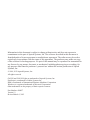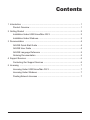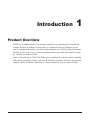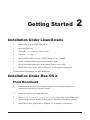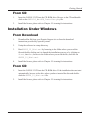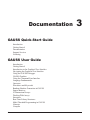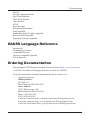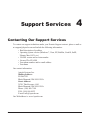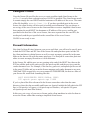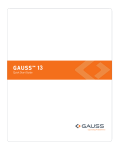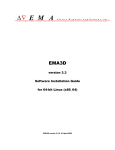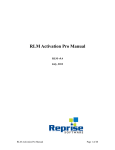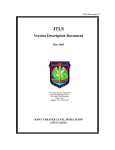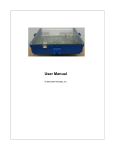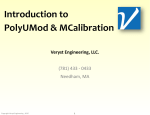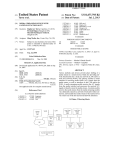Download GAUSS 12 Quick-Start
Transcript
GAUSS 12 TM Quick Start Guide Information in this document is subject to change without notice and does not represent a commitment on the part of Aptech Systems, Inc. The software described in this document is furnished under a license agreement or nondisclosure agreement. The software may be used or copied only in accordance with the terms of this agreement. The purchaser may make one copy of the software for backup purposes. No part of this manual may be reproduced or transmitted in any form or by any means, electronic or mechanical, including photocopying or recording, for any purpose other than the purchaser’s personal use without the written permission of Aptech Systems, Inc. © 1984, 2012 Aptech Systems, Inc. All rights reserved. GAUSS and GAUSS Light are trademarks of Aptech Systems, Inc. PostScript is a trademark of Adobe Systems Inc. IBM is a trademark of International Business Machines Corporation. Windows is a registered trademark of Microsoft Corporation. Other trademarks are the property of their respective owners. Part Number: 008027 Version 12 Revised March 1, 2012 Contents 1 Introduction ....................................................................................................... 1 Product Overview . ....................................................................................... 1 2 Getting Started ................................................................................................. 2 Installation Under UNIX/Linux/Mac OS X . ................................................... 2 Installation Under Windows........................................................................... 2 3 Documentation ................................................................................................. 4 GAUSS Quick-Start Guide ........................................................................... 4 GAUSS User Guide ..................................................................................... 4 GAUSS Language Reference ...................................................................... 5 Ordering Documentation .............................................................................. 5 4 Support Services ............................................................................................... 6 Contacting Our Support Services . ............................................................... 6 5 Licensing ........................................................................................................... 7 Licensing Under UNIX/Linux/Mac OS X . ..................................................... 7 Licensing Under Windows . .......................................................................... 7 Floating Network Licenses ........................................................................... 7 iii Introduction 1 Product Overview GAUSS is a complete analysis environment suitable for performing quick calculations, complex analysis of millions of data points, or anything in between. Whether you are new to computerized analysis or a seasoned programmer, the GAUSS family of products combine to offer you an easy to learn environment that is powerful and versatile enough for virtually any numerical task. Since its introduction in 1984, GAUSS has been a standard for serious number crunching and complex modeling of large-scale data. Worldwide acceptance and use in government, industry, and the academic community is a firm testament to its power and versatility. Getting Started 2 Installation Under Linux/Solaris 1. Make a directory to install GAUSS in. 2. cd to that directory. 3. Unzip the .gz or .zip file if there is one. 4. 5. Untar the .tar file. In a terminal window at your GAUSS directory, run ./ginstall. 6. Put the installation directory in the executable path. 7. Put the installation directory in the shared library search path. 8. Install the license; please refer to Chapter 5: Licensing for instructions. For last minute information, see README.term. Installation Under Mac OS X From Download 1. Download the file from your Premier Support site or from the download instructions provided by Aptech Systems. 2. Unzip the software in a temp directory. 3. Run GAUSS12_MacOSX_Installer.pkg by browsing to the folder where you saved the file and double-clicking on it to launch the installation process. 4. Install the license; please refer to Chapter 5: Licensing for instructions. Getting Started From CD 1. Insert the GAUSS 12 CD into the CD-ROM drive. Browse to the CD and doubleclick on the GAUSS12_MacOSX_Installer.pkg file. 2. Install the license; please refer to Chapter 5: Licensing for instructions. Installation Under Windows From Download 1. Download the file from your Premier Support site or from the download instructions provided by Aptech Systems. 2. Unzip the software in a temp directory. 3. Run GAUSS_12_Win*.msi by browsing to the folder where you saved the file and double-clicking on it to launch the installation process or by clicking on Start, then Run, browse to the folder where you saved the file, and click on GAUSS_12_Win*.msi. 4. Install the license; please refer to Chapter 5: Licensing for instructions. From CD 1. Insert the GAUSS 12 CD into the CD-ROM drive. If the installation does not start automatically, browse to the drive where you have inserted the disc and doubleclick the GAUSS_12_Win*.msi file. 2. Install the license; please refer to Chapter 5: Licensing for instructions. Documentation GAUSS Quick-Start Guide Introduction Getting Started Documentation Support Services Licensing GAUSS User Guide Introduction Getting Started Introduction to the Graphical User Interface Navigating the Graphical User Interface Using the GAUSS Debugger GAUSS Graphics Using the Command Line Interface Language Fundamentals Operators Procedures and Keywords Random Number Generation in GAUSS Sparse Matrices N-Dimensional Arrays Working With Arrays Structures Run-Time Library Structures Multi-Threaded Programming in GAUSS Libraries Compiler 3 Documentation File I/O Foreign Language Interface Data Transformations The GAUSS Profiler Time and Date ATOG Error Messages Maximizing Performance Fonts Appendix Publication Quality Graphics Appendix Reserved Words Appendix Singularity Tolerance Appendix GAUSS Language Reference Introduction Commands by Category Command Reference Obsolete Commands Appendix Colors Appendix Ordering Documentation Documentation in PDF format is available from our website at http://www.Aptech.com. • GAUSS User Guide and Language Reference set (Part No. 008028) For pricing information on printed documentation, please contact us at: Aptech Systems, Inc. Mailing Address: P.O. Box 250 Black Diamond, WA 98010 USA Street Address: 30741 Third Avenue, #160 Black Diamond, WA 98010 USA Phone: (360) 886-7100 FAX: (360) 886-8922 E-mail for Corporate Sales: [email protected] OR [email protected] E-mail for Academic Sales: [email protected] OR [email protected] E-mail for Government Sales: [email protected] OR [email protected] Support Services 4 Contacting Our Support Services To contact our support technicians under your Premier Support contract, please e-mail us at: [email protected] and include the following information: • Brief description of problem • Operating system version (Windows 7, Vista, XP, RedHat, CentOS, SuSE, Ubuntu, Mac OS X, etc.) • GAUSS version and revision number • License ID of GAUSS • Your phone number and/or email address • Your name Our contact information: Aptech Systems, Inc. Mailing Address: PO Box 250 Black Diamond, WA 98010 USA Street Address: 30741 Third Avenue, #160 Black Diamond, WA 98010 USA Phone: (360) 886-7100 FAX: (360) 886-8922 E-mail: [email protected] Our Web address is: www.Aptech.com. Licensing 5 Licensing Under Linux, Solaris and Mac After you install GAUSS or the GAUSS Engine, go to the gauss12 directory. If a file called myhostid.txt does not already exist, run the following command from a terminal window: lm/./rlmhostid > hostid.txt Send the resulting hostid.txt file to [email protected] along with your GAUSS serial number (found on the license certificate) and your completed registration form to request a license. If you are requesting a floating network license, please include the hostname of your server, which can be either the friendly name of the computer or the IP address. You will be sent a license code with instructions for installing it. Save the license file in the main gauss12 folder. Licensing Under Windows After you install GAUSS or the GAUSS Engine, go to the gauss12 directory. If a file called myhostid.txt does not already exist, browse to the res folder under GAUSS or the GAUSS Engine 12 main folder and double-click on linfo.exe. This will generate the information needed to issue your license and display it on the screen as well as save it in a file called linfo.txt in the res folder. Send that information to [email protected] along with your GAUSS serial number (found on the license certificate) and your completed registration form to request a license. If you are requesting a floating network license, please include the hostname of your server, which can be either the friendly name of the computer or the IP address. Aptech will send you a license with instructions for installing it. Save the license file in the main gauss12 folder. Licensing Floating Network Licenses Licenses are not issued based on the hostid and hostname of the client machines, only on the hostid and hostname of the machine acting as the license server. Any machine may act as a license server so long as the client machines can ‘ping’ that machine to request license codes. For advanced instructions on setting up floating network licenses through a firewall, with special services, or to start up automatically at power up, see the RLM End User Manual available online at �http://www. reprisesoftware.com/RLM_Enduser.html. You can manage the license service from a browser window after the service by entering the IP address of the server followed by a colon (:) and 5054. For example, if the server IP address is 100.100.100.100, you would enter the URL as: http://100.100.100.100:5054 From this window, you can check the status of the service, shutdown, reread/restart the service, switch reporting, new reporting, manage Windows services (Windows only), run diagnostics, etc. More detailed information on the license manager used in GAUSS is available at http://www.reprisesoftware.com /support/end-users.php. Important Information on Virtual Machines If you wish to use a virtual machine as your license server, you must notify Aptech Systems at the time you request a license code. Reprise, the license manager used by GAUSS, requires a special license that enables use of a virtual machine as a license server; GAUSS will not work until this is issued. Start License Server 1. Open a command prompt/terminal window and go to the gauss12 directory (usually C:\gauss12). Run the following command to start the service: rlm.exe (Windows) or ./rlm (Linux/Solaris/Mac) 2. Test by starting GAUSS on the Server. 3. Minimize the command window or follow the instructions in the RLM End User Manual for setting up GAUSS as a service. Closing the command window without starting GAUSS as a service will shut down the service. Licensing Configure Clients Copy the license file used for the server or create an abbreviated client license to the gauss12 on each client workstation where GAUSS is installed. The client license needs to contain simply the word HOST and the hostname or IP address of the server. The name of the file should be aptechclient.lic. If you have specified ports in the server license, the client license will also need to include port information. You can choose to use a copy of the server license on the client machine or create a simplified client license that contains the word HOST, the hostname or IP address of the server, and the port specified in the first line of the server license, then on a separate line the word ISV, the word aptech, and the port specified on the second line of the server license. GAUSS is now ready to run. Firewall Information Note that if a firewall exists between your server and client, you will need to specify ports in both the HOST line and ISV line of the license file and open those ports in order for the client machines to obtain licenses as well as create an empty options file in the same folder as the rlm.exe file with the name aptech.opt. Use Notepad or some other plain text editor to create an empty file and save it with that name. In the license file, add the port you are opening at the end of the HOST line, then on the ISV line add the path to the gauss.exe file, the aptech.opt file, and the port you want the vendor daemon to use. For example, if the rlm.exe, gauss.exe, and aptech.opt files are all in the gauss12 folder and you want the license manager and vendor daemon to use ports 10000 and 21000 respectively on a server named GAUSSSERVER, the first two lines of your license file would look something like this: HOST GAUSSSERVER 0000123456ab 10000 ISV aptech gauss aptech.opt 21000 If you’ve placed the files referenced in the license somewhere other than the same directory where the rlm executable and license are located, include the full path in the ISV line (c:\a\b\aptech c:\a\b\gauss c:\a\b\aptech.opt on Windows, /a/b/aptech /a/b/gauss a/b/aptech.opt on Linux/Mac/Solaris). In this case, put a copy of your server license on the client machines in order for them to access the license rather than creating a simplified client license. Windows: Setting up RLM to Run as a Windows Service Start rlm from a command prompt window so the service is running as indicated above in “Start License Server.” Minimize the window but do not close it. Next, open a browser (Internet Explorer, Firefox, etc.). Enter http://100.100.100.100:5054 (replace 100.100.100.100 with the actual IP address of your server) This will bring up the RLM web server that will allow you to manage the license manager service. From this window, you can check the status of the service, shutdown, reread/ restart the service, switch reporting, new reporting, manage Windows services, run diagnostics, etc. Note: It is advisable to set up an options file to limit or allow access to the web interface; details on how to do that are included in the RLM End User Manual at http://www.reprisesoftware.com /support/end-users.php. This web interface is only available after the service has been started as indicated above. On the left there is a button that says “Manage Windows Service.” Click that button to set up RLM to run as a Windows service. Select the service action INSTALL service. Adjust the paths if needed to reflect how you have your system set up. Click Apply to install RLM as a Windows service. This will make RLM a service that can be started automatically, but it does not start the service yet; you will probably see a message to that effect come up now. Click Continue, then you can close the browser window. Open upWindows Control Panel and select Administrative Tools, then select Services. Select RLM (or the name you gave the service above), then select the option to Start the service. The column “Status” should now say “Started,”’ and under “Startup Type” it should say “Automatic” for rlm. If it does not, right mouse click the rlm option and select Properties; you can change the startup type to Automatic on the General tab. Now you should be able to close all windows including the command prompt window where you had RLM running and still start up GAUSS from either the icon or from a command prompt window. As long as the RLM service More detailed information on the license manager used in GAUSS along with screen shots of the license manager screens is available at http://www.reprisesoftware.com /support/end-users.php. 10 Linux and Mac: Starting the RLM Server at System Boot Time RLM can be configured to start up automatically at system boot time on both Linux and Mac systems. You will need to have root privileges and set up a script to do this. See http://www.reprisesoftware.com /support/end-users.php for detailed information on what is required and example scripts that can be used to do this. 11 Aptech Systems, Inc. 30741 Third Avenue, #160 PO Box 250 Black Diamond, WA 98010 Phone: 360.886.7100 Fax: 360.886.8922 www.Aptech.com [email protected] [email protected]