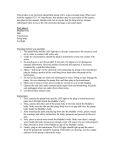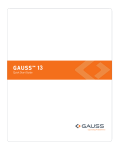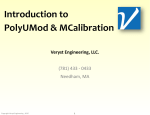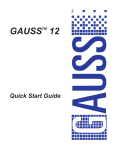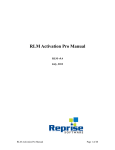Download RLM Server Configuration Guide
Transcript
RLM Server Configuration DDBSP - Dortmund Data Bank Software Package DDBST Software & Separation Technology GmbH Marie-Curie-Straße 10 D-26129 Oldenburg Tel.: +49 (0) 441 361819 0 Fax: +49 (0) 441 361819 10 E-Mail: [email protected] Web: www.ddbst.de DDBSP - Dortmund Data Bank Software Package 2014 Contents Introduction.................................................................................................................................1 Requesting a License...................................................................................................................1 Installation of a License..............................................................................................................1 Deletion and De-/Activation of a License...................................................................................2 Modification of the Server Ports.................................................................................................2 License Server Administration....................................................................................................3 The Embedded Web Server....................................................................................................3 The RLM Utility Program......................................................................................................4 RLM Server Configuration Page 2 of 5 DDBSP - Dortmund Data Bank Software Package 2014 Introduction The DDBST software uses the Reprise License Manager (RLM) from Reprise Software, Inc. (www.reprisesoftware.com) as license management system. The DDBST RLM Server Configuration program can be used to request, install and review server licenses. In addition some simple license server administration tasks can be performed. Requesting a License Switch to the Registration page. You can enter your name, address and phone number. At least the activation code, the company name and the email address is required. Click on the Email Registration Request button to open the standard MAPI email client with a new message. The recipient, subject and the registration information as attachment will be added automatically. If it is not possible or desired to use MAPI click on the button Save Registration Request to store the specified personal information together with some system information to a file. Send the file (e.g. as attachment) to [email protected] to request a permanent license. After sending the request you will receive a license file (*.LIC) usually within 24 hours. Installation of a License Administrative user rights are required to update a server license. On systems with UAC turned on the RLM Server Configuration program has to be started with the option “run as administrator”. To install a new license switch to the Licenses page. Click on Add License. Figure 1: Adding a new license Use the open dialog to select the LIC file you received from DDBST and stored somewhere (e.g. on the desktop). The new license will appear in the licenses list. RLM Server Configuration Page 3 of 5 DDBSP - Dortmund Data Bank Software Package 2014 Figure 2: New license in the licenses list The license server will be restarted or forced to reread the licenses automatically to make the license available immediately. Click on an entry of list to see the contents of the license file. Deletion and De-/Activation of a License Click on the Modify button next to a license entry and select Remove License to erase a license file from the computer. No backup will be made. Click on the Modify button next to a license entry and select Disable License to deactivate a license without removing the license file from the computer. The license will appear in gray text. Click on the Modify button next to a license entry and select Enable License to activate a disabled license. The license server will be restarted automatically to make the change available immediately. Modification of the Server Ports The license server and the client programs are communicating via TCP/IP. The client must be able to communicate with the server on two ports, the RLM port and the ISV port. If there is a firewall between the client and the server the firewall must allow connections to both ports (RLM and ISV). On the client computer only the RLM port can be specified. The default RLM port is 5053 (registered by Reprise for the RLM License Server). Changing the RLM port means to changed the port specification on both client and server side. If the ISV port is not specified the server selects a free port by itself which can change on every restart of the server. The ports are not specified during the installation. Instead the ports are specified by modifying the license file(s) received by DDBST. To ease the change of the ports the modification can be done using a graphical interface. So editing the license text file is not necessary. To change any of the ports click on the Modify button next to license file that should be altered and select Edit License. Figure 3: Edit License Server Specification (Server) In the appearing dialog the RLM port and the (optional) ISV port of the license server can be modified. Please note that the RLM port must be identical for both client and server computer. RLM Server Configuration Page 4 of 5 DDBSP - Dortmund Data Bank Software Package 2014 Figure 4: Edit License Server Specification Dialog (Server) With a click on the OK button the new specification will be written to the LIC file. No backup of the old setting will be made. The license server will be restarted automatically to make the change available immediately. License Server Administration The DDBST RLM Server Configuration program can be used to perform some simple license server administration tasks. On the License Server page the license server can be started or stopped. The status of the license server can be displayed. Furthermore the server can be forced to reread the licenses (the action will start the license server if it's not running). For all operations administrative user rights are required. The Embedded Web Server The license server has an embedded web server which can be activated at installation time. The web server is running on port 5054 by default. Please have a look at the end-user manual for details. The RLM Utility Program Some license server administration tasks can be performed with the rlmutil program. Please have a look at the end-user manual for details. RLM Server Configuration Page 5 of 5