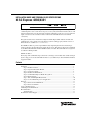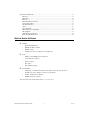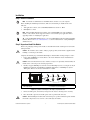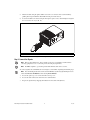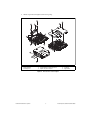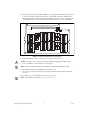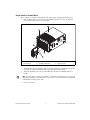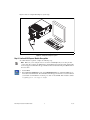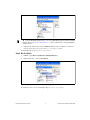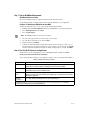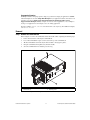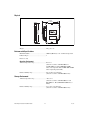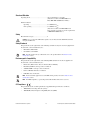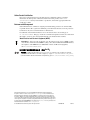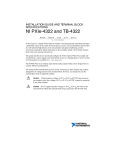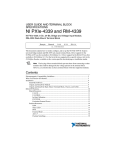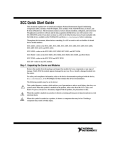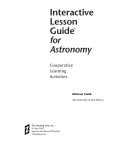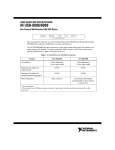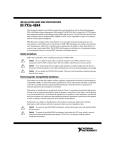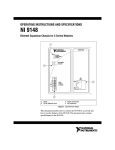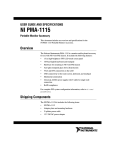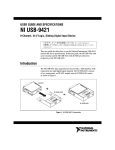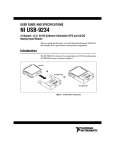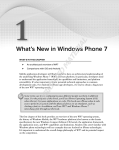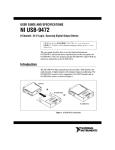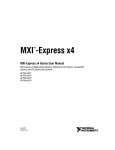Download NI SC Express 4330/4331 Installation Guide and Terminal Block
Transcript
INSTALLATION GUIDE AND TERMINAL BLOCK SPECIFICATIONS NI SC Express 4330/4331 Français Deutsch ni.com/manuals NI SC Express is a family of PXI Express modules with integrated data acquisition and signal conditioning. These devices offer increased speed, accuracy, and synchronization features that are well suited for high-density sensor measurement and signal-conditioning systems. Accessories required for signal connections to these modules include a front-mount terminal block with screw-terminal connectivity. This guide describes how to install and configure the NI SC Express PXIe-4330/4331 module and terminal board, connect signals, and verify that the system is working properly. Current versions of NI documents are available at ni.com/manuals. The NI PXIe-4330/4331 provides eight simultaneously sampled input channels for interfacing to strain-gage bridges and other Wheatstone-bridge based sensors. This guide describes how to install and use the TB-4330 terminal block with a NI PXIe-4330/4331 module. This terminal block is designed for use with the following module: NI PXIe-4330/4331 The keying of this terminal block prevents it from connecting to other modules that could be damaged by the voltage present on the terminal block. However, you should only use this terminal block with its supported modules. Contents What You Need to Get Started ............................................................................................................ 2 Installation ........................................................................................................................................... 3 Step 1. Install the Software .......................................................................................................... 3 Step 2. Unpack and Install the Module........................................................................................ 3 Step 3. Connect the Signals ......................................................................................................... 4 Step 4. Install the Terminal Block ............................................................................................... 7 Step 5. Confirm NI SC Express Module Recognition ................................................................. 8 Step 6. Run Test Panels ............................................................................................................... 9 Step 7. Take an NI-DAQmx Measurement ................................................................................. 10 Step 8. Use Your NI SC Express in an Application .................................................................... 10 Removal ............................................................................................................................................... 11 Step 1. Remove the Terminal Block............................................................................................ 11 Step 2. Remove the Module......................................................................................................... 12 Create a Simulated Device................................................................................................................... 12 Calibrating the Terminal Block ........................................................................................................... 13 More Information................................................................................................................................. 13 Troubleshooting ........................................................................................................................... 13 Worldwide Technical Support ............................................................................................................. 13 Specifications (TB-4330)..................................................................................................................... 13 Electrical ...................................................................................................................................... 13 Mechanical................................................................................................................................... 13 Physical........................................................................................................................................ 14 Environmental Specifications ...................................................................................................... 14 Storage Environment ................................................................................................................... 14 Shock and Vibration .................................................................................................................... 15 Safety ........................................................................................................................................... 15 Safety Standards .......................................................................................................................... 15 Electromagnetic Compatibility .................................................................................................... 15 CE Compliance ............................................................................................................................ 15 Online Product Certification........................................................................................................ 16 Environmental Management........................................................................................................ 16 What You Need to Get Started To set up and use the TB-4330 terminal block, you need the following items: ❑ Hardware – TB-4330 terminal block – NI PXIe-4330/4331 module – NI PXIe chassis – Cabling and sensors as required for your application ❑ Tools – Number 1 and 2 Phillips-head screwdrivers – 1/8 in. flathead screwdriver – Long-nose pliers – Wire cutter – Wire insulation stripper ❑ Documentation – NI SC Express 4330/4331 Installation Guide and Terminal Block Specifications – Read Me First: Safety and Electromagnetic Compatibility – NI PXIe-4330/4331 User Manual – NI PXIe chassis user manual You can download needed documents from ni.com/manuals. NI SC Express 4330/4331 Installation Guide 2 ni.com Installation Step 1. Install the Software Note You must be an administrator to install NI software and devices on your computer. Before installing the NI SC Express hardware, make sure the following are installed in the order indicated: 1. Your application software, such as LabVIEW, LabWindows™/CVI ™ or .NET 2. NI-DAQmx 9.1 or later Note When installing NI application software, such as NI LabVIEW, refer to the NI-DAQmx Readme on the software disc for supported software versions. Back up any applications before upgrading software or modifying the application. Tip Using an NI-DAQmx simulated device, you can test NI-DAQmx applications without installing hardware. Refer to the Create a Simulated Device section for instructions for creating NI-DAQmx simulated devices. Step 2. Unpack and Install the Module Remove the packaging and inspect the module. Contact NI if the module is damaged. Do not install a damaged module. Caution The module is static sensitive. Always properly ground yourself and the equipment when handling or connecting to the module. Complete the following steps to install the NI SC Express module while referring to Figures 1 and 2: 1. Power off the NI PXI Express chassis. Refer to the chassis manual for chassis installation and configuration instructions. Caution Refer to the Read Me First: Safety and Electromagnetic Compatibility, included with your module, before connecting or disconnecting signal wires. 2. Identify a supported PXI Express slot in the chassis. NI SC Express devices can be placed only in PXI Express Peripheral slots, PXI Express Hybrid Peripheral slots, and PXI Express System Timing slots. Refer to the chassis documentation for details. NI PXIe-1062Q 1 1 2 PXI Express System Controller Slot PXI Peripheral Slot 2 3 4 3 4 PXI Express Hybrid Peripheral Slot PXI Express System Timing Slot Figure 1. Symbols for PXI Express/ PXI Express Hybrid/ PXI Slots 3. Remove the filler panel, and touch any metal part of the chassis to discharge static electricity. 4. Place the module edges into the module guides at the top and bottom of the slot. Caution When installing the module, make sure both edges are positioned inside the guides and that the module components do not come into contact with adjacent modules. © National Instruments Corporation 3 NI SC Express 4330/4331 Installation Guide 5. Slide the module along the guides until it reaches the rear connector then seat the module by pushing the front panel until it is flush with the front panel of the chassis. 6. Secure the module to the chassis using the front-panel captive screws, shown in Figure 2. Tighten the screws to 0.31 N · m (2.7 lb · in.). CO OL ING NI CL EA RA NC E AN D FA N FIL TE R MA INT EN AN CE RE QU IRE D. SE E MA NU AL . PX Ie-1 06 2Q 1 1 Captive Screws Figure 2. Installing NI SC Express Modules Step 3. Connect the Signals Note Refer to the Read Me First: Safety and Electromagnetic Compatibility document before removing equipment covers or connecting or disconnecting any signal wires. Note For EMC compliance, operate this product with shielded cables and accessories. To connect signals to the terminal block, refer to Figures 3 and 4 while completing the following steps: Note You can find the pinout names and locations in MAX at any time by right-clicking the device name under Devices and Interfaces and selecting Device Pinouts. 1. Loosen the captive top cover screws and remove the top cover. 2. Loosen the strain-relief screws and remove the strain-relief bar. 3. Prepare the signal wire by stripping the insulation no more than 7 mm (0.28 in.). NI SC Express 4330/4331 Installation Guide 4 ni.com 4. Run the signal wires through the strain-relief opening. 1 6 1 7 2 6 4 3 5 4 8 9 1 2 3 Strain-Relief Screws Strain-Relief Bar Tie Wrap Holes 4 5 6 Ground Lugs Terminal Block to Module Connector Captive Top Cover Screws 7 8 9 Top Cover Tie Wraps Signal Wires Figure 3. TB-4330 Parts Locator Diagram © National Instruments Corporation 5 NI SC Express 4330/4331 Installation Guide Insert the stripped end of the signal wires fully into the appropriate terminal. Refer to the label next to each screw terminal to determine the function of the terminal. The NI PXIe-4330/4331 User Manual provides more detailed wiring information. Make sure no exposed wire extends past the screw terminal. Exposed wire increases the risk of a short circuit that can cause circuit failure. QTR SC T– T+ EX+ D GND RS+ T– AI GND T+ RS– AI– AI+ QTR SC CH0 EX– D GND T– T+ AI GND RS– RS– EX– EX– AI– AI– AI+ AI+ QTR SC QTR SC EX+ EX+ RS+ RS+ AI GND AI GND RS– RS– EX– EX– AI– AI– AI+ AI+ QTR SC QTR SC EX+ EX+ RS+ D GND T– AI GND T+ RS– D GND T– T+ EX– CH7 AI+ D GND CH2 AI– CH1 EX– AI GND AI– AI+ QTR SC EX+ D GND RS+ T– AI GND T+ RS– D GND T– T+ CH6 T+ RS– CH3 T– CH5 D GND AI GND CH4 5. RS+ EX– AI– AI+ QTR SC EX+ EX+ RS+ RS+ Figure 4. TB-4330 Circuit Board Parts Locator Diagram 6. Tighten the terminal screws to a torque of 0.57 to 0.79 N · m (5 to 7 lb · in.). Caution 7. Any wires connected to the ground must be sufficiently insulated from high voltage. Use the ground lugs to attach a shield wire to the ground. Note Refer to the NI PXIe-4330/4331 User Manual for details about shielding the signals. 8. Reinstall the strain-relief bar and tighten the strain-relief screws. 9. Use tie wraps to connect the signal wires to the tie-wrap holes for additional strain relief when necessary. 10. Reinstall the top cover and tighten the captive top cover screws. Note For information about sensors, go to ni.com/sensors. NI SC Express 4330/4331 Installation Guide 6 ni.com Step 4. Install the Terminal Block Refer to Figure 5 to install the terminal block on the module while completing the following steps: 1. Move the TB-4330 into position in front of the NI PXIe-4330/4331 and engage the alignment feature with the guide on the associated module. 2 1 C G LIN O O R A LE C N A E C D N A N FA R TE FIL N A N TE IN A M E C IR U Q E R E E S D. E L. A U N A M NI PX Ie-1 06 2Q 3 5 6 4 1 2 NI PXIe Controller NI PXIe Chassis 3 4 Mounting Screw TB-4330 Terminal Block 5 6 NI PXIe-4330/4331 Module Alignment Feature Figure 5. Installing the TB-4330 on the NI PXIe-4330/4331 Module 2. Attach the TB-4330 to the NI PXIe-4330/4331 module by pushing the terminal block straight into the module. A spring mechanism will lock in the bottom of the terminal block. 3. Tighten the mounting screw at the top of the TB-4330 to attach it to the NI PXIe-4330/4331 module. Note For safety purposes and to prevent damage to equipment when high voltages are present, all NI SC Express modules and terminal blocks are keyed to prevent connection between incompatible terminal blocks, modules, and/or cables. 4. Power on the chassis. © National Instruments Corporation 7 NI SC Express 4330/4331 Installation Guide Figure 6 shows an example NI SC Express system setup. CO OL ING NI CL EA RA NC E AN D FA N FIL TE R MA INT EN AN CE RE QU IRE D. SE E MA NU AL . PX Ie-1 06 2Q 1 2 1 Terminal Block 2 Signal Input Figure 6. Sample NI SC Express System Step 5. Confirm NI SC Express Module Recognition To confirm module recognition, complete the following steps: Note Make sure you are using the most recent version of NI-DAQmx. If you are using an older version of the driver software, the NI SC Express terminal block may work only in basic functionality mode. Unsupported terminal blocks appear in Measurement & Automation Explorer (MAX) with an X next to them. 1. Launch MAX. 2. Expand Devices and Interfaces, and expand NI-DAQmx Devices to confirm that MAX detects the module and terminal block. The terminal block should appear beneath its associated module. If your module or terminal block is not listed, press <F5> to refresh MAX. If the module is still not recognized, go to ni.com/support/daqmx. NI SC Express 4330/4331 Installation Guide 8 ni.com Tip Using an NI-DAQmx simulated device, you can test NI-DAQmx applications without installing hardware. Refer to the Create a Simulated Device section for instructions for creating NI-DAQmx simulated devices. 3. Right-click the module name and select Self-Test. When the self-test completes, a verification message appears. If an error occurs, refer to ni.com/support/daqmx. For information about sensors, go to ni.com/sensors. Step 6. Run Test Panels 1. In MAX, expand Devices and Interfaces»NI-DAQmx Devices. 2. Right-click the device, and select Test Panels. 3. Click Start to test device functions, or Help for operating instructions. To troubleshoot errors, refer to the NI-DAQmx Help, or go to ni.com/support. © National Instruments Corporation 9 NI SC Express 4330/4331 Installation Guide Step 7. Take an NI-DAQmx Measurement NI-DAQmx Channels and Tasks Refer to the NI-DAQmx Help for complete information about channels and tasks. Use the DAQ Assistant to configure virtual channels and tasks in MAX or in your application. Configure a Task Using the DAQ Assistant from MAX Complete the following steps to create a task using the DAQ Assistant in MAX: 1. In MAX, right-click Data Neighborhood and select Create New to open the DAQ Assistant. 2. Select NI-DAQmx Task and click Next. 3. Select Acquire Signals. Note The NI PXIe-4330/4331 cannot generate signals. 4. Select the analog input, and the measurement type, such as strain. 5. Select the physical channel(s) to use and click Next. 6. Name the task and click Finish. 7. Configure the individual channel settings. Each physical channel you assign to a task receives a virtual channel name. To modify the input range or other settings, select the channel. Click Details for physical channel information. Configure the timing and triggering for your task. Click Run. Step 8. Use Your NI SC Express in an Application For NI software version compatibility, refer to the NI-DAQmx Readme, available from Start» All Programs»National Instruments»NI-DAQmx. To get started with data acquisition in your application software, refer to the tutorials listed in Table 1. Table 1. DAQ Assistant Tutorial Locations Application Tutorial Location LabVIEW Go to Help»Search the LabVIEW Help. Next, go to Getting Started with LabVIEW» Getting Started with DAQ»Taking an NI-DAQmx Measurement in LabVIEW. LabWindows/CVI Go to Help»Contents. Next, go to Using LabWindows/CVI»Data Acquisition»Taking an NI-DAQmx Measurement in LabWindows/CVI. Measurement Studio Go to NI Measurement Studio Help»Getting Started with the Measurement Studio Class Libraries»Measurement Studio Walkthroughs»Walkthrough: Creating a Measurement Studio NI-DAQmx Application. LabVIEW SignalExpress* Go to Help»Taking an NI-DAQmx Measurement in SignalExpress. * LabVIEW SignalExpress, an easy-to-use configuration-based tool for data logging applications, is at Start»All Programs»National Instruments»LabVIEW SignalExpress. NI SC Express 4330/4331 Installation Guide 10 ni.com Programming Examples NI-DAQmx includes example programs to help you get started developing an application. LabVIEW and CVI examples are located at Help»Find Examples in your application software. Text-based code examples are located at All Programs»National Instruments»NI-DAQ»Text-Based Code Support»ANSI C Examples. Modify example code and save it in an application, or use examples to develop a new application or add example code to an existing application. For other examples, go to ni.com/info and enter the info code daqmxexp. For additional examples, refer to zone.ni.com . Removal Step 1. Remove the Terminal Block Refer to Figure 7 to remove the terminal block from the module while completing the following steps: 1. Power off chassis before removing the terminal block. 2. Loosen the terminal block captive screw located at the top of the terminal block. 3. Tilt the terminal block down and away from the module to disengage the guides. 4. Grasp the terminal block and pull it away from the module. 5. Store the terminal block in an antistatic protective bag. 2 1 G LIN O O C E C AN R A LE C D N A N FA R TE FIL E C N A N TE IN A M D. E IR U Q E R E E S L. A U N A M NI PX Ie-1 06 2Q 4 3 1 2 NI PXIe Controller NI PXIe Chassis 3 4 TB-4330 Terminal Block Mounting Screw Figure 7. Removing the TB-4330 from the NI PXIe-4330/4331 Module © National Instruments Corporation 11 NI SC Express 4330/4331 Installation Guide Step 2. Remove the Module Caution Do not remove a module with the power on. Doing so can damage the module. 1. Make sure that the chassis is powered off before removing the module. 2. Loosen the captive screws on the top and bottom of the module. Caution Do not pull the front panel to remove the module. Doing so may cause module components to come into contact with adjacent modules, causing damage to the modules. 3. Pull the captive screws to unseat the module and slowly slide the module along the guides, as shown in Figure 8. 4. Replace the filler panel in the empty slot. 5. Store the module in an antistatic protective bag. CO OL ING NI CL EA RA NC E AN D FA N FIL TE R MA INT EN AN CE RE QU IRE D. SE E MA NU AL . PX Ie-1 06 2Q 1 1 2 Captive Screws (Use to remove modules.) 2 Front Panel (Do not use to remove modules.) Figure 8. Removing NI SC Express Modules Create a Simulated Device To run examples without the hardware installed, use an NI-DAQmx simulated device. To create a simulated device in MAX: 1. Launch MAX. 2. Right click Devices and Interfaces»Create New. 3. From the dialog, select Simulated NI-DAQmx Device or Modular Instrument. 4. Type 4330 or 4331 in the text box at the top of the window. 5. Select the device from the list provided. 6. Click OK. NI SC Express 4330/4331 Installation Guide 12 ni.com Calibrating the Terminal Block The TB-4330 terminal block does not require calibration. Refer to the NI PXIe-4330/4331 User Manual for information regarding module calibration. More Information After you install NI-DAQmx, the NI-DAQmx documentation is available from Start»All Programs» National Instruments»NI-DAQ. Additional resources are online at ni.com/gettingstarted. You can access online device documentation by right-clicking your module in MAX and selecting Help»Online Device Documentation. A browser window opens to ni.com/manuals with the results of a search for relevant documents. If you do not have Web access, documents for supported modules are included on the NI-DAQmx disc. Troubleshooting • Go to ni.com/support/install or ni.com/kb. • If you need to return your National Instruments hardware for repair or device calibration, go to ni.com/info and enter rdsenn to start the Return Merchandise Authorization (RMA) process. Worldwide Technical Support For support information, refer to the Technical Support Information document available at ni.com/ manuals. Also visit ni.com/support or ni.com/zone. For support available at the National Instruments worldwide offices, visit ni.com. National Instruments corporate headquarters is located at 11500 North Mopac Expressway, Austin, Texas, 78759-3504. Specifications (TB-4330) Note NI PXIe-4330/4331 module specifications are located in the NI PXIe-4330/4331 Specifications document. All specifications are typical at 23 °C unless otherwise specified. Electrical Trace resistance (screw terminal to connector) QTR, EX+, EX–.....................................................<20 mΩ Mechanical Screw terminal wire gauge.....................................14 AWG, max © National Instruments Corporation 13 NI SC Express 4330/4331 Installation Guide Physical 6.02 in. (15.28 cm) 5.10 in. (12.95 cm) Figure 9. TB-4330 Dimensions Weight ....................................................................548 g (19.3 oz) Environmental Specifications Maximum altitude..................................................2,000 m (800 mbar), at 25 °C ambient temperature Pollution Degree ....................................................2 Indoor use only Operating Environment Ambient temperature range ...................................0 to 55 °C (Tested in accordance with IEC-60068-2-1 and IEC-60068-2-2. Meets MIL-PRF-28800F Class 3 low temperature limit and MIL-PRF-28800F Class 2 high temperature limit.) Relative humidity range .........................................10% to 90%, noncondensing (Tested in accordance with IEC-60068-2-56.) Storage Environment Ambient temperature range ...................................–40 to 71°C (Tested in accordance with IEC-60068-2-1 and IEC-60068-2-2. Meets MIL-PRF-28800F Class 3 limits.) Relative humidity range .........................................5% to 95%, noncondensing (Tested in accordance with IEC-60068-2-56.) NI SC Express 4330/4331 Installation Guide 14 ni.com Shock and Vibration Operating shock .....................................................30 g peak, half-sine, 11 ms pulse (Tested in accordance with IEC-60068-2-27. Meets MIL-PRF-28800F Class 2 limits.) Random vibration Operating .......................................................5 to 500 Hz, 0.3 grms Non-operating ................................................5 to 500 Hz, 2.4 grms (Tested in accordance with IEC-60068-2-64. Non-operating test profile exceeds the requirements of MIL-PRF-28800F, Class 3.) Safety Measurement Category ..........................................I Caution Do not connect the TB-4330 to signals or use for measurements within Measurement Categories II, III or IV. Safety Standards This product meets the requirements of the following standards of safety for electrical equipment for measurement, control, and laboratory use: • IEC 61010-1, EN 61010-1 • UL 61010-1, CSA 61010-1 Note For UL and other safety certifications, refer to the product label or the Online Product Certification section. Electromagnetic Compatibility This product meets the requirements of the following EMC standards for electrical equipment for measurement, control, and laboratory use: • EN 61326-1 (IEC 61326-1): Class A emissions; Basic immunity • EN 55011 (CISPR 11): Group 1, Class A emissions • AS/NZS CISPR 11: Group 1, Class A emissions • FCC 47 CFR Part 15B: Class A emissions • ICES-001: Class A emissions Note For the standards applied to assess the EMC of this product, refer to the Online Product Certification section. Note For EMC compliance, operate this product with shielded cables and accessories. CE Compliance This product meets the essential requirements of applicable European Directives as follows: • 2006/95/EC; Low-Voltage Directive (safety) • 2004/108/EC; Electromagnetic Compatibility Directive (EMC) © National Instruments Corporation 15 NI SC Express 4330/4331 Installation Guide Online Product Certification Refer to the product Declaration of Conformity (DoC) for additional regulatory compliance information. To obtain product certifications and the DoC for this product, visit ni.com/ certification, search by model number or product line, and click the appropriate link in the Certification column. Environmental Management National Instruments is committed to designing and manufacturing products in an environmentally responsible manner. NI recognizes that eliminating certain hazardous substances from our products is beneficial not only to the environment but also to NI customers. For additional environmental information, refer to the NI and the Environment Web page at ni.com/environment. This page contains the environmental regulations and directives with which NI complies, as well as other environmental information not included in this document. Waste Electrical and Electronic Equipment (WEEE) EU Customers At the end of the product life cycle, all products must be sent to a WEEE recycling center. For more information about WEEE recycling centers, National Instruments WEEE initiatives, and compliance with WEEE Directive 2002/96/EC on Waste and Electronic Equipment, visit ni.com/environment/weee. ⬉ᄤֵᙃѻક∵ᶧࠊㅵ⧚ࡲ⊩ ˄Ё RoHS˅ Ёᅶ᠋ National Instruments ヺড়Ё⬉ᄤֵᙃѻકЁ䰤ࠊՓ⫼ᶤѯ᳝ᆇ⠽䋼ᣛҸ (RoHS)DŽ ݇Ѣ National Instruments Ё RoHS ড়㾘ᗻֵᙃˈ䇋ⱏᔩ ni.com/environment/rohs_chinaDŽ (For information about China RoHS compliance, go to ni.com/environment/rohs_china.) CVI, National Instruments, NI, ni.com, and LabVIEW are trademarks of National Instruments Corporation. Refer to the Terms of Use section on ni.com/legal for more information about National Instruments trademarks. The mark LabWindows is used under a license from Microsoft Corporation. Windows is a registered trademark of Microsoft Corporation in the United States and other countries. Other product and company names mentioned herein are trademarks or trade names of their respective companies. For patents covering National Instruments products/technology, refer to the appropriate location: Help»Patents in your software, the patents.txt file on your media, or the National Instruments Patent Notice at ni.com/patents. © 2010 National Instruments Corporation. All rights reserved. 375486A-01 Feb10