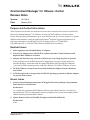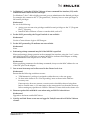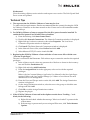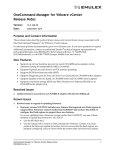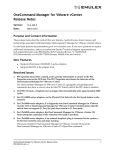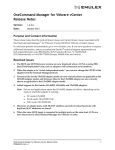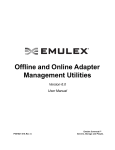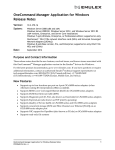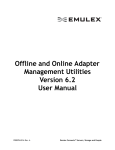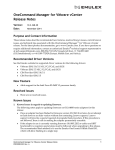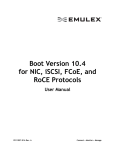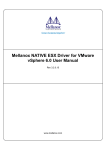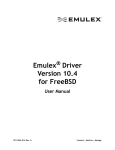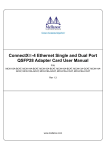Download OneCommand Manager for VMware vCenter Release Notes
Transcript
OneCommand Manager for VMware vCenter Release Notes Version: Date: 10.0.766.0 February 2014 Purpose and Contact Information These release notes describe resolved known issues and current known issues associated with this OneCommand Manager™ for VMware vCenter (OCM for VMware vCenter) release. For the latest product documentation, go to www.Emulex.com. If you have questions or require additional information, contact an authorized Emulex® technical support representative at [email protected], 800-854-7112 (US/Canada toll free), +1 714-885-3402 (US/International), or +44 1189-772929 (Europe, Middle East, and Africa). Resolved Issues 1. Adds support for the OCe14000 family of adapters. 2. Discovery of adapter ports, with SR-IOV enabled, succeeds if virtual functions with duplicate MAC addresses are found. 3. Adapter and Port discovery succeeds on ESXi hosts, even if large log files are present. If large log files are on the ESXi host under /tmp folder, you are no longer required to truncate the file(s), restart the Small Footprint CIM Broker (SFCB) using the command "/etc/init.d/sfcbd-watchdog restart", and click “Refresh” in OCM for VMware vCenter. 4. OCM for VMware vCenter loads successfully within the vSphere client for Windows Server 2012. 5. A file descriptor leak no longer exists for ESXi 5.5 operating systems if no Emulex adapters are present in the system. Known Issues 1. On the Channel Management tab, the OCM application always displays the permanent MAC address for each channel. Workaround To correlate the permanent MAC address with the current MAC address, view the Port Information tab. The Port Information tab always displays the current (user-settable) MAC address and the permanent MAC address. 2. Update firmware fails for LPe11002–E adapter with the file zf282a4.all. Workaround None. OneCommand Manager for VMware vCenter Release Notes P009806-02A Rev. A 1 3. In Windows 7, using the OCM for VMware vCenter command line interface (CLI) audit commands shows irrelevant error messages. For Windows 7, the C: disk is highly protected; even an administrator has limited privileges. For example, the contents in the “C:\Program Files\” directory have no write privileges or full control privileges. Workaround Do one of the following: Assign your account write privileges and full control privileges to the “C:\Program Files \” directory. Install OCM for VMware vCenter on another disk, such as D. 4. For the iSCSI personality, the Target Portal tab is not available. Workaround Use the vCenter client to login to iSCSI targets. 5. For the NIC personality, IP attributes are not available. Workaround None. 6. Performing a dump command may fail if the WWPN is specified. When performing a dump operation in the command line interface, using the “core” option and specifying an FC world-wide port name (WWPN) to indicate which adapter to dump, the command fails if the adapter is in a “down” state. Workaround When specifying parameters for the dump command, always use the MAC address for one of the NIC ports on the adapter. 7. One or more hosts may not be discovered in the Cluster level view. Workaround Ensure that the following conditions are met: "CIM.Interaction" privilege is assigned to either the user or the user group. No host in the cluster is in a "Not responding" state as shown in the VMware inventory tree. If unresponsive hosts are present, corrective action should be taken to bring them back to a stable state, or you must remove the unresponsive host from the inventory before starting any operations in OCM for VMware vCenter while in the cluster view. 8. Firmware update fails with MAL error when using on ESXi 5.1 inbox drivers. Workaround Upgrade to the latest certified NIC driver. 9. Link Up and Link Down events are not logged in Tasks/Events tab in OCM for VMware vCenter. OneCommand Manager for VMware vCenter Release Notes P009806-02A Rev. A 2 Workaround Close the existing vSphere session window and reopen a new session. The Link Up and Link Down events are updated. Technical Tips 1. The response time for OCM for VMware vCenter may be slow. To achieve the best performance, Emulex recommends that the system(s) hosting the OCM for VMware vCenter be on the same network as the vCenter server with a minimal number of network hops. 2. For OCM for VMware vCenter to support IPv6, the IPv6 protocol must be installed. To enable the IPv6 protocol in a Windows Server machine: a) From the desktop, click Start>Control Panel. b) Double-click Network Connections. The Network Connections window is displayed. c) Right-click any local area connection, then select Properties. The Local Area Connection Properties window is displayed. d) Click Install. The Select Network Components window is displayed. e) In the Network Protocol list, select Protocol and click Add. f) Select Microsoft TCP/IP version 6 and click OK. 3. Registering the OCM for VMware vCenter with the vCenter server fails with the error “User has no privileges”. The user is not listed in the Datacenter. Follow these steps to ensure the user has the required privileges: a) In the vSphere console, select any parent node of the host or cluster in the inventory tree and click the Permissions tab. b) Right click and select Add Permission. c) From the Assigned Role list in the right pane, select a role with the required privileges. Refer to the OneCommand Manager Application User Manual for the list of privileges required. Refer to the OneCommand Manager for VMware vCenter Manual for more information on role management. d) From the Users and Groups section on the left, click Add. The Assign Permissions window is displayed. e) On the Assign Permissions window, select the user or the group to which the user belongs and click Add. f) Click OK to exit the Assign Permissions window. g) Register the plug-in. 4. If the OCM for VMware vCenter tab in the vSphere console shows "Loading…" or is blank, do the following: a) Right click and check whether the message “Movie not loaded” is present in the context menu. b) If the message is present and you are using an IE browser, click Tools>Internet Options. OneCommand Manager for VMware vCenter Release Notes P009806-02A Rev. A 3 c) Click the Advanced tab. d) From the Security list, clear the Do not save encrypted pages to disk checkbox. e) Restart the vSphere Console. 5. To view online help using the Google Chrome browser, you must disable Chrome's security check using the "--allow-file-access-from-files" option. a) Create a copy of the Chrome shortcut on the desktop and rename it to RH Chrome Local (or something similar). b) Right-click on the new Chrome icon and select Properties. c) Add the text "--allow-file-access-from-files" to the end of the path appearing in Target. You must leave a space between the original string and the tag you are adding. d) Click OK to save your settings. e) Close any open instances of Chrome. f) To open a local copy of the online help, use the new shortcut to open Chrome, press <Ctrl + Open>, and browse to the start page. Alternatively, open Chrome with the new shortcut, right-click the start page and click Open With > Google Chrome. Copyright © 2013 – 2014 Emulex. All rights reserved worldwide. This document refers to various companies and products by their trade names. In most, if not all cases, their respective companies claim these designations as trademarks or registered trademarks. This information is provided for reference only. Although this information is believed to be accurate and reliable at the time of publication, Emulex assumes no responsibility for errors or omissions. Emulex reserves the right to make changes or corrections without notice. This report is the property of Emulex and may not be duplicated without permission from the Company. Note: References to OCe11100 series products also apply to OCe1100R series products. Copyright © 2002 Sun Microsystems, Inc. All Rights Reserved. Redistribution and use in source and binary forms, with or without modification, are permitted provided that the following conditions are met: Redistribution of source code must retain the above copyright notice, this list of conditions and the following disclaimer. Redistribution in binary form must reproduce the above copyright notice, this list of conditions and the following disclaimer in the documentation and/or other materials provided with the distribution. Neither the name of Sun Microsystems, Inc. or the names of contributors may be used to endorse or promote products derived from this software without specific prior written permission. This software is provided “AS IS,” without a warranty of any kind. ALL EXPRESS OR IMPLIED CONDITIONS, REPRESENTATIONS AND WARRANTIES, INCLUDING ANY IMPLIED WARRANTY OF MERCHANTABILITY, FITNESS FOR A PARTICULAR PURPOSE OR NONINFRINGEMENT, ARE HEREBY EXCLUDED. SUN MICROSYSTEMS, INC. (“SUN”) AND ITS LICENSORS SHALL NOT BE LIABLE FOR ANY DAMAGES SUFFERED BY LICENSEE AS A RESULT OF USING, MODIFYING OR DISTRIBUTING THIS SOFTWARE OR ITS DERIVATIVES. IN NO EVENT WILL SUN OR ITS LICENSORS BE LIABLE FOR ANY LOST REVENUE, PROFIT OR DATA, OR FOR DIRECT, INDIRECT, SPECIAL, CONSEQUENTIAL, INCIDENTAL OR PUNITIVE DAMAGES, HOWEVER CAUSED AND REGARDLESS OF THE THEORY OF LIABILITY, ARISING OUT OF THE USE OF OR INABILITY TO USE THIS SOFTWARE, EVEN IF SUN HAS BEEN ADVISED OF THE POSSIBILITY OF SUCH DAMAGES. You acknowledge that this software is not designed, licensed or intended for use in the design, construction, operation or maintenance of any nuclear facility. Copyright © 2000 Apress Publishing Inc. All rights reserved. Professional Java Programming, ISBN: 1-871003-82-X, by Brett Spell. OneCommand Manager for VMware vCenter Release Notes P009806-02A Rev. A 4