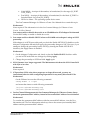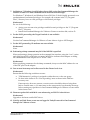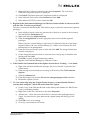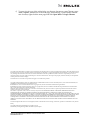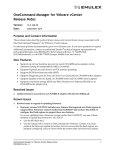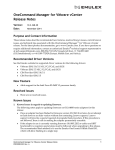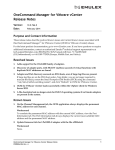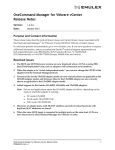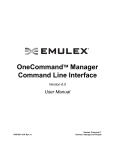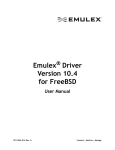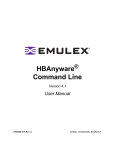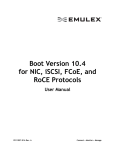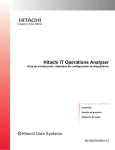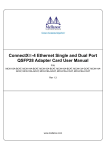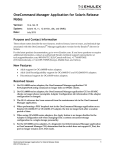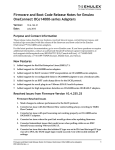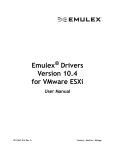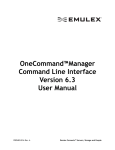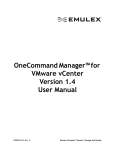Download OneCommand Manager for VMware vCenter Release Notes
Transcript
OneCommand Manager for VMware vCenter Release Notes Version: Date: 10.4.249.0 March 2015 Purpose and Contact Information These release notes describe resolved the new features, resolved issues, known issues, and technical tips associated with this Emulex OneCommand® Manager for VMware vCenter release. For the latest product documentation, go to www.Emulex.com. If you have questions or require additional information, contact an authorized Emulex® technical support representative at [email protected], 800-854-7112 (US/Canada toll free), +1 714-885-3402 (US/International), or +44 1189-772929 (Europe, Middle East, and Africa). New Features Supports OneConnect 10GBASE-T–series adapters. Supports SR-IOV at the adapter level. Resolved Issues 1. PFC (priority-based flow control), active priority information is correct in the PFC Properties area on the DCB tab. The PFC Properties area shows the behavior of the OneCommand Manager for VMware vCenter. The OneCommand Manager for VMware vCenter CLI getpginfo and getdcbparams commands also show a correct value for the PFC Priority field if the PFC State is disabled. 2. On ESXi 5.5 hosts, a loopback test no longer fails intermittently after approximately 3000 cycles. 3. For OCe14000-series adapters, on the Physical Port Info tab, the Set Speed button works correctly. 4. For LPe16000-series adapters, if a diagnostic test (OneCommand Manager for VMware vCenter GUI or OneCommand Manager for VMware vCenter CLI) determines that the switch does not support D_Port, the port does remain in D_Port mode. 5. For LPe16000-series adapters, the OneCommand Manager for VMware vCenter CLI firmwareupdate command works correctly when [all] is specified. 6. For LPe16000-series adapters, if an external loopback plug is connected to the system, a D_Port test correctly runs and stops running. This issue existed for OneCommand Manager for VMware vCenter GUI and the OneCommand Manager for VMware vCenter CLI DportTest command. OneCommand Manager for VMware vCenter Release Notes P011050-01A Rev. A 1 Known Issues 1. Known Issues regarding updating firmware. 1. Firmware version 10.4.x includes new features that required new flash regions to support them. Firmware versions earlier than 10.0.803.37 did not have the ability to configure the flash regions to support these new features. If you are updating from a firmware version earlier than 10.0.803.37, use one of these methods to update the firmware to 10.4.x: Use the ISO flash tool. Use the released 10.4 version of OneCommand for VMware vCenter. You must perform the firmware update procedure twice to ensure that the flash regions are properly configured, and you must reboot the system after each firmware update. Note: After you have updated the firmware, you must not downgrade the firmware to a version earlier than 10.0.803.37. If you are updating from firmware version 10.0.803.37 or later, use one of these methods to update the firmware to 10.4.x: Use the ISO flash tool. Use the released 10.4 version of OneCommand for VMware vCenter, and reboot the system after the firmware update. (It is not necessary to perform the firmware update process twice.) Note: After you have updated the firmware, you must not downgrade the firmware to a version earlier than 10.0.803.37. 2. If iBFT boot is non-functional, and version 10.2.370.19 or later firmware is installed, you must update the firmware to version 10.2.370.19 using the ISO flash image or using a version 10.2 management application or firmware update utility. You must reboot the system after the firmware update. If you updated the firmware from a version earlier than 10.0.803.37, you must perform the update process twice using a version 10.2 management application or firmware update utility. You must reboot the system after each firmware update. 2. The OneCommand Manager for VMware vCenter online help omits the “Viewing FC/FCoE Target Information” topic. This information is as follows: When you select a port target associated with an FC/FCoE adapter from the Emulex Device Management tree-view, the Target Information tab shows information associated with that target. To view FC/FCoE target information: 1) Select a host in the vSphere console tree-view and select the Emulex OneCommand tab. 2) In the Emulex Device Management tree-view, select the FC/FCoE target port whose information you want to view. The Target Information tab appears. Target Information Field Definitions FC ID – The FC ID for the target; assigned automatically in the firmware. SCSI Bus Number – The SCSI bus number to which the target is mapped. SCSI Target Number – The target's identifier on the SCSI bus. OneCommand Manager for VMware vCenter Release Notes P011050-01A Rev. A 2 Node WWN – A unique 64-bit number, in hexadecimal, for the target (N_PORT or NL_PORT). Port WWN – A unique 64-bit number, in hexadecimal, for the fabric (F_PORT or Switched Fabric Loop Port [FL_PORT]). OS Device Name – The operating system device name The OneCommand Manager for VMware vCenter User Manual does contain this topic. Workaround None required. This information is in the OneCommand Manager for VMware vCenter Version 10.4 User Manual. You cannot enable or disable boot code on an LPe16000-series FCoE adapter. Workaround Use the BIOS utility to enable or disable boot code. 3. You cannot enable or disable SR-IOV when an OCe14000-series adapter is using an iSCSI personality. If the adapter is in iSCSI personality and you check the Enable NIC SR-IOV checkbox on the Adapter Configuration tab and click Apply, the personality changes to NIC. However, if you attempt to change the personality back to iSCSI (by clearing the Enable NIC SR-IOV checkbox), the Apply button is disabled. Workaround 1. On the Adapter Configuration tab, check or clear the Enable SR-IOV checkbox while you are in NIC mode and save changes by clicking Apply. 2. Change the personality to iSCSI and click Apply again. 4. SLI-1 firmware is no longer supported. The Maintenance tab shows the SLI-1 Name field with N/A as its value. Workaround None required. 5. If Expresslane LUNs exist whose targets are no longer discovered, you may see inconsistent behavior while configuring Expresslane for any newly discovered LUNs. Workaround On the VMware host run the following command: esxcfg-module -s "" lpfc and restart the cimserver with following commands: /etc/init.d/sfcbd-watchdog stop /etc/init.d/sfcbd-watchdog start 6. On the Channel Management tab, OneCommand Manager for VMware vCenter always shows the permanent MAC address, instead of the current MAC address for each channel. Workaround To correlate the permanent MAC address with the current MAC address, view the Port Information tab. The Port Information tab always shows the current (user-settable) MAC address and the permanent MAC address. OneCommand Manager for VMware vCenter Release Notes P011050-01A Rev. A 3 7. In Windows 7, Windows 8, and Windows Server 2012, using OneCommand Manager for VMware vCenter CLI audit commands show irrelevant error messages. For Windows 7, Windows 8, and Windows Server 2012, the C: disk is highly protected; even an administrator has limited privileges. For example, the contents in the “C:\Program Files\” directory have no write privileges or full control privileges. Workaround Do one of the following: Assign your account write privileges and full control privileges to the “C:\Program Files \” directory. Install OneCommand Manager for VMware vCenter on another disk, such as D. 8. For the iSCSI personality, the Target Portal tab is not available. Workaround Use the OneCommand Manager for VMware vCenter client to login to iSCSI targets. 9. For the NIC personality, IP attributes are not available. Workaround None. 10. Performing a dump command may fail if the WWPN is specified. When performing a dump operation in the command line interface, using the “core” option and specifying an FC world-wide port name (WWPN) to indicate which adapter to dump, the command fails if the adapter is in a “down” state. Workaround When specifying parameters for the dump command, always use the MAC address for one of the NIC ports on the adapter. 11. One or more hosts may not be discovered in the Cluster level view. Workaround Ensure that the following conditions are met: "CIM.Interaction" privilege is assigned to either the user or the user group. No host in the cluster is in a "Not responding" state as shown in the VMware inventory tree. If unresponsive hosts are present, corrective action should be taken to bring them back to a stable state, or you must remove the unresponsive host from the inventory before starting any operations in OneCommand Manager for VMware vCenter while in the cluster view. 12. Firmware update fails with MAL error when using on ESXi 5.1 inbox drivers. Workaround Upgrade to the latest certified NIC driver. 13. Link Up and Link Down events are not logged in Tasks/Events tab in OneCommand Manager for VMware vCenter. OneCommand Manager for VMware vCenter Release Notes P011050-01A Rev. A 4 Workaround Close the existing vSphere session window and reopen a new session. The Link Up and Link Down events are updated. 14. The OneCommand Manager for VMware vCenter does not load in the VMware web client when IE 10 or later browsers are used. The OneCommand Manager for VMware vCenter User Manual’s Troubleshooting section includes procedures to accept blocked content as a temporary remedy for certificate or insecure-content warnings for Internet Explorer, Chrome and Firefox. The Internet Explorer procedure in the user manual is correct for IE9 or earlier browser versions. To accept blocked content for IE10 and later browser versions, use the same procedure for Chrome and Firefox. a) Load the plug-in URL in a separate tab or window. The plug-in URL format is: https://<plugin-server>:<https-port>/elxvcplugin For example: https://pluginserverhostFQDN:443/elxvcplugin Note: You can extract the plug-in server, IP address, host name, and port number from the browser warning message. b) Confirm or accept the certificate warning. c) Refresh the vSphere web client tab or window. Technical Tips 1. For OneConnect adapters, the OneCommand Manager application supports a maximum of 16 ASICS. Most OneConnect adapters have a single ASIC, therefore a maximum of 16 adapters can be seen and managed in the OneCommand Manager application. There are some adapter models that have two ASICs. In this case (where all adapters have two ASICS), a maximum of 8 adapters can be seen and managed in the OneCommand application. 2. The Emulex VMware driver, Firmware and CIM Provider must be from the same release as that of the OneCommand Manager for VMware vCenter, for the OneCommand Manager for VMware vCenter to function properly. If the ESXi image, driver, or firmware is downloaded from the VMware website, use the corresponding CIM Provider and OneCommand Manager for VMware vCenter from the Emulex website. Also ensure that downloaded drivers, firmware, CIM Provider, and OneCommand Manager for VMware vCenter are all from either Emulex-branded pages or from the same OEM-specific download pages. 3. The response time for OCM for VMware vCenter may be slow. To achieve the best performance, Emulex recommends that the system(s) hosting the OneCommand Manager for VMware vCenter be on the same network as the vCenter server with a minimal number of network hops. 4. For OneCommand Manager for VMware vCenter to support IPv6, the IPv6 protocol must be installed. To enable the IPv6 protocol in a Windows Server machine: a) From the desktop, click Start>Control Panel. b) Double-click Network Connections. The Network Connections window is displayed. OneCommand Manager for VMware vCenter Release Notes P011050-01A Rev. A 5 c) Right-click any local area connection, then select Properties. The Local Area Connection Properties window is displayed. d) Click Install. The Select Network Components window is displayed. e) In the Network Protocol list, select Protocol and click Add. f) Select Microsoft TCP/IP version 6 and click OK. 5. Registering the OneCommand Manager for VMware vCenter with the vCenter server fails with the error “User has no privileges”. The user is not listed in the Datacenter. Follow these steps to ensure the user has the required privileges: a) In the vSphere console, select any parent node of the host or cluster in the inventory tree and click the Permissions tab. b) Right click and select Add Permission. c) From the Assigned Role list in the right pane, select a role with the required privileges. Refer to the OneCommand Manager Application User Manual for the list of privileges required. Refer to the OneCommand Manager for VMware vCenter Manual for more information on role management. d) From the Users and Groups section on the left, click Add. The Assign Permissions window is displayed. e) On the Assign Permissions window, select the user or the group to which the user belongs and click Add. f) Click OK to exit the Assign Permissions window. g) Register OneCommand Manager for VMware vCenter. 6. If the Emulex OneCommand tab in the vSphere console shows "Loading…" or is blank: a) Right click and check whether the message “Movie not loaded” is present in the context menu. b) If the message is present and you are using an IE browser, click Tools>Internet Options. c) Click the Advanced tab. d) From the Security list, clear the Do not save encrypted pages to disk checkbox. e) Restart the vSphere Console. 7. To view online help using the Google Chrome browser, you must disable Chrome's security check using the "--allow-file-access-from-files" option. a) Create a copy of the Chrome shortcut on the desktop and rename it to RH Chrome Local (or something similar). b) Right-click on the new Chrome icon and select Properties. c) Add the text "--allow-file-access-from-files" to the end of the path appearing in Target. You must leave a space between the original string and the tag you are adding. d) Click OK to save your settings. e) Close any open instances of Chrome. OneCommand Manager for VMware vCenter Release Notes P011050-01A Rev. A 6 f) To open a local copy of the online help, use the new shortcut to open Chrome, press <Ctrl + Open>, and browse to the start page. Alternatively, open Chrome with the new shortcut, right-click the start page and click Open With > Google Chrome. Copyright © 2013–2015 Emulex. All rights reserved worldwide. This document refers to various companies and products by their trade names. In most, if not all cases, their respective companies claim these designations as trademarks or registered trademarks. This information is provided for reference only. Although this information is believed to be accurate and reliable at the time of publication, Emulex assumes no responsibility for errors or omissions. Emulex reserves the right to make changes or corrections without notice. This report is the property of Emulex and may not be duplicated without permission from the Company. Note: References to OCe11100 series products also apply to OCe1100R series products. Copyright © 2002 Sun Microsystems, Inc. All Rights Reserved. Redistribution and use in source and binary forms, with or without modification, are permitted provided that the following conditions are met: Redistribution of source code must retain the above copyright notice, this list of conditions and the following disclaimer. Redistribution in binary form must reproduce the above copyright notice, this list of conditions and the following disclaimer in the documentation and/or other materials provided with the distribution. Neither the name of Sun Microsystems, Inc. or the names of contributors may be used to endorse or promote products derived from this software without specific prior written permission. This software is provided “AS IS,” without a warranty of any kind. ALL EXPRESS OR IMPLIED CONDITIONS, REPRESENTATIONS AND WARRANTIES, INCLUDING ANY IMPLIED WARRANTY OF MERCHANTABILITY, FITNESS FOR A PARTICULAR PURPOSE OR NONINFRINGEMENT, ARE HEREBY EXCLUDED. SUN MICROSYSTEMS, INC. (“SUN”) AND ITS LICENSORS SHALL NOT BE LIABLE FOR ANY DAMAGES SUFFERED BY LICENSEE AS A RESULT OF USING, MODIFYING OR DISTRIBUTING THIS SOFTWARE OR ITS DERIVATIVES. IN NO EVENT WILL SUN OR ITS LICENSORS BE LIABLE FOR ANY LOST REVENUE, PROFIT OR DATA, OR FOR DIRECT, INDIRECT, SPECIAL, CONSEQUENTIAL, INCIDENTAL OR PUNITIVE DAMAGES, HOWEVER CAUSED AND REGARDLESS OF THE THEORY OF LIABILITY, ARISING OUT OF THE USE OF OR INABILITY TO USE THIS SOFTWARE, EVEN IF SUN HAS BEEN ADVISED OF THE POSSIBILITY OF SUCH DAMAGES. You acknowledge that this software is not designed, licensed or intended for use in the design, construction, operation or maintenance of any nuclear facility. Copyright © 2000 Apress Publishing Inc. All rights reserved. Professional Java Programming, ISBN: 1-871003-82-X, by Brett Spell. OneCommand Manager for VMware vCenter Release Notes P011050-01A Rev. A 7