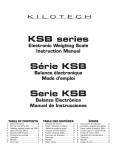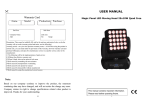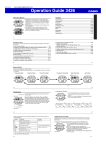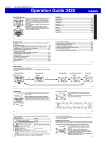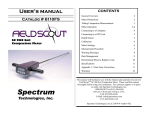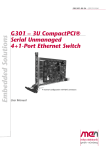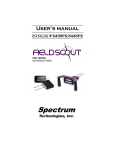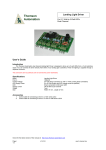Download Bold Picture and Date Annual Report
Transcript
S-ACC ACCOUNTING SOFTWARE MANUAL The S-ACC accounting software is designed by the S-Advance Software Co., Ltd, which the developers’ team has ever collaborated and developed accounting software for many years. S-ACC accounting software is one that developed for customers’ options. It is developed under the guidance of the Accounting Department, Ministry of Finance. This software is written by Microsoft Visual Basic, Desktop Engine (MSDE) is used for the data base system. This software can be used with all windows versions (including Windows 98, ME, 2000, NT, XP) and LAN Network. This software is designed for simply use as the other computer software like Microsoft Word and Excel based on the same principle such as mouse click, double click, typing on key board, arrow keys to control left-right and up-down and others S-ADVANCED SOFTWARE CO., LTD Kampengmaung Road, No. 828/63 Nonghai Village, Hatsaifong District, Vientiane Capital Lao PDR Tel. 030 5744728, 020 22220508, 020 22468300 e-mail. [email protected], www.saslao.com 1 S-ACC ACCOUNTING SOFTWARE MANUAL Preface S-ACC is ready-made accounting software developed by S-Advance Software Co., Ltd to record the accounting transactions and facilitate an accounting document management. S-ACC accounting software can help to reduce your accounting document procedures such as Trial Balance, Balance sheet, Income Statement and others which regarding to the standard of the Accounting Department, Ministry of Finance. All in this software is applied to facilitate the accounting and finance information supply for the internal sectors like shareholders or entrepreneurs and for the external sectors, especially the public sectors such as tax authorities, bank creditors and others concerned. Due to the non-stop growing of technology, it is the necessity of the S-ACC developers’ team to always improve the software for having fully high quality of software product. Besides that, it should be updated to meet the current situation especiallly for the new edited (formulated) regulation. Although, there are all round transitions, our S-ACC teams will always develop and maintain the high quality of the software. Our company hopes that the S-ACC accounting software will effectively utilize your accounting and finance information management. This user’s manual is the only suggestion document on the software use. For the detailed and completed practice, you are required to be suggested by the accounting and finance experienced personnel. However, it is our honor and we would like to express the great thanks for your all services. If you make any recommendations on our S-ACC software, please send them to our team, we are ready to improve and develop our software system. Thank you 2 S-ACC ACCOUNTING SOFTWARE MANUAL Content Chapter 1: General Software Use ……………………………………………………………… 5 1.1 Knowing the S-ACC accounting software? ……..………………………….....…... 5 1.2 Software Installation ……..………………………………………………………... 5 1.3 Software Entering ………..……………………………………….………………….. 6 1.4 Software exit …………………………………………………..……………………….. 7 1.5 Software Feature ……….…………..………………………………………………….. 8 Chapter 2: Initial Configuration. ………..…………………………………………………….. 9 2.1 Office Information …...……………………………………………………………. 9 2.2 Journal Formulation ……..…………………………………………………………. 10 2.3 Other configurations ………………………………………………………………. 11 2.4 Accounting contents ……………………..……………………………………..…. 12 2.4.1 How to create new accounting codes ………...………………………..… 13 2.4.2 How to modify accounting contents ..……………………………………. 14 2.4.3 How to remove accounting contents ……….…………………………….. 15 2.4.4 How to change the codes ………………………………………………… 16 2.4.5 How to search information in the accounting contents …………………... 17 2.4.6 How to print accounting contents ………………………………………… 18 Chapter 3: Using Basic Commands in Accounting Record…………………………………...… 19 3.1 Operation date setting …………….………………………………………………… 19 3.2 Exchange Rate Setting …………………………………………………………….. 20 Chapter 4: Recording and Editing the Initial Opening Balance…………………..……………. 21 4.1 Recording the initial opening balance ……………………………………..………. 4.2 Editing the initial opening balance ………………………………………..……….. Chapter 5: Recording and Editing Journal …………………………………………………….. 5.1 Journal record ………………………………………………………………………….. 21 22 23 23 5.2 Editing transaction entries ……………………..………………………………………. 26 Chapter 6: Recording and Editing Currency Account Adjustment……………….……………. 27 6.1 Recording and Currency Account Adjustment.……………………………………. 27 6.2 Editing of entries account record of adjustable currency account…………………. 29 Chapter 7: Recording and Editing Adjustable Transaction Entries ………………...………… 30 7.1 Recording adjustable transaction entries …………………………..……………… 30 7.2 Editing the adjustable transaction entries record ……………………………………31 3 S-ACC ACCOUNTING SOFTWARE MANUAL Chapter 8: Locking and Unlocking the Accounting Record Information ……………....…. 32 8.1 Locking the transaction information ……………...………………………….. 32 8.2 Unlocking the transaction information ………………………….………….… 33 Chapter 9: Report Documents………………..……………………………………….…….. 34 9.1 Accounting report documents ………………..………...…………………….. 34 9.1.1 Report of journal …………….…………………………………..……… 34 9.1.2 Report of general ledger by category …..……………………..……… 35 9.1.3 Report of trial balance………..…………………………………..……… 36 9.2 Financial Statement …………………………….………………………………. 38 9.2.1 Report of balance sheet…………………….…………………………. 38 9.2.2 Report of income statement ……….………………………………….. 39 9.3 Attached report documents …………………………..……………….………… 40 Chapter 10: Closing account and Editing of Closing Account ………………….…………. 41 10.1 Closing account …………………………………………..……………………..41 10.2 Editing of the closing account ……………………………...…………………..42 Chapter 11: Further Use ………………………………………………………….…………. 43 11.1 Users limitation ..………………………………….…………………….…….43 11.2 Using and reporting in Lao ……………………………………..………….….47 11.3 Reserve of data base…………………………………………………………...48 11.4 Information removal ………………………………………………..………….49 11.5 Using of helping commands ……………………………….…….…………….50 4 S-ACC ACCOUNTING SOFTWARE MANUAL Chapter 1: General Software Use 1.1 Knowing the S-ACC accounting software? The S-ACC accounting software is designed by the S-Advance Software Co., Ltd, which the developers’ team has ever collaborated and developed accounting software for many years. S-ACC accounting software is one that developed for customers’ options. It is developed under the guidance of the Accounting Department, Ministry of Finance. This software is written by Microsoft Visual Basic, Desktop Engine (MSDE) is used for the data base system. This software can be used with all windows versions (including Windows 98, ME, 2000, NT, XP) and LAN Network. This software is designed for simply use as the other computer software like Microsoft Word and Excel based on the same principle such as mouse click, double click, typing on key board, arrow keys to control left-right and up-down and others 1.2 Software Installation The S-ACC accounting software can be installed with two systems that mean you have options to select the appropriate system for their activities. 1st system: This system is supported with network (LAN Network) will be installed by developers’ team. In order for more technical convenience, you will be provided the best service as soon you contact us. 2nd system: This system is used only for single PC. You can set up and use the software on your own by the installation sets and manual given. 5 S-ACC ACCOUNTING SOFTWARE MANUAL 1.3 Software Entering 1 Double click on the Icon SACC 2 Click into the blank User ID and then type the “s” (lower case character). Click: OK, or Press the Enter key for two times. Software Feature 6 S-ACC ACCOUNTING SOFTWARE MANUAL 1.4 Software exit Click: Exit command on the menu bar. 2 7 Or click on the Icon 1 S-ACC ACCOUNTING SOFTWARE MANUAL 1.5 Software Feature Menu bar: show the command Line and guide you to the sub command. The Journal Data Entry Form 8 Minimise, Maximise, Close S-ACC ACCOUNTING SOFTWARE MANUAL Chapter 2: Initial Configuration 2.1 Office Information It is the office information record which is transacted in the system such as name, address, telephone numbers, and fax numbers, defined signature to sign in report documents and the configuration conditions of the document number recorded in accounting. All the defined information will be shown in the header and footer of the report documents. 1 Click on: Management 2 Click on: Setting 3 Click on: Office Information 4 Click on: Set the office Information and other condition that English and Lao. 5 Click: Save 9 S-ACC ACCOUNTING SOFTWARE MANUAL 2.2 Journal Formulation It is formulated the Journal in case of you willing to separate the recording of accounting transaction into groups such as: Purchases Journal, Sale Journal, Inventory Journal, General Journal and others in order to facilitate an accounting inspection conveniently. 1 Click: Management 2 Click: Setting 3 Click: Account Book 4 Click: Add New 5 6 7 10 Click: Set Code, Book Name Click On: Save In cause clean daily we click mouse on detail and select delete S-ACC ACCOUNTING SOFTWARE MANUAL 2.3 Other configurations 1 Click On: Management 2 Click On: Setting 3 Click On: Other Setting Checking the running auto number box means that the reference number of the journal will be automatically increased, otherwise manual entry is needed. Choose for Sub Account Special Detail 4 Click On: OK 11 S-ACC ACCOUNTING SOFTWARE MANUAL 2.4 Accounting contents Normally, the accounting contents will be shown automatically as soon the software has been installed. Accountants or users can modify the chart of accounting contents to fit with your business transaction by opening the sub-accounts, adding or removing contents, modifying information in the contents and accounting codes by using in the software- commands. 1 Click On: Management 2 Click On: Setting 3 Click On: Account Chart The Account index windows 12 S-ACC ACCOUNTING SOFTWARE MANUAL 2.4.1 How to create new accounting codes It is used to add a new code which is not in the software. 2 1 Click On: Add New Type: - Account number - Lao account name - English account name 3 4 5 13 Click: OK Click On: Currency for currency before or doesn’t want follow it, Click Here“…” Click: Save S-ACC ACCOUNTING SOFTWARE MANUAL 2.4.2 How to modify accounting contents It is used to revise the name of the accounting contents for Lao,English and French version. 1 2 Click: Modify Click On: Click on the needed account number or Double Click. 3 4 Click: Save 5 14 Click: OK Click: Edit Account Name S-ACC ACCOUNTING SOFTWARE MANUAL 2.4.3 How to remove accounting contents It is used to remove information from the table of contents. But for the items which have been activated or being used can not be removed. 1 2 Click on: the needed account delete 3 Click: Yes 15 Click: Remove S-ACC ACCOUNTING SOFTWARE MANUAL 2.4.4 How to change the codes If users would like to change or modify new accounting codes, you can do so by using the change code command. After that, the software will automatically update all activated information. 1 Click On: the needed account 2 3 4 Click: New Account Code Click: Yes 5 Click: OK 16 Click: Change Code. S-ACC ACCOUNTING SOFTWARE MANUAL 2.4.5 How to search information in the accounting contents In case of willing to search for accounting codes in the chart of contents, should be followed the given steps in the software. 1 Click On: Search 2 Click: Condition 3 Click On: Type the account number to find 4 17 Click On: OK S-ACC ACCOUNTING SOFTWARE MANUAL 2.4.6 How to print accounting contents Documents can be printed by two ways: entries printing and selection printing that users just only double click on the wanted items. Click On: Print for English Language 18 Click On: Print for Three Language (Lao, English, French) S-ACC ACCOUNTING SOFTWARE MANUAL Chapter 3: Using Basic Commands in Accounting Record 3.1 Operation date setting Operation date setting is used to facilitate for the historical information and to preview the historical information. For example, presently is 2009, but users want to search for the information and reports in 2008 is need to set the operation date as once of the 2008 months then you can get information and reports you want. 1 Click On: Management 2 Click On: Setting 3 Click On: Date Setting 5 4 Click for working Year Click for Working Month 6 Choose The Working Date 7 Or Click On 19 At the Screen Click: OK S-ACC ACCOUNTING SOFTWARE MANUAL 3.2 Exchange Rate Setting 1 Click On: Management 2 Click On: Setting 3 Click On: Exchange Rate 4 Click On: Set the Date 5 Click: Type the Rate 6 Click: OK 7 Click: OK 20 S-ACC ACCOUNTING SOFTWARE MANUAL Chapter 4: Recording and Editing the Initial Opening Balance 4.1 Recording the initial opening balance The initial opening balance before transaction is for all new business operation, it is unnecessary to record the initial opening balance, but have to record to the journal account as usual. For the normal business transaction which has summarized the account normally, it is necessary to record the opening entries of the pervious year as the initial opening balance of the transaction year. 1 Click On: Transaction 2 Click On: Opening Balance Click: Add New 3 4 Click : Account Code And then Enter the Keyboard 5 Type the amount of Debit or Credit 6 Choose the Currency 21 7 8 Click: Save Click: OK S-ACC ACCOUNTING SOFTWARE MANUAL 4.2 Editing the initial opening balance In case of willing to improving or editing the opening entries, removing, locking information and involved to printing the opening balance. All of these can be used the commands in the software system. 1 2 3 4 5 1. For entering to the new opening entries 2. For editing or changing the initial opening balance amount 3. For removing information from the initial opening balance amount 4. For searching information in the initial opening balance amount 5. For printing the initial opening balance amount 6. For locking the information from removal 7. For exiting the software system 22 6 7 S-ACC ACCOUNTING SOFTWARE MANUAL Chapter 5: Recording and Editing Journal 5.1 Journal record 1 Click On: Transaction 2 Click On: Journal Transaction Click On: Set Date Working Click to choose the correct book 3 5 4 Click: Choose Number 8 7 6 Type the Debit account then Enter Click: Choose Expenses sort Type the amount choose the proper currency 11 12 9 10 Click: For more in formation 23 Click: For Money Items Click: Change the Rate S-ACC ACCOUNTING SOFTWARE MANUAL 13 Click: Number Account this Credit then Enter the keyboard 15 Click: Yes then Enter The Keyboard 17 Click: On the Printer Icon 18 Click: OK 24 14 Click: For more information then Enter 16 Click: OK 17 Click: Yes S-ACC ACCOUNTING SOFTWARE MANUAL Examples of the correct accounting record: Many debits many credits Many debits one credit. One debit many credits. 25 S-ACC ACCOUNTING SOFTWARE MANUAL 5.2 Editing transaction entries In case the account has been recorded already, but users would like to check back and edit account transactions in each account, you can do as following: 1 Click On: Transaction 2 Click On: General Journal List 3 4 26 Click: Click on the item you want or Double Click Click: Edit item you want And then save. S-ACC ACCOUNTING SOFTWARE MANUAL Chapter 6: Recording and Editing Currency Account Adjustment 6.1 Recording and Currency Account Adjustment If all transactions have been done in foreign currency using each day exchange rate, the total amount of Kip currency account in the account closing date may differ from the exchange rate in the recorded day. Therefore, this software will have commands to adjust the account by adding the difference amount of exchange rate of the profit or loss in the Kip currency. These entries can be adjusted in monthly, quarterly, annually and entries adjustment by the end of the year. 1 Click On: Transaction 2 Click On: Currency Adjustment Transaction 3 Click On: Set Date Working 4 Click On: Account Book 5 Click: Choose Number 8 7 6 Double Click: Exchange Rate Click: Number Account this Adjustment then Enter 27 9 Click: Currency Click: Description S-ACC ACCOUNTING SOFTWARE MANUAL 10 Click: Currency and then Enter (Program will note Account Alto) 11 Click: Yes then enter the key board 12 Click: OK If the exchange rate in the account closing date is less than the average exchange rate which mean it is loss. So the record should be recorded in the 663 debit account and the credit account for the adjustment currency. - 28 If the exchange rate in the account closing date is more than the average exchange rate which mean it is profit. So the record should be recorded in the debit for the adjustment currency account and the 763 credit account. Adjustable currency account S-ACC ACCOUNTING SOFTWARE MANUAL 6.2 Editing of entries account record of adjustable currency account If there is mistake on the currency account adjustment or users would like to edit. When users record the entries, the program will allow users to remove the mistake entries then adjusted for the new entries. 1 Click On: Transaction 2 Click On: General Journal List 3 Click On: Currency Adjustment Transaction List 4 Click: Remove 5 29 Click: Yes S-ACC ACCOUNTING SOFTWARE MANUAL Chapter 7: Recording and Editing Adjustable Transaction Entries 7.1 Recording adjustable transaction entries The journal entries adjustment is the transaction entries in the account, adjustment entries at the end of the year such as deducted of the depreciation cost, impairment cost and other adjusted account. The program will separate adjustment entries from the journal transaction in which the annual report document will be clearly separated before adjustment and after adjustment. 1 Click On: Transaction 2 Click On: Adjustable Journal List 3 4 Click On: Add New In step of save file we can save the same account detail above The record procedures is the same as the account transaction record method as mentioned above 30 S-ACC ACCOUNTING SOFTWARE MANUAL 7.2 Editing the adjustable transaction entries record Editing of adjustable transaction which is already recorded, if user would like to adjust or edit account recorded transaction, you can follow the program procedures as the journal. 1 Click On: Transaction 2 Click On: Adjustable Journal List 3 Click: Edit and then to Next Step 4 Click on the item you want And Click Order You Want Edit Remove Lock Data Add New Curr.Adj Print Close 31 S-ACC ACCOUNTING SOFTWARE MANUAL Chapter 8: Locking and Unlocking the Accounting Record Information 8.1 Locking the transaction information Users can lock all the recorded transaction account in the program such as initial opening balance, journal transaction and adjustable transaction in order to prevent being removed and edited. Users can lock by the program function condition which locked as confirmation, date and month. 1 2 Click On: Item you want Click On: Lock Data 3 Choose the Lock type. 4 Click: OK 5 32 6 Click On: Yes Click: OK S-ACC ACCOUNTING SOFTWARE MANUAL 8.2 Unlocking the transaction information For this program, only ADMIN is allowed to unlock the transaction information. On the other hand, USER can not unlock the transaction information in the program. Therefore, users should specify correctly the type of using (ADMIN or USER) in order to correspond with their responsibilities. For the detail, it will be mentioned in the title of protection system. 1 Click Right: Item you want 2 Click On: Unlock Data 3 Click On: Choose the Unlock type. 4 Click On: Yes 5 Click On: OK 33 S-ACC ACCOUNTING SOFTWARE MANUAL Chapter 9: Report Documents 9.1 Accounting report documents There are documents used in the accounting report such as summary of asset balance sheet (assets liability), Income statement report, which can be selected for monthly, quarterly, periodically and annually reports. 9.1.1 Report of journal 1 Click: Report 2 Click: General Journal Normal Or General Journal Currency 3 Click: Type Report 4 Click On: Account Book 5 Click: Print 6 34 Click: On the Printer Icon 7 Click: OK S-ACC ACCOUNTING SOFTWARE MANUAL 9.1.2 Report of general ledger by category This program specifies the form of ledger account in to 3 forms: General form is for general accounts Having original value form is appropriate for accounts that want to pursuance the original value especially for currency. 1 Click: Report 2 Click: Post Ledgers Normal 3 Click: The Period Report 4 Type The Account Code you want 5 Click: For Print Report Have 2Format: - Print Continue - New Page 6 35 Click: On the Printer Icon 7 Click: OK S-ACC ACCOUNTING SOFTWARE MANUAL 9.1.3 Report of trial balance In order to correspond to users’ requirement, there are many categories of balance sheets, which users can choose for daily, monthly, in quarterly, periodically and annually reports. However, checking the report documents is having the same procedures. - Reserved balance sheet is to audit the transaction accounts followed with the accounting code of a period of time that want to do the auditing and report. - Monthly balance sheet is to summarize transactions in the month to prepare for auditing and reporting the financial statement information which composed with general balance sheet and income-expense balance sheet. - Quarterly balance sheet is to summarize all transaction entries in every 3 moths in order to audit and report the financial statement information which composed with general balance sheet and income-expense balance sheet. Annually balance sheet is to summarize yearly transactions in 1 year in order audit and report the financial statement information which composed with general balance sheet before adjustment, general balance sheet after adjustment, income-expense balance sheet before –after adjustment and balance sheet after creating income statement. 1 Click: Report 3 2 Click: Trial Balance 36 Click: Trial Balance S-ACC ACCOUNTING SOFTWARE MANUAL 4 Click: Monht for Report 5 Click: Format Report 6 Click: Print 7 Click: On the Printer Icon 8 37 Click: OK S-ACC ACCOUNTING SOFTWARE MANUAL 9.2 Financial Statement 9.2.1 Report of balance sheet There are 2 forms of report: the summary form for official report and the detail form for audit and report. Click: Financial Statement 1 Click: Balance Sheet 2 3 Click: Balance Sheet-Assets 4 Click: Report Monthly, Quarterly, yearly. 5 Click : Month for report 6 Click: Format 7 Click: Print 8 Click: On the Printer icon 38 9 Click: OK S-ACC ACCOUNTING SOFTWARE MANUAL 9.2.2 Report of income statement There are 2 forms of report: summary form for official report also including with two forms (defined and general forms) and detail form for audit and report. 1 Click: Financial Statement 2 Click: Income Statement 3 Click: Report Monthly, Quarterly, yearly. 4 Click: Monht for Report 5 Click: Format 6 Click: Print 7 8 Click: On the Printer icon 39 Click: OK S-ACC ACCOUNTING SOFTWARE MANUAL 9.3 Attached report documents There are documents including in the software which used to analyze such as total cash flow table, capital differentiation report, fixed assets table, debt receivable-debt payable tables, capital corporation table, statistic table, and taxation table. 1 Click: Content of financial Statements Notes Click: Assets Report 2 3 Click: Another Report 4 Click: Report Monthly, Quarterly, yearly. 5 Click: Monht for Report 6 Click: Format 7 Click: Print 8 Click: On the Printer icon 9 Click: OK 40 S-ACC ACCOUNTING SOFTWARE MANUAL Chapter 10: Closing account and Editing of Closing Account 10.1 Closing account After the complete of annual account record and adjustment, it requires doing yearly closing the account for software will automatically transfer the ending balance of the closed year to the opening balance of the next year. It is unnecessary to close the account at the end of the year because the software system can be defined the closing date itself. After the account has been closed, the software will automatically lock the transaction information of the closed year. Therefore, users can no longer record, edit or remove any information from the account. 1 Click: Management 2 Click: Closing Account Yearly 4 3 Click: OK 5 41 Click: Yes S-ACC ACCOUNTING SOFTWARE MANUAL 10.2 Editing of the closing account If the account has been closed, but users would like to re-edit or re-adjust the transactions, users have to remove the opening balance of the next year first. And then you can edit or record new information. Then users can be closed the account after editing at that year. For example: the account of 2009 has been closed, after checking, users would like to record additional transactions. Therefore, users firstly have to remove the opening balance of 2010. And then users can record additional transactions and close the account. 1 Click: Management 2 Click: Remove Data 3 Click Yearly 2010 4 Click: Opening Balance Click: Yes 6 7 5 Click: OK Click: Remove Click: OK 42 S-ACC ACCOUNTING SOFTWARE MANUAL Chapter 11: Further Use 11.1 Users limitation The numbers of software users are not limited; users can set the password to enter the software by them. Besides that, the software system allows users to design in group and select the conditions. Users can also change password and remove users’ information. Limitation of the group of Users method 1 Click: Management 2 Click: Security 3 4 Click: Groups Click: User Management 6 Click: Group Name Lao and English 7 Click select detail and report that show and can us 5 Click: Add New 8 Click: Save 43 S-ACC ACCOUNTING SOFTWARE MANUAL Limitation the users’ method 1 Click: Management 2 Click: Security 3 4 Click: Group Name 6 Click: User Management User Name and Full Name Lao or English 7 8 Click: Save Tic: Group 9 5 Click: Add New 44 Click: Ok S-ACC ACCOUNTING SOFTWARE MANUAL Changing the password method Users can change a new password themselves if the previous password is known by others or other reasons, users can use the commands in the software to change it. 1 Click: Management 2 Click: Security 3 4 Click: Old Password 5 Click: New Password 6 Click: Confirm 7 45 Click: OK Click: Change Password S-ACC ACCOUNTING SOFTWARE MANUAL How to remove the users You can stop and remove any users from the software without any effected to the record of accounting transaction information. 1 Click: Management 2 Click: Security 4 Click On: Users 5 Click: User Management 3 Click: User for Delete 7 Click: Yes 46 6 Click: Remove S-ACC ACCOUNTING SOFTWARE MANUAL 11.2 Using and reporting in Lao This software is designed to be used for 2 languages: Lao and English. When users want to use and print the report in to the English, it can do so just using the software commands to change the language. 1 Click: Management 2 Click: Language 2 Language Changing 47 Click: Lao S-ACC ACCOUNTING SOFTWARE MANUAL 11.3 Reserve of data base In order to protect the data base from damage, there is a software command to reserve the data base. All data recorded in the reserved data base can not be opened in another file type, just only back up in the program system of our company only. Users can also save the reserved data base in USB, CD, and external hard disk in order to avoid the data loss due to computer error. 1 Click: Management 2 Click: Backup Database 3 Choose the drive to store the data. 4 5 6 48 Click : Backup 7 Click: Yes Name the data file Click: OK S-ACC ACCOUNTING SOFTWARE MANUAL 11.4 Information removal This command is used to format the data base from the software, which can remove in the 3 main parts: general journal, daily adjustment, initial opening balance. Users can also select the date, month and year to remove. Users should make sure before making removal because the removed information can not be back up. 1 Click: Management 2 Click: Remove Data 3 Choose the period 4 Choose the type of journal 5 49 Click: Delete 6 Click: Yes 7 Click: OK S-ACC ACCOUNTING SOFTWARE MANUAL 11.5 Using of helping commands The helping commands are used to facilitate users such as to open the software user manual, to show the concerned information, calculator and other configurations. 1 Click: Help 2 Click : Menu theme - User’s Manual Calculator Set as Default Printer Theme About Us Registration 3 Registration Form 50