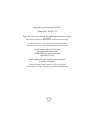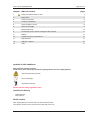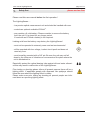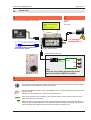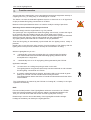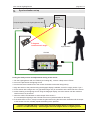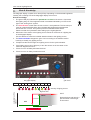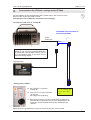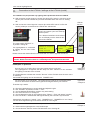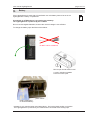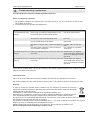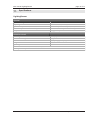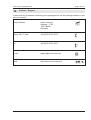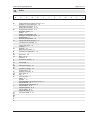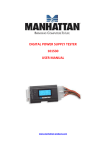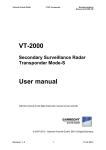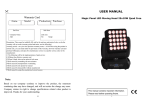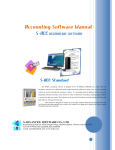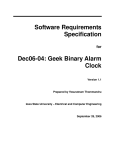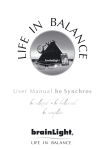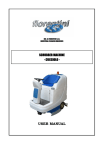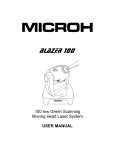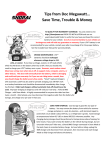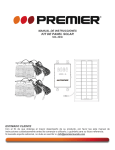Download LightingSensor user manual movie
Transcript
User manual LightingSensor LightingFX Tools for professional filmmakers www.movie-inter.com copyright © movie-intercom® 2011 edition 2011-0916V1.7e This user manual is valid for the LightingSensor from version V2.5-2011 (the version number can be found on the back side of the unit) The newest version of this user manual is available under http://www.movie-inter.com/en/support/downloads/index.html movie-intercom® und LFXHub® are registered trademarks of Olaf Michalke, movie-intercom LightingFX Tools. use or dispersal of the mentioned trademarks is strictly vorbidden. This user manual is also available in german language http://www.movie-inter.com/de/support/downloads/index.html ᪾ user manual LightingSensor page 3 of 17 chapter table of content page 1. Safety first please read me first 4 2. Quick start 5 3. Function overview 6 4. Controls & indicators 7 5. Synchronisation set-up 8 6. Hints & knowledge 9 7. Mechanical fixing 10 8. Connection to the LFXHub / settings at the LFXHub 11 9. Battery 13 10. Trouble shooting / maintenance 14 11. Specifications 15 12. Address / support 16 13. Index 17 symbols in this handbook Safe time and read this manual! Create much more effeciently and faster lighting effects with the LightingSensor. CAUTION! please read this! basic knowledge application example Please read the safety regulations first! included in delivery - LightingSensor user manual Serial number Each LightingSensor of movie-intercom has a serial number. The version number can be found on the back side of the unit. 11-0916V1.7e http://www.movie-inter.com user manual LightingSensor 1. Safety first page 4 of 17 please read me first Please read this user manual before the first operation ! The LightingSensor ... ...is a precise optical measurement unit and sholud be handled with care. ...controls an optional available LFXHub®. ...may contain a 9 volts battery. Please consider to remove the battery from the unit if it is stored for any longer period. If used with an LFXHub a battery is not required. Leaking acid from the battery may destroy the LightingSensor! ...must not be operated in extremely warm and wet environments! ...will be operated with low voltage, is short circuit proof and does not need any fuse. 츊 ...must be safely mounted with a 3/8" pin. Be sure the unit may not fall down by the influence of vibrations or movements of the place where the unit is attchached to. Especiallly protect the optical bearing tube against dirt and water otherwise this may result in malfunction of the LightingSensor. ῖ Prior testing or shooting please inform all present persons there will be a lighting effect. If applicable people with deseases like epelipsys should leave the area where the lighting effect is visible. Please make sure prior testing an shooting all present people are informed about an upcoming lighting effect. 11-0916V1.7e http://www.movie-inter.com user manual LightingSensor 2. page 5 of 17 Quick start 2. 1. connect the LightingSensor to LFXHub LFXSensor activates LFXHub with function: dimmer »change function connect lamp + turn it on! LFXHub For tungsten lighting ONLY! to socket "analog IN" extendable with a maximum of two universal cables to socket "DMX IN/OUT" optional lamp connection DMX-TX module DMX-line DMX dimmer CH1 CH2 CH3 Hint Hook up your lamps alternatively at the optional available DMX-TX module. 3. find ideal position of the sensor: The contrast of the background brightness behind the practical should be as high as possible opposite the ambient brightness of the environment. OK 11-0916V1.7e The invisible detection beam of the LightingSensor must not be interrupted by an action of the actress or actor. Usually the beam points from a lower to an upper direction. Turn on the practical. At the beginning turn the blue sensor´s knob "level" to the most minimum value (turn anti-clockwise). Adjust the sensor to the lighting source using the bargraph display. Use eventually "level" to adapt it to the brightness intensity of the practical reading the bargraph display. Optimize the sensor position that at least the green LED of the bargraph display is on. http://www.movie-inter.com user manual LightingSensor 3. page 6 of 17 Function overview The focused and invisible beam of the LightingSensor detects the brightness intensity of a lighting source e.g. a ceiling lamp, a car head light or a candle. The Sensor converts the detected brightness level to an electrical on or off signal and so (de-) activates film lighting connected to an LFXHub. Because of the optical detection there is no need to modify the wiring of practicals. Advantage for the talents and lighting technicans The talent simply uses the original switch e.g. of a practical. The optical eye of the Lightinsensor reads the lighting source level, converts this signal to an electrical value and sends it through the control cable to the LFXHub. All lamps connected at the LFXHub will activate the selected effect (mostly the activated effect is simply the "dimmer") with an active signal from the Lightingsensor. Any lighting effect producible with the LFXHub can be (de-)activated. Thus the film lighting is automatically synchronized with the lighting source, mostly a practical. Nobody has to care about the right moment of synchronization of film lighting with the lighting effect of the practical; the talent can keep its concentration on acting. With the LightingSensor you can... ...automatically synchronize a lighting effect of a practical with film lighting. This method means that scenes with alternating lighting situations can be accomplished in a single shot. ...automatically turn on or off any lighting effect generated by the LFXHub. application examples: An actor turns on a ceiling lamp using a switch on the wall. The LightingSensor recognizes that the lamp has been switched on and activates the film lighting connected at an LFXHub. A romantic candle light dinner situation; the lighting effect of the candle is generated by an LFXHub. The real candle is blown out by the talent. The LightingSensor detects the blown off candle and deactivates the flicker effect of the LFXHub. The LightingSensor is powered by the LFXHub via "analog IN", no battery in the Lightingsensor is necessary. HINT: Find out the ideal position of the LightingSensor without a connection to an LFXHub. Insert a 9-Volts block battery into the Sensors´ battery compartment behind the lid. Then you can walk around with the Sensor and find a good place for fixing. 9V Please keep in mind to remove the battery of the LightingSensor before storage. Leakage of the battery can destroy the LightingSensor! 11-0916V1.7e http://www.movie-inter.com user manual LightingSensor 4. page 7 of 17 Controls & indicators white indicator "output active" output control cable to LFXHub bearing tube to lighting source battery department and power-on switch* 10 step bargraph display for precise orientation gain control (level of sensitivy) to the lighting source to adapt the sensor to different brightness levels, distance to object ON power switch* battery department for 9V block battery* * a battery is only required when used stand-alone - find out the ideal position on location. The LightingSensor is powered by an LFXHub when connected at the analog input. 11-0916V1.7e http://www.movie-inter.com user manual LightingSensor Synchronisation set-up topper keep background of the LightingSensor dark original ceiling lamp 얙 5. page 8 of 17 8 degrees measurement angle original switch LFXHub analog IN finding the ideal position and adjustment setting of the sensor 1. link the LightingSensor with an LFXHub (via "analog IN"), connect a lamp at the LFXHub 2. turn on the practical or the lighting source 3. turn the blue level control knob to the counter clockwise mechanical stop (minus). 4. align the sensor to the practical using the bargraph display handheld, check if it roughly works. If yes > 5. fix the sensor with a magic arm or a grip head using a 3/8" pin screwed in at the back side of the sensor 6. make a bearing to the lighting source using the bargraph display, move the sensor until the maximum level is shown, fix the sensor 7. when the white LED indicates an active output of the sensor > the connected film lighting at the LFXHub will come on (selected effect is "dimmer") 8. if the white LED is not on, slowly increase the gain level turning the blue knob clockwise until the output of the Sensor is active, evtuallly repeat the bearing to the practical. If there is a TURN ON delay: increase gain level and readjust Sensor to lighting source If there is a TURN OFF delay: : decrease gain level and readjust Sensor to lighting source 11-0916V1.7e http://www.movie-inter.com user manual LightingSensor 6. page 9 of 17 Hints & Knowledge The bargraph display consists of ten dots (LEDs). Depending on the detected brightness intensity the according LED of the bargrapgh display will come on. Hints & knowledge 1. The green LED (#7) indicates the optimal turn on level of the sensor. Connected film lighting stays on if the brightness level is exceeded indicated by an LED to the right of the "smiling face" symbol. 2. The turn-off level is lower than the turn-on level - the hystereses. This function prevents an undesired flicker effect when the detected brightness level alternates around the turn on level. The hysteres prevents undesired flicker effects. Please consider the hystereses when setting up the LightingSensor. 3. Movement of the sensor to the lighting source results in movement of a lighting dot of the bargraph display. Use this feature to center the invisible detection beam to the lighting source. 4. The blue level knob changes the gain. Use it according to the distance and/or intensity of virtually any lighting source. 5. If helpful use the bounced light of a lighting source for the synchronization. 6. If the lighting source is too bright try to turn the sensor out of the center of the maximum brightness source. 7. If there is a turn-off delay decrease the level. 8. If there is a turn-on delay increase the level. bar graph display LED # 1 2 3 4 5 gain level 6 7 8 9 10 output state of the sensor intensity of lighing source green LED HINT: aktive hystereses Detect the bounced light of a practical when used in tight environment. OFF turn on level turn off level 11-0916V1.7e http://www.movie-inter.com user manual LightingSensor 7. page 10 of 17 Mechanical fixing For reliable function please attach the LightingSensor to a place without any movement. Use a 3/8 inch pin to fit the sensor with a grip head or variable friction arm . 3/8" thread Please consider: Avoid mounting the LightingSensor on a stand. Vibrations caused by the movement of an actress (e.g. steps on the floor) may change the precise bearing of the sensor. This phenomenon might result in a turn- or turn-off delay. 11-0916V1.7e http://www.movie-inter.com user manual LightingSensor 8. page 11 of 17 Connection to the LFXHub / settings at the LFXHub For the operation of the LighingSensors with LFXHub plug in the connector of the Sensor to the "analog IN" of the LFXHub. The settings at the LFXHub are discribed on the next page. connection of LFX Tools to "analog IN" extendable with a maximum of two universal cables socket "analog IN" or A lighting effect can additionally be accomplished by one ore more connected DMX dimmer packs (with optional DMX module). The result of the lighting effect is the same as provided at the anlog outputs. LightingSensor setting up the LFXHub turn "EFFECT" to position "analog IN" If there is no LFX tool connected "analog IN", the orange LED is flashing Each movie-intercom LFX tool connected at "analog IN" is automatically recognized by the LFXHub. Depending on the connected module suitable functions are initialised in the LFXHub. Please connect LFX tool to "analog IN" on your left hand side! Please plug the LightingSensor´s plug into socket "analog IN" of the LFXHub. 11-0916V1.7e http://www.movie-inter.com user manual LightingSensor 8. page 12 of 17 Connection to the LFXHub / settings at the LFXHub (contd.) The LFXHub can (de-)activate any lighting effect producible with the LFXHub. With an active control signal of a sensor (the white LED "active" is turned on at the sensor) the LFXHub activates any function selectable within the menu of "Analog IN". With an inactive control signal of a sensor (the white LED "active" is off at the sensor) all lamps connected at the LFXHub are switched off. LFXHub function The function "DIMMER" simply turns on/off the internal (and all external) dimmer packs. For a dimmed switched circuit without turn on/off delay use the internal dimmer of the LFXHub. The rotary switch "EFFECT" is in position "analog IN". If a LightingSensor is connected at "analog IN" the menu looks like this: LFXSensor activates LFXHub with function: flicker TV »change function »change function: flicker •TV fire dimmer »help puls /\/\ r Please choose the desired function to activate with an "active" signal of the sensor. The sensor always activates the recently used settings of the selected LFXHub function. Within a function there is a selected preset. This preset will be used. Examples in practice An actor turns on a ceiling lamp using the original switch on the wall. The Lightingsensor recognizes that the lamp has been switched on and activates film lighting connected at the LFXHub. application example 1 The LightingSensor acitvates the function "dimmer" of the LFXHub when the actor turns on the lamp. Connected film lighting can be dimmed with "DIMMER max". An actor blows out a real candle. The Lightingsensor detects the extingished flame and thus deactivates the flicker effect (preset candlegenerated by the LFXHub. application example 2 Thats the way it works: align the LightingSensor to a real candle and adjust the gain. turn "EFFECT" to position "Flicker" > "Fire" choose desired candle effect, preset or any other setting turn back "EFFECT" to "analog IN" choose desired function (in this example here "Flicker" > "Fire" with preset "candle") blow off candle > candle flicker effect generated by the LFXHub is synchronized Alternatively the setting of "speed", "sym", "DIMMER max.", "DIMMER min" and "ramp" can also be changed as long as the sensor sends an active signal. Duplicate an effect of a real stroboscope. detect with the lightingsensor a real stroboscope choose function "dimmer" at the LFXHub within menu "Analog IN" 11-0916V1.7e application example 3 http://www.movie-inter.com user manual LightingSensor 9. page 13 of 17 Battery If the LightingSensor is used with a PowerSwitch a 9 volts battery have to be set in the LightingSensor´s battery compartment. 9V If used with an LFXHub there is no need to use a battery. The LightingSensor is powered by the LFXHub. Do not use rechargable batteries, because the nominal voltage is not sufficient. To change the battery open the lid as shown below. Do NOT USE a screwdriver How to open the lid without a tool push in direction upwards then turn lid to open. ON power switch* battery department for 9V block battery* * a battery is only required when used stand-alone - find out the ideal position on location. The LightingSensor is powered by an LFXHub when connected at the analog input. 11-0916V1.7e http://www.movie-inter.com user manual LightingSensor 10. page 14 of 17 Trouble shooting / maintenance Possible problems using the LFXHub might be solved here. Basic conditions for operation 1. The operation voltage of an LFXHub is 220 - 240 VAC /50 Hz (or 115 VAC / 60 Hz for the US version). The LFXHub is powered. 2. connected lamps are operative and switched on symptom a connected lamp does not light possible source power plug of LFXHub or PowerSwitch is connected to a mains socket without power solution use other mains socket The switch of the connected lamp is off turn it on the connected lamp is inoperative swap lamp the value of "dimmer max." at the LFXHubis too low the rotary switch "EFFECT" at the LFXHub is not on position "analog IN" increase value of "dimmer max." turn "EFFECT" to position "analog IN" connected lamps turn on bearing on lighting source is incorrect, gain level repeat bearing on lighting delayed is too low source that green LED at Sensor is on, eventually increase gain level connected lamps turn off bearing on lighting source is incorrect, gain level repeat bearing on lighting delayed is too high source that green LED at Sensor is on, eventually decrease gain level If you have a problem which can not be solved by this manual, please disconnect the LFXHub from the mains and contact movie-intercom. cleaning the unit ONLY clean the unit when disconnected completely from any unit and the battery is removed! Use a clean slightly wet cloth. After that basic cleaning use a coth dipped in spirit for the housing to clean. disposal In order to avoid any possible effects resulting from the disposal of electrical an elecronic equipment containing substances damaging the environment and human health, the European Parliament and Council directives 2002/96/EC on waste electrical and electronic equipment (WEEE) and 2002/95/EC on the restriction of the use of certain hazardous substances in electrical and electronic equipment (RoHS) have been transferred into national law in all EU member states. The product you have purchased was developed in line with the current state of the art in an environmentally friendly manner and with the view of recycling. The product is labelled with the symbol illustrated above. If you wish to dispose this product, this symbol obliges you to do so separately from industrial sorted waste. Waste equipment should be shipped to movie-intercom. We will dispose the waste for you. Electrical equipment does not belong in regular waste. 11-0916V1.7e http://www.movie-inter.com user manual LightingSensor 11. page 15 of 17 Specifications LightingSensor general operation voltage output signal operation temperature dimensions (l x w x h without cable) weight 10 volts DC* 5 VDC 0°C ...70°C (32°F ...158°F) 150 x 108 x 42 mm (5.6" x 4.3" x 1.7") 410 g (0.9 lbs) detection circuit max. range measurement angle level indicator fixing gain range 12 m (39´) 8 degrees 10-step bargraph display 3/8" thread 20 dB * battery is not required for use with the LFXHub. 11-0916V1.7e http://www.movie-inter.com user manual LightingSensor 12. page 16 of 17 Address / Support If there are any questions concerning the LightingSensor we are looking forward to answer your inquiry! postal address movie-intercom Urbanstr. 171B 10961 Berlin Germany phone 24h / 7 days +49 (0)30 22 32 05 75 fax +49 (0)30 22 32 05 71 e-mail [email protected] @ web http://www.movie-inter.com 11-0916V1.7e http://www.movie-inter.com user manual LightingSensor 13. A N A B C D E F G H I J K L M N O P Q R S T U V W X Y Z page 17 of 17 Index B O C P D Q E R F S G T H U I V J W K X L Y M Z adapt intensity to lighting source 8, 9 address of movie-intercom 16 adjustment of sensor 8, 9 analog IN (LFXHub) 11, 12 background contrast 5, 8 bargraph display 9 battery 13 battery compartment 13 bearing to a lighting source 8 bearing tube 7 blow off candle effect 12 candle with blow off effect 12 connection to LFXHub 11 control fire effect 12 controls 7 disposal 15 DMX dimmer packs 5 examples of application 12 gain level 7,9 help 14, 15 hysteres 9 included in delivery 3 knowledge 9 mechanical fixing 10 operation voltage 15 output signal 15 position of sensor 8 quick start 5 rain 4 serial number 3 safety 5 support 17 synchronisation of lighting circuits 6 specifications 15 symbols in this handbook 3 turn off delay 8, 9 tungsten lighting 2, 6 turn on delay 8, 9 trouble shooting 14 universal cable 5, 11 11-0916V1.7e http://www.movie-inter.com