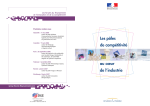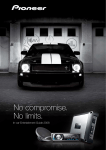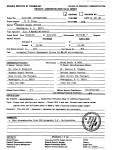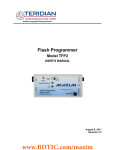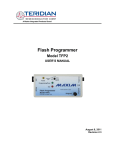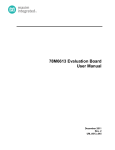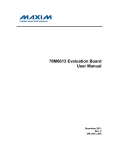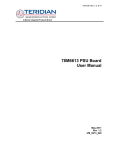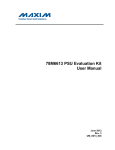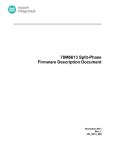Download 78M6613 PSU Firmware Quick Start Guide
Transcript
LE AVAILAB 78M6613 PSU Firmware Quick Start Guide May 4, 2012 Rev. 0 UG_6613_113 78M6613 PSU Firmware Quick Start Guide UG_6612_113 Maxim cannot assume responsibility for use of any circuitry other than circuitry entirely embodied in a Maxim product. No circuit patent licenses are implied. Maxim reserves the right to change the circuitry and specifications without notice at any time. The parametric values (min and max limits) shown in the Electrical Characteristics table are guaranteed. Other parametric values quoted in this data sheet are provided for guidance. Maxim Integrated 160 Rio Robles, San Jose, CA 95134 USA 1-408-601-1000 © Maxim Integrated The Maxim logo and Maxim Integrated are trademarks of Maxim Integrated Products, Inc. UG_6613_113 78M6613 PSU Firmware Quick Start Guide Table of Contents 1 Introduction ......................................................................................................................................... 4 1.1 What’s Included with an EVK? ...................................................................................................... 5 1.2 What’s included with an SDK? ...................................................................................................... 6 1.3 Other Development Tools ............................................................................................................. 6 1.3.1 Socketed Flash Programming Board ................................................................................ 6 1.3.2 Compiler and Integrated Development Environment (IDE) ............................................... 7 1.3.3 In-Circuit Emulator (ICE) ................................................................................................... 7 1.3.4 TFP2 Flash Programmer ................................................................................................... 8 2 Getting Started with the EVK ............................................................................................................. 9 2.1 USB Driver Installation .................................................................................................................. 9 2.2 Connecting the Evaluation Board to the PC ................................................................................. 9 2.3 Getting Ready to Measure AC Energy ......................................................................................... 9 2.4 Read Energy Measurement Data ................................................................................................. 9 2.5 Calibration ..................................................................................................................................... 9 3 Getting Started with the SDK ........................................................................................................... 10 3.1 Required Hardware and Software Development Tools .............................................................. 10 3.1.1 Running the PSU Application Software ........................................................................... 10 3.1.2 Modifying the Application Code ....................................................................................... 10 3.2 Opening the Project with Keil uVision Tools ............................................................................... 10 3.3 Rebuilding the Application .......................................................................................................... 11 3.3.1 Without the Boot Loader .................................................................................................. 11 3.3.2 With the Boot Loader and CRC ....................................................................................... 11 3.4 Downloading the *.abs File to the Target ................................................................................... 12 4 Getting Started with Flash Programming ....................................................................................... 13 4.1 Via the GUI ................................................................................................................................. 13 4.2 Via theTFP2 Flash Programming Tool ....................................................................................... 15 4.3 Via the ADM-51 Emulator ........................................................................................................... 17 5 Contact Information .......................................................................................................................... 19 Revision History ........................................................................................................................................ 19 Rev. 0 3 78M6613 PSU Firmware Quick Start Guide UG_6612_113 1 Introduction The 78M6613 PSU Firmware is a turnkey energy measurement solution optimized for use in AC power supply units (PSUs). At the sensor interface, the 78M6613 with PSU Firmware supports one voltage sense input one current sense input, and an optional input for an external thermistor voltage measurement. At the host interface, ready-to-use data is available over a low baud-rate serial interface for minimal cost of data isolation. Other key attributes of the PSU solution for the 78M6613 include: • Integrated XY capacitors compensation algorithms and calibration techniques unique to PSUs for measuring after the EMI filter (before bridge). Critical for a manufacturable solution and precision accuracy over entire load range. • Accumulation intervals based on number of AC-cycles with a minimum of 4 AC Cycles for real-time feedback (15 Hz refresh rate). • Dual-mode serial interface: 1-wire Auto-Reporting interface mode and 2-wire Command Response interface mode. • Low-latency alarms for SAG and AC dropout detection. Fully functional demo code can be evaluated in an Evaluation Kit (EVK) and used as is in most applications. It can also serve as starting base for customization and adaptation to different needs with an optional Software Development Kit (SDK). This document overviews the steps for • Getting Started with the EVK • Getting Started with the SDK • Getting Started with Flash Programming 4 Rev.0 UG_6613_113 1.1 78M6613 PSU Firmware Quick Start Guide What’s Included with an EVK? The PSU evaluation kit (EVK) includes the 78M6613 PSU Board (P/N 78M6613-PSU-1) demonstrating an example modular daughter card for measurements of a single phase AC load or power supply. The small daughter card incorporates the 78M6613 power and energy measurement IC and plugs into a host adaptor board that includes sensors, connection to AC mains, and an isolated serial port connection to a Windows PC. ICE Adaptor Board USB Cable CDROM with Documentation and GUI 78M6613 PSU Board (and provided host board) The 78M6613 on the board is pre-programmed with PSU Demo Code and calibrated at the factory. The 78M6613 energy measurement data and status is read back over the serial UART interface presented to the PC as a virtual COM port. The 78M6613 PSU Eval Kit requires a PC with Microsoft® Windows XP or Win2000 with a USB port and a minimum 1024 x 768 video display resolution. An AC source and load complete the rest of the test setup needed to collect measurements. 120/240V Single Phase AC Source 78M6613 PSU Eval Kit USB Host PC Rev. 0 Load Under Test 5 78M6613 PSU Firmware Quick Start Guide 1.2 UG_6612_113 What’s included with an SDK? The SDK contains all the required elements for a variety of usages. For the user who would like to evaluate the application in their own hardware, pre-built image files are available. Loading these image files into a 78M6613 will allow running the application as provided. A demonstration PC-based graphical user interface (GUI) is also provided and may be used to send configuration commands to and read out measurement data from the PSU application. Users who would like to develop their own applications have access to application level source code to use as a baseline. Energy measurement functions are provided in object code format and with a documented application programming interface (API). An SDK User Guide describes how to use development tools to modify the project code. Post processing tools, such as CRC insertion also included in the SDK package. The 78M6613 PSU SDK includes the following components: • • • • • • This Quick Start Guide 78M6613 PSU SDK 2.0 User Guide 78M6613 PSU Demo Application User Guide 78M6613 Firmware Boot Loader Functional Specification EMSoC SDK 2.0 Serial Asynchronous Interface Protocol Specification Additional application notes 1.3 Other Development Tools This section describes other items available for purchase through Maxim or Third Parties. 1.3.1 Socketed Flash Programming Board The 78M6613 Socket Board is a socketed fixture for flash programming 78M6613 devices in small quantities. It allows for loading program memory into 78M6613 SoCs via either the In-Circuit Emulator (ICE) interface, TFP2, or the serial Boot Loader (UART) interface if the device already contains the Boot Loader in flash. The 78M6613 Socket Board (P/N 78M6613-SOCKET32) includes: • 78M6613 Socket Board • CDROM with USB Driver, GUI software, and documentation 6 Rev.0 UG_6613_113 1.3.2 78M6613 PSU Firmware Quick Start Guide Compiler and Integrated Development Environment (IDE) Maxim recommends using the PK51 Professional Developer’s Kit by Keil™ (www.keil.com), containing the µVision 4 Integrated Development Environment (IDE), complete with 8051 assembler, editor, C compiler, linker, and locator. The Demo Code shipped with the Demo Kits for Maxim AC Power Monitoring ICs was written using this tool. Keil offers the best support for the memory model of the 80515 core used in the 78M6613 ICs. It is possible to use alternative compilers, but the code for these is not supported by Maxim. While all Demo Code is written using the standard CA51 tool by Keil, significant improvements in memory usage can be made by using the PK51 “Professional Developer’s Kit” by Keil. The PK51 contains the LX51 advanced linker that can reduce code size using special optimization techniques. 1.3.3 In-Circuit Emulator (ICE) The Signum Systems ADM-51 (www.signum.com) is compatible with the Keil symbolic output format and supports the 78M6613. It is useful to perform the following tasks: • Code emulation with breakpoints, watch windows, etc., with support of source code symbols • Memory monitoring and manipulation (SFRs, XRAM, I/O RAM) • Flash erase and code loading into flash memory of the 78M6613 Maxim supplies the ADM-51 to customers at a preferred price (P/N DB6612-ADM51) along with an isolated USB cable. Rev. 0 7 78M6613 PSU Firmware Quick Start Guide 1.3.4 UG_6612_113 TFP2 Flash Programmer The Signum ADM-51 can serve as a programmer for prototyping and small quantities. For programming production quantities, Maxim offers the TFP2 Flash Programming Module (P/N 80515-FPBM-TFP2), which is a stand-alone programmer that can be operated manually or in an ATE environment. The TFP2 offers the following features: • Stand-alone or PC-controlled programming • Variable flash memory size (selectable to match target device’s memory size • LEDs and signal outputs for PASS and FAIL • Pushbutton and digital control inputs compatible with ATE • Can erase and re-program ICs overriding the SECURE bit set For more information, see the Flash Programmer Model TFP2 User’s Manual. 8 Rev.0 UG_6613_113 78M6613 PSU Firmware Quick Start Guide 2 Getting Started with the EVK This section describes the necessary steps to get the pre-built application up and running. Note that some of the steps are only required once when the setup is installed for the first time. 2.1 USB Driver Installation The Evaluation Kit includes an isolated USB interface for serial communications with a PC. The FTDI USB controller IC FT232R performs the USB functions. Refer to the 78M6613 PSU Evaluation Board User Manual for information about USB Driver installation. 2.2 Connecting the Evaluation Board to the PC DO NOT APPLY AC POWER TO THE BOARD YET! Connect the 78M6613 Evaluation Board to a USB port of the PC using the provided USB cable. The board is powered through this connection. If installed for the first time, the PC will prompt you to install a USB-COM driver. Refer to the 78M6613 PSU Evaluation Board User Manual for more information. 2.3 Getting Ready to Measure AC Energy Refer to the included Safety Precautions application note and 78M6613 PSU Evaluation Board User Manual for detailed instructions if not already familiar with energy measurement, and for trouble shooting tips. 2.4 Read Energy Measurement Data The GUI application is now ready to be used to read energy measurement data and verify that the hardware and software work properly. Refer to the 78M6613 Demo Application User Guide for more information. 2.5 Calibration All evaluation kits come pre-calibrated to a precision source. Note: Calibration requires connection of a reference power supply and a reference load that are more accurate than the desired calibrated accuracy. For more information, refer to the 78M661x Calibration Procedure. Rev. 0 9 78M6613 PSU Firmware Quick Start Guide UG_6612_113 3 Getting Started with the SDK 3.1 Required Hardware and Software Development Tools 3.1.1 Running the PSU Application Software The PSU Demo Application can be used without purchasing software development tools. The prebuilt image file can be downloaded to the 78M6613 device via one of the following methods: • The UART interface using the 78M6613 Boot Loader (target 78M6613 device must already have Boot Loader code) • The ICE interface using TFP2 Flash Programmer tool (sold separately) • The ICE interface using the ADM-51 Emulator (sold separately by Signum Systems Corporation) 3.1.2 Modifying the Application Code The project application code can be modified and adapted using the Keil development tool suite for the 8051 processor and the ADM-51 Emulator. a) Keil uVision4, version 9.0 and higher (http://www.keil.com/uvision) b) ADM-51 Emulator (http://www.signum.com/Signum.htm) 3.2 Opening the Project with Keil uVision Tools The project is loaded into the development tools by opening the file “6613_PSU_APP.uvproj” in the \Application folder. The project files are organized in folders, such as metrology, drivers, communication, etc, as can be seen below. 10 Rev.0 UG_6613_113 3.3 78M6613 PSU Firmware Quick Start Guide Rebuilding the Application The application can be built with or without inclusion of the Boot Loader utility. 3.3.1 Without the Boot Loader Building the application without the Boot Loader entails that software updates in the end product are possible only by connecting the TFP2 or ADM-51 tools to the ICE interface port. However, 1 KB of flash memory is freed when the Boot Loader is not included, which can be used by the application itself. Select target PSU_NOBOOT from the drop down list (encircled in the figure above) and press F7 to build the project. A successful run produces two output files in the \Application\Obj folder. The *.abs file is most suited to be used by the emulator for debugging. The *.hex file is an image file best suited for the TFP2 programmer, and contains no debugging information. The *.hex file is not suitable for the TFP2 unless the CHKSUM utility is fist used to process the file into the proper format. See the Flash Programmer Model TFP2 User’s Manual on how to use the CHKSUM utility. 3.3.2 With the Boot Loader and CRC The Boot Loader requires 1 KB of memory and insertion of CRC codes into the image file. Building an application with the Boot Loader utility allows for subsequent firmware upgrades via the serial interface (RS-232 or RS-485) connected to the host. Select target PSU_BOOT from the drop-down list and press F7 to build the project. A successful run produces two output files in the \Application\Obj folder. The *.abs file is most suited to be used by the emulator for debugging. The *.hex file is an image file best suited for the TFP2 programmer, and contains no debugging information. It should be noted that the *.hex output file needs to be post-processed in order to calculate and insert the CRC values. The Hex2CRCHex.exe application is included, in the tools folder of the SDK, to perform the post-compiling CRC insertion into the hex file. The resulting hex file is renamed with ‘CRC’ added in the name. For example: PSU_6613_v1_00_CRC.hex is generated by the Hex2CRCHex.exe tool using input file PSU_6613_v1_00.hex. The project settings are such that this tool is invoked by default, as shown here: Rev. 0 11 78M6613 PSU Firmware Quick Start Guide 3.4 UG_6612_113 Downloading the *.abs File to the Target The ADM-51 Emulator is used to download the *.abs file to the EVM board. Once downloaded, the developer can run, stop and debug the application. Familiarity with the ADM-51 debugging tools is assumed for the purpose of this document. 12 Rev.0 UG_6613_113 78M6613 PSU Firmware Quick Start Guide 4 Getting Started with Flash Programming 4.1 Via the GUI If the Firmware includes a Boot Loader, the following steps describe how to use the GUI to upgrade the Firmware using the Boot Loader: 1. On the SAI Commands tab, click the Invoke Boot Loader Mode button near the lower-left corner. 2. Power cycle the device. It will enter the Boot Load mode. This can be verified by observing the DIO4 pin, which produces 15 ms pulses when the boot loader is in operation. Rev. 0 13 78M6613 PSU Firmware Quick Start Guide UG_6612_113 3. On the BootLoader tab, click the Load New Hex File button and select the hex file for the upgrade. 4. The GUI will show progress during the firmware upgrade. When the Status bar shows 100%, the firmware upgrade is completed and the new firmware application is running. 14 Rev.0 UG_6613_113 4.2 78M6613 PSU Firmware Quick Start Guide Via theTFP2 Flash Programming Tool Refer to the Flash Programmer Model TFP2 User’s Manual for more detailed instructions if necessary. 1. Connect the TFP2 Programmer to the evaluation board via the ribbon cable and connect the serial cable to the PC. Make sure the 78M6613 is connected to 3.3V. The memory size switch must be set to 32 KB for the 78M6613 target device. 2. Start a terminal program. In the example, Hyper Terminal was used. Set the connection to the proper COM port and set it to 38400, N, 1, XONXOFF. A prompt should appear. 3. Type the “H” command at the > prompt on the terminal and select Transfer –> Send Text File (as shown below). Do not select Send File. This .hex file must have previously been processed with the CHKSUM.exe utility. 4. Wait for the hex file to get transferred to TFP2 internal EEPROM. Once complete, a PASS message should appear as seen below. Rev. 0 15 78M6613 PSU Firmware Quick Start Guide UG_6612_113 5. To program the device’s flash using the flash image that was just programmed in the TFP2’s EEPROM in steps 3 and 4 above, type the “P” command at the > prompt or simply push the Program button on the TFP2. If the programming is successful, a “PASS” message will be displayed. The Firmware programming is now complete. 16 Rev.0 UG_6613_113 4.3 78M6613 PSU Firmware Quick Start Guide Via the ADM-51 Emulator Refer to the Signum System ADM-51 Emulator documentation if necessary. 1. Connect the ADM-51 to the PC using the isolated USB cable. Connect the target board to ADM-51 emulator using the ribbon cable and power up the 78M6613 device. 2. Start the Wemu51 program from the connected PC. 3. Stop the CE by writing 0x00 at XRAM address 0x2000 (see the XDATA memory window below). 4. Use File->Load to select the hex file for programming. Rev. 0 17 78M6613 PSU Firmware Quick Start Guide UG_6612_113 5. Browse using the Hex File Type, or ABS file type (see Section 3.4). 6. Click OK to start the programming. The progress will be shown in the progress bar. 7. Once progress is 100%, the firmware programming is complete. 18 Rev.0 UG_6613_113 78M6613 PSU Firmware Quick Start Guide 5 Contact Information For more information about Maxim products or to check the availability of the 78M6613, contact technical support at www.maxim-ic.com/support. Revision History Revision Number Revision Date 0 5/4/12 Rev. 0 Description First publication. Pages Changed – 19