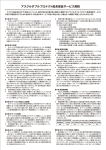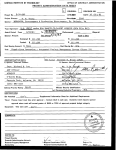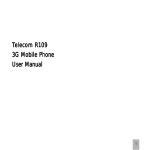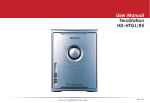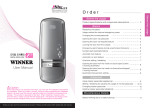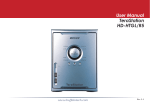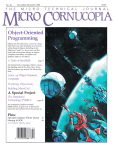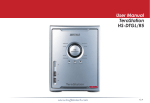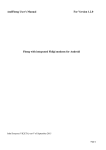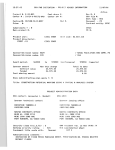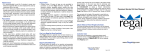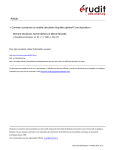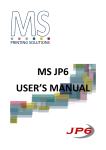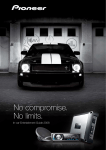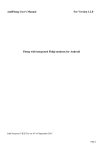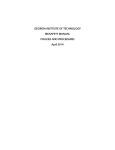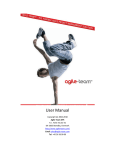Download project administration data sheet - SMARTech
Transcript
OFFICE OF CONTRACT ADMINISTRATION
GEORGIA INSTITUTE OF TECHNOLOGY
PROJECT ADMINISTRATION DATA SHEET
Eg] ORIGINAL [1:1 REVISION NO.
E-24-609 (R-6040-0A0)
Project No.
DATE 10 /09 /85
GTRCIXAI
D. B. Young
Project Director:
te'Defense Supply Service
ISvE
School/YAK
$Ponsr:
Washington, D. C. 20310
Type Agreement:
P.O.
# MDA903-85-M-8415
Award Period: From 09/03/85
To 01/15/86
Sponsor Amount:
This Change
(Performance)
03/02/86 *
(Reports)
Total to Date
Estimated:
$
Funded: $
19,786
19,786
N/A
Cost Sharing Amount: $
Cost Sharing No:
N/A
Automated Project Management System for X-120 microcomputer.
Title:
ADMINISTRATIVE DATA
OCA Contact
1) Sponsor Technical Contact:
Ralph Grede X 4820
2) Sponsor Admin/Contractual Matters:
Mr. John R. Bramblett
Mr. Charles R. Singman
Defense Supply Service
Defense Supply Service
Room 1D-245, The Pentagon
Room 1D-245, The Pentagon
Washington, D. C. 20310
Washington, D. C. 20310
(703) 664-2289
(703) 697-7766
Defense Priority Rating:
S-1
Military Security Classification:
(or) Company/Industrial Proprietary:
Unclassified
N/A
RESTRICTIONS
See Attached Governmental
Supplemental Information Sheet for Additional Requirements.
Travel: Foreign travel must have prior approval - Contact OCA in each case. Domestic travel requires sponsor
approval where total will exceed greater of $500 or 125% of approved proposal budget category.
Equipment:
Title vests with
Sponsor :
Houever no equipment is proposed.
.16171
coo
COMMENTS:
* This determination from SOW paragraph 3.0 - Deliverables.
tYC)
lgr
4t
'e
COPIES TO:
Project Director
Research Administrative Network
Research Property Management
Accounting
17'
6Z
SPONSOR'S I. D. NO.
Procurement/GTRI Supply Services
Research Security Services
Reports Coordinator IOCA)
Research Communications (2)
GTRC
Library
Project File
other A. Jones
GEORGIA INSTITUTE OF TECHNOLOGY
OFFICE OF CONTRACT ADMINISTRATION
SPONSORED PROJECT TERMINATION/CLOSEOUT SHEET
Date
(c.j )
Project No.
E-24-609
School/COX
Includes Subproject No.(s)
Project Director(p)
November 20, 1987
ISyE
N/A
D. B. Young
GTRC /
Sponsor
Defense Supply Service - Washington, DC 20310
Title
Automated Project Management System for 2-120 microcomputer.
Effective Completion Date:
1 /15 / 86
(Performance)
Grant/Contract Closeout Actions Remaining:
Fixed price P.O.
171
None
Final Invoice or Final Fiscal Report
Closing Documents
Final Report of Inventions
El
Govt. Property Inventory & Related Certificate
Classified Material Certificate
Other
Continues Project No.
Continued by Project No.
COPIES TO:
Project Director
Research Administrative Network
Research Property Management
Accounting
Procurement/GTRI Supply Services
Research Security Services
-Reports Coordinator (OCA) ✓
Legal Services
FORM OCA 69.285
Library
GTRC
Research Communications (2)
Project File
Hutchison
Other
Embry
DuBose
(Reports)
Georgia Institute of Technology
School of Industrial and Systems Engineering
Atlanta, Georgia 30332-0205
(404) 894-2300
GEORGIA TECH 1885-1985
DESIGNING TOMORROW TODAY
141.117•1■•
4 August 1987
Reference: "Automated Project Management System for Z120" (SARA)
Our project E-24-609
Your order MDA903-85-M-8415
Mr. Jesse Cox
Defense Systems Management College
PMSS Directorate
22060
Ft. Belvoir, VA
Dear Jesse:
We are pleased to enclose the Final Report for the SARA
system, which includes the following items:
1.
The SARA User Manual on Wordstar diskette under filename
USERSARA, excluding the separate Appendix 6.5
2.
The complete source code on a set of diskettes.
3.
The complete executable code on a set of diskettes.
4.
The Program Documentation Appendix 6.5 of the User Manual
in hardcopy form.
We believe that this Final Report is complete and will give
you an easy-to-use, easy-to-change scheduling software system that
the Defense Systems Management College will find very useful both
in teaching project management to students and in scheduling DSMC
research and development projects.
We will continue to be available informally to answer questions
and give advice, especially with regard to the repair of minor
deficiencies. We would very much like to be given the opportunity
to bid on further enhancements of SARA.
Sincerely,
1
Donovan Young
Associate Professor
An Equal Education and Employment Opportunity Institution
A Unit of the University System of Georgia
USER
MANUAL
SCHEDULE AND RESOURCE ALLOCATION
(SARA)
MODULE
A scheduling and resource planning tool
for projects
with multiple constrained resources
TABLE OF CONTENTS
1.
Introduction to SARA
1.1 Brief Description of SARA
1.2 Multiple-Resource-Constrained Project Scheduling
1.2.1
Work Breakdown and Activities
Constrained Resources
1.2.3
Consumption and Duration
Desired Start and Finish Times
1.2.5
Precedences and Serialization
1.2.6
Scheduling
1.3 Hardware and Software Limits
1.4 Time Scaling in SARA
2.
1.4.1
Time boundaries
1.4.2
Calendar Timescale Options
The SARA Software Package
2.1 Programs and Documentation
2.2 Installation
User Entry and Exit
2.4 General interaction Principles
2.5 Control of Files and Reports
3.
Batch Text Data for SARA
3.1 Batch Text Data Format
How to Create and Revise Batch Text Data
3.3 How to Load and Save Batch Text Data
3.4 How to Delete Activities or Resources
3.5 Binary Data Files
Data and Name Control
3.6.1
New Project Data and Name Control
ii
3.6.2
4.
Revision of Project Data
SARA Scheduling
4.1 Plans in SARA
4.2 Scheduling Actions in SARA
4.2.1
Start-time Fixing - graphics
4.2.2
Duration Fixing - text
4.2.3
Serialization - text
4.2.4
How to Schedule Using SARA
4.3 Screen Control During Scheduling
5.
SARA Reports
5.1 The Schedule Table Report
The Resource Table Report
The Gantt Chart Report
5.4 The Resource Chart Report
5.5 Report Generation and Control
i%.
Appendices
6.1 Hyperbolic interpolation
6.2 The SARA Scheduling Heuristic
Error Messages in SARA
1.1
Brief Description of SARA
SARA (Schedule
And
Resource Allocation) is an interactive,
small-computer program to aid a user in scheduling a small- to
medium-size project (up to 75 activities and 16 resources) where
there is contention among activities for scarce, shared
resources. Several of the various activities in a software
development project, for example, may need to use designer labor,
programmer labor, computer access, and other shared resources.
If the user defines the activities, their durations or duration
ranges, their precedence relationships, their resource
consumptions, and the availabilities of resources, then SARA can
help the user schedule the project. The aim of scheduling would
,
normally be to find the shortest schedule among those whose
activities are sufficiently spread out to keep resource
consumptions within availability limits. SARA is designed to
help the user develop and enter the data and to perform the
scheduling interactively. The user makes trial changes in the
schedule, or accepts scheduling recommendations from SARA's
scheduling heuristic, and can immediately see the consequences.
For example, the user may reduce the duration of a critical
activity; SARA will respond by rescheduling, and the user can
see, in detail, if there is any reduction in the project duration
and whether there are any resource overconsumptioms caused by the
change, including, for example, an overconsumption caused by
earlier starting of a later activity whose start time directly or
indirectly responds to the reduced duration.
This user manual gives simple instructions as to no to invoke
and use SARA. The menus on the interactive screens in SARA and
the error messages provide instructions that are complete enough
so that references to this manual should seldom be necessary
after initial familiarization.
1-2
1.2.1 Work Breakdown and Actiyi .t.i.
A prgde5t
is
a collection of activities such that if and
when each of the activities are completed, the project is
completed. The first step in scheduling and resource planning
using SARA is work breakdown - defining the activities.
An activity should represent a cohesive effort. It has a
definite start time and a definite duration, both of which are
either to be fixed in advance or to be fixed during scheduling.
An activity cannot
be interrupted except (as for nights and
weekends) when the entire project is interrupted. For purposes
of enforcing resource constraints, an
consume each of
its
.
activity is considereAl to
resources at a steady rate. Resources cannot
be substituted for one another except by altering project data.
Activities have precgdenqes, by which a successor activity
may not begin until the next period after the finish period of
its latest-finishing prgecespr activity.
Activities should be defined so as to be as separate and
independent of each other as possible. In SARA, they directly
interact with each other only through precedence relationships
and by competing for constrained resources. The conceptual
limitations on activities--uninterruptibility, steady consumption
rates, lack of resource substitution, and strict precedence ,,,, --are
what distinguish critical-path-method (CPM) scheduling by SARA, from
work breakdown, which is done outside of SARA. The best schedule
is best only for a specific work breakdown; if part of an
activity can be delayed, or can use different resources, or can
use resources at a different rate, or can allow a successor to
start before the rest of the activity is complete—then the
activity should be redefined or broken into two or more
activities. SARA performs scheduling and resource allocation for
a project whose methods of accomplishment are already expressed
by the work breakdown.
1.2.2 Constrained Resources
Multiple constrained resources are handled by SARA this is
SARA's distinction from other CPM software packages. SARA is an
appropriate tool for planning a project in which one or more
resources have limited availabilities so that the project cannot
be completed as fast as if infinite resources were available.
A very simple example will show how resource constraints
work.
If you look at a college catalog while planning the
project of earning a degree, each course is an activity. There
are
v one course requires other courses as
prerequisites. The longest prereguiste string (critical path)
is no more than five or six courses long. Why, then, does it
take a student at least twelve semesters to earn a degree? The
reason, of course, is that the student's time is a constrained
resource. If a course load of no more than fifteen credit
hours were allowed, then not every course could be taken
immediately after its prerequisites. Part-time work could
constitute other activities, and money could constitute an
additional resource. Whereas non-resource CPM methods would
show an unrealistic schedule, SARA would show the delaying
effects of resource constraints.
Each resource in SARA has availability cycles representing
time spans such as days, weeks or months, of arbitrary constant
length. If the cycles have a length of one period, the
-
availability constraints are those for A fully "renewable"
resource; if the cycle length is so long that there can only be
one cycle in the entire project, the availability constraint is
that for a "nonrenewable" resource. There can be a different
availability in each cycle; for example, if a cycle represented a
21-shift week for a resource coded "PRO" and named "progrmrs",
the user could specify how many programmers could be used during
each week separately.
Different limitations on what is, in the real world, the
same resource can be expressed as separate SARA resources. For
example, another resource with a code different from PRG could be
used to express a shift-by-shift limit on programmers.-- In one
,
'.1
project there were 35 actual programmers available, but no one
could work more than 11 shifts per week. Two SARA resources were
defined: one gave a limit of 35 programmer-shifts per one-shift
cycle, and the other gave a limit of 385 programmer-shifts per
21-shift cycle.
Resources are consumed by activities, and in any cycle of N
contiguous periods the total consumption of a particular
resource is the sum of the consumptions by each of the activities
that consume that particular resource and are ongoing during all
or part of the cycle. This summed consumption is what SARA
compares with availability to determine the excess consumption
(resurce conflict) of each resource for each cycle. If a
schedule has no resource conflicts, it is said to be r(?source
Availability segments are data that specify the amount of
resource available per cycle. Each segment is a number pair: an
integer giving the serial number of the first cycle in which the
availability is a certain amount, and a real number giving the
amount. For example, if periods represent
shifts and the cycle
l_egath for PRO is one period, then the availability segments
1
22
0.
43
would specify that 35 programmer-shifs (i.e. man-days of
programmer effort) are available per shift for the first 21
shifts, then none for the next 21 shifts, then 35 again for the
43rd and subsequent shifts. As another example, if the cycle
length for "prq" (a resource code distinct from "PRO") is 21
shifts, the availability segment
would specify that, beginning with the first 21-shift cycle, only
385 programmer-shifts are available per 21-shift cycle. The
effect of defining SARA resources "PRO" and "prg" and giving them
these availabilities is that SARA would show resource
infeasibility for "PRO" if a schedule proposed to
use
more than
35 programmers at any one time (or any programmer in the shifts
numbered 22 through
42), and would show resource infeasibility
for 'pro!' if a schedule proposed to use more than 385 programmershifts of effort in any one of the defined 21-shift cycles.
Consumption
and
Duration
The consumption of each resource by each activity depends on
the activity's duration. Each activity has three k .ey_ Ograiloys.
caledMiNmu.OnaldMAXimuraton.Theyclb
equal, or NOM can equal either MIN or MAX, or they can be three
distinct durations; of course MAXMOMMIN.
For each of an activity's key durations, there is a
corresponding key consumption of each resource that the activity
consumes. Key durations and
consumptions are provided as data.
During scheduling, when any other duration between MIN and MAX is
tried, SARA interpolates consumptions'according to a hyperb ic
interpolation function. In this way the data requirements are
held to a reasonable volume yet it is possible to consider all
feasible durations instead of just three.
The hyperbolic interpolation function, which is explained in
more detail in Section 6.3, is based on a semiempirical model
which assumes three components of resource consumption
an
intrinsic work content independent of duration; an extra content
proportioned to the rate of resource usage and an extra content
proportioned to the duration. The interpolation formula is
where x is the duration, y is the consumption (total consumption
of the resource by the activity) and the constants 0
and C
are computed so that the curve passes through the three key
duration/consumption points. The activity is assumed to consume
Z=y/x units per period within its duration.
As an example of hyperbolic interpolation, consider an
activity that can be accomplished by workers as follows
duration, x
consumption,
(consumption rate, z=y/x)
(MIN)
17 hr
170 worker-hr
(10 workers)
(NOM)
30 hr
150 worker-hr
( 5 workers)
(MAX)
100 hr
200 worker-hr
( 2-workers)
For this example, assuming periods represent hours, the user
would input 17, 30 and 100 as the key durations and 170, 150 and
200 as the corresponding key consumptions. The computer would
calculate the constants. Then, if the user were to try a
duration of, for example,
50 hours, the interpolation routine
would compute a corresponding consumption of
157.7E worker-hr
(3.1556 workers). The sketch below shows the interpolation
result to approximate scale.
1,12,4. Desired Start and Finish Times
SARA measures time internally in working periods, which most
commonly represent working days. The earliest representable time
in SARA is the desired start time (DS), which provides a left
(earliest) reference point for time scaling. If the user does
not
fix
the start times of activities, all activities that have
no predecessor and that are not ser_a_ized (explained
in
paragraph 1.2.5 and 1.2.6) to follow other activities will start
at DS, which is known internally as period 1 and externally
either as a date or by a period number, according to the calendar
option chosen.
Fixes are relative to DS.
That is, if an activity has
fixed start date of, say, 15 Aug 1988 (represented in SARA as
15AU88), then if DS is changed the fixed start date will also be
automatically changed by the equivalent amount.
DF, the desired finished t..iT.!s:
project.
is a 0„1,e date for the
It, too, is relative to DS. Time conflict is defined
to occur to the extent that the project misses DF and/or violates
precedence requirements and/or serializations. A time-feasible
schedule has no time conflicts.
1.2.5
Pro.g171c.fEf,..
-Ation
F.).5
A precedence, specified in input data, and a
:qprializatiqa
(quasi-precdn),ifenschdulg,arebothpiws
relationships which provide for a predecessor activity to finish
activity can begin. Specifically, precedences
before a
and serializations provide that (1) autorr!,-a.ted sghgdgU,..ng will not
schedule an activity to start before all its predecessors or
quasi-predecessors finish,
(2)
the heuristig will not contemplate
scheduling an activity to start before all its predecessors or
quasi-predecessors finish, and (3) if the user
an activity's
start periud on or before the finish period of a predecessor or
quasi-predecessor the schedule will be reported as time, and n eg at i ve
j j.
q on the Gantt chart will
show how far the precedence-violated activities would need to be
shifted left or right to obey the precedences or
quasi-precedences.
SARA treats the due date (DF) as if it were a fixed
successor to the latest-finishing activities. Negative slack and
time infeasibility from failure to meet the due date are
reported; if a schedule violates precedences or quasi-precedences
and also fails to meQt the due date, the reported timeinfeasibility is summed, but the negative slack indicators do not
extend beyond the needed distances to obey precedences,
quasi - precedences and the due date.
A arece_ence is intended to represent a technological
necessity to complete one activity before starting another (for
example a roof cannot be installed before its supporting walls).
A serialization (quasi-precedence), on the other hand, is
intended to represent the user's intention to schedule one
activity after another one (presumably for the purpose of
avoiding resource conflicts). Precedences are part of batch data
input and apply to all plans for a project; serializations apply
only to the plan in which they are specified.
1.2.eS and 4.1 for a definition of a
0„;1.a.)
(See paragraphs
1.2.6 Scheduling
Scheduling in SARA is done interactively with the help of
the Gantt Chart Screen, which displays a bar-chart schedule,
resource conflict graphs, and a resource consumption/availability
profile, all on the same time scale. The user views the schedule,
makes changes, and views the schedule again to are the
consequences.
There are three kinds of scheduling activities available to
the user ser'ialization, star-t fixind, and dur-ation changing.
In serialization the user specifies quasi-precedences to force
quasi-successor activities to wait for completion of quasipredecessor activities. In start fixing the user specifies start
times for activities. In duration changing the user alters the
activity durations.
SARA computes the consequences and displays them. For
example, when the user changes the duration of an activity, SARA
computes the new timespan of the activity (from its start time to
a new earlier or later finish time), computes the activity's new
resource consumptions (see paragraph 6.3
,
Hyperbolic
Interpolation), computes the new resource consumption rates over
the new timespan, reschedules all the activities that have the
activity as a direct or indirect predecessor or Quasi - predecessor,
recomputes all the resource consumption profiles, compares them
with availabilities, and computes resource conflicts.
A saved schedule in SARA is called a glg. Serialization,
start fixing and duration scheduling apply only to one plan. The
various plans for a project represent different schedules for the
same project. Up to five plans can be saved for a project. (See
Chapter 4 for scheduling procedures.)
From the point of view of the user's purposes in performing
scheduling in the multiple-constrained-resource environment for
which SARA is designed, most scheduling activities may be
considered as ways of converting resource constraints to time
constraints so that they can be enforced by SARA's scheduling
computations. For example, a string of activities can be
serialized to keep them from consuming the same resources at the
same time
or a start time may be fixed at a time that is later
than the activity's "early start time" so that it will use
resources at the exact time they are plentiful
or a duration
could be changed to conserve resources or to exploit a high
availability over a short timespan.
Even before the user does any scheduling, there is one plan
defined by default and labeled as Plan 1. This is the earlystart plan that obeys all precedences but ignores resource
availabilities.
In SARA scheduling, it can be said that SARA takes care of
Lime while the user takes care of resources. that is, SARA
merel... "complains" about resource conflicts but ignores them in
computing the schedule, which is computed on the basis of
starting each activity as early as possible while obeying all
precedences and quasi-precedences, obeying all fixed start times
whether from the data or from a plan-specific user adjusted start
time, and using the scheduled durations specified in data or by
plan-specific user adjusted durations. Because SARA has no
control over fixed start times and the project due date (DF), it
cannot totally enforce time feasibility; it "complains" about any
time conflicts forced upon it.
Time conflicts are displayed in the form of negative slack
lines (solid lines) on the Gantt Chart, which extent to the left
or right of activity bars to indicate how far the activity's
start or finish time would need to be altered to achieve time
feasibility. Thus there are, for example, negative slack lines
to the left of critical activities when the schedule extends
beyond the project due date (DF).
(Positive slack lines (dotted
lines) are also shown to indicate how far an activity could be
delayed without causing time infeasibility.)
1.3 Hardware ans Software Limits
Hardware: SARA requires a Z100 military standard microcomputer with a hard disk, 640K of memory, and screen graphics.
Software: A plan with up to seventy-five activities and
sixteen resources can be scheduled on SARA. There can be a
maximum total of 150 precedences and 150 serializations. The
specified schedule cannot last for over 104 time periods (two
calendar years if the periods are defined as weeks). There is
plenty of room for resource availabilities and code weight pairs,
so the user should never encounter any problems with these
constraints. File names can be up to eight alphanumeric
characters (the first character must be a letter ) followed by a
period and an up to three character alphanumeric extension, The
schedule screen can display up to 22 activities at a time, or a
total of 22 activities and resources, or 18 activities and a
resource profile.
1.4 Time Scaling in SARA
Time is represented in SARA in terms of working periods.
A working period; or period, is an indivisible measure that can
represent any working time span (such as, for example, five
working days, which could be, say, Thursday and Friday of one
week and - if the Following Monday were a holiday - Tuesday
through Thursday of the next week). Periods are numbered
serially, and SARA can work with up to 104 of them, such as
periods t to 104, or 208 to 311. The timescale lAb -2,1s_ for
periods are of two alternative forms depending on the calendar
options described in 1.4.1, and there are two special periods desired start (DS) and desired finish (DF) - that fix the earliest
representable time and the project due date, respectively, and
are explained in 1.2.4.
1.4.1 Time Boundaries
The earliest and latest times shown on the Gantt chart
screen are time boundaries, which are set by the user on the
schedule screen using the "Set time boundaries" menu item. The
user enters the appropriate code, depending
NORMAL
on whether the
or WORKDAY calendar option is in effect (see paragraph
1.4.2).
The Gantt chart can show up to the full 104 time periods
that SARA recognizes,
it
but for the user to see small differences,
is good practice to show no more than about 52 periods at
once. The default time boundaries are 1 and 52. The Gantt chart
is easiest to work with when the boundaries span about 35 periods.
(With 104 periods the time ticks are three pixels apart; with 52
periods, they are six pixels apart; with 39 periods, they are
eight pixels apart, and slightly over a third of the maximum time
span is viewed at one time.)
qgjendar Timescale Opt:Ops.
There are two calendar options for labeling of SARA
timescales
NORMAL and WORKDAY. The NORMAL option is set up for
simple serial numbering of periods; it
is
especially appropriate
when a period represents a week, and is marginally appropriate
when a period represents an arbitrary working timespan, such as a
shift, that
is
not a number of days or is not to be tied to
calendar dates. The numbering system is
(01:01), (0102),..., (01:52), (02:01),...(0252).
The numbers XX:YY can be interpreted as "year" XX and "week" YY.
In the current version of SARA the user cannot modify the 52period modules.
When the NORMAL option is in effect, the user enters
data as
integers. For example, 53 would indicate the period labeled
02:01, and 70 would indicate the period 02:18.
The WORKDAY option is set up for date labeling; it is
especially appropriate when a period represents one working day,
and is also appropriate when a period represents N consecutive
working days. The calendar date attached to a period by SARA is
the first working day in the period; when the user inputs a date,
the period SARA interprets as meant is the one whose first
working day is nearest the user-specified date. In the current
version of SARA the working days in the years
are weekflays,
assumed to be all Mondays through Fridays, except for the
following
New Year's Day
MLK Day
President's Day
Memorial Day
Independence Day
Labor Day
Columbus Day
Veteran's Day
Thanksgiving
Christmas
-
January 1 gr nearest weekday
third Monday in January
third Monday in February
last Monday in May
July 4 gc nearest weekday
first Monday in September
second Monday in October
November 11 gn nearest weekday
fourth Thursday in November
December 5 (211 nearest weekday
The format of calendar date codes is XYYZ2 or XXYYZZ, where
X or XX is the day of the month from 1 to 31, YY is a month code,
and ZZ is the last two digits of the year, such as 88 for 1988.
The month codes are
January
February
March
April
May
June
July
August
September
October
November
December
jA
FE
MR
AP
NY
JN
jL
AU
SE
OC
NO
OE
The rule for remembering month codes is that they are the
First two characters of the full name, except that the second
character is replaced by the third if the second would not dive a
unique code. Thus March and May are MR and MY, and June and July
are JN and J17 January is JA, since no other month starts with
JA.
2.,1
ErPqrM5 and
The SARA system is comprised of ten seperate programs: one
for the entry screen (FNTRY.EXE), one for batch data entry
(F.:1.EXE), two for scheduling (SCHEDULE.EXE, SCHSCR.EXE), and five
for report generation (Ki.EXE, L2.EXE, 81.EXE, 01.EXE, Mi.EXF).
There are six reserved
file
names in addition to these
executables. They are SARA.BAT, the batch file that executes
SARA; AAA.AAA, an original form of TFER.BAT, the actual batch
file which transfers control to the various programs;
CiITPASE.DAT, a temporary data file; GITFASE.WRK, a second
temporary data file; and GITPASE.RPT, a temporary report file.
The only other necessary program is a text editor.
Appendix 6.5 contains all the program documentation.
To install SARA on a Z100 Microcomputer, all that i5
required is to copy the three program disks onto a hard disk.
SARA as written will not run on a merely floppy disk system.
z,a
Entr: aDd. F..;*
.
To start a SARA session, type "SARA" after moving to the
directory containing all the SARA-executable files. To exit,
select "End program" on the entry screen, or turn off the
computer.
2.4 General Interaction Princtajes
There are a few general user principles found throughout the
SARA program. The up, down, left and right arrow keys permit the
user to select an action which a carriage return then activates.
In any instance where a typed input is required, a null entry
carriage return only will abort or skip the action. The only
exception to this is the entry of a file name when saving a file.
In this case, a "0" is required to abort the save, while
carriage return saves to
;
a blank
the default file name.
Control of Files and Reports
There is no special mental effort required to track files
and reports. The following are either suggested or required
guidelines:
1)
All batch text files should end in ".TXT" (suggested).
2)
All data Files should end in ".DAT" (suggested).
3)
All report files are the active file name with the
extension ".RPT" (required).
4)
Any requested report is appended to the existing ".RPT"
file (required).
5)
A binary (SARA-usable) file may be saved over one of the
same name only if that name is the default file name listed in
the batch (human-readable) file from which the binary file was
created (required).
3.
Batch Text Data for SARA
All SARA data are provided originally by creation of a t?atgli
text data file. This file contains, qpneral information (a
default file name, a project description, calendar timescale options),
resource information (resource codes, names, descriptions
and availability constraints),
information (activity
numbers, names, descriptions, duration/consumption relations, and
scheduled durations if provided as data),
activity fixed start
times, if provided as data, and pre,geAgnges.
SARA uses a three step process to enter data into the
system. First, the text file must be created by the user in the
format shown in paragraph 3.1. This text file must not contain
• any special ASCII control codes such as those inserted by most
word processors. The text file should be created using the
line editor EDLIN that comes with DOS, or a word processor mode
that creates straight ASCII text, such as Wordstar's nondocument mode.
The second step is to convert the text data file into binary
form that is readable by SARA. This is accomplished by selecting
"Batch data mode" from SARA's main entry screen.
When in the
batch data mode, the text file can be loaded into memory via
option 1 and saved back to disk in binary form via option 3.
The third step is to Open the Binary File via option 4 on
the Main Entry Screen. After this is done, your data is in SARA
and ready to use.
The Batch Data Mode is a separate facility for dealing with
batch data without causing the user to have to exit and re-enter
SARA. The Batch Data Mode is controlled under SARA, but does not
share data with it
One of the consequences of the separated
structure is that the user can work in the Batch Data Mode with
both batch and binary Files, yet
Q0
back to SARA proper without
having changed the active binary file
another consequence,
conversely, is that saving a binary file in the batch screen does
not make it SARA's active binary file, so the user must perform
the Open a Binary File option on the Main Entry Screen even
the binary data has just been
prepared in the Batch Data MAe.
The Batch Data Mode provides a computer-supported way of
revising a batch text data file to reflect the potentially
confusing and complex changes that occur in deleting activitie .
or resources. All other project data changes are made by the
user directly by editing of the batch text data file.
3.1 Batch Text Data Format_
A batch text data file contains a variable number of lines
of text in five areas (groups of lines) arranged as follows:
General area of batch text file:
G1
Default file name
G2
Project description, first line
G3
Project description, second line
04
Calendar choice
If calendar choice is workday:
G5
Workdays per period
04
Desired start date
E2sp=ce area of batch text file:
R1
Resource code and name
P2
Resource description
PS
Period in which first available cycle begins
R4
Cycle length in periods
R5
Availability segment
Further lines R5 for additional availability segments
Further sets R1-R5 for additional resources
END OF RESOURCES line
Activity area of batch text file:
Al
Activity number and name
A2
Activity description
A3
Key durations
Key consumptions of a resource
Further lines A4 for additional resources
Further lines A1-A4 for additional activities
END OF ACTIVITIES line
Indirect-resource area of batch text file:
Indirect consumption line
Further lines Il for further indirect consumptions
END OF CODE WEIGHTS line
Fix area of batch text file:
Fl
Activity start fix
Further lines Fl for start fixes of additional
activities
END OF FIXES line
Precedences area of batch text file:
P1
Predecessor-successor pair
Further lines P1 for additional precedences
The format and content for each kind of line are as follow s
(all lines begin in column 1 and contain no extra blanks):
NOTE: Line labels (Al, G2, etc.) do NOT appear in the file.
Line 01 is a DOS file name (up to E.; characters with a 3character extension) for the project. The extension must be DAT.
Example: PMSSPROJ.DAT
Lines G2 and G3 are two 60-character lines that serve to
describe the project.
Line G4 specifies the calendar choice.
If it consists of
the word WORKDAY in uppercase letters, the calendar assumes a 5day work week with Saturdays, Sundays and standard holidays
omitted; the next line (65) is the integer number of workda
y s in
each SARA period and the next line (66) is the calendar date of
the DS (desired start time) for the project. If line 64 consists
of the word NORMAL in uppercase letters, the periods are simply
numbered serially, and there are no 65 or G6 linen. See Section
1.4 for calendar and time scale details.
Line Ri declares a resource code and name. The First '3
characters are the user-declared resource code that will be used
on the screen to identify the resource; the code, of course, must
be different for each SARA resource. The fourth character is
blank. The resource name is the next 10 characters. When the
name is printed the code Is also printed, so most users use a
naming style that lets the code be the first letters of the
perceived name, as in the example PRO GRAMMER001. TES - LAD1 and
tes T LAB2 are legal resource codes and names, and because of the
distinction between uppercase and lowercase letters, they would
be distinct oven without the 1 and
in the names.
Line R2 gives a 48-character desciption of the resource.
RO gives the integer period number or the calendar date in
which the first availability cycle begins. Availability is zero
before this. Examples 2 for the second period or 4MY87 for the
workday nearest May 4,1907.
Line R4 gives the integer availability cycle length in
periods. Example: 3 for availability
`
in3-period cycles.
Line R5 gives an availability segment consisting of an
integer and a real number seperated by one blank. The integer
gives a cycle number (example 2 for starting in the second
cycle). The real number gives the maximum number of units of
resource allowed to be consumed per cycle from the given cycle
onward. Any number of lines R5 can be included to collectively
define the stepwise availability function. Example: two lines, 1
30. and 5 15.5, indicate that the availability of the resource is
thirty in the first four cycles and 15.5 in subsequent cycles.
Lines R1 through R5 are given for each resource.
After the last R5 line for the last resource, there is an
END OF RESOURCES line containing the exact sixteen characters"END
OF RESOURCES" in uppercase letters with two internal blanks.
Line Al gives a serial activity number, a colon, and
a
12-
character name. Activities must be numbered serially . from 1, so
the first instance of line Al must start with "12", the second
with "22", etc.
Line A2 gives a 48-character description of the activity.
Line A3 gives the three key durations (MIN, NOM, and MAX) as
integers (seperated by single blanks), and, optionally,
a fied
dura. t:ipn for the activity. The default scheduled duration is
NOM. For example, the enrty 2 3 10 7 1 sets the minimum durAion
of the activity at 2 periods, the nominal at
the maximum at
10, and the scheduled duration at 7.
Lines A4, one for each resource that the activity consumes,
gives the key consumptions of the resource as three real numbers.
For example, the entry 10. 8. 7. specifies that the activity
consumes 10 units if done in its minimum duration, 8 units for
NOM duration, or 7 units for MAX. For other durations, SARA will
interpolate consumptions whenever the duration is changed.
Further sets of lines Al - A4 are entered for further
activities. The END OF ACTIVITIES line (all uppercase, with
single blanks seperating words) signifies the end of the activity
area of the file.
3 -7
Line II gives the code of an indirectly-consumed resource, a
blank, the code of one of its consumers, and its consumption
factor. The consumption factor is a positive number of up to 7
digits, expressed (with a decimal point) in up to 8 characters.
For example, if RE1 represents wages, RE2 represents workers paid
at rate 13.75 per period, and RE3 represents workers paid at rate
27.15 per period, then the lines <RE1 RE2 13.75> and <RE1 RE3
27.15> would express this
RE2 and RE3 could themselves be
indirect resources.
After the last I1 line, there is an END OF CODE WEIGHTS line
containing the exact nineteen characters "END OF CODE WEIGHTS" in
uppercase letters with three internal blanks.
Line Fl, one for each activity whose start time is to be
fixed in the data, contain the activity serial number (an
integer), a blank, and the date or period number in which the
activity is to start.
The END OF FIXES line (all uppercase, with single blanks
between words) signifies the end of the fix area of the file.
Lines Pi, one for each predecessor-successor relationship
between activities, each consist of two integers seperated by a
single blank; the first integer is the activity number of the
predecessor, and the second integer is the activity number of the
successor.
3,2 How to Create and Revise Batch Text Data
Under MS-DOS the user can create a text file using any
available editor or word processor in a mode that creates a
straight ASCII text file without any special control codes (e.g..
Wordstar in non-document mode). For example, if the DOS EDLIN
editor is used, the user gets into the SARA-accessible directory
and enters
EDLIN filename.TXT
where "filename" is replaced by the filename under which the user
desires this project batch text data to reside.
Then the user creates the batch clata file according toS the
format given in section 3.1. The first line of the file should
be
filename.DAT
to provide a default name for the binary file that will be
prepared later (although the user will be able to change that
name when saving the binary file).
When the text file appears to be correct, the user exits the
editor in such a way that the batch file is saved under the
filename.TXT Flame.
with 1-nLIN,
the "E" command does this (see
Chapter 12 of the Zenith 7-120 manual for EDLIN documentation).
The next step is to invoke SARA, do to the "Batch data
mode," select the "Load batch data" option to retrieve the batch
text data file from disk and convert it to computer memory form,
then select the "Save binary data" option to convert the data
from computer memory to SARA-usable binary form. If error
messages are received in response to the save attempt, the next
step is to go back to MS-DOS (select "Return to entry," then on
the entry screen select "End session"); invoke the editor again,
and change the batch text file to conform to the required format.
If no errors are noted upon a "Save binary data" in the
batch data mode, there now exists a binary data file for the
project under the filename.DAT name in the SARA-accessible
directory.
. '1
To revise a project's data, the user can simply edit i .ts
batch text data file. However, it is necessary to exercise
control over file names to avoid confusion (see paragraph 3.6.2).
While there is little confusion if the new version is given the same
name, it is necessary to exercise tight control. To prevent
inadvertant overwriting of valid data,SARA arlevents„ a binary file
save to an existing file already in the directory, unless the
name is the filename.DAT name that appears in the first line of
the batch data file. It is thus assumed that the user intends a
save to the default name to represent saving a replacement
version of the binary file, while a save to a 0.,,
name would
represent a new version that would not have the same name as any
other file except by mistake.
If a project's data is to be changed by deleting activities
and/or resources, the user would be faced with unsavory tasks
such as changing the activity numbers, reflecting the changes in
lists of fi
x es
and precedences, and removind multiple mentions
and cosequences of the deleted activities or resources. Since
that would be essentially as difficult as building a new batch
data file from scratch, and since the consequences of deletions
are well defined, SARA provides a "Delete activities" function
and a "Delete resources" function in the batch
data mode
(see
section 3.4).
In general, a revision to a batch text data file requires
that the binary file saved from the old text file be destroyed
(deleted)
and that a new binary
file be
,
saved.
Any a..,LIT
(.';',;ee
section 4.1) under the old file become meaningless, and are
destroyed when the binary file is destroyed.
How to Load and Save Batch Text Data
To load batch text data means to retrieve a batch text data
file and convert it to computer memory form. This is done in the
batch data mode. It is done to allow saving of the data in a
binary
file or to allow automated deletion of activities and
resources as an alternative to tedious manual editing.
Load ing batch text data files does not interfere with
Sara's active binary file, so a user could interrupt a session to
work with the batch data of another project (though this would seldom
be desired) without needing to reopen the active binary file upon
returning to SARA proper from the batch screen.
To load a batch text data file, select "Load batch data" on
the batch screen. Then provide the name of a batch file that is
in the SARA-accessible directory. (The user must remember the
name or must exit SARA and go to MS-DOS to query the directory.)
By convention, all batch text data files for SARA contain the
extension ".TXT".
To save batch text data means to convert the current batch
text data from computer memory form to text form and create a
batch text data file from it under a user-provided name. There
are two situations in which the user would need to do this.
First, the user could have deleted activities or resources using
the automated methods available in the batch data screen (see
paragraph 3.4),
50
that the file would archive these changes.
Second, the user could desire, for any of several reasons, to
create a batch text copy of the current data under a different
name from that from which it was loaded. (Renaming can also be
done in MS-DOS.)
3.4 Deleting Activi
and Resources
To delete activities or resources, go to the batch screen
and load a batch data file by selecting "Load batch data and
typing one of the available file names with the ".TXT" extension.
SARA provides a special procedure to automatically revise a batch
text file to incorporate all the consequences of deleting
activities or resources. If
a
text file is to be prepared for a
project identical to another one except for having fewer
resources or activities, the text file for the "reduced" project
would
be difficult to prepare by editing of the old file. For
example, if one resource
is deleted, all references to that
resource by any activities that consume it must also be deleted.
As another example, if an activity is removed, all activity
numbers below it and all precedence relationships must be altered
to reflect the new numbering. Therefore two utilities are
provided to enable preparation of a new batch file by simply
specifying which activities or resources are to be removed.
To delete activities, make sure that the proper batch text
file is loaded and select "Delete activities" on the batch
screen. A list of activities is displayed. Select the activity
to be deleted. To confirm the deletion, select the activity
again.
Since the batch mode is
a separate
part of SARA proper, the results must be
mode that is not really
saved in a file
to be
used. To make the new data usable, select "Save binary data" on
the batch screen and provide either a new name, in order to save
the new data without destroying the previous binary file, or the
old name, to replace the old binary file with the new. To write
the new data over the old file, make a Hull entry in response to
the "Save as which binary file?" prompt. Subsequent loading of
the new file in SARA will make the new data effective.
If it desired to update the batch data file, a similar
procedure can be initiated by selecting "Save batch data" on the
batch screen.
To delete resources, select "Delete resources" on the batch
screen and proceed as described above for deleting activities.
3 . 5 ai(lrY. TAP:ta
.
To du any scheduling in SARA, there must be an open binary
file. A binary file is a file which, by convention, has the
extension ".DAT" and is the data file that SARA uses. It
contains all the plan-specific information for up to five plans
(schedules) for a project. By contrast, the batch test file has
the ".TXT" extension and contains only the non-plan-specific data
for the project in human readable ASCII form, as discussed in
section 3.1.
To create a binary file for the first time, after a batch
data file has been loaded, and convert computer memory batch data
to SARA readable data, the user must select "Save binary data" in
batch mode. In answer to the "Save as which binary file?"
prompt, a null entry will cause an attempt to save a binary data
file whose name is the default file name listed in the first
line of the batch file. This naming can be overridden by
supplying a new name, which should include a ".DAT" extension.
An entry of the letter "I)" will abort the conversion and saving
of binary data. IF the conversion of batch data to binary data
succeeds, the name of the binary file will be shown as the
"Active binary data file" on the screen, and SARA will be ready
to schedule using this data. If the conversion attempt fails, an
error message will be recieved, and it will be necessary to
revise
the batch data file. The special diagnostic error message
that is provided gives the line number at which the error occured
in the batch file.
When a new plan is created and saved in the scheduling mode
of SARA, it is saved only in the computer memory so that the same
plan can be recovered later in the same session. For a plan to
be archived so that it can be recovered in a later session or
after a power failure, select "Save current binary file" on the
entry screen.
Data and
Name Control
SARA does not enforce the convention that batch files have
the ".TXT" extension, nor the convention that the batch file and
binary file for a given project have the same name, before the
extension. These practices are recommended, however.
The first line of a batch text file is the reserved file
name for the corresponding binary file. When a binary file is
saved, by selecting "Save binary data" in batch mode, the default
name is that reserved name, and the binary data will be written
over previously saved binary data with the same name, if any
that is, a binary file having the reserved name specified in the
batch text file can be updated. SARA prevents overwriting of
Files in any other manner. An attempt to save binary data to a
file name that already exists, unless it is that reserved name,
causes a "blocking error" and expels the user from SARA.
New Protect Data and Name
Control
Upon prparing the text file for a new project, the user
should decide whether there will be more than one version of the
basic project data, and whether human-readable batch text files
will be maintained for each version. Since file names are
limited to eight characters plus a three character extension, it
is difficult to create a series of related names. The user may
wish to use extensions such as ".TX1", ".TX2", etc., for batch
text files and extensions ".DA1", ".DA2", etc., for the
corresponding binary files.
P?A:LA
EtYj-OPFA qf Elfgiffgt
Project data, which can be expressed in the batch text file,
includes all data except plan-specific data. Plan-specific data
includes only fixed start-times, serialization (quasiprecedences), and fixed durations. A maximum of five sets of
plan-specific data can be saved in a binary file as five plans
(see section 4.1).
Often, however, scheduling points out the need for more
resources or a different
work breakdown (definitions
of
activities). Such changes are more profound and must be
supressed as different versions of the project, rather than
simply as different plans. To make such changes, decide on a
name for the revised project; decide on a name for the binary
file of the revised project; edit the binary file name and other
changes into
the
batch
text
file; change the
name
of the batch
text file; use the special utilities for deleting resources and
activities, if
necessary;
save the new batch data file; save the
new binary data file; and return to scheduling.
4.1 Plans in
EicABA
A plan in SARA is one of up to five different schedules for
a project. Scheduling changes by the user are always performed on a
specific plan - the one that is loaded.
The plans for a project are numbered 1 through 5. Plan one
is traditionally called the minimum-duration plan and is
identified on the screen as "1=MIN". Similarly, plan 2 is
traditionally called the nominal-duration plan and is identified
on the screen as "2=NOM". Plan 3 is called the maximum duration
plan and identified as "3=MAX". If the user follows the
traditional convention, the shortest-duration feasible-plan will
be saved as plan 1, the plan that is considered most satisfactory
overall will be saved as plan 2, and the plan that has the
longest reasonable duration (which often means the least
implementation costs or resource consumptions) will be saved as
plan ':::% Plans 4 and 5 are not associated with any traditional
meanings.
All plans for a given project have the same project data,
including resource availabilities, key activity durations,
consumptions of resources as a function of activity durations,
and precedences. In addition, the user can optionally fix the
start time and/or the duration for any activities for all plans
by including fixed start times and/or fixed durations in the
hatch text data file for the project. Usually, however, these
are free to vary from plan to plan.
Within the scope allowed by the project data, different
plans represent different approaches to seeking a better
schedule. For example, it may be wise to hurry up an activity so
as to take advantage of a briefly plentiful availability of the
resources it consumes on the other hand, it may be wise instead
to try giving the same activity a long duration so as to use only
a small amount of a scarce resource at any one time.
To express various strategies and obtain various plans, the
user has three scheduling actions available in SARA: start-time
fixing (4..1)„ duration fixing (4.2.2), and serialization
(4.2.3).
Before the user can schedule in SARA, there must be an
active plan. In none is active, one must be loading by selecting
"Load plan" on the schedule screen and giving the integer number
of the desired plan, from 1 to 5. Once the available scheduling
actions have been used to the user's satisfaction, the completed
plan can be saved by selecting "Save plan" on the schedule screen
and entering an integer in response to the "SAVE WHICH PLAN"
prompt. The prompt includes a list of all existing plans.
If the
number entered is the same as one listed, the old plan of that
number will be replaced by the current plan. There is no way to
remove a plan, only to write over it
4.2 Schedulin.a Actions in SARA
To schedule a project means to adjust start times, sequences
and durations of activities, so as best to meet scheduling
objectives. Usual objectives are to achieve the earliest project
completion while maintaining resource feasibility.
The user does scheduling in schedule mode, which is entered
from the entry screen after a binary file has been opened. If a
binary file exists, the first step in getting ready to schedule
is to select "Open a binary
file" on the entry screen, and to enter
its name, including its ".DAT"
extension. Then select "Schedule
mode." If a binary file does not exit, select "Batch data'mode"
and prepare
a binary file from a text
file as described in
Chapter 2.
The three major functions in scheduling - start-time fixing,
duration fixing, and serialization - are described in the
following sections.
st.:Rrt7tAnq
The start time of an activity is the period at which it
begins. This time can be set at any time such that the activity
does not extend beyond the due date (DF, or desired finish). To fix
the start time of an activity, select the SF command in the left
window. Select the name or bar of the activity whose start time
is to be Fixed. This becomes the active activity. Its name is
highlighted with a box, all of its predecessors are labeled with
a P to the right of their name, and all its successors are
labeled with an S. Quasi-predecessors (see paragraph 4.2.4) and
quasi-successors are labeled with SP or SS.
At the same screen height as the activity
'
s bar and name,
select the time period at which the activity's start is to be
fixed. The Gantt screen will then show the consequences the
activity will be deactivated; a fixed start tag resembling an "LH
will appear to the left of its name; its bar will be moved
horizontally so as to start in the selected period; its
successors and quasi-successors will move accordingly, if their
start times are not fixed; negative and positive slack indicators
will be revised; the time infeasibility and resource
infeasibility numbers will be revised; the resource profile, if
any, will be revised; and the resource conflict graphs, if any,
will be revised.
To free activities so that their start times are no longer
fixed, select the-SF command, and the activity whose start
time is to be freed. All the scheduling consequences, as listed
above, will be shown.
The SARA scheduling heuristic (see section 6.4) provides
suggested start fixes for activities, in an attempt by the
program to identify a resource- and time-feasible schedule. To
see these suggestions displayed in shadow bars on the Gantt
chart, select the HEU command. To accomplish all the suggested
time-fixes in one act, accept the suggestions by selecting the
ACC command.
To aid the user in making fix and unfix decisions the
Gantt chart screen shows many informative itemsr.
Positive and negative slack indicators
Resource conflict graphs
Resource consumption/availability profile
Time and resource infeasibility numbers
A positive slack indicator is a dotted line extending to the
left or right of an activity bar that shows how far the activity
could be moved to the right or left (by start time fixing or
other scheduling acts) without causing time infeasibility. Thus,
for example, if an activity could be scheduled later, without
pushing its successors beyond the due date, a positive slack
indicator will be shown to its right.
A negative slack indicator is a solid line extending to the
right or left of an activity bar that shows how far the activity
needs to be moved to the right or left to restore time
feasibility. For example, if an activity's start time is fixed N
periods before the next period after its predecessor's finish
time, a negative slack indicator will extend N periods to the
right. Negative slack indicators are often useful in scheduling
to a due date because every activity whose finish time is
inconsistent with meeting the due date will have negative slack
indicated to its left.
The three character codes for all resources are
listed
to
the upper left of the Gantt chart screen. Selecting one of these
resources causes the resource conflict graph to appear below the
Gantt chart. A conflict graph is a bar of varying height, whose
height in any period represents the relative amount by which
total use of that resource by all activities exceeds
availability. The height is zero if there is no overconsumption,
and up to six pixels if the overconsumption is twice the
resource's greatest infeasibility. The activities that are
causing overconsumption of a resource can often be identified as
the ones whose start or finish times coincide with steps up or
down in the conflict graph. The resource code and name for each
conflict graph is shown to its left.
For any one resource, a resource consumption/availability
profile may be shown above the resource conflict graph by the
user's selection of the appropriate resource's conflict graph (or
its code or name to the left, but NOT its code in the upper left
corner of the screen). Selecting a diffferent conflict graph
replaces the current profile, if any, with the new one.
Reselecting a resource's conflict graph whose profile is
currently shown causes the profile to disappear.
The solid line in the resource profile shows the total
relative consumption in each time period for the resource. The
dotted line shows the availability.
If the availability cycle of
the resource has length 1, there is overconsumption in each
period where the solid line is higher than the dotted line. If
the cycle is larger than 1, there is overconsumption when the
area of the solid line above the dotted line is greater than the
area of the solid line under the dotted line in the cycle.
The time infeasibility number, shown as "ti" at the lower
left of the screen, indicates the amount of time infeasibility in
activity-period units. That is, when one activity violates a
precedence, quasi-precedence or due date by one period, ti is
increased by one
The resource infeasibility number, shown as
"ri", indicates the relative amount of overconsumption of
resources in units such that if one resource is overconsumed by
100% of its largest availability in one availability cycle, ri is
increased by one
4 ., -2;,2 Duration Fixing
To fix durations of activities, it is necessary to exit the
Gantt chart screen and to select "Change scheduled activity
durations" on the schedule screen. A list of the activity
numbers and names is displayed. Select an activity, and the MIN,
MAX, NOM, and current durations of the activity are displayed.
Enter the new schedule durations. This new duration must be
within the limits of MIN and MAX. A carriage return will leave
the current duration as it is. Select "EXIT" to return to the
schedule screen and "Schedule" to return to the Gantt chart and
view and exploit the consequences of the duration change.
Activities whose durations have been changed from the NOM
duration have a duration fix tag displayed to the left of the
name. This duration tag is a "lazy C", or a left bracket rotated
ninety degrees counterclockwise. If there is also a start fix
tag, the duration fix tag will he superimposed on it, giving a
combination that looks like an "L" with a serif on its right foot.
Serialjzation
When resource overconsumption occurs because too many
activities are using the same resources at the same time, a more
flexible scheduling tool than start fixing is serialization (see
section 1.2.5), which spreads resource usage over time by
introducing quasi-precedences.
To specify a serialized sequence of activities, it is
necessary to exit the Gantt chart and select "Serialize
activities" on the schedule screen. A list of activity names and
numbers is displayed. Touch an activity to activate it, if none
is active. If one is active, a reselection of the active
activity deactivates it, while the selection of another activity
establishes the second activity as a serial quasi-predecessor of
the active activity. Selection of a previously defined quasipredecessor of the active activity deletes the relationship.
When an activity is active, the cursor returns to it after
selection of any other activity. When an activity is active, all
of its serial predecessors are tagged to the right with "sp".
To serialize activity one before activity two before
activity three, select activity three, then two, to establish two
as a quasi-predecessor to three. The cursor returns to three.
Reselect three to deactivate, activate 2, and select one to
establish the one-two relationship, and the series is created.
Any quasi-precedence relationships that would cause a
precedence cycle (i.e., any activity being a predecessor or
quasi-predecessor of itself) is prevented by SARA. Since the
cursor automatically returns to the active activity, and since
selection toggles (reverses) the relationships, care must be
taken. To review the quasi-predecessor relationships, deactivate
the active activity and activate each activity in turn to display
its serial predecessors, taking care to use the arrow keys only
when no activity is active.
of serial relationships.)
(This prevents unintended alteration
4.3 Screen Control Using .
SARA
The schedule screen is the entry screen for scheduling acts,
accessed by selecting "Schedule mode" on the SARA entry screen.
The schedule screen menu is as follows
1)
2)
3)
4)
5)
6)
7)
8)
9)
10)
Load plan
Save plan
Serialize activities
Set time boundaries
Set desired start and finish
Schedule
Set screen movement constant
Change scheduled activity durations
Change screen sequence of activities
Exit to entry screen
The screen also shows the name of the binary File that has been
opened and the name of the plan that has been loaded. -"No plan
is loaded" appears upon first entry to the schedule screen, and
the user must select "Load plan", and provide a plan number from
among those listed. IF no plan is loaded, attempted selection of
scheduling acts will be ignored.
To access the Gantt chart, select "Schedule". The main
window contains activity bars, with activity names to the left.
The activity bar begins at the activity's start period and
extends to the activity's finish period.
The appearance of the Gantt chart screen can be controlled
by setting time boundaries and desired start and finish dates of
the project. The desired project start date controls the
earliest start of activities that have no predecessors or quasipredecessors, and the desired project finish date controls the
due date against which positive and negative slack are
determined. The user may wish to delay the desired start date as
an alternative to fixing all start times, or may desire to make
the due date temporarily earlier to identify the most critical
activities with positive slack indicators.
To set desired start and finish times, select "Set desired
start and finish" on the schedule screen. If the NORMAL calendar
option is in effect, enter the new times as integers or NORMAL
codes (see section 1.4.2).
If the WORKDAY option is in effect,
enter the new times as WORKDAY codes (see section 1.4.2).
NOTE Desired start and finish times are network data that
apply to all plans.
Time
boundaries determine what span of periods will be shown
on the Gantt chart at once. To set time boundaries, select "Sot
time boundaries" on the schedule screen menu and enter the display
start and the display end in the same manner as start and finish
times were entered.
The resource conflict graphs and the resource consumption/
availability profile use up space at the bottom of the Gantt
chart, so the user may want to eliminate unnecessary conflict
graphs or the profile, in order to see more activities at one time.
The user may also want to adjust the screen movement constant to
control how many activities are rolled on or off the screen by
the UP and DWN commands. To bring N activities into view that
are presently below the screen, select the UP command. To bring
into view N activities above the Gantt chart, select the DWN
command. N is the screen movement constant, which can be
changed from its default value of Four by selecting "EXIT"
command, to go to the schedule screen, and then "Set screen
movement constant". Then enter a new integer number of lines and
return to the Gantt chart by selecting "Schedule".
The user may also desire to change the screen sequence of
activities so that the set of activities currently displayed are
those currently of interest. To do this, select "Change screen
sequence of activities" on the schedule screen. The list of
activity names and numbers will be displayed. Activate an
activity and select another activity. The active activity will
now be after the selected activity. The list of activities is
rewritten showing the new order; this order will be the one on
the Gantt chart. The cursor is left at the new location of the
previously active activity, and no activity is active. This can
be repeated as desired. This input protocol obeys the metaphor
"put this one after this one."
5 SARA Reports
Reports can be prepared for a project described by an open
binary file by user selection of "Report mode" on the entry screen.
Each set of reports covers one specific plan (schedule).
Therefore, upon entering the report screen, select "Load plan"
and enter the number of the desired plan.
Four reports are available: a schedule table report,
resource table report, Gantt chart report, and resource chart
rt.:?. port.
When a report is created, SARA computes the report data and
appends it to a file of name "filename.RPT", where "filename.DAT"
is the name of the binary file from which the report was
prepared.
5.1 The Schedule Table Report
To create a schedule table report, select "Schedule table
report" on the report menu.
The first line of the report will be the general title
"*ACTIVITY SCHEDULE REPORT", followed by the filename of the open
binary file.
(The specific plan number is not given.) The two
line description of the project as defined in the batch file
comes next. The body of the report lists each activity and the
following information: its scheduled start, finish, and duration;
its scheduled consumption of each consumed resource, including
its total consumption and the rate of consumption at the
scheduled duration; and the "key data" - MIN, NOM and MAX
durations - and the total consumption of each consumed resource
at each of these durations. If an activity is critical (has
zero or negative slack), it will have a "=crit=" tag to the right
of its name. The rest of the report contains the "general
precedences" - a list of each activity's predecessors and quasipredecessors, if any
The Resource Table Report
To generate a resource table report, select "Resource table
report" on the report menu.
The first line of the report contains the title "RESOURCE
SCHEDULE REPORT" and the name of the binary file from which it
was prepared. The specific plan number is not listed. The two
line description of the project follows. The body of the report
lists each resource's availability and consumption data, and the
consumption rates by each activity of that resource.
5,3 The Gantt Chart Report
To prepare a Gantt chart report, select "Gantt chart report"
on the report menu.
The Gantt chart consists of a time scale bar chart. If an
activity is critical, its bar is represented as a string of equal
signs ("="). Non-critical activities' bars are shown as a string
of esses ("8"). Serial period numbers are given at the bottom of
the chart, and period codes are given at the top.
5.4 The Resource Chart Report
To generate a resource chart, select 'Resource chart report"
on the report menu.
The resource chart is a timescale display showing each
resource and its availability, consumption, surplus and
defenciency in each time period.
5.5 Report Generation and Control
Any number of reports can be generated from SARA without
leaving report mode. After each selection, there is a wait while
SARA performs the necessary calculations and stores the results.
It is a good idea to put reports for the same plan together,
though a series of reports from different plans can be created by
loading a new plan in between report selections. Paper records
should be kept of which plan pertains to, as the plan number does
not appear on the report.
Every report created for every plan of a project is appended
- h they were created.'
to the report file in the order in wh L
To view a report, the user must exit SARA and either "type"
the file under DOS or view it through EDLIN. In printing a
report, an SO-column printer is assumed. If a report exceeds SO
columns, such as the chart reports, which are of arbitrary width,
SARA "folds them over" in such a way that the resulting output
can be cut and pasted into reports of the proper width.
IatrPolation
Consider the following scenario:
"A job requires 12 man-days of computer programming, plus 2
man-days of familiarization work by each non-supervising
programmer, plus a full-time programmer to do supervising for the
job's duration."
This scenario implies a specific model of resource
consumption as a function of duration. If we let v represent the
effort in man-days by non-supervising programmers, and let w
represent the effort in man-days by the supervisor, then the
total effort is y = v + w. If the duration is x days,-a direct
translation of the scenario statement is
y = 12 + 2v/x + w
(1)
which which w = x and v = y-w leads to
y = 12 + 2y/x - 2 + x
(2)
y = (10 + x)/(1 - 2/x)
(3)
or
which defines a hyperbola with a vertical asymptote x = z, an
oblique asymptote y = 10 + x, and a center of (2,12). Figure
6.3-1 shows the relationship of total effort y, in man-days of
programming and supervision, to job duration, for durations from
2 to 10 days.
We see both from the scenario statement ("...plus
2 man-days
of familiarization work by each...") and from Equation 3 (1 - 2/x
denominator) that the meaningful domain is x > 2. For x 2,
nothing but familiarization work would be done and Equation 3
would yield the lower branch of the hyperbola.
The duration x that minimizes effort can be found in the
region x
y by setting dy/dx = 0 in Equation 3::
x = 6.8990 days
giving the minimal effort y = 23.7980 man-days.
The cog2Jmption rate of manpower can be defined as z= y/x,
which has units of man-days per day and simply represents the
number of programmers and supervisors. In terms of the rate z,
Equation 3 becomes
z = (10 + x)/(x -
(4)
This formula defines a right hyperbola with a vertical asymptote
x = 2, a horizontal asymptote z = 1, and a center-to-focus
distance of :71.4641. Figure 6.3-2 shows the relationship of
consumption rate (number Of people) to job duration.
The simplicity of Equation 3 or 4 as a model of the
comsumption/duration relationship given in the above scenario
brings up the possibility of a more general form of the model.
Parameterization of Equations 2, 3 and 4 gives the following
equations
y = c l + c.,y/x + c„,x
+ c,x)/(1 - c_,/x)
y = (c 1 + c,x)/(x -
These equations give three descriptions of a hyperbolic
and
consumPtion/durationillocielthathas
Equation 5 can be called the "modeling" form. It shows that
the model expresses resource consumption as a sum of three terms
an intrinsic work content c i , an additional component of work
that is proportional to the rt .g of work, and a third component
of work that is proportional to the duratipp. Equation 6 can be
called the "consumption" form of the model, and Equation 7 can be
called the "rate" form.
The consumption form, Equation 6, defines a hyperbola with
vertical asymptote x = c, and oblique asymptote y = c + c,x.
The rate form, Equation 7, defines a , t ight hyperbola with
s
verticalsympox=c,andhrizotlsympez=c,.
6.2 The SARA Scheduling Heuristic
SARA has a scheduling heuristic that attempts to find a
resource- and time-feasible schedule of minimum duration. This
heuristic can be called for on the Gantt chart by selecting the
HEU command, whereupon SARA computes the schedule and reports it
in the form of shadow bars.
If the heuristic recommendations are accepted by the user
through the selection of the ACC command, start times of
activities are fixed for those activities that the heuristic
recommends should be started after their respective early start
times.
The heuristic does not try serialization or duration
changes.
Here is how the heuristic works:
For each activity that has not yet been given a trial start
time and has no predecessors that have not been given a
recommended start time, the heuristic in turn tries various start
times, starting with the earliest possible, until the activity
can be scheduled. Then the activity becomes one that has been
given a trial start time. Its consumptions are subtracted from
availabilities, and another activity is tried. When all the
activities have been given a start time, the heuristic stops.
If an activity cannot be scheduled at any time without
causing resource infeasibility, it is scheduled at its early
start time, and the heuristic goes on to the next activity.
After acceptance of a new schedule, the resource
infeasibility number "ri" will be zero, unless one or more
activities were impossible to schedule without infeasibility. If
this happens, the user can examine the schedule, change
durations, and ask For the heuristic again. In most cases, it is
also desirable to free the start times of activities that were
fixed by earlier acceptance of a heuristic before asking for
another, especially those activities that are closely related to
an un-schedulable activity, either by successorship or- quasisuccessorship or competition for the same resources.
A.3 Error Messages in SARA
All screens except Schedule Mode:
"Chosen file does not exist, reenter file name." - Often
caused by neglecting the ".DAT" or ".TXT" extension to an
otherwise valid file name. To view all valid file names it is
necessary to exit from SARA into DOS.
"Chosen file already exists, choose another file name." SARA prevents writing over any file except the default file name
in the batch data file for a project.
"Newly chosen name exists, choose another File name." (same as above)
"No active file to modify, select a file before editing." A file must be loaded before any other work can be done.
"There are no activities to schedule in schedule mode.." SARA cannot operate on a file with no activities.
The file description cannot be changed without an active
file." - A file must be loaded before any other work can be done
Batch Data Mode:
The batch data file has an error on or before line N." This message identifies the first line at which a discrepancy wa
detected. Common causes: The general area of the batch text fi
has the wrong number of lines; the project description must
occupy two lines, and there are two extra lines if the calendar
choice is workday. The resource area has the wrong number of
line
after each resource code and name, there are exactly thre
lines before the availability segments. The END OF RESOURCES
line, END OF ACTIVITIES line, END OF CODE WEIGHTS line, or END 0
FIXES line is missing or malformed. There was an attempt to
specify more than one indirect resource consumption or more than
one code weight pair on a single line.
Report Mode:
and enter it as an integer from 1 to 5.
6-6
Schedule Mode:
"REDUNDANT SELECTION OF AN ACTIVITY" - Review the legal
touch sequence for the input act being attempted.
"ACTIVITY MUST HAVE A FIXED START TO BE FREED FROM A FIX" The free-fix command is active (it appears as "SF" overstruck
with hyphens); free only the activities marked to the left of
their names with the "L"-shaped fix-tag, or activate a different
command.
"SCREEN ALREADY INCLUDES ALL THE ACTIVITIES" - UP or DWN has
been selected when there are no activities out of view.
.
"INVALID LOCATION FOR ANY ACTION TO BE TAKEN" - A selection
has been attempted which cannot be interpreted by SARA. Review
selection procedures for the input act being attempted, or place
the cursor more accurately.
Menu Items on Main Entry Screen:
1)
2)
3)
4)
5)
6)
7)
Batch data mode
Schedule mode
Report mode
Open a binary file
Save current binary file
Change file description
End session
Menu Items on Batch Screen:
ar70:01.
1)
2)
3)
4)
5)
6)
Load batch data
Save batch data
Save binary data
Delete activities
Delete resources
Return to entry
Menu Items on Schedule Screen;
Schedule Screen
1)
2)
S)
4)
5)
6)
7)
8)
Load plan
Save plan
Serialize activities
Set time boundaries
Set desired start and finish
Schedule
Set screen movement constant
Exit to entry screen
Menu Items on Report Screerv,
Report Screen
1)
2)
3)
4)
5)
6)
Load plan
Schedule table report
Resource table report
Gantt chart
Resource chart
Exit to entry screen