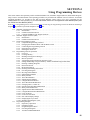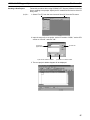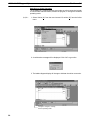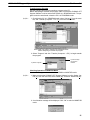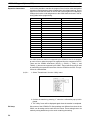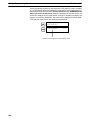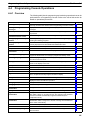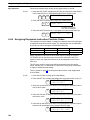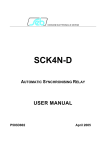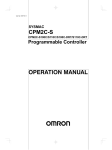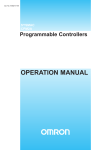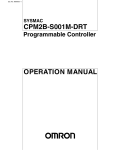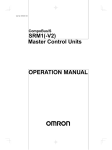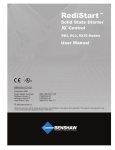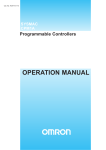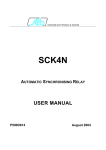Download 4-1 SYSMAC-CPT Support Software
Transcript
SECTION 4 Using Programming Devices This section outlines the operations possible with the SYSMAC-CPT, SYSMAC Support Software (SSS) and the Programming Consoles. Actual SYSMAC-CPT operating procedures are provided in the SYSMAC-CPT User Manual. Actual SSS operating procedures are provided in the SSS Operation Manuals: Basics and C-series PCs. Operations for the WS02-CXPC1-E CX-Programmer are provided in the WS02-CXPC1-E CX-Programmer User Manual (W361) and the CX-Server User Manual (W362). Refer to 3-4-7 Programming Device Connections and 4-3-3 Connecting the Programming Console for details on connecting a Programming Console or personal computer to the CPM2A. 4-1 SYSMAC-CPT Support Software . . . . . . . . . . . . . . . . . . . . . . . . . . . . . . . . . . . . . . . . . . . . 4-1-1 Introduction . . . . . . . . . . . . . . . . . . . . . . . . . . . . . . . . . . . . . . . . . . . . . . . . . . . . . . 4-1-2 Limitations and Precautions . . . . . . . . . . . . . . . . . . . . . . . . . . . . . . . . . . . . . . . . . 4-1-3 Using the SYSMAC-CPT Support Software . . . . . . . . . . . . . . . . . . . . . . . . . . . . . 4-2 SYSMAC Support Software (SSS) . . . . . . . . . . . . . . . . . . . . . . . . . . . . . . . . . . . . . . . . . . . 4-2-1 Introduction . . . . . . . . . . . . . . . . . . . . . . . . . . . . . . . . . . . . . . . . . . . . . . . . . . . . . . 4-2-2 Limitations and Precautions . . . . . . . . . . . . . . . . . . . . . . . . . . . . . . . . . . . . . . . . . 4-3 Using a Programming Console . . . . . . . . . . . . . . . . . . . . . . . . . . . . . . . . . . . . . . . . . . . . . . 4-3-1 Compatible Programming Consoles . . . . . . . . . . . . . . . . . . . . . . . . . . . . . . . . . . . 4-3-2 Changing the CPM2A’s Mode with the Mode Switch . . . . . . . . . . . . . . . . . . . . . . 4-3-3 Connecting the Programming Console . . . . . . . . . . . . . . . . . . . . . . . . . . . . . . . . . 4-3-4 Preparation for Operation . . . . . . . . . . . . . . . . . . . . . . . . . . . . . . . . . . . . . . . . . . . 4-3-5 Entering the Password . . . . . . . . . . . . . . . . . . . . . . . . . . . . . . . . . . . . . . . . . . . . . . 4-4 Programming Console Operations . . . . . . . . . . . . . . . . . . . . . . . . . . . . . . . . . . . . . . . . . . . . 4-4-1 Overview . . . . . . . . . . . . . . . . . . . . . . . . . . . . . . . . . . . . . . . . . . . . . . . . . . . . . . . . 4-4-2 Clearing Memory . . . . . . . . . . . . . . . . . . . . . . . . . . . . . . . . . . . . . . . . . . . . . . . . . . 4-4-3 Reading/Clearing Error Messages . . . . . . . . . . . . . . . . . . . . . . . . . . . . . . . . . . . . . 4-4-4 Buzzer Operation . . . . . . . . . . . . . . . . . . . . . . . . . . . . . . . . . . . . . . . . . . . . . . . . . . 4-4-5 Assigning Expansion Instruction Function Codes . . . . . . . . . . . . . . . . . . . . . . . . . 4-4-6 Setting and Reading a Program Memory Address and Monitoring I/O Bit Status 4-4-7 Entering or Editing Programs . . . . . . . . . . . . . . . . . . . . . . . . . . . . . . . . . . . . . . . . 4-4-8 Instruction Search . . . . . . . . . . . . . . . . . . . . . . . . . . . . . . . . . . . . . . . . . . . . . . . . . 4-4-9 Bit Operand Search . . . . . . . . . . . . . . . . . . . . . . . . . . . . . . . . . . . . . . . . . . . . . . . . 4-4-10 Inserting and Deleting Instructions . . . . . . . . . . . . . . . . . . . . . . . . . . . . . . . . . . . . 4-4-11 Checking the Program . . . . . . . . . . . . . . . . . . . . . . . . . . . . . . . . . . . . . . . . . . . . . . 4-4-12 Bit, Digit, Word Monitor . . . . . . . . . . . . . . . . . . . . . . . . . . . . . . . . . . . . . . . . . . . . 4-4-13 Differentiation Monitor . . . . . . . . . . . . . . . . . . . . . . . . . . . . . . . . . . . . . . . . . . . . . 4-4-14 Binary Monitor . . . . . . . . . . . . . . . . . . . . . . . . . . . . . . . . . . . . . . . . . . . . . . . . . . . 4-4-15 Three-Word Monitor . . . . . . . . . . . . . . . . . . . . . . . . . . . . . . . . . . . . . . . . . . . . . . . 4-4-16 Signed Decimal Monitor . . . . . . . . . . . . . . . . . . . . . . . . . . . . . . . . . . . . . . . . . . . . 4-4-17 Unsigned Decimal Monitor . . . . . . . . . . . . . . . . . . . . . . . . . . . . . . . . . . . . . . . . . . 4-4-18 Three-Word Data Modification . . . . . . . . . . . . . . . . . . . . . . . . . . . . . . . . . . . . . . . 4-4-19 Changing Timer, Counter SV . . . . . . . . . . . . . . . . . . . . . . . . . . . . . . . . . . . . . . . . 4-4-20 Hexadecimal, BCD Data Modification . . . . . . . . . . . . . . . . . . . . . . . . . . . . . . . . . 4-4-21 Binary Data Modification . . . . . . . . . . . . . . . . . . . . . . . . . . . . . . . . . . . . . . . . . . . 4-4-22 Signed Decimal Data Modification . . . . . . . . . . . . . . . . . . . . . . . . . . . . . . . . . . . . 4-4-23 Unsigned Decimal Data Modification . . . . . . . . . . . . . . . . . . . . . . . . . . . . . . . . . . 4-4-24 Force Set, Reset . . . . . . . . . . . . . . . . . . . . . . . . . . . . . . . . . . . . . . . . . . . . . . . . . . . 4-4-25 Clear Force Set/Reset . . . . . . . . . . . . . . . . . . . . . . . . . . . . . . . . . . . . . . . . . . . . . . . 4-4-26 Hex-ASCII Display Change . . . . . . . . . . . . . . . . . . . . . . . . . . . . . . . . . . . . . . . . . 4-4-27 Displaying the Cycle Time . . . . . . . . . . . . . . . . . . . . . . . . . . . . . . . . . . . . . . . . . . 4-4-28 Reading and Setting the Clock . . . . . . . . . . . . . . . . . . . . . . . . . . . . . . . . . . . . . . . . 4-5 Programming Example . . . . . . . . . . . . . . . . . . . . . . . . . . . . . . . . . . . . . . . . . . . . . . . . . . . . . 4-5-1 Preparatory Operations . . . . . . . . . . . . . . . . . . . . . . . . . . . . . . . . . . . . . . . . . . . . . 4-5-2 Example Program . . . . . . . . . . . . . . . . . . . . . . . . . . . . . . . . . . . . . . . . . . . . . . . . . 4-5-3 Programming Procedures . . . . . . . . . . . . . . . . . . . . . . . . . . . . . . . . . . . . . . . . . . . . 4-5-4 Checking the Program . . . . . . . . . . . . . . . . . . . . . . . . . . . . . . . . . . . . . . . . . . . . . . 4-5-5 Test Run in MONITOR Mode . . . . . . . . . . . . . . . . . . . . . . . . . . . . . . . . . . . . . . . . 83 Section SYSMAC-CPT Support Software 4-1 4-1 SYSMAC-CPT Support Software 4-1-1 Introduction The SYSMAC-CPT Support Software is a complete programming and control package. It provides not only programming capabilities, but also advanced debugging, monitoring, and program/data management. The software is compatible with Windows 3.1, Windows 95, Windows 98, and Windows NT 3.5/4.0. Any version of the SYSMAC-CPT Support Software can be used to program CPM2A PCs with the limitations described later in this section. For further information and actual operating procedures, please refer to the SYSMAC-CPT Support Software Quick Start Guide (W332) and User Manual (W333). Refer to 3-4-7 Programming Device Connections for details on connecting a personal computer to the CPM2A. 4-1-2 Limitations and Precautions When programming a CPM2A PC with the SYSMAC-CPT Support Software, set the PC model to “CQM1” and the CPU model to “CPU43.” There are some software limitations because of differences between the CPM2A and CQM1-CPU43 CPUs. Program Input and Program Check CQM1 data areas are larger than the corresponding CPM2A data areas, so the data area addresses that don’t actually exist in the CPM2A or instructions not supported by the CPM2A can be input and won’t be detected in the program check. Be sure that the word and bit addresses are within the specified ranges and that all instructions are supported. If a program contains a data area address that exceeds the range of a CPM2A data area, a memory error will be generated when the program is executed and the Memory Area Specification Error Flag (AR 1308) will be turned ON. Data area CQM1 range CPM2A range Input words IR 000 to IR 011 IR 000 to IR 009 Output words IR 100 to IR 111 IR 010 to IR 019 Work words and dedicated words IR 012 to IR 099 IR 020 to IR 049/IR 200 to IR 227 (IR 050 to IR 199 cannot be used.) SR area SR 244 to SR 255 SR 228 to SR 255 HR area HR 00 to HR 99 HR 00 to HR 19 (HR 20 to HR 99 cannot be used.) AR area AR 00 to AR 27 AR 00 to AR 23 (AR 24 to AR 27 cannot be used.) LR area LR 00 to LR 63 LR 00 to LR 15 (LR 16 to LR 63 cannot be used.) Timer/Counter area TIM/CNT 000 to 511 TIM/CNT 000 to 255 (TIM/CNT 256 to 511 cannot be used.) DM area Read/write DM 0000 to DM 6143 DM 0000 to DM 1999, DM 2022 to DM 2047 (DM 2048 to DM 6143 cannot be used.) Read-only Error Log PC Setup DM 6144 to DM 6568 DM 6144 to DM 6599 DM 6569 to DM 6599 DM 2000 to DM 2021 DM 6600 to DM 6655 DM 6600 to DM 6655 Monitoring, Online Editing, and Set Values An error message will be displayed and the values will not be accepted if a data area address that exceeds the range of a CPM2A data area is entered for monitoring, an instruction operand, or a timer/counter SV. Available Program Memory The program capacity of the CQM1 (7,200 words) is greater than that of the CPM2A (4,096 words), and so the display will show more free space than is actually available. Be sure to keep the actual program capacity in mind while programming. 84 Section SYSMAC-CPT Support Software 4-1 Program Transfer When the program is transferred from the PC to the CPT with the default function code assignments, FUN18, FUN19, FUN87, and FUN88 will be displayed as TKY, MCMP, DSW, and 7SEG. The instructions, however, will be transferred correctly. An error will occur if any instructions not supported by the CPT are transferred from the CPM2A. When the program is transferred from the CPT to the PC, TKY, MCMP, DSW, and 7SEG will be displayed on the CPT, but will not be executed in the CPU Unit. They will be treated as NOP. If expansion instructions are transferred to the PC with DM 6602 is set to the “default settings” or if instructions not supported by the CPM2A are transferred to the PC, a message saying that expansion instructions cannot be written because DIP switch pin 4 is OFF will be displayed. Change the setting of DM 6602 to enable user settings to use expansion instructions. Expansion Instructions It will not be possible to transfer the program if the function codes assigned to expansion instructions (18 instructions) have been changed from their default settings. A message to turn ON the DIP switch of the PC and execute again will be displayed. Change the function code assignments to the CQM1 defaults shown in the following table before programming. Function code Default CPM2A Assignments 17 ASFT ASFT Default CQM1 Assignments 18 --- TKY 19 --- MCMP 47 RXD RXD 48 TXD TXD 60 CMPL CMPL 61 INI INI 62 PRV PRV 63 CTBL CTBL 64 SPED SPED 65 PULS PULS 66 SCL SCL 67 BCNT BCNT 68 BCMP BCMP 69 STIM STIM 87 --- DSW 88 --- 7SEG 89 INT INT There are four CPM2A instructions (STUP(––), SYNC(––), TIML(––), and TMHH(––)) that are not supported by the CQM1 and cannot be used. If one of these instructions is used in the program, an error will occur when the program is transferred from the PC to the computer. The input word for the frequency for PWM must be between IR 000 and IR 049, or between IR 200 and IR 252. If a CQM1 instruction that is not supported by the CPM2A is used in the program, an error will occur when the program is transferred from the computer to the PC. Error Log The error log cannot be displayed. If data has been written to DM 6569 to DM 6599, however, this data will be incorrectly displayed as the error log. Do not use the information that is displayed. PC Setup Some of the CPM2A’s PC Setup settings are different from those in the CQM1, so not all settings can be made from the menus. These settings have to be made by writing data directly to the word containing the setting. 85 SYSMAC-CPT Support Software Section 4-1 4-1-3 Using the SYSMAC-CPT Support Software This section shows how to perform basic SYSMAC-CPT Support Software operations with the CPM2A PC. (The software is operating in a Windows 95 environment in these examples.) Starting the Software The SYSMAC-CPT Support Software is a Windows 3.1/Windows 95 application. Refer to the SYSMAC-CPT Support Software User Manual (W333) for details on computer requirements and the software installation procedure. 1, 2, 3... 1. Select “Programs (P)” from the Start Menu, “SYSMAC-CPT,” and then “SYSMAC-CPT” to start the software. 2. Read the notes provided in the startup messages and click “OK.” 3. The SYSMAC-CPT Support Software will start. Note To exit from the SYSMAC-CPT Support Software, select “File (F)” from the menu bar and “Exit (X)” from the File menu. 86 Section SYSMAC-CPT Support Software Creating a New Project 1, 2, 3... 4-1 Follow this procedure when using SYSMAC-CPT Support Software for the first time or creating a new project. Specify the PC model and CPU version of the PC being used. 1. Select “File (F)” from the menu bar and “New (N)” from the File menu. 2. Input the name of the new project, set the PC model to “CQM1,” set the CPU version to “CPU43,” and click “OK.” d) Click OK. a) Input the project name. b) Set the PC model to CQM1. c) Set the PC model to CQM1. 3. The new project’s ladder diagram will be displayed. 87 Section SYSMAC-CPT Support Software Writing and Editing the Ladder Program The SYSMAC-CPT Support Software can display programs in ladder-diagram format or mnemonic format. To switch the display/editing format, select “View (V)” from the menu bar, “Program editor (P),” and then “Ladder (L)” or “Mnemonic (M).” Ladder-diagram format Transferring the Program 88 4-1 Mnemonic format There are three steps involved in transferring the program. • Connect the CPM2A with the computer in which the SYSMAC-CPT Support Software has been installed. • Switch the SYSMAC-CPT Support Software to online operation. • Transfer the program. Section SYSMAC-CPT Support Software 4-1 Connecting the CPM2A with the Computer Securely insert the computer Connecting Cable to the CPM2A’s peripheral port and then turn on the CPM2A’s power supply. IBM PC/AT or compatible personal computer CPM2A CPU Unit Connecting Cable S CQM1-CIF01 (25-pin D-Sub Connector) S CQM1-CIF02 (9-pin D-Sub Connector) Operating Modes If power is turned ON to the CPM2A without anything connected to the peripheral port, the CPM2A will start operation in RUN mode. If operation starts in RUN mode when power is turned ON even though a Connecting Cable is correctly connected to the peripheral port, check the settings in the PC Setup in the CPM2A. The CMP2A has three operating modes: PROGRAM, MONITOR, and RUN. When the CPT is offline, the CPM2A will operate in PROGRAM mode. When the CPT is online, the CPM2A operating mode can be controlled from the CPT. PROGRAM Mode The CPM2A program isn’t executed in PROGRAM mode. Use PROGRAM mode to create and edit the program, clear memory, or check the program for errors. MONITOR Mode The CPM2A program is executed in MONITOR mode and I/O is processed just as it is in RUN mode. Use MONITOR mode to test system operations, such as monitoring CPM2A operating status, force-setting and resetting I/O bits, changing the SV/PV of timers and counters, changing word data, and online editing. RUN Mode This is the CPM2A’s normal operating mode. The CPM2A’s operating status can be monitored from a Programming Device, but bits can’t be force-set/force-reset and the SV/PV of timers and counters can’t be changed. 89 Section SYSMAC-CPT Support Software 4-1 Switching to Online Operation The SYSMAC-CPT Support Software must make an online connection in order to communicate with the CPM2A, transfer the program, or change the CPM2A’s operating mode. 1, 2, 3... 1. Select “Online (O)” from the menu bar and “Go online (G)” from the Online menu. 2. A confirmation message will be displayed. Click “OK” to go online. Cancel 3. The ladder-diagram display will change to indicate the online connection. Changes to “Program,” showing the PC’s operating mode. 90 Section SYSMAC-CPT Support Software 4-1 Transferring the Program Use the following procedure to transfer a program to the PC. Before attempting to transfer the program, make sure that the SYSMAC-CPT Support Software is online and that the CPM2A is in PROGRAM mode. The program cannot be transferred unless the PC is in PROGRAM mode. 1, 2, 3... 1. Check that the PC is in PROGRAM mode, select “Online (O)” from the menu bar, and “Transfer (Computer → PC (T))” from the Online menu. Make sure that the CPM2A is in PROGRAM mode before attempting to transfer the program. 2. Select “Program” and click “Transfer (Computer → PC)” to begin transfer the program. b) Click to begin the program transfer. a) Select “Program.” Checking Operation in MONITOR Mode Use the following procedure to switch the CPM2A to MONITOR mode. 1, 2, 3... 1. Make sure that the SYSMAC-CPT Support Software is online. Select “Online (O)” from the menu bar, select “Mode (M),” and then “MONITOR (M).” 2. A confirmation message will be displayed. Click “OK” to switch to MONITOR mode. Cancel 91 Section SYSMAC Support Software (SSS) 4-2 Starting Operation in RUN Mode Use the following procedure to switch the CPM2A to RUN mode. 1, 2, 3... 1. Make sure that the SYSMAC-CPT Support Software is online. Select “Online (O)” from the menu bar, select “Mode (M),” and then “RUN (R).” 2. A confirmation message will be displayed. Click “OK” to switch to RUN mode. Cancel 4-2 SYSMAC Support Software (SSS) 4-2-1 Introduction The SSS is a complete programming and control package designed for C-series and CVM1 PCs. It provides not only programming capabilities, but also advanced debugging, monitoring, and program/data management. For further information and actual operating procedures, please refer to the SYSMAC Support Software Operation Manuals: Basics and C-series. CPM2A programming can be performed with any version of the SSS. Refer to 3-4-7 Programming Device Connections for details on connecting a personal computer to the CPM2A. 4-2-2 Limitations and Precautions When programming a CPM2A PC with the SSS, set the PC model to “CQM1.” There are some software limitations because of differences between the CPM2A and CQM1 CPUs. CQM1 A: K: Program Input and Program Check 92 CVM1-CPU21 CQM1 CQM1 data areas are larger than the corresponding CPM2A data areas, so the data area addresses that don’t actually exist in the CPM2A or instructions not supported by the CPM2A can be input and won’t be detected in the program check. Be sure that the word and bit addresses are within the specified ranges and that all instructions are supported. Section SYSMAC Support Software (SSS) 4-2 If a program contains a data area address that exceeds the range of a CPM2A data area, a memory error will be generated when the program is executed and the Memory Area Specification Error Flag (AR 1308) will be turned ON. Data area CQM1 range CPM2A range Input words IR 000 to IR 011 IR 000 to IR 009 Output words IR 100 to IR 111 IR 010 to IR 019 Work words IR 012 to IR 099 IR 020 to IR 049/IR 200 to IR 227 (IR 050 to IR 199 cannot be used.) SR area SR 244 to SR 255 SR 228 to SR 255 HR area HR 00 to HR 99 HR 00 to HR 19 (HR 20 to HR 99 cannot be used.) AR area AR 00 to AR 27 AR 00 to AR 23 (AR 24 to AR 27 cannot be used.) LR area LR 00 to LR 63 LR 00 to LR 15 (LR 16 to LR 63 cannot be used.) Timer/Counter area TIM/CNT 000 to 511 TIM/CNT 000 to 255 (TIM/CNT 256 to 511 cannot be used.) DM area Read/write DM 0000 to DM 6143 DM 0000 to DM 1999, DM 2022 to DM 2047 (DM 2048 to DM 6143 cannot be used.) Read-only Error Log PC Setup DM 6144 to DM 6568 DM 6144 to DM 6599 DM 6569 to DM 6599 DM 2000 to DM 2021 DM 6600 to DM 6655 DM 6600 to DM 6655 Monitoring, Online Editing, and Set Values An error message will be displayed and the values will not be accepted if a data area address that exceeds the range of a CPM2A data area is entered for monitoring, time charts, an instruction operand, or a timer/counter SV. Transferring and Verifying DM Area Data DM Area addresses not supported by the CPM2A cannot be transferred or monitored. DM 1024 to DM 6143 are not checked for DM Area verification. Available Program Memory Since the program capacity of the CQM1 (7,200 words) is greater than that of the CPM2A (4,096 words), the display will show more free space than is actually available. Be sure to keep the actual program capacity in mind while programming. Program Transfer When the program is transferred from the PC to the SSS with the default function code assignments, FUN18, FUN19, FUN87, and FUN88 will be displayed as TKY, MCMP, DSW, and 7SEG. The instructions, however, will be transferred correctly. “???” will be displayed if any instructions not supported by the SSS are transferred from the CPM2A. Mnemonics will be displayed, however, if any have been defined for the specified function code. When the program is transferred from the SSS to the PC, TKY, MCMP, DSW, and 7SEG will be displayed on the SSS, but will not be executed in the CPU Unit. They will be treated as NOP. If expansion instructions are transferred to the PC with DM 6602 is set to the “default settings,” a message saying that expansion instructions cannot be written because DIP switch pin 4 is OFF will be displayed. Change the setting of DM 6602 to enable user settings to use expansion instructions. If instructions not supported by the CPM2A are transferred to the PC, a message saying to set expansion instructions will be displayed, and transfer will not be possible. 93 Section SYSMAC Support Software (SSS) Expansion Instructions 4-2 It will not be possible to transfer the program if the function codes assigned to expansion instructions have been changed from their default settings. A message to turn ON the DIP switch of the PC and execute again will be displayed. Change the function code assignments to the CQM1 defaults shown in the following table before programming. Function code Default CPM2A Assignments 17 ASFT ASFT Default CQM1 Assignments 18 --- TKY 19 --- MCMP 47 RXD RXD 48 TXD TXD 60 CMPL CMPL 61 INI INI 62 PRV PRV 63 CTBL CTBL 64 SPED SPED 65 PULS PULS 66 SCL SCL 67 BCNT BCNT 68 BCMP BCMP 69 STIM STIM 87 --- DSW 88 --- 7SEG 89 INT INT If a CQM1 instruction that is not supported by the CPM2A is used in the program, an error will occur when the program is transferred from the computer to the PC. There are four CPM2A instructions (STUP(––), SYNC(––), TIML(––), and TMHH(––)) that are not supported by the CQM1. These instructions can be used by transferring the expansion instructions from the CPM2A to the SSS. This procedure is outlined below. 1, 2, 3... 1. Select “Transfer Instr” from the “Utility” menu. 2. Confirm the transfer by pressing “Y” when the confirmation pop-up is displayed. 3. The “Utility” menu will be displayed again when the transfer is completed. PC Setup 94 Since some of the CPM2A’s PC Setup settings are different from those in the CQM1, not all settings can be made from the menus. These settings have to be made by writing data directly to the word containing the setting. Section Using a Programming Console 4-3 4-3 Using a Programming Console This section provides information on connecting and using a Programming Console. Refer to 5-3 Programming Console Operation Errors for details on errors that might occur during Programming Console operations. 4-3-1 Compatible Programming Consoles There are two Programming Consoles that can be used with the CPM2A: The CQM1-PRO01-E and the C200H-PRO27-E. The key functions for these Programming Consoles are identical. Press and hold the Shift Key to input a letter shown in the upper-left corner of the key or the upper function of a key that has two functions. For example, the CQM1-PRO01-E’s AR/HR Key can specify either the AR or HR Area; press and release the Shift Key and then press the AR/HR Key to specify the AR Area. CQM1-PRO01-E LCD display Attached Connecting Cable (2 m) Mode switch Operation keys C200H-PRO27-E LCD display Mode switch Operation keys Cassette recorded jack (Cannot be used with the CPM2A). Connecting Cables C200H-CN222 (2 m) C200H-CN422 (4 m) 95 Section Using a Programming Console Different Keys 4-3 The following keys are labeled differently on the CQM1-PRO01-E and the C200H-PRO27-E, but the operation of the keys in each pair is identical. CQM1-PRO01-E Keys C200H-PRO27-E Keys AR HR HR PLAY SET SET REC RESET RESET Note To specify the AR area, use SHIFT and HR Keys for the C200H-PRO27-E and use SHIFT and AR/HR Keys for the CQM1-PRO01-E. A shift symbol will be displayed in the upper-right corner of the screen when the Shift Key is pressed. The shift input can be cleared by pressing the Shift Key again. ^ SHIFT Shift input symbol Mode Switch The mode switch controls the CPM2A’s operating mode. The key can be removed when the switch is set to RUN or MONITOR but it cannot be removed when the switch is set to PROGRAM. Contrast Control The display contrast can be adjusted with the control on the right side of the Programming Console. Contrast control Buzzer Volume The C200H-PRO27-E’s buzzer volume can be adjusted with the lever on the right side of the Programming Console. The CQM1-PRO01-E’s buzzer volume cannot be adjusted. Low volume High volume C200H-PRO27-E Note The buzzer volume can be turned on and off with a key operation. See 4-4-4 Buzzer Operation for details. 96 Section Using a Programming Console 4-3 4-3-2 Changing the CPM2A’s Mode with the Mode Switch Once the Programming Console has been connected, its mode switch can be used to change the CPM2A’s operating mode. The mode display (<PROGRAM>, <MONITOR>, or <RUN>) will appear on the Programming Console screen. • No key operations can be performed while the mode display is displayed on the Programming Console screen. Press CLR to clear the display so that key operations can be performed. • If the SHIFT Key is pressed while the mode switch is turned, the original display will remain on the Programming Console’s screen and the mode display won’t appear. • The CPM2A will enter RUN mode automatically if a Programming Console isn’t connected when the CPM2A is turned on. MONITOR RUN PROGRAM MONITOR RUN PROGRAM MONITOR RUN PROGRAM Mode display <PROGRAM> BZ Operation <MONITOR> CLR Initial display BZ Operation <RUN> SHIFT BZ CLR 00000 Operating Modes PROGRAM Mode The CPM2A program isn’t executed in PROGRAM mode. Use PROGRAM mode to create and edit the program, clear memory, or check the program for errors. MONITOR Mode The CPM2A program is executed in MONITOR mode and I/O is processed just as it is in RUN mode. Use MONITOR mode to test system operations, such as monitoring CPM2A operating status, force-setting and resetting I/O bits, changing the SV/PV of timers and counters, changing word data, and online editing. RUN Mode This is the CPM2A’s normal operating mode. The CPM2A’s operating status can be monitored from a Programming Device, but bits can’t be force-set/force-reset and the SV/PV of timers and counters can’t be changed. ! Caution Check the system thoroughly before changing the operating mode of the PC to prevent any accidents that might occur when the program is first started. ! Caution Never change the mode while pressing any of the keys. 97 Section Using a Programming Console Startup Operating Mode 4-3 The operating mode of the CPM2A when the power is turned ON depends upon the PC Setup setting in DM 6600 and the Programming Console’s mode switch setting if the Programming Console is connected. PC Setup setting (DM 6600) 0000 0100 Programming Console connected Programming Console not connected The startup mode determined by the mode switch setting. RUN mode if no Programming Device is connected. PROGRAM mode if another Programming Device is connected. The startup mode is the same as the operating mode before power was interrupted. 0200 PROGRAM mode 0201 MONITOR mode 0202 RUN mode Note The default setting is 0000. If a Programming Console is not connected, the PC will automatically enter RUN mode. Be sure that it is safe for the PC to operate before turning on the PC without a Programming Console connected. 4-3-3 Connecting the Programming Console Connect the Programming Console’s connecting cable to the CPM2A’s peripheral port, as shown below. Panel Installation The C200H-PRO27-E Programming Console can be installed in a control panel as shown in the following diagram. (The C200H-ATT01 Mounting Bracket is sold separately.) Mounting Bracket Mounting hole dimensions (DIN43700 standards) Two screws +1.1 186 –0 Panel thickness: 1.0 to 3.2 mm 98 92 +0.8 –0 Section Using a Programming Console 4-3 Allow at least 80 mm for the cable connector above the Programming Console. 37 15 At least 80 mm is required. Either connector may be used. About 70 mm is required. 4-3-4 Preparation for Operation This section describes the procedures required to begin Programming Console operation when using the Programming Console for the first time. ! Caution Always confirm that the Programming Console is in PROGRAM mode when turning ON the PC with a Programming Console connected unless another mode is desired for a specific purpose. If the Programming Console is in RUN mode when PC power is turned ON, any program in Program Memory will be executed, possibly causing a PC-controlled system to begin operation. The following sequence of operations must be performed before beginning initial program input. 1, 2, 3... 1. Be sure that the PC is OFF. 2. Connect the Programming Console to the CPU Unit’s peripheral port. See 4-3-3 Connecting the Programming Console for details. (The CPU Unit’s Communications Switch setting has no effect on communications with the Programming Console.) 3. Set the mode switch to PROGRAM mode. 4. Turn ON the PC. 5. Enter the password. See 4-3-5 Entering the Password for details. 6. Clear (All Clear) the PC’s memory. See 4-4-2 Clearing Memory for details. 7. Read and clear all errors and messages. See 4-4-3 Reading/Clearing Error Messages for details. 8. Start programming. 4-3-5 Entering the Password To gain access to the PC’s programming functions, you must first enter the password. The password prevents unauthorized access to the program. The PC prompts you for a password when PC power is turned on or, if PC power is already on, after the Programming Console has been connected to the PC. To gain access to the system when the “Password!” message appears, press CLR and then MONTR. Then press CLR to clear the display. 99 Section Using a Programming Console 4-3 If the Programming Console is connected to the PC when PC power is already on, the first display below will indicate the mode the PC was in before the Programming Console was connected. Ensure that the PC is in PROGRAM mode before you enter the password. When the password is entered, the PC will shift to the mode set on the mode switch, causing PC operation to begin if the mode is set to RUN or MONITOR. The mode can be changed to RUN or MONITOR with the mode switch after entering the password. <PROGRAM> PASSWORD! <PROGRAM> BZ Indicates the mode set by the mode selector switch. 100 Section Programming Console Operations 4-4 4-4 Programming Console Operations 4-4-1 Overview The following table lists the programming and monitoring operations that can be performed from a Programming Console. Refer to the rest of this section for details on operational procedures. Name Function Page Clearing memory Clears all or part of the Program Memory and any data areas that are not read-only, as well as the contents of the Programming Console’s memory. 102 Reading/clearing error messages Displays and clears error messages and displays MESSAGE instruction messages. 103 Buzzer operation Turns on and off the buzzer that sounds when Programming Console keys are pressed. 103 Assigning expansion instruction function codes Reads or changes the function codes assigned to expansion instructions 104 Setting a program memory address Sets the specified program memory address when reading, writing, inserting and deleting programs. 105 Reading a program memory address Reads the contents of the Program Memory. Displays the status of the currently displayed bit in PROGRAM and MONITOR modes. 105 Instruction search Finds occurrences of the specified instruction in the program. 108 Bit operand search Finds occurrences of the specified operand bit in the program. 109 Inserting and deleting instructions Inserts or deletes instructions from the program. 110 Entering or editing programs Overwrites the contents of the current Program Memory to either input a program for the first time or to change a program that already exists. 105 Checking the program Checks for programming errors and displays the program address and error when errors are found. 111 Bit, digit, word monitor Monitors the status of up to 16 bits and words, although only 3 can be shown on the display at one time. 111 Multiple address monitor Monitors the status of up to 6 bits and words simultaneously. 113 Differentiation monitor Monitors the up or down differentiation status of a particular bit. 113 Binary monitor Monitors the ON/OFF status of any word’s 16 bits. 114 3-word monitor Monitors the status of three consecutive words. 115 Signed decimal monitor Converts the contents of the specified word from signed hexadecimal (two’s complement format) to signed decimal for display. 115 Unsigned decimal monitor Converts hexadecimal data in a word to unsigned decimal for display. 116 3-word data modification Changes the contents of one or more of the 3 consecutive words displayed in the 3-Word Monitor operation. 116 Changing timer, counter SV 1 Changes the SV of a timer or counter. 117 Changing timer, counter SV 2 Makes fine adjustment changes to the SV of the timer or counter. 118 Hexadecimal, BCD data modification Changes the BCD or hexadecimal value of a word being monitored. 118 Binary data modification Changes the status of a word’s bits when the word is being monitored. 119 Signed decimal data modification Changes the decimal value of a word being monitored as signed decimal data, within a range of –32,768 to 32,767. The contents of the specified word are converted automatically to signed hexadecimal (two’s complement format.) Changes the decimal value of a word being monitored as unsigned decimal data, within a range of 0 to 65,535. A change into hexadecimal data is made automatically. 119 Force set/reset Forces bits ON (force set) or OFF (force reset.) 121 Clear force set/reset Restores the status of all bits which have been force set of reset. 122 Hex-ASCII display change Converts word data displays back and forth between 4-digit hexadecimal data and ASCII. 122 Unsigned decimal data modification 120 101 Section Programming Console Operations Name Function 4-4 Page Displaying the cycle time Displays the current average cycle time (scan time.) 123 Reading and setting the clock Reads or sets the internal clock. 123 4-4-2 Clearing Memory This operation is used to clear all or part of the Program Memory and data areas, as well as the contents of the Programming Console’s memory. This operation is possible in PROGRAM mode only. RUN MONITOR No No PROGRAM OK Before beginning to program for the first time or when installing a new program, clear all areas. All Clear The following procedure is used to clear memory completely, including the program, all data areas, counter PVs, Data Memory, and the PC Setup (DM 6600 to DM 6655). 1, 2, 3... 1. Bring up the initial display by pressing the CLR Key repeatedly. 2. Press the SET, NOT, and then the RESET Key to begin the operation. SET NOT RESET 00000MEMORY CLR? HR CNT DM 3. Press the MONTR Key to clear memory completely. MONTR ! Caution Partial Clear 00000MEMORY CLR END HR CNT DM The PC Setup (DM 6600 through DM 6655) will be cleared when this operation is performed. It is possible to retain the data in specified areas or part of the Program Memory. To retain the data in the HR, TC, or DM Areas, press the appropriate key after pressing SET, NOT, and RESET. Any data area that still appears on the display will be cleared when the MONTR Key is pressed. The HR Key is used to specify both the AR and HR Areas, the CNT Key is used to specify the entire timer/counter area, and the DM Key is used to specify the DM Area. It is also possible to retain a portion of the Program Memory from the first memory address to a specified address. After designating the data areas to be retained, specify the first Program Memory address to be cleared. For example, input 030 to leave addresses 000 to 029 untouched, but to clear addresses from 030 to the end of Program Memory. As an example, follow the procedure below to retain the timer/counter area and Program Memory addresses 000 through 122: 1, 2, 3... 1. Press the CLR Key to bring up the initial display. 2. Press the SET, NOT, and then the RESET Key to begin the operation. 3. Press the CNT Key to remove the timer/counter area from the data areas shown on the display. (Counter PVs will not be cleared.) CNT 00000MEMORY CLR? HR DM 4. Press 123 to specify 123 as the starting program address. B 102 1 C 2 D 3 00123MEMORY CLR? HR DM Section Programming Console Operations 4-4 5. Press the MONTR Key to clear the specified regions of memory. MONTR 00000MEMORY CLR END HR DM 4-4-3 Reading/Clearing Error Messages This operation is used to display and clear error messages. It is possible to display and clear non-fatal errors and MESSAGE instruction messages in any mode, but fatal errors can be cleared in PROGRAM mode only. RUN MONITOR OK OK PROGRAM OK Before inputting a new program, any error messages recorded in memory should be cleared. It is assumed here that the causes of any of the errors for which error messages appear have already been taken care of. If the buzzer sounds when an attempt is made to clear an error message, eliminate the cause of the error, and then clear the error message. (Refer to Section 5 Test Runs and Error Processing for troubleshooting information.) Key Sequence Follow the procedure below to display and clear messages. 1, 2, 3... 1. Press the CLR Key to bring up the initial display. 2. Press the FUN and then the MONTR Key to begin the operation. If there are no messages, the following display will appear: FUN MONTR ERR/MSG CHK OK If there are messages, the most serious message will be displayed when the MONTR Key is pressed. Pressing MONTR again will clear the present message and display the next most serious error message. Continue pressing MONTR until all messages have been cleared. These are some examples of error messages: A memory error: MONTR MEMORY ERR A system error: MONTR SYS FAIL FAL01 A message (displayed with MSG(46)): MONTR MATERIAL USED UP All messages cleared: MONTR ERR/MSG CHK OK 4-4-4 Buzzer Operation This operation is used to turn on and off the buzzer that sounds when Programming Console keys are pressed. This buzzer will also sound whenever an error occurs during PC operation. Buzzer operation for errors is not affected by this setting. This operation is possible in any mode. RUN OK MONITOR OK PROGRAM OK 103 Section Programming Console Operations Key Sequence 4-4 Follow the procedure below to turn the key-input buzzer on and off. 1, 2, 3... 1. Press the CLR, SHIFT, and then the CLR Key to bring up the mode display. In this case the PC is in PROGRAM mode and the buzzer is ON. CLR SHIFT CLR <MONITOR> BZ 2. Press the SHIFT and then the 1 Key to turn off the buzzer. SHIFT B 1 <MONITOR> The buzzer will not sound when “BZ” is not displayed. 3. Press the SHIFT and then the 1 Key again to turn the buzzer back ON. SHIFT B 1 <MONITOR> BZ 4-4-5 Assigning Expansion Instruction Function Codes This operation is used to display or change the expansion instructions assigned to expansion instruction function codes. The assignments can be displayed in any mode, but can be changed in PROGRAM mode only. Operation RUN MONITOR PROGRAM Read assignment OK OK OK Change assignment No No OK Assign expansion instruction function codes before inputting the program. The CPM2A will not operate properly if expansion instructions aren’t assigned correctly. An expansion instruction can be assigned to one function code only. The PC Setup must be set for user-defined expansion instruction assignments. Set bits 8 to 11 of DM 6602 to 1 and turn the PC’s power off and then on again to enable the new setting. There is a table on page 85 showing the default function code assignments in the CPM2A. 1, 2, 3... 1. Press the CLR Key to bring up the initial display. 2. Press the EXT Key to display the assignment for the first function code (17). EXT INST TBL READ FUN017:ASFT 3. Press the Up and Down Arrow Keys to scroll through the expansion instruction function codes. ↓ INST TBL READ FUN018:FUN 4. Press the CHG Key to assign a different expansion instruction to the selected function code. CHG INST TBL CHG? FUN018:FUN ~???? 5. Press the Up and Down Arrow Keys to scroll through the expansion instructions that can be assigned to the selected function code. ↓ 104 INST TBL CHG? FUN018:FUN ~HEX