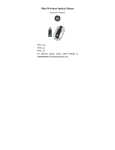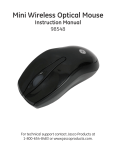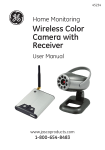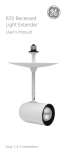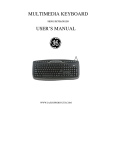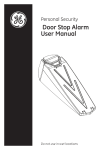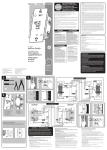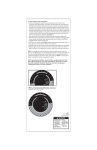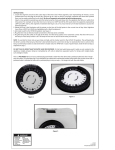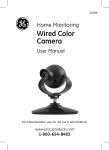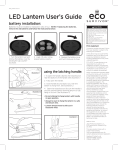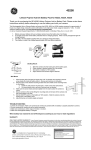Download wireless thin-profile keyboard and mouse user`s manual
Transcript
WIRELESS THIN-PROFILE KEYBOARD AND MOUSE USER’S MANUAL www.jascoproducts.com TABLE OF CONTENTS 1. INTRODUCTION ...................................................................................................................................3 2. PACKAGE CONTENTS ........................................................................................................................3 3. SYSTEM REQUIREMENT ...................................................................................................................3 4. INSTALLATION INSTRUCTIONS .....................................................................................................3 5. SPECIAL FUNCTION HOT KEYS......................................................................................................6 6. SPECIAL MOUSE FUNCTIONS..........................................................................................................7 7. TROUBLESHOOTING ..........................................................................................................................7 8. TWO YEAR LIMITED WARRANTY .................................................................................................7 9. FCC STATEMENT .................................................................................................................................8 Page 2 Thank you for purchasing the GE branded Wireless Thin-Profile Keyboard and Mouse. This User’s Manual contains all of the information needed to operate your keyboard. 1. Introduction Do away with cables and take control of your applications. The Wireless Thin-Profile Keyboard and Mouse are specially designed to optimize your efficiency and provide a complete wireless solution. With 13 special PC keys, you can execute your favorite commands instantly from your desktop! This wireless solution is designed to maximize your total productivity no matter what operating system you are running! *For Windows® XP or later operation systems, NO driver is required; you can just plug-and-play! 2. Package Contents • • • • • • • Wireless Thin-Profile Keyboard 2.4 GHz Mini Wireless Mouse Nano Receiver (in mouse’s battery compartment) Two AAA batteries for Keyboard Two AA batteries for Mouse User’s Manual PC Driver CD 3. System Requirement • Pentium 1 GHz or higher processor • Microsoft® Windows® XP, Vista or 7 • Mac 10.5 and higher • 512 MB of RAM recommended • 4 GB of available hard disk space • USB Port 4. Installation Instructions Please keep this user’s manual in a safe place. \ Page 3 1). Connecting receiver to PC • How to Remove the Nano Receiver Press to remove Remove the Nano receiver stored in top of mouse the Center between the batteries. 1. Press the tab (as shown) to remove the top of the mouse. 2. Remove the Nano Receiver from its location in the center of the mouse. 3. Plug the USB receiver into an available USB port of your PC. 2). Insert the batteries with correct orientation into the battery compartments of both keyboard and mouse respectively. • Installing the batteries in the Mouse 1. Turn off the power switch 2. Press the tab (as shown) to remove the top of the mouse. 3. Remove the battery restraint by pressing the tab (as shown) that is located below the Nano receiver. 4. Insert the batteries as depicted by the battery compartments. 5. Replace the battery restraint and the top of the mouse. 6. Turn on power switch. -‐ + + -‐ Positive Negative Press to remove top of mouse Press to remove battery restraint Page 4 -- 3 This wireless keyboard and mouse set provides factory preset connection channels and enables Plug and Play function. Note: 1. This keyboard and mouse set does not require changing connection ID as there is no ID button on the Nano receiver. 2. When this wireless set encounters radio interference, either keyboard or mouse will automatically change to a clean channel respectively. Manually changing connection ID is not necessary. Page 5 6. Special Function Hot Keys The Wireless Thin-Profile Keyboard will come preset with these function keys and shortcuts. In order to toggle between the function key and the Multimedia hotkeys, FN needs to be selected or deselected Page 6 7. Special Mouse Functions Left button Right button Scroll Wheel Optical Sensor On/Off Switch 8. Troubleshooting • The Wireless Thin-Profile Keyboard or Mouse stops working After periods of inactivity, the mouse goes into sleep mode to save batteries. To awake the mouse, just simply move it in any direction and it should respond on the screen. You may need to change the batteries. You will need 2 AAA batteries for the Wireless Thin-Profile Keyboard, and 2 AA batteries for the 2.4 GHz Mini Wireless Mouse. If you still cannot solve the problem, please contact Jasco Products Company at www.jascoproducts.com or at 1-800-654-8483 Option 4 if prompted. 9. Two Year Limited Warranty TWO YEAR LIMITED WARRANTY: Jasco Products Company warrants this product to be free from manufacturing defects for a period of two years from the original date of consumer purchase. This warranty is limited to the repair or replacement of this product only and does not extend to consequential or incidental damage to other products that may be used with this unit. This warranty is in lieu of all other warranties express or implied. Some states do not allow limitations on how long an implied warranty lasts or permit the exclusion or limitation of incidental or consequential damages, so the above limitations may not apply to you. This warranty gives you specific rights, and you may also have other Page 7 rights which vary from state to state. If unit should prove defective within the warranty period, return prepaid with dated proof of purchase to: Jasco Products Company 10 E. Memorial Road Oklahoma City, OK. 73114 10. FCC Statement Notice: Federal Communications Commission (FCC) requirements, Part 15 This equipment has been tested and found to comply with the limits for a class B digital device, pursuant to part 15 of the FCC Rules. These limits are designed to provide reasonable protection against harmful interference in a residential installation. This equipment generates, uses and can radiate radio frequency energy and, if not installed and used in accordance with the instructions, may cause harmful interference to radio communications. However, there is no guarantee that interference will not occur in a particular installation. If this equipment does cause harmful interference to radio or television reception, which can be determined by turning the equipment off and on, the user is encouraged to try to correct the interference by one or more of the following measures: • Reorient or relocate the receiving antenna. • Increase the separation between the equipment and receiver. • Connect the equipment into an outlet on a circuit different from that to which the receiver is connected. • Consult the dealer or an experienced radio/TV technician for help. CAUTION: Any changes of modifications not expressly approved by the grantee of this device could void the users authority to operate the equipment. This device complies with Part 15 of the FCC Rules. Operation is subject to the following two conditions: (1) this device may not cause harmful interference, and (2) this device must accept any interference received, including interference that may cause undesired operation. Page 8