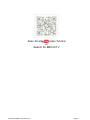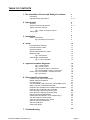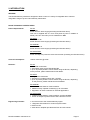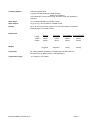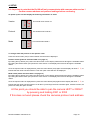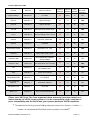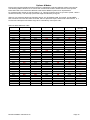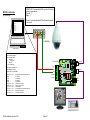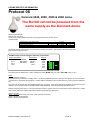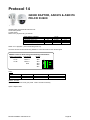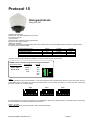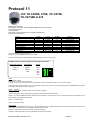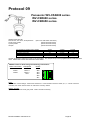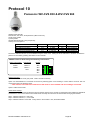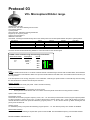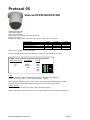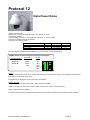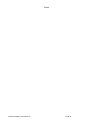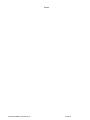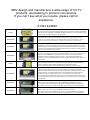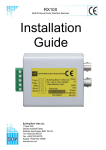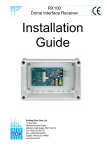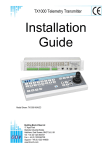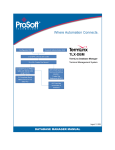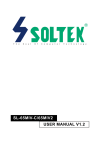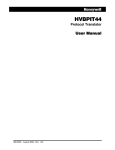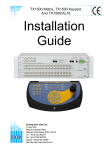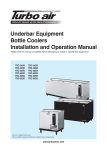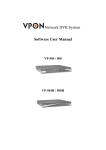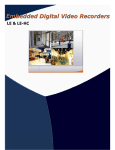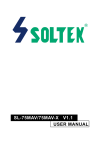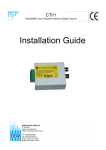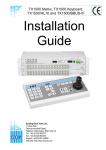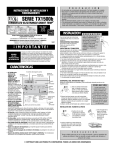Download manual - Building Block Video Ltd
Transcript
Installation Guide Rx10X Range Multi Protocol Dome Interface Receiver Rx10X Rx10X/AL Rx10X/WBX Rx10X/24/WBX Building Block Video Ltd www.bbvcctv.com 17 Apex Park, Diplocks Way, Hailsham, East Sussex, BN27 3JU,UK Tel: +44 (0) 1323 842727 Support: +44 (0) 1323 444600 Scan for a video Tutorial or Search for BBVCCTV Rx10X installation manual V3.05 Page 2 TABLE OF CONTENTS 1. Pre-installation Checks and Safety Procedures Unpacking Important safety precautions 2. Introduction General Rx10X Technical specification Cable connection method Fig 1. Cable connection method Cable types 3. Installation Rx10X connections Fig 2.Rx10Xpcb connections 4. Setup Protocol& Mode selection Protocol Selection Table Options & Modes Option & Mode Selection Table Diagnostic aids Fig 3.Test buttons Cable length compensation Fig 4. Launch amplifier 5. System schematic diagrams Fig 5. COAX Control Fig 6. 20mA Control Fig 7.Rx10X/AL Alarm Connections Fig 8.Rx10X/WBX Auxiliary Connections Rx10X in PC TEST MODE – Please read note Fig 9. test mode 6. Dome specific information Dennard 2040, 2050, 2055 & 2060 GENIE ASD276 & ASD376 Honeywell Acuix JVC TK-C655B, 675B, TK-C675E, TK-C675BE & 676 Merit Li-Lin PIH-717X/7000/7600/7625 Panasonic WV-CSR400, WV-CSR600 & WV-CSR650 Panasonic WV-CVS 850 & WV-CVS 960 Pelco Spectra & Esprit (D protocol) 2400 Pelco Spectra & Esprit (P protocol) 9600 Philips Auto Dome (RS232/485) Sensormatic Ultra Dome 5, 6 & 7 (RS422 Only) VCL Microsphere / Obiter range Vicon Surveyor Range, SVFT & S10 Videcon VCP451&VHCD 860 Videcon VHSD 870 Vista Power Dome 7. Troubleshooting Rx10X installation manual V3.05 4 4 4+5 6 6 6+7 8 8 8 9 9 9 10 10 11 12 12 14 14 14 14 15 15 15 16 17 18 18 19 19 20 21 22 23 24 25 26 27 28 29 30 31 32 33 34 35 Page 3 1. PRE-INSTALLATION CHECKS AND SAFETY PROCEDURES UNPACKING Check packaging - Upon taking delivery of the unit, inspect the packaging for signs of damage. If damage has occurred, advise the carriers and/or the suppliers immediately. Check contents - Upon taking delivery of the unit, unpack the unit carefully and check that all the items are present and correct. If any items are missing or damaged, contact your equipment dealer. Retain packaging - The shipping carton is the safest container in which to transport the unit. Retain undamaged packaging for possible future use. IMPORTANT SAFETY PRECAUTIONS Read instructions - All relevant safety, installation and operating instructions should be read before attempting to install, connect or operate the unit. Retain Instructions - All safety, installation and operating instructions should be retained for future reference. Heed warnings - All warnings on the unit and in any relevant safety, installation or operating instructions should be adhered to. Cleaning - Unplug the unit from the power outlet before cleaning. Do not use liquid cleaners or aerosol cleaners. Use a damp cloth for cleaning. Attachments - Do not use attachments not recommended by the product manufacturer as they may cause hazards. Water and moisture - Do not expose the internal electronics of this unit to water or dampness; for example, in an unprotected outdoor installation, or in any area classified as a wet location. Accessories - Do not attach this unit to an unstable stand, bracket or mount. The unit may fall, causing serious injury to a person and serious damage to the unit. Power sources - This unit should be operated only from the type of power source indicated on the manufacturer’s label. If you are not sure of the type of power supply you intend to use, consult your equipment dealer or local power company. For units intended to operate from battery power or other sources, refer to operating instructions. Power connector - This unit is equipped with coaxial power connector mounted at the edge of the PCB for low voltage power input. Do not attempt to alter this connector in any way. Power cord protection - Power supply cords should be routed so that they are not likely to be trapped, pinched or otherwise damaged by items in close proximity to them, whether inside the unit or outside it. Particular attention should be paid to cords at plugs, connection units and the point of exit from the unit. Overloading - Do not overload outlets and extension cords, as this can result in fire or electric shock. Object and liquid entry - Never push objects of any kind into the unit, as they may touch dangerous voltage points or short out parts that could result in fire or electric shock. Never spill liquid of any kind on or inside the unit. Servicing - Servicing of the unit should only be undertaken by qualified service personnel, as opening or removing covers may expose you to dangerous voltages or other hazards. Rx10X installation manual V3.05 Page 4 Damage requiring service - Servicing by qualified personnel should be carried out under the following conditions: (a) When the power-supply cord or plug is damaged. (b) If liquid has been spilled or objects have fallen into the unit (c) If the internal electronics of the unit have been exposed to rain or water (d) If the unit does not operate normally by following the operating instructions. Adjust only those controls that are covered by the operating instructions, as improper adjustment of other controls may result in damage and will often require extensive work by a qualified technician to restore the unit to normal operation. (e) If the unit has been dropped or the enclosure is damaged. (f) If the unit exhibits a distinct change in performance. This indicates a need for service. Replacement parts - If replacement parts are required, ensure that only replacement parts recommended by the product manufacturer are used. Safety check - Upon completion of any service or repairs to the unit, safety checks should be performed to ensure that the unit is in proper operating condition. Pre-installation checks - It is recommended that the unit be bench tested prior to installation on the site. Safety during installation or servicing - Particular care should be taken to isolate the dome in order to prevent operation while engineering work is being carried out on the Rx10X. Adhere to safety standards - All normal safety precautions as laid down by British Standards and the Health and Safety at Work Act should be observed. WARNING TO PREVENT DANGER OF FIRE OR SHOCK, DO NOT EXPOSE THE INTERNAL COMPONENTS OF THIS EQUIPMENT TO RAIN OR MOISTURE. Rx10X installation manual V3.05 Page 5 2. INTRODUCTION GENERAL The Rx10X telemetry interface is designed to allow control of a variety of integrated dome cameras using BBV’s range of up-the-coax telemetry transmitters. Rx10X TECHNICAL SPECIFICATION Power Requirements: Rx10X 12 – 36Vdc 24Vac from the dome supply(excluding the Dennard dome) This unit is supplied with a 2.1mm Jack power fly lead. In addition a PSU3 (12V 1A in line PSU) can be ordered from BBV Rx10X/AL 12 – 24Vac or dc 24Vac from the dome supply (excluding the Dennard dome) Rx10X/WBX 12 – 24V ac or dc 24Vac from the dome supply (excluding the Dennard dome) Rx10X/24/WBX 230Vac Powered 24Vac 3A Output to power the dome and receiver (excluding the Dennard dome) Current Consumption: 100mA maximum @ 12Vdc Features: Rx10X Two PCB construction. Serial data output 2 wire RS232/422/485 Up to 16 preset positions can be stored using the Rx10X, depending on the protocol, please read ahead for full details. Rx10X/AL Single PCB construction Supports 4 local alarm inputs with 1 outputs Up to 16 preset positions can be stored using the Rx10X, depending on the protocol, please read ahead for full details. Rx10X/WBX Includes all the features of the Rx10X/AL Additional relay capable of switching up to 1kW loads. Supplied in an IP67 enclosure for external applications. Rx10X/24/WBX Includes all the features of the Rx10X/AL and Rx10X/WBX 24Vac 3A output to power both the dome and the receiver. Engineering Facilities: Rx10X installation manual V3.05 Unit auto-tunes to the coaxial telemetry signal 7 Segment LED readout for continual system status Data out LED Video launch amplifier provided with Gain and Lift controls Page 6 Telemetry Signals: Telemetry signals either: Up-the-coax max distances: 250M of RG59 500M of CT125/RG11 Or twisted pair 0-20mA current loop: 300 Ohm close loop impedance maximum Video Input: Video Output: 1V p-p 75terminated input via BNC socket 1V p-p to V p-p 75 impedance via BNC socket Presets: Up to 16 full scene preset positions can be stored within the interface depending upon the model of dome Dimensions: Length Width Height Weight Rx10X 69mm 58mm 36mm 99 grams Rx10X/AL 102mm 113mm 34mm 152grams Rx10X/WBX 365mm 180mm 100mm Rx10X/24/WBX 365mm 180mm 100mm 1.27Kg 2.54 Kg Certificates CE, ROHS, WEEE, EN 60950-1, BS EN 55022, BS EN 61000-3-2, BS EN 61000-3-3, BS EN 50130-4, BS EN 60950-1 Temperature range: -10° Celsius to +40°Celsius Rx10X installation manual V3.05 Page 7 CABLE CONNECTION METHOD Video from dome 75 ohm BNCs 5 way screw terminal plug Video to controller 2.1mm coaxial power connector. This product is not polarity sensitive Fig 1. Cable connection method CABLING RECOMMENDATIONS FOR THE Rx10X INTERFACE. COAX TWISTED PAIR Cable Type RG59 COAX CT125 COAX CW1308 TWISTED PAIR Inner conductor Solid core 0.58mm Solid core 1.25mm Solid core 0.50mm Dielectric Braiding Outer cover: Impedance Capacitance External Diameter Polythene Plain copper, >90% coverage Black PVC, UV resistant 75 Ω ± 1Ω 53 pF/metre nominal 6.2mm nominal Black PVC, UV resistant 75 Ω ± 1Ω 54 pF/metre nominal CellPE SEMI Air Spaced NA Rx10X installation manual V3.05 0.15mm x 64 ( Braid ) BARE COPPER + CU FOIL COVERAGE:55% PITCH : 65:80 All cables contain a screen comprising of an aluminum tape with a backing that ensures adhesion to the bedding (Moisture Barrier). The tape screen is applied in contact with a 0.80mm tinned copper drain wire. PVC, 500 pF/500 mtrs @ 1 kHz (Max) 9.8mm nominal 5.2mm nominal Page 8 Attenuation figures in dB/100m at 5Mz. ≤2.1 dB/100m ≤2.0 dB/100m 3. INSTALLATION The Rx10X requires all connections to the PCB to be made by the installer, via terminal blocks or by plug and socket. These connections are: power in, video in, video out, and serial data to dome. See Fig.2 below for correct connections. J5 J1 J3 Data out LED Rx10X J6 VR1 TxA/+ R X L O HI T X GND TxB/Gnd 1 20mA IN SW1 2 20mA IN SW2 BBV 3 SW3 PCB08009 J3 Rx10X/AL Rx10X/WBX Rx10X/24/WBX Video from Dome LIFT Video to Controller J5 J2 12VDC 100mA J2 www.bbvcctv.com LD2 Function Power in Video in Video out 20mA Twisted Pair Telemetry in Serial RS232/422/485 to dome BBV GAIN BBV PCB08009 DATA www.bbvcctv.com Fig 2.Rx10XPCB connections Connector J2 J3 J5 J6 Pins 1 & 2 J6 Pins 3, 4 &5 PCB Bottom Bottom Bottom Bottom Bottom Type 2.1mm coaxial BNC SOCKET BNC SOCKET Green 5 Way IMO Green 5 Way IMO BR1 12 – 24 V ac or dc J5 A2 SW1 IND1 A3 DATA SW2 DATA OUT A4 GND POWER GND SW3 AOUT NEUTRAL TX+ TX GND 20mA 20mA A1 AOUT RY2A TX+ U6 TX+ GND GND Alarm 1 Alarm 2 Alarm 3 Alarm 4 Ground Ground AOUT AOUT 20mA 20mA SW LIVE X1 DISP1 Video to Controller 4A 230V MAX J2 LIFT Video from Dome GAIN RL2 BBV Www.bbvcctv.com Function Auxiliary Relay Connector J2 Video in Video out Power in 20mA Twisted Pair Telemetry in Serial RS232/422/485 to dome Alarm Outputs Alarm Inputs J3 J3 J5 J10 Pins 1 & 2 J10 Pins 3, 4 & 5 J14 Pins 1 & 2 J14 Pins 3, 4 ,5, 6, 7 & 8 Rx10X installation manual V3.05 VR3 Type Coloured Cage Clamp Connector BNC SOCKET BNC SOCKET 2.1mm coaxial Green 5 Way IMO Green 5 Way IMO Green 8 Way IMO Green 8 Way IMO Page 9 4. SETUP It is important to note that the Rx10X will only communicate with cameras addressed as 1 Confirm camera address and protocol settings before continuing. On power up the unit will display the following information in order: Version This would mean version 15 Protocol This would mean Protocol 1 Mode This would mean Mode 3 To change either the protocol or the options value: Press the centre button (sw2) a value between 0 and 32 will be displayed. Protocol select (protocol selection table is on page 11) By holding the top button (sw1) down the value shown on the display will decrement through the available values. By holding the bottom button (sw3) down the value shown on the display will increment through the available values. Once the required value is displayed then press the centre button (sw2) again and the display will show‘ indicate that the value has been entered .Then the option value will then be displayed. - -‘, to Mode select (mode selection table is on page 12) By holding the top button (sw1) down the value shown on the display will decrement through the available values. By holding the bottom button (sw3) down the value shown on the display will increment through the available values. -- Once the required value is displayed then press the centre button(sw2) again and the display will show ‘ ‘, to indicate that the value has been entered. It will then cycle through the three numbers again, software version, the protocol & finally the option number. At this point you should be able to pan the camera LEFT or RIGHT by pressing and holding SW1 or SW3 If this does not work please check the cameras protocol and address. Rx10X installation manual V3.05 Page 10 Protocol Selection Table Camera Page Address Number VISTA Up The Coax Supported Protocol Data out Dome or Camera Protocol Number Laptop De-Bug** 38400,N,8,1 PC TEST 00 None 17 NO Pelco P 9600,N,8,1 Spectra & Esprit 01 01 26 YES Pelco D 2400,N,8,1 Spectra & Esprit 02 01 25 NO VCL485 9600,N,8,1 Microsphere & Orbiter range 03 01 29 YES Vicon 9600,N,8,2 Surveyor Range, SVFT & S10 04 01 30 NO Videcon 9600,N,8,1 VCP451& VHCD 860 05 01 31 NO Videcon 2400,N,8,1 VHSD870 06 01 32 NO Sensormatic RS422 4800,N,8,2 Ultra Dome 5, 6, 7& 8 07 01 28 YES Dennard 9600,N,8,1 2040, 2050, 2055 & 2060 08 01 18 NO Panasonic 650 19200,N,8,1 WV-CSR400 WV-CSR600 & WV-CSR650 09 01 23 NO Panasonic 850 19200,N,8,1 WV-CVS 850 & WV-CVS 960 10 01 24 YES JVC 9600,E,8,1 TK-C655B, 675B, TK-C675E, TK-C675BE & 676 11 01 21 YES Vista 9600,N,8,1 Power Dome Range 12 01 33 NO Philips RS232/485 9600,N,8,1 LTC 0929/15 13 01 27 NO Genie ASD276 & ASD376 2400,N,8,1 ASD276 & ASD376 14 01 19 NO Honeywell Acuix 9600,N,8,1 Acuix ES 15 01 20 NO Merit Li-Lin 9600,N,8,1 PIH-717X/7000/7600/7625 16 01 22 NO Please note VISTA Up The Coax supported dome protocols have been tested on a limited number of VISTA control systems. It is the responsibility of the customer to prove compatibility with the Rx10X and your systems particular VISTA transmitter. ** To enable the Rx10X to go into its De-Bug mode you must set it to: Protocol – 0, Mode – 1 If mode 1 is not selected the Rx10X will revert to protocol 1 on reboot** Rx10X installation manual V3.05 Page 11 Options & Modes Each protocol supports different features which are triggered by selecting different modes in the Rx10X. The following table indicates how to choose the correct mode number. Please refer the dome specific information later in the manual the different mode selects different options to be implemented. For example mode number 01 has just option 1 on. This will cause the dome to go back to preset 1 after 5 minutes of inactivity. This will stop a patrol that might be started by a keypad. Option 5 Vista mode this allows the following domes JVC TK-C655B, 675B, TK-C675E, TK-C675BE & 676, Panasonic WV-CVS 850 & WV-CVS 960, Pelco P-Spectra & Esprit, Sensormatic Ultra Dome 5, 6, 7 & 8 and VCL Microsphere & Orbiter range to be controlled by Vista up the coax. Option & Mode Selection Table Option 6 Option 5 Option 4 Option 3 Option 2 Option 1 OFF OFF OFF OFF OFF OFF OFF OFF OFF OFF OFF OFF OFF OFF OFF OFF OFF OFF OFF OFF OFF OFF OFF OFF OFF OFF OFF OFF OFF OFF OFF OFF OFF OFF OFF OFF OFF OFF OFF OFF OFF OFF OFF OFF OFF OFF OFF OFF ON ON ON ON ON ON ON ON ON ON ON ON ON ON ON ON OFF OFF OFF OFF OFF OFF OFF OFF ON ON ON ON ON ON ON ON OFF OFF OFF OFF OFF OFF OFF OFF ON ON ON ON ON ON ON ON OFF OFF OFF OFF ON ON ON ON OFF OFF OFF OFF ON ON ON ON OFF OFF OFF OFF ON ON ON ON OFF OFF OFF OFF ON ON ON ON OFF OFF ON ON OFF OFF ON ON OFF OFF ON ON OFF OFF ON ON OFF OFF ON ON OFF OFF ON ON OFF OFF ON ON OFF OFF ON ON OFF ON OFF ON OFF ON OFF ON OFF ON OFF ON OFF ON OFF ON OFF ON OFF ON OFF ON OFF ON OFF ON OFF ON OFF ON OFF ON Rx10X installation manual V3.05 Mode Number 00 01 02 03 04 05 06 07 08 09 10 11 12 13 14 15 16 17 18 19 20 21 22 23 24 25 26 27 28 29 30 31 Page 12 Options & Modes Continued Option 6 is used to set the output baud rate to 4800 for Pelco P and D only. Therefore modes 32 – 63 should only be used for Protocol 1 and 2. Option 6 Option 5 Option 4 Option 3 Option 2 Option 1 ON ON ON ON ON ON ON ON ON ON ON ON ON ON ON ON ON ON ON ON ON ON ON ON ON ON ON ON ON ON ON ON OFF OFF OFF OFF OFF OFF OFF OFF OFF OFF OFF OFF OFF OFF OFF OFF ON ON ON ON ON ON ON ON ON ON ON ON ON ON ON ON OFF OFF OFF OFF OFF OFF OFF OFF ON ON ON ON ON ON ON ON OFF OFF OFF OFF OFF OFF OFF OFF ON ON ON ON ON ON ON ON OFF OFF OFF OFF ON ON ON ON OFF OFF OFF OFF ON ON ON ON OFF OFF OFF OFF ON ON ON ON OFF OFF OFF OFF ON ON ON ON OFF OFF ON ON OFF OFF ON ON OFF OFF ON ON OFF OFF ON ON OFF OFF ON ON OFF OFF ON ON OFF OFF ON ON OFF OFF ON ON OFF ON OFF ON OFF ON OFF ON OFF ON OFF ON OFF ON OFF ON OFF ON OFF ON OFF ON OFF ON OFF ON OFF ON OFF ON OFF ON Rx10X installation manual V3.05 Mode Number 32 33 34 35 36 37 38 39 40 41 42 43 44 45 46 47 48 49 50 51 52 53 54 55 56 57 58 59 60 61 62 63 Page 13 DIAGNOSTIC AIDS A 7 segment LED display is mounted on the top PCB this gives system status information. The meanings of the values are as follows: The value Description . L. r. .u .d The value All OK(Flashing red dot) Sending a pan left to the dome Sending a pan right to the dome Sending a tilt up to the dome Sending a down up to the dome 9.0 9.1* 9.2 9.3 9.4 9.5 9.6 Description No Video No telemetry carrier detected No coax start bit detected Coax parity error No coax stop bit detected or frame error Twisted pair parity error Twisted pair over run error *NB Not all transmitters provide a constant telemetry signal, therefore seeing error 9.1 until telemetry is sent is normal. This error will be seen if using a CTI/1, TX1500 and will also occur if the camera is not selected on a TX1000. During the operation of the unit you will see a red flashing dot in the middle of the 7 segment LED display this means the unit is working. The Rx10X is designed to auto-tune and compensate for any discrepancies in the transmitted telemetry signal; there are no further adjustments that need to be made. The Rx10X has an in built facility that enables you to test the communications between the Rx10X& the dome. This is done by pressing SW1 and the dome will pan left or press SW3 and the dome will pan right, on releasing the button the dome will stop. Fig 3.Test Buttons Rx10X Rx10X/AL 1 SW1 SW1 Makes the dome Pan Left SW1 Makes the dome Pan Left 2 SW1 IND1 DATA SW2 SW2 3 SW3 SW3 Makes the dome Pan Right SW3 Makes the dome Pan Right SW3 VIDEO LAUNCH AMPLIFIER AND CABLE LENGTH COMPENSATION The interface features a video launch amplifier with two variable controls situated close to the BNC connectors: Lift and Gain. These are pre-adjusted for a cable distance of 500m of CT125, and are adjustable to compensate for video detail or signal losses if and when longer or shorter cable lengths are used to connect the telemetry transmitter to the interface. Fig 4. Launch Amplifier J3 The purpose of each control is: GAIN Video from Dome GAIN varies the overall signal level. LIFT Video to Controller LIFT boosts the high frequency component of the video signal. If the high frequency component is too low, picture appears ‘washed out’ and lacking detail. J5 J2 Default position adjusted for 500M of CT125. For shorter cable lengths, turn the GAIN control anti-clockwise until 1V p-p is present at the telemetry transmitter. For longer cable lengths, turn the GAIN control clockwise until 1V p-p is present at the telemetry transmitter. Rx10X installation manual V3.05 Page 14 5.SYSTEM SCHEMATIC DIAGRAMS Fig 5.COAX Control Pelco Domes Pelco Esprit All Dennard Domes VCL Honeywell Sensormatic Vista Powerdome Bosch Domes JVC TX_C676 Video from Panasonic Videcon Maximum run between Rx10X and Dome: <5m Dome TxA TxB Gnd Video to DATA 20mA IN GAIN BBV 20mA IN <250m RG59 <500m CT125 Controller 12VDC 12 – 36Vdc or 24Vac R L X O GND LIFT 100mA Fig 6.20mA Control Pelco Domes Pelco Esprit VCL Honeywell Sensormatic Vista Powerdome LD2 All Dennard Domes Bosch Domes JVC TX_C676 Panasonic Videcon TxA TxB Gnd DATA 20mA IN GAIN 20mA IN BBV 12 – 36Vdc or 24Vac 12VDC GND R L X O LIFT Rx10X installation manual V3.05 100mA 300ohm closed resistance Page 15 Fig 7.Rx10X/AL Alarm Connections PIR or other normally closed alarm input to the Rx10X/AL Dome Power supply PIR Normally closed PIR Normally closed PIR Normally closed PIR Normally closed LIVE FUSE 230V 50Hz 24V 50Hz 12 – 24 V ac or dc BR1 NEUTRAL J5 oVideo from domeO Maximum run between Rx10X and Dome: <5m AAlarm 2A A2 AAlarm 3A A3 SW1 IND1 AAlarm 4A A4 AGroundA GND GroundA GND AAOUTA AAOUTA AOUT DATA SW2 SW3 NEUTRAL oData + to the domeo oData - to the domeO A1 AOUT oTX+o TX+ oTX -o TX+ GND GND 20mA 20mA 20mA 20mA RY2A U6 GND oNormaly closed alarm outputo AAlarm 1A X1 SW LIVE DISP1 OVideo too Controllero 4A 230V MAX J2 LIFT OVideo fromO DomeO GAIN BBV Www.bbvcctv.com Rx10X installation manual V3.05 Page 16 VR3 RL2 230V IN FUSE 240V 630mA Fig 8.Rx10X/WBX Auxiliary Connections 24VAC 24VAC 12 – 24 V ac or dc BBV PCB11007 Iss1 www.bbvcctv.com BR1 J5 A2 Alarm 3 A3 Alarm 4 A4 Ground GND SW1 IND1 Ground GND AOUT AOUT AOUT AOUT oTX -o SW3 NEUTRAL oTX+o RY2A TX+ U6 TX+ GND GND 20mA 20mA 20mA 20mA DISP1 L 5A Fuse GAIN BBV Www.bbvcctv.com Up to 1kW flood light Page 17 VR3 RL2 p NEUTRAL p LIFT p EARTH p 4A 230V MAX J2 Video from Dome Rx10X installation manual V3.05 N X1 Video to Controller Maximum Coax Cable run from Control system to RX10X: RG59 <250m CT125 <500m DATA SW2 p LIVE p Maximum run between Rx10X and dome: <5m Alarm 2 GND oVideo from domeO A1 SW LIVE oData + to the domeo oData - to the domeO Alarm 1 Double Pole, Single Throw Switch IMPORTANT: To enable the Rx10X to go into it’s De-Bug mode you must set it to: Protocol - 0 Mode – 1 Rx10X in test mode Fig 9.test mode Rx100 TEST P2_V10 BBV CHECKING EEPROM - WAIT EE OK P-0 T-0 Z-F-I- 1111 #1 ON #1 OFF P-0 TD0 Z-F-I- 1111 P-0 TD1 Z-F-I- 1111 P-0 T-1 Z-F-I- 1111 P-0 T-0 Z-F-I- 1111 PL0 T-0 Z-F-I- 1111 PL2 T-0 Z-F-I- 1111 If mode 1 is not selected the Rx10X will revert to protocol 1 on reboot! 1 2 6 3 7 4 8 5 9 Solder Side Laptop computer VR1 R X L O HI T X GND TxB/Gnd 20mA IN <- No Pan/Tilt/Zoom/Focus/Iris Alarms open <- #1 pressed <- and released <- #2 pressed <- and released <- Tilting Down at speed 0 <- Tilting Down at speed 1 <- stopped tilting <- No Pan/Tilt/Zoom/Focus/Iris Alarms open <- Panning Left at speed 0 <- Panning Left at speed 2 20mA IN 1 SW1 2 SW2 BBV 3 SW3 LD2 Page 18 PCB08009 J3 GAIN BBV PCB08009 Once powered up the RX10X It will display the following: "Rx10X TEST V? (c) 2009 BBV" Rx10X installation manual V3.05 J3 J6 TxA/+ P-0 T-0 Z-F-I- 1111 #1 ON #1 OFF #2 ON #2 OFF P-0 TD0 Z-F-I- 1111 P-0 TD1 Z-F-I- 1111 P-0 T-1 Z-F-I- 1111 P-0 T-0 Z-F-I- 1111 PL0 T-0 Z-F-I- 1111 PL2 T-0 Z-F-I- 1111 J5 J1 DATA Data out LED BBV Video from Dome LIFT Video to Controller www.bbvcctv.com You will need to set up a HyperTerminal session on your laptop/PC. With the following settings: Bits per second: 38400 Data bits: 8 Parity: None Stop bits: 1 Flow control: None J5 J2 J2 www.bbvcctv.com 12VDC 100mA 6.DOME SPECIFIC INFORMATION Protocol 08 Dennard 2040, 2050, 2055 & 2060 dome. The Rx10X cannot be powered from the same supply as the Dennard dome. Variable speed Pan/Tilt. Zoom/Focus, Auto focus 16 full scene presets (additional presets can be programmed using dome's menu) 2 preset patrols Tx40X Dennard 2040, 2050, 2055 & 2060 Dome User Menu Dome Supervisor Menu Dome Service Menu '#' 1 '#' 2 '#' 3 Tx1000 '#' WASH '#' WIPE '#' AUTOPAN Tx1500 1 ‘#’ 2 ‘#’ 3 ‘#’ The domes internal Sequence 001 can be started by pressing AUTOPAN. The sequence must be programmed from the dome supervisor menu. RS485 control of dome using the following connections: Dome Connection 7 Pin Plug RS485 BS Yellow Pin 4 BS Green Pin 3 Gnd Description Rx10X DATA + DATA Gnd J6/5 J6/4 J6/3 J6/2 J6/1 The Dome must be addressed as 1 this is achieved by setting BLUE rotary sw. to 0 & YELLOW rotary sw. to 1 Notes: Accessing the dome menus: Press relevant key combination to display menu. To select highlighted menu item, perform a Goto preset 1 function as follows: -Tx1500 press 1 followed be the preset key, Tx1000 Hold the PRESET key and tap the CAM1 key, Tx40X press the PRESET1 key. The cursor can be moved using the standard pan/tilt keys or joystick. If the cursor direction is reversed, the pan and tilt cursor directions can be reversed from the SUPERVISOR, USER OPTIONS, CURSOR CONTROL REVERSE menu. Presets positions greater than 17 can be programmed using the dome's menu and can be built into dome sequences. Please refer to dome manual for specific instructions regarding programming of sequences. Options Function Option 1 Enable datum mode goto preset 1 after 5 minutes if inactivity Option 2 Fix the pan & tilt speed Option 3 Disable coax telemetry Rx10X installation manual V3.05 Page 19 Protocol 14 GENIE RAPTOR, ASD276 & ASD376 PELCO D 2400 Variable speed manual Pan/Tilt & Zoom/Focus 16 Full scene presets. 2 preset patrols. Pattern Tour playback using AUTOPAN GENIE ASD276 & ASD376 Dome Menu (preset 95) Call SWING (preset 131) Run SWING 1 (preset 141) Call GROUP1 (preset 151) Tx40X '#' 1 '#' 2 '#' 3 '#' 4 Tx1000 '#' WASH '#' WIPE '#' AUTOPAN '#' LIGHTS Tx1500 1 ‘#’ 2 ‘#’ 3 ‘#’ 4 ‘#’ Pattern Tour 1 playback = press AUTOPAN (preset 131) The dome and Rx10X are linked using RS485 for control and video for the camera signal. RS485 control of dome using the following connections: Dome Connection Description Rx10X Tx-/A Tx-/B DATA + DATA Gnd J6/5 J6/4 J6/3 J6/2 J6/1 Notes: Dome Address Baud Rate Termination 1 ON, 2-8 OFF 1-3 OFF 4 ON Address 1 Pelco D, 2400 RS485 Termination On 1 ‘#’ 2 ‘#’ 3 ‘#’ Options Function Option 1 Enable datum mode goto preset 1 after 5 minutes if inactivity. Option 4 Raptor Mode Rx10X installation manual V3.05 Page 20 Protocol 15 Honeywell Acuix Using VCL485 Variable speed Pan/Tilt. Zoom/Focus, Auto focus following a Zoom In/Out. 16 Full scene presets. 2 preset patrols. Slow preset tour. Started by pressing AUTOPAN Program up to 16 privacy zones Additional commands: AUTOPAN: Pressing the AUTOPAN key will run the domes preset tour at slow speed between the patrol 1 preset position. Iris Open/Close is menu Enter/Exit. Honeywell Acuix Dome Tx40X '#' 1 '#' 2 '#' 3 '#' 4 DOME Menu (Toggle Mono/Colour) (Auto Mono/Colour) Reset dome parameters Tx1000 '#' WASH '#' WIPE '#' AUTOPAN '#' LIGHTS Tx1500 1 ‘#’ 2 ‘#’ 3 ‘#’ 4 ‘#’ The dome and Rx10X are linked using RS485 for control and video for the camera signal. RS485 control of dome using the following connections: Dome Connection Description Rx10X RS485 Data + RS485 Data - DATA + DATA Gnd J6/5 J6/4 J6/3 J6/2 J6/1 Notes: The dome address must be set at address 1 for all the cameras that are controlled using aRx10X. This is done in the Acuix by setting SW4 to just 1 ON. Select VCL protocol by setting SW2 to 3 ON, rest OFF and SW3 to 1,2,8 ON, rest OFF. Check with the dome manual if you have any doubts. SW2 ON 1 2 3 4 5 6 7 8 SW3 ON 1 2 3 4 5 6 7 8 SW4 ON 1 2 3 4 5 6 7 8 If the slow preset tour is running, start patrol 1 & 2 is inhibited. A manual goto preset and lens control will stop the tour leaving the AUTOPAN led on until the next manual pan command. Options Function Option 1 Enable datum mode goto preset 1 after 5 minutes if inactivity. Rx10X installation manual V3.05 Page 21 Protocol 11 JVC TK-C655B, 675B, TK-C675E, TK-C675BE & 676 Variable speed Pan/Tilt. Zoom/Focus, Auto focus can be enabled/ disabled from the dome menu. 16 Full scene presets. 2 preset patrols. Slow patrol or dome autopan from controller AUTOPAN key Vista up the coax Option 5 TK-C676 OPEN MENU and BACK (Twice) SET Toggle ExDR Cycle Mono Mode Tx40X Tx1000 '#' WASH '#' WIPE '#' AUTOPAN '#' LIGHTS Tx1500 '#' 1 '#' 2 '#' 3 '#' 4 TK-C675B Option 4 SHUTTER SPEED BACKLIGHT AREAS AGC 0,12,20dB DOME RESET TX40X '#' 1 '#' 2 '#' 3 '#' 4 Tx1000 '#' WASH '#' WIPE '#' AUTOPAN '#' LIGHTS Tx1500 1 ‘#’ 2 ‘#’ 3 ‘#’ 4 ‘#’ 1 ‘#’ 2 ‘#’ 3 ‘#’ 4 ‘#’ Vista Mux Goto Preset 25 (x2) Goto Preset 26 Goto Preset 27 Goto Preset 28 Vista Mux Goto Preset 25 (x2) Goto Preset 26 Goto Preset 27 Goto Preset 28 A dome reset sets the camera as follows:Shutter to 1/50 sec, Backlight comp. off AGC to 20dB The dome will display any change of Shutter Speed, Backlight or AGC for a short period. RS485 control of dome using the following connections: Dome Connection Description Rx10X C (Rx +) D (Rx - ) DATA + DATA Gnd J6/5 J6/4 J6/3 J6/2 J6/1 Notes: Camera switch settings: MACHINE ID – set both rotary switches to ‘0’ 8 way DIL switch, all OFF apart from 8 which should be ON to enable the RS485 termination, point-to-point, simplex. On screen display of preset position, P01 - P16 or MANUAL during manual control. The on screen display can be enabled/disabled using dome switch SW3, ON = Display off, OFF = Display on. Options Function Option 1: Enable datum mode goto preset 1 after 5 minutes if inactivity. Option 2: Will perform a slow patrol between programmed presets when AUTOPAN pressed. Option 3: on to allow the ExDR and MONO mode status to be displayed. Have this off if you are programming a dome camera title and do not want to display the ExDR and MONO status. Option 4: TK-C675B mode. Option 5: Vista receive mode DOME MENU Pressing #1 twice will display the dome’s menu. The joystick is then used to navigate through the dome menu. #2 sends a SET command to the dome and #1 twice whilst the menu is displayed sends a BACK command. If the #1 command doesn’t work press a focus key before sending #1. Pressing #1 FOUR times within 2 seconds will display the dome’s service menu. Rx10X installation manual V3.05 Page 22 Protocol 16 Merit Li-Lin PIH-717X/7000/7600/7625 series Application Notes Variable speed Pan/Tilt. Zoom/Focus, Autofocus 16 full scene presets 2 preset patrols 4 alarm inputs driving to preset 1 - 4 Merit Li-Lin Dome Dome Menu Enable Auto-Iris Dome reset step 1 Reset dome parameters Tx40X '#' 1 '#' 2 '#' 3 '#' 4 Tx1000 '#' WASH '#' WIPE '#' AUTOPAN '#' LIGHTS Tx1500 1 ‘#’ 2 ‘#’ 3 ‘#’ 4 ‘#’ Procedure to program preset positions. The procedure must be followed to program new preset positions and also to re-program existing positions. The keystrokes shown below assume use of a Tx1500. 1) Select GOTO PRESET number to program eg 1 followed by PRESET 2) Move dome to new position using joystick and lens keys. 3) Select PROGRAM 1 PRESET to save new position eg PROGRAM 1 PRESET To stop dome from running its own internal Autopan move joystick then press AUTOPAN. RS485 control of dome using the following connections: PIH717(DB15) Dome PIH7000/7600 Dome Pin 15 Pin 14 TXDI+ TXDI- Description Rx10X DATA + DATA Gnd J6/5 J6/4 J6/3 J6/2 J6/1 Notes: Dome reset All dome preset positions can be deleted using #3 followed by #4 within 1 second. Options Function Option 1: Enable datum mode goto preset 1 after 5 minutes if inactivity. The default baud rate is 9600 Option 2: Force baud rate to 2400. Option 3: Force baud rate to 4800. Option 2 & 3: Force baud rate to 19200 Rx10X installation manual V3.05 Page 23 Protocol 09 Panasonic WV-CSR400 series. WV-CSR600 series. WV-CSR650 series. Variable speed Pan/Tilt. Zoom/Focus, Auto focus, Iris Open/Close 16 full scene presets 2 preset patrols Autopan (Auto focus with 600 & 650 series) (600 & 650 series dome) (600 & 650 series dome) (600 & 650 series dome) WV-CSR400 WV-CSR600 & WV-CSR650 ENTRY/EXIT dome menu SET (select menu item) ESC (back to previous menu) SPECIAL2 (for special menus) Tx40X Tx1000 Tx1500 '#' 1 '#' 2 '#' 3 '#' 4 '#' WASH '#' WIPE '#' AUTOPAN '#' LIGHTS 1 ‘#’ 2 ‘#’ 3 ‘#’ 4 ‘#’ Autopan is started by selecting Autopan on the Transmitter. The Autopan stops can be programmed from within the dome menu. Please refer to dome user manual for exact details. RS485 control of dome using the following connections: Dome Connection Description Rx10X Green Yellow DATA + DATA Gnd J6/5 J6/4 J6/3 J6/2 J6/1 Notes: IMPORTANT: Dome settings: Select dome address 01. Communications must be 19200, N, 8, 1. If dome cannot be controlled, see dome manual section to reset dome to factory default. Options Function Option 1 Enable datum mode goto preset 1 after 5 minutes if inactivity. Rx10X installation manual V3.05 Page 24 Protocol 10 Panasonic WV-CVS 850 & WV-CVS 960 Variable speed Pan/Tilt. Zoom/Focus, Auto focus, Iris Open/Close (Hold for auto-iris) 16 full scene presets 2 preset patrols Autopan/Patrol learn-play using autopan key Vista up the coax Option 5 Panasonic WV-CS850 / 860 / 960 ENTRY/EXIT dome menu SET (select menu item) ESC (back to previous menu) SPECIAL2 (for special menus) Tx40X '#' 1 '#' 2 '#' 3 '#' 4 Tx1000 '#' WASH '#' WIPE '#' AUTOPAN '#' LIGHTS Tx1500 1 ‘#’ 2 ‘#’ 3 ‘#’ 4 ‘#’ Vista MUX Goto Preset 25 Goto Preset 26 Goto Preset 27 Goto Preset 28 The dome’s internal PATROL can be LEARNED using the dome menu. Setting the AUTO PAN KEY to PATROL will allow the patrol to be PLAYED by pressing AUTOPAN on the controller. RS485 control of dome using the following connections: Dome Connection Description Rx10X Green Yellow DATA + DATA Gnd J6/5 J6/4 J6/3 J6/2 J6/1 Options Functions Option 1 Enable datum mode goto preset 1 after 5 minutes if inactivity. Option 3 A dome RESET ALL command can be sent by selecting option 3 and sending 4 ’#’ twice within 5 seconds. This can only be done when not within the menu. Care must be used with this command as the dome is set to default and user settings are erased. Option 5 Vista receive mode Dome Switch settings: The following procedure must be followed to ensure that the dome is set-up correctly for terminated 4 wire RS485 at 19200 Baud and address 1. Remove the dome from its base before each step and reconnect to the base after changing the switches. Step 1: Address switches 2, 4 and 5 ON Step 2: Address switches 1, 3, 4 and 5 ON Step 3: Address switches 1 and 8 ON. 4 Way switch 1 ON to select 4 wire, terminated RS485. Rx10X installation manual V3.05 Page 25 Protocol 02 Pelco Spectra & Esprit (D-mode protocol 2400 N 8 1) Variable speed Pan/Tilt. Zoom/Focus, Auto focus 16 full scene presets 2 preset patrols Dome Pattern definition and playback Pelco protocol Display dome menu (preset 95) Reset Head Pattern define start Pattern define stop Tx40X Tx1000 Tx1500 '#' 1 '#' 2 '#' 3 '#' 4 '#' WASH '#' WIPE '#' AUTOPAN '#' LIGHTS 1 ‘#’ 2 ‘#’ 3 ‘#’ 4 ‘#’ To record a Pattern, direct the camera to the required starting position. Press 3 and then the '#' button, the dome will now record pan/tilt and lens movement up to a time limit. To stop the recording, press 4 and then '#'. To play the recorded Pattern, press the AUTOPAN key only. The dome will repeatedly run the Pattern until either the joystick is moved or the data delay is turned on. Menu access: Use 1 ‘#’to display menu. Navigate using the joystick and IRIS OPEN to select. RS485 control of dome: Data rate, 2400 Baud, No parity, 8 Data bits, 1 Stop bits RS485 control of dome using the following connections: Dome Connection Description Rx10X Rx + Rx - DATA + DATA Gnd J6/5 J6/4 J6/3 J6/2 J6/1 Notes: Dome settings: Select dome address 1, D-MODE PROTOCOL and 2400, N, 8, 1. Options Function Option 1: enable datum mode goto preset 1 after 5 minutes if inactivity. Option 2: is used to select the function that is used to drive the Esprit AUX outputs. AUX Function LIGHTS WIPER WASHER Option 2 OFF 1 2 3 Option 2 ON (Esprit AUX No) 2 1 3 Option 3: is used to send a goto preset 95 or a save preset 95 when 1 # is sent to the Rx10X. OFF = sends a save preset 95 ON = sends a goto preset 95 Option 4: is used to send a goto preset 64 to be used when controlling the COP Dome when 1 # is sent to the Rx10X this supersedes Option 3: Option 6: Sets the output baud rate to 4800 Rx10X installation manual V3.05 Page 26 Protocol 01 Pelco Spectra & Esprit (P-mode protocol 9600 N 8 1) Variable speed Pan/Tilt. Zoom/Focus, Auto focus 16 full scene presets 2 preset patrols Dome Pattern definition and playback Vista up the coax Option 5 Pelco protocol Display dome menu (preset 95) Reset Head Pattern define start Pattern define stop Tx40X Tx1000 Tx1500 '#' 1 '#' 2 '#' 3 '#' 4 '#' WASH '#' WIPE '#' AUTOPAN '#' LIGHTS 1 ‘#’ 2 ‘#’ 3 ‘#’ 4 ‘#’ Vista Mux Goto Preset 25 Goto Preset 26 Goto Preset 27 Goto Preset 28 To record a Pattern, direct the camera to the required starting position. Press 3 and then the '#' button, the dome will now record pan/tilt and lens movement up to a time limit. To stop the recording, press 4 and then '#'. To play the recorded Pattern, press the AUTOPAN key only. The dome will repeatedly run the Pattern until either the joystick is moved or the data delay is turned on. Menu access: Use1 ‘#’to display menu. Navigate using the joystick and IRIS OPEN to select. RS485 control of dome. Data rate, 9600 Baud, No parity, 8 Data bits, 1 Stop bits RS485 control of dome using the following connections: Dome Connection Description Rx10x Rx + Rx - DATA + DATA Gnd J6/5 J6/4 J6/3 J6/2 J6/1 Notes:. Dome settings: Select dome address 1, P-MODE PROTOCOL and 9600, N, 8, 1. Options Function Option 1: Enable datum mode goto preset 1 after 5 minutes if inactivity. Option 2: is used to select the function that is used to drive the Esprit AUX outputs AUX Function Option 2 OFF Option 2 ON (Esprit AUX No) LIGHTS 1 2 WIPER 2 1 WASHER 3 3 Option 3: is used to send a goto preset 95 or a save preset 95 when 1 # is sent to the Rx10X. OFF = sends a save preset 95 ON = sends a goto preset 95 Option 4: is used to send a goto preset 64 when 1 # is sent to the Rx10X. This is to be used when controlling the COP Dome this supersedes Option 3: Option 5 Vista receive mode Option 6: Sets the output baud rate to 4800 Rx10X installation manual V3.05 Page 27 Protocol 13 Philips AutoDome including G3A and G3B (RS232/RS485 control only, not Bi-Phase compatible) Variable speed Pan/Tilt.. Zoom/Focus, Auto focus. 16 full scene presets. 2 preset patrols. Dome AutoPlay record & playback. Preshot title, Zone title, Menu Access Philips protocol Display Menu Program Zone Title Record AutoPlay start/stop RESET DOME! Tx40X Tx1000 Tx1500 '#' 1 '#' 2 '#' 3 '#' 4 '#' WASH '#' WIPE '#' AUTOPAN '#' LIGHTS 1 ‘#’ 2 ‘#’ 3 ‘#’ 4 ‘#’ (Aux 46) (Aux 63) (Aux 100) (Set 899) RS232 & RS485 control of dome. Data rate, 9600 Baud, No parity, 8 Data bits, 1 Stop bits RS485 control of dome using the following connections: Dome Connection RS232 RS485 Not Used RxD RxD TxD Gnd Description Rx10X DATA + DATA Gnd J6/5 J6/4 J6/3 J6/2 J6/1 Options Function Option 1 - Enable datum mode goto preset 1 after 5 minutes if inactivity. Option 2 – Dome address, off = address 1, on = address 10,000 (special so all domes will respond) Option 3 – Preset text title programming OFF – preset title text is programmed following a save preset command by automatically issuing an aux (62) command. ON – the preset text command is not sent and the existing text is retained. Option 4 – special option for SWT providing Fixed speed pan/tilt (Added in V11 software) The dome must be RS232 controllable. BI-PHASE domes cannot be controlled. Dome settings: Select dome address #0 or #1. Communications must be 9600, N, 8, 1. The G3 Basic address is software programmable; however as default the dome is addressed as #0. If the dome address is not #0 or #1 then the dome will require reprogramming using a Philips controller or turn on option 2. Rx10X installation manual V3.05 Page 28 Protocol 07 Sensormatic Ultra Dome 5, 6, 7 & 8 Variable speed Pan/Tilt. Zoom/Focus, Auto focus, Iris Open/Close 7 full scene presets 2 preset patrols Pattern 1 define – play using Autopan key Vista up the coax Option 5 Sensormatic Speeddome Dome menu Start/Stop Pattern 1 Definition* Tx40X Tx1000 Tx1500 '#' 1 '#' 2 '#' WASH '#' WIPE 1 ‘#’ 2 ‘#’ Vista Mux Goto Preset 25 Goto Preset 26 RS485 control of dome 4800 Baud, No parity, 8 data bits, 2 stop bits. RS485 control of dome using the following connections: Dome Connection Description RS422 IN +/Data In + DATA + RS422 IN -/Data In - DATA Gnd Rx10X J6/5 J6/4 J6/3 J6/2 J6/1 Notes: Accessing the dome menus. Press either '#'1, '#'WASH ,1 '#' or Goto Preset 25 (when in Vista mode) to Enter Menu. Pan/Tilt/zoom/focus functions are then used to navigate through menu structure. Please refer to individual dome manual for exact operation of menu. Save User defined pattern Press either '#'2, '#’WIPE, 2 '#' or Goto Preset 26 (when in Vista mode) to start recording user defined pattern. Then use Pan, Tilt & zoom functions to make the pattern you require then press either '#'2, '#'WIPE , 2 '#' or Goto Preset 26 (when in Vista mode) to stop the recording of the user defined pattern. IMPORTANT: Dome settings: Select dome address 01 or 001. Communications must be 4800, N, 8, 2 – RS422, NOT SensorNet. The interface software is based on 1997 protocol and has been tested with Ultradome IV, Ultradome VI and original Speeddome. Options Function Option 1 Enable datum mode goto preset 1 after 5 minutes if inactivity. Option 1 + 2 both on to start preset patrol after 5 minutes if inactivity. Option 5 Vista receive mode Rx10X installation manual V3.05 Page 29 Protocol 03 VCL Microsphere/Orbiter range. Variable speed Pan/Tilt. Zoom/Focus, Auto focus following a Zoom In/Out. 16 Full scene presets. 2 preset patrols. Slow preset tour. Started by pressing AUTOPAN Program up to 16 privacy zones Vista up the coax Option 5 Additional commands: AUTOPAN: Pressing the AUTOPAN key will run the domes preset tour at slow speed between the patrol 1 preset position. VCL Dome 180 degree pan flip Privacy SET (Toggle Mono/Colour) Privacy CLEAR (Auto Mono/Colour) Reset dome parameters Tx40X '#' 1 '#' 2 '#' 3 '#' 4 Tx1000 '#' WASH '#' WIPE '#' AUTOPAN '#' LIGHTS Tx1500 1 ‘#’ 2 ‘#’ 3 ‘#’ 4 ‘#’ Vista Mux Goto Preset 25 Goto Preset 26 Goto Preset 27 Goto Preset 28 The dome and Rx10X are linked using RS485 for control and video for the camera signal. RS485 control of dome using the following connections: Dome Connection Description Rx10X D+ D- DATA + DATA Gnd J6/5 J6/4 J6/3 J6/2 J6/1 Notes: The dome address must be set at 1 for all the cameras that are controlled using a RX10X. With an Orbiter Gold, set the address to 1 with all switches of DILSW2 ON. Select VCL protocol with all switches of DILSW1 OFF. Check with the dome manual if you have any doubts. If the slow preset tour is running, start patrol 1 & 2 is inhibited. A manual goto preset and lens control will stop the tour leaving the AUTOPAN led on until the next manual pan command. Options Function Option 1 Enable datum mode goto preset 1 after 5 minutes if inactivity. Privacy zone programming. Option 2 must be ON to allow programming of privacy zones. – The keystrokes shown assume use of a Tx1500. Use the keystroke shown above if using another controller. Option 5 Vista receive mode Programming a zone The Rx10X can be used to program 16 privacy zones, 100 – 115. The same procedure that is used to program a preset position is used to program or clear a privacy zone. To instruct the Rx10X to program privacy zoon , zoom until the object you wish to mask fill the entire screen then press 2# followed by program preset 1 – 16. The screen will then go blank showing that the privacy zone has been set. Clearing a zone To clear/delete privacy zone press 3# followed by program preset 1 – 16. The relevant privacy zone will then be disabled. Mono/Colour switching If manual mono/colour switching is required then option 2 must be OFF. This will disable the privacy zone set/clear features. Rx10X installation manual V3.05 Page 30 Protocol 04 Surveyor Range, SVFT & S10. Variable speed Pan/Tilt. Zoom/Focus, Auto focus with manual override. 16 full scene presets (additional presets available using dome's menu) 2 preset patrols Additional commands: RUN TOUR 80. Pressing the AUTOPAN key will start the dome's Tour 80. The tour is programmable using the dome's menu and allows a complex preset patrol, autopan or auto tour to be programmed. Refer to the dome programming manual for exact details. Vicon Dome *Dome Menu – Store preset 94 (also AP once in menu) AI (used as escape in menu) AUX1 AUX2 Tx40X Tx1000 '#' 1 '#' 2 '#' 3 '#' 4 '#' WASH '#' WIPE '#' AUTOPAN '#' LIGHTS Tx1500 1 ‘#’ 2 ‘#’ 3 ‘#’ 4 ‘#’ RS485 control of dome using the following connections: Dome Connection Description Rx10X COMM IN + COMM IN - DATA + DATA Gnd J6/5 J6/4 J6/3 J6/2 J6/1 Options Function Option 1 Enable datum mode goto preset 1 after 5 minutes if inactivity. On first entering the menu, the dome may autopan and/or access the pan/tilt menu. This is acceptable and simply pressing the AI function will allow the main menu to be displayed. If the dome's tour 80 is running, start patrol 1 & 2 is inhibited. Accessing the dome menu. Press 1# to display menu. Use pan/tilt keys or joystick to move cursor. 1 ‘#' now acts as the AP key and2'#' as the AI key as described on screen. 3 ‘#’ and4 ‘#’ are used as AUX1 and AUX2 during menu programming. Presets positions greater than 17 can be programmed using the dome's menu. These can be built into Tour 80 which is started by pressing the AUTOPAN key. Please refer to dome manual for specific instructions. IMPORTANT: Dome switch settings for the Surveyor: S1 selects dome address, please set to address 1, SW1/1=ON others OFF. S2 is used to select control method and video standard. Set to Simplex data S2/3 = ON & VPS with S2/2=OFF. (SW2 1, 5, 6, 7& 8= OFF) For other versions of dome that do not support auto baud rate detect ensure that baud set for 9600. Please check Vicon manual to confirm switch settings. Rx10X installation manual V3.05 Page 31 Protocol 05 VideconVCP451&VHCD 860 Variable speed Pan/Tilt. 16 Full scene presets. 2 Rx10X preset patrols. Pattern Tour 1 learn and playback using AUTOPAN Privacy zone support IR Filter CUT using LIGHTS. Lights ON = FILTER OFF, Lights OFF = FILTER ON Videcon Dome Display MENU Display Privacy Menu Record Pattern Tour 1 Stop Recording Tx40X Tx1000 Tx1500 '#' 1 '#' 2 '#' 3 '#' 4 '#' WASH '#' WIPE '#' AUTOPAN '#' LIGHTS 1 ‘#’ 2 ‘#’ 3 ‘#’ 4 ‘#’ Pattern Tour 1 playback = press AUTOPAN The dome and Rx10X are linked using RS485 for control and video for the camera signal. RS485 control of dome using the following connections: Dome Connection Description Rx10X D+ D- DATA + DATA Gnd J6/5 J6/4 J6/3 J6/2 J6/1 Notes: The dome switches must be as follows to select Pelco P, 9600 baud and address 1. SW1, 1 ON, 2-7 OFF. SW2, 1 & 2 ON, Protocol switch 1-4 all OFF When navigating the dome’s menu or privacy setup use the joystick and IRIS OPEN and CLOSE. The dome manual has detailed information on the menu structure and privacy setting. Options Function Option 1 Enable datum mode goto preset 1 after 5 minutes if inactivity. Option 2 ON to allow LIGHTS to switch the IR CUT filter ON/OFF when used with a day/night dome. Rx10X installation manual V3.05 Page 32 Protocol 06 VIDECON VHSD 870 PELCO D 2400 or 9600 BAUD Variable speed manual Pan/Tilt & Zoom/Focus 16 Full scene presets. 2 preset patrols. Pattern Tour playback using AUTOPAN Privacy zone support from within dome Menu Videcon VHSD 870 Dome DOME Menu (preset 95) Call SWING (preset 141) Call GROUP1 (preset 151) Call GROUP2 (preset 152) Tx40X Tx1000 Tx1500 '#' 1 '#' 2 '#' 3 '#' 4 '#' WASH '#' WIPE '#' AUTOPAN '#' LIGHTS 1 ‘#’ 2 ‘#’ 3 ‘#’ 4 ‘#’ When navigating the dome’s menu or privacy setup use the joystick and FOCUS NEAR and FOCUS FAR. The dome manual has detailed information on the menu structure and privacy setting. Pattern Tour 1 playback = press AUTOPAN (preset 131) The dome and Rx10X are linked using RS485 for control and video for the camera signal. RS485 control of dome using the following connections: Dome Connection Description Rx10X Tx-/A Tx-/B DATA + DATA Gnd J6/5 J6/4 J6/3 J6/2 J6/1 Notes: The dome switches must be as follows: Dome Address: 1 ON, 2-8 OFF (Address 1) Switches 1&2 on the six bank configure the Protocol/Baud 3 – 6 should be left as Factory. Options Function Option 1 Enable datum mode goto preset 1 after 5 minutes if inactivity. Option 2 Selection of baud rate. OFF Pelco D, 2400 baud ON Pelco D, 9600 baud Protocol and Baud: 1 – 5 OFF, 6 ON Protocol and Baud: 1 & 6 ON 2 – 5 OFF Rx10X installation manual V3.05 Page 33 Protocol 12 Vista Power Dome Variable speed Pan/Tilt. Zoom/Focus, Focus/Iris Override returning to auto after Zoom In/Out. 16 Full scene presets. 2 preset patrols. (PATROL1 = Rx10X patrol and PATROL 2 = dome’s TOUR) Learned tour playback using AUTOPAN key. Program up to 16 privacy zones Vista Power Dome Display MENU ENTER in MENU ESC in MENU Tx40X Tx1000 Tx1500 '#' 1 '#' 2 '#' 3 '#' WASH '#' WIPE '#' AUTOPAN 1 ‘#’ 2 ‘#’ 3 ‘#’ The dome and Rx10X are linked using RS485 for control and video for the camera signal. RS485 control of dome using the following connections: Dome Connection Description Rx10X RS485 A + RS485 B - DATA + DATA Gnd J6/5 J6/4 J6/3 J6/2 J6/1 Notes: The dome address must be set at 1 for all the cameras that are controlled using a Rx10X. Check with the dome manual to enable the correct setup of the dome. If the learned tour playback is running, start patrol 1 is inhibited. Options Function Option 1 Enable datum mode goto preset 1 after 5 minutes of inactivity. Option 1 + 2 both on to start dome TOUR2 instead of goto Preset 1 after 5 minutes if inactivity. Option 3 reverses the pan direction. The dome’s TOUR2 must be programmed from within the domes menu. Please refer to the dome manual for details. Rx10X installation manual V3.05 Page 34 7. TROUBLESHOOTING Symptom: No video from interface. Possible causes: ∙ Camera is not powered or not connected to ‘Video from camera’ BNC on interface. ∙ Check power and cabling. ∙ Interface is not powered. ∙ Check power. ∙ Video out not connected to ‘Video to controller’ BNC on interface. ∙ Check cabling. If the after following the above check list video still not present then remove both BNCs from the interface and connect together using a female/female barrel connector to check video path from camera to control point. Symptom: No camera control but data out LED lights when the joystick is moved. Possible causes: ∙ Dome data cable is not connected correctly. ∙ Check cabling, most commonly due to data cables swapped. ∙ Dome configuration switches if fitted not set correctly. ∙ Check configuration. Symptom: Interface not seeing Telemetry signal. *NB Not all transmitters provide a constant telemetry signal, therefore seeing error 9.1 until telemetry is sent is normal. This error will be seen if using a CTI/1, Tx1500 and will also occur if the camera is not selected on a Tx1000. Possible causes: ∙ Check that telemetry is present on video cable using either an oscilloscope or adjust v. hold on monitor to view frame blanking period and check for black/white band. If missing, power down/up the transmitter. Should this fail, swap video between working and non-working channels. ∙ Earth loops can interrupt telemetry operation if sufficiently severe. If hum bars are apparent, fit isolation transformer to coaxial cable. Check the two red 7 segment LED displays mounted on the top PCB on interface see page 10. If the problem persists having followed the above steps, technical assistance can be received from Building Block Video. Tel: +44 (0)1323 444600 Rx10X installation manual V3.05 Page 35 Notes Rx10X installation manual V3.05 Page 36 Notes Rx10X installation manual V3.05 Page 37 BBV design and manufacture a wide range of CCTV products, specialising in protocol conversions. If you can’t see what you require, please call for assistance. 01323 444600 Rx10X Rx200/WBX Rx300/WBX Rx400/WBX Rx25X Rx35X/WBX The Rx10X is designed to offer a simple solution for applications where there is a need to control one of a variety of 3rd Party Dome Cameras. The receiver offers considerable opportunities for upgrading existing BBV telemetry systems as it is now possible to add a wide range of integrated domes into the system. The Rx200 offers control of AC driven pan only or wash / wipe / lights for static cameras. The compact dimension of this PCB allows it to be fitted within a camera housing or dome as an alternative to the more usual weather-proof enclosure. The Rx300 offers control of AC driven pan, tilt and zoom cameras, whether mounted externally or internally. This gives you entry level control of AC Pan/Tilt/Focus with 1 auxiliary output. Controlled by BBV up-the-coax and 20mA twisted pair. The compact dimensions of the PCB allow it to be fitted within camera housing as an alternative to the more usual weather-proof enclosure. The Rx400P Telemetry Receiver is ideal for controlling full function ac pan/tilt/zoom Cameras in an external environment where accessories such as wiper, washer etc. are the norm. The Rx400P offers up to 16 full scene presets. These may be used as a method of visually patrolling large areas of a site. They may be interlinked with detection devices in automated system designs. Presets effectively reduce reliance on the operator. The Rx25X Multiple Protocol Auxiliary Relay Receiver is designed to offer a simple, cost effective solution to activate an auxiliary output, for example to activate a Washer, Wiper or Lights in a static Camera application via a twisted pair cable. The compact dimensions of the PCB allows fitting within the camera housing. The Rx35X is a telemetry receiver with ac pan and tilt outputs. It supports BBV RS422, Pelco P, Pelco D, Molynx D type, Sensormatic RS422, Vista RS485 & VCL RS485 telemetry and it allows entry level control of ac pan/tilt and zoom/focus with a wiper auxiliary output. The compact dimensions of the PCB allow it to be fitted within a camera housing as an alternative to the more usual weather proof enclosure. The unit is suitable for 230V mains operation. As a factory fitted option, the receiver can be supplied to operate from 24Vac or 110Vac. This option must be specified at the time of order. Rx45X/WBX The Rx45X MK5 is designed to control fixed speed AC pan & tilts heads from BBV and Baxall up-the-coax telemetry and a range of BBV485/422 telemetry protocols. The receiver offers system designers the option of using traditional P/T/Z heads for applications where it is necessary to specify a range of camera / lens combinations. Rx55X/WBX The Rx55X MK5 is designed to control variable speed DC pan & tilts heads from BBV and Baxall up-the-coax, and a range of RS485/422 telemetry protocols. The receiver offers system designers the option of using traditional P/T/Z heads for applications where it is necessary to specify a range of camera / lens combinations. Tx1000 Tx1500 FBM AD121 Converter BBV121 Converter Star Repeater 16 Starcard Starcard Converter ASGARD HD Decoder The Tx1000 MK2 series combines a video switch with the simplicity of installation associated with coax controlled systems. These combinations provide a flexible, costeffective control solution for both internal and external pan / tilt / zoom and dome applications. Like all BBV products, simplicity of use and aesthetic casework are inherent in the design. The Tx1000 series supports coaxial telemetry and BBV422 telemetry as standard and 20mA twisted pair operation as an option, allowing integration with infrared, microwave and fibre-optic links, IP links an optional factoryfitted alarm card with programmable functions is available for connection to up to 16 external detection devices. The Tx1500 series combines a state-of-the-art-video matrix with the simplicity of installation associated with coax controlled systems. This combination provides a flexible and cost-effective control solution for internal and external pan / tilt / zooms and dome applications. The Tx1500 series supports BBV up-the-coax and BBV 422 twisted pair Telemetry as standard, allowing integration with IR, microwave and fibre-optic Links IP. Modules can be added allowing control of several different domes or receiver types on one system. 20mA telemetry available via add-on optional Tx/MK2/TPO Additional 16-way alarm cards with programmable functions are available for connection of up to 16 external detection devices per card. Up to 6 alarm cards can be added, either local to the Tx1500, or distributed around the site allowing up to 96 inputs. System features include variable sequence dwell time, advanced alarm options including multiple events per alarm and keypad programmed to limit access to cameras and monitors Available from 16 to 512 camera inputs and 16, 32, 48 or 64 monitor outputs. Distributed units allow systems of up to 4,096 cameras to be designed Up to 16 keypads Up to 512 alarm inputs The FBM series combines a state-of-the-art video matrix with the simplicity of installation associated with all BBV products. This combination provides a flexible and cost-effective control solution for both internal and external pan / tilt / zooms and dome applications. The FBM series supports BBV422/485 twisted pair telemetry as standard, allowing integration with IR, microwave and fibre-optic links. Modules can be added, allowing control of several different domes or receiver types on one system. Coaxial output cards are available for up-the-coax control of PTZ and domes. Additional alarm cards with programmable functions are available for connection of up to 16 external detection devices per card. Up to 32 alarm cards can be added either locally to the FBM or distributed around the site, allowing up to 512 inputs. Programmable features include variable sequence dwell time, multiple events and programmable alarm text per alarm upon activation. Keyboards can be programmed to limit access to cameras and monitors. The AD 1-2-1 converter is designed to provide single address protocol conversion. The AD 1-2-1 converter accepts AD422 data from a single source, converts it to one of the range of possible RS485/422 protocols. The BBV 1-2-1 converter is designed to provide single address protocol conversion. The 1-2-1 converter accepts RS485/422 data from a single source, converts it to one of a wide range of possible RS485/422 protocols. The Star Repeater 16 provides a simple and cost-effective solution in the installation of RS422/485 telemetry systems. The Star repeater 16 takes RS422/485 data from one source and repeats it across 16 isolated outputs, which can be wired in a star format. This unit is optimized for camera systems that only require unidirectional commands. The Starcard provides a simple and cost-effective solution in the installation of RS485/422 telemetry systems. The Starcard takes RS485/422 data from one source and distributes it across 8 isolated outputs which can be wired in a star format or allow up to 31 cameras to be daisy chained. 8 RS422/485 outputs to allow star wiring of telemetry systems and Tx1500 Key boards and alarm Cards can also be used when star wiring is required for other systems The Starcard Converter is designed to provide simple and cost effective RS485/422 protocol conversion. The Starcard converter accepts RS485/422 Data from one source converts it to one of a wide range of possible RS485/422 protocols and distributes it across eight isolated outputs. The outputs can be wired in a star format or a daisy format to allow up to 31 cameras to be controlled from each output. The Asgard HD Decoder is a 30fps, 1080p standalone unit, which facilitates the streaming of camera images from one or more media servers, without the need of a PC. This enables display monitors to be mounted remotely around the premises or network. The unit can be additionally controlled by simple CGI commands from control workstations or hand held devices.