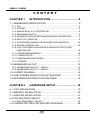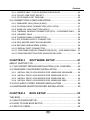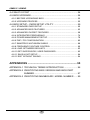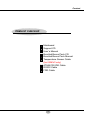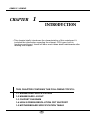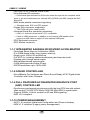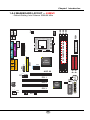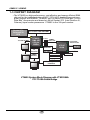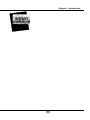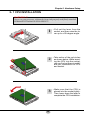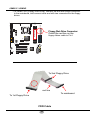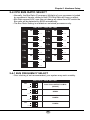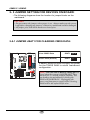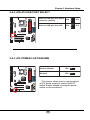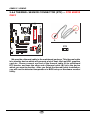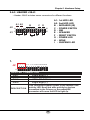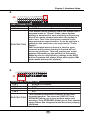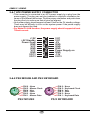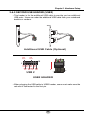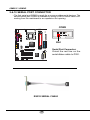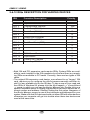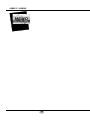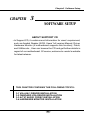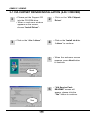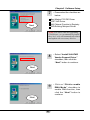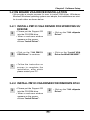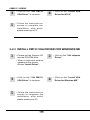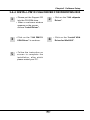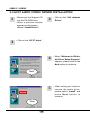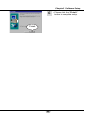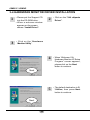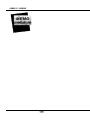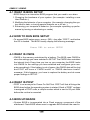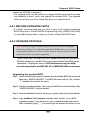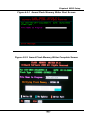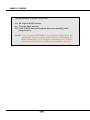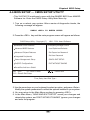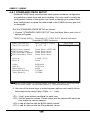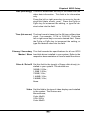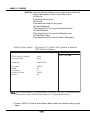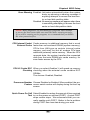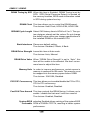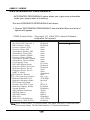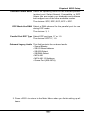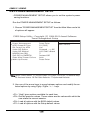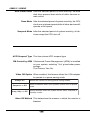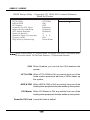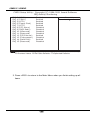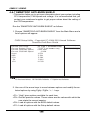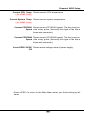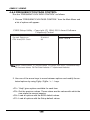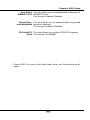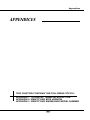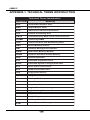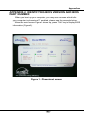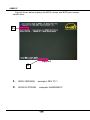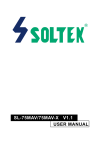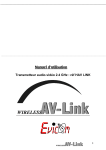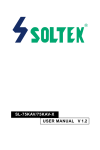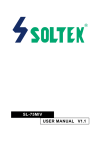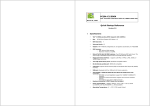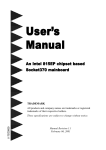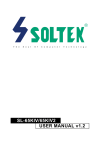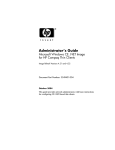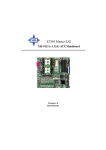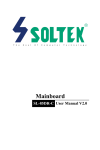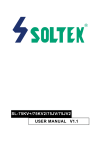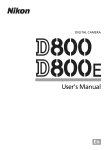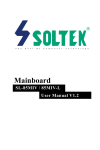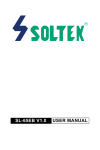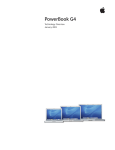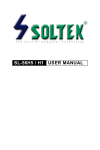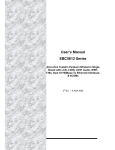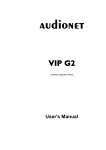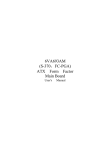Download SL-65MIV-C/65MIV2 USER MANUAL V1.2
Transcript
R T h e S o u l O f C o m p u t e r T e c h n o l o g y SL-65MIV-C/65MIV2 USER MANUAL V1.2 NOTICE T Product Model Manual Revision Release Date : SL-65MIV-C / 65MIV2 : V1.2 : May 2001 his Users’ Guide & Technical Reference is to help system manufacturers and end-users set up and install the mainboard. Every effort has been made to ensure that the information in this manual is accurate. Soltek Computer Inc. is not responsible for printing or clerical errors. Information in this document is subject to change without notice and does not represent a commitment on the part of Soltek Computer Inc. No part of this manual may be reproduced, transmitted, translated into any language in any form or by any means, electronic or mechanical, including photocopying and recording, for any purpose without the express written permission of Soltek Computer Inc. Companies and products mentioned in this manual are for identification purpose only. Product names appearing in this manual may or may not be registered trademarks or copyrights of their respective companies. Soltek Computer inc. Provides this manual “As is “ without warranty of any kind, either express or implied, including but not limited to the implied warranties or conditions of merchantability or fitness for a particular purpose. In no event shall Soltek Computer inc. be liable for any loss or profits, loss of business, loss of use or data, interruption of business, or for indirect, special, incidental, or consequential damages of any kind, even if Soltek Computer inc. has been advised of the possibility of such damages arising from any defect or error in this manual or product. Copyright © 2001 Soltek Computer Inc. All Rights Reserved. • Intel, Celeron, Pentium II, Pentium III are trademarks of Intel Corporation. • VIA, PM133, APOLLO PRO 133, VT82C694X and VT82C686A are trademarks of VIA Corporation. • S3 Savage4 is tademarks of S3 Corporation. SOLTEK AROUND THE WORLD SOLTEK COMPUTER INC. Address Telephone Fax E-mail Web site : 7F, No. 306-3, Ta-Tung Rd, Sec.1, Hsi-Chih, TaipeiHsien, Taiwan, R.O.C. : 886-2-2642-9060 : 886-2-2642-9065 : [email protected] : http://www.soltek.com.tw SOUL TECHNOLOGY EUROPE B.V. Address Telephone Fax E-mail Web site : Hongkongstraat 55 3047 BR, Rotterdam, The Netherlands : 31-10-2457492 : 31-10-2457493 : [email protected] : http://www.soultech-europe.com 65MIV-C / 65MIV2 CONTENT CHAPTER 1 INTRODUCTION .................................... 8 1- 1 MAINBOARD SPECIFICATION ................................................... 9 1-1-1 CPU ..................................................................................................... 9 1-1-2 CHIPSET ............................................................................................. 9 1-1-3 AWARD BIOS V6.0, SUPPORTING ................................................... 9 1-1-4 EXPANSION SLOTS ........................................................................... 9 1-1-5 ADVANCED HIGH-PERFORMANCE DRAM CONTROLLER ............ 9 1-1-6 MULTI-I/O FUNCTION ........................................................................ 9 1-1-7 INTEGRATED SAVAGE4 2D/3D/VIDEO ACCELERATOR ............... 10 1-1-8 SOUND CONTROLLER .................................................................... 10 1-1-9 FULL FEATURED ACCELERATED GRAPHICS PORT (AGP) CONTROLLER .................................................................................. 10 1-1-10 POWER MANAGEMENT ................................................................ 10 1-1-11 FORM FACTOR .............................................................................. 11 1-1-12 HARDWARE MONITORING ........................................................... 11 1-1-13 OTHERS ......................................................................................... 11 1-2 MAINBOARD LAYOUT ............................................................... 12 1-2-1 MAINBOARD LAYOUT --- 65MIV-C .................................................. 12 1-2-2 MAINBOARD LAYOUT --- 65MIV2 ................................................... 13 1-3 CHIPSET DIAGRAM ................................................................... 14 1-4 HIGH SCREEN RESOLUTION CRT SUPPORT ........................ 15 1-5 MOTHERBOARD SPECIFICATION TABLE ............................... 16 CHAPTER 2 HARDWARE SETUP ............................ 18 2- 1 CPU INSTALLATION ................................................................. 2- 2 MEMORY INSTALLATION ......................................................... 2- 3 HDD/FDD INSTALLATION ......................................................... 2-4 CPU BUS RATIO SELECT ......................................................... 19 20 21 23 2-4-1 BUS FREQUENCY SELECT ............................................................ 23 2- 5 JUMPER SETTING FOR DEVICES ON BOARD: ..................... 24 4 Content 2-5-1 JUMPER JBAT1 FOR CLEARING CMOS DATA: ............................. 24 2-5-2 JP4/JP5 USB PORT SELECT ........................................................... 25 2-5-3 JP9 POWER LOST RESUME ........................................................... 25 2-6 CONNECTORS CONFIGURATIONS ......................................... 26 2-6-1 ONBOARD FAN (JFAN1/JFAN2) ...................................................... 26 2-6-2 CD-ROM AUDIO CONNECTOR (JCD1/JCD2) ................................. 27 2-6-3 WAKE ON LAN FUNCTION (WOL1) ................................................ 27 2-6-4 THERMAL SENSOR CONNECTOR (RT2) -- FOR 65MIV2 ONLY ..... 28 2-6-5 HEADER J2&J3 ............................................................................... 29 2-6-6 CHASSIS PANEL CONNECTOR ...................................................... 33 2-6-7 ATX POWER SUPPLY CONNECTOR .............................................. 34 2-6-8 PS/2 MOUSE AND PS/2 KEYBOARD .............................................. 34 2-6-9 SECOND USB HEADER (USB2) ...................................................... 35 2-6-10 SERIAL PORT CONNECTOR ......................................................... 36 2-6-11 FLAT-PANEL DISPLAY CONNECTOR (DVC1) -- FOR 65MIV2 ONLY .. 37 2-6-12 IRQS DESCRIPTION FOR VARIOUS DEVICES ............................ 38 CHAPTER 3 SOFTWARE SETUP ............................ 41 ABOUT SUPPORT CD ..................................................................... 41 3-1 VIA CHIPSET DRIVER INSTALLATION (4-IN-1 DRIVER) ......... 42 3-2 ON BOARD VGA DRIVER INSTALLATION ................................ 45 3-2-1 INSTALL PM133 VGA DRIVER FOR WINDOWS 95/98/98SE ........ 45 3-2-2 INSTALL PM133 VGA DRIVER FOR WINDOWS NT4.0 ................. 45 3-2-3 INSTALL PM133 VGA DRIVER FOR WINDOWS ME ..................... 46 3-2-4 INSTALL PM133 VGA DRIVER FOR WINDOWS 2000 ................... 47 3-3 AC97 AUDIO CODEC DRIVER INSTALLATION ........................ 48 3-4 HARDWARE MONITOR DRIVER INSTALLATION .................... 50 CHAPTER 4 BIOS SETUP ........................................ 53 THE BIOS ......................................................................................... 4-1 WHAT IS BIOS SETUP ............................................................... 4-2 HOW TO RUN BIOS SETUP ...................................................... 4-3 WHAT IS CMOS ......................................................................... 5 53 54 54 54 65MIV-C / 65MIV2 4-4 WHAT IS POST .......................................................................... 54 4-5 BIOS UPGRADE ......................................................................... 54 4-5-1 BEFORE UPGRADING BIOS ........................................................... 55 4-5-2 UPGRADE PROCESS ...................................................................... 55 4-6 BIOS SETUP-- CMOS SETUP UTILITY ..................................... 59 4-6-1 STANDARD CMOS SETUP .............................................................. 60 4-6-2 ADVANCED BIOS FEATURES ......................................................... 63 4-6-3 ADVANCED CHIPSET FEATURES .................................................. 68 4-6-4 INTEGRATED PERIPHERALS ......................................................... 74 4-6-5 POWER MANAGEMENT SETUP ..................................................... 78 4-6-6 PNP / PCI CONFIGURATION ........................................................... 85 4-6-7 SMARTDOC ANTI-BURN SHIELD ................................................... 88 4-6-8 FREQUENCY/VOLTAGE CONTROL ................................................ 90 4-6-9 LOAD OPTIMIZED DEFAULTS ......................................................... 93 4-6-10 SET SUPERVISOR / USER PASSWORD ...................................... 93 4-6-11 SAVE & EXIT SETUP ...................................................................... 94 4-6-12 EXIT WITHOUT SAVING ................................................................ 94 APPENDICES ................................................................. 95 APPENDIX-1 TECHNICAL TERMS INTRODUCTION .................... 96 APPENDIX-2 IDENTIFYING BIOS VERSION AND BIOS PART NUMBER .................................................................... 97 APPENDIX-3 IDENTIFYING MAINBOARD \ MODEL NUMBER ..... 99 6 Content ====== ITEMLIST CHECKUP Mainboard Support CD User’s Manual Bundled Bonus Pack CD Bundled Bonus Pack Manual Temperature Sensor Cable (for 65MIV2 only) ATA66/100 IDE Cable RS232 Cable FDD Cable 7 65MIV-C / 65MIV2 CHAPTER 1 INTRODUCTION • This chapter briefly introduces the characteristics of this mainboard. It includes the information regarding the chipset, CPU types, built-in functions and layout. Users will have more ideas about mainboards after reading this chapter. THIS CHAPTER CONTAINS THE FOLLOWING TOPICS : 1-1 MAINBOARD SPECIFICATION 1-2 MAINBOARD LAYOUT 1-3 CHIPSET DIAGRAM 1-4 HIGH SCREEN RESOLUTION CRT SUPPORT 1-5 MOTHERBOARD SPECIFICATION TABLE 8 Chapter1 Introduction 1- 1 MAINBOARD SPECIFICATION 1-1-1 CPU • Supporting Intel® FC-PGA370 Pentium® III up to 1GHz. • Supporting CeleronTM & PPGA370 Celeron processors up to 850MHz. • Supporting VIA Cyrix III processors up to 800MHz. • Supporting 66 to 200 MHz system bus speed. • Supporting processor voltage Auto-Detect circuit. 1-1-2 CHIPSET • North Bridge - VIA 8605 PM133. • South Bridge - VIA VT82C686A (65MIV-C). VIA VT82C686B (65MIV2). 1-1-3 AWARD BIOS V6.0, SUPPORTING • Plug & Play V1.0. • Flash Memory for easy upgrade. • Year 2000 compliant. • BIOS writing protection. • SMARTDOC ANTI-BURN SHIELD. • RedStorm Overclocking Tech. 1-1-4 EXPANSION SLOTS • Three PCI bus Mater slots. • One AGP 4x mode slot. • Three DIMM slots. • One DVC1 slot. (for 65MIV2 only) 1-1-5 ADVANCED HIGH-PERFORMANCE DRAM CONTROLLER • Supporting PC133 and PC100 SDRAM and Virtual Channel Memory (VCM) SDRAM up to 3 DIMMs. • 64-bit data width and 3.3V DRAM interface. • Supporting up to 1.5 GB memory space. • Supporting different DRAM types used in mixed combinations. • PCI-2.2 compliant, 32 bit 3.3V PCI interface with 5V tolerant inputs . 1-1-6 MULTI-I/O FUNCTION • Two Ultra DMA 33 / 66 Master Mode PCI EIDE ports. (for 65MIV-C only) • Two Ultra DMA 33 / 66/100 Master Mode PCI EIDE ports. (for 65MIV2 only) 9 65MIV-C / 65MIV2 • Two UART’s for Complete Serial Ports. • One dedicated IR connector: --- A third serial port dedicated to IR function either through the two complete serial ports or the third dedicated port Infrared-IrDA (HPSIR) and ASK (Amplitude Shift Keyed) IR. • Multi-mode parallel connector supporting: --- Standard mode, ECP and EPP support. • Floppy Disk connector supporting: --- Two FDDs with drive swap function. • Universal Serial Bus connector supporting: --- USB v1.1 and Intel Universal HCI v1.1 compatible. --- 2 built-in USB connectors, in addition to one internal USB header which requires a USB cable to support 2 more optional USB ports. • PS/2 Keyboard connector. • PS/2 Mouse connector. 1-1-7 INTEGRATED SAVAGE4 2D/3D/VIDEO ACCELERATOR • Optimized Share Memory Architecture (SMA). • 2 to 32MB frame buffer using system memory. • Single cycle 128-bit 3D architecture. • Full AGP 4x, including sideband addressing and execute mode. • Floating point triangle setup engine. • 8M triangles/second setup engine. • 140M pixels/second trilinear fill rate. • 2D/3D resolutions up to 1920x1440. 1-1-8 SOUND CONTROLLER • SoundBlaster Pro Hardware and Direct Sound Ready AC’97 Digital Audio Controller with Codec Onboard. 1-1-9 FULL FEATURED ACCELERATED GRAPHICS PORT (AGP) CONTROLLER • Synchronous and pseudo-synchronous with the host CPU bus with optimal skew control PCI AGP CPU Mode 33/66/100 MHz DDR 3x synchronous. • Support 66MHz 1x/2x/4x modes for AD and SBA signaling. • AGP v2.0 compliant. 1-1-10 POWER MANAGEMENT • ACPI 1.0 compliant (Advanced Configuration and Power Interface). • APM V1.2 compliant (Legacy power management). 10 Chapter1 Introduction • Supporting Wake On LAN (WOL) & Wake On Modem. • Supporting real time clock (RTC) with date alarm, month alarm, and century field. 1-1-11 FORM FACTOR • ATX form factor, 4 layer PCB. • Mainboard size: 22.0cm X24.5cm. 1-1-12 HARDWARE MONITORING • Programmable control, status, to provide monitoring and alarm for flexible desktop management of hardware temperature. (software included in support CD) • 5 positive voltage statuses monitoring. • 2 fan speeds statuses monitoring. • 2 temperature statuses monitoring. (for 65MIV2 only) 1-1-13 OTHERS • Clock generator supporting 1 MHz linear clock setting. 11 1 1 4 JCD1 JCD2 1 JP9 PCI 2 4 PCI 3 3 WOL1 12 VIA VT82C 686A 15 15 3 + SPK RST_SW POWER/LED SUSLED Li Battery JBAT1 PW_BN SMI 1 IR AC'97 Codec HD/LED + - - + PCI 1 1 USB2 JFAN2 1 IDE1 IDE2 AGP 4X 1 9 1 ON J2 J3 3 3 LINE OUT 16 8 1 FDD1 DIMM3 DIMM2 DIMM1 Clock Generator JFAN1 upper upper PS/2 USB0 MOUSE lower lower USB1 PS/2 K/B SOCKET 370 ATX POWER COM2 VGA1 COM1 LPT1 PC100/PC133 SDRAM VIA VT8605 FLASH BIOS 1 1 JP4 JP5 LINE IN GAME/MIDI PORT MIC 65MIV-C / 65MIV2 1-2 MAINBOARD LAYOUT 1-2-1 MAINBOARD LAYOUT --- 65MIV-C • Default Setting: Intel Celeron 300A/66 MHz SW1 1 2 3 4 5 6 7 8 DIP 1 1 JCD1 JCD2 4 1 JP9 3 AC'97 Codec PCI 2 VIA VT82C 686B 4 PCI 3 WOL1 13 RT2 15 15 3 + SPK RST_SW POWER/LED SUSLED Li Battery JBAT1 PW_BN SMI 1 IR PCI 1 HD/LED + - - + JFAN2 1 IDE1 IDE2 AGP 4X 1 USB2 16 8 DVC1 ON 1 9 1 ATX POWER 1 FDD1 DIMM3 DIMM2 DIMM1 Clock Generator JFAN1 upper upper PS/2 USB0 MOUSE lower lower USB1 PS/2 K/B SOCKET 370 PC100/PC133 SDRAM VIA VT8605 J2 J3 3 3 COM2 VGA1 COM1 LPT1 RT1 FLASH BIOS 1 1 JP4 JP5 LINE OUT GAME/MIDI PORT LINE IN 1 MIC Chapter1 Introduction 1-2-2 MAINBOARD LAYOUT --- 65MIV2 • Default Setting: Intel Celeron 300A/66 MHz SW1 1 2 3 4 5 6 7 8 DIP 65MIV-C / 65MIV2 1-3 CHIPSET DIAGRAM • The VT8605 is a high performance, cost-effective and energy efficient SMA chip set for the implementation of AGP / PCI / LPC desktop personal computer system with 66MHz, 100MHz, and 133MHz CPU host bus (“Front Side Bus”) frequencies and based on 64-bit Socket-370 (Intel Pentium III, Celeron) super-scalar processors. VT8605 is the VIA part number. Socket 370 Celeron/PIII CPU PC133/PC100 SDRAM FSB 133/100/66 MHz 64-bit 133/100/66 MHz VT8605 SMA NB 552-pin PBGA PCI Slots 33MHz, 32-bit PCI ATA33/66 TV Encoder Integrated AC-97 Audio VT82C 686A AC-Link 4X USB Serial Port TMDS Xmitter LPC EPROM Parallel Port Floppy Disk AGP 4X Expansion Interface VT8605 System Block Diagram with VT82C686A PCI-TO-ISA South Bridge 14 AC-97 Chapter1 Introduction 1-4 HIGH SCREEN RESOLUTION CRT SUPPORT Resolution Supported 640x480x8 /16/ 32 800x600x8 /16/ 32 1024x768x8 /16/ 32 1280x1024x8 1280x1024x16 1280x1024x32 1600x1200x8 1600x1200x16 1600x1200x32 1920x1440x8 1920x1440x16OOO System Memory Frame Buffer Size (8MB Default) 4MB 8MB 16/32MB High Screen Resolution CRT Support 15 65MIV-C / 65MIV2 1-5 MOTHERBOARD SPECIFICATION TABLE Model 65MIV2 65MIV-C North bridge South bridge Memory VIA VT8605 VIA VT82C686A Supports PC133 and PC100 SDRAM and Virtual Channel Memory (VCM) up to 1.5GB 3 DIMM Slots AGP Interface AGP 4X Mode On-chip Graphics S3 SAVAGE 4 AGP 4X Audio IDE VIA VT82C686B Build-in AC97 codec 2 x Ultra ATA33/66 IDE ports 2 x Ultra ATA33/66/100 IDE ports I/O 4 x USB ports, 1 x FDD port, 2 x COM ports, 1 x LPT port, 1 x IrDA, 1 PS/2 Mouse, 1 PS/2 K/B PCI slot 3 x PCI Master Slots VD-Tech Optional Temperature Monitoring None Yes BIOS writing Protection FLAT-PANEL Display Connector Yes None Yes 16 Chapter1 Introduction MEMO 17 65MIV-C / 65MIV2 CHAPTER 2 HARDWARE SETUP ATTENTION !!! 1. Please refer to your processor installation or other documentation attached with your CPU for more detailed installing instruction. 2. Installing a heat sink and cooling fan is necessary for proper heat dissipation from your CPU. Incorrect installation may result in overheating and damage of your CPU. 3. Before changing the setting of CPU Vcore from BIOS program, user SHOULD make sure of correct specification both of CPU CLOCK and RATIO. Incorrect setting may cause damage to your CPU. THIS CHAPTER CONTAINS THE FOLLOWING TOPICS : 2-1 CPU INSTALLATION 2-2 MEMORY INSTALLATION 2-3 HDD/FDD INSTALLATION 2-4 FOR CPU FREQUENCY AND VOLTAGE 2-5 FOR DEVICE ON BOARD 2-6 CONNECTORS CONFIGURATION 18 Chapter2 Hardware Setup 2- 1 CPU INSTALLATION WARNING !!! Never run you processor without the heat sink properly and firmly attached. PERMANENT DAMAGE WILL RESULT! 1 • Pull out the lever from the socket, and then raise the lever up to a 90-degree angle. 70 T3 E CK SO • Take notice of the red circles as shown below. While inserting the CPU into the socket, you can find out there is a definite pin orientation for CPU and socket. S O C K E T 37 0 2 3 T KE 370 C SO 19 • Make sure that the CPU is placed into the socket tightly. Then lower down the lever to complete the CPU installation. 65MIV-C / 65MIV2 2- 2 MEMORY INSTALLATION WARING !!! • Make sure that you unplug your power supply when adding or removing memory modules or other system components, failure to do so may cause severe damage to both your mainboard and expansion cards. • Be careful when inserting or removing DIMM, forcing a DIMM in or out of a socket can be damaged the memory module or the socket. Some of DIMMs contain EDO or FTP DRAM that accept only 5V power. These DIMM types are incompliant with the mainboard, the M/B only supports 3.3V true SDRAM DIMMs. Installing DIMM • Make sure you have the correct memory module type for your mainboard. • Insert the module(s) as shown below, DIMMs have 168-pins and two notches that will be matched by the onboard DIMM socket. Memory modules are installed by inserting them straight into the slot until they “click” in the right place. They only fit in one direction, so do not force them in by a wrong direction. 168-Pin DIMM Notch Key Definitions(3.3V) DRAM Key Position Voltage Key Position Unbuffered 3.3V Removing DIMM • Press down the holding clips on both sides of a DIMM socket and the module will be released from it. 20 Chapter2 Hardware Setup 2- 3 HDD/FDD INSTALLATION FDD1 DIMM3 DIMM2 DIMM1 Clock Generator 1 JFAN1 SOCKET 370 PC100/PC133 SDRAM Hard Disk Drive Connector: Orient the red line on the IDE ribbon cable to Pin1. 16 8 SW1 ON USB2 DIP 3 3 9 1 AGP 4X 1 1 2 3 4 5 6 7 8 IDE1 IDE2 LINE IN MIC ATX POWER COM2 VIA VT8605 GAME/MIDI PORT LINE OUT VGA1 COM1 LPT1 upper upper PS/2 USB0 MOUSE lower lower USB1 PS/2 K/B • To install HDD (Hard Disk Drive), you may connect the cable’s blue connector to the mainboard’s primary (IDE1) or secondary IDE connector, and then connect the gray connector to your slave device and the black connector to your master device. If you install two hard disks , you must configure the second drive to Slave mode by setting its jumper accordingly. Please refer to your hard disk documentation for the jumper settings. 4 1 3 JP9 WOL1 Li Battery 15 15 PW_BN SMI IR HD/LED + - - + 1 4 JCD1 JCD2 1 J2 J3 PCI 3 1 3 FLASH BIOS VIA VT82C 686A 1 JBAT1 1 PCI 2 AC'97 Codec + SPK RST_SW POWER/LED SUSLED PCI 1 1 1 JP4 JP5 JFAN2 gray connector black connector red line blue connector IDE Cable 21 65MIV-C / 65MIV2 FDD1 DIMM3 DIMM2 DIMM1 Clock Generator PC100/PC133 SDRAM 1 JFAN1 SOCKET 370 Floppy Disk Drive Connector: Orient the red line on the floppy ribbon cable to Pin1. 16 8 SW1 ON USB2 DIP AGP 4X 3 3 9 1 1 1 2 3 4 5 6 7 8 IDE1 IDE2 LINE IN MIC ATX POWER COM2 VIA VT8605 GAME/MIDI PORT LINE OUT VGA1 COM1 LPT1 upper upper PS/2 USB0 MOUSE lower lower USB1 PS/2 K/B • To install FDD (Floppy Disk Drive), connect the end with single connector to the mainboard, and connect other end with two connectors to the floppy drives. 4 1 3 JP9 WOL1 Li Battery 15 15 PW_BN SMI IR HD/LED + - - + 1 J2 J3 4 JCD1 JCD2 1 3 FLASH BIOS PCI 3 1 VIA VT82C 686A 1 JBAT1 1 PCI 2 AC'97 Codec + SPK RST_SW POWER/LED SUSLED PCI 1 1 1 JP4 JP5 JFAN2 To 2nd Floppy Drive red line To mainboard To 1st Floppy Drive FDD Cable 22 Chapter2 Hardware Setup 2-4 CPU BUS RATIO SELECT • Normally, the Bus Ratio (Frenquency Multiple) of your processor is locked by processor’s Vendor, setting of the CPU Bus Ratio will have no effect. • Bus Ratio exceed 8.0X, user can not change all values from DIP switch the Bus ratio will be detected by BIOS automatically. • The Bus Ratio Setting is available on unlocked processors only. SW1 DIP1 ~ DIP4 SETTING 1 2 3 4 5 6 7 8 1 2 3 4 5 6 7 8 ON OFF OFF OFF OFF OFF 5.5x 1 2 3 4 5 6 7 8 1 2 3 4 5 6 7 8 ON OFF OFF OFF 6.5x 1 2 3 4 5 6 7 8 1 2 3 4 5 6 7 8 ON OFF OFF OFF OFF OFF 7.5x 1 2 3 4 5 6 7 8 1 2 3 4 5 6 7 8 ON ON ON OFF OFF 8.0x ON ON ON ON 7.0x ON ON ON ON ON ON 6.0x ON ON ON 5.0x OFF OFF OFF 4.5x ON ON 1 2 3 4 5 6 7 8 ON ON ON ON ON 4.0x ON OFF OFF 1 2 3 4 5 6 7 8 ON ON ON 3.5x OFF 3.0x ON ON ON ON 1 2 3 4 5 6 7 8 2-4-1 BUS FREQUENCY SELECT • Over clocking is not recommended, your system may work unstably. SW1 DIP5 ~ DIP8 SETTING ON ON ON OFF OFF 1 2 3 4 5 6 7 8 ON ON ON Auto Select 66/100/133 MHz (default) OFF OFF 66MHz 1 2 3 4 5 6 7 8 ON ON OFF OFF OFF 100MHz 1 2 3 4 5 6 7 8 ON OFF OFF OFF OFF 133MHz 1 2 3 4 5 6 7 8 23 65MIV-C / 65MIV2 2- 5 JUMPER SETTING FOR DEVICES ON BOARD: • The following diagrams show the location for jumper blocks on the mainboard. CAUTION • Do not remove the jumper when power is on. Always make sure the power is off before changing any jumpers. Otherwise, mainboard could be damaged. • All jumper pins with block marks are closed pins. DIMM3 PC100/PC133 SDRAM SOCKET 370 16 8 1 3 1 3 JBAT1 1 Retain Data (default) DIP AGP 4X A battery should be used to supply the power for the CMOS RAM to retain mainboard configuration. 3 3 1 IDE1 IDE2 1 2 3 4 5 6 7 8 9 1 JBAT1 FDD1 DIMM2 DIMM1 Clock Generator JFAN1 Clear CMOS Data SW1 ON USB2 LINE IN MIC ATX POWER COM2 VIA VT8605 GAME/MIDI PORT LINE OUT VGA1 COM1 LPT1 upper upper PS/2 USB0 MOUSE lower lower USB1 PS/2 K/B 2-5-1 JUMPER JBAT1 FOR CLEARING CMOS DATA: 4 1 3 JP9 WOL1 15 15 1 1 PW_BN SMI IR + SPK RST_SW POWER/LED SUSLED JCD1 JCD2 1 HD/LED + - - + 4 3 FLASH BIOS PCI 3 1 VIA VT82C 686A J2 J3 JBAT1 1 PCI 2 AC'97 Codec Li Battery PCI 1 1 1 JP4 JP5 JFAN2 NOTE : You can clear CMOS by setting pin 2-3 closed when the system is POWER OFF. Then, return to pin 1-2 closed position (default). You may damage the mainboard if clearing the CMOS with POWER ON . Unplugging the power cord from power supply before clearing CMOS will be the safest bet for user. 24 Chapter2 Hardware Setup DIMM3 1 PC100/PC133 SDRAM SOCKET 370 FDD1 DIMM2 DIMM1 Clock Generator JFAN1 Redirect USB port 2 to USB 2 JP4 connector (default) Redirect USB port 2 to AGP 3 3 1 1 3 3 1 1 JP5 JP4 JP5 16 8 SW1 ON USB2 DIP 3 3 9 1 AGP 4X 1 1 2 3 4 5 6 7 8 IDE1 IDE2 LINE IN MIC ATX POWER COM2 VIA VT8605 GAME/MIDI PORT LINE OUT VGA1 COM1 LPT1 upper upper PS/2 USB0 MOUSE lower lower USB1 PS/2 K/B 2-5-2 JP4/JP5 USB PORT SELECT 1 3 JP9 WOL1 15 15 PW_BN SMI IR 1 1 JCD1 JCD2 4 J2 J3 4 1 HD/LED + - - + PCI 3 1 3 FLASH BIOS VIA VT82C 686A + SPK RST_SW POWER/LED SUSLED JBAT1 1 PCI 2 AC'97 Codec Li Battery PCI 1 1 1 JP4 JP5 JFAN2 Enabled JP9 1 3 WOL1 15 15 1 1 1 IDE1 IDE2 Li Battery PW_BN SMI IR + SPK RST_SW POWER/LED SUSLED 3 JP9 This jumper allows user to use the switch of ATX power supply to control ON/OFF switch directly instead of using the power switch on the mainboard. J2 J3 1 3 FLASH BIOS 4 VIA VT82C 686A HD/LED + - - + JP4 JP5 1 1 1 PCI 3 JCD1 JCD2 3 1 PC100/PC133 SDRAM SOCKET 370 FDD1 DIMM3 DIMM2 DIMM1 Clock Generator JFAN1 16 8 3 3 9 1 AGP 4X PCI 1 PCI 2 4 1 1 2 3 4 5 6 7 8 JFAN2 AC'97 Codec 1 JP9 DIP JBAT1 1 Normal (default) SW1 ON USB2 LINE IN MIC ATX POWER COM2 VIA VT8605 GAME/MIDI PORT LINE OUT VGA1 COM1 LPT1 upper upper PS/2 USB0 MOUSE lower lower USB1 PS/2 K/B 2-5-3 JP9 POWER LOST RESUME 25 65MIV-C / 65MIV2 2-6 CONNECTORS CONFIGURATIONS • This section lists out all connectors configurations for users’ reference: 1 PC100/PC133 SDRAM SOCKET 370 FDD1 DIMM3 DIMM2 DIMM1 Clock Generator JFAN1 16 8 GND +12V SENSOR WOL1 1 15 1 15 Li Battery PW_BN SMI IR + SPK RST_SW POWER/LED SUSLED 3 JP9 J2 J3 1 3 FLASH BIOS PCI 3 4 VIA VT82C 686A HD/LED + - - + JP4 JP5 1 1 PCI 1 JBAT1 JCD1 JCD2 JFAN2 1 IDE1 IDE2 3 3 9 1 AGP 4X JFAN2 PCI 2 4 SYSTEM FAN DIP 1 1 JFAN1 1 2 3 4 5 6 7 8 AC'97 Codec 1 CPU FAN SW1 ON USB2 LINE IN MIC ATX POWER COM2 VIA VT8605 GAME/MIDI PORT LINE OUT VGA1 COM1 LPT1 upper upper PS/2 USB0 MOUSE lower lower USB1 PS/2 K/B 2-6-1 ONBOARD FAN (JFAN1/JFAN2) These connectors support CPU/System cooling fan with +12V. When connecting wire to FAN connectors, users should pay attention that the red wire is for the positive current and should be connected to pin +12V, and the black wire is Ground and should be connected to pin GND. If your mainboard has Hardware Monitor chipset on-board, you must use a specially designed fan with speed sensor to take advantage of this function. For fans with speed sensors, the rotation of the fan blades will send out 2 electric pulses, by which system Hardware Monitor will work out the fan rotation speed. NOTE 1 : Always consult vendor for proper CPU cooling fan. NOTE 2 : CPU FAN supports the FAN control. You can install PC Alert utility. This will automatically control the CPU FAN speed according to the actual CPU temperature. 26 Chapter2 Hardware Setup 1 PC100/PC133 SDRAM SOCKET 370 FDD1 DIMM3 DIMM2 DIMM1 Clock Generator JFAN1 PIN NO. PIN 1 PIN 2 PIN 3 PIN 4 JCD1 Left Channel GND GND Right Channel JCD2 Left Channel GND Right Channel GND 16 8 SW1 ON USB2 DIP 3 3 9 1 AGP 4X 1 1 2 3 4 5 6 7 8 IDE1 IDE2 LINE IN MIC ATX POWER COM2 VIA VT8605 GAME/MIDI PORT LINE OUT VGA1 COM1 LPT1 upper upper PS/2 USB0 MOUSE lower lower USB1 PS/2 K/B 2-6-2 CD-ROM AUDIO CONNECTOR (JCD1/JCD2) 3 JP9 WOL1 SUSLED 15 + POWER/LED PW_BN SMI IR HD/LED + - - + SPK RST_SW 1 1 JCD1 JCD2 4 1 4 1 J2 J3 PCI 3 1 3 FLASH BIOS VIA VT82C 686A Li Battery JBAT1 1 PCI 2 AC'97 Codec 15 PCI 1 1 1 JP4 JP5 JFAN2 DIMM3 16 8 ON +5V standby GND PME DIP AGP 4X 3 3 1 IDE1 IDE2 1 2 3 4 5 6 7 8 9 1 WOL1 1 PC100/PC133 SDRAM SOCKET 370 FDD1 DIMM2 DIMM1 Clock Generator JFAN1 Connect the Wake On LAN¤ signal from LAN card¤ to WOL1 SW1 USB2 LINE IN MIC ATX POWER COM2 VIA VT8605 GAME/MIDI PORT LINE OUT VGA1 COM1 LPT1 upper upper PS/2 USB0 MOUSE lower lower USB1 PS/2 K/B 2-6-3 WAKE ON LAN FUNCTION (WOL1) 4 3 JP9 WOL1 SUSLED Li Battery 15 15 + POWER/LED PW_BN SMI IR HD/LED + - - + SPK RST_SW 1 1 4 JCD1 JCD2 1 3 FLASH BIOS PCI 3 1 VIA VT82C 686A 1 JBAT1 1 PCI 2 AC'97 Codec J2 J3 PCI 1 1 1 JP4 JP5 JFAN2 This connector connects to a LAN card with a Wake On LAN output. The connector powers up the system when a wake-up packet or signal is received through the LAN card. This feature requires that Wake On LAN feature is enabled in the BIOS setting called “Power Management Setup” and that your system must have an ATX power supply with at least 720mA / +5V standby power. 27 65MIV-C / 65MIV2 2-6-4 THERMAL SENSOR CONNECTOR (RT2) --- FOR 65MIV2 DVC1 16 8 USB2 FDD1 DIMM3 DIMM2 1 PC100/PC133 SDRAM SOCKET 370 VIA VT8605 SW1 ON DIP AGP 4X 3 3 9 1 1 1 2 3 4 5 6 7 8 IDE1 IDE2 LINE IN GAME/MIDI PORT LINE OUT 1 MIC DIMM1 Clock Generator JFAN1 RT1 ATX POWER COM2 VGA1 COM1 LPT1 upper upper PS/2 USB0 MOUSE lower lower USB1 PS/2 K/B ONLY 4 1 3 JP9 WOL1 Li Battery 15 15 PW_BN SMI IR HD/LED + - - + RT2 1 1 4 JCD1 JCD2 1 3 RT2 FLASH BIOS PCI 3 1 VIA VT82C 686B + SPK RST_SW POWER/LED SUSLED JBAT1 1 PCI 2 AC'97 Codec J2 J3 PCI 1 1 1 JP4 JP5 JFAN2 We provide a thermal cable in the mainboard package. This thermal cable is to monitor device which will generate a lot of heat, such as HDD, graphics card etc.. Please connect one end of the thermal cable (A) to mainboard RT2 header, and tape the other end of thermal cable (B) on to the device which you want to monitor. After you finish the thermal cable installation, you will see the detected temperature in BIOS setup or Hardware monitor utility. 28 Chapter2 Hardware Setup 2-6-5 HEADER J2&J3 • Header J2&J3 includes seven connectors for different functions: A1 A2 J2M 1 J3 B + - - + C D 15 1 E F 15 - + G H I A1 : 1st HDD LED A2 : 2nd HDD LED B : INFRARED (IR) C : POWER SWITCH D : SMI E : SPEAKER F : RESET SWITCH G : POWER LED H : NONE I : SUSPEND LED 1. J2 1 2 3 4 5 6 7 8 9 10 11 12 13 14 15 J3 HDD LED CONNECTOR PIN PIN PIN PIN 1M 2M 3M 4M DESCRIPTION Logic High (+) HDD LED SIGNAL HDD LED SIGNAL Logic High (+) This connector supplies power to the cabinet's IDE activity LED. Read and write activity by devices connected to the Primary or SecondaryIDE connector will cause the LED to light up. 29 65MIV-C / 65MIV2 2. J2 1 2 3 4 5 6 7 8 9 10 11 12 13 14 15 J3 INFRARED CONNECTOR PIN PIN PIN PIN PIN 6M 7M 8M 9M 10M DESCRIPTION INFRARED TRANSMIT SIGNAL GND INFRARED RECEIVE SIGNAL NONE Vcc This connector supports an optional wireless transmitting and receiving infrared module. This module mounts to a small opening on system cases that support this feature. User must also configure the setting through BIOS program "Peripheral Setup" to select whether UART2 is directed for use with COM2 or IrDA. Use the five pins and connect a ribbon cable from the module to the motherboard's IR connector according to the pin definitions. 3. J2 1 2 3 4 5 6 7 8 9 10 11 12 13 14 15 J3 ATX POWER SWITCH PIN 12M PIN 13M DESCRIPTION ATX POWER SWITCH GND The system power is controlled by a momentary switch connected to this lead. Pressing the button once will switch the system between ON and SOFT OFF. Pushing the switch while in the ON mode for more 4 seconds will turn the system off. The system power LED shows the status of the system's power. 30 Chapter2 Hardware Setup 4. 1 2 3 4 5 6 7 8 9 10 11 12 13 14 15 J2 J3 SMI CONNECTOR PIN 14M PIN 15M DESCRIPTION SMI(System Managment Interrupt) SIGNAL GND This allows user to manually place the system into a suspend mode or "Green" mode, where system activity is decreased to save electricity and prolong the life of certain components when the system is not in use. This 2-oin connector connects to the case-mounted suspend switch. If you do not have a switch for the connector, you may use the "Turbo Switch". SMI is activated when it detects a short to open moment and therefore leaving it shorted will not cause any problems. This may require one or two presses depending on the position of the switch. Wake-Up can be controlled by settings in the BIOS but the keyboard will always allow wake-up(the SMI lead cannot wake up the system). 5. J2 J3 1 2 3 4 5 6 7 8 9 10 11 12 13 14 15 SPEAKER CONNECTOR PIN PIN PIN PIN 1M 2M 3M 4M DESCRIPTION SPEAKER SIGNAL NONE GND Vcc This SPEAKER connector connects to the casemounted speaker. Two sources (LINE OUT and SPEAKER) allow you to hear system beeps and warnings. Only SPEAKER allows you to hear system beeps before the integrated audio has been properly initialized. 31 65MIV-C / 65MIV2 6. J2 J3 1 2 3 4 5 6 7 8 9 10 11 12 13 14 15 RESET SWITCH CONNECTOR PIN 5M PIN 6M RESET SIGNAL GND RESET SWITCH connector connects to the casemounted reset switch for rebooting your system without having to turn off your power switch. This is a preferred method of reboot to prolong the life of the system's power supply. DESCRIPTION 7. J2 J3 1 2 3 4 5 6 7 8 9 10 11 12 13 14 15 POWER LED CONNECTOR PIN 8M PIN 9M PIN 10M Vcc NONE GND This Power LED connector connects the system power LED, which lights when the system is powered on and blinks when it is in sleep mode. DESCRIPTION 8. J2 J3 1 2 3 4 5 6 7 8 9 10 11 12 13 14 15 SUSPEND LED PIN 14M PIN 15M DESCRIPTION SUSPEND LED SIGNAL GND Connect to Suspend indicator light. 32 Chapter2 Hardware Setup 2-6-6 CHASSIS PANEL CONNECTOR A. B. E. F. C. D. G. A B C D E F G H I J K H. : PS/2 MOUSE PORT : USB 0 PORT : LPT1 PORT : GAME/MIDI PORT : PS/2 KEYBOARD PORT : USB 1 PORT : COM1 PORT : VGA PORT : LINE / SPEAKER OUT : LINE IN : MICROPHONE INPUT 33 I. J. K. 65MIV-C / 65MIV2 2-6-7 ATX POWER SUPPLY CONNECTOR • This connector is connected to an ATX power supply by a plug from the power supply. The plug can only be inserted in a specific orientation because of the different hole sizes. Find the proper orientation and push down the plug firmly to make sure that all pins are aligned. • Your power supply should support at least 10mA on the 5V standby voltage. There may be difficulty to turn on the system power if the power supply does not support the load. • For Wake On LAN function, the power supply should support at least 720mA current. VCC VCC -5V GND GND GND Power Supply on GND -12V VCC3 +12V +5V Standby Power Good GND VCC GND VCC GND VCC3 VCC3 2-6-8 PS/2 MOUSE AND PS/2 KEYBOARD PIN 6 : None PIN 5 : Mouse Clock PIN 4 : Vcc PIN 3 : GND PIN 2 : None PIN 1 : Mouse Data PS/2 MOUSE PIN 6 : None PIN 5 : Keyboard Clock PIN 4 : Vcc PIN 3 : GND PIN 2 : None PIN 1 : Keyboard Data PS/2 KEYBOARD 34 Chapter2 Hardware Setup 2-6-9 SECOND USB HEADER (USB2) • This header is for the additional USB cable to provide you two additional USB ports. Users can order the additional USB cable from your mainboard dealers or venders. Additional USB Cable (Optional) GND Black GND Black 16 1 1 Red Green Red Green VCC DO+ VCC DO+ White Black White Black DO- GND DO- GND 1 USB 2 16 USB 2 USB2 HEADER • When plugging the USB cable to USB2 header, users must make sure the red wire is connected to the first pin. 35 65MIV-C / 65MIV2 2-6-10 SERIAL PORT CONNECTOR 1 PC100/PC133 SDRAM SOCKET 370 FDD1 DIMM3 DIMM2 DIMM1 Clock Generator JFAN1 COM2 PIN1 16 8 SW1 ON USB2 DIP 3 3 9 1 AGP 4X 4 1 3 JP9 WOL1 Li Battery 15 15 PW_BN SMI IR 1 4 JCD1 JCD2 1 Serial Port Connector: Orient the red line on the serial ribbon cable to PIN1. 1 1 VIA VT82C 686A HD/LED + - - + PCI 3 FLASH BIOS PCI 2 AC'97 Codec 3 + SPK RST_SW POWER/LED SUSLED JBAT1 1 J2 J3 PCI 1 1 1 JP4 JP5 JFAN2 1 1 2 3 4 5 6 7 8 IDE1 IDE2 LINE IN MIC ATX POWER COM2 VIA VT8605 GAME/MIDI PORT LINE OUT VGA1 COM1 LPT1 upper upper PS/2 USB0 MOUSE lower lower USB1 PS/2 K/B • The first serial port COM1 is ready for a mouse or other serial devices. The second serial port COM2 is available by using a RS232 serial cable connecting from the mainboard to an expansion slot opening. RS232 SERIAL CABLE 36 Chapter2 Hardware Setup 2-6-11 FLAT-PANEL DISPLAY CONNECTOR (DVC1) --- FOR 65MIV2 ONLY DVC1 16 8 USB2 FDD1 DIMM3 DIMM2 1 PC100/PC133 SDRAM SOCKET 370 VIA VT8605 SW1 ON DIP 3 3 9 1 AGP 4X 1 4 1 3 JP9 WOL1 37 Li Battery 15 15 PW_BN SMI IR HD/LED + - - + JCD1 JCD2 1 4 1 PCI 3 1 3 RT2 FLASH BIOS VIA VT82C 686B + SPK RST_SW POWER/LED SUSLED JBAT1 1 PCI 2 AC'97 Codec J2 J3 PCI 1 1 1 JP4 JP5 JFAN2 1 1 2 3 4 5 6 7 8 IDE1 IDE2 LINE IN GAME/MIDI PORT LINE OUT 1 MIC DIMM1 Clock Generator JFAN1 RT1 ATX POWER COM2 VGA1 COM1 LPT1 upper upper PS/2 USB0 MOUSE lower lower USB1 PS/2 K/B • This motherboard provides a special socket “ DVC1 ”. Which has the capability of displaying graphics on TFT flat panel desktop monitors using a 12bit digital interface to an external encoder. The motherboard also supports auto expansion and centering of all VGA text and graphics modes to ensure that the entire flat panel display will be utilized. All resolutions are supports up to 1280x1024. The solution is Digital Visual Interface 1.0 specification compliant. 65MIV-C / 65MIV2 2-6-12 IRQs DESCRIPTION FOR VARIOUS DEVICES IRQMM IRQO 0O Function DescriptionM System TimerOO IRQO 1O Keyboard ControllerO 2O IRQO 2O Programmable InterruptO N/A IRQO 3O Serial Port (COM 2)O 11 IRQO 4O Serial Port (COM 1)O 12 IRQO 5OO Priority 1 13O IRQO 6O Floppy Disk ControllerO 14 IRQO 7O Parallel Port (LPT1)O 15 IRQO 8O Real Time Clock (RTC)O 3 IRQO 9OO 4 IRQO 10OO 5O IRQO 11OO 6O IRQO 12O PS/2 Mouse PortO 7 IRQO 13O CoprocessorO 8 IRQO 14O Primary IDE ChannelO 9 IRQO 15O Secondary IDE ChannelO 10 • Both ISA and PCI expansion cards require IRQs. System IRQs are available to cards installed in the ISA expansion bus first and then any remaining IRQs are available to PCI cards. Currently, there are two types of ISA cards. • The original ISA expansion card design, now referred to as “Legacy” ISA card, requires you to configure the card’s jumpers manually and then install it in any available slot on the ISA bus. To see a map of your used and free IRQs in Windows 98, please click the My Computer =Control Panel system, in which you can see the Device Manager tab. Double click on a specific hardware device to display the Resources tab which shows the Interrupt number and address. Double-Clicking the first option Computers of the Device Manager screen to see all the interrupts and addresses for your system. Make sure that ISA devices should not share IRQ with other devices; otherwise your computer will get into trouble when those two devices are used at the same time. 38 Chapter2 Hardware Setup MEMO 39 65MIV-C / 65MIV2 MEMO 40 Chapter3 Software Setup CHAPTER 3 SOFTWARE SETUP ABOUT SUPPORT CD • In Support CD, it contains most information for users’ requirement, such as Acrobat Reader, BIOS, Users’ full version Manual, Driver, Hardware Monitor (if motherboard supports this function), Patch, and Utilities etc., User can browse the CD and get further details in regard of our motherboard. Of course, welcome to vendor’s website for latest release. THIS CHAPTER CONTAINS THE FOLLOWING TOPICS : 3-1 VIA 4-IN-1 DRIVER INSTALLATION 3-2 ONBOARD VGA DRIVER INSTALLATION 3-3 AC’97 AUDIO CODEC INSTALLATION 3-4 HARDWARE MONITOR INSTALLATION 41 65MIV-C / 65MIV2 3-1 VIA CHIPSET DRIVER INSTALLATION (4-IN-1 DRIVER) 1 3 • Please put the Support CD into the CD-ROM drive. • When a welcome window appears on the screen, choose “Install Driver”. • Click on the “4-in-1 driver”. 2 • Click on the “VIA Chipset Driver”. 4 • Click on the “Install via 4-in1 driver” to continue. 5 • When the welcome screen appears, press Next button to continue. Next 6 Yes 42 • “VIA Service Pack README” screen will appear, please click the “Yes” button to continue. Chapter3 Software Setup 7 • Press select the checkbox as below: Bus Master PCI IDE Driver AGP VxD Driver VIA Chipset Function’s Registry IRQ Routing Miniport Driver Next Note: For users who are upgrading VIA Drivers, we recommend to install the 4-in-1 as it will automatically detect and update the necessary drivers. 8 • Select “Install VIA ATAPI Vendor Support Driver” checkbox, then click the “Next” button to continue. Next 9 Next 43 • Click on “Click to enable DMA Mode” checkbox to enable DMA function, then click the “Next” button to continue. 65MIV-C / 65MIV2 10 • Select “Install VIA AGP VxD” in turbo mode and press Next button to continue. Next 11 • Select “Install VIA IRQ Routing Miniport Driver” checkbox, then click the “Next” button to continue. Next 12 Finish 44 • After all these setup procedures have finished, please restart your computer by clicking on Finish. Chapter3 Software Setup 3-2 ON BOARD VGA DRIVER INSTALLATION • We provide a simple process for user to install VGA driver. Whichever Microsoft Windows operating system user adopts, the installations are similar to each other as shown below. 3-2-1 INSTALL PM133 VGA DRIVER FOR WINDOWS 95/ 98/98SE 1 3 5 • Please put the Support CD into the CD-ROM drive. • When a welcome window appears on the screen, choose “Install Driver”. • Click on the “VIA PM133 VGA Driver” to continue. 2 • Click on the “VIA chipsets Driver”. 4 • Click on the “Install VGA Driver for Win95/98/98SE”. • Follow the instruction on screen to complete the installation, after which please restart your PC. 3-2-2 INSTALL PM133 VGA DRIVER FOR WINDOWS NT4.0 1 • Please put the Support CD into the CD-ROM drive. • When a welcome window appears on the screen, choose “Install Driver”. 2 45 • Click on the “VIA chipsets Driver”. 65MIV-C / 65MIV2 3 5 • Click on the “VIA PM133 VGA Driver” to continue. 4 • Click on the “Install VGA Driver for NT4.0”. • Follow the instruction on screen to complete the installation, after which please restart your PC. 3-2-3 INSTALL PM133 VGA DRIVER FOR WINDOWS ME 1 3 5 • Please put the Support CD into the CD-ROM drive. • When a welcome window appears on the screen, choose “Install Driver”. • Click on the “VIA PM133 VGA Driver” to continue. • Follow the instruction on screen to complete the installation, after which please restart your PC. 46 2 • Click on the “VIA chipsets Driver”. 4 • Click on the “Install VGA Driver for Windows ME”. Chapter3 Software Setup 3-2-4 INSTALL PM133 VGA DRIVER FOR WINDOWS 2000 1 3 5 • Please put the Support CD into the CD-ROM drive. • When a welcome window appears on the screen, choose “Install Driver”. • Click on the “VIA PM133 VGA Driver” to continue. 2 • Click on the “VIA chipsets Driver”. 4 • Click on the “Install VGA Driver for Win2000”. • Follow the instruction on screen to complete the installation, after which please restart your PC. 47 65MIV-C / 65MIV2 3-3 AC97 AUDIO CODEC DRIVER INSTALLATION 1 3 • Please put the Support CD into the CD-ROM drive. • When a welcome window appears on the screen, choose “Install Driver”. 2 • Click on the “VIA chipsets Driver”. • Click on the “AC’97 driver”. 4 • When “Welcome to VIA Audio Driver Setup Program” appears, please click on the Next button to continue. Next 5 Next 48 • When asking you install or remove the audio driver, please select “Install” and press Next button to continue. Chapter3 Software Setup 6 Finish 49 • Please click the “Finish” button to complete setup. 65MIV-C / 65MIV2 3-4 HARDWARE MONITOR DRIVER INSTALLATION 1 3 • Please put the Support CD into the CD-ROM drive. • When a welcome window appears on the screen, choose “Install Driver”. 2 • Click on the “VIA chipsets Driver”. • Click on the “Hardware Monitor Utility”. 4 • When “Welcome VIA Hardware Monitor AP Setup Program” screen appears, please click on the Next button to continue. Next 5 Next 50 • The default destination is C: \VIAhm, then press Next button to continue. Chapter3 Software Setup 6 51 • Press Next button to finish the Hardware Monitor setup process. 65MIV-C / 65MIV2 MEMO 52 Chapter4 BIOS Setup CHAPTER 4 BIOS SETUP THE BIOS • BIOS stands for Basic Input and Output System. It is sometimes called ROM BIOS because it is stored in a Read-Only Memory (ROM) chip on the mainboard. BIOS is the first program to run when you turn on your computer. • BIOS performs the following functions: 1. Initializing and testing hardware in your computer (a process called “POST”, for Power On Self Test). 2. Loading and running your operating system. 3. Helping your operating system and application programs to manage your PC hardware by means of a set of routines called BIOS Run-Time Service. THIS CHAPTER CONTAINS THE FOLLOWING TOPICS : 4-1 WHAT IS BIOS SETUP 4-2 HOW TO RUN BIOS SETUP 4-3 WHAT IS CMOS 4-4 WHAT IS POST 4-5 BIOS UPGRADE 4-6 BIOS SETUP 53 65MIV-C / 65MIV2 4-1 WHAT IS BIOS SETUP • BIOS Setup is an interactive BIOS program that you need to run when: 1. Changing the hardware of your system. (for example: installing a new Hard Disk etc..) 2. Modifying the behavior of your computer. (for example: changing the system time or date, or turning special features on or off etc..) 3. Enhancing your computer’s behavior. (for example: speeding up performance by turning on shadowing or cache) 4-2 HOW TO RUN BIOS SETUP • To access BIOS setup menu, press < DEL > key after “POST”, and before the OS is loaded. The BIOS usually display the following message: Press DEL to enter SETUP 4-3 WHAT IS CMOS • CMOS is the memory maintained by a battery. The BIOS uses CMOS to store the settings you have selected in SETUP. The CMOS also maintains the internal clock. Every time you turn on your computer, the BIOS Looks into CMOS for the settings you have selected and configures your computer accordingly. If the battery is out of power, the CMOS data will be lost and POST will issue a “CMOS invalid” or “CMOS checksum invalid” message. If this happens, you have to replace the battery and do some proper settings in SETUP. 4-4 WHAT IS POST • POST is an acronym for Power On Self Test. POST will that all things the BIOS does before the operating system is started. Each of POST routines is assigned a POST code, a unique number which is sent to I/O port 080h before the routine is executed. 4-5 BIOS UPGRADE • System BIOS is incorporated into a Flash memory component of the mainboard. Flash BIOS allows user to upgrade BIOS without the need to 54 Chapter4 BIOS Setup replace an EPROM component. • The upgrade utility can be loaded on a floppy diskette and used to provide the capability to save, verify, and update the system BIOS. The upgrade utility can also be run from a hard disk drive or a network drive. 4-5-1 BEFORE UPGRADING BIOS • It is highly recommended that you save a copy of the original mainboard BIOS along with a Flash EPROM Programming utility (AWDFLASH.EXE) to a bootable floppy disk in case you need to reinstall the BIOS later. 4-5-2 UPGRADE PROCESS Note: Normally, to upgrade BIOS is unnecessary if the system is working fine without any problem. Users should not upgrade the BIOS unless you experience incompatible problems or need to create new features. However, please read all information in this section before upgrading. “AWDFLASH.EXE” is a Flash EPROM Programming utility that updates the BIOS by uploading a new BIOS file to the programmable flash ROM on the mainboard, This program works in DOS environment only, the utility can not be executed in win95/98, ME, NT or WINDOWS 2000 environment. Upgrading the system BIOS Step 1. Please visit the board maker’s website, download latest BIOS file and award flash utility “AWDFLASH.EXE”. The BIOS file format will be *.bin, of which “ * ” stands for the specific file name. Step 2. Create a bootable diskette. Then copy the BIOS file and award flash utility “AWDFLASH.EXE” into the diskette. Step 3. Insert the diskette into drive A, reboot your system and boot from the diskette. Step 4. Type awdflash *.bin /sn/py/cc and then press <Enter> to run BIOS upgrade program. (*.bin depends on your mainboard model and version code. Instead of typing “ * “, you should type the specific file name for your 55 65MIV-C / 65MIV2 specific mainboard.) Step 5. Please press <F1> or <F10> to exit or reset your system, Warning ! If the message “Write Fail” appears while Award “FLASH MEMORY WRITER” is verifying Flash memory, just repeat the process. Please DO NOT reset or turn off the system. If the award memory flash utility is not able to update the BIOS successfully, your system may not be able to boot up. Step 6. You will need a message “CMOS checksum error-Default loaded” during booting the system. Press <Del> to run CMOS setup utility, then reload “LOAD SETUP DEFAULTS” or “Load Optimized Defaults” and save this change. 56 Chapter4 BIOS Setup Figure 4-5-1 Award Flash Memory Writer Start Screen Figure 4-5-2 Award Flash Memory Writer Complete Screen 57 65MIV-C / 65MIV2 The parameters of AWDFLASH.EXE /sn: No original BIOS backup /py: Program flash memory /cc: Clear CMOS data (and update data automatically) after programming NOTE: Users can type AWDFLASH /? to get further details about the parameters. Incorrect usage of the parameter will damage the BIOS information, so we strongly recommend users to leave parameters alone unless you fully understand their function. 58 Chapter4 BIOS Setup 4-6 BIOS SETUP CMOS SETUP UTILITY • This VIA PM-133 mainboard comes with the AWARD BIOS from AWARD Software Inc. Enter the CMOS Setup Utility Main Menu by: 1. Turn on or reboot your system. After a series of diagnostic checks, the following message will appear: PRESS <DEL> TO ENTER SETUP 2. Press the <DEL> key and the main program screen will appear as follows. CMOS Setup Utility - Copyright (C) 1984 - 2001 Award Software Standard CMOS Features Frequency/Voltage Control Advanced BIOS Features Load Optimized Defaults Advanced Chipset Features Set Supervisor Password Integrated Peripherals Set User Password Power Management Setup SAVE & EXIT SETUP PnP/PCI Configurations EXIT WITHOUT SAVING SmartDoc Anti-burn Shield : Select Item Esc8 : Quit F9 : Menu in BIOS F108 : Save & Exit Setup Time, Date, Hard Disk Type... 3. Use the arrow keys on your keyboard to select an option, and press <Enter>. Modify the system parameters to reflect the options installed in your system. 4. You may return to the Main Menu anytime by pressing <ESC>. 5. In the Main Menu, “SAVE AND EXIT SETUP” saves your changes and reboots the system, and “EXIT WITHOUT SAVING” ignores your changes and exits the program. 59 65MIV-C / 65MIV2 4-6-1 STANDARD CMOS SETUP • Standard CMOS Setup records some basic system hardware configuration and sets the system clock and error handling. You only need to modify the configuration values of this option if you want to change your system hardware configuration or when the data stored in the CMOS memory gets lost or damaged. Run the STANDARD CMOS SETUP as follows: 1. Choose “STANDARD CMOS SETUP” from the Main Menu and a list of options will apear: CMOS Setup Utility - Copyright (C) 1984-2001 Award Software Standard CMOS Features Date (mm:dd:yy)8 Time (hh:mm:ss)8 Mon, January 1 2001 9 : 52 : 15 IDE IDE IDE IDE Press Press Press Press Primary Master8 Primary Slave8 Secondary Master8 Secondary Slave8 Enter Enter Enter Enter Item Help Menu Level 13022 MB None None None Drive A8 Drive B8 1.44M, 3.5 in. None Video8 Halt On8 Base Memory8 Extended Memory8 Total Memory8 EGA/VGA All Errors 640K 31744K 32768K :Move Enter:Select +/-/PU/PD:Value F10:Save ESC:Exit F1:General Help F5:Previous Values F6:Fail-Safe Defaults F7:Optimized Defaults 2. Use one of the arrow keys to move between options and modify the selected options by using PgUp / PgDn / + / - keys. <F1>: “Help” gives options available for each item. <F5>: Get the previous values. These values are the values with which the user starts the current session. <F6>: Load all options with the BIOS default values. <F7>: Load all options with the Setup default values. 60 Chapter4 BIOS Setup Date (mm:dd:yy) The BIOS determines the day of the week from the other date information. This field is for information only. Press the left or right arrow key to move to the desired field (date, month, year). Press the PgUp or PgDn key to increment the setting, or type the desired value into the field. Time (hh:mm:ss) The time format is based on the 24-hour military-time clock. For example, 1 P.M. is 13:00:00. Press the left or right arrow key to move to desired field. Press the PgUp or PgDn key to increment the setting, or type the desired value into the field. Primary / Secondary This field records the specifications for all non-SCSI Master / Slave hard disk drives installed in your system. Refer to the respective documentation on how to install the drives. Drive A / Drive B Set this field to the type(s) of floppy disk drive(s) installed in your system. The choices are: 360KB, 5.25in.; 1.2MB, 5.25in.; 720KB, 3.5in.; 1.44MB, 3.5in.; 2.88MB, 3.5in.; None. Video Set this field to the type of video display card installed in the system. The choices are: Monochrome; Color 40x25; VGA / EGA; Color 80x25. 61 65MIV-C / 65MIV2 Halt On Set this warning feature for the type of errors that will cause the system to halt. The choices are: All Errors; Post stops for all error. No Errors; Post does not stop for any error. All, But Keyboard; Post stops for all, but not for keyboard error. All, But Diskette; Post stops for all, but not for Diskette error. All, But Disk / Key; Post stops for all, but not for Disk / Keyboard. CMOS Setup Utility - Copyright (C) 1984-2001 Award Software IDE Primary Master IDE HDD Auto-Detection8 Press Enter Item Help Menu Level IDE Primary Master8 Access Mode8 Auto Auto Capacity8 13022 MB Cylinder8 Head8 Precomp8 Landing Zone8 Sector8 25232 16 0 25231 63 :Move Enter:Select +/-/PU/PD:Value F10:Save ESC:Exit F1:General Help F5:Previous Values F6:Fail-Safe Defaults F7:Optimized Defaults 3. Press <ESC> to return to the Main Menu when you finish setting up all items. 62 Chapter4 BIOS Setup 4-6-2 ADVANCED BIOS FEATURES • ADVANCED BIOS FEATURES improves your system performance or sets up system features according to your preference. Run the ADVANCED BIOS FEATURES as follows: 1. Choose “ADVANCED BIOS FEATURES” from the Main Menu and a list of options will appear: 2. Use one of the arrow keys to move between options and modify the selected options by using PgUp / PgDn / + / - keys. <F1>: “Help” gives options available for each item. <F5>: Get the previous values. These values are the values with which the user starts the current session. <F6>: Load all options with the BIOS default values. <F7>: Load all options with the Setup default values. 63 65MIV-C / 65MIV2 CMOS Setup Utility - Copyright (C) 1984-2001 Award Software Advanced BIOS Features Virus Warning CPU Internal Cache External Cache CPU L2 Cache ECC Checking Process or Number Feature Quick Power On Self Test First Boot Device Second Boot Device Third Boot Device Boot Other Device Swap Floppy Drive Boot Up Floppy Seek Boot Up NumLock Status Gate A20 Option Typematic Rate Setting Typematic Rate (Chars/Sec) Typematic Delay (Msec) Security Option OS Select For DRAM > 64MB Video BIOS Shadow C8000-CBFFF Shadow CC000-CFFFF Shadow D0000-D3FFF Shadow D4000-D7FFF Shadow D8000-DBFFF Shadow DC000-DFFFF Shadow Disabled Enabled Enabled Enabled Disabled Enabled Floppy HDD-0 CDROM Enabled Disabled Disabled On Fast Disabled 6 250 Setup Non-OS2 Enabled Disabled Disabled Disabled Disabled Disabled Disabled Item Help Menu Level :Move Enter:Select +/-/PU/PD:Value F10:Save ESC:Exit F1:General Help F5:Previous Values F6:Fail-Safe Defaults F7:Optimized Defaults 64 Chapter4 BIOS Setup Virus Warning Enabled: Activates automatically when the system boots up showing a warning message if anything attempts to access the boot sector or hard disk partition table. Disabled: No warning message will appear when there is something attempting to access the boot sector or hard disk partition table. NOTE: Many diagnostic (or boot manager) programs which attempt to access the boot sector table can cause the above warning message. If you will be running such a program, we recommend that you disable the virus protection first. CPU Internal Cache/ Cache memory is additional memory that is much External Cache faster than conventional DRAM (system memory). CPUs from 486-type up contain internal cache memory, and most, but not all, modern PCs have additional (external) cache memory. When the CPU requests data, the system transfers the requested data from the main DRAM into cache memory, for even faster access by the CPU. CPU L2 Cache ECC When you select Enabled, it will speed up memory Checking checking when the external cache contains ECC SRAMs. The choices: Enabled; Disabled. Processor Number Choose Disabled or Enabled. When enabled, the proFeature cessor serial number will display during the boot up screen. Quick Power On Self Select Enabled to reduce the amount of time required Test to run the power-on self-test (POST). A quick POST skips certain steps. We recommend that you normally enable quick POST. Better to find a problem during POST than lose data during your work. 65 65MIV-C / 65MIV2 First/Second/Third/ The BIOS attempts to load the operating system from Other Boot Device the devices in the sequence selected in these items. The choices: Floppy; LS/ZIP; HDD; SCSI; CDROM; Disabled. Swap Floppy Drive When enabled, floppy drives A and B will be exchanging without any physical connection and modification on the cables. Boot Up Floppy Seek Enabled : During POST, BIOS checks the track number of the floppy disk drive to see whether it is 40 or 80 tracks. Disabled: During POST, BIOS will not check the track number of the floppy disk drive. Boot Up NumLock Toggle between On or Off to control the state of the Status NumLock key when the system boots. When toggled On, the numeric keypad generates numbers instead of controlling cursor operations. Gate A20 Option Gate A20 refers to the way the system addresses memory above 1 MB (extended memory). When set to Fast, the system chipset controls Gate A20. When set to Normal, a pin in the keyboard controller controls Gate A20. Setting Gate A20 to Fast improves system speed, particularly with OS/2 and Windows. Typematic Rate Setting When Disabled, the following two items (Typematic Rate and Typematic Delay) are irrelevant. Keystroke repeats at a rate determined by the keyboard controller in your system. When Enabled, you can select a typematic rate and typematic delay. Typematic Rate (Chars When the typematic rate setting is enabled, you can / Sec) select a typematic rate (the rate at which character repeats when you hold down a key) of 6, 8, 10, 12, 15, 20, 24, or 30 characters per second. 66 Chapter4 BIOS Setup Typematic Delay Choices: 250; 500; 750; 1000. This option sets the (Msec) time interval for displaying the first and the second characters. If enabled, the time interval is optional. Security Option If you have set a password, select whether the password is required every time the System boots, or only when you enter setup. The choices: system; setup. OS Select For DRAM > Select OS2 only if you are running OS/2 operating 64MB system with greater than 64MB of RAM on your system. Video BIOS Shadow Enabled, Vedio BIOS is copied to shadow RAM for improving performance. The choices: Enabled; Disabled. C8000-CBFFF to These options are used to copy firmware from other DC000-DFFFF Shadow expansion card ROMs to system RAM. 3. Press <ESC> to return to the Main Menu when you finish setting up all items. 67 65MIV-C / 65MIV2 4-6-3 ADVANCED CHIPSET FEATURES • ADVANCED CHIPSET FEATURES is used to modify the values of chipset registers. These registers control the system options. Run the ADVANCED CHIPSET FEATURES as following: 1. Choose “ADVANCED CHIPSET FEATURES” from the Main Menu and a list of options will appear: 2. Use one of the arrow keys to move between options and modify the selected options by using PgUp / PgDn / + / - keys. <F1>: “Help” gives options available for each item. <F5>: Get the previous values. These values are the values with which the user starts the current session. <F6>: Load all options with the BIOS default values. <F7>: Load all options with the Setup default values. 68 Chapter4 BIOS Setup CMOS Setup Utility - Copyright (C) 1984-2001 Award Software Advanced Chipset Features DRAM Timing by SPD DRAM Clock8 SDRAM Cycle Length8 Bank Interleave DRAM Drive Strength8 DRAM Drive Value8 Memory Hole8 P2C/C2P Concurrency8 Fast R-W Turn Around8 System BIOS Cacheable8 Video RAM Cacheable8 Frame Buffer Size AGP Aperture Size8 AGP-4X Mode 8 AGP Driving Control8 AGP Driving Value8 AGP Fast Write8 OnChip USB8 OnChip USB 28 USB Keyboard Support8 USB Mouse Support8 OnChip Sound8 OnChip Modem8 CPU to PCI Write Buffer8 PCI Dynamic Bursting8 PCI Master 0 WS Write8 PCI Delay Transaction8 PCI#2 Access #1 Retry8 AGP Master 1 WS Write8 AGP Master 1 WS Read8 CPU Vcore Select Item Help Menu Level Disabled Host CLK 3 Disabled Auto 2F Disabled Enabled Disabled Disabled Disabled 8M 64M Enabled Auto DA8 Disabled Enabled Enabled Disabled Disabled Auto Disabled Enabled Disabled Enabled Enabled Enabled Disabled Disabled Default :Move Enter:Select +/-/PU/PD:Value F10:Save ESC:Exit F1:General Help F5:Previous Values F6:Fail-Safe Defaults F7:Optimized Defaults 69 65MIV-C / 65MIV2 DRAM Timing by SPD When this item is Enabled, DRAM Timing is set by SPD. SPD (Serial Presence Detect) is located on the memory modules, BIOS reads information coded in SPD during system boot up. DRAM Clock This item allows you to control the DRAM speed. The choices: Host Clock; HCLK+33M; HCLK-33M. SDRAM Cycle Length Select CAS latency time in HCLKs of 2 or 3. The system designer already set the values. Do not change the default value unless you change specifications of the installed DRAM or the installed CPU. Bank Interleave Please use default setting. The choices: Disabled; 2 Bank; 4 Bank. DRAM Drive Strength Leave this item at Auto mode. The choices: Auto; Manual. DRAM Drive Value When “DRAM Drive Strength” is set to “Auto”, this item will be unable to be selected. We don’t recommend user to adjust this item. Memory Hole In order to improve performance, certain space in memory is reserved for ISA cards. This memory must be mapped into the memory space below 16MB. The choices: 15M-16M; Disabled. P2C/C2P Concurrency This item allows you to enable/disable the PCI to CPU, CPU to PCI concurrency. The choices: Enabled; Disabled. Fast R-W Turn Around This item controls the DRAM timing. It allows you to enable / disable the fast read / write turn around. The choices: Enabled; Disabled. System BIOS selecting Enabled allows caching of the system BIOS Cacheable ROM at F0000h-FFFFFh, resulting in better system performance. 70 Chapter4 BIOS Setup Video RAM Cacheable Selecting Enabled allows caching of the video memory (RAM) at A0000h to AFFFFh, resulting in better video performance. However, check your AGP manual to find out if any compatibility problem exists. Frame Buffer size This option allows you select memory size shared to on-chip graphics. AGP Aperture Size Series of options are available: 4, 8, 16, 32, 64, 128 or 256 MB. Memory mapped and graphics data structures can reside in a Graphics Aperture. This area is like a linear buffer. BIOS will automatically report the starting address of this buffer to the O.S. The default setting is 64MB. AGP-4X Mode This item allows user enable/disable the AGP 4X (133MHz clock)mode. The choices: Enabled; Disabled. AGP Driving Control This item allows you to adjust the AGP driving force. Choose “Manual” to key in a AGP Driving Value in the next selection. This field is recommended to set to “Auto” for avoiding any error in your system. The choices: Manual; Auto. AGP Driving Value This item allows you to adjust the AGP driving force. The choices: Min=0000 ~ Max=00FF. AGP Fast Write This item will enable the AGP model into fast write mode. OnChip USB/USB2 This should be enabled if our system has a USB installed on the system board and you wish to use it. Even when so equipped, if you add a higher performance controller, you will need to disable this feature. The choices: Enabled; Disabled. USB Keyboard Enable function when the USB keyboard is being Support used. When the AT keyboard is being used, choose disabled. The choices:Enabled; Disabled. 71 65MIV-C / 65MIV2 USB Mouse Select Enabled if your system contains a Universal Support Serial Bus (USB) controller and you have a USB mouse. The choices: Enabled; Disabled. OnChip Sound Select Enabled to use the on-chip Audio capability of your system. Most of the following field do not appear when this field is Disabled. For user who wants to use another sound card, this field must be Disabled. OnChip Modem Select Enabled to use the on-chip Modem capability of your system. This field must be Disabled, if there is NO AMR modem card installed. The choices: Auto; Disabled. CPU to PCI Write When this field is Enabled, writes from the CPU to Buffer the PCI bus are buffered, to compensate for the speed defferences between the CPU and the PCI bus. When Disabled, the writes are not buffered and the CPU must wait until the write is complete before starting another write cycle. The choices: Enabled; Disabled. PCI Dynamic Bursting When Enabled, every write transaction goes to the write buffer. Bursting transactions then burst on the PCI bus and non-bursting transactions don’t. The choices: Enabled; Disabled. PCI Master 0 WS Write When Enabled, writes to the PCI bus are executed with zero wait states. The choice: Enabled, Disabled. PCI Delay Transaction Leave this field at default The choice: Enabled, Disabled. PCI # 2 Access # 1 Leave this field at default Retry The choice: Enabled, Disabled(default). AGP Master 1 WS Leave this field at default Write The choice: Enabled, Disabled(default). 72 Chapter4 BIOS Setup AGP Master 1 WS Leave this field at default Read The choice: Enabled, Disabled(default). CPU Vcore Select This item allows users to adjust the CPU Vcore voltage. The instant damage of CPU is due to the wrong Vcore voltage setting, so we highly recommend that user should leave this item to Default setting unless you fully understand it. 3. Press <ESC> to return to the Main Menu when you finish setting up all items. 73 65MIV-C / 65MIV2 4-6-4 INTEGRATED PERIPHERALS • INTEGRATED PERIPHERALS option allows you to get some information inside your system when it is working. Run the INTEGRATED PERIPHERALS as follows: 1. Choose “INTEGRATED PERIPHERALS” from the Main Menu and a list of options will appear: CMOS Setup Utility - Copyright (C) 1984-2001 Award Software Integrated Peripherals On-Chip IDE Channel 0 On-Chip IDE Channel 1 IDE Prefetch Mode Primary Master PIO Primary Slave PIO Secondary Master PIO Secondary Slave PIO Primary Master UDMA Primary Slave UDMA Secondary Master UDMA Secondary Slave UDMA Init Display First IDE HDD Block Mode Onboard FDD Controller Onboard Serial Port 1 Onboard Serial Port 2 UART 2 Mode IR Function Duplex TX, RX inverting enable Onboard Parallel Port Onboard Parallel Mode ECP Mode Use DMA Parallel Port EPP Type Onboard Legacy Audio Sound Blaster SB I/O Base Address SB IRQ Select SB DMA Select MPU-401 MPU-401 I/O Address Game Port (200-207H) Enabled Enabled Enabled Auto Auto Auto Auto Auto Auto Auto Auto PCI Slot Enabled Enabled Auto Auto Standard Half No, Yes 378/IRQ7 Normal 3 EPP1.9 Enabled Disabled 220H IRQ 5 DMA 1 Disabled 330-333H Enabled Item Help Menu Level :Move Enter:Select +/-/PU/PD:Value F10:Save ESC:Exit F1:General Help F5:Previous Values F6:Fail-Safe Defaults F7:Optimized Defaults 74 Chapter4 BIOS Setup 2. Use one of the arrow keys to move between options and modify the selected options by using PgUp / PgDn / + / - keys. <F1>: “Help” gives options available for each item. <F5>: Get the previous values. These values are the values with which the user starts the current session. <F6>: Load all options with the BIOS default values. <F7>: Load all options with the Setup default values. OnChip IDE Channel 0/ The chipset contains a PCI IDE interface with sup1 port from two IDE channels. Select Enabled to activate the first and/or the second IDE interface. Select Disabled to inactivate an interface if you install a primary and/or second add-on IDE interface. The choices: Enabled; Disabled. IDE Prefetch Mode The on-board IDE drive supports IDE prefetching for faster drive accesses. If the IDE device doesn’t support prefetching, set this field to Disabled. The choices: Enabled; Disabled. Primary Master / Slave PIO Secondary Master / Slave PIO Choose Auto or Mode 0~4. The BIOS will detect the HDD mode type automatically when you choose Auto. You need to set to a lower mode than Auto when your hard disk becomes unstable. The choices: Auto; Mode 0; Mode 1; Mode 2; Mode 3; Mode 4. Primary Master / Slave UDMA Secondary Master / Slave UDMA Ultra DMA33/66/100 implementation is possible only if your IDE hard drive supports it, if the operating environment includes a DMA drive, and if your system software both support Ultra DMA33/66/100. Select “Auto” to enable BIOS support. The choices: Auto; Disabled. Init Display First Initialize the AGP video display before initializing any other display device on the system. Thus the AGP display becomes the primary display. The choices: PCI Slot; AGP. 75 65MIV-C / 65MIV2 IDE HDD Block Mode Block mode is also called block transfer, multiple commands, or multiple sector read/write. If your IDE hard drive supports block mode (most new drives do), select Enabled for automatic detection of the optimal number of block read/write per sector the drive can support. The choices: Enabled; Disabled. Onboard FDD Select Enabled if your system has a floppy drive conController troller (FDC) installing in the system board and you want to use it. If you install add-in FDC or the system has no floppy drive, select Disabled in this field. The choices: Enabled; Disabled. Onboard Serial Select an address and corresponding interrupt for the Port 1 / Port2 first and second serial ports. The choices: 3F8/IRQ4; 2E8/IRQ3; 3E8/IRQ4; 2F8/IRQ3; Disabled; Auto. UART 2 Mode The second serial port on your system may offer a variety of infrared port modes. Click here for a description of various modes. (Click your browser’s Back button, or your right mouse button, to return to this page.) The choices: Standard; HPSIR; ASKIR. IR Function Duplex This item allows you to select the IR half / full duplex function. The choices: Half; Full. TX, RX inverting This item allows you to enable the TX, RX inverting enable which depends on different H/W requirement. This field is not recommended to change its default setting. The choices: “No, No”; “No, Yes”; “Yes, No”; “Yes, Yes”. Onboard Parallel Port Select a logical LPT port name and matching address for the physical parallel (printer) port. The choices: 378H/IRQ7; 278H/IRQ5; 3BC/IRQ7; Disabled. 76 Chapter4 BIOS Setup Onboard Paralle Mode Select an operating mode for the onboard parallel (printer) port. Select Normal, Compatible, or SPP unless you are certain your hardware and software both support one of the other available modes. The choices: SPP; EPP; ECP; ECP + EPP. ECP Mode Use DMA Select a DMA channel for the parallel port for use during ECP mode. The choices: 3; 1. Parallel Port EPP Type Select EPP port type 1.7 or 1.9 The choices: EPP1.7; 1.9. Onboard Legacy Audio This field controls the on-board audio. • Sound Blaster • SB I/O Base Address • SB IRQ Select • SB DMA Select • MPU-401 • MPU-401 I/O Address • Game Port (200-207H) 3. Press <ESC> to return to the Main Menu when you finish setting up all items. 77 65MIV-C / 65MIV2 4-6-5 POWER MANAGEMENT SETUP • POWER MANAGEMENT SETUP allows you to set the system’s power saving functions. Run the POWER MANAGEMENT SETUP as follows: 1. Choose “POWER MANAGEMENT SETUP” from the Main Menu and a list of options will appear: CMOS Setup Utility - Copyright (C) 1984-2001 Award Software Power Management Setup ACPI Function Power Management ACPI Suspend Type PM Control by APM Video Off Option Video Off Method MODEM Use IRQ Soft-Off by PWRBTN State After Power Failure Wake Up Events Enabled Press Enter S1 (POS) Yes Suspend --> Off V/H SYNC+Blank 3 Instand-Off Auto Press Enter Item Help Menu Level :Move Enter:Select +/-/PU/PD:Value F10:Save ESC:Exit F1:General Help F5:Previous Values F6:Fail-Safe Defaults F7:Optimized Defaults 2. Use one of the arrow keys to move between options and modify the selected options by using PgUp / PgDn / + / - keys. <F1>: “Help” gives options available for each item. <F5>: Get the previous values. These values are the values with which the user starts the current session. <F6>: Load all options with the BIOS default values. <F7>: Load all options with the Setup default values. 78 Chapter4 BIOS Setup ACPI Function Select Enabled only if your computer’s operating system supports the Advanced Configuration and Power Interface (ACPI) specification. Currently, Windows NT 5.0 support ACPI. • Press <Enter> on the Power Management item, then there appears a list of options for you to configure further setting. CMOS Setup Utility - Copyright (C) 1984-2001 Award Software Power Management Power Management8 HDD Power Down8 Doze Mode8 Suspend Mode8 User Define Disable Disable Disable Item Help Menu Level :Move Enter:Select +/-/PU/PD:Value F10:Save ESC:Exit F1:General Help F5:Previous Values F6:Fail-Safe Defaults F7:Optimized Defaults Power Management This option allows you to select the type (or degree) of power saving for Doze, Standby, and Suspend modes. This table describes each power management mode: Max Saving Maximum power savings. Only Available for SL CPUs. Inactivity period is 1 minute in each mode. User Define Set each mode individually. Select time-out periods in the section for each mode, stated below. Min Saving Minimum power savings. Inactivity period is 1 hour in each mode (except the hard drive). 79 65MIV-C / 65MIV2 HDD Power Down After the selected period of drive inactivity, the hard disk drive powers down while all other devices remain active. Doze Mode After the selected period of system inactivity, the CPU clock runs at slower speed while all other devices still operate at full speed. Suspend Mode After the selected period of system inactivity, all devices except the CPU shut off. ACPI Suspend Type This item shows ACPI suspend type. PM Control by APM If Advanced Power Management (APM) is installed on your system, selecting “Yes” gives better power savings. The Choices: Yes; No. Video Off Option When enabled, this feature allows the VGA adapter to operate in a power saving mode. Always On Monitor will remain on during power saving modes. Suspend --> Off Monitor blanked when the systems enters the Suspend mode. Susp, Stby --> Off Monitor blanked when the system enters either Suspend or Standby modes. Video Off Method This determines the manner in which the monitor is blanked. 80 Chapter4 BIOS Setup V/H SYNC + Blank Blank Screen DPMS This selection will cause the system to turn off the vertical and horizontal synchronization ports and write blanks to the video buffer. This option only writes blanks to the video buffer. Select this option if your monitor supports the Display Power Management Signaling (DPMS) standard of the Video Electronics Standards to select video power management values. MODEM Use IRQ This determines the IRQ which the MODEM can use. The choices: 3; 4; 5; 7; 9; 10; 11; NA. Soft-Off by PWR-BTTN When Enabled, turning the system off with the on/off button places the system in a very low-power-usage state, with only enough circuitry receiving power to detect power button activity or Resume by Ring activity. State after Power This field lets you determine the state that your PC Failure returns to after a power failure.If set to off, the PC will not boot after a power failure. If set to On, the PC will restart after a power failure. • Press <Enter> on the Wake Up Events item, then there appears a list of options for you to configure further setting. Wake Up Events Enable or turn on the interrupts that you want to awaken the system from a reduced-power mode. Disable or turn off the interrupts that you do not want to awaken the system from a reduced-power mode. 81 65MIV-C / 65MIV2 CMOS Setup Utility - Copyright (C) 1984-2001 Award Software Wake Up Events VGA8 LPT & COM8 HDD & FDD8 PCI Master8 PowerOn by PCI Card Wake Up On LAN/Ring8 RTC Alarm Resume8 Date (of Month)8 Resume Time (hh:mm:ss) Primary INTR8 IRQ Activity Monitoring8 OFF LPT/COM ON OFF Disabled Disabled Disabled 0 0 0 0 ON Press Enter Item Help Menu Level :Move Enter:Select +/-/PU/PD:Value F10:Save ESC:Exit F1:General Help F5:Previous Values F6:Fail-Safe Defaults F7:Optimized Defaults VGA When Enabled, you can set the VGA awakens the system. LPT & COM When LPT & COM is ON, any activity from one of the listed system peripheral devices or IRQs wakes up the system. HDD & FDD When HDD & FDD is ON, any activity from one of the listed system peripheral devices wakes up the system. PCI Master When PCI Master is ON, any activity from one of the listed system peripheral devices wakes up the system. PowerOn PCI Card Leave this field at default 82 Chapter4 BIOS Setup Wake Up On LAN/Ring An input signal on the serial Ring Indicator (RI) line (in other words, an incoming call on the modem) awakens the system from a soft off state. The choices: Enabled; Disabled. RTC Alarm Resume When Enabled, you can set the data and time at which the RTC (Real Time Clock) alarm awakens the system from suspend mode. The choices: Disabled; Enabled. Date (of Month) Set a certain date when RTC Alarm Resume option is Enabled to awaken the system. This option is concurrent with Resume Time option. Resume Time (hh:mm: Set a certain time when RTC Alarm Resume option is ss) Enabled to awaken the system. This option is concurrent with Date option. Primary INTR Leave this field at default IRQS Activity Monitor- The following is a list of IRQ’s (Interrupt ReQuests), ing which can be exempted much as the COM ports and LPT ports above can. When an I/O device wants to gain the attention of the operating system, it signals this by causing an IRQ to occur. When the operating system is ready to respond to the request, it interrupts itself and performs the service. When set On, activity will neither prevent the system from going into a power management mode nor awaken it. 83 65MIV-C / 65MIV2 CMOS Setup Utility - Copyright (C) 1984-2001 Award Software 8IRQ Activity Monitoring IRQ IRQ IRQ IRQ IRQ IRQ IRQ IRQ IRQ IRQ IRQ IRQ IRQ 3 (COM2)8 4 (COM1)8 5 (LPT2)8 6 (Floppy Disk)8 7 (LPT1)8 8 (RTC Alarm)8 9 (IRQ2 Redir)8 10 (Reserved)8 11 (Reserved)8 12 (PS/2 Mouse)8 13 (Coprocessor)8 14 (Hard Disk)8 15 (Reserved)8 Enabled Enabled Enabled Enabled Enabled Disabled Disabled Disabled Disabled Enabled Disabled Enabled Disabled Item Help Menu Level :Move Enter:Select +/-/PU/PD:Value F10:Save ESC:Exit F1:General Help F5:Previous Values F6:Fail-Safe Defaults F7:Optimized Defaults 3. Press <ESC> to return to the Main Menu when you finish setting up all items. 84 Chapter4 BIOS Setup 4-6-6 PNP / PCI CONFIGURATION • PNP/PCI CONFIGURATION allows you to modify the system’s power saving functions. Run the PNP/PCI CONFIGURATION as follows: 1. Choose “PNP/PCI CONFIGURATION” from the Main Menu and a list of options will appear: CMOS Setup Utility - Copyright (C) 1984-2001 Award Software PnP/PCI Configurations PNP OS Installed Reset Configuration Data No Disabled Resources Controlled By IRQ Resources DMA Resources Auto(ESCD) Press Enter Press Enter PCI/VGA Palette Snoop Assign IRQ For VGA Assign IRQ For USB Disabled Enabled Enabled Item Help Menu Level :Move Enter:Select +/-/PU/PD:Value F10:Save ESC:Exit F1:General Help F5:Previous Values F6:Fail-Safe Defaults F7:Optimized Defaults 2. Use one of the arrow keys to move between options and modify the selected options by using PgUp / PgDn / + / - keys. <F1>: “Help” gives options available for each item. <F5>: Get the previous values. These values are the values with which the user starts the current session. <F6>: Load all options with the BIOS default values. <F7>: Load all options with the Setup default values. 85 65MIV-C / 65MIV2 PNP OS Installed Select Yes if the system operating environment is Plug-and Play aware (e.g., Windows 95). NOTE: BIOS will automatically disable all PnP resources except the boot device card when you select Yes on Non-PnP operating system. Reset Configuration Normally, you leave this Disabled. Select Enabled to Data reset Extended System Configuration Data (ESCD), when you exit Setup if you have installed a new addon and the system reconfiguration has caused such a serious conflict that the operating system cannot boot. Resource Controlled Choose Manual or Auto. The BIOS checks the IRQ / By DMA channel number on the ISA and PCI card manually set up if you choose Manual, and the IRQ / DMA channel number will be checked automatically if you choose Auto. IRQ Resources Press Enter. Please refer to the list below: CMOS Setup Utility - Copyright (C) 1984-2001 Award Software IRQ Resources IRQ-3 IRQ-4 IRQ-5 IRQ-7 IRQ-9 IRQ-10 IRQ-11 IRQ-12 IRQ-14 IRQ-15 assigned assigned assigned assigned assigned assigned assigned assigned assigned assigned to to to to to to to to to to PCI/ISA PCI/ISA PCI/ISA PCI/ISA PCI/ISA PCI/ISA PCI/ISA PCI/ISA PCI/ISA PCI/ISA PnP PnP PnP PnP PnP PnP PnP PnP PnP PnP Item Help Menu Level :Move Enter:Select +/-/PU/PD:Value F10:Save ESC:Exit F1:General Help F5:Previous Values F6:Fail-Safe Defaults F7:Optimized Defaults 86 Chapter4 BIOS Setup DMA Resources Press Enter. Please refer to the list below: CMOS Setup Utility - Copyright (C) 1984-2001 Award Software DMA Resources DMA-0 DMA-1 DMA-3 DMA-5 DMA-6 DMA-7 assigned assigned assigned assigned assigned assigned to to to to to to PCI/ISA PCI/ISA PCI/ISA PCI/ISA PCI/ISA PCI/ISA PnP PnP PnP PnP PnP PnP Item Help Menu Level :Move Enter:Select +/-/PU/PD:Value F10:Save ESC:Exit F1:General Help F5:Previous Values F6:Fail-Safe Defaults F7:Optimized Defaults PCI/VGA Palette Snoop This option allows the BIOS to preview VGA status, and to modify the information delivered form the feature Connector of the VGA card to MPEG card. This option can solve the display inversion to black after you have used MPEG card. Assign IRQ for VGA Select Enabled if you system has a VGA controller and you have one or more USB devices connected. If you are not using your system’s VGA controller, select Disabled to free the IRQ resource. Assign IRQ for USB Select Enabled if you system has a USB controller and you have one or more USB devices connected. If you are not using your system’s USB controller, select Disabled to free the IRQ resource. 3. Press <ESC> to return to the Main Menu when you finish setting up all items. 87 65MIV-C / 65MIV2 4-6-7 SMARTDOC ANTI-BURN SHIELD • This section helps you to get more information about your system including CPU temperature, FAN speed and voltage. It is recommended that you contact your mainboard supplier to get proper values about the setting of the CPU temperature. Run the “SMARTDOC ANTI-BURN SHIELD” as follows: 1. Choose “SMARTDOC ANTI-BURN SHIELD” from the Main Menu and a list of options will appear: CMOS Setup Utility - Copyright (C) 1984-2001 Award Software SmartDoc Anti-Burn Shield Current Current Current Current Vcore VDD 3.3V 5V 12V CPU Temp.8 System Temp.8 CPUFAN1 Speed8 CPUFAN2 Speed8 36˚C/96˚F (for 65MIV2 only) ˚C/32˚F (for 65MIV2 only) 5120 RPM 0 RPM 1.53V 3.34V 3.28V 5.00V 11.76V Item Help Menu Level :Move Enter:Select +/-/PU/PD:Value F10:Save ESC:Exit F1:General Help F5:Previous Values F6:Fail-Safe Defaults F7:Optimized Defaults 2. Use one of the arrow keys to move between options and modify the selected options by using PgUp / PgDn / + / - keys. <F1>: “Help” gives options available for each item. <F5>: Get the previous values. These values are the values with which the user starts the current session. <F6>: Load all options with the BIOS default values. <F7>: Load all options with the Setup default values. 88 Chapter4 BIOS Setup Current CPU Temp. Shows current CPU temperature. ( for 65MIV2 only ) Current System Temp. Shows current system temperature. ( for 65MIV2 only ) Current CPUFAN1 Shows current CPUFAN1 speed. The fan must proSpeed vide rotary pulse. (Normally this type of fan has a three-wire connector) Current CPUFAN2 Shows current CPUFAN2 speed. The fan must proSpeed vide rotary pulse. (Normally this type of fan has a three-wire connector) Vcore/VDD/3.3V/5V/ Shows actual voltage value of power supply. 12V • Press <ESC> to return to the Main Menu when you finish setting up all items. 89 65MIV-C / 65MIV2 4-6-8 FREQUENCY/VOLTAGE CONTROL Run the “FREQUENCY/VOLTAGE CONTROL” as follows: 1. Choose “FREQUENCY/VOLTAGE CONTROL” from the Main Menu and a list of options will appear: CMOS Setup Utility - Copyright (C) 1984-2001 Award Software Frequency Control Auto Detect DIMM/PCI CLK8 Spread Spectrum 8 CPU Host/PCI Clock8 Enabled Disabled 66 Item Help Menu Level :Move Enter:Select +/-/PU/PD:Value F10:Save ESC:Exit F1:General Help F5:Previous Values F6:Fail-Safe Defaults F7:Optimized Defaults 2. Use one of the arrow keys to move between options and modify the selected options by using PgUp / PgDn / + / - keys. <F1>: “Help” gives options available for each item. <F5>: Get the previous values. These values are the values with which the user starts the current session. <F6>: Load all options with the BIOS default values. <F7>: Load all options with the Setup default values. 90 Chapter4 BIOS Setup Auto Detect This item allows you to enable/disable to detection of DIMM/PCI CLK DIMM/PCI Clock. The choices: Enabled; Disabled. Spread Spec- This item allows you to enable/disable the spread trum Modulated spectrum modulate. The choices: Enabled; Disabled. CPU Host/PCI This item allows you to select CPU/PCI frequency. Clock The choices: 66~200Mhz. • Press <ESC> to return to the Main Menu when you finish setting up all items. 91 65MIV-C / 65MIV2 4-6-9 LOAD OPTIMIZED DEFAULTS • When you press <Enter> on this item, you will get a confirmation dialog box with a message similar to: “ Load Optimized Defaults (Y / N) ? N ” “Y” is for “Yes”, and “N” is for “No”. • Pressing “Y” loads the BIOS default values that are factor settings for optimal performance of system operations. 92 Chapter4 BIOS Setup 4-6-10 SET SUPERVISOR / USER PASSWORD • These two options allow you to set your system passwords. Normally, the supervisor has a higher priority to change the CMOS setup option than the users. The way to set up the passwords for both Supervisor and Users are as follows: 1. Choose “Change Password” in the Main Menu and press <Enter>. Then the following message appears: “Enter Password : “ 2. The first time you run this option, enter your password up to 8 characters and press <Enter>. (The screen does not display the entered characters.) 3. After you enter the password, the following message appears prompting you to confirm the password: “Confirm Password : “ 4. Enter the same password “exactly” the same as you have just typed to confirm the password and press <Enter>. 5. Move the cursor to Save & Exit Setup to save the password. 6. If you need to delete the password entered before, choose the Supervisor Password and press <Enter>. It will delete the password that you have entered before. 7. Move the cursor to Save & Exit Setup to save the option you have just configured; otherwise the old password will still be there the next time you turn your system on. 8. Press <Enter> to exit to the Main Menu. NOTE: If you forget or lose the password, the only way to access the system is to clear the CMOS RAM. All setup informations will be lost and you need to run the BIOS setup program again. 93 65MIV-C 4-6-11 SAVE & EXIT SETUP • SAVE & EXIT SETUP allows you to save all modifications you have specified into the CMOS memory. Highlight this option on the Main Menu and the following message appears: “SAVE to CMOS and EXIT (Y/N) ? Y “ “Y” is for “Yes”, and “N” is for “No”. • Press <Enter> key to save the configuration changes. 4-6-12 EXIT WITHOUT SAVING • EXIT WITHOUT SAVING option allows you to exit the Setup Utility without saving the modifications that you have specified. Highlight this option on the Main Menu and the following message appears: “Quit Without Saving (Y/N) ? N “ “Y” is for “Yes”, and “N” is for “No”. • You may change the prompt to “Y” and press <Enter> key to leave this option . 94 Appendices APPENDICES THIS CHAPTER CONTAINS THE FOLLOWING TOPICS : APPENDIX-1 TECHNICAL TERMS INTRODUCTION APPENDIX-2 IDENTIFYING BIOS VERSION APPENDIX-3 IDENTIFYING MAINBOARD MODEL NUMBER 95 65MIV-C APPENDIX-1 TECHNICAL TERMS INTRODUCTION Technical Terms Introduction Meaning Tech Term AGP Accelerated Graphic Port AMR Audio Modem Riser ACR Advanced Communication Riser CPU Central Processing Unit CMOS Complementary Metal Oxide Semiconductor CRIMM Continuity RIMM CNR Communication and Networking Riser DMA Direct Memory Access DMI Desktop Management Interface DIMM Dual Inline Memory Module DRAM Dynamic Random Access Memory DDR Double Data Rate ECP Extended Capabilities Port ESCE Extended System Configuration Data ECC Error Check and Correct EPP Enhanced Parallel Port FDD Floppy Disk Device IDE Integrated Dual Channel Enhanced IRQ Interrupt ReQuest I/O Input/Output LAN Local Area Network LBA Logical Block Addressing LED Light Emitting Diode MHz Megahertz PNP Plug & Play USB Universal Serial Bus VCM Virtual Channel Memory 96 Appendices APPENDIX-2 IDENTIFYING BIOS VERSION AND BIOS PART NUMBER When you boot up your computer, you may see a screen which tells your computer is phoenixnet™ enabled, please see the example below. When the main screen Figure1 shows up, press “Tab” key to display BIOS information (Figure2). Figure 1 - Phoenixnet screen 97 65MIV-C Figure2 shown below displays the BIOS version and BIOS part number identification. 1 Figure 2 2 1. BIOS VERSION 2. BIOS ID STRING example: REV T2.1 example: 6A69RSNCC 98 Appendices APPENDIX-3 IDENTIFYING MAINBOARD \ MODEL NUMBER Usually the mainboard model number is labeled on the side of ISA slot or PCI slot, please see the picture shown below: 2 1 1. MAINBOARD MODEL NUMBER example: SL-65KV2 2. MAINBOARD SERIAL NUMBER example: 0012000T005679 99 65MIV-C MEMO 100 Appendices MEMO 101