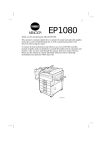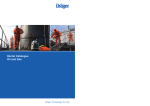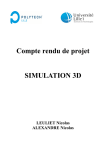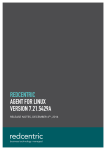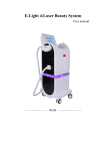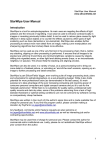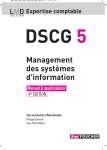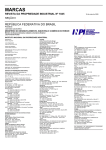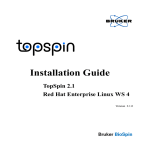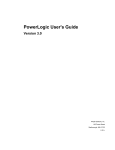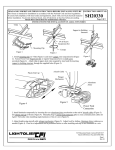Download HTML workbook
Transcript
Planning and Implementing Your E-Commerce System Workbook Planning and Implementing Your E-Commerce System January 2001 Z/Yen Limited 5-7 St Helen’s Place London EC3A 6AU United Kingdom +44 (020) 7562-9562 (telephone) +44 (020) 7628-5751 (facsimile) www.zyen.com © Z/Yen Limited, 2001 5-7 St Helen’s Place London EC3A 6AU United Kingdom 1 Risk/Reward Managers tel: +44 (020) 7562-9562 fax: +44 (020) 7628-5751 email:[email protected] www.zyen.com Planning and Implementing Your E-Commerce System Workbook Contents Introduction......................................................................................................................................3 Introduction to HTML .....................................................................................................................3 What you need to work with HTML ...........................................................................................3 What is HTML?...........................................................................................................................3 Beginning to Write ......................................................................................................................4 How To Name Your Document...................................................................................................5 Opening the Document in the Browser .......................................................................................5 Learning from others ...................................................................................................................7 PRACTICAL SESSION 1: HTML in Half an Hour .......................................................................9 Exercise 1.....................................................................................................................................9 Exercise 2...................................................................................................................................10 Exercise 3...................................................................................................................................11 For Later ....................................................................................................................................12 To add colour.............................................................................................................................12 Add a link to any email address.................................................................................................12 PRACTICAL SESSION 2: Viewing Real Exchanges ..................................................................13 Exercise 1: Surf an Industry Exchange......................................................................................14 Exercise 2: View an online store ...............................................................................................15 For Later ....................................................................................................................................16 PRACTICAL SESSION 3: Build a Live Web Site .......................................................................17 Introduction to XML.....................................................................................................................19 What is XML? ...........................................................................................................................19 So What?....................................................................................................................................19 First Steps ..................................................................................................................................20 Three Basic Rules for a well formed XML document ..............................................................21 Valid XML Documents .............................................................................................................21 PRACTICAL SESSION 4: Reviewing On-line XML Documents ...............................................23 Exercise 1: Reading XML documents .......................................................................................23 For Later ....................................................................................................................................24 Appendix 2: A BEGINNERS GUIDE TO HTML ........................................................................26 © Z/Yen Limited, 2001 5-7 St Helen’s Place London EC3A 6AU United Kingdom 2 Risk/Reward Managers tel: +44 (020) 7562-9562 fax: +44 (020) 7628-5751 email:[email protected] www.zyen.com Planning and Implementing Your E-Commerce System Workbook Introduction This workbook was initially designed to be used during the workshop Planning and Implementing Your E-Commerce System on 18 January 2001. However the exercises and examples within may be used by anyone seeking to learn more about HTML and the building blocks of web sites in a hands-on way. We have included some basic background information, examples and exercises in HTML and XML and some exercises for you to surf around some live on line purchasing sites. The document is not intended to make you an expert in HTML or XML. We don’t expect you to be able to design graphical websites or trading documentation once you have read this. We do hope that working though these pages will demystify the technology behind the Internet and EProcurement, and provide you with sufficient technical knowledge to inform the business decisions you will be making over the next few months. Any comments or suggestions about this guide will also be gratefully received. Please contact Mary O'Callaghan on (020) 7562-9562, or by email at [email protected]. Introduction to HTML What you need to work with HTML 1. A computer 2. A browser like Netscape Navigator, Microsoft Internet Explorer. Browsers can be downloaded for free from each company’s website http://home.netscape.com/ or http://www.microsoft.com/ie/. Most office computers will have a browser loaded on already. 3. A word processor. If you have access to Windows "Notepad" or "WordPad" programs or the MAC "Simple Text" program, use that to get started. If you have those three things, you can write HTML Q. I have a MAC (or PC) -- will this work on my computer? A. Yes. HTML does not use any specific platform. It works with simple text. Q. Must I be logged onto the Internet to do this A. No. You will write off-line. Q. Do I need some sort of expensive program to help me write this? A. No. You will write using just what I outlined above. Q. Is this going to require I learn a whole new computer language? A. No. HTML is not a computer language! What is HTML? H-T-M-L are initials that stand for HyperText Mark-up Language: Hyper is the opposite of linear. It used to be that computer programs had to move in a linear fashion. A before B, B before C, and so on. HTML does not hold to that pattern and allows the person viewing the World Wide Web page to go anywhere, any time they want. © Z/Yen Limited, 2001 5-7 St Helen’s Place London EC3A 6AU United Kingdom 3 Risk/Reward Managers tel: +44 (020) 7562-9562 fax: +44 (020) 7628-5751 email:[email protected] www.zyen.com Planning and Implementing Your E-Commerce System Workbook Text is what you will use. Real, honest to goodness English letters. Mark up is what you will do. You will write in plain English and then mark up what you wrote. Language Because it's a language, really -- but the language is plain English. Beginning to Write You will write the HTML document on the word processor, or Notepad. When you are finished creating the HTML document, you'll then open the document in a browser, like Internet Explorer. The browser will interpret the HTML commands for you and display the Web page. It is possible to obtain HTML assistant programmes to help you, however it is helpful to understand the basic workings of HTML first. Keep this in mind: HTML documents must be text only. When you save an HTML document, you must save only the text, nothing else. This is because HTML browsers can only read text. Look at your keyboard. See the letters and numbers and little signs like % and @ and *? There are 128 in all (upper- and lowercase letters as two). That's text. That's what the browser reads. It simply doesn't understand anything else. The Word Processor Saving as Text Only When you write to the word processor you will need to follow a few steps: 1. Write the page as you would any other document. 2. When you go to save the document (Here's the trick), ALWAYS choose SAVE AS. 3. When the SAVE AS box pops up, you will need to save the page in a specific format. Look at the SAVE AS dialogue box when it pops up: Usually at the bottom, you find where you will be able to change the file format. 4. If you have a PC, save your document as ASCII TEXT DOS or just TEXT. Either one will work. 5. If you have a MAC, save your document as TEXT. Saving as HTML Some versions of MS WORD will allow you to save a regular word document as a HTML file, and will add in the HTML elements for you. This can save time, however it is still important to remember to SAVE AS HTML every time you save the document. Please remember: It is very important to choose SAVE AS every time you save your document. If you don't, the program won't save as TEXT, but rather in its default format. When you save your document in WORD, or some other word processor format other than text, you are saving much more than just the letters on the page. You're saving the margin settings, the tab settings, specific fonts, and a whole lot of other settings the page needs to be displayed correctly. You don't want all of that. You just want the text. NotePad already saves in text-only format so if you use that as your word processor, you'll get the correct format simply by saving your document. © Z/Yen Limited, 2001 5-7 St Helen’s Place London EC3A 6AU United Kingdom 4 Risk/Reward Managers tel: +44 (020) 7562-9562 fax: +44 (020) 7628-5751 email:[email protected] www.zyen.com Planning and Implementing Your E-Commerce System Workbook How To Name Your Document You must first give your document a name and then add a suffix to it. Follow this format to name your document: 1. Choose a name. 2. Add a suffix. For all HTML documents, you will add either ".htm" or ".html". This allows the computer to distinguish the HTML files from other types of files you use (e.g., .doc for WORD documents, .xls for EXCEL spreadsheets. (".htm" for PCs running Windows 3.x and ".html" for MAC and Windows 95/98 Machines) Opening the Document in the Browser Once you have your HTML document on the floppy disc or your hard drive, you'll need to open it up in the browser. It's easy enough. 1. Under the FILE menu at the very top left of this screen, you'll find FILE OPEN. Click on it © Z/Yen Limited, 2001 5-7 St Helen’s Place London EC3A 6AU United Kingdom 5 Risk/Reward Managers tel: +44 (020) 7562-9562 fax: +44 (020) 7628-5751 email:[email protected] www.zyen.com Planning and Implementing Your E-Commerce System Workbook 2. The dialogue box above, or something similar will open up. Click on BROWSE and the window below will open up. 3. Locate the file you want as you would for any other type of document and click Open. The HTML document you require will open in the Browser window. © Z/Yen Limited, 2001 5-7 St Helen’s Place London EC3A 6AU United Kingdom 6 Risk/Reward Managers tel: +44 (020) 7562-9562 fax: +44 (020) 7628-5751 email:[email protected] www.zyen.com Planning and Implementing Your E-Commerce System Workbook Learning from others An easy way to become familiar with HTML is to look at the HTML of real pages on the World Wide Web. Here's how you look at an HTML document (known as the "source code"): 1. When you find a page you like, click on VIEW at the top of the screen. 2. Choose SOURCE from the menu. 3. The HTML document will appear as a NOTEPAD document on the screen. It may look unfamiliar, but can soon be explained with some simple HTML. Below you will see an extract from the Google Home Page with an extract from its source code: © Z/Yen Limited, 2001 5-7 St Helen’s Place London EC3A 6AU United Kingdom 7 Risk/Reward Managers tel: +44 (020) 7562-9562 fax: +44 (020) 7628-5751 email:[email protected] www.zyen.com Planning and Implementing Your E-Commerce System Workbook © Z/Yen Limited, 2001 5-7 St Helen’s Place London EC3A 6AU United Kingdom 8 Risk/Reward Managers tel: +44 (020) 7562-9562 fax: +44 (020) 7628-5751 email:[email protected] www.zyen.com Planning and Implementing Your E-Commerce System Workbook PRACTICAL SESSION 1: HTML in Half an Hour These exercises show you the basic steps you need to take to create, edit and view a HTML document, the basic type of document seen in web pages. The introduction to HTML gives you some more information on what HTML is and how it works. Appendix 2: A BEGINNERS GUIDE TO HTML gives you some more technical examples and details in case you wish to go further. All the information you require is contained in the folder HTML Examples which can be downloaded from the Z/Yen Web site. For these exercises you should save this to your desktop (you can delete it when you are finished). We will be working with this folder for these exercises. Exercise 1 1. Open Internet Explorer 2. Bring your cursor to FILE and down to OPEN 3. Click on the BROWSE button and go to the folder HTML Examples on your desktop 4. Open the folder HTML Examples and then open the document HTML Document 1 5. This is a HTML document. To see the HTML version bring your cursor to VIEW and select SOURCE (see Learning from others in the previous section for more information on this) 6. The Notepad will open up with a simple HTML document that you can edit. © Z/Yen Limited, 2001 5-7 St Helen’s Place London EC3A 6AU United Kingdom 9 Risk/Reward Managers tel: +44 (020) 7562-9562 fax: +44 (020) 7628-5751 email:[email protected] www.zyen.com Planning and Implementing Your E-Commerce System Workbook 7. Insert your cursor at the start of the line below <p> This is document one <p> 8. Type the text <p> Entering new text is simple<p> 9. Using your cursor select File SAVE 10. Using your cursor select File EXIT 11. Click on the REFRESH button in Internet Explorer Exercise 2 Now we will add a numbered list to the document 1. In Internet Explorer select VIEW SOURCE 2. Insert your cursor at the beginning of the line below <p> Entering new text is simple<p> 3. Type the following text: <OL> <LI> Apples </LI> <LI> Oranges </LI> <LI> Peaches </LI> 4. Using your cursor select FILE SAVE 5. Using your cursor select FILE EXIT 6. Click on the REFRESH button in Internet Explorer © Z/Yen Limited, 2001 5-7 St Helen’s Place London EC3A 6AU United Kingdom 10 Risk/Reward Managers tel: +44 (020) 7562-9562 fax: +44 (020) 7628-5751 email:[email protected] www.zyen.com Planning and Implementing Your E-Commerce System Workbook Exercise 3 Now we will add a link to another document (a hyperlink) to the document 1. In Internet Explorer select VIEW SOURCE 2. Insert your cursor at the beginning of the line below <LI> Peaches </LI> 3. Type the following text: <a href="The Financial Laboratory - after.htm">finance</a> 4. Using your cursor select FILE SAVE 5. Using your cursor select FILE EXIT 6. Click on REFRESH button In Internet Explorer The underlined text is the Hyperlink. Click on finance and a new document will open up. © Z/Yen Limited, 2001 5-7 St Helen’s Place London EC3A 6AU United Kingdom 11 Risk/Reward Managers tel: +44 (020) 7562-9562 fax: +44 (020) 7628-5751 email:[email protected] www.zyen.com Planning and Implementing Your E-Commerce System Workbook For Later If you want to try some more at home, or if you have finished ahead of your colleagues, here are some more examples of HTML text to add in to your document. To add colour 1. In Internet Explorer select VIEW SOURCE 2. Insert your cursor at the beginning of the line <LI> Apples </LI> 3. Type the following text <FONT COLOR=”#00ff00”> before <LI> 4. Type the text </FONT> after </LI> 5. Using your cursor select FILE SAVE 6. Using your cursor select FILE EXIT 7. Click on REFRESH button In Internet Explorer Add a link to any email address 1. In Internet Explorer select VIEW SOURCE 2. Insert your cursor on a new line below <a href="The Financial Laboratory after.htm">finance</a> 3. Type the following text <h3> Send an email message <h3> 4. On the next line type this text <a href=”mailto:[email protected]”>Mail now </a> 5. Using your cursor select FILE SAVE 6. Using your cursor select FILE EXIT 7. Click on REFRESH button In Internet Explorer You can see it is possible to send an email directly from the web page. You can insert any email address in place of [email protected]. Try sending yourself an email from your web page. © Z/Yen Limited, 2001 5-7 St Helen’s Place London EC3A 6AU United Kingdom 12 Risk/Reward Managers tel: +44 (020) 7562-9562 fax: +44 (020) 7628-5751 email:[email protected] www.zyen.com Planning and Implementing Your E-Commerce System Workbook PRACTICAL SESSION 2: Viewing Real Exchanges In this exercise you will surf around some actual exchanges and other B2B trading environments to get a picture of what they contain and how they work. How businesses buy Four Models of E-Procurement Systematic Sourcing Spot Sourcing Source: Kaplan & Sawhney 1999 MRO Marketplace • mro.com • bizbuyer.com • freemarkets.com Vertical Marketplaces MRO Exchanges • assetauction.co.uk • goindustry.com Vertical Exchanges Operating Supplies Manufacturing Inputs • Chemdex.com • Plasticsnet.com • Europe-Steel.com • PaperExchange.com • band-x.com What businesses buy We are going to look in detail at two sites which illustrate different types of E Commerce. If you finish these sites early, or feel inspired to work at home you will find URLs for some other industry specific sites. © Z/Yen Limited, 2001 5-7 St Helen’s Place London EC3A 6AU United Kingdom 13 Risk/Reward Managers tel: +44 (020) 7562-9562 fax: +44 (020) 7628-5751 email:[email protected] www.zyen.com Planning and Implementing Your E-Commerce System Workbook Exercise 1: Surf an Industry Exchange 1. 2. 3. 4. 5. Open Internet Explorer Go to the site www.goindustry.com Click on the TAB to Login Enter your account name: zyen and password: ZYEN (note the password is case sensitive) Click on the LOG IN Button Click on this tab to enter your log in details Questions: 1. How many Bulldozers are for sale? 2. Where are the Bulldozers located? 3. Find a KOMATSU D155-A1 bulldozer from 1982 4. What is the current asking price of this bulldozer in GBP? © Z/Yen Limited, 2001 5-7 St Helen’s Place London EC3A 6AU United Kingdom 14 Risk/Reward Managers tel: +44 (020) 7562-9562 fax: +44 (020) 7628-5751 email:[email protected] www.zyen.com Planning and Implementing Your E-Commerce System Workbook 5. How many bids have there been for this bulldozer? 6. See how you can make an offer (be careful here!) Now click on the SELL EQUIPMENT Tab. Imagine you wish to finance your bulldozer purchase by selling an Excavator. 1. See how many buyers wish to invest in an Excavator. 2. Where are they located? 3. See how you can make an offer Exercise 2: View an online store 1. Open Internet Explorer 2. Go to www.viking-direct.com 3. Insert your cursor at LOGIN ID and type in ZYEN 4. Insert your cursor at PASSWORD and type in daphne 5. Click on Express Log In Enter Log In ID and Password Here Questions: © Z/Yen Limited, 2001 5-7 St Helen’s Place London EC3A 6AU United Kingdom 15 Risk/Reward Managers tel: +44 (020) 7562-9562 fax: +44 (020) 7628-5751 email:[email protected] www.zyen.com Planning and Implementing Your E-Commerce System Workbook 1. How many types of fireproof filing cabinets do they stock and in what price range (highest and lowest)? 2. Create a list of regularly ordered items, including: ♦ Red A4 Ring Binders ♦ Paper Clips ♦ White Photocopy Paper ♦ Coffee 3. Search for Copier Toner for a Minolta EP1080 Photocopier (Hint: Look for Consumables) 4. What goods have Z/Yen ordered from Viking lately? For Later If you have finished or would like to view some more B2B (Business to Business) E Commerce sites, here are some more places to look around. Industry Exchanges: www.foodtrader.com www.petrocosm.com (owned by Chevron, Texaco, Ariba, KPMG) www.metalspectrum.com (Alcoa, Kaiser, Reynolds, Atlas, 5 Others) www.catex.com Service Sites: www.oneclickhr.com Surplus Disposal www.bsurplus.com www.assetauction.com Capacity Broker www.aircraft-charter-world.com Major suppliers of E Commerce Software www.ariba.com www.verticalnet.com www.commerceone.com © Z/Yen Limited, 2001 5-7 St Helen’s Place London EC3A 6AU United Kingdom 16 Risk/Reward Managers tel: +44 (020) 7562-9562 fax: +44 (020) 7628-5751 email:[email protected] www.zyen.com Planning and Implementing Your E-Commerce System Workbook PRACTICAL SESSION 3: Build a Live Web Site You have seen how to create very simple web pages using HTML. You can see it would take you a very long time to use HTML to put together an attractive and well-designed web site complete with product information and photos. There are many places on the web where you can build your own website using simple W.Y.S.I.W.Y.G. (What You See Is What You Get) tools. Your Internet Service Provider (ISP) will often offer you free web space and web building tools. For this exercise you will build your own website using a free tool called MoonFruit. It is worth registering yourself during this exercise as you can then tell your friends and family to go and see your own website. 1. Open Internet Explorer 2. Go to www.moonfruit.com Click here to begin to build your new site © Z/Yen Limited, 2001 5-7 St Helen’s Place London EC3A 6AU United Kingdom 17 Risk/Reward Managers tel: +44 (020) 7562-9562 fax: +44 (020) 7628-5751 email:[email protected] www.zyen.com Planning and Implementing Your E-Commerce System Workbook 3. Click on Build Your Site Now 4. The site will load up the necessary information and lead you through a 5 step process: A. Choose your site type, e.g., Business, Music Fan, Friends and Family from their list B. Choose your design style, e.g., Professional, Wacky, Funky C. Register - in this case it is worth quickly registering (make it up if you prefer) to allow you to see your own new website D. Enter the information about your site. This will be used to create your website E. You can read the terms and conditions of you wish to, then click on I Agree Click here to change the look and feel Click here to edit A web page will come up showing the text and background you have selected. 1. To edit the text on any page click on Edit this Page as shown- tell people how they can contact you to enquire about your services 2. To change the look and feel of your site click on Site Control and select DESIGN Try to change the background colour of your web site 3. If you are finished before your colleagues then play around some more. 4. To view your live website type in: http:\\[whatever name you have given your site].moonfruit.com © Z/Yen Limited, 2001 5-7 St Helen’s Place London EC3A 6AU United Kingdom 18 Risk/Reward Managers tel: +44 (020) 7562-9562 fax: +44 (020) 7628-5751 email:[email protected] www.zyen.com Planning and Implementing Your E-Commerce System Workbook Introduction to XML What is XML? XML is a mark-up language for documents containing structured information. Structured information contains both content (words, pictures, etc.) and some indication of what role that content plays (for example, content in a section heading has a different meaning from content in a footnote, which means something different than content in a figure caption or content in a database table, etc.). Almost all documents have some structure. A mark-up language is a mechanism to identify structures in a document. The XML specification defines a standard way to add mark-up to documents. (Source “A Technical Introduction to XML” by Norman Ross, from www.xml.com) So What? XML allows designers to create their own customised tags, enabling the definition, transmission, validation and interpretation of data between applications and between organisations without any need to change either sides IT systems. A simple XML Tag could be <RECIPE NAME> Chocolate Chip Cookies </RECIPE NAME> Bolero.Net Bolero are one of the first organisations to use XML in a practical way. Bolero have developed a series of XML documents which can be used by parties to transactions in the shipping industry, including: ♦ Documentary Credit Advice of ♦ Arrival Notice Discrepancy Refusal ♦ Beneficiary’s Documentary Credit Amendment Acceptance or Refusal ♦ Documentary Credit Amendment Request ♦ Booking Confirmation ♦ Exporters Documentary Credit ♦ Booking Request Presentation Instruction ♦ Certificate of Analysis ♦ Freight Invoice ♦ Certificate of Quality ♦ Issuing Banks Documentary Credit ♦ Certificate of Weight Presentation Instruction ♦ Credit Advice ♦ Paying Banks Documentary Credit ♦ Debit Advice Presentation Instruction ♦ Documentary Credit Acknowledgement ♦ Payment Instruction ♦ Documentary Credit Advice ♦ Purchase Order Cancellation ♦ Documentary Credit Advice of ♦ Trade Confirmation Discrepancy Discharge © Z/Yen Limited, 2001 5-7 St Helen’s Place London EC3A 6AU United Kingdom 19 Risk/Reward Managers tel: +44 (020) 7562-9562 fax: +44 (020) 7628-5751 email:[email protected] www.zyen.com Planning and Implementing Your E-Commerce System Workbook Participants can communicate with each other and document all stages of any transaction using the agreed documentation, simply entering their own details in the form. Form View of Document for Data Entry Details of highlighted field Summary of elements contained in XML document First Steps To create an XML document you need the same tools as a HTML document, computer, Notepad etc. © Z/Yen Limited, 2001 5-7 St Helen’s Place London EC3A 6AU United Kingdom 20 Risk/Reward Managers tel: +44 (020) 7562-9562 fax: +44 (020) 7628-5751 email:[email protected] www.zyen.com Planning and Implementing Your E-Commerce System Workbook There are many programs available to enable you to examine your document for validity and to make sure it is well formed. These programs will also allow you to view the document in a more readable format, such as the window pictured above, Current browsers will recognise XML document, but they will not format them unless given special instructions to do so. Three Basic Rules for a well formed XML document 1. All XML documents start with an XML declaration to tell the browser or other program what sort of document it is looking at. The declaration should read: <?xml version=”1.0”?> 2. There is a root element in which all others are contained. In the example below the root element is <Newspaper> 3. All elements must be properly nested. NO overlapping is permitted Example of well formed XML document <?xml version="1.0" encoding="UTF-8"?> <!DOCTYPE NEWSPAPER SYSTEM "newspaper.dtd"> <NEWSPAPER> <ARTICLE EDITOR="Ernie Pyle" DATE="11/15/98" EDITION="Evening" AUTHOR="Jane Doe"> <HEADLINE>Extensible Mark-up Language Proposed</HEADLINE> <BYLINE>Jane Doe, Staff Writer</BYLINE> <LEAD>The newly proposed XML Specification.… </LEAD> <BODY>The newly proposed XML draft stands to revolutionise the exchange of data and mark-up on the www.</BODY> <NOTES> No Notes </> </ARTICLE> </NEWSPAPER> Valid XML Documents An XML document may be well formed, but may still be missing key information. In the example above, the browser or other reader would not be able to recognise if information (e.g. text of the article) was missing. In that instance, the document would be said to be invalid. Document Type Definitions (DTD’s) are used to define how the mark up tags should be interpreted by the application reading the document. They are positioned at the beginning of an XML document or in a separate DTD file. Example DTD <!-- A Sample Newspaper Article DTD --> <!ENTITY NEWSPAPER "Vervet Logic Times"> <!ENTITY PUBLISHER "Vervet Logic Press"> © Z/Yen Limited, 2001 5-7 St Helen’s Place London EC3A 6AU United Kingdom 21 Risk/Reward Managers tel: +44 (020) 7562-9562 fax: +44 (020) 7628-5751 email:[email protected] www.zyen.com Planning and Implementing Your E-Commerce System Workbook <!ENTITY COPYRIGHT "Copyright 1998 Vervet Logic Press"> <!ELEMENT NEWSPAPER (ARTICLE+)> <!ELEMENT ARTICLE (HEADLINE, BYLINE, LEAD, BODY, NOTES)> <!ATTLIST ARTICLE AUTHOR CDATA #REQUIRED EDITOR CDATA #IMPLIED DATE CDATA #IMPLIED EDITION CDATA #IMPLIED> <!ELEMENT HEADLINE (#PCDATA)> <!ELEMENT BYLINE (#PCDATA)> <!ELEMENT LEAD (#PCDATA)> <!ELEMENT BODY (#PCDATA)> <!ELEMENT NOTES (#PCDATA)> ♦ The entity tags tell the reader that the document is a newspaper, along with the publisher and copyright; ♦ The element tags define the various elements contained in the newspaper; ♦ Initially the reader is told the newspaper will contain an article or number of articles (the + sign indicates there may be more than one article); ♦ The articles are elements of the newspaper, and will contain a Headline, Byline, Lead, Body and Notes. ♦ Each article will have a number of attributes, some of which are required to be entered and some of which are implied and can be derived from more information about the Newspaper (held elsewhere); ♦ Each element within the article will be made up of Parsed Character Data, more easily defined as text and/or numbers. © Z/Yen Limited, 2001 5-7 St Helen’s Place London EC3A 6AU United Kingdom 22 Risk/Reward Managers tel: +44 (020) 7562-9562 fax: +44 (020) 7628-5751 email:[email protected] www.zyen.com Planning and Implementing Your E-Commerce System Workbook PRACTICAL SESSION 4: Reviewing On-line XML Documents There have been a number of practical attempts to agree XML standards which will allow organisations to trade information amongst themselves. In this exercise you will see sample XML documents containing financial information for the company Great Plains, and learn how such documents could work for your own organisation. These demos are taken from www.xbrl.org, a consortium “developing an the eXtensible Business Reporting Language (XBRL) for the preparation and exchange of business reports and data. The initial goal of XBRL is to provide an XML-based framework that the global business information supply chain will use to create, exchange, and analyse financial reporting information including, but not limited to, regulatory filings such as annual and quarterly financial statements, general ledger information, and audit schedules.” Exercise 1: Reading XML documents 1. Open Internet Explorer 2. Go to www.xbrl.org 3. Bring your cursor to the sidebar (list of pages on the left hand side of the page) and click on Demos © Z/Yen Limited, 2001 5-7 St Helen’s Place London EC3A 6AU United Kingdom 23 Risk/Reward Managers tel: +44 (020) 7562-9562 fax: +44 (020) 7628-5751 email:[email protected] www.zyen.com Planning and Implementing Your E-Commerce System Workbook 4. Click on the first demo “Great Plains Financial Statement Demo” and click on Sample on the page which opens These are the documents to view Click here to see the source XML . 5. You will see this window. In the menu on the left hand side click on the various document types to see them on screen 6. Click on Instance Document (Raw XML) to see the XML code 7. Look at the XML and find the section headings. What do they relate to? 8. Look at the first section. How many groups are there in that section? 9. Look at the first group in the first section. What types of information are contained in this group? 10. Can you tell which part of each item is the tag, and which part is the company specific information? 11. Compare the XML to the HTML you looked at earlier. How does it look different? How does it look similar? For Later If you are finished early, or would like to learn more about using XML to compare different organisations’ information, please go through the other demos at www.xbrl.org which will allow you to compare individual items and companies that have submitted their own financial information using the XBRL standard. © Z/Yen Limited, 2001 5-7 St Helen’s Place London EC3A 6AU United Kingdom 24 Risk/Reward Managers tel: +44 (020) 7562-9562 fax: +44 (020) 7628-5751 email:[email protected] www.zyen.com Planning and Implementing Your E-Commerce System Workbook © Z/Yen Limited, 2001 5-7 St Helen’s Place London EC3A 6AU United Kingdom 25 Risk/Reward Managers tel: +44 (020) 7562-9562 fax: +44 (020) 7628-5751 email:[email protected] www.zyen.com Planning and Implementing Your E-Commerce System Workbook Appendix 2: A BEGINNERS GUIDE TO HTML This section of the document has been adapted from the NCSA Document of that name. The Minimal HTML Script Here is a bare-bones example of HTML: <TITLE>The simplest HTML example</TITLE> <H1>This is the level-one heading</H1> Welcome to the world of HTML. This is one paragraph<P> And this is a second<P> HTML uses mark-up tags to tell the Web browser how to display the text. The example above uses the: ♦ <TITLE>tag (and corresponding </TITLE>tag) which specifies the title of the script. ♦ <H1>header tag (and corresponding</H1>) which forms the top line of the display. © Z/Yen Limited, 2001 5-7 St Helen’s Place London EC3A 6AU United Kingdom 26 Risk/Reward Managers tel: +44 (020) 7562-9562 fax: +44 (020) 7628-5751 email:[email protected] www.zyen.com Planning and Implementing Your E-Commerce System Workbook ♦ <P>paragraph-separator tag, which places a vertical space between paragraphs. HTML tags consist of a left angle bracket (<), (a “less than” symbol to mathematicians), followed by the name of the tag and closed by a right angular bracket (>). Tags are usually paired, e.g.<H1>and</H1>. The ending tag looks just like the starting tag except a slash (/)precedes the text within the brackets. In the example, <H1> tells the browser to start formatting a level-one heading; </H1>tells the browser that the heading is complete. The primary exception to the pairing rule is the <P>tag. There is no such thing as </P>. All World Wide Web browsers support do not support all tags. If a browser does not support a tag, it just ignores it. Note that HTML is not case sensitive;<title>is equivalent to<TITLE>or<TiTLE>. Basic Mark-up Tags Title Every HTML script should have a title. A title is displayed separately from the script and is used primarily for script identification in other contexts (e.g., a Search Engine search). Choose about half a dozen words that describe the script’s purpose. This will appear at the top of the screen. Headings HTML has six levels of headings, numbered 1 through 6, with 1 being the most prominent. Headings are displayed in larger and/or bolder fonts than normal body text. The first heading in each script should be tagged<H1>. The syntax of the heading tag is: <Hy>Text of heading</Hy> ‘Y’ represents a number between 1 and 6 specifying the level of the heading. For example, the coding for the “Headings” section heading above is<H3>Headings</H3>. Title Vs first heading In many scripts, the first heading is identical to the title. For multi-part scripts, such as a corporate web site, the text of the first heading should be suitable for a reader who is already browsing related information (e.g., a chapter title), while the title tag should identify the script in a wider context (e.g., include both the book title and the chapter title, although this can sometimes become overly long). Paragraphs Unlike documents in most word processors, carriage returns in HTML files aren’t significant. Word wrapping can occur at any point in your source file and multiple spaces are collapsed into a single space. There are a couple of exceptions; space following a <P> or <Hy>tag, for example, is ignored. Notice that in the bare-bones example, the first paragraph is coded as: Welcome to HTML. This is the first paragraph<P> In the source file, there is a line break between the sentences. A Web browser ignores this line break and starts a new paragraph only when it reaches a<P>tag. Important: you must separate paragraphs with <P>. The browser ignores any indentations or blank lines in the source text. © Z/Yen Limited, 2001 5-7 St Helen’s Place London EC3A 6AU United Kingdom 27 Risk/Reward Managers tel: +44 (020) 7562-9562 fax: +44 (020) 7628-5751 email:[email protected] www.zyen.com Planning and Implementing Your E-Commerce System Workbook HTML relies almost entirely on the tags for formatting instructions and without the<P>tags, the script would become one large paragraph. The exception is text tagged as “preformatted”; this is explained below. For instance, the following would produce identical output as the first barebones HTML example: <TITLE>The simplest HTML example</TITLE> <H1>This is a level-one heading</H1> Welcome to the world of HTML. This is one paragraph.<P> And this is a second.<P> To preserve readability in HTML, file headings should be on separate lines and blank lines in addition to the <P>tags should separate paragraphs. Linking to Other Scripts Much of the power of HTML comes form its’ ability to link regions of text and images to another script. The browser to indicate that they are hypertext links (often shorted to hyperlinks or simply links) typically highlights these regions. HTMLs’ single hypertext-related tag is<A>, which stands for anchor. To include an anchor in your script: ♦ Start the anchor with the left angle bracket and the anchor directive followed by a space; e.g., <A ♦ Specify the script that is being pointed to by giving the parameter HREF=”filename” followed by a closing angle bracket>. ♦ Enter the text that will serve as the hypertext link in the current script. ♦ Enter the ending anchor tag:</A> Here is a sample hypertext reference: <A HREF=”Mainestats.html”>Maine</A> This entry marks the word “Maine” as the hyperlink to the script MaineStats.html, which is in the same directory as the first script. You can link to scripts in other directories by specifying the relative path form the current script to the linked script. For example, a link to a file NJStats.html located in the subdirectory AtlanticStates would be: <A HREF=”AtlanticStates/NJStats.html”>New Jersey</A> These are called relative links. You can also use the absolute pathname of the file if you wish. Relative Links Vs Absolute Pathnames In general, you should use relative links, because 1. You have less to type. 2. It is easier to move a group of scripts to another location, because the relative pathnames will still be valid. Use absolute pathnames when linking to scripts that are not directly related. For example, consider a group of documents that comprise a user manual. Links within this group should be relative links. Links to other documents (perhaps a reference to related software) should use full © Z/Yen Limited, 2001 5-7 St Helen’s Place London EC3A 6AU United Kingdom 28 Risk/Reward Managers tel: +44 (020) 7562-9562 fax: +44 (020) 7628-5751 email:[email protected] www.zyen.com Planning and Implementing Your E-Commerce System Workbook pathnames. This way, if you move the user manual to a different directory, none of the links would have to be updated. Uniform Resource Locator A Uniform Resource Locator (URL) refers to the format used by World Wide Web scripts to locate files on other servers. A URL gives the type of resource being accessed (e.g., www, or your own PC or network) and the path of the file. The Syntax is: Scheme://host.domain[:port]/path/filename where scheme is one of: ♦ file; a file on your local system, or a file on an anonymous FTP server. ♦ http; a file on a secure World Wide Web server. ♦ news; a Usenet newsgroup. For example, if you wanted to insert a link to the Z/Yen web site, you would include in your script: <A HREF=”http://www.zyen.com/home.html”>z/yen</A> This would make the text “NCSA’s Beginners Guide to HTML” a hyperlink leading to this script. The port number can be omitted unless someone tells you otherwise. Anchors to Specific Sections in Other Scripts Anchors can be used to move to a particular section in a script. Suppose you wish to set a link from script A and a specific section in script B. First you need to set up a named anchor in script B. For example, to add an anchor named “Jabberwocky” to script B, you would insert Here’s<A NAME=”Jabberwocky”>some text</a>. Now when you create the link in script A, you include not only the filename, but also the named anchor, separated by a hash (#). This is my<A HREF=”scriptB.html#Jabberwocky”>link</a>to script B. Now clicking on the word “link” in script A sends the reader directly to the words “some text” in script B. This is<A HREF=”Jabberwocky”>Jabberwockylink</A>from within script B. Additional Mark-up Tags It is possible to send electronic mail (email) messages from within HTML scripts. To do this, put: <A HREF=mailto:someone@someplace>sometext</a> When “some text” is clicked, a blank email message form appears which is addressed to someone@someplace. “Someone” must, of course, be a legitimate user name (e.g., hub) and “someplace” must be a legitimate Internet address (e.g., zyen.com). Unnumbered Lists To make an unnumbered list, © Z/Yen Limited, 2001 5-7 St Helen’s Place London EC3A 6AU United Kingdom 29 Risk/Reward Managers tel: +44 (020) 7562-9562 fax: +44 (020) 7628-5751 email:[email protected] www.zyen.com Planning and Implementing Your E-Commerce System Workbook ♦ Start with an opening list<UL>tag. ♦ Enter the <LI>tag followed by the individual item; no closing</LI>tag is needed. ♦ End the list with a closing list </UL>tag. For example, here is a two-item list: <UL> <LI>Apples <LI>Bananas </UL> The result on the browser should look something like: ! ! Apples Bananas Different browser’s display unordered lists differently. A browser might use bullets, filled circles, or dashes to indicate the items. The <LI>items can contain multiple paragraphs. Just separate the paragraphs with the <P>paragraph or new line<BR>tags. Numbered Lists A numbered ordered list uses the <OL>directive to start a list rather than the <UL> directive. The items are tagged using the same<LI>tag as for an unnumbered list. For example, with: <OL> <LI>oranges <LI>peaches <LI>grapes </OL> The result on the browser should be: 1. Oranges 2. Peaches 3. Grapes Description Lists A description list usually consists of alternating a description title directive<DT>and a description directive<DD>. Browsers generally format the description on a new line. The following is an example description list: <DL> <DT>NCSA © Z/Yen Limited, 2001 5-7 St Helen’s Place London EC3A 6AU United Kingdom 30 Risk/Reward Managers tel: +44 (020) 7562-9562 fax: +44 (020) 7628-5751 email:[email protected] www.zyen.com Planning and Implementing Your E-Commerce System Workbook <DD>NCSA-the National Center for Supercomputing Applications is located on the campus of the University of Illinois at Urbana-Champaign. NCSA is one of the participating institutions in the National MetaCenter for Computational Science and Engineering. <DT>Cornell Theory Center <P> <DD>CTC is located on the campus of Cornell University in Ithaca. New York. CTC is another participant in the National MetaCenter for Computational Science and Engineering. </DL> The browser output should look something like this: NCSA NCSA-the National Center for Supercomputing Applications is located on the campus of the University of Illinois at Urbana-Champaign. NCSA is a one of the participants in the National MetaCenter for Computational Science and Engineering. The <DT>and<DD>entries can contain multiple paragraphs (separated by <P>paragraph tags), lists, or other description information. Nested Lists Lists can be nested arbitrarily, although in practice you probably should limit the nesting to three levels. You can also have a number of paragraphs, each containing a nested list, in a single list item and so on. The display of an unnumbered list varies with the browser. A browser may not provide successive levels of indentation or modify the bullets used at each level. An example nested list: <UL><LI>A few New England states: <IL> <LI>Vermont <LI>New Hampshire </UL> <LI>One Midwestern state: <UL> <LI>Michigan </UL></UL> The browser as displays the nested list: ! A few New England states: +Vermont +New Hampshire ! One Midwestern state: +Michigan Preformatted Text © Z/Yen Limited, 2001 5-7 St Helen’s Place London EC3A 6AU United Kingdom 31 Risk/Reward Managers tel: +44 (020) 7562-9562 fax: +44 (020) 7628-5751 email:[email protected] www.zyen.com Planning and Implementing Your E-Commerce System Workbook To prevent text form being formatted or rearranged by the browser, use the <PRE>tag, which stands for “preformatted”. This will cause text to be displayed in a fixed-width font and with spaces, new lines and tabs to be output as entered in your HTML script. For example, the following lines of UNIX shell script: <PRE> #!/bin/csh cd$SCR cfs get myinfile:mycfsdir/myinfile </pre> Are displayed unchanged as: #!/bin/csh cd$SCR cfs get myinfile:mycfsdir/myinfile Hypertext references can be used within <PRE>sections. You should avoid using other HTML tags within<PRE>sections, however, because the formatting will differ from browser to browser. Extended Quotes Use the <BLOCKQUOTE>tag to include quotations in a separate block on the screen. The formatted text is generally indented to separate it from surrounding text. An example: <BLOCKQUOTE> I still have a dream. It is a dream deeply rooted in the American dream.<P> I have a dream that one day this nation will rise up and live out the true meaning of its creed/ We hold these truths to be self-evident that all men are created equal.<P> <BLOCKQUOTE> The result is: I still have a dream. It is a dream deeply rooted in the American dream. I have a dream that one day this nation will rise up and live out the true meaning of its creed. We hold these truths to be self-evident that all men are created equal. Addresses The <ADDRESS>tag is generally used within HTML scripts to specify the author of a script and provides a means of contacting the author (e.g., and email address). This is usually the last item in a file and generally starts on a new line. For example, the last line of the online version of this primer is: <ADDRESS> A Beginners Guide to HTML/NCSA/[email protected] <ADDRESS> © Z/Yen Limited, 2001 5-7 St Helen’s Place London EC3A 6AU United Kingdom 32 Risk/Reward Managers tel: +44 (020) 7562-9562 fax: +44 (020) 7628-5751 email:[email protected] www.zyen.com Planning and Implementing Your E-Commerce System Workbook The result is A Beginners Guide to HTML/NCSA/[email protected] Character Formatting Individual words or sentences can be put in special styles. There are two types of styles, logical and physical. Logical styles tag text according to its meaning, while physical styles specify the specific appearance of a section. For example, in the preceding sentence, the word “logical styles” was tagged as a “definition”. The same effect (formatting those words in Italics) could have been achieved via a different tag that specifies merely “put these words in Italics”. <B> bold text <I> italic text <TT> typewriter text, e.g., fixed-width font Some browsers support nested character format tags (e.g.,<B><I>some text</I></B>to indicate bold-italic text). Other browsers, however, use only the innermost tag to determine the formatting. It is recommended that you do not nest character format tags. Special Characters Four characters of the ASCII character set have special meanings within HTML and cannot be embedded within script to get output of those characters on the browser screen. These special characters are: ! ! ! ! Left angle bracket (<). Right angle bracket (>). Ampersand (&). Double quote (“). To use one of these characters in an HTML script, you must enter its escape sequence instead: ! ! ! ! < the escape sequence for<(less than). > the escape sequence for>(greater than). & the escape sequence for &(ampersand). " escape sequence for “(quotation marks). Escape sequences are case sensitive; e.g., < is not the same as < and is not legal. Forced Line Breaks or New Lines The<BR>tag forces a line breaks but does not insert a blank line as does <P>. One user of <BR>is in formatting addresses, e.g.: National Center for Supercomputing Applications<BR> 605 East Springfield Avenue<BR> Champaign, Illinois 61820-5518<BR> Horizontal Rules or Lines © Z/Yen Limited, 2001 5-7 St Helen’s Place London EC3A 6AU United Kingdom 33 Risk/Reward Managers tel: +44 (020) 7562-9562 fax: +44 (020) 7628-5751 email:[email protected] www.zyen.com Planning and Implementing Your E-Commerce System Workbook The<HR>tag produces a horizontal line the width of the browser window. This is a very effective way to separate sections of the screen. Inline Images Browsers can display images within HTML scripts. Each image takes time to process and slows down the initial display of the script. Image formats commonly supported on the PC are GIF and JPEG. To include an inline image in your script, use <IMG SRC=topSRC=image_URL> where image_URL is the URL of the image file. The syntax for IMG SRC URLs is identical to that used in anchors. If the image file is a GIF file, then the file name part of image_URL must end with .gif. Similarly, file names of JPEG images must end with .jpg. By default the bottom of an image is aligned with the text. Use the ALIGN=TOP parameter if you want the browser to align adjacent text with the top of the images: <IMG ALIGN=top SRC=image_URL> ALIGN=MIDDLE aligns the text with the center of the image. External Images, Sounds and Animations You may want to have an image open as a separate script when a user activates a link on either a word or a smaller version of the image that you have inlined into your script. This is considered an external image and is useful if you do not wish to slow down the loading of the main script. Even if you include a small version of the image in your script as the link to the larger image, the processing time for the “postage stamp” image is much less than for the full image. To include a reference to a graphic in an external script, use: <A HREF=image_URL>link anchor</A> This syntax is used for links to external animations and sounds. For example: <A HREF=”QuickTimeMovie.mov”>linkanchor</A> links to a QuickTime movie. The only difference is the file extension of the linked file, which is interpreted by the browser as to hat type of resource, it is and how it should be handled. Some extensions for various file types for resources are: File Type Plain text HTML document GIF image TIFF image XBM bitmap image JPEG image PostScript file AIFF sound AU sound MPEG movie © Z/Yen Limited, 2001 5-7 St Helen’s Place London EC3A 6AU United Kingdom Extension .txt .html .gif .tiff .xbm .jpg or .jpeg .ps .aiff .au .mpeg or .mpg 34 Risk/Reward Managers tel: +44 (020) 7562-9562 fax: +44 (020) 7628-5751 email:[email protected] www.zyen.com Planning and Implementing Your E-Commerce System Workbook Make sure your intended audience has the necessary viewers. A Longer Example Here is a longer example of an HTML script <HTML> <TITLE>A Longer Example</TITLE> <H1>A Longer Example</H1> This is a simple HTML script. This is the first paragraph <P > This is the second paragraph, which shows special effects. This is a word in<I>italics</I>. This is a word in<B>bold</B>. Here is an inlined GIF image: <IMG SRC="DSAlogo.gif"><P> <H2>A second-level header</H2> Here is a section of text that should display as a fixed-width font:<P> <PRE> On the stiff twig up there Hunches a wet black rook Arranging and rearranging its feathers in the rain… </PRE> This is an unordered list with two items:<P> <UL> <LI>cranberries <LI>blueberries </UL> This is the end of my example script.<P> <ADDRESS>Me([email protected])</ADDRESS> </HTML> © Z/Yen Limited, 2001 5-7 St Helen’s Place London EC3A 6AU United Kingdom 35 Risk/Reward Managers tel: +44 (020) 7562-9562 fax: +44 (020) 7628-5751 email:[email protected] www.zyen.com Planning and Implementing Your E-Commerce System Workbook © Z/Yen Limited, 2001 5-7 St Helen’s Place London EC3A 6AU United Kingdom 36 Risk/Reward Managers tel: +44 (020) 7562-9562 fax: +44 (020) 7628-5751 email:[email protected] www.zyen.com