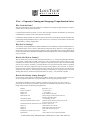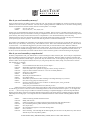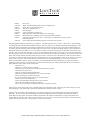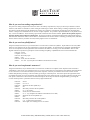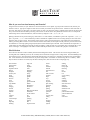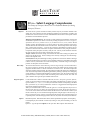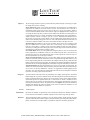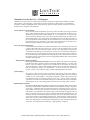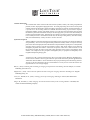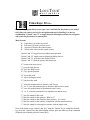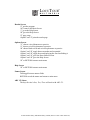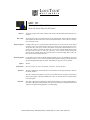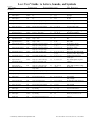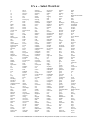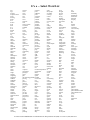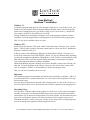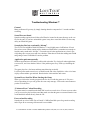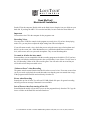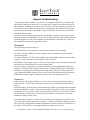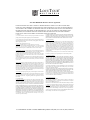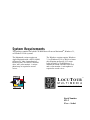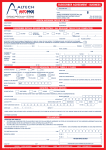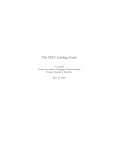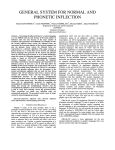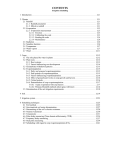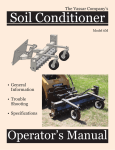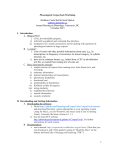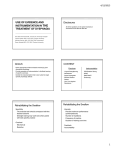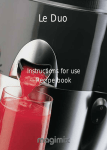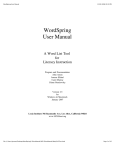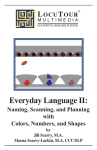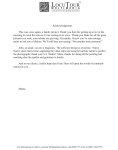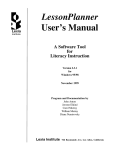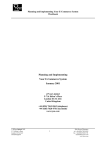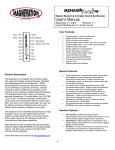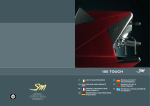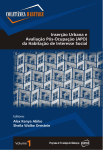Download It`s a... Safari - Learning Fundamentals
Transcript
™ LOCUTOUR M U L T I M E D I A C O G N I T I V E R E H A B I L I TAT I O N It’s a ...: Expressive Naming and Language Comprehension Series Who Needs this Game? This game is intended for clients with weaknesses or dysfunctions in naming. The goal of therapy is to improve accuracy, fluency and speed in word retrieval. It is appropriate for Rancho Levels III, V, VI, VII, VIII, and requires attention discrimination, processing and conceptualization of speech sounds, words, phrases and sentences. Confrontation naming problems are common in patients with anterior lesions (Broca’s aphasia) and individuals with language-learning disabilities. However, there seems to be no consensus as to the location in the brain that is responsible for, “naming” (Hegde 1994). Why Work on Naming? The treatment of naming difficulties is usually undertaken because an inability to name items affects fluency in conversational speech. It is true however, that adults are infrequently asked, “What is it?” In this program, we will provide several types of cueing strategies. Different people respond differently to cueing strategies. Keep records to determine which combinations of strategies teach self-cueing behaviors. Use these strategies to establish carryover activities. How Do You Work on Naming? There are at least two processes involved. Getting the information in, i.e., “storage” and getting the information out, “retrieval.” Naming tasks are usually of two types, visual confrontation and responsive naming. In visual confrontation the client is shown a picture of an object and is expected to name the object. If the visual stimulus does not elicit a response, an auditory or gestural stimulus can be provided to help with recall. It is presumed that the name of the item is logged into long term storage and the problem is one of retrieval. In responsive naming, the client responds to a characteristic of the object, “What do you eat with?” I prefer to use the structure words (color, size, shape, etc.) from the program Visualizing and Verbalizing for Language Comprehension and Thinking (Bell 1991) or describe functional characteristics for cueing. “I use a hammer to pound a ....” How Do You Develop Naming Strategies? Several types of cueing strategies to facilitate word recall are: phonetic cues, associative-semantic class cues, sentence completion, melodic stress cueing and multiple choice cueing (Wiig and Semel 1984). The strategies of modeling, sentence completion, and initial sound cue are the ones I have chosen for inclusion on this CD. We have provided five other buttons to individualize this program for your clients. Hedge (1994) describes the following cueing hierarchies: Modeling Sentence Completion Phonetic cues Syllabic cues Silent Phonetic cues What is this? It’s a ... “You write with a ...” “.... starts with a p....” tap out syllables “ta-ble-cloth” Clinician begins to make the initial sound with articulators but without sound. Functional description “It is something you read...” Description and demonstration of action Client describes the stimuli for naming and cues self. “I use it to write with. It’s a pen.” Client demonstrates the function of the item. Gesture to cue the word. Written cue Client matches word to the item Spelled cue Client spells word, then says the word Writing cue Client writes the word, then says it Presentation of a sound to evoke a name “meow” Repeated trials Client evokes the correct response through drill. ©1994-98 John Scarry and Marna Scarry-Larkin (800.777.3166 or 805.544.0775) ™ LOCUTOUR M U L T I M E D I A C O G N I T I V E R E H A B I L I TAT I O N How do you work on auditory memory? There is a built-in hierarchy for auditory memory work in this CD. You can begin at the syllable level, and ask your student to repeat the syllables one at a time, forward, or backward. A word of caution: repeating backward is a difficult task. It is an intense working memory exercise and should not be used if the student cannot do forward repetition. For example: Computer: “hot • air • bal • loon” Student: “hot, air, bal, loon, -- loon, bal, air, hot” Usually I only do forward/backward repetition on short sentences or syllables. Keep in mind it is a working memory task and may get some people off track when you switch back to working on comprehension. If this is the case, I will have a section of the therapy session just for memory, then clearly end that section and move to comprehension. I never do backward memory when I am doing comprehension and I rarely do it with Autistic individuals. Be especially careful if the student is currently in the stage of echolalia when you are practicing the sentence repetition. You don't want them to get stuck at a backward echolalia stage. After working at the syllable level, individually move through the word and sentence levels using one, two, then all three sentences. To handle errors, say to the student, “I heard you say, ‘The arid desert is harsh.’ Notice what comes after harsh when I say, ‘The arid desert is a harsh habitat.’” ? Go ahead and exaggerate the part of the sentence that you want the student to notice. When the student has repeated the sentence correctly, begin comprehension work on that sentence. If you have one of the LocuTour Comprehension CD's there are multiple sentences available for imaging. In that case, listen to the next sentence and work on comprehension for that sentence, etc. Be sure to connect the ideas from one sentence with the others in order to teach the "gestalt" or the whole meaning of the paragraph. How do you work on auditory comprehension? In auditory comprehension work, your students learn to create visual images to match words they hear. Those with poor comprehension will not be making good pictures in their heads. You may have to teach visualization. When the students are asked to remember what they’ve heard, they will first recall the image, or picture, then they will recall the words. In the beginning stages of this process, ask your students to look at one of the pictures and describe it for you, using concepts like color, number, shape, size, and location to structure their descriptions. For example: Computer: zebra Student: “I see an animal that looks like a horse, but it has stripes.” Instructor: “What makes you think it looks like a horse?” Student: “It has a body like a horse, pointed ears, long tail, a mane, four legs and hooves.” Instructor: “I agree, It makes me think of a horse too. The color is certainly different.” Instructor: “What color is the animal?” Student: “It's black and white.” Instructor: “Where do you think this zebra is?” Student: “On a field in Africa” Instructor: “What makes you think that? Is there something in the background that gives you clues?” Student: “Yes, there is a big grassy area and funny trees.” Instructor: “You know what that ‘big grassy area’ is called? It's called the plains, or the grasslands.” “Those funny trees are acacia.” “Close your eyes and think about the trees, What do you see?” Student and instructor continue in this manner of turn taking to share and receive information. The student knows that he or she will always get a chance to talk. The instructor acknowledged that he or she has heard the student’s response. (“I can imagine that too, I see.....”) This not only sets up an excellent environment for learning to comprehend language, it teaches the important skill of listening and turn taking. Respect for the students thoughts and perceptions of the picture and story establish a long-term respectful relationship for discussing topics. Even disagreements can be modeled. Sometimes a student will infer something different than the teacher. Student: Instructor: Student: Instructor: Student: Instructor: Student: Instructor: “I think the wild dog shouldn't be allowed to kill.” “Really, Tell me more.” “I think the gazelles are too helpless and that rangers should shoot other animals that kill.” “So you're thinking that the gazelles should be protected from the wild dogs.” “Yes, they're mean.” “Do you think there might be a reason that wild dogs kill?” “Yes, to be mean.” “That's interesting. You're thinking that the wild dogs kill just to be mean. Do they kill for any other reasons? What do they do once they kill the gazelle?” ©1994-98 John Scarry and Marna Scarry-Larkin (800.777.3166 or 805.544.0775) ™ LOCUTOUR M U L T I M E D I A C O G N I T I V E R E H A B I L I TAT I O N Student: Instructor: Student: Instructor: Student: Instructor: Student: Instructor: Student: Instructor: “They eat it.” “Hmm. They kill something, then they eat it. Anything else?” “Nope, that's it. They kill it and eat it.” “Why do you think they eat it?” “They're hungry.” “I agree, I think they are hungry too.” “Well, maybe they aren't mean. Maybe they are just hungry.” “Maybe. Where else would they get food if they didn't kill the gazelles?” “I guess they don't have grocery stores. I guess if they aren't plant eaters, then they do have to kill other animals.” “You're doing some good thinking. I'm going to ask a few more questions. ....” What has happened during this interaction is very important. The student heard the words, “I agree..., Tell me more..., You're thinking...” Even though the instructor and student had different opinions, both were able to express themselves peacefully and thoughtfully. In this instance the student was brought across the bridge to understand the instructors “perspective” but just as often the student will learn to use words to bring the instructor to their side of the bridge to hear their words. I am fond of the bridge analogy. I picture teaching and learning like two sides of one bridge. It is not very effective to stand on one side of the bridge and yell the answer to the student on the other side. They are too far away, can't hear it, can't see it, can't understand what it is that you are trying to say. I see learning happening when the instructor walks across the bridge, asks questions of the student to find out what they are thinking. The instructor must try very hard to look from the student's perspective before giving any answers. If the answer cannot be understood, it will not be heard. Direct the questions to where the student is at that moment. Don't tell them they are wrong for thinking a certain way, try to figure out how they got to a certain conclusion. You will often find that miscommunication is a misunderstanding of one or two words. Once that is clarified, communication resumes. When you establish a non-confrontational question/answer dialogue you prepare the student for responding to direct questions. If you think about it, when was the last time they were asked a question that they had a 99% chance of getting the answer right? When you ask questions like: “What color is it?” “What size is it,? Show me with your hands.” “What shape is it's nose? Show me what that would look like on your face.” “How many zebra do you see?” “What do you think the waterhole smells like?” “Where do you think the animals prefer to sit, in the sun or shade?” “How do you think they reach those branches?” “If you were an animal would you be one on the ground or fly?” “What do you see in the background?” “How do you think bananas and guavas taste, sweet or bitter?” “Tell me about the stealthy movement of a cheetah.” “Close your eyes and picture yourself under the shade tree. What do you feel?” Learning to see pictures in the mind's eye is a powerful memory and comprehension tool. Learning to put words to what you see and think, will bring joy, and communication to those that speak their ideas and those that get to listen. Since the words on the Safari CD are unfamiliar to most people, an image has been provided in order to develop a greater fund of knowledge. The two processes of describing images in detail and developing their fund of knowledge will enable your students to benefit fully from the program. The skill of visualizing will transfer to all academic and life skills. The goal is to help them learn to visualize without a picture in front of them. Read the sentences one, two, or three at a time and ask your students to describe what they imagine when they hear the words. Use felt squares to “anchor” each sentence. ©1994-98 John Scarry and Marna Scarry-Larkin (800.777.3166 or 805.544.0775) ™ LOCUTOUR M U L T I M E D I A C O G N I T I V E R E H A B I L I TAT I O N How do you work on reading comprehension? The process for reading comprehension work is the same as for auditory comprehension, except you will ask your students to read the sentences, either aloud or to themselves, before creating the visual images to match. When working on reading comprehension, turn off the volume so that the student gets the information by reading, not by listening. Proceed slowly through the process of imaging each sentence. Taking time to understand each new word or concept is important. It is possible to spend one-half hour on one picture and one story. This is not inefficient. You are teaching a process that will become faster and more reliable. Speed is not the primary objective when first learning to have efficient comprehension. The sequence should be: understand individual words, understand the sentence, understand how the sentence relates to the one before it, understand how the sentence relates to something you already know, understand how the sentence relates to yourself or the world, make a judgment on the new information. How do you work on syllabification? Using the Syllabification button, let your students listen to each word as it is broken into syllables. Tap the table once for each syllable and/or ask your students to put out colored felt squares to represent each syllable. As stated in the above paragraph, understanding the one-to-one correspondence of this segmentation of the word allows the listener to correctly process the information. This is a metalinguistic skill that is important for good speech as well as reading and spelling. A syllabification exercise would sound like this: Instructor: “Listen” Computer: “de • sert” Instructor: “How many taps?” Student: “Two” Instructor: “Good, show me with felts” Student: “de • sert” (says and places two different colored felts out on table) How do you work on phonemic awareness? Using the Sounds button, let your students listen to each word as it is broken into its separate sounds. Represent each sound with a colored block or piece of felt. For example the word, desert, has five sounds and can be represented by five different colored blocks laid out in a row d e s er t. Touch each block and say the sound it represents. Then ask your students to do the same. Recent research indicates that phonemic processing is critical to auditory processing of connected speech. This slower speech and segmentation of the word allows the listener to process the phonemic units that make up the word, imitate the units, record their productions, and play back their speech to self-monitor. Self-correction and self-monitoring are the first steps in automatic integrated auditory processing and accurate verbal expression. A phonemic awareness activity might sound like this: Instructor: Computer: Instructor: Student: Instructor: Student: Instructor: Student: Instructor: Student: Instructor: Student: Instructor: “Listen” “d e • s er t” “What does the first syllable say?” “de” “How many sounds in the first syllable?” “d -- e two sounds,” “Good, show me with the blocks” “d -- e” (say and places two different colored blocks out on table) “What does the second syllable say?” “sert” “How many sounds in the second syllable?” “s er t” (places three more blocks) “That's right, we're counting the er as one sound.” ©1994-98 John Scarry and Marna Scarry-Larkin (800.777.3166 or 805.544.0775) ™ LOCUTOUR M U L T I M E D I A C O G N I T I V E R E H A B I L I TAT I O N How do you work on visual memory and dictation? Using the Dictation button, lets your students see each word and listen as it is spelled. Type Option H to hide the word, then ask your students to write it. Type Option H again to show the word so that your students can proof their work. Ask them to touch each letter on the screen, then touch it on their paper to see if they match. It is best to say each letter, sound or syllable aloud to help the ear match what the eye sees and both match the brain's processing. This exercise can also be done at the syllable and sentence levels. For example the self-checking exercise would sound like this, with touch and say employed: “d, d, e, e, s, s, er, er, t, t” Spelling to dictation can be practiced using any of the buttons. For some students, it is difficult to process the “Capital K a, l, a, h, a, r, i, Space, Capital D, e, s, e r t”. Other students may be able to translate the “alphabet names” into text fairly quickly, but can't write down the letters when just given sounds. These students need to practice writing to the Sounds button. Other students have developed their auditory processing skill to be able to write to dictation for letters and sounds, but don't spell accurately when they need to sound out the word themselves. Practicing spelling using the Syllabification button should improve this skill. Don't underestimate the importance of visual memory for both spelling and especially proofing of spelling. Usually the first clue a good speller gets is the feeling that, “It just doesn't “look right.” The highlights on the letters in Sounds will help the student notice which words “play fair” and which don't. Word Selection The words were selected to build vocabulary and fund of knowledge about Africa. The sentences were written at approximately the seventh grade level of difficulty, however, the vocabulary that is introduced is at high-school to college levels. The Flesch Reading Ease was measured at “easy.” The high interest material will make learning a new strategy for vocabulary development a fun and interesting task. As the students read or hear the sentences, the picture will provide a visual "hook" on which to hang the new vocabulary. When they are asked to recall the new words, they will first recall the picture, then the words of the accompanying story. African Plains agama lizards attending Augrabies Desert baboon brickyard brown hyena brush building burrows canoe canyons Cape buffalo carves charging cheetah chewing children city container crawls crested hoopoe desert dragonfly drinking eagle owl eating elephant fence flamingos flapping flying gazelle giraffe girl gorilla ground hornbill habitat Hadada ibis hartebeest herds Highveld Grasslands homestead hot air balloon hut jackal jumping kicking lake leopard tortoise lioness lions meerkats mounds mountain forest nest Nile crocodile nomadic okapi oryx ostrich oxpecker pale chanting goshawk panting picking red-necked spurfowl rider secretary bird selling sits sleeping sniffing squirrel stuffing taking off tawny eagle thatching topi tourists tree vervet monkey village walking warthogs waterhole white rhinoceros wild dog wildebeest wildebeest calf yawning yellow-billed hornbill yellow-billed stork zebra zebra herd ©1994-98 John Scarry and Marna Scarry-Larkin (800.777.3166 or 805.544.0775) ™ LOCUTOUR M U L T I M E D I A C O G N I T I V E R E H A B I L I TAT I O N It’s a ... Safari: Language Comprehension Ten Groups of Concepts, Mixed, Two User-Definable Buttons for Saving Groups of Pictures Objective The client will see a picture and listen to auditory stimuli. They may record their imitation of the stimuli. The client or therapist can tally whether the production was spontaneous or imitative and whether it was correct or incorrect. Two user-definable buttons allow for more client-specific stimuli presentation and individualized objectives. Monitoring and Self-Monitoring: The clinician can track spontaneous and imitative responses and whether these responses were correct or incorrect by clicking on Spontaneous Correct (or type Z ), Spontaneous Incorrect (A ), Imitative Correct( C ), or Imitative Incorrect (I or E ). Use the “Record and Play” feature (described below) to record and listen to the client's production of the target. Alternate between the model and the client's recorded words. Stress the importance of the concept that, “Contrast aids perception.” Listen for the samenesses and differences between the two productions. Have the client monitor their own speech and determine accuracy using the CI buttons. Compare the client's perception of accuracy with your own. You may use the CI buttons each time the client says the target word to keep a running tally of accuracy. Transfer activities can include writing on the homework sheets and recording new phrases and sentences for the target word. These recordings can be saved by selecting the “Save Recordings” feature in the Options screen. Generalization can be practiced through recording “spontaneous conversations” that have the target word used somewhere in the conversation. The record feature will allow several minutes of recording if there is room on your hard drive to save the file temporarily. Permanent storage of recordings is possible. See the options section for details. How to Play The clinician will assist the client in choosing a series of target concepts. The client will listen as the word or sentence is read aloud. The client may listen to the stimuli again by clicking on the appropriate stimulus button. Use the Record button to record their voice. The client will repeat the sentence fro auditory memory training. The client will then visualize the sentence for comprehension work. The client will pronounce the syllable segmentation by listening to Syllabification and tapping out the syllables to correspond with the number of syllables in the word. The client will listen and repeat the sounds in correct sequence after first listening to the model in Sounds. The client will spell to dictation when given the speech model from Dictation. Response Options Use the touchscreen or mouse to select the Main Idea, Sentences, Interpretive Question, Syllables, Sounds, or Dictation button to hear the target word spoken. If keyboard entry is allowed, you may type the numbers 1, 2, 3, 4, 5, 6, 7, or 8 and you will hear the stimulus corresponding to the Main Idea (1), Sentence 1(2), etc. Use key combination “Control T” to toggle between allowing keyboard input and not allowing keyboard input. When you are finished with a screen, click on the right arrow or use the right arrow key to move to the next screen. The left arrow allows you to repeat the previous screen. The up arrow key or the up arrow on the volume button increases the volume and the down arrow decreases the volume. If you turn the volume off, you can scroll faster through the pictures using the right or left arrow keys. H takes you to the Help screen. X allows a quick exit from the program. The Print button allows you to print the picture on a homework page. Refer to the I Like Keys insert for more keyboard shortcuts. Options Random/Sequential, Hide Words/ Show Words, Finish Speech/Interrupt Speech, Sound Quality, Uninterrupted play of each stimuli is achieved by clicking on “Play each sound then go to the next picture” Options 2—Type the password Options, in the space after “More Options: Enter Password” ©1994-98 John Scarry and Marna Scarry-Larkin (800.777.3166 or 805.544.0775) ™ LOCUTOUR M U L T I M E D I A C O G N I T I V E R E H A B I L I TAT I O N Options 2 The second page of options requires a password because quick little fingers can change your plans for therapy when you aren’t looking. Choose Picture Sets allows you to control which pictures are presented. You can establish up to eight picture sets which are saved from session to session. You can name the sets to assist you in remembering which pictures were chosen. Click on the Choose Picture Sets button to display a screen with selection buttons and the current name for eight sets. Highlight the name and type over it to change the name. The name you choose will be displayed on the main screen of the game. You can group the words any way you wish. You might choose to establish sets by client, “John’s Word’s”, subject, “Animals”, “Places”, or objective, “pre-Tx”, “post-Tx”. Double-click on the button next to the set name or click on the Continue button to choose which pictures belong to the selected set. When you have finished picking pictures for a set, click on the Finished button. This will return you to the screen with the set labels. Click on the Return button to return to the Options screen. Save Recordings The default is to not save any recordings. If you want to save recordings so that they are available for the next session, choose Save New Recordings. Any new recording that is made for a word, phrase, or sentence will be saved and available for future use. If this option is selected any recording that is done during the session will erase the previous sounds and words for the button that is selected when the recording is made. Lock Finish Button allows you to keep kids from exiting the game too soon. You can bypass the lock by typing the key combination “Control F”. Be careful to keep this trick a secret. Note: You must have the game set to allow keyboard entry before it will recognize the “Control F” keys. To turn on keyboard entry (if it is off) type “Control T”. Choose First Speech Sound allows you to choose which stimuli you want presented first. The default is to start on the left with “Main Idea” and move sequentially through all the buttons. If you haven’t taped anything under the “Label” buttons, the computer will not play any sound when that button is selected for the first speech sound. The white boxes around the label buttons indicate that the button text may be changed. Highlight the current label and type the label that you want to use. Allow Keyboard Entry The program will allow you to type in your own labels for each picture. The default is to allow keyboard entry. If Keyboard Entry is allowed, then the keyboard shortcut keys are not active. Use the key combination, “Control T” to toggle between allowing typing and not allowing it. Note: This option does not control whether the words are saved. That option is controlled by the Save Recordings option as described above. Categories Ten of the buttons on the main screen are permanently set to display specific pictures. The Mixed button displays all 101 pictures–randomly chosen. The label and picture sets for the remaining two buttons can be determined by the clinician. The second options screen is used to change the labels and select the pictures. It is possible to label set 1 as “Pat’s words” or “Week 1” and devise a lesson plan for each word. To get to the second options screen, choose Options from the main screen, then enter the password and press Return. The password is the word Options. The password should keep children from changing the options on Options 2, but not be too difficult to remember. It is not changeable, so don’t let children see you enter it. Screens 100 Photographs Game Results By Picture Set: Number of Spontaneous Correct and Incorrect Productions, Number of Imitative Correct and Incorrect Productions, Number of Pictures Viewed, and Average Time per Screen Rationale This task requires the ability to attend to a series of complex auditory stimuli, analyze the sound segments, and imitate these sounds in sequence. It requires auditory processing at the sound, syllable, phrase, and sentence levels with imitative or spontaneous expressive articulatory production. ©1994-98 John Scarry and Marna Scarry-Larkin (800.777.3166 or 805.544.0775) ™ LOCUTOUR M U L T I M E D I A C O G N I T I V E R E H A B I L I TAT I O N Alternative Uses for the It’s a... CD Program Modifications of target words can be made easily which makes this game also appropriate for children and adults with English as a second language, central auditory processing dysfunction (CAPD), auditory conceptualization dysfunction, reading and spelling disorders, autism, stuttering, apraxia, dysarthria, aphasia, and speech containing circumlocutions, neologisms, and paraphasias. Central Auditory Processing Disorder Recent research indicates that phonemic processing is critical to auditory processing of connected speech. This CD allows for auditory processing of speech sounds at the word and sentence levels. The buttons Sounds and Syllables address phonemic (s - ea- l) or syllabic (ma - ri - na) processing. Record and listen to individual words. Type in the sounds and syllables using one of the two userdefined sounds buttons. This slowing down and segmentation of the word allows the listener to process the phonemic units that make up the word, imitate the units, record their production, and play back their speech to self-monitor. Self-correction and self-monitoring are the first steps in automatic integrated auditory processing and accurate verbal expression. Literacy Development and Dyslexia If no word has been recorded for a user-defined sounds button, click on it and the space for the word or phrase will be blank. Have the client type in a word or words for spelling practice. In small groups the others can read what has been typed. If the Save Recordings option is turned off, the word will be erased when they go to the next screen. Transfer activity: Use the homework pages to practice copying the word and spelling new sentences. If the Save Recordings option is turned on, the text the client types will be printed on the homework pages. If the client copies the word from the computer screen to a word list, they are also developing shifting attention skills, visual perceptual and motor sequencing skills. Auditory Memory and Working Memory Requiring forward and backward repetition of the words, phrases and sentences can help those with short term memory problems, sustained, and shifting attention difficulties. Use felts on the table to “anchor” the sounds in sequence. I have used this process of repetition to increase the amount of information a client can hold in working memory. The process of forward repetition can teach the compensatory strategy of “reauditorization.” If you can develop your “internal tape recorder” you have a second chance to replay and thus comprehend auditory information. Aphasia Therapy The pictures in this CD can be used to stimulate conversational speech, check auditory comprehension, and to practice repetition, naming, writing, and reading skills. Use the record features to make your own cueing strategies. The program is designed to present a speech model at the word, and sentence levels. You can always record your own, “It's a ...” phrases, sentence completion, or phonemic cue sentences for individualized cueing. The record feature will allow several minutes of recording but only save the recording when you have the Save Recordings option is selected. Right Hemisphere Syndrome The treatment of Right Hemisphere dysfunction will include visual scanning, reading, writing, speech intonation, perception of affect, comprehension of humor, idioms, metaphors, and logic. The pictures can be used as a launching point for describing the details of visual images such as, color, size, shape, number, smell, taste, sound, perspective, movement, mood, and background. The main idea of the picture can be identified to assist with focusing on relevant stimuli and ignoring irrelevant details. An extension activity can be used to have the individual tell what could happen next. The individual will need to understand the gestalt of the picture story before being able to make their own extension sentences or infer meaning from the picture. Questions such as, “What was the dog doing?” and, “Why do you think he might be feeling that way?” encourage them to tell brief stories. These can be taped using the recording feature and played back to allow some processing of their own speech. You could track topic maintenance, or appropriateness of responses. ©1994-98 John Scarry and Marna Scarry-Larkin (800.777.3166 or 805.544.0775) ™ LOCUTOUR M U L T I M E D I A C O G N I T I V E R E H A B I L I TAT I O N Traumatic Brain Injury The communication deficits related to TBI often include dysarthria, auditory and reading comprehension problems, anomia, and pragmatic language disorders. In a small group setting, the CD can be used to present a stimuli and allow the individuals to practice turn taking, appropriate conversation, and topic maintenance. It is possible to use the recording features for feedback and self-monitoring on perseverative responses, inappropriate laughter, swearing, and off task responses. Use of the Sequential presentation option can allow the clinician to present the same stimuli each day. As the client progresses, you can increase the variability for responses using the Random option. Repeating the word, phrases, and sentences forward and backward at a level in which your client is successful 85% of the time, will develop working memory, short-term memory skills, and mental flexibility. I always use felts to “anchor” the words. Dysarthria and Apraxia Auditory feedback is critical for self-monitoring of dysarthric speech. The pictures were chosen for familiarity and “picturability.” The screen was designed to allow printed and/or auditory stimuli. An Apraxic client may prefer to have the words displayed and use the buttons for self-paced imitative speech practice. The Dysarthric client may choose to practice using the record feature to listen to their speech with the goal of improving intelligibility for phrases and sentences. Most clients can practice on their own or with an assistant. Use of the CI button will allow the client to keep track of their perception of the accuracy of reproduction of the stimulus. The comparison of their perception of intelligibility and your perception of intelligibility can be insightful when planning therapy goals. Dialect As for the way I talk, I was born in Pennsylvania, have lived in Ohio, Georgia, Maryland, Washington D.C., and five cities in California. I know my speech does not represent the entire country, but does approximate the “Midwestern American Dialect.” You are not limited to my way of pronouncing words and choosing sentences. You may use the five buttons below the pre-recorded buttons to record your own words and sentences in a regional dialect or even a foreign language. Bell, N., (1991). Visualizing and Verbalizing for Language Comprehension and Thinking. San Luis Obispo, CA: Gander Publishing. (805-544-1819) Hegde, M. N., (1994). A Coursebook on Aphasia and other Neurogenic Language Disorders. San Diego, CA: Singular Publishing Group, Inc. Love, R. J., & Webb, W. G., (1996). Neurology for the Speech-Language Pathologist. Newton, MA: ButterworthHeinemann. Wiig, E. H., & Semel, E., (1984). Language Assessment and Intervention for the Learning Disabled. Columbus, OH: Charles E. Merrill Publishing Company. ©1994-98 John Scarry and Marna Scarry-Larkin (800.777.3166 or 805.544.0775) ™ LOCUTOUR M U L T I M E D I A C O G N I T I V E R E H A B I L I TAT I O N I Like Keys: It’s a... Because the program allows you to type your own labels for the pictures, you need to tell it that you want to use keys for navigation and not for labelling. Use the key combination “Control” and “T” to toggle between allowing keystrokes for navigation and restricting keystrokes to entering text. Main Screens à (right arrow) go to the next word ß (left arrow) go to the previous word á (up arrow) increase the sound volume â (down arrow) decrease the sound volume “Option” and “R” toggle between random and sequential “Option” and “H” toggle between displaying/hiding the text “Option” and “N” go to the Enter Names Screen “Option” and “P” print the picture and homework “F” return to the main screen “?” go to the Help Screen “H” go to the Help Screen “E” exit, quit the program “R” record the word “S” stop recording the word “P” play back the word “C” score the pronunciation as Imitative and Correct “E” or “I” score the pronunciation as Imitative and Incorrect (error) “Z” score the pronunciation as Spontaneous and Correct “A” or “I” score the pronunciation as Spontaneous and Incorrect “1” play the sound for the word “2” play the sound for the question “What is it?” “3” play the sound for the complete short sentence, “It’s a bear.” “4” play the sound for the sentence completion with the initial sound cue “5” play the sound for a descriptive sentence with the target word Note: If the shortcut says “Option” and “key” then the “Option” key is acting like the shift key. Press the “Option” key and while holding it down, press the other key in the command. (Windows users should press the Control Key.) ™ LOCUTOUR M U L T I M E D I A C O G N I T I V E R E H A B I L I TAT I O N Results Screen “F” quit the program “M” return to the Main Screen “?” go to the Help Screen “H” go to the Help Screen “P” page setup “Option” and “P” print the results page Options Screen “V” choose voiced phonemes to practice “L” choose voiceLess phonemes to practice “B” choose Both voiced and voiceless phonemes to practice “Option” and “R” toggle between random and sequential “Option” and “H” toggle between displaying the word and hiding it “Option” and “N” go to the Enter Names Screen “Option” and “H” go to the Help Screen “D” or RETURN return to main menu Help Screen “D” or RETURN return to main menu Names Screen TAB toggle between names fields RETURN record the names and return to main menu ABC 123 Game The keys for And a One, Two, Three will work with ABC 123. ©1994-98 John Scarry and Marna Scarry-Larkin (800.777.3166 or 805.544.0775) ™ LOCUTOUR M U L T I M E D I A C O G N I T I V E R E H A B I L I TAT I O N ABC 123 What’s My Name, What’s My Number What’s My Sound, What’s My IPA Symbol. Objective The client will repeat letter names, numbers, letter sounds, and IPA Symbol sounds after the voice stimulus. How to Play The client listens to the voice and watches the screen, then repeats the name of the letter, the name of the number, the sound of the letter, or the sound of the IPA symbol. Click on the Next button to move to the next screen. Response Options Clicking on the right arrow or pressing on the right arrow key moves you to the next screen without recording a correct or incorrect response. The left arrow allows you to repeat the previous screen. The up arrow key, or the up arrow on the volume button, increases the volume and the down arrow decreases the volume. If you turn the volume off, you can scroll faster through the pictures using the right or left arrow keys. H takes you to the Help screen. X allows a quick exit from the program. The Print button allows you to print the picture on a homework page. Refer to the I Like Keys insert for more keyboard shortcuts. Recording Options Use the mouse to click on the VCR-like controls beneath the Listen to the Sound button. The round red button records your voice. The red rectangular button stops the recording (or the playback) and the green triangular button plays the sound. If the buttons are gray they are not available. Options Game Results Rationale Random By Trial: Category, % Correct, % Distorted, % Incorrect, and Average Time. This task is intended for clients in Rancho Level VII and above and requires the ability to attend to an auditory stimulus. This task is designed to prepare the client for letter, number and word recognition tasks found on other LocuTour games. This game establishes the “rules” for consonant and vowel sounds utilized in the other games. Alternative This game is appropriate for children and adults learning language, pre-reading and math skills, or those with reading and spelling difficulty. This game can also help develop pronunciation skills with those individuals learning English as a second language. ©1994-98 John Scarry and Marna Scarry-Larkin (800.777.3166 or 805.544.0775) LOCUTOUR® Guide to Letters, Sounds, and Symbols LOCUTOUR SPELLING LABEL CLASSIFICATION PLACE OR ARTICULATION IPA SPELLED AS EXAMPLES Consonants p bilabial plosive voiceless lips /p/ p, pp pit, puppy b bilabial plosive voiced lips /b/ b, bb bat, ebb t lingua-alveolar plosive voiceless tongue tip + upper gum ridge /t/ t, ed, gth, th, tt, tw tan, tipped, tight, thyme, attic, two d lingua-alveolar plosive voiced tongue tip + upper gum ridge /d/ d, dd, ed dad, ladder, bagged k lingua-velar plosive voiceless back of tongue and soft palate /k/ c, cc, ch, ck que, k cab, occur, school, duck mosque, kit g lingua-velar plosive voiced back of tongue and soft palate /g/ g, gg, gh, gu, gue hug, bagged, Ghana, guy, morgue f labiodental fricative voiceless lower lip + upper teeth /f/ f, ff , gh, ph feet, fluff, enough, phone v labiodental fricative voiced lower lip + upper teeth /v/ v, vv, f, ph vet, savvy, of, Stephen th linguadental fricative voiceless tongue + teeth /T/ th thin th linguadental fricative voiced tongue + teeth /D/ th, the them, bathe s lingua-alveolar fricative voiceless tongue tip + upper gum ridge or tongue tip + lower gum ridge /s/ s, ss, sc, ce, ci, cy, ps, z sit, hiss, scenic, ace, city cycle, psychology, pizza z lingua-alveolar fricative voiced tongue tip + upper gum ridge or tongue tip + lower gum ridge /z/ z, zz, s, ss, x, cz Zen, buzz, is, scissors, Xerox, czar sh linguapalatal fricative voiceless tongue blade and hard palate /S/ sh, ce, ch, ci, sch, si, ss, su, ti sheep, ocean, chef, glacier, kirsch dimension, pressure, sugar, addition zh linguapalatal fricative voiced tongue blade and hard palate /Z/ si, ge, s, z, zi, j precision, rouge, usual, azure, crozier, bijou ch lingua-alveolar or linguapalatal affricate voiceless tongue tip + the alveolar ridge plosives (t, d) combine with tongue blade /tS/ ch, tch, te, ti, tu chop, batch, righteous, digestion, sculpture j lingua-alveolar or linguapalatal affricate voiced tongue tip + the alveolar ridge plosives (t, d) combine with tongue blade /dZ/ dge, di, du,ge, gi, gy, j hedge, soldier procedure, manage gin, gym, jet l lingua-alveolar glide voiced tongue tip and upper gum ridge /l/ l,ll lad, ball r linguapalatal glide voiced tongue blade and hard palate /r/ r, rr, rh, wr rat, purr, rhythmic, wrote m bilabial nasal voiced lips with air through nose /m/ m, mm, mb, gm mom, mommy limb, paradigm n lingua-alveolar nasal voiced tongue tip and upper gum ridge, air through nose /n/ n, nn, gn, kn, pn nut, inn, gnome, knot, pneumonia ng lingua-velar nasal voiced back of tongue and soft palate with air through nose /N/ ng, ngue long, harangue w bilabial glide voiced lips rounding /w/ w, o, u, ju wax, one, Duane, Juarez h glottal fricative voiced space between vocal folds /h/ h, wh, g, j he, who, Gila Bend, Jose wh bilabial glide voiceless lips rounding wh whack (can pronounce:w, wh) y palatal glide voiced lips spread, tongue high & forward then gliding to following vowel y yellow, yes © 1994 Scarry-Larkin Revised September 1998 /hw/ /j/ LOCUTOUR GUIDE TO LETTERS, SOUNDS, AND SYMBOLS LOCUTOUR® Guide to Letters, Sounds, and Symbols LOCUTOUR SPELLING LABEL CLASSIFICATION PLACE OR ARTICULATION IPA SPELLED AS EXAMPLES Vowels ee front voiced tongue high and forward lips spread slightly /i/ e_e, ee, ea, ie, ei, ey eo, ae, oe, e these, beet, heat, field, ceiling, key, people, archaeology, amoeba, recent i front voiced tongue high and forward lips spread slightly /I/ i bit e front voiced tongue high and forward lips spread slightly /E/ e, ai, ea egg, said, bread ae front voiced tongue high and forward lips spread, more opened /eI/ a_e, ae, ay, ey, ei ai, a, au Kate, brae, hay, hey, eight straight, native, gauge a front voiced tongue high and forward lips spread, more opened /ae/ a hat tongue flat open mouth /ø/,/´/ u, a, e, o, i cut, above, haven, won, immitation u middle voiced o middle voiced tongue flat open mouth /A/ o, a, oa pop, father, broad au middle voiced tongue flat open mouth /O/ au, augh, al August, taught, talk aw middle voiced tongue flat open mouth /O/ aw, ough awful, bought oe back voiced tongue is back and lips are rounded /oU/ o_e, oe, o, oa, ew, oo au, eau broke, toe, obey, boat, sew, brooch chauffer, bureau UU back voiced tongue is back and lips are rounded /U/ oo, u foot, bush oo back voiced tongue is back and lips are rounded /u/ oo, ue, ew, ou, ui, oe boot, Sue,dew, soup, suit, shoe ie digraph voiced middle to front glide /ai/ ie, e_e, uy, eigh, ai, i, igh, ei, ig pie, eye, buy, height, aisle, climb, high, Farehneit, sign ue digraph voiced front to back glide /ju/ u_e, ue, eu cute, hue, feud oy, oi digraphs voiced back to front glide /OI/ oy, oi boy, oil ow, ou digraphs voiced middle to back glide /aU/ ow, ou, ough cow, out, plough voiced front + r glide /‰~ / ,/„/ er, ir, ur, ere, ear, or her, fir, fur, were, earth, worth R-controlled vowels er, ir, ur R-controlled vowels or R-controlled vowel voiced back + r glide /oU„/ or, ar, oor, ore, our, oar or, war, door, ore, four, oar ar R-controlled vowel voiced middle + r glide /A„/ ar car, are our R-controlled vowels voiced middle to back + r glide /aU„/ our hour air, eir R-controlled vowels voiced front + r glide /E„/ air, eir, are, ear, ere fair, their, care, bear, where eer, ere, R-controlled vowels ier, ear voiced front + r glide /I„/ eer, ere, ier, ear deer, here, tier, ear ire R-controlled vowels voiced middle + r glide /a•I„/ ire, ey, iar fire, Meyer, friar ure Other R-controlled vowels voiced front to back + r glide /U„/ ure lure, sure c lingua-velar plosive voiceless back of tongue and soft palate /k/ c cat, coat, clip, cut c lingua-alveolar fricative voiceless tongue tip + upper gum ridge or tongue tip + lower gum ridge /s/ c city, cell, cycle x velar then lingua-alveolar fricative voiceless tongue tip + upper gum ridge or tongue tip + lower gum ridge /ks/ x box x lingua-alveolar fricative voiced tongue tip + upper /lower gum ridge /z/ x Xerox, xlophone qu lingua-velar plosive then a bilabial glide voiceless back of tongue + soft palate lips rounded /kw/ qu quite, quiet, quick y front voiced tongue high and forward. lips spread slightly. /i/ ee happy y digraph voiced middle to front glide /ai/ ie try y front voiced tongue high and forward /I/ i gym © 1994 Scarry-Larkin Revised September 1998 LOCUTOUR GUIDE TO LETTERS, SOUNDS, AND SYMBOLS It’s a ... Safari Word List 2 3 12 18 36 70 200 360 a ability able about above Acacia trees across active adapt adults advantageous adz affect Africa African Plains agama lizards aggressive alarmed all alone along ambush amphibious an and animal animals apart apartments are area arid arise as at atop attack attending attends to attention Augrabies Desert available ax baboon baby backs balances balloon bananas bare barefoot bark bateleur bath be beads beard because beehive hut behavior below berries between beware bill bird bird of prey birds birth black blade blend blood blood vessels blue blur bodies bold bond bonds bone born bovine bowls boy break brick bricks brickyard briny broad jump broadside brown brown hyena brush buck build building builds built bundled burden burrows bury buses by calf call called calluses calves camouflage cannot canoe canyons Cape buffalo carapace caring carnivore carnivores carnivorous carrion carved carves catch cats centipede chamber chanting characteristic charging chase cheeks cheetah chewing children cinnamon circles cities city claws clay cliffs climates climbs close coats cold colony color colorful coloring common communication compare composed condenses conditions container cool cooling cooperate cooperation corn countryside cover cow crawls crest crested crested hoopoe critical crocodile crop crops crowd cruel crustacean cub cud cuddle curved danger daughters day daylight daytime dead deep defends defense define degrees demonstrate describe desert developed different differs dig digging digs dirt disappear disguise disguises distance diurnal doe does domestic domesticated dominance dominant down dragonfly dressed drinking drinks drought drowns dry season during dusk each eagle eagle owl ears eat eaten eating edge edged elephant endangered endurance enormous erosion established evaporate evening every everything example except exclusive explain extended extinct extinction eyes face falls familiar family family’s far farming fast fastened father favorite fawn fawns feathers feed feelings feet female fence first fish flamingos flapping flat float floats flourish flowers flowing flying food foot for forages forest four frequents freshwater frogs from fruit fruits fur gazelle gazelles giraffe girl gives go goods gorges gorilla goshawk grasp grass grass rats grasses grasslands grazing great grind grinds groom grooming ground ground hornbill group grow guavas habitat Hadada ibis handle hard harsh hartebeest have hear heavy her herbivore herbivorous herds hide high Highveld Grasslands hold hole holes home home-grown homemade homestead hoopoe horizon horned horns horse hot hot air balloon hour hours houses however huge hungry hunt hunted hunter hunts hurries hut hydrate hyenas ibis impala important in insect insectivore insects inside into is it its itself jackal jackals jawed jet black jewelry jobs jumping Kalahari Desert keep kept kicking kill kiln knees lacking lake lakes land large largest lava rock layers leaves © 1998 LocuTour Multimedia. For information on other products call (800) 777-3166 or (805) 544-0775. It’s a ... Safari Word List left legs leopard leopard tortoise lesser lifelong limbs lion lioness lions little live lives lizards load located log long lowers made majestic make making male mammal mammals man mangoes many mark marketplace marking masked massive mating measure meerkats members men menu metal might migrate migrating migration millions millipede minutes misty moisture mongooses morning mostly mother mounds mountain mountain forest mph much mud mud bath murmuring myriopod named national parks nearby nearly necessary necked poachers necks point need pollinates needs pond nest porcupine nests position never possible newborn pounds Nile powerful Nile crocodile predator nocturnal predators nomadic predatory not prehensile notice prey nursery pride nuts prides objects privilege of probes office problems offspring produce often prominent okapi pronk omnivore pronking omnivorous protect on protection open provides opening pups opportunity purpose oryx queen ostrich quill other quills others rafters others’ rain otherwise rainfall out raptor outline rarely over reach owl recent own red oxpecker red-necked spurfowl pachyderm regurgitates packages relies packs remains pale reptile pale chanting goshawk resistant panting resourceful part rest pattern resting patterns rests pearl-gray rhino pebbles rhinoceros peck rider pens ridge people ringed percent rivers perched road permanent rock perspective rodents pests roof phrase roots picking ruminant piglets ruminates place run plant rust plateaus rutting plentiful safety plow saltwater plumage salty same San people savannah scavenge school seals season secretary bird see sell selling semi-arid senses seven several shade shallow she shell shellfish short shows sickle-shaped side signal silently silky single sister sisters sits six sizes sleeping small smaller smooth snake-eater sniffing so sociable social soda soft soil soil-horning some sounder sounders sounds species speckled speed spit spots spotted spread sprint squeak squirrel squirrels stalk stallion stance stand stays steep stems stork straight striped stripes strong stuffing subtropical successful sun suns surface surroundings survival survive swine swollen symbiotic tail taking off tallest tawny tawny eagle temperature temperatures termites terrain territories thatched thatching the their them then these they thin think this thousand three thrive ticks time tiny tipped to together tolerate tongue top topi tops tortoise tourist tourists trait travel travels tree trees troop troops trots tubers tuck tufted twenty twenty-four two under underbelly underbrush underwater uniforms uniquely up use usually varied vegetation vervet monkey very village vision vulture waits walk walking wallow walls warthogs water water vapor waterhole watertight way weather weaver weaver’s weeks weighs when white why wigs wild wild dog wildebeest wilderness wingspan with within wood wooden work world world’s would yawning yellow yellow-billed yellow-billed hornbill yellow-billed stork young your zebra zebra herd Zulu © 1998 LocuTour Multimedia. For information on other products call (800) 777-3166 or (805) 544-0775. ™ LOCUTOUR M U L T I M E D I A C O G N I T I V E R E H A B I L I TAT I O N Read Me First! Windows™ Installation Windows 3.1 To install the program group and icon, first determine which drive is your CD drive (D, E, etc.). Put the CD in the computer. From the Program Manager Window choose "Run" from the File menu. In the Command Line box, type the drive letter of your CD, the colon (:), and \SETUP. (For example, D:\SETUP). Press [Enter] or click "OK". During installation several prompts will appear. Click on the appropriate button to continue installation. To run the program click on the appropriate icon in the LocuTour program group. ABC 123 will also be installed with its own icon. Windows 95™ Put the CD in the computer. Click on the “Start” button, then choose “Settings”, then “Control Panels”. This will open a window with many control panels. Look for one called “Add/Remove Programs” and double-click on it. In the top portion of the Add/Remove Window is a button labeled “Install”. Click once on it. It will put up a white bar with “D:SETUP.EXE”. Where “D” may be a different letter depending on what your computer has labeled the CD-ROM drive. Click “Finish” to start installation of the hard disk portion of the LocuTour program. During installation several prompts will appear. Click on the appropriate button to continue installation. When the installation program is finished you will have installed a pointer to the CD onto your hard disk. To run the programs on the CD you will need to click on the “Start” button. Then click on “Programs”, then the “LocuTour Shortcut” folder, then the game name. ABC 123 will also be installed with its own icon. Important The installation program for Articulation will install icons for both Disc 1 and Disc 2. ABC 123 is on Articulation Disc 1 and Articulation Disc 2 as well as other LocuTour products. You only need to install it once. You can run the program directly from the CD by clicking on the .exe files on the CD, but you will not be able to record voices. You must have the CD in the computer for the program to run. Recording Voices You can use the VCR-like controls in the program to record voices if your sound card supports recording. You may have to adjust the default settings of the sound card with the sound card’s control panels. If you cannot record from within a LocuTour program, first check that the sound input is set to microphone and not to CD. Then check that you are using the correct type of microphone and that it is in the correct jack. Finally, use the sound card’s recording program to do a test recording and to adjust the default settings if necessary. For information on other LocuTour Multimedia products call (800) 777-3166 or (805) 544-0775. ™ LOCUTOUR M U L T I M E D I A C O G N I T I V E R E H A B I L I TAT I O N Troubleshooting Windows™ General Many problems will go away by simply shutting down the computer for 15 seconds and then restarting. Sound Xtra not found Sound recording requires that a folder called Xtras be located in the same directory as the .exe file for the game. If you have uninstalled a game it may have erased this folder. Use the setup utility to reinstall the game. Sounds play fine but occasionally “hiccup”. The CD will run in 8MB of RAM for Windows 3.1 and slightly more for Windows 95 but it likes to have more. When running with a minimum of RAM there is sometimes not enough to load the entire sound and it “hiccups”. First make sure all other applications are closed, especially things like screen savers and virus checkers. If that doesn’t work then adding more RAM and getting a faster CD-ROM will cure the problem. Application quits unexpectedly. Windows applications occasionally conflict with each other. Try closing all other applications, screen savers, and virus checkers and see if the problem goes away. If not try reinstalling the game. The game plays for a few hours and then starts behaving erratically. LocuTour games make extensive use of RAM, sound, and video capabilities. After a few hours of play some machines get confused. Shut down the entire machine and restart. System Error Alert Box When Starting the Game When you click on the icon the program looks for the CD with the games on it. If it sees a drive with nothing in it you will get the drive not ready message. Click on the cancel button or put the CD in the drive. “Unknown Error” when Recording The games must be started from the hard disk in order to record voices. If an error occurs when you try to record or play back the sound then make sure that the game was started from the icon on the hard disk and not directly from the CD. Errors when Recording Sounds take up a lot of room. You will need 2-3 MB of hard disk space for general recording and will get an error message if that much is not available. For information on other LocuTour Multimedia products call (800) 777-3166 or (805) 544-0775. ™ LOCUTOUR M U L T I M E D I A C O G N I T I V E R E H A B I L I TAT I O N Read Me First! Macintosh® Installation Put the CD in the computer. Double-click on the Safari icon or drag the icon to a folder on your hard disk. If you drag the ABC 123 icon to the hard disk, be sure to take the Xtras folder too. Important You must have the CD in the computer for the program to run. Recording Voices You can use the VCR-like controls in the program to record voices. If you have been playing music CDs, you may have to adjust the input setting from CD to microphone. If you still cannot record voices, check that you are using the correct type of microphone and that it is in the correct jack. Older Macintoshes use a round microphone that records at mic level, while newer ones use a powered microphone. They are not interchangeable. No sound at all after the intro music Some machines, are not compatible with the recording program used with this CD. If you have no sound at all after the introduction music, then your machine is one of these. Use the icons in the “No Recording” folder of the CD to run the game. You will not be able to record but you will be able to hear the prerecorded voices. “Unknown Error” when Recording The games must be started from the hard disk in order to record voices. If an error occurs when you try to record or play back the sound then make sure that the game was started from a copy of the program on the hard disk and not directly from the CD. Errors when Recording Sounds take up a lot of room. You will need 2-3 MB of hard disk space for general recording and will get an error message if that much is not available. Lots of Errors when first starting off the CD Some Macintosh models will not allow you to run the program directly from the CD. Copy the icon to a folder on the Hard Disk and start from there. For information on other LocuTour Multimedia products call (800) 777-3166 or (805) 544-0775. ™ LOCUTOUR M U L T I M E D I A C O G N I T I V E R E H A B I L I TAT I O N General Troubleshooting If the program crashes frequently you may have a scratched or dirty disk, or too many other applications running at the same time. Try cleaning the CD with a clean cloth and closing all other programs, including screen savers and virus checkers, before running the LocuTour CD. If your have no sound, make sure that speakers are plugged into the correct port on the computer, that they are turned on, and that the volume is turned up. Check for loose connections. Disk Protection Programs: If you have a disk protection program such as Folder Bolt or At Ease you may not be able to install the program to the hard disk. You may also encounter difficulty with recording since the recording program saves the voice temporarily to the hard disk. Consult the user’s guide for these products to determine the appropriate action. Macintosh®: Virtual Memory should be turned off. Sound Recording: Set the input device to microphone and turn off play through. No Sound - Performa 6200-6500: These computers have surround sound. Turn it off in the sound control panel. No Sound - Performa 575-580: These computers are not compatible with the sound recording program. Use the icons in the “No Recording” folder on the CD. PowerBooks: The programs seem to work better if the program icon is copied to the Hard Disk and then the icon on the hard disk is used to start the game. Frequent crashes: You may have an extension conflict or not enough RAM allocated to the program. Try turning off all extensions except for the CD-ROM (usually Apple CD-ROM or a third party extension such as CD-ROM Toolkit) and running only the LocuTour program. If your computer has 8MB of RAM or less, use the Get Info command to change the amount of RAM allocated to the program. Change the preferred size of the application to 2987. Windows™ : Picture Quality: The monitor should be set to 256 colors for quickest performance and best quality pictures. If the CD has videos that you want to view, set the monitor to thousands of colors. Sound Recording - No Sound: Your sound card must be capable of recording and a microphone must be attached to the machine. In the sound recording setup panel, check to be sure that the recording level is not on mute. Usually, the maximum level works best. Also check to be sure that the input device that you have selected is the microphone. You may have to restart the machine for changes to take effect. Sound Recording - Feedback: Check to be sure that the play through option (or listen) is not selected. Some toys that connect to the computer, e.g. Barney, turn the play through option on. This will result in a high pitched feedback sound that is louder the closer the microphone is to the speakers. You may have to restart the machine for changes to take effect. For information on other LocuTour Multimedia products call (800) 777-3166 or (805) 544-0775. ™ LOCUTOUR M U L T I M E D I A C O G N I T I V E R E H A B I L I TAT I O N LocuTour Multimedia End-User License Agreement PLEASE READ THIS DOCUMENT CAREFULLY BEFORE BREAKING THE SEAL ON THE ENCLOSED DISK ENVELOPE. THIS AGREEMENT LICENSES THE ENCLOSED SOFTWARE TO YOU AND CONTAINS WARRANTY AND LIABILITY DISCLAIMERS. BY BREAKING THE SEAL ON THE DISK ENVELOPE YOU ARE AGREEING TO BECOME BOUND BY THE TERMS OF THIS AGREEMENT. IF YOU DO NOT AGREE TO THE TERMS OF THIS AGREEMENT, DO NOT BREAK THE SEAL. PROMPTLY RETURN THIS PACKAGE, WITH THE UNOPENED ENVELOPE, TO THE PLACE WHERE YOU OBTAINED IT FOR A FULL REFUND. 1. Definitions. (a) “LocuTour Software” means the software program included in the enclosed package, and all related updates supplied by LocuTour Multimedia. (b) “LocuTour Product” means the LocuTour software and the related documentation and multimedia content (such as animation, sound, graphics) and all related updates supplied by LocuTour. 2. License. This agreement allows you to: (a) Use the LocuTour software on a single computer at any one time. (b) Make copies of the manual and distribute those copies : (i) for use by personnel employed by you; (ii) for use by your therapy clients; (iii) for use by other third parties, provided the copies are distributed free of direct or indirect charges. 3. Supplementary Licenses. Certain rights are not granted under this Agreement, but may be available under a separate agreement. If you would like to enter into one of the supplementary licenses listed below please contact LocuTour. (a) Site license. You must enter into a site license if you wish to make copies of the LocuTour software for use on more than one CPU at a time or to run LocuTour Software on a network. (b) Distribution License. You must enter into a LocuTour distribution agreement if you wish to distribute LocuTour software. For example, distribution would include but is not limited to making copies of the software for your clients for use outside of your offices. 4. Restrictions. You may not make or distribute copies of the LocuTour product, or electronically transfer the LocuTour product from one computer to another or over a network, except as described above. You may not decompile, reverse engineer, disassemble, or otherwise reduce the LocuTour software to human perceivable form. You may not modify, rent, distribute or create derivative works based upon LocuTour software or any part thereof. You will not export or reexport, directly or indirectly, the LocuTour product into any country prohibited by the United States Export Administration Act and the regulation thereunder. 5. Ownership. The foregoing license grants you limited rights to use the LocuTour Software. Although you own the disk on which the LocuTour Software is recorded, you do not become the owner of and LocuTour retains title to, the LocuTour Software and all copies thereof. All rights not granted in this agreement are reserved by LocuTour. 6. Limited Warranties. (a) LocuTour warrants that, for a period of ninety (90) days from the date of delivery: (i) the LocuTour Software will perform in substantial conformance with the documentation supplied as part of the LocuTour product; and (ii) that the media on which the LocuTour Software is furnished will be free from defects in materials and workmanship under normal use. EXCEPT AS SET FORTH IN THE FOREGOING LIMITED WARRANTY, LOCUTOUR DISCLAIMS ALL OTHER WARRANTIES, EITHER EXPRESS OR IMPLIED, INCLUDING THE WARRANTIES OF MERCHANTABILITY, FITNESS FOR A PARTICULAR PURPOSE AND NONINFRINGEMENT. IF APPLICABLE LAW IMPLIES ANY WARRANTIES WITH RESPECT TO THE LOCUTOUR PRODUCT, ALL SUCH WARRANTIES ARE LIMITED IN DURATION TO NINETY (90) DAYS FROM THE DATE OF DELIVERY. No oral or written information or advice given by LocuTour, its dealers, distributors, agents, or employees shall create a warranty or in any way increase the scope of this warranty. b) SOME STATES DO NOT ALLOW THE EXCLUSION OF IMPLIED WARRANTIES, SO THE ABOVE EXCLUSION MAY NOT APPLY TO YOU. THIS WARRANTY GIVES YOU SPECIFIC LEGAL RIGHTS AND YOU MAY ALSO HAVE OTHER LEGAL RIGHTS WHICH VARY FROM STATE TO STATE. 7. Exclusive Remedies. (a) Your exclusive remedy under Section 6 is to return the LocuTour Product to the place where you acquired the product, with a copy of your receipt and a description of the problem. LocuTour will use reasonable commercial efforts to supply you with a replacement copy of the LocuTour Software that reasonably conforms to the documentation or to provide a replacement for the defective media, as appropriate. LocuTour shall have no responsibility with respect to LocuTour Software that has been altered in any way or where the nonconformance arises out of use of the LocuTour Software in conjunction with software or hardware not supplied with LocuTour or with respect to any media damaged by accident, abuse, or misapplication. (b) As, your exclusive remedy in the event of a breach of the limited warranty, LocuTour may refund to you your purchase price for the LocuTour product. 8. Limitation of Damages. (a) LOCUTOUR SHALL NOT BE LIABLE FOR ANY INDIRECT, SPECIAL, INCIDENTAL OR CONSEQUENTIAL DAMAGES (INCLUDING DAMAGES FOR LOSS OF BUSINESS, LOSS OF PROFITS, OR THE LIKE), WHETHER BASED ON BREACH OF CONTRACT, TORT (INCLUDING NEGLIGENCE), PRODUCT LIABILITY OR OTHERWISE, EVEN IF LOCUTOUR OR ITS REPRESENTATIVES HAVE BEEN ADVISED OF THE POSSIBILITY OF SUCH DAMAGES AND EVEN IF A REMEDY SET FORTH HEREIN IS FOUND TO HAVE FAILED OF ITS ESSENTIAL PURPOSE. (b) LocuTour’s total liability to you for actual damages for any cause whatsoever will be limited to the greater of $500 or the amount paid by you for LocuTour Software that caused such damages. (c)SOME STATES DO NOT ALLOW THE LIMITATION OR EXCLUSION OF LIABILITY FOR INCIDENTAL OR CONSEQUENTIAL DAMAGES, SO THE ABOVE LIMITATION OR EXCLUSION MAY NOT APPLY TO YOU. 9. Basis of Bargain. The limited warranty, exclusive remedies and limited liability set forth above are fundamental elements of the basis of the bargain between LocuTour and you. LocuTour would not be able to provide the LocuTour Software on an economic basis without such limitations. 10. Government End Users. RESTRICTED RIGHTS LEGEND Use, duplication, or disclosure by the Government is subject to restrictions set forth in subparagraph (c)(1)(ii) of the Rights in Technical Data and Computer software cause at DFARS 52.227-7013. Manufacturer: LocuTour Multimedia, P.O. Box 15006, San Luis Obispo, CA 93406. 11. General. This agreement shall be governed by the internal laws of the State of California. This Agreement contains the complete agreement between the parties, with respect to the subject matter hereof, and supersedes all prior or contemporaneous agreements or understandings, whether oral or written. All questions concerning this Agreement shall be directed to: LocuTour Multimedia, P.O. Box 15006, San Luis Obispo, CA 93406. Attn: Licensing Department. For information on other LocuTour Multimedia products call (800) 777-3166 or (805) 544-0775. System Requirements This package contains one hybrid CD-ROM that will run on Macintosh®, Windows 3.1, or Windows 95/98® systems. The Macintosh version requires an Apple Macintosh with a 68030, 68040, or Power PC chip, 8 megabytes of RAM, System 7 or OS8, a CD-ROM drive, and color monitor. A microphone may be required to record voices. The Windows version requires Windows 3.1 or Windows 95/98, a 486/66 or better chip (Pentium preferred), 8-12 megabytes of RAM, a CD-ROM drive, a multimedia sound card and video card, and a color monitor. A microphone is required to record voices. LOCUTOUR MULTIMEDIA COGNITIVE REHABILITATION Stock Number S21-2 It’s a... Safari ™