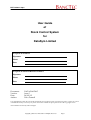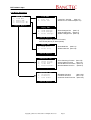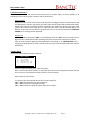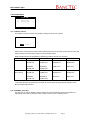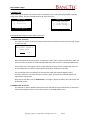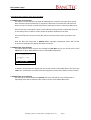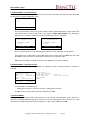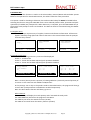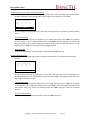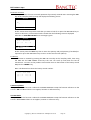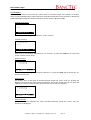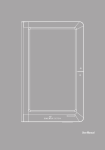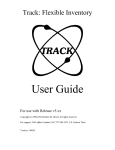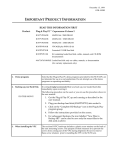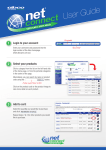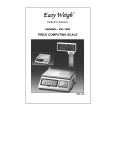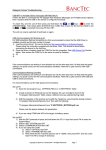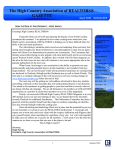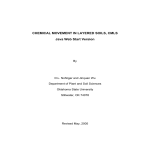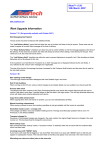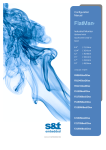Download HandHeld User Manual
Transcript
BHT Software Spec User Guide of Stock Control System for DataSym Limited Accepted on behalf of Signature: Name: Date: Accepted on behalf of BancTec Limited Signature: Name: Date: Document: Version: Date: Author: DATASYM.DOC Issue 5 24/02/12 Dave Pennell Copyright Banctec, 2010. No part of this document may be photocopied, reproduced, stored in a retrieval system or transmitted in any form or by any electronic means without the prior permission of the copyright owner. All trademarks are hereby acknowledged. Copyright (c) BancTec Limited 2012 - All Rights Reserved Page 1 BHT Software Spec Introduction Version 2 of the DATASYM application for the Denso BHT devices has been written to interface with DataSym Stockade software (SQL Version). The program has five data capture functions, which use a product lookup file to validate the code and display the price and description. Once a function has been started the unit cannot be used for a different function until the data has been uploaded or deleted from the first one. The simple menu system can be navigated using the keypad to select an option and the F1 key to move back a level. The menu structure is shown on the next page. Function Summary A) Check Prices This function is used to check the price and description of merchandise tickets / shelf edge labels using a lookup file. The lookup (or PLU) file is loaded from the host system using the LOAD BHT menu, and then the product codes can be scanned or keyed in for validation. The description and price for that code is then displayed, if the ticket is incorrect then it can be saved to the Changes File. This list can later be viewed or loaded to the host system using the EMPTY BHT menu. B) Place Orders Used to enter order information. A valid product code file is loaded from the host system using the LOAD BHT menu. Then Product Codes are scanned or keyed in and checked against the product file, if OK the required order quantity is entered. A history file stores the last 10 entries, which can be viewed at any time during data entry. A search function is available to find a previous product, if found the user can enter a new quantity. Once complete, the data file is loaded to the host system using the EMPTY BHT menu. C) Goods Rxd This function is used to book in goods as they are received from delivery. It operates the same as Place Orders (above) except that after the product code has been entered, Unit and Pack quantities can be entered. D) Returns/Waste This function is used to collect data on any returned or waste products. It operates the same as Goods Rxd (above). E) Stocktake This function is used to collect current stock level data (a stocktake). It operates the same as Goods Rxd (above). F) Transfers This function is used to transfer stock between locations. After a To & From location have been entered the product data entry operates the same as Goods Rxd (above). Once a transfer is complete a function key allows the user to define a new To/From location. G) Cust Order This function uses the full lookup file and can be used either as a portable Till or as a calculator when visiting the wholesaler. Scan the code of all the items then press a total key. Discount options are then given before displaying the Gross, Discount & Nett Values. This function does not produce an output file. Copyright (c) BancTec Limited 2012 - All Rights Reserved Page 2 BHT Software Spec 1.0 Menu Structure Main Menu 1, 2, 3, 4, _ Load BHT Empty BHT Functions (A) Functions (B) Select Option Load BHT 1, 2, _ -- Load FULL PLU file (See 4.0) -- Erase PLU or CODE File (See 4.1) Full PLU Erase PLU Select Option Empty BHT 1, 2, 3, _ _ _ Send Changes View Changes Erase Changes Select Option -- Send Changes File (See 5.1) -- View Changes File (See 5.2) -- Delete Changes File (See 5.3) _ Empty BHT Menu depends on Function, Price check (above) or Other (below). Empty BHT 1, 2, 1, 2, 3, 4, 1, 2, 3, _ -- Send Data File (See 5.4) -- Delete Data File (See 5.5) Send File Erase File Select Option _ Functions (A) _ -- Price Checking Function -- Place Orders Function -- Goods Received Function -- Returns/Waste Function Check Prices Place Orders Goods Rxd Returns/Waste Select Option _ Functions (B) _ -- Stocktake Function (See 10.0) -- Locations Function (See 11.0) -- Customer Order Function (See 12.0) Stocktake Transfers Cust Order Select Option (See 6.0) (See 7.0) (See 7.0) (See 9.0) _ Copyright (c) BancTec Limited 2012 - All Rights Reserved Page 3 BHT Software Spec 2.0 Product Code Entry The following describes the Scanned and Keyed input of product codes. Its action applies to all following functions that require a product code to be entered. Scanned Input Simply place the scanner over the bar code and press the trigger. Once the code has been read and decoded the scanner will display the code, beep and the green LED will illuminate briefly. If EAN/ UPC barcode symbology has been selected in the Supervisor options, then only these types of bar-codes can be read. Once a code has been read it will be checked against the Product. If the code is found then the program will carry on as normal otherwise a 'CODE NOT FOUND' error message will be displayed. Keyed Input Key in the product then press <ENT>, to aid keyboard input the <CLR> clear key erases the last digit entered. If EAN/UPC barcode symbology has been selected in the Supervisor options, then the code and check digit will be checked before continuing, or an 'INVALID CODE' error message will be displayed. As with scanned input the code is now checked against the relevant Product file. 3.0 Main Menu At the main menu select the option required. Main Menu 1, 2, 3, 4, _ Load BHT Empty BHT Functions (A) Functions (B) Select Option _ Select an option by keying your numerical choice. Once a function has been started i.e. Stocktake then this must be completed and the data file sent to the host system before another function can be selected. Other Features at this menu: <.> Displays the size and load date of the current lookup file. <SF> + <BS> Sets the Supervisor Set-up Options. <SF> + <F3> Displays the copyright message. <SF> + <F4> Displays the program name and version number. Copyright (c) BancTec Limited 2012 - All Rights Reserved Page 4 BHT Software Spec 4.0 Load BHT Menu Load BHT 1, 2, _ Full PLU Erase PLU Select Option _ 4.1 Load Bht, Full Plu This option is used to receive the product lookup file from host system. Rx PLU FILE 1:YES 2:NO Select YES to confirm then activate the send PLU function on the host system, the new PLU file will be loaded. Or select NO to return to the Load BHT menu. With the SQL Version of StockAde the following product records are currently BHT-8000 BHT-300 BHT-900 BHT-800 Standard BHT8044 BHT302 All Models All Models 50,000 recs 50,000 recs 96,000 recs 96,000 recs Enhanced Price Check BHT8048 96,000 recs BHT8044 24,000 recs BHT303/4 96,000 recs BHT302 24,000 recs 160k recs* 545k recs* All Models 65,000 recs All Models 65,000 recs BHT8048 65,000 recs BHT303/4 65,000 recs 87k recs* 265k recs* * The latest devices could hold this number of records with the appropriate changes to the BHT and Stockade software 4.2 LOAD BHT, Erase PLU This function is used to delete Product lookup file. Once selected an Erase Confirmation is requested, select YES to delete the file or NO to return to the Load BHT menu. Copyright (c) BancTec Limited 2012 - All Rights Reserved Page 5 BHT Software Spec 5.0 EMPTY BHT After selecting this option one of two menus are displayed, the second is displayed after using the price check option, this first is displayed after all other functions; Empty BHT 1, 2, Empty BHT _ Send File Erase File 1, 2, 3, Select Option _ _ Send Changes View Changes Erase Changes Select Option _ Empty BHT Menu Options (After Other Functions) 5.1 EMPTY BHT, Send File This option is used to send the missing and data files created in the other functions (all except Check Price). E.g. SEND FILES ? MISSING DATA & PLACE ORDER 1:YES 2:NO Once selected a Send Confirmation is requested, select YES to send the files then select the option on the host system to receive the files OR select NO to return to the Empty BHT menu. The first file sent is missing file, which contains details of the products entered that were not on the lookup file. This data is used to upate the product database on the host. The second file sent is the data file for the function used and contains Supplier codes, Location, Reference, Transfer Locations, Product codes, Unit quantity and Pack quantity as requested in the function. After the file has been sent a 'DELETE FILE ?' message is displayed. Select YES and the file will be deleted or NO. 5.2 EMPTY BHT, Erase File This function is used to delete the data file. Once selected an Erase Confirmation is requested, select YES to delete the file or press NO to return to the EMPTY BHT menu. Copyright (c) BancTec Limited 2012 - All Rights Reserved Page 6 BHT Software Spec Empty BHT Menu Options (After Price Checking) 5.1 EMPTY BHT, Send Changes This option is used to send the Changes and Missing files created in the Check Price option. Once selected a Send Confirmation is requested, select YES to send the files and select the option on the host system to receive the file Or select NO to return to the Empty BHT menu. The first file sent is missing file, which contains details of the products entered that were not on the lookup file. This data is used to upate the product database on the host. The second file sent is the price check file, which contains Product codes, Description and Price. After the files have been sent a 'DELETE LIST ?' message is displayed. Select YES and the Incorrect List (Changes File) will be deleted or select NO. 5.2 EMPTY BHT, View Changes This option displays each record in the changes file (LIST.BHT) one by one at each press of the <ENT> key. Or press <F1> MENU to return to the EMPTY BHT Menu. C:50123456798021 B/BEANS 50GMS £0.54 1/4 Press ENT _ F1-Menu C-Cancel To delete a record from the changes file, get to that record as described above, then press the <CLR> key. Confirmation to delete will then be displayed, select YES to delete or NO to cancel. 5.3 EMPTY BHT, Erase Changes This function is used to delete the LIST.BHT file. Once selected an Erase Confirmation is requested, select YES to delete the file or NO to return to the EMPTY BHT menu. Copyright (c) BancTec Limited 2012 - All Rights Reserved Page 7 BHT Software Spec 6.0 CHECK PRICES – Standard Version This option is used to check the price, description and code of products. The full PLU must be loaded for this option using the LOAD BHT menu. C:_ Scan/Key Code F1-Menu CP At this prompt either scan or key in the product codes (as described earlier), the program will then search the PLU file for the code. If not found a 'CODE NOT FOUND' error message is displayed for 2 seconds, otherwise one of the following screens is displayed. C:50123456798021 C:50123456798021 B/BEANS 50GMS £0.54 B/BEANS 50GMS £0.54 Scan/Key Code CP F1-Menu C-Change Scan/Key Code CP F1-Menu F2-Prnt C-Chg The <F2> PRINT option is only available when selected in the supervisor set-up options. If the ticket price or description is deemed to be incorrect then press the <CLR> key and it will be added to the Incorrect List. Otherwise, scan/key the next product code. When price checking is complete press the <F1> MENU key to return to Menu. 6.0 CHECK PRICES – Enhanced Version With the Enhanced price check file laoded the following screen is displayed when a product is scanned. Nestle Kit Kat 4 Pack:48 x 45G Buy:16.90 VAT:20 RSP:0.59 POR:28.4% Code: 68100 EAN : 5012345678801 Scan/Key Code . F1-Menu C-Change Description Pack Description Pack Buy Price Selling Price StockCode EAN VAT rate Profit On Return* The POR field is calculated using Selling Price (ex VAT) – Unit Cost (ex VAT) / Selling Price (ex VAT) Changes to the price will automatically recalculate the POR. 7.0 PLACE ORDERS This option allows product codes and quantities to be entered. The operation of this function is identical to GOODS RECEIVED (see 8.0) except that only Unit Quantities can be entered (i.e. Pack Quantities are disabled) and the function reference on the screen is PO and not GR. Copyright (c) BancTec Limited 2012 - All Rights Reserved Page 8 BHT Software Spec 8.0 GOODS RXD The operation of this function is similar to the Place Orders, Returns/Waste and Stocktake options. Below is the operation for Goods Rxd Function; the others follow the same procedure. This option is used for checking in deliveries, the Product Code lookup file MUST be loaded before selecting this function using the LOAD BHT menu. Once selected product codes, quantities and pack quantities (if enabled) are prompted for. When data entry is complete, press the <F1> MENU key at the product code prompt to return to the Menu. The data can then be transmitted using the EMPTY BHT menu. 8.1 Supplier Entry The first prompt requires entry of supplier, location and reference information. All these are keyed in manually using alpha and numeric characters. The screens below show the prompts for these entry screens. Supp:ABCDEF Loc: Sup:_ Key Supplier GR F1-Menu C-Clear Supp:ABCDEF Loc:123456 _ Key Loc GR F1-Menu C-Clear Key Ref GR F1-Menu C-Clear 8.2 Product Code Entry One of the following code entry screens will be displayed: Screen 1 - new data file. Screen 2 - shows the last data captured, pack quantities disabled. Screen 3 - shows the last data captured, pack quantities enabled. Supp:ABCDEF Loc:123456 C:_ Scan/Key Code F1-Menu C:500039401798 Q:0003 Q:0002 GR Scan/Key Code F1-Menu C:500039401798 Q:0003 P:0002 Q:0002 P:0001 GR Scan/Key Code F1-Menu GR Note: screen 2 (above) shows a quantity of 2 being added to a previously entered quantity of 3. Screen 3 is the same but with added Pack Quantities. At this prompt, scan or key in the product codes as described earlier, the program will then go to 8.3 or 8.4 if pack quantities are disabled or enabled respectively. Note. The Place Orders function will always go to 8.3. Other Features The <.> DOT key will display the total quantity and if activated the total packs. The <F1> MENU key will return the program to the Menu. The <F2> key will enter the Search Function (see 8.5) The <F5> UP arrow will enter the History function (see 8.6) Copyright (c) BancTec Limited 2012 - All Rights Reserved Page 9 BHT Software Spec 8.3 Unit Quantity Entry (pack quantities disabled) Once the code has been entered the display shows that code and the quantity already scanned for that product code, and prompts for the quantity to be added. C:500039401798 Q:0005 Q:_ Qty or Code GR F1-Menu C-Clr At this prompt either key the quantity or scan the next product code (which assumes a quantity of one). The maximum total quantity (i.e. already entered plus new quantity) must not exceed 9999. The program then returns to Product code entry screen 2. Unit Quantity Entry For quantities of one either scan the next product code or press the <ENT> key, for other quantities enter the 4 digit quantity then press <ENT>. Multiple quantities can be entered using the <.> DOT key. E.g. for 12 x 23, enter 12 <.> 23 and press <ENT>. To aid keyed input the <CLR> clear key erases the last digit entered. Incorrect Code To erase a wrongly scanned product code press the <CLR> clear key to return to Product Entry Screen 1 (above). Copyright (c) BancTec Limited 2012 - All Rights Reserved Page 10 BHT Software Spec 8.4 Unit Quantity Entry (pack quantities enabled) Once the code has been entered the display shows that code, the quantity and pack quantity already scanned for that product code, and prompts for the quantity to be added. C:500039401798 Q:0005 P:0003 Q:_ Key Quantity GR F1-Menu C-Clr At this prompt enter the quantity for that code. The program then continues to Pack quantity entry. Unit Quantity Entry If only pack quantity entries are required (i.e. no single items) then press <ENT> for a default of zero. Or key in up to a 4-digit quantity then press <ENT> and the program will continue to the pack quantity entry screen. Multiple quantities can be entered as described above. To aid keyed input the <CLR> clear key erases the last digit entered. Incorrect Code To erase an erroneously scanned product code press the <CLR> clear key. 8.5 Pack Quantity Entry Once the Unit Quantities have been entered the Pack Quantity is entered at the following screen. C:500039401798 Q:0005 P:0003 Q:0002 P:_ Key Pack Qty GR F1-Menu C-Clr At this prompt enter the pack quantity for that code. The maximum total pack quantity (i.e. already entered plus new pack quantity must) not exceed 9999). The program then returns to the Product code entry screen. Pack Quantity Entry If only unit quantity entries are required (i.e. only single items) then press <ENT> for a default of zero OR key in the 4 digit pack quantity then press <ENT> and the program will continue to the product code entry screen. To aid keyed input the <CLR> clear key erases the last digit entered. Incorrect Unit Quantity To erase a wrongly entered Unit Quantity press the <CLR> clear key. Copyright (c) BancTec Limited 2012 - All Rights Reserved Page 11 BHT Software Spec 8.6 Search Function This option allows the user to amend quantities of previously entered items. Pressing the <F2> key at the 'Scan/Key Code' prompt will display the following screen Search _ C:_ Scan/Key Code F1-Exit GR At this screen enter the product code that you want to look for or press the <F1> Menu key to return to data entry. If the entered code is found then the following screen is displayed otherwise a 'CODE NOT FOUND' error message is given. Search _ C:500039401798 Q:0005 P:0003 C-Change Qty F1-Exit GR At this screen press the <CLR> key then re-enter the quantity and pack quantity (if enabled) as required or press the <F1> Menu key to return to the search screen (above). 8.7 History This function is entered by pressing the <F5> UP arrow key at the 'Scan/Key Code', then using the <F5> UP and <F6> DOWN arrow keys the user can scroll up and down the last 10 transactions. To return to the product screen either move to the bottom of the history record OR press the <MENU> key. Note: The bottom line shows the history record number. C:500039401798 Q:0005 P:0003 Q:0001 P:0002 HISTORY –01 _ 9.0 Returns/Waste The operation of this function is identical to GOODS RECEIVED except the function reference on the screen is RW not GR and there is no supplier, location or reference entry. 10.0 Stocktake The operation of this function is identical to GOODS RECEIVED except the function reference on the screen is ST not GR and there is no supplier, location or reference entry. Copyright (c) BancTec Limited 2012 - All Rights Reserved Page 12 BHT Software Spec 11.0 Transfers This function is used in storerooms etc, where stock is transferred from one location to another. Once the TO & FROM location codes have been entered the operation of this function is identical to GOODS RECEIVED except the function reference on the screen is TR and not GR. Location From Entry Loc:_ S/K From Loc F1-Menu TR Scan or key in the 10 digit alphanumeric “From” location. Location To Entry From:E1234A Loc:_ S/K To F1-Menu Loc TR C-Clr Scan or key in the 10 digit alphanumeric “To” location, or press the <CLR> key to cancel the “From” location and re-enter. Reference Entry From:E1234A To:A7654Z _ Key Ref GR F1-Menu C-Clear Scan or key in the 15 digit alphanumeric reference, or press the <CLR> key to cancel the “To” location and re-enter. Product Entry The product entry is the same as Goods Received, except the “From” and “To” location are displayed at the scan/key code prompt (see below). Also at this prompt the user can press the <F4> key to end the current transfer and enter the next “From/To” locations. From:E1234A To:A7654Z C:_ Scan/Key Code TR F1-Menu F4-END History Function The history function operates the same as Goods Received, except the “From” and “To” locations are displayed. Copyright (c) BancTec Limited 2012 - All Rights Reserved Page 13 BHT Software Spec Search Function The search function operates the same as Goods Received, except the “From” and “To” locations are displayed. Also unlike other functions the same product code can be in data file more than once because it could be transferred to/from different locations. So a find next routine has been added, the <F8> key can be used to search for the next entry of the product in the file. 12.0 Cust Order This option is used either as a portable Till allowing the operator to scan a customers products then displaying the total cost including any discount (if entered) OR by the store keeper as a calculator when visiting the wholesaler. The full PLU must be loaded for this option using the LOAD BHT menu. C:_ Add Code CO BS-END F2(+/-) At this prompt either scan or key in the product codes, as per price check function (described earlier). If the code is found the following screen is displayed. C:50123456798021 B/BEANS 50GMS £0.54 Add Code CO BS-END F2(+/-) At this screen either: Add Next Product Scan or key the next product code. Remove Product If a product is no longer required then this can be removed by pressing the <F2> key, the prompt will change to ‘Minus Code’. Now enter the code for removal. End Order Press the <BS> key and confirm to end the current order. Now select the discount level required, the Gross, Discount & Nett Values are displayed for the current order. Copyright (c) BancTec Limited 2012 - All Rights Reserved Page 14 BHT Software Spec Appendix A – Supervisor Settings Pressing SF + BS at the main menu displays the settings menu. IMPORTANT NOTE. This should ONLY be used by a supervisor or under the instruction from BancTec or Datasym; incorrectly changing the options in this menu could stop the system working. 1: 2: 3: 4: 5: 6: PROGRAM SETUP _ Codes / Keys Leading Zeros Qty/Pack Entries Printer Settings Comms Settings Other 1: Codes / Keys BAR-CODE TYPE, settings 1:EAN/UPC or 2:ALL KEY CLICK, settings 3: ON or 4: OFF 2: Leading Zeros REMOVE '0' UPC-A, settings 1: ON or 2: OFF REMOVE '0' CASE CODE, settings 3: ON or 4: OFF REMOVE '00' CODE128, settings 5: ON or 6: OFF 3: Qty/Pack Entries PACK ENTRIES, settings 1: ON or 2: OFF QUANTITY ENTRY, settings 3: ON or 4: OFF 4: Printer Settings PRINT LABELS, settings 1: ON or 2: OFF LABEL SENSING, settings 3: GAP or 4: BAR 5: Comms Settings COMMS SPEED, settings 1:19200 or 2:115200 or *3:460800 COMMS PORT, settings 3:CRADLE or 4:DIRECT *PROTOCOL, settings 5:TU3 or 6:YMODEM * These settings are not available on BHT8000 6: Other ENHANCED PRICE CHECK, settings 1: ON or 2: OFF BACKLIGHT, settings 3:ON or 4:OFF CURRENCY, settings 5:£ or 6:€ Copyright (c) BancTec Limited 2012 - All Rights Reserved Page 15