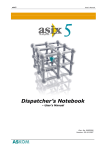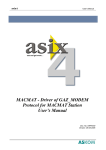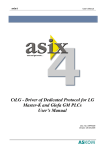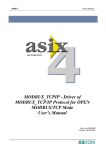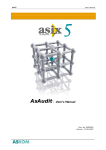Download AspadTools User`s Manual
Transcript
asix4 User’s Manual see and get more… AspadTools User’s Manual Doc. No. ENP4064 Version: 27-12-2005 asix4 User’s Manual ASKOM® and asix ® are registered trademarks of ASKOM Spółka z o.o., Gliwice. Other brand names, trademarks, and registered trademarks are the property of their respective holders. All rights reserved including the right of reproduction in whole or in part in any form. No part of this publication may be reproduced or transmitted in any form or by any means, electronic or mechanical, including photocopying, recording, or by any information storage and retrieval system, without prior written permission from the ASKOM. ASKOM sp. z o. o. shall not be liable for any damages arising out of the use of information included in the publication content. Copyright © 2005, ASKOM Sp. z o. o., Gliwice ASKOM Sp. z o. o., ul. Józefa Sowińskiego 13, 44-121 Gliwice, tel. +48 (0) 32 3018100, fax +48 (0) 32 3018101, http://www.askom.com.pl, e-mail: [email protected] asix4 Introduction 1. Introduction 1.1. Using AspadTools AspadTools is designed to process and maintain files of Y, M, D and H-type archives. It allows to: • change file naming convention from the former (ASPAD 5) into new (ASPAD 6) one and vice versa, • archive conversion into another type (e.g. from M to D), • export to text file, • verify and mend archive, • acquire statistics concerning data size for individual archived variable trends, • rename or delete a variable from archive file, • convert the archive time from the local time to UTC and from UTC to the local time. 1.2. AspadTools and Archive File Versions As a principle, AspadTools is designed for operation with the current ASPAD version. It means that the files created by AspadTools will be compatible with the current ASPAD version and can be incomprehensible for its former versions. In particular, it concerns ASPAD v. 5, which used a different file name convention and packed data in a different way. Before any other operation is carried on ASPAD 5 files, rename files. It is also recommended to create a backup copy of the original file as some operations on files are irreversible and result unreadable for ASPAD 5. In some cases, AspadTools can be used to make some operations on ASPAD 5 files. Carry out the following tasks then: • make backup copies of original files, • rename files and enter „ASPAD" as the resource name, • perform a specific operation on files, • restore former file names. A part of operations enables using the files of ASPAD 5. These are: • export to text file, • verify and mend archive, • acquire statistics concerning data sizes for individual archived variables, • rename or delete a variable from archive file. For the remaining operations the result will be unreadable. In particular, the following operation must not be carried out for ASPAD 5: • archive conversion into another type (e.g. from M to D), • copy data to a new file. ©ASKOM, Gliwice December 2005 3 asix4 Introduction 1.3. Running AspadTools with Parameters AspadTools.exe may be run in command line with the following parameters: - demanded parameter is an archive file name; - parameter –U means that the program should not output messages the operator has to respond to; - parameter –R means verification and reconstruction of the file; - passing only the archive file name means that the file will be opened in a browser. NOTICE An access path to the archive file should be declared. 1.4. Main Window The following figure presents the main window of AspadTools. Figure 1. The Main Window of AspadTools. In this window, selected actions on chosen files can be performed. On the left there is a field that enables to select a directory containing the archive. Archived files in the selected directory are displayed on the right. List of files can be displayed in a selective manner by choosing the appropriate filters in selection fields over the list. Only files related to a specific resource can be selected, 4 December 2005 ©ASKOM, Gliwice asix4 Introduction while <all> means that all resources are selected. Marks of individual file types (Y, M, D, H) can also be changed. Only files of selected types will appear in the list. One or more files can be selected from the file list, on which specific actions, such as file rename, archive conversion into another type or statistics collection will be carried out. An appropriate action can be initialized by means of the main menu, context-sensitive menu (after pressing the right mouse button) or by clicking on appropriate button on toolbar. The trace of the action is recorded in AspadTools.log file in directory the archive files are located in. ©ASKOM, Gliwice December 2005 5 asix4 Introduction 6 December 2005 ©ASKOM, Gliwice asix4 Data Conversion and Export 2. Data Conversion and Export 2.1. Renaming Files From ASPAD version 6, a new convention of file names is used. In former versions, the name of the archive file of December 2000 would be ASPAD.AC@, where ASPAD is a constant name and time is encoded in 3-letter name extension. At present, the name of such a file could be M200012xx-BL06.ahf, where the 10 characters encodes the archive type and period of a given file, .ahf is a constant extension of archived file names, and BL06 is the name of archive resource. For more detailed description of file name convention, see asix system documentation (asix.hlp). In order to change the convention into the new one, which is accepted for ASPAD 6, select one or more files created in the former file name convention and perform the action „Conversion"-„Convert file names". The program will ask you to enter the resource name. The name that will be assigned to the resource archived in these files in the future should be entered. If we are going to work with one archive resource only and the archive type is not going to be changed (the M archive will remain M, H will remain H), it is enough to rename the files in order to enable ASPAD 6 to work with such files. If more than one resource will be archived, but the archive type will not change, one of the following methods can be used: • make a few copies of each file, changing the name section corresponding to resource name in an appropriate way, • any name should be entered as resource name, e.g. „ASPAD", and files should be subject to further processing, Changing the archive type forces to perform advanced conversion operations. AspadTools also enables to reverse file renaming operation. To do so select appropriate files from the list and call „Conversion"-„Restore old file names" from menu. Name extensions corresponding to file times will be assigned to the files and the name itself will be resource name. If resource name was different from „ASPAD", the names of result files should be manually changed into „ASPAD". The operation of restoring former names to files can be performed for H and M-type archives only. 2.2. Archive Conversion File conversion operation makes it possible: • converting archive type e.g. from M into D, • distributing variables of individual resources into separate files, • repacking data using improved compression methods available in ASPAD 6 by conversion into the same archive type, • exporting data to text file. ©ASKOM, Gliwice December 2005 7 asix4 Data Conversion and Export Conversion must be carried out very carefully. Correct results will be obtained only when the following rules are observed: • only files in new name convention provided by ASPAD 6 can be processes correctly; files in former conventions should be renamed first, • saving the result in the source file is inadmissible, it is recommended to save the result files into a new directory, • data are written at the end of result files thus the same data cannot be written (from the same period) into the same file twice, • files must be processed in chronological order (e.g. file of August cannot be converted after file of September has been converted); if a few files are selected for processing, AspadTools orders them chronologically by itself. Archive file conversion is initialized with „Conversion"-„Convert files" action. After it is selected conversion window is displayed where the list of operations to be performed is defined and conversion can be started. 2.3. Conversion Window After conversion operation is selected, the following window is displayed where the list of operations to be performed is defined and conversion can be started. Figure 2. The Window of Archive Conversion. 8 December 2005 ©ASKOM, Gliwice asix4 Data Conversion and Export In the bottom section of the window, list of operations to be performed on each file is displayed. The list corresponds with contents of AspadToolsConvert.ini file, which is created automatically by AspadTools when defining conversion. After the first start-up, the list of operations is empty. Pressing the Run button starts performing operations from the list for every file selected to be processed. The list can be modified by adding new or removing old lines from it. In order to delete a line from the list, select it and the press Remove button. Before a new element is added to the list, define correct parameters in the fields in the upper section of the window and then press Add button. The meaning of most of the fields is obvious. The ability to select text as archive type requires explanation. Such selection will create a file or text files with the same name as the archive file but with .txt extension. The contents of the archive in text format will be put into it, while data will be subject to decompression and gaps in archive will be omitted. Advices on conversion can be found in chapter „How to Convert an Archive?". 2.4. File of Conversion Definition List of definitions of operations to be performed during conversion is saved in AspadToolsConvert.ini file in source archive directory. Every operation is defined by means of the following text line: result_archive_type, result_resource_name, target_directory, [configuration_file] where: result_archive_type result_resource_name target_directory configuration_file - Y, M, D or H or T (export to text file), - name of resource, data are to be put into, - full access path to the directory the result files are to be put into, - optional definition of a file containing ASPAD’s variable archiving declarations (file put in VARIABLES=.. declarations); only variables defined in this file with archive type given in result_archive_type will be put into result file; if this file is omitted, all the variables of source file will be processed. EXAMPLE For example, the following line: D, Aspad, D:\Test\ArcH\D, D:\Test\ArcH\Block_01.aspad ©ASKOM, Gliwice December 2005 9 asix4 Data Conversion and Export means that every archive file will processed into archive D with Aspad resource name and put into D:\Test\ArcH\D directory, while in the result file there will only be those variables, which archive has been declared in D:\Test\ArcH\Block_01.aspad file as D. 2.5. 2.5.1. Conversion Quide How to Convert an Archive? When beginning a conversion, a few cases should be distinguished • we do not want to change archive type and all data will be related to one resource, • we want to change archive type, but all variables can be put into one resource, • we want to distribute data to various resources. • Export to text file is a particular case of a conversion. 2.5.2. Conversion to One Resource without Changing Archive Type If all data are to be put under the same resource name and we do not want to change the archiving type, it is enough to result in file name consistence in accordance with the current convention. For this purpose select out appropriate files and change the old names into new ones. 2.5.3. Conversion to One Resource with Changing Archive Type If distribution of archive resources or variables into various archiving types will not be necessary, you should: • rename the file to make them compatible with the current convention – select files with former name convention and change former file names into new ones, • select files to be converted and call file conversion window, • enter one line with target type, resource and directory name into the list of operations, without determination of file with variable parameters, • carry out preset conversion operation. REMARK It must be necessarily remembered about chronological file processing. 2.5.4. Conversion to Multiple Resources If distribution of archive resources or conversion into various archiving types will be necessary, you should: • rename the file to make them compatible with the current convention – select files with former name convention and change former file names into new ones, • prepare target ASPAD’s configuration files, • select files to be converted and call file conversion window, 10 December 2005 ©ASKOM, Gliwice asix4 Data Conversion and Export • • enter one line with ASPAD variables for every archive type and configuration file entering for each of them all parameters, including the name of file with variable parameters, carry out preset list of conversion operations. If you create more than one resource, but do not change archive type, it is enough to change former names into new ones, and then make one copy for every resource, changing the part of file name, which contains resource name, in an appropriate way. It is a fast method but multiplies the occupied space on hard disk. REMARK It must be necessarily remembered about chronological file processing. 2.5.5. How to Export Data to Text File? In principle, exporting to text file does not differ from conversion. The only difference is that text is selected instead of archive type. Every archived item is represented in one line in text file and contains variable name, time, OPC status encoded in hexadecimal format and variable value. If there is no variable in the line, a status is 0, the time represents the beginning of gap in archive. If during presetting conversion parameters a file with variable parameters is given, the data are subject to decompression with the period corresponding to variable sampling period. ©ASKOM, Gliwice December 2005 11 asix4 Data Conversion and Export 12 December 2005 ©ASKOM, Gliwice asix4 Data Statistics 3. Data Statistics 3.1. Variable Statistics The „Statistics"-„Calculate variable statistics" action counts the number of 512-byte data blocks for all the variables archived in individual files. The statistics are created for every archival file separately and written to the end of AspadTools.log file. The information on the number of blocks is useful when optimizing the application. They allow to determine, which variables occupy most space in archive and it worth reviewing their archiving parameters, mainly sampling frequency, accuracy of value and time recording and, possibly, archiving conditions. ©ASKOM, Gliwice December 2005 13 asix4 Data Statistics 14 December 2005 ©ASKOM, Gliwice asix4 Correcting an Archive 4. Correcting an Archive 4.1. Verification and Correction of Damaged Archive Files Archive files sometimes get damaged. It usually happens so in case of unexpected operating system work termination (voltage decay, blue screen). AspadTools enables to verify archival file structure as well as to correct file structure or copy its contents into a new file with correct structure. 4.2. Verification of Archive File Structure In order to verify whether an archive is correct, select one or more files to be verified and perform Mend-Verify action. The program will verify file structure and communicate the verification result with relevant message. More detailed information can be contained in AspadTools.log. The program stores the verification result in file and next time, if the file has not been modified, it is not verified again but only the result saved before is restored. The program verifies file structure only and not the data collected in it. File structure correctness does not guarantee correctness of the data contained in it but only ensures correct access to them. In case of incorrect file structure, such a file needs correction. 4.3. Correcting Archive File Structure If damage in archive file structure has been detected or if such damage is suspected, it may be tried to be repaired. For this purpose, select one or more archive files and perform Mend-Verify and mend action. First of all file structure is verified (only if the file has not been verified before) and in case of errors its contents is ordered and saved into another file in „__TMP__" temporary directory. If the operation is successful, the extension of the original file is changed into „.bak", and the temporary file replaces the original one. The contents of „__TMP__" directory are deleted. The new file contains the same data as the original one. Only its structure is mended so that correct access to collected data is possible. If it is suspected that the same data can be the reason for problems, e.g. they contain infinite values or the value that are not numbers, the chance to delete them is to copy all data into new file. ©ASKOM, Gliwice December 2005 15 asix4 Correcting an Archive 4.4. Repacking Data to New File If it is suspected that the some data can be the reason of problems, e.g. they contain infinite values or the values that are not numbers, the chance to delete them is to copy all data into a new file. In order to copy them, select one or more files to be verified and perform Mend- Copy data to a new file action. The program will unpack all data from the source file and repack them in the result file in „__TMP__" temporary directory. If the operation is successful, the extension of the original file is changed into „.bak", and the temporary file replaces the original one. The contents of „__TMP__" directory are deleted. All data with infinite values or values that are not numbers are deleted during the operation. In result file, data will be packed in accordance with the current compression method. REMARK This method will make data be copied only for the variables for which information on variable type is maintained in a correct way (it is necessary to unpack data). If this information is destroyed, data for the variable will be lost. Therefore, this method should be avoided if it is enough to Correcting archive file structure and remember to keep a backup copy in the archive. 16 December 2005 ©ASKOM, Gliwice asix4 Variable Operation 5. Variable Operation 5.1. Renaming and Deleting Variables Sometimes it is necessary to delete the current trend of variable or to rename it in archive file. The example can be a change of variable type, which makes it impossible to read its current trend or change technological names of archived variables. In order to rename a variable, select the archive files, in which changes are to be made, and execute Variables-Change variable name action (available form Variables menu, ). The program will inquire of the context-sensitive menu or by pressing the button new and former variable name and, after pressing OK button, it will rename variables on each of the files selected. Figure 3. Running the Command of Variable Name Change. Deleting a variable involves changing its name into a name that does not clash with existing names. It is recommended to select such a name that would enable to find it easily if the former archive should be restored. In case of any problems with finding correct name for a variable, the variable statistics creation function can be used, which will generate a file with the list of variables. ©ASKOM, Gliwice December 2005 17 asix4 Variable Operation 5.2. Renaming of Many Variables In order to rename many variables in archival files in more easily way, the new function ‘Change multiple variable names’ has to be prepared. The function may be called from a context-sensitive menu, main menu or by pressing the button . To change the names, the list of variable name translations in the form of text file compatible with the ZmianaDP program should be prepared. In the consecutive lines two names should be entered: a former name, white space, a new name. If the line contains only one name or is null, the line will be omitted. After that one should select the files in which renaming will be performed. Figure 4. Running the Action of Many Variable Name Change. After the function call it appears the warning with the recommendation to backup existing files, and then the dialog box with the query about the file with the list of variable name translations. After the file name is confirmed, its contents is verified. If any errors occur (there is a variable with the name identical to one declared as a new name, e.g.), the conversion will not succeed, and the user will be informed about the error. Detailed information on errors will be written to the AspadTools.log file in the archive directory. If this type errors do not appear, the variable names will be changed in the selected files. 18 December 2005 ©ASKOM, Gliwice asix4 5.3. Variable Operation Writing the List of Variables The function ‘Write list of variables’ has designed to make the creation of the list of variables for the function ‘Change multiple variable name’ easy. The function may be called from a context-sensitive menu, main menu or by pressing the button . In order to generate the file with names, one should select the files the list will be generated from. Figure 5. File Selection for Variable List Creation. After the function call it appears the dialog box with the query about the file with the list of variable names. After the file name is confirmed, the list with all variables (set in alphabetical order) that are found in selected archival files is generated. ©ASKOM, Gliwice December 2005 19 asix4 Variable Operation 20 December 2005 ©ASKOM, Gliwice asix4 List of Figures 6. List of Figures Figure Figure Figure Figure Figure 1. The Main Window of AspadTools. ...................................................................................................... 4 2. The Window of Archive Conversion.................................................................................................... 8 3. Running the Command of Variable Name Change. .......................................................................... 17 4. Running the Action of Many Variable Name Change. ...................................................................... 18 5. File Selection for Variable List Creation. ......................................................................................... 19 ©ASKOM, Gliwice December 2005 21 asix4 List of Figures 22 December 2005 ©ASKOM, Gliwice asix4 Table of Contents 7. Table of Contents 1. INTRODUCTION .................................................................................................................................... 3 1.1. 1.2. 1.3. 1.4. 2. USING ASPADTOOLS ............................................................................................................................. 3 ASPADTOOLS AND ARCHIVE FILE VERSIONS ........................................................................................ 3 RUNNING ASPADTOOLS WITH PARAMETERS ........................................................................................ 4 MAIN WINDOW ..................................................................................................................................... 4 DATA CONVERSION AND EXPORT ................................................................................................. 7 2.1. RENAMING FILES .................................................................................................................................. 7 2.2. ARCHIVE CONVERSION ......................................................................................................................... 7 2.3. CONVERSION WINDOW ......................................................................................................................... 8 2.4. FILE OF CONVERSION DEFINITION ........................................................................................................ 9 2.5. CONVERSION QUIDE ........................................................................................................................... 10 2.5.1. How to Convert an Archive? ....................................................................................................... 10 2.5.2. Conversion to One Resource without Changing Archive Type.................................................... 10 2.5.3. Conversion to One Resource with Changing Archive Type......................................................... 10 2.5.4. Conversion to Multiple Resources............................................................................................... 10 2.5.5. How to Export Data to Text File? ............................................................................................... 11 3. DATA STATISTICS .............................................................................................................................. 13 3.1. 4. VARIABLE STATISTICS ........................................................................................................................ 13 CORRECTING AN ARCHIVE ............................................................................................................ 15 4.1. 4.2. 4.3. 4.4. 5. VERIFICATION AND CORRECTION OF DAMAGED ARCHIVE FILES ........................................................ 15 VERIFICATION OF ARCHIVE FILE STRUCTURE..................................................................................... 15 CORRECTING ARCHIVE FILE STRUCTURE ........................................................................................... 15 REPACKING DATA TO NEW FILE ......................................................................................................... 16 VARIABLE OPERATION.................................................................................................................... 17 5.1. 5.2. 5.3. RENAMING AND DELETING VARIABLES .............................................................................................. 17 RENAMING OF MANY VARIABLES ...................................................................................................... 18 WRITING THE LIST OF VARIABLES ...................................................................................................... 19 6. LIST OF FIGURES................................................................................................................................ 21 7. TABLE OF CONTENTS ....................................................................................................................... 23 ©ASKOM, Gliwice December 2005 23