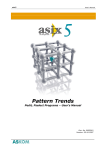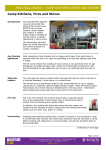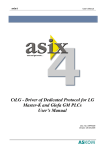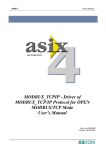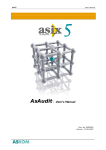Download Dispatcher`s Notebook
Transcript
asix5 User’s Manual see and get more … Dispatcher’s Notebook – User’s Manual Doc. No. ENP5028 Version: 28-10-2007 asix5 User’s Manual ASKOM® and asix ® are registered trademarks of ASKOM Spółka z o.o., Gliwice. Other brand names, trademarks, and registered trademarks are the property of their respective holders. All rights reserved including the right of reproduction in whole or in part in any form. No part of this publication may be reproduced or transmitted in any form or by any means, electronic or mechanical, including photocopying, recording, or by any information storage and retrieval system, without prior written permission from the ASKOM. ASKOM sp. z o. o. shall not be liable for any damages arising out of the use of information included in the publication content. Copyright © 2007, ASKOM Sp. z o. o., Gliwice ASKOM Sp. z o. o., ul. Józefa Sowińskiego 13, 44-121 Gliwice, tel. +48 (0) 32 3018100, fax +48 (0) 32 3018101, http://www.askom.com.pl, e-mail: [email protected] Dispatcher Notebook Manual 1. Description of Dispatcher's Notebook Program The Dispatcher’s Notebook is a program facilitating making notes for dispatchers. First of all it replaces a traditional notebook and provides with features as possibility to correct the notes (certainly only entered by the author himself), to enumerate notes automatically, to provide them with date, creation time and author’s name. Features of the program Dispatcher’s Notebook, which are not available in a traditional notebook, are: fast finding notes, searching the notes with given criteria and creating reports from notbase. 1.1. The First Startup - Creation of Users Base The first startup of Dispatcher’s Notebook program should be performed by the local administrator. During the first startup the program creates an empty note base and an empty user base. Then it displays the window Administrator window that enables the administrator to create user accounts authorized to use the program. During the first startup the administrator password is empty. 1.2. Program Main Window The main window of Dispatcher’s Notebook program consists of window title bar, menu, toolbar of note edition box, notes base box and status bar. ©ASKOM, Gliwice October 2007 3 Manual Dispatcher Notebook The window title bar contains the name of logged dispatcher. The status bar contains the actual date, time and number of notes placed in the note base. Placing the mouse cursor on any element of main windows causes displaying a short hint explaining its function. The matter occurs similarly in program dialog windows. 1.3. Entry of the First Note After having started the program Dispatcher’s Notebook a window with the list dispatchers is displayed. You should highlight the name of one of the dispatchers by use of arrow keys select the name by pressing the Enter key. The main window appears and the program is ready to enter notes. In order to enter a note you should select the New command from the Note menu or press Ctrl-N keyboard shortcut. A new empty note is created and the cursor is placed in a field containing the time of note creation. It is possible now to modify the time or to press the Tab button to pass directly to the next field named Important. If this field is checked the note is treated as important. Important notes are displayed and printed in bold font. In order to check that the note is important you should click on the Space button. By pressing the Tab key again we shall pass to the note edit field. You can now enter the note. After having finished entering the note, you should save the note. In order to do it, you should select the Save command from the Note menu or press the Ctrl-S keyboard shortcut. The note disappears from the note edit box and appears in the note base box. 4 October 2007 ©ASKOM, Gliwice Dispatcher Notebook Manual In this way the entry of the first note is finished. ©ASKOM, Gliwice October 2007 5 Manual 6 Dispatcher Notebook October 2007 ©ASKOM, Gliwice Dispatcher Notebook Manual 2. Available Functions in Program 2.1. Dispatcher's Login In order that a dispatcher can enter new notes he has to present himself i.e. to login. After the program is started, the first displayed window is that of dispatcher selection. This window may be called from the program main window by clicking the first button of the toolbar or selecting the Login command from the Dispatcher menu. The dispatcher selection window contains the list of dispatchers introduced by the dispatcher Administrator. A dispatcher may be selected with use of a mouse or by highlighting the dispatcher with up and down arrow keys. In order to confirm the dispatcher selection you should click on OK button or press the Enter key. Then a window appears where you should enter the password for the selected dispatcher. ©ASKOM, Gliwice October 2007 7 Manual Dispatcher Notebook While entering the password, for safety reason, the password characters are replaced with asterisks. After password is entered you should click on OK button or press the Enter key. In order to abandon the login you should click on Cancel button in the dispatcher selection window or press the Esc key. The dispatcher selection window enables you to change the dispatcher password. In order to change the password you should click on Password change button in the dispatcher selection window or press the Alt-Z keyboard shortcut A password change window appears: You should enter the old password of dispatcher and a new one. The new password must be entered twice in order to exclude possibility of a mistake. After having entered the password should click on OK button or press the Enter key. 2.2. Dispatcher logout The dispatcher, in order to logout from the program, may click the second button on the toolbar or select the command Logout from the menu Dispatcher. Since then it is not possible to enter new notes but only view the notes stored in the notes base. 2.3. Operation without Logged-in Dispatcher After the program activation the first displayed window is the dispatcher selection window. 8 October 2007 ©ASKOM, Gliwice Dispatcher Notebook Manual If the dispatcher does not want to log in at the moment then he may click the Cancel button or press the Esc key. The program operates then without logged-in dispatcher. In the program it is not possible to enter new notes but only to view their base. A similar situation is when during program operation the dispatcher logs out, but the next dispatcher does not log in. 2.4. Administrator Password change In order to change the administrator password one should call the command Administrator from the menu Dispatcher. After having entered the correct password the Administrator Panel window appears. After program installation the administrator password is empty. ©ASKOM, Gliwice October 2007 9 Manual Dispatcher Notebook In order to change the administrator password one should click the Administrator Password button or press the keys Alt-M and enter then a new password. The administrator has not to enter his old password. 2.5. Dispatchers List Modification In order to change the administrator password one should call the command Administrator from the menu Dispatcher. After having entered the correct password the Administrator Panel window appears. After program installation the administrator password is empty. 10 October 2007 ©ASKOM, Gliwice Dispatcher Notebook Manual In order to add a new dispatcher to the list, one should click the New button or press the keys Alt-N and enter then the name of dispatcher and his password. In order to delete a dispatcher from the list, one should click the Delete button or press the keys Alt-U. In order to change the dispatcher’s password one should click the Password button or press the keys Alt-Z and enter a new password. The administrator has not to enter the old password of dispatcher, thanks to which he can change the password of the dispatcher, which forgot it. 2.6. Program options In order to change the program options one should call the command Options from the menu Dispatcher. After having entered the correct administrator password an options window appears. After the program installation the administrator password is empty. ©ASKOM, Gliwice October 2007 11 Manual Dispatcher Notebook There are fields determining the left and right header, common for all reports created by the program and titles of all three sorts of reports in the Report panel window. Below the Report panel, a field specifying the maximal note age in the notes base is placed. Older notes are deleted automatically each first day of a month. The next panel determines an area of the main window, which is active after the creation a new notes. By default the field determining the note entry time is active but it may be also the fields Date, Important or the note itself. The last panel Main window location and size enables to establish the location and size of program main window. After having checked the field Save in this panel and having closed the dialog window, the location and size of the program main window are save. These data will be used at the next program startup. In order to confirm the new program options one should click the OK button or press the Enter key. In order to abandon changing the options one should click the Cancel button or press the Esc key. 2.7. Old Notes Deletion The first day of each month during dispatcher’s login the program checks if there are notes in the notes base, which should be deleted from the base. If such notes exist then a dialog box appears with information that there are notes to delete. After having closed the box these notes are deleted. The notes, which are older then the maximal age of note specified in the program options, are deleted. By default this age is equal to 366 days. 12 October 2007 ©ASKOM, Gliwice Dispatcher Notebook Manual 2.8. Creation of New Note In order to create a new note one should select the command New from the menu Note or press the keys Ctrl-N. A new empty note is created. The whole note consists of author name, note number, creation date, creation hour, note importance and note content. The note author is always the currently logged-in dispatcher. The next note number is assigned automatically by the program and cannot be modified. The note date and hour is the actual time. The date and the time may be modified, but it cannot be the either earlier date than the date of dispatcher’s login or later than the current time. Each note may be a simple note or an important note. In order that the note be important one should check the check box Important, which is on the toolbar. The important notes are displayed and printed with a bold font. In order to move the cursor between fields including date, hour, importance and content of the note, one should press the Tab key or use the mouse. The created note may be saved or abandoned 2.9. Note Save In order to save the note one should select the command Save from the menu Note or press the keys Ctrl-S. A new note may also be created – when creating the new note the current one is saved automatically. 2.10. Note Edition Abandonment In order to abandon the note edition one should select the command Abandon from the menu Note or pres the keas Ctrl-K. 2.11. Notes Searching In order to search notes one should select the command Search from the menu Archive or click the second toolbar button of the notes base. A window appears where the criteria for searching notes are determined. ©ASKOM, Gliwice October 2007 13 Manual Dispatcher Notebook The criterion consists of time interval, during which the note was made, dispatcher – note author and text in the note. One or two conditions included in the criterion may be used. In order that the note might meet the criterion it must meet each of used conditions. As the text condition, one or two fragments of the text, which is included in the note, may be given. The note meets this condition if it contains at least one of given text fragments. Results of the searching are placed in low panel of the program main window i.e. in the notes base panel. In order to show that the panel includes only found notes but not all, the second button of notes base toolbar remains pressed. Pressing again this button causes the notes searching window to display again. In order that the total notes base might be showed in the program, one should display the notes searching window and either one should click the Turn off button or press the keys Alt-W. 2.12. Notes Localization In order to localize a note from a given day one should select the command Localize from menu Archive or click the third button of notes base toolbar. A window appears where the date must be entered: The date is entered by selecting the year, month or day with the cursor keys Arrow left and Arrow right and then by increasing or decreasing it with the cursor keys Arrow down and Arrow up. It is also possible to click the button marked with symbol Arrow down in order to browse the calendar and select the required date in it. After having entered the date, the first note from the specified day is searched and displayed. 14 October 2007 ©ASKOM, Gliwice Dispatcher Notebook 2.13. Manual Note re-edition The dispatcher can correct all the notes, which he entered since he has logged in the program. All the notes, available to re-edition, are displayed in italics. After the dispatcher’s logout and his re-login there is no possibility to modify any previously entered notes. In order to correct a note one should select the command Edit from the menu Archive or click the forth button of notes base toolbar. Both the menu command and the button are accessible only when an edition of the selected note is possible. The further note edition is carried out in the same way as in case of a new note. 2.14. Copying Note to Clipboard In order to copy the note content to the clipboard, one should select the command Copy to clipboard from the menu Archive or pres the keys Ctrl-C or else click the fifth button of the notes base toolbar. 2.15. Report Generation The program Dispatcher’s Notebook enables an easy generation of reports supplying clear information about notes performed by dispatchers. The basic report generated by the program is a report containing all notes made in a given time period. This report in the menu is called the period report. The second kind of report, a morning report, was introduced in order to facilitate the everyday reporting. This report includes all the notes made from 6:00 o’clock previous day till 6:00 o’clock today. An exception is Monday when the report includes all notes from 6:00 o’clock Friday till 6:00 Monday. The third and the last kind of report includes all notes, which were found when searching notes. This report may be generated only when the results of searching are available. Each report printout contains the title and left and right headers. The title text is given in the program options; this title may be different for each kind of report. The left and right header text is also entered in the program options and it is the same for all kinds of reports. Each report may be printed out on a printer – a default printer of MS Windows system is used. A printout preview may also be made. Particular kinds of reports are called be selecting an appropriate command from the menu Report or else by clicking the first button of the notes base toolbar. Press of the button itself causes generating the morning report, press of arrow beside this button causes displaying a local menu. ©ASKOM, Gliwice October 2007 15 Manual 16 Dispatcher Notebook October 2007 ©ASKOM, Gliwice Dispatcher Notebook Manual INDEX Administrator Password change, 9 Copying Note to Clipboard, 15 Creation of New Note, 13 Description of Dispatcher's Notebook Program, 3 Dispatcher logout, 8 Dispatchers List Modification, 10 Dispatchers login, 7 Entry of the First Note, 4 Note Edition Abandonment, 13 ©ASKOM, Gliwice Note re-edition, 15 Note Save, 13 Notes Localization, 14 Notes Searching, 13 Old Notes Deletion, 12 Operation without Logged-in Dispatcher, 8 Program Main Window, 3 Program options, 11 Report Generation, 15 The First Startup – Creation of Users Base, 3 October 2007 17 INDEX 18 Dispatcher Notebook October 2007 ©ASKOM, Gliwice Dispatcher Notebook CONTENTS CONTENTS 1. DESCRIPTION OF DISPATCHER'S NOTEBOOK PROGRAM ..................................................... 3 1.1. 1.2. 1.3. 2. THE FIRST STARTUP - CREATION OF USERS BASE ................................................................................ 3 PROGRAM MAIN WINDOW .................................................................................................................... 3 ENTRY OF THE FIRST NOTE ................................................................................................................... 4 AVAILABLE FUNCTIONS IN PROGRAM ........................................................................................ 7 2.1. 2.2. 2.3. 2.4. 2.5. 2.6. 2.7. 2.8. 2.9. 2.10. 2.11. 2.12. 2.13. 2.14. 2.15. DISPATCHER'S LOGIN............................................................................................................................ 7 DISPATCHER LOGOUT ........................................................................................................................... 8 OPERATION WITHOUT LOGGED-IN DISPATCHER ................................................................................... 8 ADMINISTRATOR PASSWORD CHANGE .................................................................................................. 9 DISPATCHERS LIST MODIFICATION ..................................................................................................... 10 PROGRAM OPTIONS ............................................................................................................................. 11 OLD NOTES DELETION ........................................................................................................................ 12 CREATION OF NEW NOTE.................................................................................................................... 13 NOTE SAVE ......................................................................................................................................... 13 NOTE EDITION ABANDONMENT ....................................................................................................... 13 NOTES SEARCHING .......................................................................................................................... 13 NOTES LOCALIZATION ..................................................................................................................... 14 NOTE RE-EDITION ............................................................................................................................ 15 COPYING NOTE TO CLIPBOARD ....................................................................................................... 15 REPORT GENERATION ...................................................................................................................... 15 ©ASKOM, Gliwice October 2007 19