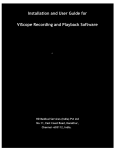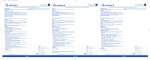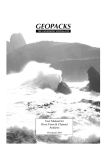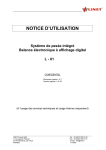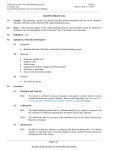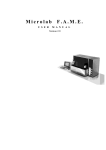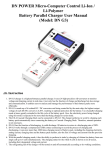Download MICROLAB PicoPress - Microlab Elettronica Sas
Transcript
MICROLAB ELETTRONICA S.a.s. di Bergamo Giorgio & C. Technical manual for users M-688 Rev. 5 MICROLAB PicoPress Cod. M-700 Technical manual for users WARNING Please note that the instructions listed in this technical manual are for the benefit of operators who have been appropriately trained. This manual should be read in its entirety before the instrument is utilized. Should there be any doubts or problems please contact Microlab’s Technical service at + 39 049 8968179 In order to improve the quality of this product, Microlab Elettronica reserves the right to modify this manual without prior notice Rev. 5 Labelling Update Date 2012-01-10 Approved Code: M-688 File: M-688 Manuale PicoPress rev. 5 A5 inglese.doc Microlab Elettronica s.a.s. di Bergamo Giorgio & C. via G. Rossa, 35 – 35020 Ponte S. Nicolo' (PD) Italy Tel/Fax 049/8968179 page 1 MICROLAB ELETTRONICA S.a.s. di Bergamo Giorgio & C. Technical manual for users M-688 Rev. 5 SUMMARY 1. RESPONSIBILITY ...................................................................................................................................................................................... 3 2. APPLIED NORMS ...................................................................................................................................................................................... 4 3. PRODUCT LIFE AND GUARANTEE .......................................................................................................................................................... 4 4. CHARACTERISTICS .................................................................................................................................................................................. 5 5. TECHNICAL DATA ..................................................................................................................................................................................... 6 6. ELECTROMAGNETIC COMPATIBILITY AND SAFETY ............................................................................................................................. 7 7. SYMBOLS .................................................................................................................................................................................................. 9 8. LABELLING .............................................................................................................................................................................................. 10 9. INTENDED USE ....................................................................................................................................................................................... 11 10. WARNINGS AND SIDE EFFECTS ......................................................................................................................................................... 11 11. TRANSPORTATION AND STORAGE .................................................................................................................................................... 12 12 INSTALLATION ....................................................................................................................................................................................... 12 13 DISPOSAL .............................................................................................................................................................................................. 12 14 MAINTENANCE AND CLEANING ........................................................................................................................................................... 13 15 WORKING INSTRUCTIONS.................................................................................................................................................................... 14 16. SPARE PARTS AND ACCESSORIES .................................................................................................................................................... 15 17. TROUBLESHOOTING ............................................................................................................................................................................ 15 18. SOFTWARE INSTALLATION ................................................................................................................................................................. 16 19. PRIVACY................................................................................................................................................................................................ 17 20. GENERAL INSTRUCTIONS ................................................................................................................................................................... 18 page 2 MICROLAB ELETTRONICA S.a.s. di Bergamo Giorgio & C. Technical manual for users M-688 Rev. 5 1. RESPONSIBILITY 1. The mark guarantees the device’s safety from the moment that it is placed on the market. Microlab Elettronica is responsible for the instrument’s safety and good functioning if the indications in article 2 of the instructions (93/42/CEE) are respected, and that is if: - the system is installed and utilized for the reasons and according to the methods described in this manual - the operators utilizing this instrument are adequately trained and have learned how and why it is used - the maintenance outlined in this manual is properly carried out by persons authorized by Microlab Elettronica - the electrical network and the environment where the instrument is utilized conform with norms stipulated by law. Microlab Elettronica commits itself, at the customer’s request, to providing the block schematics of the instrument. This manual is to be considered an integral part of the instrument and it should, thus, be carefully stored in place where it will not deteriorate or be tampered with. It must be available at all times to the user. page 3 MICROLAB ELETTRONICA S.a.s. di Bergamo Giorgio & C. Technical manual for users M-688 Rev. 5 2. APPLIED NORMS mark under 93/42/CEE d 2007/47 CEI EN60601-1:1998 and CEI EN 60601-1-1:2003 Electrical safety CEI EN 60601-1-2:2003, and CEI EN 60601-1-2/A1:2006 Electromagnetic compatibility UNI CEI EN ISO 14971:2002, 1th ed. Risk analysis UNI EN ISO 9001:2008 Quality system UNI EN 980:1997 and CEI EN 62-84:1997 Graphic symbols and labelling 3. PRODUCT LIFE AND GUARANTEE The lifetime of the instrument (with the exception of the batteries) is 5 years. The battery duration depends upon their use and is quantifiable in about 300 complete charge-discharge cycles. This duration is valid only if the instrument has been utilized following the manufacturer’s instructions and if the maintenance has been carried out according to the instructions outlined in this manual. The production date can be inferred by the last four digits of the series numbers indicating, respectively, the month and year of production (for example, in the series numbers PP0010907 the last four digits are 0907 indicating September (09) 2007 (07). General Conditions relating to the guarantee Microlab Elettronica guarantees the product for all production defects and that the instrument conforms to all of the characteristics specified here. Should the product malfunction during the guarantee period the instrument will be repaired at the expense of the Microlab Elettronica Company by its laboratory in Padua Italy. The instrument will travel at the buyer’s expense. Limits relative to the guarantee The guarantee does not cover damage caused by improper use, negligence, defective maintenance, maintenance not carried out within the time limits indicated in the manual, modifications carried out by non authorized personnel or by its use in inappropriate environmental conditions. Duration of the Guarantee: the duration of the guarantee is 12 (twelve) months from the installation date, with the exclusion of the batteries whose guarantee is for 6 (six) months’ time. page 4 MICROLAB ELETTRONICA S.a.s. di Bergamo Giorgio & C. Technical manual for users M-688 Rev. 5 4. CHARACTERISTICS The PicoPress instrument is a portable digital gauge to be utilized, for medical purposes, to measure the pressure exerted by a bandage. PicoPress does not administer energy to the patient while it is measuring pressure. The instrument utilizes a circular transducer made out of an ultra thin biocompatible material in which a known quantity of air is inserted. The transducer is placed between the limb and the bandage. The pressure detected by the transducer is measured by a microprocessor digital gauge and visualized by means of an alphanumeric display which also provides the essential operative instructions. The instrument incorporates a micro pump which is manually activated by introducing a known volume of air. The micro pump is furnished with a detection sensor. The instrument is furnished with firmware (software resident in the microprocessor) which memorizes a maximum of 100 readings and which can be connected by a USB to a personal computer. The transducers are not sterile as they are made out of disposable, biocompatible material. The instrument is furnished with rechargeable batteries permitting at least 5 hours of use and including a battery charger. The firmware checks the charging process with opportune algorithms and messages to optimise battery use. The batteries are completely charged in about 6 hours time. The instrument consists in the following modules: M-700 compact digital gauge complete with a manual micro pump Cod. 13/00120-00 battery charger Cod M-668 carrying case Cod M-669 package of 5 disposable circular transducers Cod M-688 User manual (English Version) page 5 MICROLAB ELETTRONICA S.a.s. di Bergamo Giorgio & C. Technical manual for users M-688 Rev. 5 5. TECHNICAL DATA Producer Electrical Characteristics Supply voltage Maximum current consumption Protection fuse Display Power Absorbed at 230 V Dimensions Weight (only the gauge model) Allowed Environmental conditions Use Microlab Elettronica s.a.s. di Bergamo Giorgio & C. via G. Rossa, 35 35020 Ponte S. Nicolò (PD) – ITALY 7.2 V furnished by 6 internal batteries NI-MH at 1.2 V 600 mAh 50 mA 5 mA 500mA internal, self restoring Negative alphanumeric, 16 columns, 2 lines, blue illuminated background 10W (while the batteries recharge) 160 mm x 90 mm x 32 mm 320 grams Temperature: from 10°C to 30°C (vedi nota) Humidity: maximum70% Rh at +30°C General: ambulatory environment setting Temperature: from –5 °C to 40°C Humidity: maximum. 70% Rh at +30°C Storage Electromedical Characteristics Type of Instrument Risk class: I as 93/42/CE Applied part Type BF as IEC EN 60601-1 Insulation Class II (during recharging) Internal supply (during use) Grade of protection from liquids IPX0 Use in the presence of inflammable gases No Usage Continuous use General characteristics Measurement range from 0 to 189 mmHg Precision 3 mmHg (see note) Maximum allowable pressure 300 mmHg Note : The instrument may be less precise if the temperature is not within the limits prescribed here. If it has been kept in a room whose temperature is not within these limits it is advisable to wait at least an hour before utilizing it. page 6 MICROLAB ELETTRONICA S.a.s. di Bergamo Giorgio & C. Technical manual for users M-688 Rev. 5 6. ELECTROMAGNETIC COMPATIBILITY AND SAFETY Emission aspects Emission Test RF Emissions Cispr 11 Elettromagnetico guide PicoPress uses RF energy only for its internal functioning. Its emission is thus very low and most likely does not interfere with nearby electronic devices. Class B PicoPress is adapt for use in all buildings besides domestic ones or those directly connected to a RF Emissions low tension power network which supplies buildings for domestic use. It can also be utilized in all Cispr 11 buildings, including domestic ones, and those directly connected to a low tension public power network which supplies buildings for domestic use. Immunity Aspects PicoPress can function in the electromagnetic environments specified below. The customer or user should verify that it is being used in this type of environment. Immunity Test EN Test level 60601-1-2 Conformity Level Electromagnetic guide Electrostatic discharges (ESD) 6kV at contact The floor should be made in wood, concrete or in 6kV at contact EN 61000-4-2 ceramic. If the floors are covered by a synthetic 8kV in the air 8kV in the air material the relative humidity should be at least 30%. Magnetic field at the frequency 3 A/m 3 A/m Magnetic fields at the frequency of the network of the network should have levels characteristic of a typical room EN 61000-4-8 in a commercial or hospital environment Immunity Aspects at radio frequency PicoPress can function in electromagnetic environments specified below. The customer or user should make sure that it is being used in this kind of environment Immunity Test EN Test Level 60601-1-2 Conformity Level Electromagnetic guide RF Radiated emissions EN 61000-4-3 Conformity Group 1 3 Veff from 80MHz to 2,5GHz 3 Veff from 80MHz to 2,5GHz Field strengths from fixed RF transmitters, as determined in an electromagnetic investigation of the site, could be less than the conformity level in each frequency interval Interference can be verified in proximity to devices pointed out by the following symbol: page 7 MICROLAB ELETTRONICA S.a.s. di Bergamo Giorgio & C. Technical manual for users M-688 Rev. 5 Separation distances between mobile and portable radio communication devices and surgical navigator devices PicoPress can function in an electromagnetic ambience in which RF irradiated disturbances are under control. The customer or the user can contribute to preventing electromagnetic interference by making sure that there is a minimum distance between mobile and portable RF (transmitters) and the instrument, as recommended below, in relation to the strength of the maximum output of the radio communication devices. Separation distances between mobile and portable radio communication devices and surgical navigator The strength of the nominal devices maximum output of the From 150kHz to 80MHz From 80MHz to 800MHz From 800MHz to 2GHz transmitter (W) d = 1,2 P d = 1,2 P d = 2,3 P 0,01 0,12 0,12 0,23 0,1 0,38 0,38 0,73 1 1,2 1,2 2,3 10 3,8 3,8 7,3 100 12 12 23 For transmitters with the maximal nominal output not reported above the separation distance recommended in meters (m) can be calculated using the equation applicable to the frequency of the transmitters where P is the maximal nominal output of the transmitter in Watts (W) according to the constructor of the transmitter. Note: (1) At 80 MHz and 800 MHz the highest frequency interval is applied (2) These guidelines may not be applicable to all situations. Electromagnetic propagation is influenced by the absorption and by the reflection of structures, objects and persons. The instrument may turn itself off following an electrostatic discharge. Turn it on and take the measurement again. page 8 MICROLAB ELETTRONICA S.a.s. di Bergamo Giorgio & C. Technical manual for users M-688 Rev. 5 7. SYMBOLS Please note, the enclosed documents must be read On and Off button M Menu button USB connection to a personal computer Transducer connection (tubing) Battery charger connection Applied Part: BF Class II Catalogue number Serial number Producer’s name and address Date of manufacture (yyyy-mm) 2011-04 page 9 MICROLAB ELETTRONICA S.a.s. di Bergamo Giorgio & C. Technical manual for users M-688 Rev. 5 8. LABELLING page 10 MICROLAB ELETTRONICA S.a.s. di Bergamo Giorgio & C. Technical manual for users M-688 Rev. 5 9. INTENDED USE The PicoPress instrument is to be used exclusively to evaluate the pressure exerted on elastocompression bandages on the limb of a patient using a circular disposable transducer furnished by Microlab Elettronica s.a.s. PicoPress must be used exclusively by appropriately trained medical or paramedical personnel. 10. WARNINGS AND SIDE EFFECTS Read this technical manual before using the instrument Use the instrument in conformity with the instructions outlined in this manual Permit only authorized and properly trained personnel to use this instrument Use only if the environmental conditions are those delineated in this manual. In particular using the instrument at a temperature higher or lower than the range described here may affect the instrument’s precision Do not use high frequency instruments (electrical scalpels, mobile phones, X rays, transmitters, etc) in the immediate vicinity of the instrument as it might be negatively influenced The instrument may turn itself off following an electrostatic discharge. Turn it on and take the measurement again Measurements cannot be made while the batteries are being recharged Utilize only the appropriate battery charger (Cod. 13/00120-00) to recharge the battery Operators should be careful while handling the instrument and the transducer and all types of blows are to be avoided Be sure that the transducer is stretched out completely when it is applied to the patient Do not inject liquids or other gases other than the air in the transducer or in the connector of the manometer There are no parts that can be repaired by the user on the inside of the instrument. Do not attempt to gain access to the internal parts Do not apply the transducer if the patient’s skin is injured We advise that gauze be placed between the patient’s skin and the transducer The transducers are disposable. Do not utilize the same transducer on more than one patient Do not use solvents to clean the instrument Do not force the plunger of the micro pump Use only original Microlab transducers and accessories The instrument must be used exclusively for the purpose expressed here. It should not used in the operating room. Do not apply it to injured skin. The instrument cannot be used as a sphygmomanometer. page 11 MICROLAB ELETTRONICA S.a.s. di Bergamo Giorgio & C. Technical manual for users M-688 Rev. 5 The liquid contained in the batteries is highly corrosive and can cause burns or skin injuries. In case of contact wash the part abundantly with water and contact a physician. Do not - for any reason whatsoever - touch your eyes with your hands or the part of the body that had contact with the battery liquid. 11. TRANSPORTATION AND STORAGE The instrument should be stored in a dry, clean, ventilated place at a temperature between -5 and 40°C. Exposition to direct sunlight, to temperature extremes and excessive humidity should be avoided. Storing the instrument at a temperature above or below the temperature range listed here may cause damage to the instrument Do not bend, tighten or excessively rotate the wires and or tubing of the measuring transducer. Use the bag that is furnished whenever the instrument is being transported or stored making sure to remove the transducer connected to the manometer from the connector The instrument and its accessories must be stored in a dry place protected from dust in the environmental conditions described in chapter 5 of this manual. 12 INSTALLATION The instrument is normally tested and the batteries are charged before shipment. We recommend, in any case, recharging the instrument before putting it into use. To guarantee the system’s safety utilize only the furnished battery charger (Cod. 13/00120-00) 13 DISPOSAL When the product can no longer be utilized it must be appropriately disposed of . Non toxic materials for human beings and for the environment have been used and most of the instrument has been made of recyclable substances such as plastic, copper, etc. Operators should be careful to dispose of the batteries which, though they do not contain lead, should be treated as special refuse. In those areas where there are no specific disposal norms the instrument and its accessories can be returned to Microlab which will see to its disposal. page 12 MICROLAB ELETTRONICA S.a.s. di Bergamo Giorgio & C. Technical manual for users M-688 Rev. 5 14 MAINTENANCE AND CLEANING Attention: the system should be turned off and the wire of the battery charger and USB connection should be disconnected before cleaning is begun Clean and dry all of the parts that seem dirty using a slightly humid soft cloth (use water with tensioactive detergent). Be sure not to get the transducer wet while you are cleaning the instrument. Do not use any abrasive materials. We recommend having the instrument calibrated once a year at the Microlab. Charging and servicing the batteries: The batteries cannot be substituted by the user. Do not attempt to open the module and to substitute the batteries. Read the warnings in case of battery breakdown. Refer to the chapter on Troubleshooting (chapter 16) The PicoPress is equipped with 6 nickel-metal hydride (NI-MH) batteries without memory effect (1.2 Volt, 600 mAh each), which guarantees a continuous functioning autonomy of at least 5 hours. Do not leave uncharged for long periods of time and recharge them only when the message on the display indicates that the charge is insufficient. If the charge level is insufficient PicoPress shuts off automatically to prevent the batteries from exhausting themselves. The instrument can remain indefinitely connected to the battery charger without becoming overcharged or damaged as the microprocessor will oversee the charging process interrupting it automatically. Complete recharging of totally uncharged batteries takes place in approximately 6-7 hours during which time the word “recharging” is seen on the display. When it has finished recharging the instrument turns itself off automatically. If the batteries seem unable to guarantee a sufficient working autonomy contact Microlab’s Technical Assistance to have them substituted. It is advisable to wait for the instrument to indicate that the batteries are uncharged before you charge them. The battery duration is about 300 complete charge - discharge cycles. page 13 MICROLAB ELETTRONICA S.a.s. di Bergamo Giorgio & C. Technical manual for users M-688 Rev. 5 15 WORKING INSTRUCTIONS Turn the instrument on by pressing down on the button for a few seconds. An acoustic signal will confirm that the instrument is on and the display will light up. Placing the transducer: place the transducer on the part of the limb to be examined placing it between a thin piece of gauze and the patient’s skin. Make sure that the transducer is stretched out completely when it is applied to the patient and while the bandage is being applied. Making measurements: connect the transducer to the manometer but do not force the Luer connector. “PULL PLUNGER OUT” will appear on the display: pull out the plunger of the micro pump as much as possible. An acoustic signal will confirm that the plunger has been pulled out to the fullest extent possible . Wait a few seconds while the instrument goes to zero (indicated on the display by the words “WAIT FOR ZERO PRESSURE”). Push in the plunger without forcing when “PUSH PLUNGER IN” appears on the display. That means that you have reached the end because there is a perceptible click. You can then read the pressure measurement on the lower line of the display indicating “P = XXX mmHg” The words “M: MENU :NEW” will appear on the first line of the display By pushing you can begin to take a new measurement (the zeroing , inflating and measuring phases will be repeated) By pressing M you enter into the menu where the following choices are available (by rotation pressing M) ”STORE MEMORY”, “VIEW MEMORY”, “CLEAR MEMORY”, “LANGUAGE”, “EXIT” By pushing when one of these choices appears you are selecting the corresponding function. ”STORE MEMORY”: the pressure value visualized during measurement will be recorded in the file. A maximum of 100 measurements can be recorded. “VIEW MEMORY”: the measurements memorized in the files are shown in their chronological order. By pushing M the instrument will go to the following measurement, by pushing you will exit from visualizing modality. “CLEAR MEMORY”: Erases all of the measurements memorized by the instrument. Press both keys and M at the same time. “LANGUAGE”: permits you to select one of the following languages: Italian, English, German and French “EXIT”: you exit from the menu options. Turning the Instrument Off: press the on button at length (about 2 seconds) until it goes off page 14 MICROLAB ELETTRONICA S.a.s. di Bergamo Giorgio & C. Technical manual for users M-688 Rev. 5 16. SPARE PARTS AND ACCESSORIES PicoPress con provide for the following spare parts: CODE 13/00120-00 M-668 M-669 DESCRIPTION Battery charger Carrying case Package containing 5 circular disposable transducers 17. TROUBLESHOOTING DISPLAY DESCRIPTION CALIBRATION NEEDED The instrument needs to be calibrated. Contact Microlab. ZERO ERROR! Plunger pushed in before ZERO routine termination. Repeat measurement. diametro 50mm, tubo 100 cmtoecarry connettore LUER-LOCK maschio ZERO ERROR! Thelunghezza instrument is unable out calibration of zero pressure. It is not possible to make measurements. call service Contact Microlab. MEMORY FULL! The limit of the number of measurements that can be memorized has been reached. Erase the 50mm, lunghezza tubo 100 cm e connettore LUER-LOCK maschio measurements BATTERY LOW The batteries voltage is low: charge the batteries. RECHARGE! OVERFLOW! The transducer’s pressure has exceeded the limit of 189 mmHg PROBLEM POSSIBLE CAUSE SOLUTION The instrument does not The batteries could be Recharge the batteries. If the instrument does not turn on after the turn On uncharged batteries have been charged, contact Microlab Pressure Measurement is Leak in the transducer Check the Luer connector or change the transducer not stable The pressure stays at zero Leak in the transducer Check the Luer connector or change the transducer It is difficult to utilize the The micro pump has been Do not force the plunger! Contact Microlab plunger of the micro pump damaged page 15 MICROLAB ELETTRONICA S.a.s. di Bergamo Giorgio & C. Technical manual for users M-688 Rev. 5 18. SOFTWARE INSTALLATION Caution: Most problems that come up during installation are due to the fact that the operating system is not intact: Microlab guarantees smooth functioning only if the operating system is intact. Caution: Before you connect the device to your personal computer install the software following these instructions. Minimal requirements for your personal computer: 1 GHz clock processor 100 MB of space available on your hard disk 256 MB of RAM memory 1024x768 points, 65536 colours video resolution a free USB port Microsoft Windows XP/Vista (please, don’t use emulators on Mac or Linux!) Before to connect the device to the Personal Computer, make sure that the software has been installed! Identify the setup.exe file out of those in the CD-ROM and launch it, installation of the instrument’s software management will begin. If the installation software asks for confirmation to substitute an already existing file it is best not to substitute but to maintain it. When the installation has been carried out in the Set Up Programs it is possible to access the PicoPress program icon through the Start bar. Connect PicoPress to one of the computer’s USB port using the cable furnished and turn the PicoPress on. The operating system will notify that it has found a new hardware component and will automatically detect the installation procedure of the new hardware. Wait for the end of procedure and then the system will notify that (usually in a box at the bottom of the screen) the new hardware has been installed and ready for use. To access the software’s functions insert the user name and password (at the first execution it is possible to gain access calling oneself “admin” user and utilizing “ 12345 “ as the password). Enter the configuration of the parameters by clicking on the “ 6 “ key, make sure that you have access and the device is connected and click the autodetect key. Once the software has realized that the communication port through which the device is connected, click on “ Update “ and then on “ Exit “. The hardware is now ready to use. page 16 MICROLAB ELETTRONICA S.a.s. di Bergamo Giorgio & C. Technical manual for users M-688 Rev. 5 19. PRIVACY To assure respect for the privacy law, access to the system that contains data concerning vital statistics is controlled by the password. Protection of data in the archives takes place by identifying users with passwords. The functions that only the administrator can carry out are: by pressing the “ Alt+P “ keys from the principle menu it is possible to access management of the password. Using the “ Add New “ key the administrator can add a user and the computer’s relative password. It is possible to set up the length of time that the password is valid: the program will then advise the user that the password must be changed (it is the administrator’s job to carry out the change). With the “ LOG “ key it is possible to visualize the list of all accesses including those that were unproductive and the relative time and date. It is wise to change at least the administrator’s password so that only the administrator can manage the password. With the “ Delete “ key it is possible to eliminate, with the exception of the administrator, the users. In the list of the users the administrator will be identified as number ID=1 It is impossible to lay hands on the archives if you do not know the database password. Contact the Microlab Elettronica if there should be problems. page 17 MICROLAB ELETTRONICA S.a.s. di Bergamo Giorgio & C. Technical manual for users M-688 Rev. 5 20. GENERAL INSTRUCTIONS To gain access to the software introduce the user’s name and password (as explained above) Remember to change the password after the installation. Once the password has been inserted the following screen will appear: The accessible keys are those that are shown in bold letters and the others are disabled in the background. 1. Access to the archive to introduce a new patient or to review filed exams 2. Conclusions: lets you draft the final report 4. 6. General printing: permits you to visualize the list of all the exams executed by the patient selected and to choose those to print Set up the working parameters FUNCTIONS 1 – Patients Archive 2 - Conclusions EXAMINATIONS A - Dynamic Test B - Measurements Download 4 – Print 6 – Parameters Setup Esc – Exit page 18 MICROLAB ELETTRONICA S.a.s. di Bergamo Giorgio & C. Technical manual for users M-688 Rev. 5 20.1 Patient Archive Click the “ 1 ” button from the function selector to gain access to the patients archives You can enter the patient’s data and the last column shows the list of the exams already carried out: Td = Dynamic test and Lm = Measurements download. The box at the bottom of the right of the screen shows the reason why the patient has been sent by the physician. List of the keys of the patient’s archive: In the upper row you can search for subject according to last and first name in order to speed up the operation “ New “ By clicking this key you can introduce a new patient The first three inputs are obligatory. The birth date format is dd/mm/yyyy without spaces in between. To go from one field to another you can push the TAB or click on the next field using the mouse In the box called “Sending Notes” you can add additional notes. By clicking on the “ OK “ button the patient will be inserted in the archive and the corresponding row will be highlighted. By clicking on “ S “ you will go back to the previous mask with the patient’s name highlighted. Now all functions are available. To proceed with the exam you can choose the type of exam and follow the relative instructions: Modify: Lets you modify or add data that has already been inserted Cancel: Erases the patient from the archive after the program has asked you twice if it can proceed. Caution. Remember that you will erase all the exams that had been stored with regards to that patient and it is not possible to cancel the operation. Copy If the patient should return for another examination it is not necessary to insert his data once again. All you need to do is select the patient and click on the copy button. The software will automatically update the file with the patient’s repeated name and the date that the new exam is being carried out. Select Lets you select a patient to review the examinations stored or to execute new exams. Sending Notes The box at the bottom of the right of the screen shows the reason why the patient has been sent by the physician. 20.2.1 Dynamic Test This function can be used only after the patient (a new one or one already in the archive) has been selected. Clicking on the “ A “ button from the main menu you can gain access to the dynamic test. PicoPress must be switched on and connected to the computer through the USB cable. page 19 MICROLAB ELETTRONICA S.a.s. di Bergamo Giorgio & C. Technical manual for users M-688 Rev. 5 When the device is connected to the computer the power supply in any case comes from the internal batteries and is not furnished by the computer. To confirm that the configuration is correct and the PicoPress is connected once you have entered into the form of the dynamic test, the following will appear on the display of the PicoPress: CTRL Remote and V. Batt : x.xxV where x.xx is the voltage of the internal batteries. If there is no communication between the device and the PC the following message will appear for a few seconds: Communication Port unavailable or Device OFF. It is not possible to operate the device while you are charging the batteries. 20.2.2 Executing the dynamic test Patient Preparation: place the sensor where the measurement must be made. Make sure that the sensor is laid flat without wrinkles. Connect the sensor t on the device without forcing the luer connector. The plunger must be completely inserted. Select the district (right or left inferior limb) by clicking on the “ F8 “ button. If the sensor is applied to a different district select (using as before “ F8 “) the district identified with a dot (.) and insert the name of the district by clicking “ Alt+7 “ (comment) Push “ F4 “: a control window will open and the pressure will be zeroed. Pull the plunger out completely and wait for the pressure to be zeroed. When the software asks you to push in the plunger: The window will close and acquisition will take place and the pressure trace will be visible on the screen. The acquisition is divided into 4 phases: patient lying down (LAY), patient standing up (STAND), exercise (EXERCISE) and recovery (RECOVERY). You can go from one phase to the other by pressing “ Enter “ when the square flag turns green. The exam ends by pushing the “ Enter “ key during the recovery phase, but the exam can be interrupted at any time by pressing the “ Space bar “ without any data loss. If you would like to write a note on the diagram press “ Alt+7 “, write the text and click on “ OK “. If you would like to set the cursors click on Home, two cursors will appear. The first one is a short dash and the second one is a long dash The colour of the selected cursor is white, otherwise it is green. The selected cursor can be moved by using the left and right arrows on the keyboard or by clicking on the selected point. To move the other cursor select it by clicking on home (or pushing the right button on the mouse) and follow the above explanation. To visualize the calculation click on the asterisk “ * “. To memorize the acquisition click on “ F5 “ and click on “ F4 “ to carry out a new exam. To review the already stored acquisitions us the “ F6 “key. You can make changes on acquired data (see post processing) page 20 MICROLAB ELETTRONICA S.a.s. di Bergamo Giorgio & C. Technical manual for users M-688 Rev. 5 20.2.2 Meaning of the key functions F1 F4 F5 F6 F9 F10 Enter Space Checks the voltage of the device’s internal batteries Starts the examination Stores the examination Reviews the examinations in the order they were stored Prints the examination on the screen Changes the pressure scale Goes from one operation to the other Ends the examination By pressing the “ Alt “ key the following operations are activated: Alt+F1 Tells you which firmware version is being used by PicoPress Alt+F2 Erases the exam shown on the monitor Alt+F4 Goes back to the previous menu Alt+F6 Reviews the exams already stored from the latest one backwards Alt+F7 Lets you write a note Alt+F8 Changes the name of the district Alt+F9 Prints all of the examinations Alt+I Tells you how many exams that patient has undergone 20.3 Post Processing This function can be used only after the patient (a new one or one already in the archive) has been selected. With regards to the examinations reviewed by the archive it is possible to: position or reposition the cursors to carry out new calculations store the new modifications carried out by clicking on the “ F10 “ key you can cyclically move from the 50 , 100, 150, and 200 scale mmHg modify the names of the districts analysed. If you want to modify the name of the district on an already stored curve recall it with “F6“ , then “ ALT+F8 “ and you can modify the name. Press “ F5 “ to store the modifications add a note by pressing “ ALT+F7 “ page 21 MICROLAB ELETTRONICA S.a.s. di Bergamo Giorgio & C. Technical manual for users M-688 Rev. 5 20.4 Download Measurements This function can be used only after the patient (a new one or one already in the archive) has been selected. By pressing the “ B “ key on the main menu you can download the stored measurements. Some data regarding the patient are stored in the device so you can recognize which patient and which session. When you enter the “ Download Measurements “ function the software checks if the patient selected matches the patient stored in the device. You will be notified by a message if there is no match. The patient’s data will be visualized in a box at the upper right corner of the screen. The stored measurements are automatically downloaded and visualized in a box in the lower right corner of the screen. By clicking the “ << “ button the measurements will be transferred to the database and then stored in the hard disk. You can write some notes by using the “ Remarks concerning measurement N° ” for each measurement. 20.4.1 Meaning of the function keys F1 F2 F3 F4 F7 F9 Esc Checks the device’s batteries voltage Erases all of the measurements stored in the device Stores the selected patient’s first and last name in the device Downloads the measurements stored in the device Erases the patient’s data from the device Prints on a file. The path of the generated file can be read from the left bottom of the screen. By double clicking on the File Name you can open the file with Notepad program and read it. Exit to the main menu By pressing the “ Alt “ key you can activate other functions: Alt+F1 Reads the software version Alt+F2 Erases the selected measurements from the database (visible on the left side of the screen) Alt+F4 The same as esc page 22 MICROLAB ELETTRONICA S.a.s. di Bergamo Giorgio & C. Technical manual for users M-688 Rev. 5 20.4.2 Flowchart of the Download Measurements Archive (Patient selection) GENERAL FUNCTIONS Measurement = Measurements in the PicoPress or in the database “B” Key (Download measur.) Does the selected patient match the patient in the device? N Are there measur. in the PicoPress? Y Y “<<” Key (Download measur.) Insert the measur. in the database Y Should the patient’s data and measur. be copied and erased? Should the patient’s data be updated? N Y Set up the patient’s data in the PicoPress N Erase measurements. and patient’s data in the PicoPress Do not insert the measur. in the database page 23 MICROLAB ELETTRONICA S.a.s. di Bergamo Giorgio & C. Technical manual for users M-688 Rev. 5 20.5 Conclusions This function can be used only after the patient (a new one or one already in the archive) has been selected. By pressing the “ 2 “ key you enter into the management of the conclusions through which it is possible to describe the exams carried out. Once you have inserted the conclusions press “ F5 “ to store them. If you want to utilize the stored conclusions some other time press “ F7 “ = Memo STD. A window will appear in which it is possible to type a name in order to identify the conclusion. Press “ OK “ to store it. To utilize the already stored conclusions press “ F8 “ = Load STD to have the list of the stored, standard conclusions. Select a conclusion and then press OK to automatically copy it in the conclusions box. To erase a standard conclusion select it and click on “ Erase Report ” “ Cancel “ the same as ESC. By clicking “ F9 “ from the screen of the standard conclusions you can print the report- complete with the patient’s data - typed on the screen. We advise you to draft the conclusion before printing the examinations because the latter will be printed automatically when you print at least one examination. The front page and conclusions will be printed only once for each patient. 20.6 Parameters From main menu by clicking the “ 6 “ button (Parameters Setup) it is possible to gain access to the following options: System parameters Front page Firmware upgrade 20.6.1 System parameters In the three rows called “ Generality ” it is possible to type the name of the ward or of the physician. This information will be printed as a single row at the top of each page of the patient’s report . In the “ City ” row you can type the clinic’s address which will be printed (in the lower right hand corner) on the first page of the report. By clicking on the “ Autodetect ” button the device will be automatically searched and the right number of the serial port will be set. Make sure that the device is switched on. If the search is unproductive it is possible to manually insert the number of the COM port on which the device is connected. To individuate the right number visualize the control panel , peripheral management, expanding the Port COM and page 24 MICROLAB ELETTRONICA S.a.s. di Bergamo Giorgio & C. Technical manual for users M-688 Rev. 5 LPT Port and identify the USB serial port between parentheses you can find the number of the COM port relative to the USB port. This operation must be carried out with the device switched on. The row “ Database Directory “ tells you the path of the file where the database is stored. The “ Print type ” box will permit you to set up the printing in colour (only for colour printers). Press the “ Update ” button to store the modification of the parameters; if you want to go back to the previous configuration press “ Undo ”. 20.6.2 Front page format You can set up the front page format and text following the instructions below. Type in the text you want to print in the front page. Each row in the box corresponds to a printed row on the front page. </F:” fontname ”> specifies the font character. The fontname must enclosed between quote </S:NNN> specifies the font dimension. NNN must be an integer number </A:L> specifies the row justification. L= Left (alignment to the left) </A:C> specifies the row justification. C= Center (central alignment) </A:R> specifies the row justification. R= Left (alignment to the right) </B> </U> </I> indicate respectively Bold face, Underline, Italics The order of the commands can be in any order and you can join all the commands as long as you do it at the beginning of the row and close them between triangular parentheses. Example: </F:"Times New Roman" /S:12 /A:C /B> From this point on the text will be printed with the Times New Roman font, font size 12 pt, centered on the page, in bold letters. If you want to eliminate the bold letters, you must insert the following instructions at the beginning of the line: </F:"Times New Roman" /S:12 /A:C > and the rest of the text will be printed in normal letters. It is also possible to insert a logo in the title page but remember that: the file of the logo must be a bmp type (bitmap), it must be called logo.bmp, and it must be memorized in the C directory:\program files\picopress\sysfiles. The printing position and the logo’s dimensions on the page are defined in the logo.pos file in the same C directory files\picopress\sysfiles. with the following instructions: program page 25 MICROLAB ELETTRONICA S.a.s. di Bergamo Giorgio & C. Technical manual for users M-688 Rev. 5 DY= N X= N Y=N where N is the height in cm of the logo. – The width is set up automatically in a proportional manner with the established height. where N is the horizontal position in the page in cm with reference to the logo in the top left corner where N is the vertical position in the page in cm with reference to the logo in the top left corner It is possible to call a guide of the present description by clicking “Guide” 20.6.3 Firmware Upgrade By clicking the “ Upgrade “ button you can upgrade the firmware of the device. This operation should be carried out only when the batteries are fully charged and if the new firmware is a more recent version than the installed one. You can visualize the release of the firmware in the device on the first row and the release of the new available firmware on the second row. By clicking the “ Upgrade “ button PicoPress will switch off automatically; it should then be switched on again by the operator and the “ OK “ button should be pressed. This operation does not erase the measurements or the patient’s data stored in the device just as it does not erase the calibrations. It is, in any case, an extremely delicate operation and must be carried out only if absolutely necessary. Microlab declines any responsibility if the device does not function correctly after the firmware has been uploaded erroneously. 20.7 Printing From the dynamic test it is possible to: print all the examinations in a compressed form (maximum 4 exams a sheet) by clicking on “ Alt F9 “. 20.7.1 Printing a single examination In order to print a single examination enter into the dynamic test. By clicking on “ F6 “ you can recall a examination stored visualizing it on the screen. Click on “ F9 “ to print it. The front page will be printed only once. 20.7.2 Printing more than one examination If you click on “ ALT+ F9 “ the following options will appear on the screen : All: Selects all the exams to be printed Nothing: Erases the selection of the examinations page 26 MICROLAB ELETTRONICA S.a.s. di Bergamo Giorgio & C. Technical manual for users M-688 Rev. 5 Invert: Inv. Select.: Print: Print all: Front page: Conclusions: Colours: Inverts all the selection Inverts the selection of the row Prints all the selected examinations Prints all the selected examinations Lets you choose if you want to print the front page Lets you choose if you want to print the conclusions Lets you choose if you want to print in colour 20.7.3 General Printing By clicking on “ 4 Print “ you can select and print the examinations stored as explained above. 20.8 Archive Maintenance 20.8.1 Backup copy To avoid the loss of data we suggest that you periodically copy your database archive. In order to make a copy find the db_paz.mdb and copy it on a CD. You can find the path file in the Function “ 6 Parameters Setup “ of the main menu. System parameters, patient database directory. 20.8.2 The creation of a new empty archive If the archive should contain the data of too many patients (more than a thousand) the PC may slow down in visualizing data. In that case we suggest that you store the current archive and then create a new, empty one. In this case it is no longer possible to visualize the data in the “old” archive even if they are safely stored. But before you carry out this operation you should make a backup copy, give it a new name and store it in a new directory. The empty data base, whose name is paz_vuoto-mdb, must be copied in the working directory and renamed with the name of the previous database (db_paz.mdb). page 27