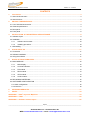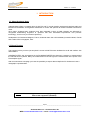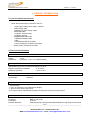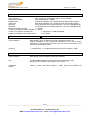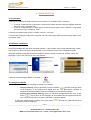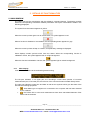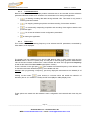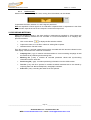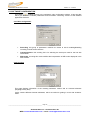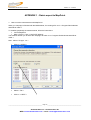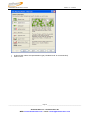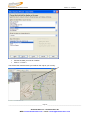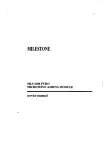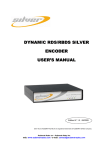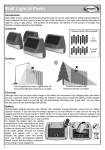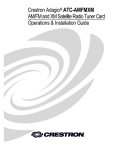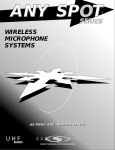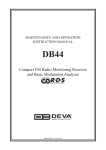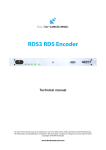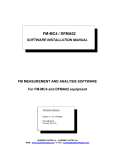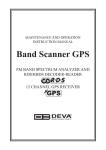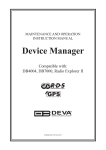Download fm mobile meter silver user`s manual
Transcript
FM MOBILE METER User’s manual Edition 1.0 – 07/2005 FM MOBILE METER SILVER USER’S MANUAL Edition N°: 1.0 - 07/2005 ___________________________________________________ Page 1___________________________________________________ Audemat-Aztec SA – Audemat-Aztec INC WEB: www.audemat-aztec.com - e-mail: [email protected] Edition 1.0 – 07/2005 FM MOBILE METER User’s manual CONTENTS 1. Introduction ............................................................................................................................................. 3 1.1 About Audemat-Aztec ...............................................................................................................................3 1.2 About Product ...........................................................................................................................................3 2. PRODUCT PRESENTATION................................................................................................................... 4 2.1 List of included accessories ......................................................................................................................4 2.2 General specifications...............................................................................................................................4 2.3 Rear panel.................................................................................................................................................7 2.4 Front panel ................................................................................................................................................8 3. INSTALLATION OF THE METER SILVER SOFTWARE........................................................................ 9 3.1 Software object .........................................................................................................................................9 3.2 Installation ...............................................................................................................................................10 5.1.1 Software environment .................................................................................................................10 5.1.2 Installing procedure.....................................................................................................................10 3. 3 Uninstalling.............................................................................................................................................10 4. QUICK START UP ................................................................................................................................. 11 4.1 Connection ..............................................................................................................................................11 4.2 Software installation................................................................................................................................11 4.3 Using the software ..................................................................................................................................11 5. DetailS OF FUNCTIONALITIES ............................................................................................................ 12 5.1 MAIN WINDOW ......................................................................................................................................12 5.1.1 Main display ................................................................................................................................12 5.1.2 Command buttons.......................................................................................................................13 5.1.3 FM module ..................................................................................................................................13 5.1.4 RDS module................................................................................................................................14 5.1.5 GPS module................................................................................................................................14 5.1.6 Audio module ..............................................................................................................................15 5.2 RECORDING METERING ......................................................................................................................15 5.3 SOFTWARE CONFIGURATION ............................................................................................................16 5.3.1 Main configuration ............................................................................................................................16 5.3.2 Versions............................................................................................................................................16 6. OBTAINING SERVICES......................................................................................................................... 17 7. INDEX ..................................................................................................................................................... 18 APPENDIX 1 : Data’s export to MapPoint ................................................................................................... 19 APPENDIX 2 : FAQs ...................................................................................................................................... 25 APPENDIX 3 : Software incident report ...................................................................................................... 26 ___________________________________________________ Page 2___________________________________________________ Audemat-Aztec SA – Audemat-Aztec INC WEB: www.audemat-aztec.com - e-mail: [email protected] Edition 1.0 – 07/2005 FM MOBILE METER User’s manual 1. INTRODUCTION 1.1 About Audemat-Aztec Audemat-Aztec offers a complete range of AM, FM, and TV sound metering equipment that allows radio and television broadcasters and regulation authorities to control and optimize an entire broadcast transmission chain. Since 2000, Audemat-Aztec products have been awarded 9 times at NAB (Awards are delivered by recognized broadcasting engineers to "products that offer substantial improvement over previous technology", that is to say to innovative products). Headquarter is in Bordeaux Mérignac, France, Audemat-Aztec has a US subsidiary located in Miami, Florida and a sales office in Singapore, Asia. 1.2 About Product The equipment that you have just acquired is a new mobile FM meter dedicated to small and medium size radio stations. AUDEMAT-AZTEC has incorporated in the FM MOBILE METER the electronic necessary to measurement the FM sub-carriers (Stereo, RDS), the measurement of the RF signal, the measurement of the power of the FM multiplex signal. After a measurement campaign you have the possibility to export data to MapPoint PC Software to have a cartographic representation. Caution : Before starting, be sure that the supply voltage is that indicated to the back of the equipment (100/240V). ___________________________________________________ Page 3___________________________________________________ Audemat-Aztec SA – Audemat-Aztec INC WEB: www.audemat-aztec.com - e-mail: [email protected] Edition 1.0 – 07/2005 FM MOBILE METER User’s manual 2. PRODUCT PRESENTATION 2.1 List of included accessories Check that all elements are present in the box: - 1 cigar lighter cable (power supply +12VDC) Power supply cable 1 adapter (for power supply cable) Serial/USB cable 1 magnetic antenna cable 1 magnetic antenna 20dB BNC-BNC attenuator 1 USB/serial adapter cable 1 GPS 1 CD-ROM included in the folder 1 survey satisfaction included in the folder Quality control included in the folder 2.2 General specifications General features Weight Dimensions : 570 g :l=138,5mm L=211 h=44 (without feets) Operating conditions Specifications given for an ambient temperature of 20°C Equipment operational between : 0° and 50°C Storage temperature : -30°C to 70°C Power supply input of the equipment Connectique : 100/240V Equipment interface - 2 push buttons - 1 LED, 10 characters, red, alphanumeric display - 1 wheel to move around the menus - Fine button control, differentiation between short presses (clicks) and long presses Antenna input Connector Impedance External attenuator : : : BNC on rear panel 50 ohms 20dB, advised for using the FM MOBILE METER in high fields environments ___________________________________________________ Page 4___________________________________________________ Audemat-Aztec SA – Audemat-Aztec INC WEB: www.audemat-aztec.com - e-mail: [email protected] Edition 1.0 – 07/2005 FM MOBILE METER User’s manual RF receiver FM frequency RDS sensitivity Strong fields level measurement Dynamic External attenuator delivered : : : : : : 87.5-108 MHz 0 errors at Vrf=-90dBm, 4KHz RDS deviation, no modulation 3 AGC loops, AGC device taking the adjacent levels into account RF +/- 2dB typical; +/- 4dB guaranteed 94dB 20dB (supplied) : : >20dB for a modulating signal at a deviation of 1KHz, 75KHz. 30dB. : : : : : : : : : : : : : : : : : yes, led on front panel. yes, can be enabled from the configuration menu. yes (advanced functions). yes. yes. yes (advanced functions). yes 3A groups (advanced functions). yes (main menu). yes, main menu. yes, main menu. yes, main menu. yes, advanced functions. yes, beeps when TA changes state. yes, advanced functions. yes, dynamic display in advanced functions. yes yes : : : Stereo / 3.5mm jack Adjustable via front panel +6dBu pour 75KHz d’excursion Stereophonic decoding Guaranteed Cross-talk Typical cross-talk RDS data decoding RDS indicator Error Correction Group counting Error counting Correction counting Radio Text ODA Time/Date PS AF decoding PTYN PTY, DI, MS TA/TP SLC IN HOUSE BLOCKS RDS GROUPES RDS Headphones output Headphones connector Volume Niveau maxi FM Multiplex input (BNC socket) Connector Impedance Max level : : : BNC <20 ohms 4400mV (+6dBu) ___________________________________________________ Page 5___________________________________________________ Audemat-Aztec SA – Audemat-Aztec INC WEB: www.audemat-aztec.com - e-mail: [email protected] Edition 1.0 – 07/2005 FM MOBILE METER User’s manual Analysis of the Audio, MPX, Pilot, RDS levels Type of analysis : DSP sampling of the Multiplex signal, 12 bits, 500KHz Measurement validity : RF level preferably > 60dBµV Multiplex level : peak level displayed, over 120000 samples during 300ms approx. Audio level : peak level displayed, over 120000 samples during 300ms approx. Pilot level : mean peak level, over 500000 samples, 1 second, (calib @6,8KHz) RDS level : mean peak level, over 500000 samples, 1 second, (calib @4,0KHz) Maximum deviation of MPX : +/- 140kHz Accuracy on measure of MPX deviation : +/- 5KHz. Accuracy on measure of audio level : +/- 1dB typical; +/- 2dB guaranteed Accuracy on display of sub-carrier levels : +/-10% typical Measurement of the FM Multiplex signal power Type of analysis : Accuracy: DSP sampling of the multiplex FM signal at 500000 samples / sec. integral calculation on the signal and optimization of the mean sliding calculation of the instantaneous power over one minute conforming to the CCIR recommendation n°450-1 +/- 0,2dB typical; +/- 0.4 dB guaranteed for powers from 0dB to +12dB. Measurement of the FM Multiplex signal overshoots Type of analysis : DSP sampling of the multiplex FM signal at 500KHz. Unit : The FM MOBILE METER indicates the mean overshoot time rate sliding over one minute in ppm (reference is unit time = 1) Thresholds 6.8KHz : 75KHz +/- 5KHz, with RDS deviation = 4KHz, without pilot deviation at ___________________________________________________ Page 6___________________________________________________ Audemat-Aztec SA – Audemat-Aztec INC WEB: www.audemat-aztec.com - e-mail: [email protected] Edition 1.0 – 07/2005 FM MOBILE METER User’s manual 2.3 Rear panel 1 4 2 3 5 6 Connectors: • 1: Antenna input 87,5MHz - 108MHz, BNC type. • 2: Multiplex input BNC, level can be configured from the front panel. • 3: Audio output 3.5mm stereo jack, level can be configured on the front panel. This output can also supply an external amplifier and 600Ω headphones. • 4: RS232 serial interface, this connector is designed so that the connection to a PC can be made with a male-female RS232 ribbon cable or USB/serial cable. Pin 1: non connected, Pin 2: TX of the FM MOBILE METER, Pin 3: RX of the FM MOBILE METER, Pin 4: Connected to pin 6 of the same connector, Pin 5: Ground, common to the 0V of the plug, Pin 6: Connected to pin 4reliée à la broche 4, Pin 7: RTS of the FM MOBILE METER, Pin 8: CTS of the FM MOBILE METER, Pin 9: Power supply input, nominal 12V (11 to 15 volts). • 5 : Auxiliary connector, dedicated to external GPS receiver connection. • 6 : Power supply. The FM MOBILE METER accepts supply voltages from 11 to 15 Volts. Pin 1: Ground Pins 2 and 3 : Not used Pin 4 : +12V ___________________________________________________ Page 7___________________________________________________ Audemat-Aztec SA – Audemat-Aztec INC WEB: www.audemat-aztec.com - e-mail: [email protected] Edition 1.0 – 07/2005 FM MOBILE METER User’s manual 2.4 Front panel Scrolling and selection wheel 10 digits display « Stereo » LED « Program » button « Enter » button « RDS » LED 1. 2. 3. 4. 5. 6. « Stereo » LED « RDS » LED 10 digits display « Program » button « Enter » button Scrolling and selection wheel ___________________________________________________ Page 8___________________________________________________ Audemat-Aztec SA – Audemat-Aztec INC WEB: www.audemat-aztec.com - e-mail: [email protected] FM MOBILE METER User’s manual Edition 1.0 – 07/2005 3. INSTALLATION OF THE METER SILVER SOFTWARE 3.1 Software object This software has been designed to carry out metering campaigns using the Meter Silver FM controller. Its interface consists of: • Main display and software command buttons in upper part. • Set of display modules corresponding to different types of metered parameters (RF, RDS, GPS, Audio). The software is run by means of an RS232C link with the controller from which measurement results will be received. Moreover, if the computer has a sound board equipped with a line input, the software will enable the audio signal from the metered station to be simultaneously recorded. It can also be saved in Text format and be imported into Microsoft’s MapPoint cartographical software. ___________________________________________________ Page 9___________________________________________________ Audemat-Aztec SA – Audemat-Aztec INC WEB: www.audemat-aztec.com - e-mail: [email protected] FM MOBILE METER User’s manual Edition 1.0 – 07/2005 3.2 Installation The software is supplied on a CD-Rom which contains an installation program as well as this user’s manual in the file form readable with Adobe’s Acrobat Reader®. 5.1.1 Software environment The software has been designed for Microsoft 2k or XP environment. 5.1.2 Installing procedure To install the software, proceed as follows: • Before starting installation, close any application which may be running. • Insert the CD-Rom into computer’s drive. Click on the Silver Range and select “Meter Silver” from the proposed scrolling list. Double-click to launch the installation program. • The first window will ask which language is to be used by the program. Select the preferred language and then click OK to continue: the installation assistant’s first window is displayed. • Click on Next to proceed to installation. • When installation has been completed, a window will propose launching the application automatically: enable this option, if need be, then click on Finish to leave the installation program. • 3. 3 Uninstalling To delete Silver Meter’s metering program, proceed as follows: • Make sure that this program is not running. • Select 'Parameters – Configuration panel' from the 'Start' menu, then double click on Add/Delete program. • Select 'Silver Meter ' from displayed list and click on Modify/Delete. • The automatic procedure is initialized. __________________________________________________ Page 10 __________________________________________________ Audemat-Aztec SA – Audemat-Aztec INC WEB: www.audemat-aztec.com - e-mail: [email protected] Edition 1.0 – 07/2005 FM MOBILE METER User’s manual 4. QUICK START UP 4.1 Connection 1/ Connect the USB/Serial cable between the PC and the « PC CONNECTION » connector. ¾ ¾ To set up a measurement on FM signal, connect the magnetic antenna using the supplied cable and select the menu “SOURCE :FM”. To set up a measurement on a MPX signal, connect the input signal on the « MPX IN » using a BNC and select the menu “SOURCE : BNC”. 2/ Connect the GPS receiver to the « Auxiliary controls » connector. 3/ Connect the equipment to the sector using the 100-240 power supply (with the power supply cable) or the cigar lighter cable. 4.2 Software installation Load the RDS/RBDS Encoder silver CD-ROM software. If the program does not start automatically, doubleclick on the icon silver and select “Silver Encoder “in the combo-list to launch the installation program. Select the installation language and let the installation wizard continue until the end. Choose “launch the application” to go to the main menu of the soft interface. A shortcut is automatically installed on the desk: 4.3 Using the software The software enables operating according to two modes: • and then enter the value Viewing metering: click on this button in the FM module: of the frequency to be metered and enable with OK. The Silver Meter controller is initialized and received measurements are displayed on the different modules. • Viewing and recording metering: start the acquisition as before and then click on this button: Give a name to the campaign file and enable with OK. Measurements are from now on saved and the number is indicated on the main display. To stop both metering and recording, click on this button: carried out will remain displayed. and the last measurements to be __________________________________________________ Page 11 __________________________________________________ Audemat-Aztec SA – Audemat-Aztec INC WEB: www.audemat-aztec.com - e-mail: [email protected] Edition 1.0 – 07/2005 FM MOBILE METER User’s manual 5. DETAILS OF FUNCTIONALITIES 5.1 MAIN WINDOW The upper part has the main display and the software’s command buttons. The display modules below are corresponding to different metered parameters. Each part is described in detail in the following paragraphs. The symbol for active buttons appears in yellow: When the mouse’s pointer goes over an active button, its symbol appears in red: When a function is disabled or inaccessible, the corresponding button appears in grey: When the mouse’s pointer is kept on a button, an explanatory message is displayed. Some displays contain symbols which have two states. When the corresponding function is validated or active, the symbol appears dark on a light background: When this function is disabled or inactive, the symbol appears light on a dark background: 5.1.1 Main display It has indications relative to the software’s general running: The left part indicates, in its upper part, the recording’s current state (number of recorded measurements) and, in its lower part, the function of the command buttons located directly below. The right part indicates current time and date as well as two symbols which give the state of the link with the metering equipment: • : Silver Meter type of equipment is connected to the computer and has been detected by the software. • : the RS232 link is active and measurements have been transmitted between Silver Meter and the software. __________________________________________________ Page 12 __________________________________________________ Audemat-Aztec SA – Audemat-Aztec INC WEB: www.audemat-aztec.com - e-mail: [email protected] FM MOBILE METER User’s manual Edition 1.0 – 07/2005 5.1.2 Command buttons Buttons located under the main display enable measurements to be recorded and the software’s parameter selection window to be accessed. An extra button is for leaving the application. • • • • • : for starting recording data after having selected a file. This button is only active if metering has been started. : for stopping metering acquisition and data recording if it has been enabled. : for momentarily suspending acquisition and recording. Press again to start the two processes again. : for access to software’s main configuration parameters. : for leaving the application. 5.1.3 FM module This module enables the metering frequency to be selected and RF parameters, transmitted by Silver Meter, to be displayed. The display has two bargraphs which give the RF level in dBµV or dBm (upper part) and the deviation value in kHz or % (lower part). The left part of each bargraph gives the instantaneous value of the last received measurement. It also indicates the value of the programmed frequency as well as the state of the Pilot 19 kHz signal (Mono / Stereo). This enables the metered frequency to be defined: click There is a button in the right part: on the button and enter desired frequency, then validate with OK. Caution: after programming a frequency, previously displayed measurements are deleted (in all modules). Clicking on this button: gives access to a window which will enable the selection of deviation (kHz or % in relation to 75 kHz) and RF level (dBµV or dBm) display units: These options are saved with the software’s main configuration and restored each time they are used. __________________________________________________ Page 13 __________________________________________________ Audemat-Aztec SA – Audemat-Aztec INC WEB: www.audemat-aztec.com - e-mail: [email protected] Edition 1.0 – 07/2005 FM MOBILE METER User’s manual 5.1.4 RDS module This module is for displaying RDS parameters transmitted by Silver Meter. The left part of the display has a bargraph which indicates the value of the decoded RDS signal’s quality (between 0 and 100) as well as two lines enabling Radiotext (upper line), PTY (in digital form, interpreted) and PTYN (lower line) to be displayed. The right part gives the station’s identification parameters (from top to bottom): • : PS (Program Service name). • : PI code (Program Identification). • • • : TP signal state* (Traffic Program) and TA (Traffic Announcement). : MS signal state* (Music / Speech). : State* of DI signal’s 4 bits (Decoder Identification). *: a light symbol on dark background indicates a value of 0 (inactive); a dark symbol on light background indicates a value of 1 (active). 5.1.5 GPS module This module is for displaying GPS data transmitted by Silver Meter. The display’s upper line indicates the metering position’s coordinates coming from the GPS receiver (Latitude, Longitude) in degrees and decimal minutes. The lower line enables supplementary parameters (Altitude and transfer speed) and the number of received GPS satellites to be displayed. When no valid position is available, all fields are deleted. __________________________________________________ Page 14 __________________________________________________ Audemat-Aztec SA – Audemat-Aztec INC WEB: www.audemat-aztec.com - e-mail: [email protected] Edition 1.0 – 07/2005 FM MOBILE METER User’s manual 5.1.6 Audio module With this module the audio signal’s level, coming from Silver Meter, can be viewed. It represents the linear variation of L and R signals’ peak level. Note: the amplitude of these signals is not calibrated. It depends both on adjustments in the Silver Meter’s audio output level and on the computer’s sound board input level. 5.2 RECORDING METERING When the reception frequency has been defined, measurements supplied by Silver Meter are displayed on different modules but not recorded. To record measurements in a campaign file, proceed as follows: • Click on this button: • Capture the name of a new file or select an existing file to replace. • Validate with the ‘Record’ button. to display the file selection window. From this moment on, received measurements will be recorded and their amount indicated on the main display. Several files are created to record data: • Campaign file (*.cgn): it contains main data relative to current metering campaign as well as references to positioning and metering files. • Metering file (*.mes): it contains all recorded parameter values and synchronising information with the audio file. • Positioning file (*.gps): it contains positioning information from the GPS receiver. • Text file (*.txt): this file is optional. It enables recorded measurements to be viewed by importing them into Microsoft MapPoint, cartographic software. • Audio file (*.wav): recording the audio file is also optional. __________________________________________________ Page 15 __________________________________________________ Audemat-Aztec SA – Audemat-Aztec INC WEB: www.audemat-aztec.com - e-mail: [email protected] FM MOBILE METER User’s manual Edition 1.0 – 07/2005 5.3 SOFTWARE CONFIGURATION This button enables access to the software’s main configuration window. It has two tabs which give access to software parameters and information concerning versions of the different application elements. 5.3.1 Main configuration • Recording: this group of parameters contains two boxes to tick for enabling/disabling recording of audio and/or text files. • Communications: this scrolling list is for selecting the serial port used for the link with Silver Meter. • RDS mode: choosing this mode modifies the interpretation of PTY codes displayed in the RDS module. 5.3.2 Versions This page displays information of the metering software’s version and on annexed elements (language, library files). It also contains different Internet addresses, which are useful for getting in touch with AudematAztec. __________________________________________________ Page 16 __________________________________________________ Audemat-Aztec SA – Audemat-Aztec INC WEB: www.audemat-aztec.com - e-mail: [email protected] Edition 1.0 – 07/2005 FM MOBILE METER User’s manual 6. OBTAINING SERVICES Headquarter: Audemat-Aztec 20, avenue Neil Armstrong - Parc d'Activites J.F. Kennedy 33700 BORDEAUX - MERIGNAC FRANCE Tel: +33 (5)57 928 928 | Fax: +33 (5)57 928 929 Hotline: [email protected] USA Audemat-Aztec Inc. 19501 NE 22 nd Road North Miami Beach, FL 33179 USA Tel: +1 (305)692 7555 | Fax : +1 (305) 682 2233 Hotline: [email protected] __________________________________________________ Page 17 __________________________________________________ Audemat-Aztec SA – Audemat-Aztec INC WEB: www.audemat-aztec.com - e-mail: [email protected] Edition 1.0 – 07/2005 FM MOBILE METER User’s manual 7. INDEX GPS, 4,7,11,14,15 MPX, 5,11 PI, 14, 20, 21, 23 PS, 5,14 PTY, 5,14,15,20 RDS, 5,6,9,11,14,15 RT, 7,14 TA, 5, 14 TP, 5, 14 __________________________________________________ Page 18 __________________________________________________ Audemat-Aztec SA – Audemat-Aztec INC WEB: www.audemat-aztec.com - e-mail: [email protected] FM MOBILE METER User’s manual Edition 1.0 – 07/2005 APPENDIX 1 : Data’s export to MapPoint 1- How to use the measurements with MapPoint? When you campaign is finished with the Mobile Meter, it’s creating a file .txt in « Program files/Audemataztec/Silver meter ». To visualise graphically the measurements, follow the instructions: • Launch MapPoint • Menu « DATA », then « Link DATA Wizard» The windows will ask you to select the campaign file which is in « Program files/Audemat-aztec/Silver meter ». Note : select « file type : .txt ». • Click on « OPEN » • Select « Tab » • Click on « NEXT » __________________________________________________ Page 19 __________________________________________________ Audemat-Aztec SA – Audemat-Aztec INC WEB: www.audemat-aztec.com - e-mail: [email protected] FM MOBILE METER User’s manual • • Edition 1.0 – 07/2005 Select your country Click on next then Finish __________________________________________________ Page 20 __________________________________________________ Audemat-Aztec SA – Audemat-Aztec INC WEB: www.audemat-aztec.com - e-mail: [email protected] FM MOBILE METER User’s manual • • Edition 1.0 – 07/2005 In this window, select the representation type (“Shaded Circle” is recommended). Click on next. __________________________________________________ Page 21 __________________________________________________ Audemat-Aztec SA – Audemat-Aztec INC WEB: www.audemat-aztec.com - e-mail: [email protected] FM MOBILE METER User’s manual • • Edition 1.0 – 07/2005 Choose the data you want to visualise. Click on « Finish » You will see the measurements you made on the map of your country. __________________________________________________ Page 22 __________________________________________________ Audemat-Aztec SA – Audemat-Aztec INC WEB: www.audemat-aztec.com - e-mail: [email protected] FM MOBILE METER User’s manual Edition 1.0 – 07/2005 Note :if you want to change the data you may visualized, click right on your mouse on the text. __________________________________________________ Page 23 __________________________________________________ Audemat-Aztec SA – Audemat-Aztec INC WEB: www.audemat-aztec.com - e-mail: [email protected] FM MOBILE METER User’s manual Edition 1.0 – 07/2005 Select « Data Fields » and select the new data : And valid by clicking « Finish ». __________________________________________________ Page 24 __________________________________________________ Audemat-Aztec SA – Audemat-Aztec INC WEB: www.audemat-aztec.com - e-mail: [email protected] Edition 1.0 – 07/2005 FM MOBILE METER User’s manual APPENDIX 2 : FAQs 1: I have found a +20dB attenuator delivered with the FM MOBILE METER, when must I use it? » Answer The FM MOBILE METER has a very high sensitivity and RF dynamic. However, when you are closed to a transmission site (less than 2km for example) we advice you to use the RF attenuator delivered with the product. You will have better performances and the input RF front end stage won't be saturated by heavy RF signals. 2. How can I sort out, in a measurement campaign the measurements points which are related to a known PI code and remove the others? » Answer The answer is in fact in point 6 of this faq: do the measurment on the frequency, fast or slow mode and then get the Excel file. Sort the Excel file result by PI code and then remove the lines which does not show the PI code of the frequency you are interested in! 3. I do not want the FM Mobile Meter to make sample every second but every kilometer... how can I do that? » Answer Same kind of answer than point 4 of this faq. Do the measurment in fast mode (or in slow mode) and then, from the columns "latitude" and "longitude" it's quite easy maths to extract the distance between 2 points. Another thing to do is to make perform (through Excel) an average of the points which have been measured within a 1 kilometer distance. 4. How can I get a field measurement instead of a level measurement? » Answer Please contact the hotline for this point. 5. The audio left and right comes from where? » Answer The audio left and right comes from your MIC IN of your PC. Caution : don’t have a laptop integrated microphone activated. __________________________________________________ Page 25 __________________________________________________ Audemat-Aztec SA – Audemat-Aztec INC WEB: www.audemat-aztec.com - e-mail: [email protected] Edition 1.0 – 07/2005 FM MOBILE METER User’s manual APPENDIX 3 : Software incident report ORIGINE Société :........................................................................ Téléphone :..................................... Rédacteur :............................................................... Fax : .......................................... e-mail : ............................................ LOGICIEL AUDEMAT-AZTEC Nom : ............................................................................ Version : ................................................................... Ce logiciel est-il associé à un équipement : Oui Type : ................................ Version : ............................ N° de série :.................................... Non DESCRIPTION DU PROBLEME Environnement informatique utilisé: Windows 95, 98 Windows NT 4.0 Windows 2000 Windows XP Autre (Préciser :.............................................................................................................................................. ) Caractéristiques de l'ordinateur utilisé: Portable Bureau Taille mémoire : .................................................. Marque : ................................................................... Espace disque disponible :................................................. Description : (Donner le maximum de renseignements sur les conditions d'apparition du problème : écran concerné, configuration utilisée, manipulations effectuées, etc… Des renseignements détaillés sont indispensables afin de reproduire l'incident rencontré et d'y apporter une solution). .............................................................................................................................................................................. .............................................................................................................................................................................. .............................................................................................................................................................................. .............................................................................................................................................................................. .............................................................................................................................................................................. .............................................................................................................................................................................. .............................................................................................................................................................................. .............................................................................................................................................................................. .............................................................................................................................................................................. .............................................................................................................................................................................. A RETOURNER A Audemat-Aztec Inc. 19501 NE 22 nd Road North Miami Beach, FL 33179 __________________________________________________ Page 26 __________________________________________________ Audemat-Aztec SA – Audemat-Aztec INC WEB: www.audemat-aztec.com - e-mail: [email protected] FM MOBILE METER User’s manual Edition 1.0 – 07/2005 USA Tel: +1 (305)692 7555 | Fax : +1 (305) 682 2233 Hotline: [email protected] __________________________________________________ Page 27 __________________________________________________ Audemat-Aztec SA – Audemat-Aztec INC WEB: www.audemat-aztec.com - e-mail: [email protected]