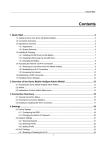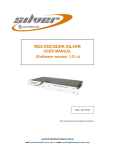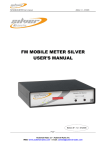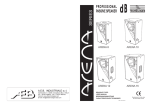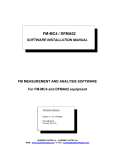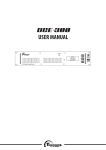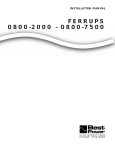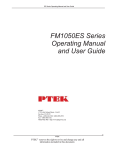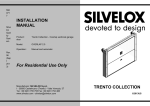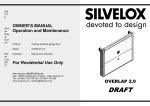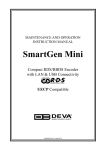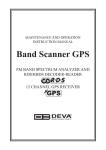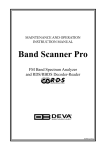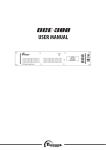Download RDS/RBDS Silver encoder_US UserManual_V1.0
Transcript
DYNAMIC RDS/RBDS RDS/RBDS SILVE SILVER ENCODER USER’S MANUAL Edition N°: 1.0 06/2005 Silver ® and AUDEMAT-AZTEC ® are registered trademarks of AUDEMAT-AZTEC Company. Audemat-Aztec SA – Audemat-Aztec INC web: www.audemat-aztec.com - e-mail: [email protected] Dynamic RDS/RBDS Silver Encoder User’s Manual Edition 06/2005 CONTENTS 1. INTRODUCTION........................................................................................................................................ 3 1.1. GENERAL INFORMATION ......................................................................................................................... 3 1.1.1. About Audemat-Aztec................................................................................................................... 3 1.1.2. About RDS ................................................................................................................................... 3 1.2. BEFORE STARTING ................................................................................................................................. 3 2. PRODUCT PRESENTATION ..................................................................................................................... 4 2.1. 2.2. 2.3. 2.4. 3. LIST OF INCLUDED ACCESSORIES ............................................................................................................. 4 GENERAL SPECIFICATIONS ...................................................................................................................... 4 FRONT PANEL ........................................................................................................................................ 6 REAR PANEL ......................................................................................................................................... 7 GETTING CONNECTED ............................................................................................................................ 8 3.1 CONNECTION ........................................................................................................................................ 8 3.1.1. To connect the RDS Silver Encoder to a RDS or SCA input of the pilot transmitter : side chain ..... 9 3.2 INSTALLATION OF THE RDS SILVER SOFTWARE (SEE MORE DETAILS IN CHAPTER 4)............................... 10 3.3 COMMUNICATION BETWEEN SOFTWARE AND ENCODER RDS SILVER ......................................................... 10 3.4 ENCODER’S CONFIGURATION (BASIC & ADVANCED).................................................................................. 11 4 INSTALLATION OF THE SILVER ENCODER’S CONTROL SOFTWARE ............................................... 12 4.1 INSTALLATION...................................................................................................................................... 12 4.1.1 Software environment................................................................................................................. 12 4.1.2 Computing configuration ............................................................................................................. 13 4.1.3 Installation procedure ................................................................................................................. 13 4.1.4 De-installation procedure ............................................................................................................ 13 4.2 QUICK START ...................................................................................................................................... 14 4.2.1 Program launching ..................................................................................................................... 14 4.2.2 Software use .............................................................................................................................. 14 4.3 FUNCTION DETAILS .............................................................................................................................. 15 4.3.1 Main window .............................................................................................................................. 15 4.3.1.1 Description of display ..................................................................................................................................15 4.3.1.2. Description of buttons.....................................................................................................................................16 4.3.2 Encodeur configuration............................................................................................................... 18 4.3.3 Configuration wizard ................................................................................................................... 23 4.3.4 Software configuration ................................................................................................................ 23 4.3.5 Configuration files....................................................................................................................... 23 4.3.6 Automation software interface..................................................................................................... 24 4.4 DETAILED MENU DESCRIPTION ............................................................................................................... 24 4.4.1 'File' menu .................................................................................................................................. 24 4.4.2 'Tools' menu ............................................................................................................................... 25 4.4.3 ' About' menu.............................................................................................................................. 26 4.4.4 ' Quit menu… ............................................................................................................................. 26 5 OBTAINING SERVICES .......................................................................................................................... 27 6 GLOSSARY ............................................................................................................................................. 28 7. INDEX...................................................................................................................................................... 30 ___________________________________________ Page 2 _____________________________________________ Audemat-Aztec SA – Audemat-Aztec INC WEB: www.audemat-aztec.com - e-mail: [email protected] Dynamic RDS/RBDS Silver Encoder User’s Manual Edition 06/2005 1. INTRODUCTION General information 1.1. 1.1.1. About Audemat-Aztec Audemat-Aztec offers a complete range of AM, FM, and TV sound metering equipment that allows radio and television broadcasters and regulation authorities to control and optimize an entire broadcast transmission chain. Since 2000, Audemat-Aztec products have been awarded 11 times at NAB (Awards are delivered by recognized broadcasting engineers to "products that offer substantial improvement over previous technology", that is to say to innovative products). Headquarter is in Bordeaux Mérignac, France, Audemat-Aztec has a US subsidiary located in Miami, Florida. 1.1.2. About RDS The RDS system is governed by the CENELEC EN50067 European standard. This system was initially designed to assure the functions directly associated to the radio broadcasting program: 1 2 3 4 Automatic frequency change Display of the program name on radios Display of radio-text for home tuners Use of pre-select buttons on radios to memorise a program and not a frequency The RDS system transmits data via a 57 kHz sub-carrier. Audemat-Aztec’s reputation is mainly due to its specialisation in the RDS field, which makes it a privileged supplier of many public and private operators using RDS. 1.2. Before starting Be sure that the supply voltage is that indicated to the back of the equipment (110/240 V). ___________________________________________ Page 3 _____________________________________________ Audemat-Aztec SA – Audemat-Aztec INC WEB: www.audemat-aztec.com - e-mail: [email protected] Dynamic RDS/RBDS Silver Encoder User’s Manual Edition 06/2005 2. PRODUCT PRESENTATION List of included accessories 2.1. Check that all elements are present in the box: - Power supply cable 1 - Serial/USB cable and it’s mini-CD 2 - 1 installation CD-ROM (included in the folder) - 1 satisfaction survey (included in the folder) 2.2. 1 2 General specifications RDS/RBDS signal Sub-carrier Phase adjustment Output level Spectral purity Bandwidth 57khz (+- 3Hz) +- 180° in 6° steps -60dBu to 0dBu in 1dB steps or (depending on set up) 2,5 to 3199mVcc / 1mv conform to CENELEC +-2,4kHz (60dB) SYNC/MPX connector input signal Connector Max nominal input signal Peek input signal Max input signal Pilot frequency Recommended Retransmission gain asymmetrical BNC +12dBu 18dBu allowed +22dBu 19000Hz +- 3Hz 19000Hz +- 1Hz +-1dB DC-100kHz RDS output signal Connector Output impedance Typical load impedance THD THD asymmetrical BNC 100 ohms >500 ohms <100 pF <0,02% (f=10kHz) <0,04% (f=57kHz) ___________________________________________ Page 4 _____________________________________________ Audemat-Aztec SA – Audemat-Aztec INC WEB: www.audemat-aztec.com - e-mail: [email protected] Dynamic RDS/RBDS Silver Encoder User’s Manual Edition 06/2005 Communication interfaces Set up port COM0 Speed (baud) Parity RS232 LINK 9600 even, odd, none Other data Temperature (operating) Storage EMC Test fire Supply voltage Tolerance on supply voltage Supply frequency Power supply filter Fuse Power consumption Weight Length/width Height Depth 0° to 45° -40° à 80°C CENELEC EN55024 UL94 (UTAC) 95/28 CEE 110V / 240V +-20% 50-60 Hz yes (Schaffner) 500mA / 250mA 15VA approximately 1100g without packaging and cable 216 mm 44 mm 19,8 mm ___________________________________________ Page 5 _____________________________________________ Audemat-Aztec SA – Audemat-Aztec INC WEB: www.audemat-aztec.com - e-mail: [email protected] Dynamic RDS/RBDS Silver Encoder User’s Manual 2.3. Edition 06/2005 Front panel The Leds and their meanings : Green LED "POWER" On Encoder switched on Off Encoder not lit. If the switch is on 1, check the fuse "WARNING" : Flashing: Continuously or almost continuously on: Off: Other cases: (transient lighting) indicates that the BYPASS" function» is active indicates that the encoder detects a warning. The configuration of the encoder is credible, the encoder does not detect anything abnormal. This led also lights on power up, whilst reading the parameters in non volatile memory : if the led remains lit, the encoder is unable to initialise correctly. GREEN LED "STATUS 1”: LED "STATUS1 Off 1 flash/second several flashes / second 1 extinction flash / second On Synchronisation Encoder synchronised with the internal clock 19 kHz synchronisation signal detected and synchronisation possible if SYNCHRO = EXT or SYNCHRO = AUTO Synchronisation state not visible. 19 kHz synchronisation signal detected and synchronisation possible if SYNCHRO = EXT or SYNCHRO = AUTO Encoder synchronised with internal clock ___________________________________________ Page 6 _____________________________________________ Audemat-Aztec SA – Audemat-Aztec INC WEB: www.audemat-aztec.com - e-mail: [email protected] Dynamic RDS/RBDS Silver Encoder User’s Manual Edition 06/2005 Green Led "STATUS 2" : Fully off or fully on: The CPU of the RDS encoder is not running, or is running incorrectly. 1 flash per second: Code PI1 or NPROG1 (programme codes n°1) being broa dcast. 2 flashes per second: Code PI2 or NPROG2 (programme codes n°2) being broa dcast. More than 4 flashes per second: Code TA activated to 1, being broadcast. Rear panel 2.4. IEC connector : main power switchable from 240 to 110 VAC SUB-D type 9 pin female : COM0 RS-232 port BNC : OUT = RDS BNC : SYNC/MPX IN = synchronisation input and/or composite ‘multiplex’ signal input ___________________________________________ Page 7 _____________________________________________ Audemat-Aztec SA – Audemat-Aztec INC WEB: www.audemat-aztec.com - e-mail: [email protected] Dynamic RDS/RBDS Silver Encoder User’s Manual Edition 06/2005 3. GETTING CONNECTED 3.1 Connection Connect the equipment to AC power using the power supply cable. 1 Connect the computer to the “RS-232 LINK” with the serial USB/cable 2 3 2 1 Connect a BNC cable from the stereo generator output to the MPX IN of the RDS encoder Connect the MPX OUT of the RDS encoder to the composite/MPX IN of the exciter Light the encoder thanks to the swith on the rear panel 3 ___________________________________________ Page 8 _____________________________________________ Audemat-Aztec SA – Audemat-Aztec INC WEB: www.audemat-aztec.com - e-mail: [email protected] Dynamic RDS/RBDS Silver Encoder User’s Manual Edition 06/2005 3.1.1. To connect the RDS Silver Encoder to a RDS or SCA input of the pilot transmitter : side chain Right Left audio Pilot MPX STEREOPHONIC ENCODER input Stereo encoder Pilot "SCA" or 19KHz output "RDS" input RDS Silver Encoder "MPXIN/SYNC" input FM PILOT TRANSMITTER RDS Silver Encoder output In some installation, the stereophonic encoder is integrated with the pilot transmitter. RDS Silver Encoder This configuration is less common but more "professional". It uses the input of the FM pilot provided for this reason. The synchronisation of the RDS encoder is done by applying a 19 KHz clock (usually available at an auxiliary output of the stereophonic encoder) to the RDS encoder "sync/mpx" input. If no 19 KHz signal is available on the stereo encoder output, apply the multiplex signal directly to the "sync/mpx" input of the RDS encoder. It is advised, in this set up to configure "J1" and "J2" of the RDS Silver Encoder RDS Silver Encoder PCB to inhibit the "BYPASS" function in all cases. ___________________________________________ Page 9 _____________________________________________ Audemat-Aztec SA – Audemat-Aztec INC WEB: www.audemat-aztec.com - e-mail: [email protected] Dynamic RDS/RBDS Silver Encoder User’s Manual 3.2 Edition 06/2005 Installation of the RDS SILVER SOFTWARE (see more details in chapter 4) Load the RDS/RBDS Encoder silver CD-ROM software, double-click on the icon silver and select “Silver Encoder “in the combo-list to launch the installation program. Select the installation language and continue the installation assistant until the end. Tick: “Launch application” before clicking “Finish”. 3.3 Once the PC is restarted, launch the RDS Silver encoder software by double-clicking on the short-cut placed on the desk: Communication between software and encoder RDS Silver The software tries to connect automatically: if the encoder is not detected, follow this process: In the menu ( ), click on « tools » then « options… » and select the serial port: To select the right “Com Port” : To find out what port number is being used (physical or virtual), go to Windows Device Manager: Click right on “my computer” to select “properties/hardware/hardware wizard”. Then click on « Ports » to see the “com ports” installed on the PC and select “USB-to-serial” to see the “COM PORT” used (if it’s COM1, select COM1 in the serial port). ___________________________________________ Page 10 _____________________________________________ Audemat-Aztec SA – Audemat-Aztec INC WEB: www.audemat-aztec.com - e-mail: [email protected] Dynamic RDS/RBDS Silver Encoder User’s Manual Edition 06/2005 Click on “OK” to validate the options. The software establishes a communication by using the selected serial port. This visual shows that the connection has been established: Not connected Connected In case of failure, check that the encoder is well lit and that the connections are correct. Then click on « F5 » on your PC to relaunch the connection. If there is still a problem, start again stage 4 and change the serial port in « Options… ». 3.4 Encoder’s configuration (basic & advanced) Basic : In the menu ( ) click on « Tools » then « configuration wizard… ». Follow the wizard indications necessary to the encoder configuration. Advanced : To set up an “advanced” configuration, go to the menu ( your main parameters. ), select “tools/encoder configuration” and enter See Chapter 4.3.2 for more details about advanced configuration. ___________________________________________ Page 11 _____________________________________________ Audemat-Aztec SA – Audemat-Aztec INC WEB: www.audemat-aztec.com - e-mail: [email protected] Dynamic RDS/RBDS Silver Encoder User’s Manual Edition 06/2005 4 INSTALLATION OF THE SILVER ENCODER’S CONTROL SOFTWARE This software has been designed for operating and configuring the Silver RDS encoder. Its interface comprises: a display indicating the main parameters of the encoder generated RDS data. a set of buttons giving access to the encoder’s current operating functions. a button which enables the software’s main menu to be accessed. A password can protect these functions and allow only qualified technical personnel to access. The software has been designed for running with the encoder by means of an RS232C link so as to program it in real time when changing parameter values. It can also save the configurations created in file form: this enables an encoder to be quickly reprogrammed in a given configuration. The software is supplied on a CD-Rom which contains an installation program as well as this user’s manual in file form, readable using Adobe software: Acrobat Reader®. 4.1 Installation 4.1.1 Software environment The software is intended for Microsoft WINDOWS 9x, NT 4.x, 2k or XP. The user will make sure that his/her environment has the appropriate software and versions by referring to equipment and software manuals. ___________________________________________ Page 12 _____________________________________________ Audemat-Aztec SA – Audemat-Aztec INC WEB: www.audemat-aztec.com - e-mail: [email protected] Dynamic RDS/RBDS Silver Encoder User’s Manual Edition 06/2005 4.1.2 Computing configuration The following table indicates the computer system configuration which is necessary – or recommended – for the software’s optimum running. Windows 9.x Windows NT 4.x (SP6) Windows 2k (SP3) XP Processor Pentium 100MHz Pentium 233MHz Pentium 300Mhz RAM memory capacity 16 Mo 64Mo 128Mo Required hard disk space 80 Mo 80 Mo 80 Mo 4.1.3 Installation procedure Proceed as follows to install software: Before starting installation, close any application which may be running. Insert the CD-Rom into the computer. Click on the “Silver Audemat-Aztec” logo and select the “silver encoder” product. A window requests the user to choose the language used by the program. Select the preferred language, and then click OK to continue: the installation assistant’s home window is displayed. Click on Next to proceed to installation. Once installation is complete, a window will propose launching the application automatically: validate this option if desired then click on Finish so as to quit the installation program. 4.1.4 De-installation procedure Proceed as follows to delete the RDS encoder’s control program: Make sure that this program is not running. Select 'Parameters – Configuration panel' from the 'Start' menu, then click twice on the icon: Add/Delete programs. Select 'RDS Silver' from the displayed list and click on Delete. The automatic procedure is initialized. ___________________________________________ Page 13 _____________________________________________ Audemat-Aztec SA – Audemat-Aztec INC WEB: www.audemat-aztec.com - e-mail: [email protected] Dynamic RDS/RBDS Silver Encoder User’s Manual 4.2 Edition 06/2005 Quick start 4.2.1 Program launching After having installed the program, follow this procedure in order to be acquainted with its use: Link the Silver encoder to the computer’s COM port using an RS232 cable. Computers equipped with only a USB interface will also need a USB/RS232 adapter. Start the encoder. Start up the program: - either by clicking twice on the RDS Silver icon. - or by selecting Programs from the Start menu then clicking on RDS Silver in the AUDEMAT-AZTEC folder. The program now starts up and attempts to establish the link with the encoder by using the COM port defined in the options (COM1 by default): the state of the connection is displayed: - : the dialog has been correctly passed on and the link established. : the dialog has not been established: check the connection and/or the communication parameters then re-launch the procedure by pressing the F5 key. Once connection has been established, the current configuration is loaded using the encoder and the main parameters are displayed: PS and Radio text zones present a display simulation of these RDS signals on a receiver. 4.2.2 Software use There are two ways of using the software: Operating mode: it enables direct access to the basic parameters using the buttons located at the bottom of the window (see paragraph 4.3.1.2). Advanced mode: it gives access to all the software’s functions using the Main menu button located on the top left of the window. A password can protect the use of this mode (see paragraph 4.4.2). For any information concerning RDS standards, please consult the following documents: • CENELEC Standard EN50067: 1998. • The new RDS IEC 62106: 1999 draft standard. • UNITED STATES RBDS STANDARD: April 9, 1998. ___________________________________________ Page 14 _____________________________________________ Audemat-Aztec SA – Audemat-Aztec INC WEB: www.audemat-aztec.com - e-mail: [email protected] Dynamic RDS/RBDS Silver Encoder User’s Manual 4.3 Edition 06/2005 Function details 4.3.1 Main window This consists of a zone displaying the encoder’s main parameters and the command buttons. Active button wording appears in dark red: When the mouse’s cursor goes over an active button, its wording appears in bright red: When a function is disabled or inaccessible, the corresponding button appears in grey: When the mouse cursor stays above a button or a display parameter zone, an explanation message is displayed. 4.3.1.1 Description of display The upper part of the main window is occupied by a display zone which reproduces an LCD type of displayer. The central part is reserved for alpha-numerical indications: • PS (Programme Service name): this is the name of the received program, displayed on all RDS receivers. This zone also displays the Dynamic PS when this functionality is active. This zone has 8 characters. • RT (Radio text): a text message of a maximum of 64 characters destined for receivers equipped with an appropriate displayer (usually home receivers). This zone has 16 characters. When this information is dynamic (Dynamic PS, Radio text), the display is a simulation of RDS data transmitted by the encoder (timing, groups of characters …). It is not, in any way, a question of an acquisition of actual encoder transmitted data: especially, the object is not to try to check synchronism with the display obtained on an RDS signal analyser in real time. Right and left parts of the displayer are used to present static or temporary parameters. From top to bottom and from left to right can be found the following: ___________________________________________ Page 15 _____________________________________________ Audemat-Aztec SA – Audemat-Aztec INC WEB: www.audemat-aztec.com - e-mail: [email protected] Dynamic RDS/RBDS Silver Encoder User’s Manual Edition 06/2005 : PI code display zone (Program Identification) being broadcast. : PTY code display zone (Program Type). When the mouse cursor stops for a moment on this zone, code signification is indicated on light background. If a PTYN (Program TYpe name) has been configured, its contents are displayed following the PTY. : Current state of control signals of Info Traffic system (Traffic Programme, Traffic Announcement). Dark text on light background indicates a value of 1 (here TA), and, vice versa, light text on dark background indicates a value of 0 (here TP). : State of MS communication code (Music / Speech). : State of bit 0 (Mono/Stereo) of DI code (Decoder Identification). : State of encoder output: indicates if an RDS signal is in fact present at encoder output (signal’s Stop/Start parameter, see paragraph 4.3.2). Reverse video background indicates the presence of an output signal. : State of connection with the encoder. Dark background indicates that the connection has been established and that any parameter modification will be transmitted to the encoder. : Current encoder communication indicator when background is dark. This indication is momentary. 4.3.1.2. Description of buttons The lower part of the window contains a series of buttons for currently operating the encoder: one click on one of these buttons (excepting TA) will display a window enabling corresponding parameter(s) to be modified. These windows have 2 buttons: the Send button enables the encoder to be programmed with the considered parameter’s new value; the Close button enables the window to be automatically closed again. From left to right: : enables station identification parameters to be toggled (PI + PS) between the two actions maintained by the encoder. : enables the Dynamic PS text to be modified. : enables both the transmitted PTY code and the PTYN message text to be modified. : enables the Radio text message to be modified. If the Radiotext is stopped, this button is not active (cf 4.3.2 Radiotext). : This button directly commands the inversion of the state of the TA signal (Active/Inactive) each time it is pressed. If the TP is not active, this button is not active (cf 4.3.2 Station Identification). ___________________________________________ Page 16 _____________________________________________ Audemat-Aztec SA – Audemat-Aztec INC WEB: www.audemat-aztec.com - e-mail: [email protected] Dynamic RDS/RBDS Silver Encoder User’s Manual Edition 06/2005 Two other buttons are available: : This button gives access to the application’s main menu. It can be protected by a password (see paragraph 4.4.2). This menu has configuration (Encoder and software), file-saving and printing (see chapter 4: detailed menu description) functions : This button enables the application to be quitted. ___________________________________________ Page 17 _____________________________________________ Audemat-Aztec SA – Audemat-Aztec INC WEB: www.audemat-aztec.com - e-mail: [email protected] Dynamic RDS/RBDS Silver Encoder User’s Manual 4.3.2 Edition 06/2005 Encodeur configuration The software should function with the RDS encoder so as to be able to program it and to reflect its functioning all the time: for this, during its launching, the software tries to establish communication with the encoder and asks for its configuration. However, the software can work without the encoder: in this case it is used for creating configuration files which could be later used for initializing one or several encoders. Display simulation (PI, PS) remains active in this case, but the current operation buttons are disabled. Access to encoder configuration is done through the application’s main menu: 'Tools / Encoder Setup’. If a password has been defined, it will be necessary to supply it before having access to the menu. The configuration is divided into several pages which are described below. When the desired parameters have been configured, validate using the Close button: the configuration thereby updated will be sent to the encoder. Station identification parameters This page contains the parameters necessary for identifying the station: • Station 1 – Station 2: these two groups of edition zones enable the PI and PS codes to be captured for the two identifications preserved by the encoder, to allow instant toggling from one to the other during running. • Current ID: these two buttons enable the identification (defined below) to be chosen. • Info trafic: these two boxes are ticked to enable the state of Info Traffic system’s signals to be defined. If the announce support (TP) is not active, the running button TA will be disabled . Note: it is imperative that the first PI code (Station 1) be valid (4 hexadecimal figures, no zeros); the second can be left white: in this case, the PI running button will not be active (only one valid identification). ___________________________________________ Page 18 _____________________________________________ Audemat-Aztec SA – Audemat-Aztec INC WEB: www.audemat-aztec.com - e-mail: [email protected] Dynamic RDS/RBDS Silver Encoder User’s Manual Edition 06/2005 This page has two buttons '...' opposite the PI code capture zones: they enable access to a PI code’s configuration assistant. The page which is actually displayed depends on the mode (RDS/RBDS) chosen for the software (see paragraph 4.3.4): In RDS mode, select diverse fields (Region, Country, Type of program) and capture the program’s digital identifier, then validate with Ok: the PI code which is calculated and displayed at top of window will be automatically included in the capture zone. In RBDS mode, select the appropriate country then enter the station’s code (for the United States) or the station’s digital identifier (for Canada or Mexico). Then validate with Ok to memorize the PI code which is calculated and displayed at top of window. Dynamic PS The RDS encoder can generate one type of dynamic PS: Dynamic PS: a message of a maximum of 64 characters transmitted by groups of 8 characters. It is directly accessible in exploitation using the PS button (see paragraph 4.3.1.2). Caution: this mode of functioning is forbidden by regulations in some countries. ___________________________________________ Page 19 _____________________________________________ Audemat-Aztec SA – Audemat-Aztec INC WEB: www.audemat-aztec.com - e-mail: [email protected] Dynamic RDS/RBDS Silver Encoder User’s Manual Edition 06/2005 This page contains configuration parameters of the simple Dynamic PS: • Text: this edition zone enables the simple PS text to be captured. • Position: these controls enable the PS message to be framed with spaces so as to separate two successive sequences. • Scrolling: enables the text’s shift mode to be defined, either in words or in characters. • Delay: the delay between screens defines the pause time between two successive displays; the delay before activation enables a pause time to be introduced between sending the command and its execution (mainly destined for formatted PS functioning with a broadcasting automaton). Main parameters This page contains parameters which enable the transmitted program to be qualified: • M/S: defines the of program content (Words or Music). ___________________________________________ Page 20 _____________________________________________ Audemat-Aztec SA – Audemat-Aztec INC WEB: www.audemat-aztec.com - e-mail: [email protected] Dynamic RDS/RBDS Silver Encoder User’s Manual Edition 06/2005 • DI: when they are used, these 4 bits enable different functioning modes to be defined in order to switch specific decoders. • Program type: the PTY code enables the program type to be defined. It can be used by some receivers to make selective station research. The PTYN code enables the PTY code to be specified. Refer to RDS standards for complete information on these different parameters. Alternative frequencies This page displays already programmed alternative frequencies (AF) and enables them to be modified or deleted and others to be added: To add a new value to the table, click on an empty box in the grid, then fill the 'Frequency' field and validate with the Add button. To modify an existing value, click on the corresponding box, then modify its value in the 'Frequency' field and/or the type of broadcast program (method B) and validate with the Modify button. To delete a value, click on the corresponding box, then validate with the Delete button. The Cancel button is to leave the Edition mode without any modification. ___________________________________________ Page 21 _____________________________________________ Audemat-Aztec SA – Audemat-Aztec INC WEB: www.audemat-aztec.com - e-mail: [email protected] Dynamic RDS/RBDS Silver Encoder User’s Manual Edition 06/2005 Radio text This page enables the transmission of the radio text message to be enabled or disabled: Capture the text of the message in the Text zone, then define its repetition period: this is defined in percentage of groups 2A (radio text) according to the other RDS groups (for example, 15 is a value signifying that a group 2A will be transmitted every 15 groups, i.e.: every 1.3 seconds). When the radio text is disabled (Stop), the exploitation mode’s RT button is not active. Encoder This page enables the encoder’s physical parameters to be configured: • Signal: these parameters enable both the amplitude and the RDS sub-carrier phase to be defined, as well as its synchronization mode with the 19 kHz pilot. Caution: if the Signal box has not been ticked, no signal will be generated in encoder output, as indicated by the symbol on the main displayer. ___________________________________________ Page 22 _____________________________________________ Audemat-Aztec SA – Audemat-Aztec INC WEB: www.audemat-aztec.com - e-mail: [email protected] Dynamic RDS/RBDS Silver Encoder User’s Manual 4.3.3 Edition 06/2005 Configuration wizard To help non-specialists to configure an encoder rapidly, the software has a configuration assistant, which is accessible using the 'Tools / Configuration wizard’' menu. It proposes configuring the encoder’s main parameters step by step (PI, PS, dynamic PS, Info traffic TP/TA, Alternative frequencies, Radio text). When the configuration is completed, it is automatically sent to the encoder. 4.3.4 Software configuration This page contains the software’s configuration parameters: 4.3.5 Mode: defines the software’s default mode. Depending on the chosen mode, the PTY codes and their wording, as well as the PI code calculations, are different. Communication: these parameters are the ones used for communicating with the encoder via the RS232C link. Modifiable parameters: when a box is not ticked, the corresponding parameter will be forbidden in Exploitation mode and its button will be de-validated. All parameters are default (software installation) validated. Configuration files The software enables complete configurations to be kept on the disk: this makes it easier to restore an encoder in a defined state. When a configuration is loaded into memory ('File / Load a configuration' menu), it is automatically sent to the encoder which is connected to the PC. ___________________________________________ Page 23 _____________________________________________ Audemat-Aztec SA – Audemat-Aztec INC WEB: www.audemat-aztec.com - e-mail: [email protected] Dynamic RDS/RBDS Silver Encoder User’s Manual 4.3.6 Edition 06/2005 Automation software interface ASCII Instruction Syntax : TEXT=x1x2x3…x64 ASCII Instruction description : This command sets up a text (up to 64 characters) for broadcasting in Radio Text format. If not all the 64 characters are used, the Silver Encoder automatically adds spaces at the end of the entered text string. Exemples et commentaires : ASCII mode : the TEXT parameter may be reread with the command TEXT? Important : text is not saved ASCII Instruction Syntax : PS_TEXT=x1x2x3…x64 ASCII Instruction description : This command sets up a text (up to 64 characters) for Broadcasting in PS format(no added spaces). Important : text is not saved 4.4 Detailed menu description Access to the application’s main menu can be protected by a password, in which case, when pressing the 'Main menu' button, a window will request the current password to be captured: 4.4.1 'File' menu Loading a configuration This command enables a previously saved configuration file to be opened to load it into the memory. If an encoder is connected, the loaded configuration will be sent to it. Save This command enables the current configuration to be saved in the current file. If no file has previously been loaded in the memory, it is equivalent to 'Save as'. Save as This command enables the current configuration to be saved in a file chosen by the user. Configure the printer This command enables the printer configuration and selection window, which will be used for all printing, to be accessed. Print the configuration This command enables the current configuration to be printed on the default selected printer. ___________________________________________ Page 24 _____________________________________________ Audemat-Aztec SA – Audemat-Aztec INC WEB: www.audemat-aztec.com - e-mail: [email protected] Dynamic RDS/RBDS Silver Encoder User’s Manual 4.4.2 Edition 06/2005 'Tools' menu It enables the encoder and software configuration functions to be accessed. Upload the configuration This command enables the serial port connected encoder configuration to be loaded in the memory. Contents of the frames transmitted by the encoder are displayed for any possible control. When loading is completed, click on 'Close' to finish the operation. Download the configuration This command enables the configuration which is presently in the memory to be sent to the encoder. When this command is activated, a window enables a choice of the parameters to be sent. By default, those modified since the last update are validated. Contents of the sent frames are displayed during the transfer. When the transfer is completed, click on 'Close' to finish the operation. Encoder script This command gives access to the previous described encoder configuration pages Configuration wizard This command launches the configuration creation assistant Options This command displays the software’s setting window Change password This command enables the existing password to be modified or deleted: enter the current password (possibly empty) then click on Modify. Two new capture zones are displayed for the new password: capture this in the same way (for checking) in the two fields, then validate with Ok. To delete the password, simply leave the two new password capture fields empty. Note: when installing the software, no password is configured. ___________________________________________ Page 25 _____________________________________________ Audemat-Aztec SA – Audemat-Aztec INC WEB: www.audemat-aztec.com - e-mail: [email protected] Dynamic RDS/RBDS Silver Encoder User’s Manual 4.4.3 Edition 06/2005 ' About' menu This command displays the window which contains information about the software version as well as any libraries used. 4.4.4 ' Quit menu… This command enables the software to be quitted. ___________________________________________ Page 26 _____________________________________________ Audemat-Aztec SA – Audemat-Aztec INC WEB: www.audemat-aztec.com - e-mail: [email protected] Dynamic RDS/RBDS Silver Encoder User’s Manual Edition 06/2005 5 OBTAINING SERVICES Headquarter: Audemat-Aztec 20, avenue Neil Armstrong - Parc d'Activites J.F. Kennedy 33700 BORDEAUX - MERIGNAC FRANCE Tel: +33 (5)57 928 928 | Fax: +33 (5)57 928 929 Hotline: [email protected] USA Audemat-Aztec Inc. 1021 Ives Dairy Road Suite 216 Miami, FL 33179 USA Tel: +1 (305)249-3110 | Fax : +1 (305) 249-3113 Hotline: [email protected] ___________________________________________ Page 27 _____________________________________________ Audemat-Aztec SA – Audemat-Aztec INC WEB: www.audemat-aztec.com - e-mail: [email protected] Dynamic RDS/RBDS Silver Encoder User’s Manual Edition 06/2005 6 GLOSSARY AF : Alternative Frequencies list The list(s) of alternative frequencies give information on the various transmitters broadcasting the same program in the same or adjacent reception areas, and enable and enable receivers to switch to a stronger signal and those equipped with a memory to store the list(s), to reduce the time for switching to another transmitter DI : Decoder Identification and dynamic PTY indicator These bits indicate which possible operating modes are appropriate for use with the broadcast audio and to indicate if PTY codes are switched dynamically. IH : In House application This refers to data to be decoded only by the operator. Some examples noted are identification of transmission origin, remote switching of networks and paging of staff. The applications of coding may be decided by each operator itself. M/S : Music/Speech switch This is a two-state signal to provide information on whether music or speech is the primary broadcast. The signal would permit receivers to be equipped with two separate volume controls, one for music and one for speech, so that the listener could adjust the balance between them to suit his individual listening habits. PI : Program Identification This information consists of a code enabling the receiver to distinguish between countries, areas in which the same program is transmitted, and the identification of the program itself. The code is not intended for direct display and is assigned to each individual radio program, to enable it to be distinguished from all other programs. In the US this code acts as a set of digital call letters, each unique in the nation. PIN : program Item Number The code should enable receivers and recorders designed to make use of this feature to respond to the particular program item(s) that the user has pre selected. Use is made of the scheduled program time, to which is added the day of the month in order to avoid ambiguity. PS : program Service name This is the label of the program service consisting of not more than eight alphanumeric characters which is displayed by RDS receivers in order to inform the listener what program service is being broadcast by the station to which the receiver is tuned. PTY : program Type This is an identification number to be transmitted with each program item and which is intended to specify the current program Type within 31 possibilities. This code could be used for search tuning. The code will, moreover, enable suitable receivers and recorders to be pre-set to respond only to program items of the desired type. PTYN : program Type Name The PTYN feature is used to further describe current PTY. PTYN permits the display of a more specific PTY description that the broadcaster can freely decide (eg PTY=4: Sport and PTYN: Football). The PTYN is not intended to change the default eight characters of PTY which will be used during search or wait modes, but only to show in detail the program type once tuned to a program. ___________________________________________ Page 28 _____________________________________________ Audemat-Aztec SA – Audemat-Aztec INC WEB: www.audemat-aztec.com - e-mail: [email protected] Dynamic RDS/RBDS Silver Encoder User’s Manual Edition 06/2005 RT: RadioText This refers to text transmissions coded in accordance with annex E, primarily addressed to consumer home receivers, which would be equipped with suitable display facilities. TA: Traffic announcement identification This is an on/off switching signal to indicate when a traffic announcement is on air. The signal could be used in receivers to: 1. switch automatically from any audio mode to the traffic announcement 2. switch on the traffic announcement automatically when the receiver is in a waiting reception mode and the audio signal is muted 3. switch from a program to another one carrying a traffic announcement, according to possibilities available through EON. After the end of the traffic announcement the initial operating mode will be restored. TP - Traffic Program identification This is a flag to indicate that the tuned program carries traffic announcements. The TP flag must only be set on programs which dynamically switch on the TA identification during traffic announcements. The signal shall be taken into account during automatic search tuning. TDC: Transparent Data Channels The transparent data channels consist of 32 channels which may be used to send any type of data. TMC: Traffic Message Channel This feature is intended to be used for the coded transmission of traffic information. The coding is separately defined by a set of standards issued by CEN [ENV 12313-1 and ENV 12313-2]. TP: Traffic Program identification This is a flag to indicate that the tuned program carries traffic announcements. The TP flag must only be set on programs which dynamically switch on the TA identification during traffic announcements. The signal shall be taken into account during automatic search tuning. ___________________________________________ Page 29 _____________________________________________ Audemat-Aztec SA – Audemat-Aztec INC WEB: www.audemat-aztec.com - e-mail: [email protected] Dynamic RDS/RBDS Silver Encoder User’s Manual Edition 06/2005 7. INDEX Alternative frequencies, 21, 28 Computing configuration, 13 DI, 15, 21 Leds, 6, 7 M/S, 20, 28 PI, 7, 16, 18, 19, 23 PS, 14, 15,16,19,20,22,23,28 PTY, 16, 21, 23, 28 RT, 15, 16, 22, 28 Status indicator, 6, 7 Supply voltage, 5 Supply frequencies, 5 TA, 16, 29 ___________________________________________ Page 30 _____________________________________________ Audemat-Aztec SA – Audemat-Aztec INC WEB: www.audemat-aztec.com - e-mail: [email protected] Dynamic RDS/RBDS Silver Encoder User’s Manual Edition 06/2005 APPENDIX A : SOFTWARE INCIDENT REPORT ___________________________________________ Page 31 _____________________________________________ Audemat-Aztec SA – Audemat-Aztec INC WEB: www.audemat-aztec.com - e-mail: [email protected] Dynamic RDS/RBDS Silver Encoder User’s Manual Edition 06/2005 SOFTWARE INCIDENT REPORT ORIGIN Company:................................................................... Telephone: .................................... Author:................................................................... Fax:.......................................... e-mail:........................................... AUDEMAT SOFTWARE Name: ........................................................................ Version: ................................................................. Is this software associated with any equipment? Yes Type: ................................ Version: ............................ Serial n°: .......... ............................. No DESCRIPTION OF PROBLEM Computing environment used: Windows 95, 98 Windows NT 4.0 Windows 2000 Windows XP Other (Specify: .......................................................................................................................................... ) Characteristics of computer used: Laptop Desktop Memory capacity: .............................................. Make: .................................................................... Available disk space: ....................................................... Description: (Give maximum information on how the problem appeared: screen concerned, configuration used, manipulations carried out, etc… Detailed information is indispensable to be able to reproduce the encountered incident and to find a solution). ...................................................................................................................................................................... ...................................................................................................................................................................... ...................................................................................................................................................................... ...................................................................................................................................................................... ...................................................................................................................................................................... ...................................................................................................................................................................... ...................................................................................................................................................................... ...................................................................................................................................................................... ...................................................................................................................................................................... ...................................................................................................................................................................... RETURN TO AUDEMAT-AZTEC SA After-Sales Service Parc d'activités J.F Kennedy - 20, avenue Neil Armstrong 33700 BORDEAUX-MERIGNAC (France) Tel.: + 33 (0) 557 928 928 Fax: + 33 (0) 557 928 929 WEB: www.audemat-aztec.com e-mail: [email protected] HOTLINE: [email protected] ___________________________________________ Page 32 _____________________________________________ Audemat-Aztec SA – Audemat-Aztec INC WEB: www.audemat-aztec.com - e-mail: [email protected] Dynamic RDS/RBDS Silver Encoder User’s Manual Edition 06/2005 APPENDIX B : FAQ ___________________________________________ Page 33 _____________________________________________ Audemat-Aztec SA – Audemat-Aztec INC WEB: www.audemat-aztec.com - e-mail: [email protected] Dynamic RDS/RBDS Silver Encoder User’s Manual Edition 06/2005 FAQ : What do I need to add to each FM Station for RBDS/RDS services ? » Answer : One standalone RDS/RBDS encoder per transmitter is necessary for static RDS/RBDS services, an associated data link if dynamic RDS/RBDS services. FAQ: Where do I install my RDS Encoder? » Answer: The encoder can also be inserted between the stereo generator (if one is used) and the FM RF modulator. On some FM Exciters, you may find a dedicated input for "RDS" or "SUBCARRIERS". FAQ: Are Audemat-Aztec encoders digital? » Answer: Yes RDS encoders signals are generated digitally meaning that digital signals are constructed mathematically (DSP) and then converted by a D/A converter into the analog format. FAQ: Do I need to make calibration adjustment? » Answer: No, our encoders are 100% digital therefore no calibration adjustment nor maintenance are required. FAQ : What if my station name is more than 8 characters in length? » Answer: The PS RDS function is defined in the CENELEC standard EN50067 and also in the RBDS standard as a 8 character long string. Any longer names have to be shortened to suit that requirement. FAQ : What are the difference between a PTY transmit in RDS and a PTY transmit in RBDS ? » Answer: This is an identification number to be transmitted with each programme item and which is intended to specify the current Programme Type within 31 possibilities. This code could be used for search tuning. The code will, moreover, enable suitable receivers and recorders to be pre-set to respond only to programme items of the desired type. The last number, i.e. 31, is reserved for an alarm identification which is intended to switch on the audio signal when a receiver is operated in a waiting reception mode. PTY code RDS Program type RBDS Program type 0 No program type or undefined No program type or undefined 1 News News 2 Current affairs Information 3 Information Sports 4 Sport Talk 5 Education Rock 6 Drama Classic Rock 7 Culture Adult Hits 8 Science Soft Rock 9 Varied Top 40 10 Pop Music Country ___________________________________________ Page 34 _____________________________________________ Audemat-Aztec SA – Audemat-Aztec INC WEB: www.audemat-aztec.com - e-mail: [email protected] Dynamic RDS/RBDS Silver Encoder User’s Manual Edition 06/2005 11 Rock Music Oldies 12 M.O.R. Music Soft 13 Light classical Nostalgia 14 Serious classical Jazz 15 Other Music Classical 16 Weather Rhythm and Blues 17 Finance Soft Rhythm and Blues 18 Children’s programs Language 19 Social Affairs Religious Music 20 Religion Religious Talk 21 Phone In Personality 22 Travel Public 23 Leisure College 24 Jazz Music Unassigned 25 Country Music Unassigned 26 National Music Unassigned 27 Oldies Music Unassigned 28 Folk Music Unassigned 29 Documentary Weather 30 Alarm Test Emergency Test 31 Alarm Emergency Don’t hesitate to consult our website to read the updated FAQs .. ___________________________________________ Page 35 _____________________________________________ Audemat-Aztec SA – Audemat-Aztec INC WEB: www.audemat-aztec.com - e-mail: [email protected]