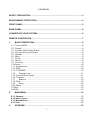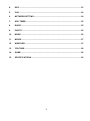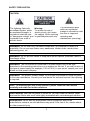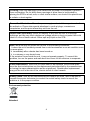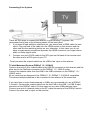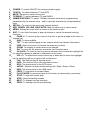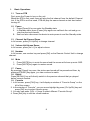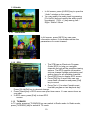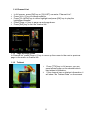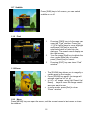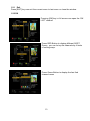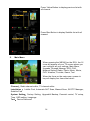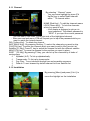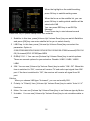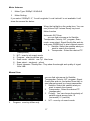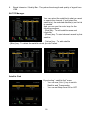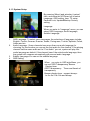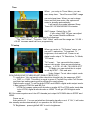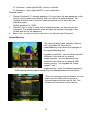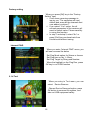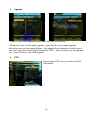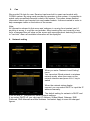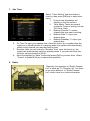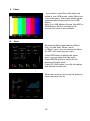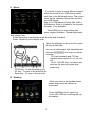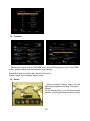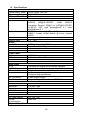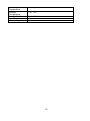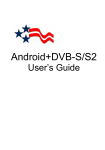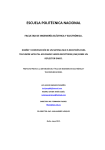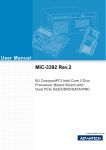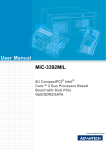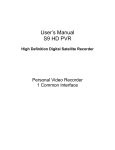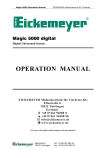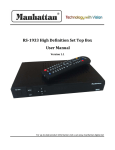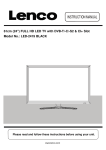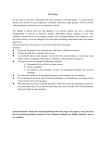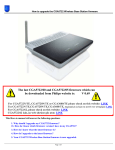Download User Manual - DMS International
Transcript
DMS International USER MANUAL CONTENTS SAFETY PRECAUTION ............................................................................................. 3 ENVIRONMENT PROTECTION ................................................................................. 4 FRONT PANEL.......................................................................................................... 5 REAR PANEL ............................................................................................................ 5 CONNECTING YOUR SYSTEM ................................................................................. 6 REMOTE CONTROLLER .......................................................................................... 7 1. BASIC OPERATIONS ..................................................................................... 9 1.1 TURN ON STB ................................................................................................... 9 1.2 POWER............................................................................................................. 9 1.3 CHANNEL UP/CHANNEL DOWN............................................................................. 9 1.4 VOLUME UP/VOLUME DOWN- .............................................................................. 9 1.5 NUMBER ........................................................................................................... 9 1.6 MUTE ............................................................................................................... 9 1.7 PAUSE.............................................................................................................. 9 1.8 RECALL ............................................................................................................ 9 1.9 FAVORITE ......................................................................................................... 9 1.10 AUDIO ............................................................................................................ 10 1.11 INFORMATION ................................................................................................ 10 1.12 EPG ............................................................................................................ 10 1.13 TV/RADIO ................................................................................................... 10 1.14 CHANNEL LIST........................................................................................... 11 1.15 PAGE UP/PAGE DOWN ................................................................................... 11 1.16 TELETEXT ..................................................................................................... 11 1.17 SUBTITLE ................................................................................................. 12 1.18 FIND............................................................................................................. 12 1.19 ZOOM ...................................................................................................... 12 1.20 MENU ........................................................................................................... 12 1.21EXIT ............................................................................................................... 13 1.22 OK ................................................................................................................ 13 2. MAIN MENU .................................................................................................. 14 2.1.1 CHANNLE....................................................................................................... 15 2.1.2 INSTALLATION ................................................................................................ 15 2.1.3 SYSTEM SETUP .............................................................................................. 19 2.1.4 T OOL ............................................................................................................ 22 3. UPGRADE .................................................................................................... 23 1 4. EPG .............................................................................................................. 23 5. CAS .............................................................................................................. 24 6. NETWORK SETTING .................................................................................... 24 7. ADV TIMER ................................................................................................... 25 8. RADIO ........................................................................................................... 25 9. PHOTO ......................................................................................................... 26 10. MUSIC ........................................................................................................... 26 11. MOVIE ........................................................................................................... 27 12. WEATHER .................................................................................................... 27 13. YOUTUBE ..................................................................................................... 28 14. GAME ........................................................................................................... 28 15. SPECIFICATIONS ......................................................................................... 29 2 SAFETY PRECAUTION CAUTION: The lightning flash with arrowhead symbol, within an equilateral triangle, is intended to alert the user to "dangerous voltage" and to prevent from a risk of electric shock. Warning: To reduce the risk of electric shock, don't open the cabinet. Refer servicing to qualified personnel only. The exclamation point within an equilateral triangle is intended to alert the user to important operating and maintenance (servicing). WARNING: Do not use this STB where contact with / or immersion in water is a possibility. Do not use near flower vase, washbowls, kitchen sinks, laundry tubs, swimming pools, etc. WARNING: Do not put the candle or lamp stand on the cabinet; otherwise, there is the danger of fire. WARNING: The unit should be connected to a power supply only of the type described in the operating instructions or as marked on the unit. If you are not sure of the type of power supply (for example, 120 or 230 V) to your home, consult your local dealer or local power company. WARNING: This product installs diodes. Do not open the cabinet or touch any parts in the inner mechanism. Consult your local dealer for technical service if the opening is required. Note: To ensure proper use of this product, please read this User manual carefully and retain for further reference. Unit Cleaning: After the unit power is turned off, you can clean the cabinet, panel and remote control with a soft cloth lightly moistened with a mild detergent solution. Attachments: Never add any attachments and/or equipment without the manufacturer consent; as such additions may result in the risk of fire, electric shock, or other personal injury. 3 Locating: Slots and openings in the cabinet are provided for ventilation to protect it from overheating. Do not block these openings or allow them to be blocked by placing the STB on a bed, sofa, or other similar surface, nor should it be placed over a radiator or heat register. Power-Cord Protection: Place the power-supply cord out of the way, where it will not be walked on. Please take special attentions to cords at plugs, convenience receptacles, and the point where they exit from the unit. Object and Liquid Entry: Never put objects of any kind into this STB through openings, as they may touch dangerous voltage points or short-out parts that could result in a fire or electric shock. Never spill any liquid on the STB. Note: Moisture may be formed on the lens In the following conditions: when the unit is suddenly moved from a cold environment or an air-condition room to a warm place. immediately after a heater has been turned on. in a steamy or very humid room. If the moisture forms inside the unit, it may not operate properly. To correct this problem, turn on the power and wait about two hours for the moisture to evaporate. Parts Replacement: When the unit parts need to be replaced, user should make sure the service technician use the replacement parts specified by the manufacturer or having the same characteristics as the original part. Unauthorized replacement may put the unit In the risk of fire, electric shock or other hazards. Safety Check: After all the maintenances and repairs are done, user is required to request the service technician to conduct the overall safety check to ensure the machine is In the proper condition. Environment protection Attention! 4 Your product is marked with this symbol. It means that the used electrical and electronic products should not be mixed with general household waste. There is a separate collection system for these products. DECLARATION OF CONFORMITY The manufacturer herewith declares the conformity of that product with the following directives and standards: Front Panel 1. DC Input: 12V/1.5A input Range 2. Wifi antenna:built-in wifi model 3. RS 232 SERIAL PORT: To transfer the data to another STB or PC by RS-232 cable 4. IR Port:Connect the IR cable Rear Panel Please refer to the diagram above for all possible connections of your receiver Do not connect the unit to the mains socket until all other connections have been made and checked. Your configuration may vary depending on model. 1. RF IN (LNB IN 13/18V 500mA MAX) : Connect the coaxial cable from LNB of your Dish. 2. HDMI: Audio and Video output socket for TV set with HDMI Input Jack only. 3. Ethernet Port : Plug-in Ethernet Board (RJ45 port) 4. USB Connector: USB 2.0 Host, connect to USB hard disk or flash disk 5. CA slot: CA interface support 6. AV:CVBS output 5 Connecting Your System There are four ways to connect the receiver to your existing TV system. We recommend using one of the following cases for the best result: 1. If you have a high definition television set, you should use a HDMI cable for best result. Plug one end of the cable into the HDMI socket on the receiver and the other end into the matching socket on your television. In this case, you do not have to make audio connections because the HDMI connector can output stereo audio or Dolby digital audio. 2. Connect one end of RCA cable to the RCA jack on the back of the receiver and the other end to a RCA jack on your TV. Finally connect the coaxial cable from the LNB to the Input on the receiver. TV with Motorized System (DiSEqC 1.2 / USALS) Connect one end of your coaxial cable to the LNB IN connector on the receiver and the other end to the Receiver connector on the DiSEqC 1.2 / USALS motor. Connect the coaxial cable from the LNB to the LNB connector on the DiSEqC 1.2 / USALS motor. All our receivers are designed to be DiSEqC 1.0 / DiSEqC 1.2 /USALS compatible. This allows multiple antennas to be connected to the receiver at the same time. If you have two or more fixed antennas or LNBs, we recommend you use a DiSEqC 1.0 switch. Connect the coaxial cable from the first LNB to the LNB 1 or LNB A input connector of the DiSEqC switch. Do the same for any other LNBs that you have. Connect one end of a coaxial cable to the RF output connector of the DiSEqC switch, Connect the other end to Input on the receiver. 6 Remote Controller 7 1. 2. 3. 4. 5. POWER: To switch ON/OFF the receiver power supply. TV/STB:To switch between TV and STB. MUTE: To mute or restore the sound TV/RADIO: To switch between TV and RADIO. NUMBER KEYPAD: To select TV/Radio channel and enter to programming parameters by the numeric keys and to input the character by the alphabetical keys. 6. RECALL: To return to the previously viewed channel. 7. RED, GREEN, YELLOW, BULE KEYS: Multi-function keys in menu mode. 8. MENU: Display the main menu or return to the previous one. 9. EXIT: To exit from the menu or pop-up window or cancel the present running functions. 10. PAGE +/-: To move up the cursor to the next or previous page in the menu or channel list. 11. SUB: To show subtitle. 12. TXT: To open teletext page on the channel which has teletext information. 13. FIND: Enter into a menu to search the channel you want. 14. ZOOM: To magnify a certain area on the images 15. OK: To carry out the selection and enter into choused menu. 16. CH Up/Dn: To turn the next or previous channel and to move the highlight bar for selecting options to upward or downward on the menu. 17. VOL +/-: To adjusts the sound volume up or down and to move the highlight bar for selecting options to right or left on the menu. 18. FAV: The shortcut key to favorite menu. 19. INFO: The shortcut key to the information menu. 20. EPG: The shortcut key to the EPG menu. 21. AUDIO : Selects the audio mode among Left / Right / Stereo / Mono 22. USB: The shortcut key to the USB menu. 23. FB/FF: To play back or forward faster. 24. PLAY/PAUSE: to pause and play the file when you press play / pause key. 25. STOP: To stop the current play. 26. STEP: Jump forward by chapter. 27. NEXT: To change into the next play. 28. PREV: To change into the previous play. 8 1. Basic Operations 1.1 Turn on STB First, press the Power to turn on the unit. When the STB is first used, there will play the first channel from the default Channel List. If the STB is not first used, STB will play the same channel as last time before turning off. 1.2 Power 1. Press [Power] Key can enter the Standby state 2. In Standby state, press [Power] Key again can call back the unit and go on play the previous channel 3. User can also disconnect the device’s main power to end the Standby state. 1.3 Channel Up/Channel Down In full screen, press [CH Up/Dn] to change channel. 1.4 Volume Up/Volume DownIn full screen, press [Vol +/-] to adjust volume. 1.5 Number In full screen, use number key and press [OK] on the Remote Control Unit to change channel. 1.6 Mute 1. Press [MUTE] key to mute the sound and the screen will show up mute OSD. 2. Press [MUTE] key again to restore sound. 1.7 Pause By pressing [Pause] key once, the picture and sound will be paused and then, by pressing [PAUSE] key again, you can continue to watch. 1.8 Recall Press [RECALL] key will directly switch to the previous channel that you played before current channel. 1.9 Favorite 1. In full screen, press [FAV] key, it will display a window of “Favorite Group” on the left of the screen. 2. In the window of “Favorite”, you can move highlight by press [Ch Up/Dn] key and press [OK] key to select favorite group. 3. You also can press [VOL +/-] keys to select different “Favorite Group”. 4. Press [Exit] key to exit the current window. 9 1.10 Audio 1 2 1.11 In full screen, press [AUDIO] key to open the “Audio” window on the screen. You can modify the audio track by pressing [Ch Up/Dn] key and modify the audio mode by pressing [VOL +/-] key among Left / Right / Stereo / Mono Information In full screen, press [INFO] key can open information screen, in the window shows the parameters of current channel. 1.12 EPG The STB has an Electronic Program Guide (EPG) to help you navigate channels through all the possible viewing options. The EPG supplies information such as channel listings and starting and ending times for all available channels. 2 Press [EPG] key to display EPG screen. 3 Press [OK] key in each item can see more detail information and press [Exit] key to cancel 4 Press [Vol +/-] to select “back/current time/last program or last day/next day”. Press [Ch Up/Dn] key to channel change. Press [Green] key in EPG menu can open timer menu. Yo can save a timer as you want. In EPG menu, press [Exit] to close EPG screen. 1 5 6 1.13 TV/RADIO In TV mode, pressing [TV/RADIO] key can switch to Radio mode. In Radio mode, press [TV/RADIO] key to switch to TV mode. 10 1.14 Channel List 1 2 3 4 5 In full screen, press [OK] key or [CH.LIST] can enter “Channel List”. Press [Vol +/-] key to change satellite. Press [Ch Up/Dn] key to move highlight and press [OK] key to play the highlighted channel. Press [Page +/-] key to page up and page down. Press [Exit] key to exit the channel list. 1.15 Page Up/Page Down In Channel list, press [Page +/-] key to move up the cursor to the next or previous page in the menu or channel list. 1.16 Teletext 1 2 Press [TTX] key in full screen, you can open teletext page on the channel which has teletext information. If the channel has no teletext information, it will show “No Teletext Data” on the screen. 11 1.17 Subtitle Press [SUB] key in full screen, you can switch subtitle on or off. 1.18 Find 1 2 3 Pressing [FIND] key in full screen can open the “Find” window. Press [Vol +/-] [Ch Up/Dn] keys to move highlight and press [OK] key to input the selected symbol or letter into the dialogue. The search result display on the right screen. You can press [Red] key to delete the char, press [Blue] key to confirm, press [Green] key to cancel. Pressing [EXIT] key can close “Find” window. 1.19 Zoom 1 2 3 4 The [ZOOM] key allows you to magnify a certain area on the images Press [ZOOM] key again, the image will enlarge rotate as x2, x4, x6 In “x2 ~ x6” image, using [Up/ Down/ Up/ Down] keys to move the image center area you want to see. In zoom mode, press [Exit] to close “Zoom” window. 1.20 Menu Press [MENU] key can open the menu, exit the current menu to last menu or close the window. 12 1.21 Exit Press [EXIT] key can exit the current menu to last menu or close the window. 1.22 OK Pressing [OK] key in full screen can open the “OK LIST” window Press RED Button to display different SORT Group , you can list up the channels by 4 kinds of sorting ways. Press Green Button to display the fast find channel menu 13 Press Yellow Button to display previous list with all channel Press Blue Button to display Satellite list with all channel 2. Main Menu When pressing the [MENU] on the RCU, the 16 icons will appear on your TV screen where you can configure all your settings: Main Menu, Upgrade, Storage Manage, EPG, CAS, Network Setting, Radio, Photo, Music, Movie, PVR, Weather, Youtube, Game, Tool. When the focus on the main menu, press ok key will display four items like below: Channel:Radio channel editor, TV channel editor Installation :Satellite Find, Automatic SAT Scan, Manual Scan, SAT/TP Manager, Satellite Find System Setting:Factory Setting, Upgrade& Backup, Parental control, TV setup, Time, OSD setting, Language Tool:Device Removed 14 2.1.1 Channel - By selecting “ Channel” menu, You can move highlight by press [Ch Up/Dn] key to select Radio channel editor、TV channel editor NAME [Red Key] : To edit the channels name LOCK [Green Key] : To lock the channels which you want to lock. - It will display a dialogue to ask you to input password. The default password is “0000”. If you input the correct password you can see a “lock mark” in the right side of the highlighted channel. - After save and exit menu, STB will request you to input the password while you want to watch the locked channel. DEL [Yellow Key] : To delete the channel SKIP [BULE Key] : By pressing Red key, To select the channels you want to skip. FAV[FAV Key]: To select the channel which you want to add in the Favorite List Satellite [F1 Key]: Press F1 key to switch the channel list with the different satellite MOVE [F2 Key]: To move the channel to the position you want to place. SORT [F3 Key]: By pressing F3 key, you can list up the channels by 4 kinds of sorting ways. Alphabet (A-Z): To list up alphabetically. Transponder: To list up by transponder Fay-Free : To sort channel through free and scramble sequence. Default: To sort channel by default channel list from Satellite list 2.1.2 Installation By pressing [Menu] and press [Vol+/-] to move the highlight on the Installation 15 When the highlight on the satellite setting , press OK key to satellite setting menu When the focus on the satellite list, you can press OK key to setting which satellite will be select with LNB You can press RED key to set SAT/tp Manager Press Green key to start channel search Press blue key to update transponder from network 1 Satellite: In this item, press [Volume Up/ Volume Down] key can switch Satellites and press [OK] key can enter satellite list for you to select directly. 2 LNB Freq: In this item, press [Volume Up/ Volume Down] key can select the parameter. Option is 5150/5750/5950/9750/10600/10700/10750/11300/5150-5750/Universal(9750-106 00) /Universal(9750-107500)/and MDU 3 DiSEqC1.0/1.1: You can use [Volume Up/ Volume Down] key to switch options. There are several options for your selection: Disable / LNB1 / LNB2 / LNB3 / LNB4 4 22K: You can use [Volume Up/ Volume Down] key to switch “ON / Off”. When this item is switched to “ON”, receiver will receive TV and radio input signal from 22K port. If the item is switched to “Off”, the receiver will receive all signal from 0K port. ! Notice When you choose LNB type “Universal”, you can not modify 22K. 5 Polarity: In “Polarity” item, [Volume Up/ Volume Down] key to switch “Auto/ H / V” functions. 6 Motor:You can use [Volume Up/ Volume Down] key to set Antenna type by Motor 7 Unicable:You can use [Volume Up/ Volume Down] key to set unicable enable or none 16 Motor Antenna 1 Motor Type: DiSEqC1.2/USALS 2 Motor Setting: If you select “DiSEqC1.2”, “Local Longitude / Local Latitude” is not available. It will show the screen like below: When the highlight on the mode item,You can use [Volume Up/ Volume Down] key to set Motor function Automatic SAT Scan you can find sub-menus for Satellite, Transponder, Polarity, NIT, program ,Scan mode,scan select,Signal Quality Bar and etc. and press GREEN key to start channel search 1、 Satellite: Select the satellite what you want to search the channel 2、 Transponder : Select the desired TP (transponder). 3、 NIT:scan by nit search mode 4、 Program:scan by all/free only 5、 Scan mode:default、one Tp、blind scan 6、 Scan select:single sat、all sat 7、 Signal Intensive / Quality Bar : They show the strength and quality of signal from LNB. Manual Scan you can find sub-menus for Satellite, Transponder, Polarity, NIT, program ,Signal Quality Bar and etc. and press Green key to start channel search by current parameters 1. Satellite: Select the satellite what you want to search the channel 2. Transponder : Select the desired TP (transponder). 3. Polarity : You can choose the polarity of satellite signal among Auto / H (horizontal) / V (vertical). 4. NIT:scan by nit search mode 5. Program:scan by all/free only 17 6. Signal Intensive / Quality Bar : They show the strength and quality of signal from LNB. SAT/TP Manager You can select the satellite(s) what you want to search the channel. If you select the satellite(s), the selected satellite(s) on the list is marked. And you can you the color keys for the following purpose. - [Red] key : To edit satellite name and longitude. - [Green] key: To start channel search by this satellite - [Yellow] key : To add satellite - [Blue] key : To delete the satellite which you don’t want. Satellite Find By selecting “ satellite find” menu You can use [Vol+/-] key to switch Satellite and Transponder You can set Beep tone ON or OFF 18 2.1.3 System Setup By pressing [Menu] and selecting “system” item, and move the UP/Down key to select Language, OSD setting, time, TV setup, Parental Lock, Update&Backup Factory setting Language When you enter to “Language” menu, you can select OSD Language, Audio language, Subtitle Language 1. 2. 3. 4. OSD Language: To select menu languages, the selections of languages include: English, French, German, Russian, Arabic, Portuguese, Turkish, Spanish, Polish, Italian and etc. Audio Language : Some channels have more than one audio language for choosing; by this function you can set the first audio for this channel. If the playing channel has the same audio as the “First Audio” you set, system will play this audio language as default. If the channel hasn’t the suited audio language, then the system will compare automatically with second audio language. Subtitle Language:You can set the subtitle language OSD Setting When you entry to OSD style Menu, you can set OSD Transparency/ Banner Display timer OSD Transparency: There are 8levels of transparency Banner display timer : support always、 1s~3s~5s~10s~30s and always 19 Time When you entry to Timer Menu, you can see: sleep time、Time Zone and GMT usage can set sleep timer. When you set a sleep timer and the time arrive, the system will enter to standby automatically. it will switch the mode between Sleep Timer Off /15/30/45/60/90/120 minutes. - GMT Usage : Select On or Off. If you select GMT Off you can adjust the current Date/Hour/Minute. If you select GMT On, you can adjust the followings The “GMT Offset” : To switch “GMT Offset” value and the range are “-12:00 ~ +12:00” increase each half hour progressively. TV setup When you enter to “TV System” menu, you can set Tv saturation, Tv constrast, Tv brightness, Auto switch off, Power on at, digital audio output, TV Resolution, Tv Mode, Tv Format TV Format : You can switch the screen aspect ratio mode. Now we provide below options: 4:3 PS / 4:3 LB / 16:9 LB/16:9 FIT TV Mode: you can switch the tv output mode by NTSC、PAL and auto Video Output: To set video output mode RCA(CVBS)/SCART(CVBS)/SCART(RGB)/YCBCR(YUV) Tv resolution: You can switch video resolution circularly by the sequence 576P <-> 720P <-> 1080i. This effect is equal to press V.Format Key under Full Screen and their last setting saving will be efficient for each others. Digital audio output: To set the both SPDIF and HDMI’s digital audio output mode. It has options LPCM Out and BS Out, - LPCM Out means system will decode no matter AC3 or PCM audio track data to be LPCM, digital audio decoder or HDMI TV will get LPCM digital audio data. BS Out means system won’t do AC3 decode just output AC3 RAW data to SPDIF and HDMI. Power on at: Auto switch off:You can set whether Automatic standby or not. If “On”, it will enter into standby mode automatically if no operation for 3/4/5 hours TV Brightness:press right/left KEY to set tv brightness 20 TV Constrast:press right/left KEY to set tv constrast TV Saturation:press right/left KEY to set tv saturation Parental control 1. 2. 3. Change Password : To change password. You can input the new password in this item by using number keys directly. After you filled in 4 digital numbers, the highlight will auto skip to confirm Password and ask you to input the new password again. Default password is “0000”. Channel Lock :In order to enter to the locked channels, you should input the password. The locked channels mark will show up a popup message on the screen and ask for the password. Menu Lock : In order to enter to the menu, you should input Password. Update&Backup By pressing [Menu] and selecting “System” item, and press OK key enter to update&backup menu when the highlight on the upgade&backup item Upgrade by network:you can download new software to this receiver by network Image upgrade:you can download new software to this receiver by external USB memory device(the upgrade file format support “*ssu”) Image backup:store the software backup to USB memory device(support backup by user date/database and total flash) When you want to backup software, you can make sure the USB memory device is connected and build the new file first. The software will be backup to this new file 21 Factory setting When you press [OK] key in the “Factory Setting” item: 1 It will show a warning message to inquiry you “The operation will load default and erase all the channels that user added, continue?”. 2 If you select “Yes” option, the all revised parameters of the receiver will reset to default value. Please carefully to using this function. 3 In step 1 and step 2, select “No” or press [Exit] key can draw back from this item and without saving Internet PING When you enter “Internet PING” menu, you will see a screen like below Set Ping Mode option for 5times or forever Set Ping time out by 1~10sec. Set Ping Target by String and Number When the highlight on the Ping Run, press OK key to run PING function 2.1.4 Tool When you entry to Tool menu, you can select Device Remove Choose Device Removed option, press OK button to unmount file system, and take out USB equipment safely. 22 3. Upgrade Press to enter USB upgrading menu when the USB is connected. When the cursor on the Image upgrade,press OK key to set image upgrade Move the cursor on the Upgrade Menu,the upgrade file will display on the left menu, you must select the correct file(the format like *SSU),when the cursor on the upgrade file,press OK key to start USB upgrade 4. EPG By selecting “EPG” menu, you will see EPG information 23 5. Cas We provide CA slots for user. Receiver has been built in smart card module with CONAX system. By using cards provided by operators in this system, it is possible to watch many scrambled channels coded in this system. This menu shows detailed information about card inserted into card reader module. It allows inserted in order to help messages visible on the bottom of the screen. Note: All information showed in this menu and submenu is coming from inserted card. If anything is wrong, it could be card problem. After inserting the card correctly at any time, a message-box will show on the screen with message about detecting the card, in "card info" menu all available information will be displayed 6. Network setting When you enter “Network Local Setting” menu, You can select Wired network or wireless network mode, when the cursor on the network interface and press Vol+/- key to switch When the network status display connect ,you can select DHCP or input the IP address manually. The default setting for network is DHCP and it will be able to automatically obtain network settings. If you select DHCP off, you can input IP Address, Subnet Mask, Gateway, DNS Preferred, DNS Alternate and Mac Address. And select Apply to save the changed figures. 24 7. Adv Timer 6. 7. 8. 8. Select “Timer Setting” item and select a timer(s), then press [OK] key to open timer menu. 1. Current time information will display on the first column. 2. Timer Mode: There are several modes for Timer to setting, include Off, Once, Daily 3. Wakeup Channel: To select channel that you want to setting. 4. Wakeup Date: To input your wakeup date. 5. Wakeup Weekday: To input your wakeup day. On Time:To input your wakeup time. Once the time’s up, no matter what the system is in standby mode or in playing mode, the system will automatically switch to the channel you want and start to play. Duration: After you set a time for “Duration” item, once the time’s up, the system will automatically switch to standby mode. If you want not work this function, set the duration is 00:00. Move the highlight to “Save” button and press [OK] key to save timer. Select “Cancel” or press [Exit] key to cancel the operation Radio Basically, the operation of “Radio Channel List” is same as “TV Channel List”, but there is one point different: In “Radio Channel List” mode, there is no video information. 25 9. Photo If you want to view Photo files which are stored in your USB device, select Photo icon in the main menu. The screen shows up the supported photo files stored in your USB device Note: If no USB Memory Device (like HDD or USB Memory Stick) is inserted to the receiver this menu is not available 10. Music By pressing [Menu] and selecting “Music” icon, you can enter “Music” menu. In “Music” menu, you can choose the Music file (MP3 file) and enjoy the music. Press RED button to display the option menu, you can setup the play mode Press GREEN button to set the file list display with folder mode Press YELLOW button to set file list display with different screen ratio When the current on the music file, press ok key to start play this file 26 11. Movie If you want to enjoy to watch Movie contents, which are stored in your USB device, select each item in the Multimedia menu. The screen shows up the supported Movie files stored in your USB device Note: If no USB Memory Device (like HDD or USB Memory Stick) is inserted to the receiver this menu is not available. Press RED key to select Video play option, support Random、Repeat play mode and support text Press Green key to set display mode by folder and thumbnail Press Yellow key to set display ratio Move the highlight on the movie file, press OK key to start play You can do fast forward, fast backward and seek with trick keys on remote controller. FB (fast backward) and FF (fast forward) keys support x2, x4, x8, x16, x32 PLAY / PAUSE keys : to pause and play the file when you press play / pause key. - STOP key : To stop the playing file. UP key : To move to the previous file. Down key : To move to the next file. 12. Weather - When you entry to the weather menu, please make sure the network is connected - Press Left/Right key to switch city Press YELLOW key to setting the city information 27 13. Youtube When the current on the YOUTUBE icon, press OK key entry to the YOUTUBE menu, please make sure the network is connected Press Blue key to switch video file and Group list Press Yellow key to display option menu 14. Game When you enter “Game” menu, you will see several games including Tetris and Othello. On the Game menu , you will see several games, including Gobang, boxman, tetris 28 15. Specifications Tuner Demodulator Mode Frequency Range RF Input Connector Video Video Decoding Video Output Video Resolution Aspect Ratio Audio Audio Decoding Audio mode Subtitle Teletext Front Panel DC input Wifi RS232 Port IR Rear Panel IF IN HDMI Connector Ethernet Port USB Port QPSK,8PSK,16APSK 950~2150MHz F-Female ISO/IEC 11172-2 MPEG1,ISO/IEC 13818-2 MPEG2 MP@HL,ISO/IEC 14496 MPEG4 compliant Support SP@L3 to ASP@L5,ISO/IEC 14496-10 AVC high profile@level 4.1 main profile@level 4.1 CVBS(video format @ 576i or 480i) HDMI 1.3(video format default @ Auto), support HDCP 1080p/i 720p/i 576p/i 480p/i 4:3 16:9 MPEGI layer1/2, MPEGII Layer II, Mono/Stereo/Left/Right DVB Subtitle and Teletext Subtitle EBU Teletext 12V/1.5A input range built-in the wifi model Serial Port for Software Upgrade Connect the IR cable Receives the Signal from Satellite Antenna High-Definition Multimedia Interface V1.3 Plug-in Ethernet Board (RJ45 port) USB 2.0 Port for Multimedia Player, PVR and Software Upgrade/Backup CVBS Video Output Support Single CA Interface(ISO7816) AV Connector CA Slot Accessories RCU IR RC3 / Other on Request (38kHz)NEC Batteries 2 x AAA Type User Manual English HDMI Cable AV Cable Power DC Input Range DC 12V 1.5A Power Max.24W Consumption Physical Specification 29 Operating Temperature Storage Temperature Size(WxDxH)in mm Net Weight Gross Weight 0℃-40℃ -10℃-65℃ 160x115x33 30 DMS International www.dmsiusa.com [email protected]