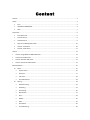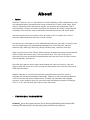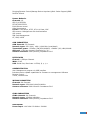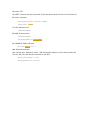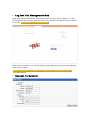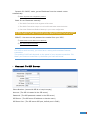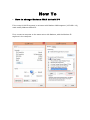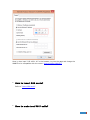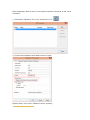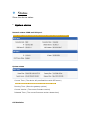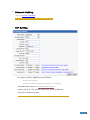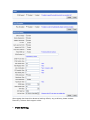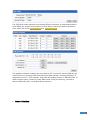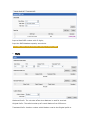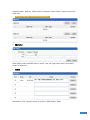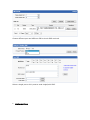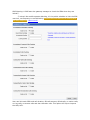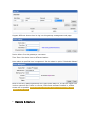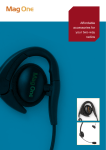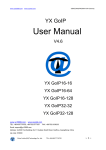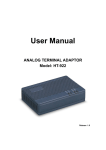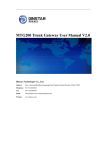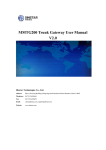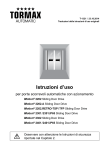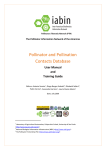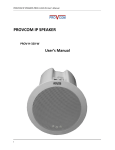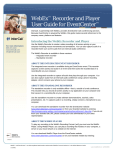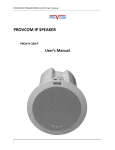Download User Manual - Discovery Telecom Technologies
Transcript
GSM/UMTS gateway 16/64 User Manual V1.6 1 Content Content ............................................................................................................................................................... 2 About .................................................................................................................................................................. 4 § Intro ....................................................................................................................................................... 4 § TECHNICAL PARAMETER ........................................................................................................................ 4 § View ....................................................................................................................................................... 7 Quick Start .......................................................................................................................................................... 9 § Insert SIM cards ..................................................................................................................................... 9 § Connect Device ...................................................................................................................................... 9 § Check Device IP ...................................................................................................................................... 9 § Log Into The Management Web .......................................................................................................... 10 § Connect To Network ............................................................................................................................ 10 § Connect To SIP Server .......................................................................................................................... 11 How To .............................................................................................................................................................. 12 § How to change Madcom WAN default IP? .............................................................................................. 12 § How to Insert SIM cards? ......................................................................................................................... 13 § How to make test VOIP calls? .................................................................................................................. 13 § How to activate the SIMs locked? ............................................................................................................ 15 Madcom Details ................................................................................................................................................ 15 v Status ................................................................................................................................................... 16 § System status .................................................................................................................................. 16 § SIP status ......................................................................................................................................... 17 § Call status ........................................................................................................................................ 18 § InterCall Statistics ............................................................................................................................ 18 v Setting .................................................................................................................................................. 18 § Network Setting .............................................................................................................................. 19 § SIP Setting ....................................................................................................................................... 19 § Port Setting ...................................................................................................................................... 20 § Base Station ..................................................................................................................................... 21 § Rule ................................................................................................................................................. 24 § Mobile ............................................................................................................................................. 25 § SMS .................................................................................................................................................. 25 § Automation ..................................................................................................................................... 26 § InterCall Setting ............................................................................................................................... 29 v System ................................................................................................................................................. 29 § Codec ............................................................................................................................................... 29 § Network Debug ............................................................................................................................... 30 § File Management ............................................................................................................................ 31 § User & Device .................................................................................................................................. 31 § Update & Restore ............................................................................................................................ 32 § Save & Reboot ................................................................................................................................. 33 § Initialization ..................................................................................................................................... 33 3 About § Intro Discovery Telecom, Ltd. is a manufacturer of VoIP Gateways, GSM VoIP gateways, with well-equipped testing equipment and strong technical force. With a wide range, good quality, reasonable prices and stylish designs, our products are extensively used in communication industry and other industries. Our products are widely recognized and trusted by users and can meet continuously developing economic and social needs. We welcome new and old customers from all walks of life to contact us for future business relationships and achieving mutual success! And we set up a new team for voice wholesale business two years ago. Currently there are five departments with professional teammates for voice business--Carriers Relations Dep, NOC Dep, Rate Dep, Billing & Finance Dep, customer Care Dep. We are carrying more than Twenty Million minutes international outbound and inbound traffic monthly and owning 200+ interconnections with Tier1 and Tier2 carriers. We mainly focus on Asia and Africa destinations and have more than 20 direct routes such as Pakistan, Vietnam ect. We treat every partner as our best friend because we insist on sincerity, trust and open-minded will be the key to the success for both parties. We sincerely welcome all VOIP interconnection. Madcom Gateway is a multi-functional and high performance product, which is designed with advanced embedded technology. Madcom is able to process traditional voice call service and internet data service. It adapt new hardware and software structure, which supports up to 16 concurrent calls and perfectly support G729a/b/e, G723.1, G.711 A/U law and iLBC codecs at the same time. § TECHNICAL PARAMETER Features: Relay Encryption Solution(Fix IP Blocking)/Bandwidth Optimization/SIM Rotating Automatically(Fix SIM Blocking)/Base Station Switch/SIM Hot Plugging/Remote Control(Manage Device Anywhere)/Muti-Codec Support)/SMS Receive & Send Human Behavior Channels: 16 SIP V2.0 RFC3261 RTP/RTCP RFC3551 Echo/Silence control Caller Anonymous Codecs: G729 a/b/e, G723, G711 A/U law, iLBC SIP account: Management with Authentication VOL control PIN Code Management AT, SMS, USSD GSM PARAMETERS GSM channels: 32 Channels Network types: 850 / 900 / 1800 / 1900 MHz (quad-band) Transmitter power: +33dBm (2W) 850/900MHz, +30dBm (1W) 1800/1900M SIM card: 1 SIM per channel, Small plug-in, 3V Antenna connector: SMA (female), Impedance 50 Ω INTERFACES Channel: 1 SIM per Channel WAN: RJ-45 USB: Serial Port, Baud rate: 115200, 8, n, 1, n ADMINISTRATION User Management program via USB interface Includes version update capabilities for firmware or management Software Remote Control Telnet, Console Echo WCDMA PARAMETERS Channels: 64 Channels Network types: 850/1900 & 900/2100MHz Antenna connector: SMA (female), Impedance 50 Ω CDMA PARAMETERS CDMA channels: 64 Channels Network types: 450/800/1900MHz Antenna connector: SMA (female), Impedance 50 Ω MAIN POWER Power Input: 100-240V~50-60Hz 1.2A MAX 5 Power Output: 12V/5A Internet DHCP, DNS, PPPoE IPv4, TCP, UDP HTTP, FTP, TFTP, ARP, NTP OTHER Working Temperature: 0~+50℃ Working Moisture: 10 ~ 90 % RH 16 Channel 64 SIM cards/16 Channel 16 SIM cards § View 1, SIM slots: The 16/64 Madcom device can read 64 SIMs totally. It means the gateway can support 16 calls concurrently (16 channels), and each channel can read 4 SIMs named A,B,C,D (This SIMs will rotate to avoid blocking). 2, Channel number. 3, Channel LED: One channel include 4 LEDs for ABCD SIMs. ACT Startup(Rebooting) Fail mobile connection Calling Idle or No SIM LED Status All ON Blink ON Off 7 4, Power LED. 5, RESET: Restore the factory default (Press the button and hold on for more than 5s). 6, Power connector. Input power: 100-240V ~ 50-60Hz 1.2A MAX Output power: 12V/5A 7, LAN: Ethernet port. 100M/10M Adaptive 8, WAN: Ethernet port. 100M/10M Adaptive The default WAN IP is 192.168.1.10 . 9, CONSOLE: USB serial port. Baud rate: 115200, 8.n.1.n 10, Antenna connector. 11, Cooling fans: Support 2 mode – ON & Automatic (When Control center detect the CPU too hot, fans will be ON, otherwise it will OFF). Working Temperature: 0 ~ +50℃ Working Moisture: 10 ~ 90 % RH Quick Start § Insert SIM cards A/C: The chip side towards up. B/D: The chip side towards down. § Connect Device Connect the power adapter to keep power on, connect a RJ45 network cable from Madcom WAN port to a router① LAN port (The router should be connected to internet). ① router: A device used for visiting internet, such as TP-Link, Tenda, D-Link § Check Device IP The Madcom WAN default IP is 192.168.1.10. 1, If the router LAN IP is 192.168.1.1, the Madcom default IP will be OK. 2, If the router LAN IP is not 192.168.1.1, for example 192.168.0.1, the Madcom default IP should be corrected. How to change it? 9 § Log Into The Management Web After retrieving the IP address, open browser (IE, Chrome, FireFox, Opera …), input the IP address and the login web will return. The username & password will be needed to log into. Default Account is root, password is root. When login successfully, the “Initial Setting” guide page will be help to make gateway working more easily. Actually, only IP address and SIP info are needed then the Madcom gateway can start to transfer VOIP calls. § Connect To Network Dynamic IP: DHCP② mode, get an IP address from the network router automatically. ② DHCP: Dynamic host configuration protocol. Static IP: set IP address manually. 1, The WAN IP should be in the segment of the router. 2, The WAN IP should be unique or it will conflict with other network devices. 3, Check the IP Mask and Default Gateway in your router configuration. The WAN IP segment will be same with the router which gateway connect to. For example, the router LAN IP is 192.168.10.1, and the gateway WAN IP should be 192.168.10.xxx. PPPoE③: User account and password are needed from your ISP④. ③ PPPoE: Point-to-Point Protocol over Ethernet. ④ ISP: Internet Service Provider. For VoIP to work correctly, you must have a strong and consistent Internet connection. The quality of VoIP calls depends on the speed of your internet connection. The faster your Internet connection is, the better your calls will sound. § Connect To SIP Server Phone Number: (same with SIP id or keep it empty) Account: (The SIP id created in the SIP server) Password: (The SIP password created in the SIP server) SIP Server: (The SIP server IP address or domain name) SIP Sever Port: (The SIP server SIP port, default port is 5060) 11 How To § How to change Madcom WAN default IP? If the router’s LAN IP segment is not same with Madcom WAN segment (192.168.1.10), need modify Madcom default IP. First, connect a computer to the same router with Madcom, add the Madcom IP segment in the computer. Save it, then input “192.168.1.10” in the browser, log into the page and change the WAN IP to be compatible with the router. How to change WAN IP? § How to Insert SIM cards? Refer to “Insert SIM cards”. § How to make test VOIP calls? 13 After Preparation Work is done, insert cards & network connected, a test call is necessary. 1, Download a softphone, like x-lite, install and run it. 2, Connect this softphone with Madcom peer to peer. Display Name, User name, Password can be anything. Domain: Input Madcom WAN IP. Unchecking the “Register with domain and receive incoming calls”. 3, Dial a phone number and test. § How to activate the SIMs locked? When the SIMs are locked temporarily, SIM status will be unlock them. . There are 3 ways to 1, Reload them. Take out the SIMs and reinsert. 2, Or reboot the gateway device. 3, Reboot the PORTS. Path: Gateway Settings->Port Setting. Un-checking the corresponding SIM slots and save, then check them and save. Madcom Details 15 v Status Show the device status. § System status Network status: WAN and LAN port. WAN is used to connect to network, LAN is used to connect to computer if necessary. System status Current Time: (The device will proofread time with NTP server) Set the Time Zone in “System Settings->User & Device” page. Running Time: (Show the gateway uptime) Current Version: (The current firmware version) Released Time: (The current firmware version release time) Call Statistics Show the call data. PortNo.: SIM No.. Calls: Received calls need to be sent out. Alerted: Sent out calls number. Connected: Calls connected successfully. Consecutive Fails: Calls sent out with aborted consecutively. No Carriers: Calls disconnected with No Carriers. PDD: Delay time of returning calls info. This Call Statistics data is temporary, disappear after rebooting. Of course, the user can clear it manually with clicking the “clear Data” button. § SIP status Show the SIP status. PortNo.: The channel No. Registration Status: The status of connecting to SIP server. Module Status: ON/OFF. 17 § Call status Port: The current SIM port. Call Status: IDLE/INVITE/Alerting/Connected/DSC. SIM Led: SIM mobile network status. Registering: Registered: Register fail: Invalid SIM: Calling: Locked: Sleep SIM: Provider: The SIM MCC+MNC⑤ or Mobile operator name. ⑤MCC: Mobile Country Code. MNC: Mobile Network Code. ASR: average success ratio. ACD: average call ratio. IMEI: International Mobile Equipment Identity with 15 digits. § InterCall Statistics What’s Inter Call? v Setting § Network Setting Refer to “Connect To Network”. If the IP parameters changed, need to reboot to make it active. § SIP Setting Encryption Method: NONE/Security/VOS2000 NONE: No Encryption Security: Transfer calls with proxy server in a security way. SIP parameters: Refer to “Connect to SIP Server”. Primary Proxy IP: The security relay proxy server IP address. Proxy Port: Relay proxy port. Contact the Discovery Telecom tech support to install proxy server software. 19 We suggest that keep this advanced setting default, any problems, please contact Discovery Telecom tech support online. § Port Setting The SIM cards mobile network jump among different frequency to search base station. Some SIMs only support one frequency or dual band, to save the mobile registration time, select the correct Frequency Band and Lock The Operator. The gateway hardware modules are controlled by “AT Command”, and the SIM can get extend service by sending USSD Command from SIM operator. Checking frequency is supported to limit in “Time Interval”. And calls can happen directly in “Manually Call” to callee number typed, it’s easy to check SIMs inside if they are working, no need to take out SIM and insert it to mobile phone anymore. § Base Station 21 User can limit the base station numbers and time allowed to connect, then the SIMs won’t jump among them too frequent to get poor calling quality. Surely, the optimization and binding are both supported in “Base Station Setting/Operations” panel. Max channels⑧: The max base station numbers detected allowed. ⑧ The top x base station with best signal included. Lowest valid signal: A reference digit. The signal is more and more weak when the dbm is lower than -90. Switch Period: The time allow SIMs how long to switch base station. Base Balancing: This will take active in Auto mode. When its enable, SIM cards in this gateway will connect to base stations allowed evenly, or there may be offline problem. Auto: SIMs register to the base station with best signal. Poll: SIMs register to the base station in the list in turn. And user can select a specific station code to bind it, then SIM won’t jump and keep working without switch to re-register. If some base stations are unsatisfactory, add them to black list; If some base stations are stable and good, add them to white list. Refresh: Update the current station status. § IMEI Setting Some mobile operators detect SIM cards working with unconventional use, not only block SIM cards but also device IMEI, if IMEI can’t be modified, Madcom gateways active one-time. Input IMEI number for each ports Manually. 23 Input a Start IMEI number with 15 digits; Input the IMEI database capacity around size. A new IMEI number will be active after rebooting or changing SIMs. § Rule Outbound Prefix: The rule take effect when Madcom is used for terminal. Original Prefix: The called number prefix reach Madcom from SIP server. Translated Prefix: Another number which Madcom rewrite the Original prefix to. Callerid Hidden: Hide the SIMs number in Madcom when Callee ’s phone receive the VOIP calls. This option take effect only when the SIM support it. § Mobile When SIMs inside need PIN code to unlock, user can type those code in this ABCD option in advanced. § SMS Operations: Click “Details” button to jump to “SMS Details” page. 25 Choose different port and different SIM to check SMS received. Select a single port or ALL ports to send single/bulk SMS. § Automation This section is being designed to be personate to avoid SIM blocking automatically. Even so, more information about local mobile operator, such as SIM blocking rule or law, then a safe schedule setting will be helpful and effective. This panel allow SIMs in the gateway to call each other randomly. Consider that SIMs inside only call out all the time, so it’s easy to be judged as an illegal use. When enable “Port Inter-Calling”, every SIM can receive income call in period which is custom option in “Conditions Settings”. Some mobile operators detect SIM cards used only in calling without sending SMS, SIM’s blocked. 27 SMS Warning: A SMS warn the gateway manager to check the SIMs when they are locked⑥. ⑥ locked: Not mobile operator blocking, it’s the politic schedule to limit the SIM use time, use frequency to avoid blocking. It doesn’t mean this SIM can’t be used anymore, just sleep temporarily. How to lock? User can limit each SIM total call duration, OK calls amount, failed calls, no carrier calls, no ring calls, no answer calls and short duration calls. This option will help to improve the ASR, ACD. Every condition takes effective, the current SIM will be locked, the next one in this channel is working⑦ . ⑦There are 4 SIMs ABCD in each channel. A locked, B works; B locked, C works; C locked, D works; D locked, A works and so on. § InterCall Setting SIM phone numbers are needed when they are used to call or send SMS to each other. 1, Send USSD to get the SIM number automatically. 2, Input SIM numbers for each channel manually. v System § Codec 29 G729, G.723, G.711, iLBC and AMR are supported. Option about voice include volume, ring type. We suggest users to keep them default when this parameters are not understood well. § Network Debug A ping tool is easy to check the gateway network status. Especially when calls can’t connect but every SIP parameters are correct, this tool will be helpful to find out problems. § File Management Administrator can export the system info to debug device. § User & Device 31 Support different Account level to log into this gateway management web page. Device Alisa: Give this gateway a new name. Time Zone: Set device time to different location. Auto reboot at specified time is supported. Set the reboot in option “Scheduled Reboot”. Most of the time, Madcom gateways don’t have public static IP, so can’t be logged into in other network. But if there is a server, ERM remote software installed in, remote access will be possible. Contact Discovery Telecom tech support to install this ERM remote software in your server. § Update & Restore Import upgrade firmware, configuration files in “Import File”. Save your configuration setting and export it, then restore in “Import File” option. Restore to factory will remove all your current settings and set to factory default. This reset won’t remove IP parameters, after this action, user can log into the web page with input the old IP. How to reset IP with restore to factory default? § Save & Reboot Save settings and reboot. § Initialization Initial Setting page is used to be easy starting for gateway user at the first time. When SIP info are empty, this welcome page show in the browser when user log into it, otherwise, “System Status” is the default page. How to set this page? 33