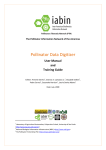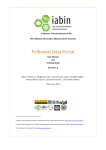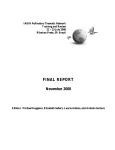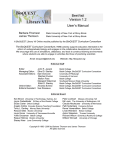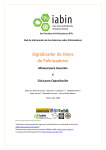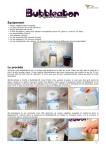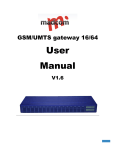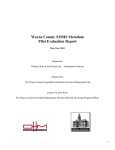Download Pollinator and Pollination Contacts Database
Transcript
The Pollinator Information Network of the Americas Pollinator and Pollination Contacts Database User Manual and Training Guide Editors: Antonio Saraiva 1, Diogo Borges Krobath1, Elizabeth Sellers2, Pedro Correa1, Cassandra Harrison 2, Laurie Davies Adams 3 Date: July 2009 1 Laboratory of Agricultural Automation, Polytechnic School, University of Sao Paulo <http://www.laa.pcs.poli.usp.br/> 2 National Biological Information Infrastructure (NBII) <http://www.nbii.gov/> 3 The Pollinator Partnership (P2) <http://www.pollinator.org/> TABLE OF CONTENTS 1 INTRODUCTION ............................................................................................................4 2 TYPES OF USERS ...........................................................................................................4 3 HOME PAGE .................................................................................................................5 4 5 6 3.1 OVERVIEW ..................................................................................................................... 5 3.2 Logging In ...................................................................................................................... 5 3.3 Logging Out ................................................................................................................... 6 3.4 Forgot My Password...................................................................................................... 6 3.5 Join the Database .......................................................................................................... 6 SEARCH CRITERIA PAGE ................................................................................................8 4.1 OVERVIEW ..................................................................................................................... 8 4.2 Selecting Search Criteria................................................................................................ 8 SEARCH RESULTS PAGE ............................................................................................... 10 5.1 OVERVIEW ................................................................................................................... 10 5.2 Results page ................................................................................................................ 10 ABOUT CONTACTS ...................................................................................................... 12 6.1 OVERVIEW ................................................................................................................... 12 6.2 EDITING CONTACT PROFILE......................................................................................... 13 6.2.1 Edit Username/Password .................................................................................... 13 6.2.2 Edit Profile ........................................................................................................... 14 6.2.3 Edit Taxonomic Expertise .................................................................................... 16 6.2.4 Edit Geographic Location / Expertise .................................................................. 20 IABIN-PTN Pollinator and Pollination Contacts Database <http://pollinators.iabin.net/contacts.html> User Manual and Training Guide 2 TABLE OF FIGURES Figure 1 - Home page .................................................................................................................... 6 Figure 2 - Search Criteria page ...................................................................................................... 9 Figure 3 - Results page ................................................................................................................ 11 Figure 4 - Home page .................................................................................................................. 12 Figure 5 - Edit username/password tab ...................................................................................... 13 Figure 6 – Edit Profile tab ............................................................................................................ 15 Figure 7 - Edit Taxonomic Expertise tab ...................................................................................... 17 Figure 8 – Edit Taxonomic Expertise tab – Add new item section .............................................. 18 Figure 9 – Edit Taxonomic Expertise tab – Edit or Remove item section.................................... 19 Figure 10 – Edit Geographic Location / Expertise tab ................................................................. 21 IABIN-PTN Pollinator and Pollination Contacts Database <http://pollinators.iabin.net/contacts.html> User Manual and Training Guide 3 1 INTRODUCTION This manual includes instructions for people or Contacts that choose to participate in and list their information in a Profile in the IABIN-PTN Pollinator and Pollination Contacts Database <http://pollinators.iabin.net/contacts.html> (see Section 2 Types of Users). The IABIN-PTN Pollinator and Pollination Contacts Database is an online source of contact information for individuals with knowledge in the subjects of pollination and pollinators in the Americas. Its main objective is to serve as a repository and access point where people can share information about their areas of expertise so they can be reached by other interested parties. It allows visitors to search for people (referred to as Contacts in this manual) according to different criteria such as discipline, taxonomic or regional expertise, geographic location or expertise, or other personal information. It is one of the products of the IABIN Pollinators Thematic Network (IABIN-PTN), which involves the Pollinator Partnership (coordinating institution), the National Biological Information Infrastructure (NBII), the Integrated Taxonomic Information System (ITIS), and the Agricultural Automation Laboratory (LAA) of the University of Sao Paulo. The IABIN-PTN Pollinator and Pollination Contacts Database was developed by the Agricultural Automation Laboratory (LAA) team in cooperation with NBII. It was initially developed based on code donated by the Aquatic Nuisance Species Task Force <http://www.anstaskforce.gov> of the United States, to whom the IABIN-PTN is grateful. 2 TYPES OF USERS The users of this database can be described as three main types: Those that participate or whose information or Profile is listed in the database (Contacts); those who administer the database (Administrators); and those who are able to search the publicly available information in the database (Public). Each type of user has access to different areas and functions of the database: 1. Contacts: Contacts can edit the information in their own Profile and search for and view the Profiles of all other Contacts listed in the database (both Publicly Accessible and Hidden from the Public). Note: Contacts can choose to make their Profile Publicly Accessible, i.e. available to everyone who visits the database Web site; or they may choose to make their Profile IABIN-PTN Pollinator and Pollination Contacts Database <http://pollinators.iabin.net/contacts.html> User Manual and Training Guide 4 Hidden from the Public, i.e. only accessible to other people or Contacts listed in the database and to database Administrators. 2. Administrators: Administrators can add, edit or remove Contact accounts and other Administrator accounts in the database. They can also issue passwords for new Contacts and validate modifications made by Contacts. A separate manual is available for Administrators. 3. Public: Public visitors can search the database for Contacts with knowledge in the subjects of pollination and pollinators in the Americas (only within those contacts defined as Publicly Accessible). They can also submit a request to join or be included in the database (see Section 3.5 Join the Database). 3 HOME PAGE 3.1 OVERVIEW The IABIN-PTN Pollinator and Pollination Contacts database is available online at <http://pollinators.iabin.net/contacts.html>. To access the database Home page, type this URL into the address line of your Internet browser application and press the Enter key. On the Home page, visitors can choose their preferred language; find help or instructions for using the database; search or browse the database for Contacts with pollinator and pollination knowledge in the Americas; and request a user account. More information about the developers of this database (the Credits link), instructions for contacting them (the Contact Us link), a disclaimer statement (the Disclaimer link) and information about the Contacts Database (the About link) can be found in the bottom right corner or footer area of all pages on this Web site including the Home page (Figure 1, Item 9). The following items and sections describe each of the components on the Home page, their function, and how to use them. Home link: Click on the Home link to return to the database Home page. 3.2 Logging In Authorized users login area: Log in to the database by typing your username and password into the corresponding fields and clicking on the login button. (See 3.5 Join the Database, if you do not have a username and password). IABIN-PTN Pollinator and Pollination Contacts Database <http://pollinators.iabin.net/contacts.html> User Manual and Training Guide 5 Figure 1 - Home page 3.3 Logging Out Logout link: After logging in, the Logout link will display under the Contact’s username at the top of the navigation column on the left side of all database Web pages. A Contact may choose to log out at any time. Click on the Logout link to log out. The logged out or public version of the database Web site Home page will display. 3.4 Forgot My Password Forgot my password link: Click on the Forgot my password link if you have forgotten your password. Note: If a Contact has forgotten their password, they can click on the Forgot my password Link. On the Forgot my password page, the Contact can enter the following information: Username and Email address (required fields are marked with a red asterisk symbol *). Click on the Send Password button. A password will be emailed to the Contact using the email address that is stored in their Profile in the database (see Section 6.2 Editing Contact Profile). 3.5 Join the Database Join the database link: Click on the Join the database link if you do not already have a username and password for accessing the database. IABIN-PTN Pollinator and Pollination Contacts Database <http://pollinators.iabin.net/contacts.html> User Manual and Training Guide 6 Note: If you are not a member of the database, click on the Join the database Link. On the Join the database page, enter the following information: Name (*your first or given name), Family Name (*your last or surname), Email address and a Username of your choice. Required fields are marked with a red asterisk symbol (*). Click on the Submit button. Your information will be sent to a database Administrator. An email containing a password will be sent to you. Note: A new contact will only become visible to others after it has been validated by the Administrator. Available Languages icons: Click on one of the flag icons in the top right corner of the Home page to choose your preferred language. The IABIN-PTN Pollinator and Pollination Contacts Database interface is available in es = Español/Spanish, pt-br = Portuguese/Brazilian, and en = English. Note: Information for each individual Contact listed in the database is displayed in the language in which it was submitted (or typed in) by the Contact or by the Administrator. Help link: Click on the Help link in the top right corner of the Home page to see instructions for how to use the database. Search Contacts button: Click on the Search Contacts button in the center of the Home page to access the Search Criteria page. Show All Contacts link: Click on the Show All Contacts link to browse the list of Contacts in the database Note: Contacts may choose to make their Profile private and therefore only accessible to other Contacts and Administrators. Footer area: More information about the developers of this database (the Credits link), instructions for contacting them (the Contact Us link), and a disclaimer statement (the Disclaimer link), as well as information about the Contacts Database (the About link), can be found in the bottom right corner or footer area of all pages on this Web site including the Home page. IABIN-PTN Pollinator and Pollination Contacts Database <http://pollinators.iabin.net/contacts.html> User Manual and Training Guide 7 4 SEARCH CRITERIA PAGE 4.1 OVERVIEW The IABIN-PTN Pollinator and Pollination Contacts database Search Criteria page (Figure 2) allows users to define specific search criteria such as location, discipline, taxonomic expertise, and geographic location and expertise, to help them find Contacts that have knowledge of pollinators and pollination in South, Central, and North America, and the Caribbean. Each person or Contact has agreed to be listed in this database so that they can share their knowledge of pollinators and pollination ecology, biology, taxonomy, identification, and other areas related to pollinators. Note: Contacts may choose to make their Profile private and therefore only accessible to other Contacts and Administrators. People or Contacts listed in the database and Public visitors use the same Search Criteria page to search the database. However, Contacts will be able to see all relevant Public and Private Profiles listed in the results of their search; while Public visitors will only be able to see publicly available Profiles listed in the results of their search. To access the Search Criteria page click on the Search Contacts button in the center of the Home page. Choose any combination of criteria for searching the database from the fields and drop lists provided (see Section 4.2 Selecting Search Criteria) and click on the Search button in the bottom right corner of the Search Criteria page (Figure 2). Note: To browse a list of all of the Contacts in the database, return to the Home page and click on the Show All Contacts link under the Search Contacts button in the center of the Home page. Private Profiles will not be included in the Show All Contacts list if it is accessed by a Public visitor. The following items and sections describe each of the components on the Search Criteria page, their function, and how to use them to complete specific tasks. 4.2 Selecting Search Criteria To access the Search Criteria page click on the Search Contacts button on the Home page. Choose any combination of criteria for searching the database from the fields and drop lists provided and click on the Search button in the bottom right corner of the Search Criteria page (Figure 2). Note: To browse a list of all of the Contacts in the database, return to the Home page and click on the Show All Contacts link under the Search Contacts button in the center of the page. Private Profiles will not be included in the Show All Contacts function if it is accessed by a Public user. IABIN-PTN Pollinator and Pollination Contacts Database <http://pollinators.iabin.net/contacts.html> User Manual and Training Guide 8 Note: Users only need to complete or select a single criterion in order to search the database. Completion or selection of more than one criterion will refine the search and the results. Figure 2 - Search Criteria page Name field: Type a name or a fragment of a name of a person in the Name field. Discipline drop list: Display the Discipline drop list by clicking on the arrow, and select a discipline from the list by clicking on it. Note: You may only select one discipline from the Discipline drop list. Phrase in Profile field: Type in one or more keywords, a sentence, or a phrase that might be contained in the Profile of a Contact. IABIN-PTN Pollinator and Pollination Contacts Database <http://pollinators.iabin.net/contacts.html> User Manual and Training Guide 9 Common Names column: Choose one or more common names of animal or plant species by clicking on the corresponding check boxes in the Common Names column. Note: Use the vertical scroll bars to scroll up and down the length of any column on the Search Criteria page. Scientific Names column: Choose one or more scientific names by clicking on the corresponding check boxes in the Scientific Names column. Other column: Choose one or more options by clicking in the corresponding check boxes in the Other column. Geographic location columns: Choose one or more Regions and/or Countries where a Contact might be located, by clicking on the corresponding check boxes in these columns. Geographic Expertise columns: Choose one or more Regions and/or Countries in which a Contact may have knowledge, by clicking in the corresponding check boxes in these columns. Search button: Click on the Search button when you have completed all of your search criteria selections and fields. 5 SEARCH RESULTS PAGE 5.1 OVERVIEW The Results page (Figure 3) displays a list of Contacts that matched the search criteria that were selected by the user on the Search Criteria page (see Section 4.2, Selecting Search Criteria). The Results page displays a list of ten Contacts per page, in alphabetical order by first name. The list of Contacts can also be resorted by first name or last name (see Section 5.2 Results Page, Item 4). The following items and sections describe each of the components on the Results page (Figure 3), their function, and how to use them. 5.2 Results page Search again button: Click on the Search again button to return to the Search Criteria page and change or select new search criteria. Search Results line: The total number of Contacts listed in the search results out of the total number of Contacts registered in the database. Showing line: The subset or group of 10 results currently displayed. IABIN-PTN Pollinator and Pollination Contacts Database <http://pollinators.iabin.net/contacts.html> User Manual and Training Guide 10 Sort By buttons: Click on the First Name button or the Last Name button, to sort the Contacts listed on the Results page alphabetically by First or Last Name. Details buttons: Click on the Details button to hide or show each Contact’s detailed Profile. Next Page / Page number links: Click on the Next Page link to proceed to the next set of 10 Contacts in the search results. A Previous Page link is displayed on subsequent pages of results. Click on the Previous Page link to return or go back to the previous page or list of 10 Contacts. Alternately click directly on the Number link for the page you want to go to. The current page number is displayed in bold type. Figure 3 - Results page IABIN-PTN Pollinator and Pollination Contacts Database <http://pollinators.iabin.net/contacts.html> User Manual and Training Guide 11 6 ABOUT CONTACTS 6.1 OVERVIEW Participants or Contacts that have a Profile of their own in the database and a login account can search all Public and Private Profiles in the database, and edit their own Profile. After logging in to the database, additional links will be displayed in the navigation column on the left side of the Home page, shown in Figure 4. Each link provides access to an area of the database where a Contact can perform specific tasks such as Search Contacts, including those whose Profiles are not accessible to the Public; and accessing and editing Profile information including Taxonomic expertise, Geographic location / expertise; and log in information (Change password). Each of these task areas can be accessed individually by clicking on the corresponding link in the navigation column on the left side of the Home page. They may also be accessed in succession after clicking on the Profile link and following the steps described in Section 6.2 Editing Contact Profile. Figure 4 - Home page IABIN-PTN Pollinator and Pollination Contacts Database <http://pollinators.iabin.net/contacts.html> User Manual and Training Guide 12 6.2 EDITING CONTACT PROFILE After logging in, click on the Profile link in the navigation column on the left side of the Home page. The Edit Profile tab will display on a new page. 6.2.1 Edit Username/Password The first time a Contact logs in they may wish to edit their username and password. This task can be initiated by first clicking on the Profile link in the navigation column on the left side of the Home page and then clicking on the Edit username/password tab (Figure 5). Note: Required fields are marked with a red asterisk symbol (*). Figure 5 - Edit username/password tab Username field: Type a username into the Username field. We suggest creating a username that is easy to remember, and consists of the first letter of the Contact’s first name followed by their last name (e.g. for a Contact with the name of John Smith, the username would be jsmith). New password field: Type a password into the New password field. If nothing is typed the password remains unchanged. Note: There are no limitations on the size or characters in the password. Confirm password field: Type the same password into the Confirm password field. IABIN-PTN Pollinator and Pollination Contacts Database <http://pollinators.iabin.net/contacts.html> User Manual and Training Guide 13 Save button: When you have completed all of the necessary fields, click on the Save button to save the new Contact information. The message “Contact was updated successfully!” will display in red text above the Edit username/password tab. 6.2.2 Edit Profile After logging in, click on the Profile link in the navigation column on the left side of the Home page. The Edit Profile tab will display on a new page (Figure 6). You can edit your personal contact information on this tab; choose whether to make your Profile accessible to the Public or not; and select one or more Disciplines to represent your area(s) of knowledge. Note: Required fields are marked with a red asterisk symbol (*). The following items and sections describe each of the components on the Edit Profile tab, their function, and how to use them. Title field: Click on the drop list and select a title. The available options are None, Prof., Dr., Mr., Mrs., and Ms. Name / Family name field: Type your first name into the first field and type your family name or surname into the second field. If you would like to include a middle name or initial, we suggest that you include this after your first name in the first field. Position field: Type in the name or description of any position you are employed in (e.g. Research Biologist) Affiliation field: Type in the name of any organization or group you are affiliated with (e.g. North American Pollinator Protection Campaign) Email field: Type in the email address that you would prefer to be contacted at. Phone field: Type in a telephone number at which you would prefer to be contacted. Fax field: Type in a facsimile number at which you would prefer to be contacted. URL: Type in the URL (Uniform Resource Locator) of a Web site that you would like to be associated with or that you would like to promote through your Profile. Profile field: Type or paste some biographical text that describes you and your areas of knowledge. Tier drop list: Click on the drop list and select a Tier. The available options are Tier1 –Publicly accessible and Tier2 – Hidden from public. The default setting is Tier2. If you choose Tier1 – Publicly accessible, all public visitors to the IABIN-PTN Pollinator and Pollination Contacts database Web site will be able to see your Profile. If you choose Tier2 your Profile will only be visible to other Contacts and Administrators of the database. IABIN-PTN Pollinator and Pollination Contacts Database <http://pollinators.iabin.net/contacts.html> User Manual and Training Guide 14 Figure 6 – Edit Profile tab IABIN-PTN Pollinator and Pollination Contacts Database <http://pollinators.iabin.net/contacts.html> User Manual and Training Guide 15 Discipline section: Choose one or more disciplines that describe you and your area(s) of knowledge by clicking in the check box next to each discipline. Save and Continue button: When you have completed all of the fields and made all of your selections in the Edit Profile tab, click on the Save and Continue button. Your information and selections will be saved and the Edit taxonomic expertise tab will be displayed. 6.2.3 Edit Taxonomic Expertise After logging in, click on the Profile link in the navigation column on the left side of the Home page. The Edit Profile tab will display on a new page. To edit your taxonomic expertise information, click on the Edit Taxonomic Expertise tab (Figure 7). You can edit the information about your specific taxonomic knowledge on this tab by selecting taxonomic groups and names. The following items and sections describe each of the components on the Edit Taxonomic Expertise tab, their function, and how to use them. Inline instructions: Some instructions are included in the interface to help you edit this section of your profile. Taxonomic group columns: Taxonomic groups are listed in columns of taxonomic hierarchy beginning with the Kingdoms column on the left side through to the Species column, and ending with the Common Names and Other columns on the right side. Select one or more taxonomic groups or labels that describe your area(s) of taxonomic knowledge by clicking in the corresponding check boxes. To deselect a taxonomic group or label, click in the corresponding check box. Horizontal navigation: To access/see the columns on the right side of the Family column, click on or hover the mouse cursor over the “>” bar (on the right side of the screen) and the display will shift to the right. To return to the Kingdom through Family columns, click on or hover the mouse cursor over the “<” bar (on the left side of the screen) and the display will shift to the left. Add Item button: If the desired taxonomic label is not listed in a column, click on the Add Item button at the bottom of the appropriate column to add the desired taxonomic label. The Add new item in [column name] section (Figure 8, A) will display below the columns (see Figure 8). Note: Any taxonomic item added by a Contact will become available for all Contacts in the database to select as part of their Profile, after an Administrator has validated the new taxonomic item (see Administrators Manual). IABIN-PTN Pollinator and Pollination Contacts Database <http://pollinators.iabin.net/contacts.html> User Manual and Training Guide 16 Figure 7 - Edit Taxonomic Expertise tab Add Item button (Continued…) Type in the name of the new taxonomic item and click on the Add button (Figure 8, B). In the example given below, the common name ‘Moths’ is being added to the Common Name column. The new item will be listed in the column in red text that will change to black text after an Administrator has validated it. Before being validated by the Administrator, the new item is visible only to the person who added it. Click on the Cancel button (Figure 8, C) to close the Add new item in [column name] section without saving any new items. Select new items for your Profile by clicking in the corresponding check box. Note: Reference the Integrated Taxonomic Information System (ITIS) online at <http://www.itis.gov> to verify the correct spelling and accepted taxonomic names when adding new items. IABIN-PTN Pollinator and Pollination Contacts Database <http://pollinators.iabin.net/contacts.html> User Manual and Training Guide 17 A B C Figure 8 – Edit Taxonomic Expertise tab – Add new item section IABIN-PTN Pollinator and Pollination Contacts Database <http://pollinators.iabin.net/contacts.html> User Manual and Training Guide 18 D E F Figure 9 – Edit Taxonomic Expertise tab – Edit or Remove item section Edit item: To edit a taxonomic group or label, click on the label text. The Edit section will be displayed below the columns (Figure 9, D). To correct the text of the label, modify the text and click on the Change button (Figure 9, E); Click on the Cancel button (Figure 9, F) to close the Edit section without saving any changes. Note: The IABIN-PTN Pollinators and Pollination Contacts database operates on an honor system in which participants in the database are expected to edit or remove labels in the Edit Taxonomic Expertise tab appropriately and only when necessary. Any taxonomic item edited or removed by a Contact will be edited in or removed from the Profiles of all Contacts in the database, after an Administrator has validated the action (see Administrators Manual). IABIN-PTN Pollinator and Pollination Contacts Database <http://pollinators.iabin.net/contacts.html> User Manual and Training Guide 19 Note: Only taxonomic labels that have been validated by an Administrator or those that are displayed in black text may be edited. Note: Before being validated, the new value of the edited item is visible only to the Administrator and to the person who changed it. Back button: Click on the Back button to return to the previous tab. Note: If you click on the Back button without first clicking on the Save and Continue button, your selections in the current tab will not be saved. New items added to the columns will however be saved. Save and Continue button: When you have completed your selections and edits in the Edit Taxonomic Expertise tab, click on the Save and Continue button to save your changes. Your information and selections will be saved and the Edit Geographic location / expertise tab will be displayed. 6.2.4 Edit Geographic Location / Expertise After logging in, click on the Profile link in the navigation column on the left side of the Home page. The Edit Profile tab will display on a new page. To edit your geographic location and expertise information, click on the Edit Geographic Location / Expertise tab. The Edit Geographic Location / Expertise tab allows each Contact to edit the information about where they are physically located (where they live or where their home and/or office is) and about the geographic scope of their knowledge (e.g. they may have knowledge of bees in Brazil while they are physically located or live in Argentina). Each Contact listed in the database can include multiple geographic locations and areas of expertise in their Profile. Note: Required fields are marked with a red asterisk symbol (*). The following items and sections describe each of the components on the Edit Geographic Location / Expertise page (Figure 10), their function, and how to use them. Geographic Location - Contact’s address / physical location – Add Geographic location Define your physical location or the address for where you live or where your office is located by selecting from the drop lists and adding information into the fields in the Add Geographic location section. Region drop list: Click on the ** select a region ** drop list and choose a region. The available options are Caribbean, Central America, North America, and South America. Note: If you do not see your region listed in the ** select a region ** drop list, select the nearest one and send the Administrators a request to have your region added to the list. Contact information for the Administrators can be found by clicking on the Contact Us link in the footer of each page of this Web site. IABIN-PTN Pollinator and Pollination Contacts Database <http://pollinators.iabin.net/contacts.html> User Manual and Training Guide 20 Figure 10 – Edit Geographic Location / Expertise tab Country drop list: Click on the ** select a country ** drop list and choose a country. The available options are Antigua and Barbuda, Argentina, Bahamas, Barbados, Belize, Bolivia, Brazil, Canada, Chile, Colombia, Costa Rica, Cuba, Dominica, Dominican Republic, Ecuador, El Salvador, French Guiana, Grenada, Guatemala, Guyana, Haiti, Honduras, Jamaica, Mexico, Nicaragua, Panama, Paraguay, Peru, St. Kitts and Nevis, St. Lucia, St. Vincent and the Grenadines, Suriname, Trinidad and Tobago, United States, Uruguay, and Venezuela. IABIN-PTN Pollinator and Pollination Contacts Database <http://pollinators.iabin.net/contacts.html> User Manual and Training Guide 21 Note: If you do not see your country listed in the ** select a country ** drop list, select the nearest one and send the Administrators a request to have your country added to the list. Contact information for the Administrators can be found by clicking on the Contact Us link in the footer of each page of this Web site. Address field: Type in your street or post office box address. City field: Type in your city. State field: Type in your state or province. ZIP field: Type in your zip or postal code number. Add button: When you have made all of the necessary selections and completed all of the necessary fields in the Add Geographic location section, click on the Add button. Your geographic location information will be saved and displayed above the Add Geographic location section. Additional geographic locations: Contacts may include multiple geographic locations in their Profile if they wish to list multiple home or office addresses. Additional geographic locations can be added by entering new values for an additional geographic location into the fields Region, Country, Address, City, State and Zip (as described above) and clicking on the Add button. Delete button: Click on the corresponding Delete button to delete a geographic location from a Contact’s Profile. Geographic Expertise – Geographic region covered by Contact’s knowledge – Add Geographic expertise Define the geographic scope of your knowledge by selecting from the drop lists and in the Add Geographic expertise section. Region drop list: Click on the ** select a region ** drop list and choose a region. The available options are Caribbean, Central America, North America, and South America. Note: If you do not see your region listed in the ** select a region ** drop list, select the nearest one and send the Administrators a request to have your region added to the list. Contact information for the Administrators can be found by clicking on the Contact Us link in the footer of each page of this Web site. Country drop list: Click on the ** select a country ** drop list and choose a country. The available options are Antigua and Barbuda, Argentina, Bahamas, Barbados, Belize, Bolivia, Brazil, Canada, Chile, Colombia, Costa Rica, Cuba, Dominica, Dominican Republic, Ecuador, El Salvador, French Guiana, Grenada, Guatemala, Guyana, Haiti, Honduras, Jamaica, Mexico, Nicaragua, Panama, Paraguay, Peru, St. Kitts and Nevis, St. Lucia, St. Vincent and the Grenadines, Suriname, Trinidad and Tobago, United States, Uruguay, and Venezuela. IABIN-PTN Pollinator and Pollination Contacts Database <http://pollinators.iabin.net/contacts.html> User Manual and Training Guide 22 Note: If you do not see your country listed in the ** select a country ** drop list, select the nearest one and send the Administrators a request to have your country added to the list. Contact information for the Administrators can be found by clicking on the Contact Us link in the footer of each page of this Web site. Place/Other field: Type information about the geographic scope of your knowledge such as the name of a protected area, coastline, or mountain range into the Place/Other field. Add button: When you have selected the region, country, and place that defines the geographic scope of your knowledge in the Add Geographic expertise section, click on the Add button. Your geographic expertise information will be saved and displayed above the Add Geographic expertise section. Additional geographic expertise: Contacts may include multiple geographic expertise listings in their Profile if they have knowledge of pollinators and pollination in multiple geographic areas. Additional geographic expertise can be added by entering new values for an additional geographic location into the fields Region, Country, Address, City, State and Zip (as described above) and clicking on the Add button. Delete button: Click on the corresponding Delete button to delete a geographic expertise listing from a Contact’s Profile. Back button: Click on the Back button to return to the previous tab. Note: If you click on the Back button without first clicking on the Continue button, your selections in the current tab will not be saved. Continue button: Click on the Continue button to save your geographic location and expertise information. The Edit username/password tab will be displayed (see Section 6.2.1. Edit Username/Password for more information). IABIN-PTN Pollinator and Pollination Contacts Database <http://pollinators.iabin.net/contacts.html> User Manual and Training Guide 23