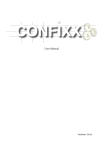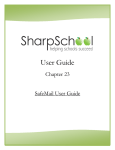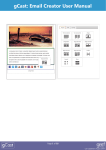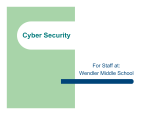Download SkyBest Communications Customer Panel User Manual
Transcript
SkyBest Communications Customer Panel User Manual Introduction This document is a user manual for your e‐mail services. It provides instructions for managing your e‐ mail accounts(s) with the Customer Panel, including password changes. SkyBest reserves the right to make these controls available to you or manage these controls on your behalf. Therefore, you may or may not have access to the controls mentioned in this manual. Screen shots used in this manual are for examples only. Contact SkyBest Customer Service if you have questions regarding these controls. Customer Panel The Customer Panel is a quick and easy way to manage your SkyBest e‐mail account(s) passwords. To access the Customer Panel, you must go to https://custpanel.skybest.com. Once there, enter your full SkyBest e‐mail address and e‐mail password to log in. You will then see the home page below which shows your account information, your mail account(s) with the current usage amount and general support information. Change E‐Mail Account(s) Password In the screen shown above, you have the ability to change your password. Note, all passwords are case sensitive, must be at least 6 characters, cannot be the same as or contain the username and cannot be a common dictionary word/phrase. You must click the image beside the e‐mail that you wish to change the password for. If the account has multiple e‐mails the primary e‐mail will have access to change all e‐mail passwords on the account. The additional e‐mails only have access to change their individual password. The system will generate a new password, however you may remove it and enter your own password. Then click UPDATE MAILBOX PASSWORD. General Support Information This section will provide you with some basic information on the mail servers, webmail login address, DNS and contact number for Customer Service. Setup Support Request On the home screen of the Customer Panel, you can click the RED Support button in the upper right‐ hand corner to submit a support request directly to technical support. Enter your name, phone number and best time for someone to call you. Click SUBMIT SUPPORT REQUEST. Someone will call you during the time you requested. Log Out of Customer Panel On the home screen of the Customer Panel in the upper right‐hand corner click the RED Logout button.