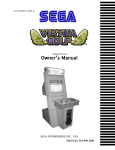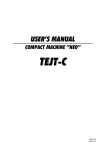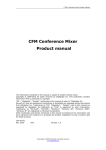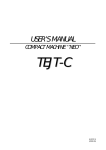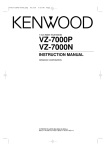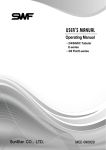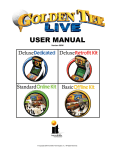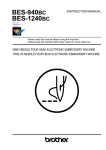Download chapter 1
Transcript
MANUAL FOUR-HEAD AUTOMATIC EMBROIDERY MACHINE WITH FLAT SIX-HEAD AUTOMATIC EMBROIDERY MACHINE WITH FLAT SWF/D- Series MME- SUNSTAR PRECISION CO., LTD. THIS IS AN INSTRUCTION FOR SAFE USE OF 4, 6-HEAD FLAT AUTOMATIC EMBROIDERY MACHINES. READ THOROUGHLY BEFORE USE. TABLE OF CONTENTS SAFETY RULES …………………………………………………………………… 1-1 1-1) MACHINE DELIVERY ……………………………………………………………… 1-2) MACHINE INSTALLATION ………………………………………………………… 1-3) MACHINE OPERATION …………………………………………………………… 1-4) REPAIR ……………………………………………………………………………… 1-5) PLACEMENT OF WARNING STICKERS ………………………………………… 1-6) CONTENTS OF WARNING STICKERS …………………………………………… 1-1 1-2 1-3 1-3 1-4 1-5 ………………………………… 2-1 2-1) ENVIRONMENT …………………………………………………………………… 2-2) ELECTRICITY………………………………………………………………………… 2-3) LEVELING THE MACHINE ………………………………………………………… 2-4) ASSEMBLY OF PERIPHERAL DEVICES 2-1 2-2 2-3 CHAPTER 3 PARTS OF THE MACHINE ………………………………………………………… 3-1 CHAPTER 4 FUNCTIONS AND FEATURES …………………………………………………… 4-1 CHAPTER 5 FUNCTIONS FOR BASIC MACHINE OPERATION ……………………………… 5-1 5-1) NAMES AND FUNCTIONS OF PARTS IN OPERATION BOX ………………… 5-2) EMERGENCY POWER AND START/STOP/BAR SWITCH ……………………… 5-3) EMERGENCY STOP ………………………………………………………………… 5-4) LAMP ON THREAD TENSION ADJUSTMENT BOARD ………………………… 5-5) NEEDLE STOP CLUTCH (JUMP) ………………………………………………… 5-6) UPPER THREADING AND TENSION ADJUSTMENT …………………………… 5-7) LOWER (BOBBIN) THREADING AND TENSION ADJUSTMENT ……………… 5-8) BOBBIN WINDER …………………………………………………………………… 5-9) FLOPPY DISKS ……………………………………………………………………… 5-10) IN AND OUT OF DESIGNS ……………………………………………………… 5-10-1) FLOPPY …………………………………………………………………… 5-10-2) TAPE ……………………………………………………………………… 5-10-3) EMBROIDERY OUTPUT ………………………………………………… 5-11) RETURN TO PREVIOUS LOCATION IN UNEXPECTED BLACKOUTS ……… 5-12) NEEDLE- HOOK TIMING CONTROL …………………………………………… 5-13) ASSEMBLY AND FUNCTIONS OF THREAD DETECTOR …………………… 5-13-1) FUNCTIONS OF THREAD DETECTOR ………………………………… 5-13-2) DISASSEMBLING THREAD DETECTOR ……………………………… 5-1 5-4 5-6 5-7 5-8 5-9 5-12 5-13 5-16 5-18 5-18 5-18 5-18 5-18 5-19 5-24 5-24 5-24 CHAPTER 6 BASIC MACHINE OPERATION …………………………………………………… 6-1 CHAPTER 7 NAVIGATING THE CONTROL PANEL …………………………………………… 7-1 7-1) INSTALLING THE OPERATING SYSTEM ……………………………………… 7-2) MAIN INDICATION SCREEN ……………………………………………………… 7-3) THE FUNCTION MENU …………………………………………………………… 7-3-1) OUTLINE OF FUNCTION MENU ………………………………………… 7-3-2) FUNCTION MENU DIAGRAM …………………………………………… 7-4) USE OF FUNCTION MENU ………………………………………………………… 7-4-1) IN AND OUT OF DESIGNS ……………………………………………… 7-4-2) BASIC SET-UP FUNCTIONS ……………………………………………… 7-4-3) SUB WORK ………………………………………………………………… 7-4-4) REPETITION WORK ……………………………………………………… 7-1 7-7 7-9 7-9 7-10 7-11 7-11 7-22 7-27 7-32 CHAPTER 1 CHAPTER 2 INSTALLATION AND MACHINE ASSEMBLY i CHAPTER 8 CHAPTER 9 CHAPTER 10 7-4-5) EMBROIDERY DATA SET-UP …………………………………………… 7-4-6) EMBROIDERY DESIGN EDITING ……………………………………… 7-4-7) FRAME MOVEMENT …………………………………………………… 7-4-8) FLOAT (NON-STITCHING FUNCTIONS) ……………………………… 7-4-9) MACHINE DATA SET-UP ………………………………………………… 7-4-10) THE FLOPPY DRIVE AND DISK ……………………………………… 7-4-11) MANUAL CUTTING ……………………………………………………… 7-4-12) OFFSET SET-UP ………………………………………………………… 7-4-13) NEEDLE BAR SELECTION ……………………………………………… 7-37 7-42 7-51 7-53 7-54 7-58 7-61 7-61 7-63 ……………………………………… 8-1 8-1) MAIN SHAFT MOTOR ……………………………………………………………… 8-2) PULSE MOTORS ON X AND Y AXIS ……………………………………………… 8-3) COLOR CHANGE …………………………………………………………………… 8-4) ENCODER …………………………………………………………………………… 8-5) REPETITION WORK ………………………………………………………………… 8-6) FLOPPY DRIVE & COMMUNICATION …………………………………………… 8-7) TAPE READER & COMMUNICATION …………………………………………… 8-8) MEMORY …………………………………………………………………………… 8-9) SYSTEM INSTALLATION ………………………………………………………… 8-1 8-1 8-1 8-2 8-2 8-2 8-3 8-3 8-3 THE CONTROL BOX ……………………………………………………………… 9-1 9-1) CHANGING FUSE IN JOINT BOARD OF M/C WITH LESS THAN 12 HEADS … 9-2) STANDARD VOLTAGE FOR X, Y DRIVERS (BY MACHINE TYPE) ………… 9-1 9-2 ERROR MESSAGES AND CORRECTION MAINTENANCE AND INSPECTION …………………………………………… 10-1 10-1) CHECK POINTS FOR REGULAR INSPECTION ………………………………… 10-2) CLEANING ………………………………………………………………………… 10-3) OIL SUPPLY ………………………………………………………………………… 10-4) DRIVE BELT TENSION …………………………………………………………… CHAPTER 11 MACHINE ADJUSTMENTS 10-1 10-1 10-3 10-7 ……………………………………………………… 11-1 11-1) ADJUSTING THE TRIMMERS …………………………………………………… 11-1-1) ADJUSTING THE POSITION OF THE TRIMMING CAM (INSERT ANGLE OF MOVABLE BLADE) …………………………… 11-1-2) ADJUSTING SPACE BETWEEN MOVABLE BLADE AND HOOK … 11-1-3) ADJUSTING BLADE TENSION ………………………………………… 11-1-4) ADJUSTING TENSION ON LOWER THREAD HOLDER …………… 11-2) ADJUSTING THE TRIMMER RETURN SPRING ………………………………… 11-3) PICKER ADJUSTMENT …………………………………………………………… 11-4) ADJUSTING UPPER THREAD HOLDER ………………………………………… 11-5) ADJUSTING HEIGHT OF PRESSER FOOT ……………………………………… 11-6) CORRECT POSITION OF NEEDLE ……………………………………………… 11-7) ADJUSTING HALF-TURN FILM FOR COLOR CHANGE ……………………… 11-8) ENCODER ADJUSTMENT ………………………………………………………… 11-9) JUMP SOLENOID ADJUSTMENT ………………………………………………… 11-1 11-1 11-2 11-2 11-3 11-3 11-4 11-4 11-6 11-7 11-8 11-8 11-9 CHAPTER 12 TROUBLESHOOTING ……………………………………………………………… 12-1 CHAPTER 13 BLOCK DIAGRAM ………………………………………………………………… 13-1 ii CHAPTER 1 SAFETY RULES The following set of safety rules categorized as DANGER, WARNING, and CAUTION indicates possibilities of physical or property damages if not fully observed. DANGER : These safety instructions MUST be observed to be safe from danger when installing, delivering, or repairing the machine. WARNING : These safety instructions MUST be observed to be safe from machine injuries. CAUTION : These safety instructions MUST be observed to prevent predictable machine errors. 1-1) MACHINE DELIVERY DANGER ONLY TRAINED AND EXPERIENCED PERSONS, FAMILIAR WITH THE RELEVANT SAFETY INSTRUCTIONS, SHOULD HANDLE THE MACHINE. MAKE SURE TO FULLY OBSERVE THE FOLLOWING INSTRUCTIONS. 1) Using a crane Make sure that the crane is large enough to hold the machine. Use a nylon rope of sufficient strength. Place a wooden block at either side of the machine before tying the rope. The angle should be 40�or less. Make sure that the rope does not touch the table. Nylon rope Ma x. 40� 40� x. a M ※ Make sure all persons and obstacles are out of the way of the moving equipment. Wooden block Bolt Nut [Fig.1-1] 1-1 2) Using a Forklift Make sure that size and weight of the forklift is sufficient to support the machine. Use the pallet to place the machine so that its center is on the forklift arm (see [Fig.1-2]). Lift the machine carefully so that the machine does not tilt to either side. [Fig.1-2] [WARNING] Make sure to maintain the weight balance in machine deliveries, especially when unloading the machine from a forklift or crane, in order to prevent injury or machine damages. 1-2) MACHINE INSTALLATION CAUTION Installation environment may incur machine malfunction or breakdown. Make sure to meet the following conditions. 1) The foundation under the machine, i.e. table or desk, must be strong enough to support the weight of the machine (approximately 1 ton). 2) Air conditioning can eliminate dust and humidity that can cause pollution and corrosion of the machine. Make sure your machine is regularly cleaned. 3) Long exposure to direct sunlight can cause the paint of the machine to fade or change of the machine shape. 4) Allow at least 50cm (20 inches) of space on each side of the machine for convenient maintenance. ※ Please refer to 2. Machine Installation and Assembly for installation details. 1-2 1-3) MACHINE OPERATION The SWF Automatic Embroidery Machine is designed for applying embroidery to fabric and other similar materials. Pay careful attention to the WARNING and CAUTION stickers on certain parts of the machine. Make sure to observe the following when operating the machine: WARNING 1-4) REPAIR 01) Read thoroughly and fully understand the manual before operating the machine. 02) Dress for safety. Long and unbound hair, jewelry such as necklaces, bracelets, and wide sleeves can get caught in the machine. Wear shoes with non-slip soles. 03) Clear all persons from the machine before turning on the power. 04) Keep your hands or head away from the moving parts of the machine such as needle, hook, take-up lever, and pulley when the machine is in operation. 05) Do not remove the safety cover on the pulley or shaft when the machine is in operation. 06) Be sure the main power is turned off and the power switch is set to OFF before opening the cover of any electrical component or control box. 07) Be sure the main switch is OFF before manually turning the main shaft. 08) Turn the machine off when threading needles or inspecting the finished embroidery. 09) Do not lean against the cradle or place your fingers near the guide grooves of the frame. 10) The machine noise may exceed 85db when it is run at a maximum speed. It is not higher than the standard level, but you may need earplugs or soundproof facilities for the operator and other workers. Only SWF-trained and selected repair engineers should do repair work. 1) Turn OFF the power before cleaning or repairing the machine. Wait for 4 minutes so the machine electricity is completely discharged. DANGER [CAUTION] It takes about 10 minutes after turning off the main switch before the electricity is fully discharged from X/Y main shafts and the drive box. 2) Do not change the settings or any parts on the machine without confirmation from SWF. Such change may cause safety accidents. 3) Use only SWF parts when repairing your machine. 4) Replace all safety covers when you are finished with your repair. 1-3 1-5) PLACEMENT OF WARNING STICKERS WARING Observe the directions on ALL warning stickers placed on the machine as reminders for your safety. 1) Location of Warning Stickers Fire or death may be caused by high voltage electric shock. Don’t open the cover except for service man assigned by SWF. When open the cover turn off power and wait for 6 minutes. WARING Injury may be caused by winding. Be sure to turn off the power before cleaning, lubricating, adjusting or repairing. WARING Physical damage may be caused by winding. Don’t put your hands near the arrow while the main shaft is rotating WARING Physical injury may be caused by crevice. Don’t put your finger in a groove on the table. [Fig.1-3] Front WARING Injury may be caused by moving needle. Ensure that the machine is in a stop condition before changing, threading or rethreading of needies or changing of needles. WARING Physical damage may be caused by interposition. While embroidery frame is running according to the direction of embroidery frame may be injured your hands by gap between fixed body and embroidery frame. WARING ① Turn off the main power before rotating the main shaft by hand! ② Do not remove covers during operation! [Fig.1-4] From top ③ Turn off the main power before opening electricity-related boxes! CAUTION Physical damage may be caused by winding Don’t put your hands near the needle bar & take-up lever while machine is runing. 1-4 1-6) CONTENTS OF WARNING STICKERS 1) Warning ⓐ WARNING Injury may be caused by winding. Be sure to turn off the power before cleaning, lubricating, adjusting or repairing. [ Notice ] Cover in the “WARNING” means all covers near operating part of the machine. ⓑ WARNING Injury may be caused by moving needle. Ensure that the machine is in a stop condition before changing, threading or rethreading of needies or changing of needles. ⓒ WARNING Fire or death may be caused by high voltage electric shock. Don’t open the cover except for service man assigned by SWF. When open the cover turn off power and wait for 6 minutes. 1-5 CHAPTER 2 INSTALLATION AND MACHINE ASSEMBLY Install your machine in an appropriate environment and with adequate electrical supply. Failure to follow the directions may result in machine malfunction. 2-1) ENVIRONMENT 1) Temperature: ① 0 � 40℃ (32 � 104°F) when the machine is in operation ② -25 � 55℃ (-13 � 131°F) when the machine is not in operation 2) Humidity: 45 � 90% (relative) [CAUTION] �Do NOT let moisture drops on the machine. �Provide air conditioning to control humidity and to prevent dust and corrosion. 3) Grounding: Ensure the electricity is properly grounded. DANGER Properly ground the machine to avoid the possibility of electric shock. Use three-wire grounding (grounding resistance below 100 ohms). 4) Close any doors and windows near the machine to prevent direct light, dust, and humidity. 5) Foundation under the machine must be a sufficiently strong and flat concrete to support the weight of the machine. 2-2) ELECTRICITY Check if the input voltage of the machine is in the right range of the voltage supply before installing or operating the machine. The voltage required is as follows: 1) 2) 3) 4) Input voltage (to be adjusted when installing): 100V, 110V, 120V, 200V, 220V, 240V Allowed range of voltage: within ±10% of the voltage set Electric capacity and voltage consumption: 640VA 440W Insulation resistance: over 10M ohms (measured with 500V insulation tester) WARNING �Check the voltage supply where the machine will be installed. �Install the cable away from the operator’s work space to prevent accident or injury. 2-1 2-3) LEVELING THE MACHINE The machine must be accurately leveled (especially front and back) to prevent the needle from moving out of position. 1) Use the adjusting bolts installed at the four stands to level the machine (front, rear, left, and right). Use a level gauge. ① Check the voltage supply where the machine will be installed. ② Install the cable away from the operator’s work space to prevent accident or injury. ③ If the difference in heights of the four bolts is over 10mm, place spacers beneath the lower adjusting bolts to make the heights even. × ○ × Adjusting bolts Level gauge Level base [Fig.2-1] 2) Use a nut to fasten the bolts when the machine is horizontally leveled. [Fig.2-2] 3) Using the level gauge Level gauge [Fig.2-3] [CAUTION] The level gauge does not measure accurately on a square pipe or a table. 2-2 2-4) ASSEMBLY OF PERIPHERAL DEVICES 1) Assembling Upper Thread Stand Spool plate Support Thread holder [Fig.2-4] 2) Assembling Operation Box CN6(I/O Board to thread joint Board 40P) CN5(Joint Board to I/O Board 34P) Operation box CN5(Joint Board to I/O Board 30P) FDD CN2(From SPMS to joint & PC∙Power input) [Fig.2-5] 2-3 [Fig.2-6] 3 CHAPTER PARTS OF THE MACHINE � ⑪ ⑩ ⑦ � ④ ③ ⑨ � ⑧ � ② ⑫ � ⑬ � ① ⑥ ⑤ ⑭ � � ⑮� � � [Fig.3-1] ① Machine Body ② Table ③ Upper thread stand ④ Main shaft drive motor ⑤ Rotary hook base ⑥ Trimming cam box ⑦ Arm ⑧ Color Change ⑨ Upper thread holder ⑩ Head ⑪ Thread tension adjustment board ⑫ Sub-controller ⑬ X-axis driving system ⑭ Y-axis driving system ⑮ Bar switch � Frame � Main controller box � Operation box 3-1 � Encoder � Main power switch � Lamp � Supporting bolt � Leveling base � Thread detector � Emergency power switch � Emergency stop switch CHAPTER 4 FEATURES AND SPECIFICATIONS 1) EXPANDED MEMORY SIZE The machine can store a maximum of 100 designs. The basic memory size is 2 million stitches. 2) MIRROR IMAGE CONVERSION AND DESIGN DIRECTION You can turn the design from 0�to 359�in the increments of 1�and also reverse the design in the X direction (mirror image). 3) ENLARGING AND REDUCING DESIGN You can reduce or enlarge the embroidery design in size from 50% to 200% by 1% along the X and Y axis. 4) AUTOMATIC SELECTION OF NEEDLE BAR You can select the order of the needle bars up to the 99th bar. 5) GENERAL REPETITION WORK The same design can be repeated up to 99 times along the X and Y axis. 6) AUTOMATIC OFFSET The frame automatically returns to the offset point when the embroidery is finished to make it easier for you to switch the frames. You can select AUTOMATIC OFFSET at PARAMETER SELECT MODE to move the frame automatically to the desired point, making it easier to do appliques and to switch the frames. 7) MANUAL OFFSET You can manually move the frame to the pre-selected point to do appliques or change the frames during embroidery work. The frame can be moved back to its original place by simply pressing the right buttons. 8) RETURN TO START The frame can be moved back to the start point of the design during the embroidery work. 9) NON-STITCHING The frame and the needle bar can move back and forth by the units of 1, 100, 1000, and 10000 stitches and by color without stitching. 10) FRAME REVERSAL When the thread breaks or runs out of track, you can move the needle bar back to the starting point of the design in the units of one to ten stitches. 11) AUTOMATIC TRIMMING The automatic trimming function, determined by the design and the machine set-up, enhances work productivity and quality of the finished product. 4-1 12) AUTOMATIC DETECTION OF UPPER AND LOWER THREAD BREAKS The machine detects when the upper thread breaks or the lower thread is out of the needle and automatically stops the machine. 13) AUTOMATIC RETURN TO STOP POINT IN UNEXPECTED BLACKOUT When the power fails unexpectedly, the frame moves back to the exact point where the stitching stopped. This helps reduce the number of defects. 14) 3.5'' FLOPPY DRIVE (EMBEDDED) A 3.5'' floppy drive is embedded in the operation panel for you to read or store designs. Both 2DD and 2HD disks can be used. 15) EDITING You can delete, change, or insert stitch data and function codes (jump, finish, trimming). 16) INDIVIDUAL HEAD OPERATION You can work on the specific head with a broken thread. 17) MACHINE STOPPAGE The screen will indicate why the machine has stopped. 18) RPM The screen indicates rpm. 19) FRAME SPEED SET-UP You can adjust the frame speed to high, medium, or low. 20) UNUSED MEMORY The screen indicates the memory available for use. 21) TAPE CODE COMPATIBILITY 2-binary and 3-binary tape codes can be edited. 22) 800 * 600 COLOR LCD MONITOR (OPTIONAL) You can install a 800 * 600 color LCD monitor onto your operation panel for easier reading of data. 23) CODES FROM OTHER BRANDS The machine can automatically read designs of various formats stored in the floppy disk. These formats include SST/ DST, DSB, DSZ/ TAP/ FMC, FDR/ ZSK/ 10O/ EXP. 4-2 CHAPTER 5 FUNCTIONS FOR BASIC MACHINE OPERATION 5-1) NAMES AND FUNCTIONS OF PARTS IN OPERATION BOX [ Front Side ] ② ③ ④ FIX POS ① DESIGN INFO STITCH INFO WORK INFO NEEDLE INFO RUN MODE ⑤ ⑦ ⑥ EMB. CALL SETTING SUB WORK REPEAT MACHINE EDIT FRAME FLOAT M-SETTING FDD TRIM OFFSET NEEDLE PREVIOUS STOP START ⑧ ⑨ ⑫ SUNSTAR PRECISION CO., LTD. ⑩ ⑪ [Fig.5-1] ① LCD Menu Screen Shows 4 lines of 20 letters and indicates the menu you selected using key ⑥. ② Cursor Button Moves the cursor on the screen ①. ③ Machine Information Screen Indicates one of the four machine information you selected using key ⑤. ④ Indicator Lamp Indicates FIX POS (Fixed Position) which indicates the main shaft is not moving. RUN MODE indicates that the machine is ready to accept and run the design. ⑤ Machine Information Button Selects machine information to be displayed on the screen ③. See 7.2 MAIN INDICATION SCREEN for details. ⑥ Menu Button Selects the desired menu 5-1 [NOTE] function ① Selects menu ② Sets number inputs ③ Completes work: when the machine stops during operation, hold [SET] key until you hear a loud beep. The machine will complete the work (Press [SET] until the RUN MODE indicator light is turned off). ⑦ Number Buttons This is used to input numbers when setting parameters. CAUTION CHANGING NEEDLE BAR WITH [SET] KEY If you want to change the needle bar during operation, press number key and then [SET]. ⑧ STOP Button Stops the machine or performs reverse work ⑨ START Button Starts the machine ⑩ Frame Movement and Speed Button Moves the frame left, right, up, and down. Press the lamp key in the center to set the speed of the frame move to low, medium, or high. ⑪ Main Shaft Speed Button Changes the speed (by unit of 10 rpm) of the main shaft during operation. Press [UP] to increase and [DOWN] to decrease the speed. ⑫ ./ALL Button You can use this to input decimal numbers when setting the interval of repetition work. It can also be used to work on the previous head after back stitching. 5-2 [Right] [Bottom] ① ② ⑦ ③ ⑥ ⑤ [Fig. 5-3] ④ [Fig. 5-2] ① Acryl cover: protects the floppy disk drive ② Disk Out: takes the disk out ③ FDD: runs and reads the floppy disk ④ Work Lamp: blinks when FDD is in operation ⑤ COM1: serial port-1 ⑥ Parallel port ⑦ COM2: serial port-2 5-3 5-2) EMERGENCY POWER AND START/STOP/BAR SWITCH 5-2-1) Emergency Power Switch Starting the machine in the initial stage ① Turn on the main power ([Fig.5-4]). ② Press the emergency power switch (green color). ③ Emergency power switch will not turn on if the main power is off. Emergency power switch [Fig.5-4] [NOTE] Emergency power switch detects emergency stop failures and prevents accidents. Emergency power function detects the failure of the emergency stop function and prevents the machine from being switched on. 5-2-2) Start/Stop Buttons & Bar Switch M-SETTING FDD STOP START Bar switch (STOP)Left Use the START/STOP buttons and Bar switch to: ① Start the embroidery work or stop the machine during operation. ② Move the frame back during machine stop. ③ Move forward in design during machine stop (non-stitching) ④ Move backward in design during machine stop (non-stitching) ⑤ Do work other than embroidery 5-4 Right(START) [Fig.5-5] ① START/STOP for starting embroidery and stopping the machine BUTTON OPERATION MACHINE OPERATION Press START Machine starts and embroidery work begins. Hold START Machine“inches (see Note1)”until you release the button. Press STOP Machine stops. [NOTE 1] You cannot perform non-stitching (floating) at the start of the embroidery because the function is not in the start menu. To perform floating at the start, press STOP to put the machine in STOP MODE. Then press button to select the non-stitching function. ② START/STOP during machine stop BUTTON OPERATION MACHINE OPERATION Press STOP Frame moves backward in selected movement units (see Note 2). Hold STOP Frame starts to move backward. If you press STOP before the machine goes 10 of the selected stitches, the machine will stop immediately (the machine moves back in the selected movement units). If you press STOP after the machine traveled 10 of the selected stitches, the machine will continue to move back. Press STOP again Press STOP one more time and the machine will stop moving backward. ③ START/STOP during forward non-stitching (during machine stop) Refer to“7-4-8. Float (Non-Stitching) Functions.” MACHINE OPERATION BUTTON OPERATION Press START Frame moves forward in selected movement units (see Note 2) Hold START Frame starts to move forward. If you press START before the machine goes 10 of the selected stitches, the machine will stop immediately (the machine moves back in the selected movement units). If you press START after the machine traveled 10 of the selected stitches, the machine will continue to move forward. Press START again Press START one more time and the machine will stop moving forward. ④ START /STOP during backward non-stitching (during machine stop) See (2) START/STOP during machine stop. ⑤ Performing Work Other Than Embroidery If you want to perform a solenoid test, a thread break sensor test, or manual trimming, select the function and press START. Select function Press START � [NOTE 1] “Inching”refers to low-speed embroidery at a 100 rpm range, performed for stable stitching when the machine is re-started after stop. [NOTE 2] “Frame movement unit”refers to the“BK STITCH UNIT”in“EMB FUNCTION.”You can select from 1 to 10 stitches (by 1 stitch). 5-5 5-3) EMERGENCY STOP Press EMERGENCY STOP if you have to stop the machine immediately, i.e. machine error. [Fig.5-6] ① EMERGENCY STOP will turn off the machine. ② To restart the machine, rotate the main shaft to 100�. ③ Turn the EMERGENCY STOP button off and then on again. [Fig.5-7] 5-6 5-4) LAMP ON THREAD TENSION ADJUSTMENT BOARD 1) Switch ① For normal operation, turn the toggle switch on to turn on the indicator lamp. ② If the machine stopped after detecting a thread break, move the frame back to the location of the thread break using STOP button and restart the machine to pick up stitching (design edit). [NOTE] If you want to move the frame back for any reason when a thread break has NOT occurred, press the toggle twice (OFF and ON again). ③ To set the needle bar so a specific head does not work, turn the toggle switch off. [CAUTION 1] The take-up lever continues to operate even when the head is turned off. This movement can cause the upper thread to come out of the holder. Use a rubber magnet to fix the unused upper thread. 2) Thread Break Detector Lamp Lamp on a specific head will blink when thread break is detected at the head, while lamps on other heads will be turned off. You cannot turn the lamp ON or OFF on the other heads using the toggle switch. [CAUTION 2] Foreign substances around the thread detector roller may block smooth rotation of the roller and cause wrong detection of thread break. Thread sensor roller ON OFF Thread detection delete ON Lamp Toggle switch OFF [Fig.5-8] 3) Deletion of Thread-Break Detection Function Poor function of the thread detecting roller due to foreign substances around it may result in wrong and frequent detections, causing inefficiency of work. In this case, you can turn off the detecting function by turning off the toggle switch at the end of the thread tension adjustment board. This will turn off the detecting function on the head you are working with. 5-7 5-5) NEEDLE STOP CLUTCH The needle bar moves when the red signal on the clutch is facing the operator ([Fig.5-9]). Turn the clutch 90�in the direction of the arrow to stop the needle bar. Clutch [Fig.5-9] CAUTION �The trimmer and the take-up lever continue to move even when the needle bar is stopped by the clutch. Avoid any operations, i.e. threading the needle or changing thread. �Long-time operation of the needle bar with the clutch may damage the bar controller. 5-8 5-6) UPPER THREADING AND TENSION ADJUSTMENT 1) Upper Threading Upper thread stand Upper thread (from the upper thread stand) Sub thread adjuster Thread tension adjustment board Thread detecting roller Thread detecting board Take-up lever spring Rotary tension disk Main thread tension adjuster Upper thread guide Thread guide (upper) Take-up lever Thread guide (middle) Thread guide (lower) Upper thread holder spring Presser foot Needle [Fig.5-10] [NOTE] Do NOT stand on the table when threading the upper thread stand. The table may be damaged. 5-9 Threading the sub tension adjuster Threading the thread detector roller Threading the main tension adjuster Thread guide Thread holder (lower) spring Thread Sensing Roller Wrap the thread clockwise around the thread guide disk. One and half turn One turn Thread Guide Disk (Pass through the middle of shaft) Threading around the needle Rotary Tension Disk Wrap the thread around the detector roller one time. Wrap the thread 1.5 times around the rotary tension disk (V-shaped groove.) Fix the upper thread between the thread holder spring of the lower thread guide. [Fig.5-11] 2) Upper Thread Tension Adjustment Thread tension adjustment is critical for producing high quality of the embroidery. A balance of 2/3 upper thread and 1/3 lower thread generally indicates good tension. If the tension is too loose, the upper thread will loop, causing thread tangles or breaks. If the tension is too tight, puckering may occur as well as thread and needle breaks. ① The upper thread tension is controlled by the sub and main thread tension adjusters. Turn clockwise to increase the tension and counterclockwise to decrease the tension. ② The sub-tension adjusters should control about 2/3 of the thread tension while the main adjuster should handle the other 1/3. Set the sub-tension adjuster so the upper thread flows smoothly through the rotary tension disks and into the rollers of the main tension adjuster. Adjusting nut Sub-tension adjuster [CAUTION] �If tension at the sub adjuster is too loose, the detector roller may not rotate well and make wrong detections. �After adjusting the tension, check if the upper thread tension is what can be pulled with little force of around 100-120g. Main tension adjuster [Fig.5-12] [CAUTION] �After adjusting the tension, pull the upper thread to see if the detector roller rotates well. �Adjust the tension according to the type of thread and fabric used. 5-10 3) Take-Up Spring × WRONG � CORRECT Connect between the take-up spring and the stopper. stopper Take-up spring unable to connect with the stopper (due to dust or foreign substances in the stopper.) Take-up spring [Fig.5-13] ① Take-up Spring Functions Difference in the length of the upper thread pulled by the take-up lever and pulled by the hook creates tension or looping. When the tension is too weak, the take-up spring handles the leftover length of the upper thread. Increase the tension or the stroke of the spring to form tight stitches on the embroidery. ② Take-up Spring Adjustment ⓐ Tension on the take-up spring affects the thread tension. Turn the tension adjusting stud clockwise to increase the tension and counter-clockwise to decrease the tension. ⓑ Adjusting stroke of the take-up spring: To adjust the stroke of the spring during embroidery work, move the take-up spring stopper to right or left as shown in [Fig.5-14]. Thread tension adjusting stud [Fig.5-14] 5-11 5-7) LOWER (BOBBIN) THREADING AND TENSION ADJUSTMENT 1) Lower Threading ① Use cotton yarn (#80-#120) for your lower thread. ② Threading the bobbin: � Insert the threaded bobbin into the bobbin case with the thread coming out from the case slot. Pull the thread through the thread guide. Check if the bobbin is rotating ([Fig.5-15]). � Thread the lower thread holder and trim the thread to 3-4cm before inserting the bobbin and the case into the hook assembly. Long tail can cause the thread to tangle during stitching. 3~4cm Lower thread holder Slot Screw [CAUTION 1] Direction of the Bobbin Rotation: Make sure that the bobbin rotates clockwise when you pull the thread holding the bobbin case in your left hand. Tension spring Bobbin Thread guide [Fig.5-15] 2) Lower Thread Tension Adjustment Adjust the tension of the lower thread using the nut on the tension spring on the bobbin case. Turn the nut clockwise to increase the tension and counterclockwise to decrease the tension. [CAUTION 2] For adequate bobbin thread tension, hold a thread from the bobbin and jiggle the bobbin case lightly up and down. The case should drop and the tension should be 25-35g. Bobbin case [Fig.5-16] 5-12 5-8) BOBBIN WINDER 1) Major Parts and Functions [Fig.5-17] � ① ② ⑤ ③ ⑧ ④ ⑥ � � � � ⑬ � ⑨ ⑪ ⑭ ⑫ ⑦ ⑩ ⑮ [Fig.5-17] ① POWER SW: main power switch ② TIME: adjusts the volume of thread on the bobbin (MIN - MAX) ③ STOP ④ START ⑤ BOBBIN WINDER AXIS: holds the bobbin ⑥ AC CABLE: cable for power supply ⑦ MOTOR ⑨ BASE ⑩ TRANSISTOR ⑪ FUSE BOX: for changing fuse ⑫ VOLTAGE SWITCH: selects voltage supply ⑬ CERAMIC ISLET: hole for thread ⑭ TENSION ADJUSTER NUT HOLDER ⑮ NUT: fixes thread holder stand � BOBBIN PLATE (ass’y): includes bobbin plate, plate nut, sponge, bobbin holder, bobbin shaft � TENSION ADJUSTER: adjusts thread tension on the bobbin � THREAD HOLDER STAND � THREAD HOLDER: prevents tangles in thread from the bobbin � Bobbin Stand: unravels thread remains on the used-up bobbin � Manual Lever: manually turns the bobbin 5-13 2) Bobbin Winding ① Insert the bobbin onto the shaft and manually wind the thread 5-6 times around the bobbin in the desired direction. Press [START] to rotate the bobbin. ② Bobbin should stop winding according to the embedded timer. If you want to stop winding before the bobbin automatically stops, press [STOP]. 3) Adjusting Thread Volume on Bobbin ① Fill the bobbin 80% and make sure the thread is parallel to the bobbin as shown in [Fig.5-18]. ② You can adjust the volume of the thread on the bobbin using a timer dial. Set it at MAX to increase the volume. 80% [CAUTION] �Overfilling the bobbin may interfere with the smooth pull of the thread. �For normal bobbin, 80% fill will render around 80m of thread. [Fig.5-18] 4) Adjusting the Bobbin Wind ① Make sure to wind the thread parallel to the bobbin. If not, unfasten the screw on the thread guide body and adjust it left or right (see [Fig.5-19]). ② Adjust the thread tension on the bobbin using a tension adjuster nut. [Fig.5-19] [CAUTION 1] Winding the bobbin off-center or uneven as shown below can cause thread breaks, skipped stitches, or thread tangles. [Fig.5-20] [CAUTION 2] Too tight tension of the bobbin thread may block smooth pulling of the thread and cause thread breaks or short tails. 5-14 5) Product Information MODEL NAME SPEED POWER SPECIFICATION PACKAGE SIZE (TOTAL WEIGHT) BW-02 (Bobbin Winder) 3,200rpm AC 110/220V 50/60Hz 10W 420×155×125 3.9kg 450×190×170 4.5kg 6) Precautions ① Make sure to check the power/voltage supply before use (voltage is set at 220V but 110V can also be used. To use 110V, adjust the voltage switch underneath the machine). 7) Emergency Measures ① If the winder does not start, check and replace the fuse or switch. ② If the bobbin shaft does not stop, replace“TR1”on the TIME switch or the circuit board. ③ If the winder does not start or stop, replace the start/stop switch or IC. ④ Wrong voltage may cause the machine to stop with a“thud”sound. Replace“Q1”on the circuit board. 5-15 ⑤ Adjust the tension on the bobbin thread with the tension adjusting bolts. [CAUTION] Too tight tension of the bobbin thread may block smooth pulling of the thread and cause thread breaks or short tails. 5-9) FLOPPY DISKS Make sure to meet the following guidelines when using floppy disks. [CAUTION] You can use pre-formatted disks, but be sure to use disks of recognized quality. ① Keep the disks away from objects with magnetic fields such as televisions. ② Protect the disks from excess heat, humidity, and direct sunlight. ③ Do not place heavy objects on the disks. ④ Do not remove the disk from the drive while formatting, reading, or writing the disk. ⑤ Do not open the cover of the disk drive. ⑥ Data cannot be written onto the write-protected disks. ⑦ Repetitious reading and writing on a single disk may cause errors. ⑧ Save your important data on more than one disk for back-up. ① ② [Fig.5-21] ① Shutter ② Protection tab 5-16 ■ Inserting the Disk Disk Out [Fig.5-22] ① Press the cover of the disk drive to open (as shown in the left picture of [Fig.5-22]). ② Insert the floppy disk into the drive in the direction shown in the right picture of [Fig.5-22] ■ Taking out the Disk [CAUTION] Do NOT remove a disk from the drive while formatting, reading, or writing the disk. Otherwise the data may be lost. Press the Disk OUT button to take the disk out from the drive (see [Fig.5-22]). 5-17 5-10) IN AND OUT OF DESIGNS You can use a floppy disk or a tape reader to read a design with SWF Machine. You can write the design on the floppy disks. See“ LCD Monitor Manual 3-5-1. In and Out of Designs.” 5-10-1) Floppy You can store a design from the floppy disk to the memory (see 7-18 Floppy for details). 5-10-2) Tape You can store a design in a tape onto the memory using a tape reader provided as an optional kit (see 7-24 Tape for details). 5-10-3) Embroidery Output You can copy a design from the memory to the floppy disk (see 7-21 Design Output). 5-11) RETURN TO PREVIOUS LOCATION IN UNEXPECTED BLACKOUTS Your SWF machine goes back to the location of stop to pick up stitching when the power comes back on after unexpected blackouts. See“ LCD Monitor Manual 3-4-4 Frame Movement.” [CAUTION] Make sure to turn OFF the power in unexpected blackouts until the power comes back on. 5-18 5-12) NEEDLE-HOOK TIMING CONTROL 1) Needle ① It is very important to select the right needle for the type of thread and fabric used. ② Inappropriate needle may cause bad embroidery, thread breaks, skipped stitches, etc. ③ For normal embroidery, use a DB×K5 needle. [CAUTION] DB×K5 needle has an eye twice larger than that of DB1 (used for normal sewing). Use DB X K5 for normal embroidery. 2) Relationship between Needle and Thread ① Inadequate selection of thread and needle may result in thread breaks, skipped stitches, as well as in badquality embroidery. ② Refer to the following table of threads and needles used for normal embroidery. Thread Size Needle Size US Japan Germany 0.25 0.27 0.29 0.32 0.34 0.36 9 10 11 12 13 14 65 70 75 80 85 90 Cotton Silk Nylon Rayon 70~80 100~120 130~150 70~100 50~60 80~100 100~130 100~130 50~60 60~70 80~100 130~150 [CAUTION] Needle and thread most commonly used in embroidery are DB×K5 #11 and rayon yarn 120d/2. 3) Changing the Needle ① Make sure the needle is completely clear of the needle plate before attempting to change it. If the needle is not clear of the plate, manually turn the main shaft with a hand lever to put the needle in the right location for change. CAUTION STOP the machine and turn OFF the power before turning the shaft manually. Immediately remove the lever afterward: it is dangerous to operate the machine with the lever inserted. Main shaft lever Needle Needle plate [Fig.5-23] 5-19 ② When inserting the needle, make sure that the groove of the needle is facing front. Shaft of the needle should be inserted completely into the needle bar. Needle insert hole Needle groove (front) [Fig.5-24] [CAUTION 1] For special threads such as artificial silk, turn the needle slightly to the right to prevent thread breaks (see [Fig.5-25]). [CAUTION 2] If the needle is not inserted all the way to the top of the needle bar hole, timing of the machine will go off, causing broken needles and thread breaks. [Fig.5-25] 5-20 4) Relationship between Needle and Hook ① Adjusting Timing between Needle and Hook Default timing of the needle and the hook is set by the main shaft angle of 201�and varies as below. Top point of hook circumference Hook point Top edge of needle eye Top edge of the needle eye c Needle tip a Hook point b Lower dead stop of the needle [Fig.5-26] a. At lower dead stop of the needle bar b. At needle-hook timing c. At needle-hook timing 2.3~3.7 mm 1.8~2.2 mm 0.5~1.5 mm [CAUTION] The hook can move right and left if there is an allowance in the lower shaft gear. Eliminate the allowance (gap) by turning the hook clockwise. Then adjust the timing. The figures may change according to needle specification/number. Hook allowance (gap) [Fig.5-27] ② Adjusting Gap between Needle and Hook Point � Gap between the hook point and the scarf of the needle should be 0.1-0.3 mm minimum. � Thread skip occurs due to thread looping or inadequate balance/gap between the needle and the hook. The closer the hook point is to the needle, the hook point will be inside the loop and threading will be more stable. Hook point 0.1~0.3mm [Fig.5-28] 5-21 [CAUTION] Functions by Needle Shape ① Size of the hole and groove differs by needle. � Front groove: protects the thread from the heat of the sewing friction (which may cause thread breaks). � Back groove: helps regulate the hook timing and prevents looping. Front groove Needle eye Back groove [Fig.5-29] Prevention of looping is important for stitching. Adjust the hook point as close to the needle as possible to achieve the perfect thread position. ② If thread breaks or stitches are unstable, turn the needle slightly to the right. [Fig.5-30] [NOTE] Shape of the loop varies by the type of thread or fabric. Unstable shape of the loop may result in skipped stitches. The following pictures show different shapes of loop formed by different types of thread. Hook point Hook point Cotton thread loop Synthetic thread loop [Fig.5-31] 5-22 5) Relationship between the Take-up Lever and the Hook Hook point timing is directly related to thread tension and thread breaks. The following pictures show the location of hook when the take-up lever starts to move up from the lower dead stop (main shaft rotation angle: 292�). Fast Hook Timing Groove of the hook is in the (A) range. The hook point will take up the thread when the loop is too small. Stitching will be faster than the take-up movement. As a result, the thread tension will be too loose, upper thread loop will be too small, and skipped stitches will occur. Too small [Fig.5-32] Slow Hook Timing Groove of the hook is in the (B) range. The hook point will take up the thread when the loop is too large, so there may not be skipped stitches. However, the take-up movement will be faster than the stitching and thread breaks may occur. Too large [Fig.5-33] [CAUTION] In normal hook timing, the hook should be in the (C) range in the picture below. (B) (C) (A) [Fig.5-34] 5-23 5-13) ASSEMBLY AND FUNCTIONS OF THREAD DETECTOR 5-13-1) Functions of Thread Detector Detection of the breaks of upper or lower threads prevents ill quality embroidery. The thread- break detector unit contains rollers that sense the smooth feeding of the thread. Any dust, thread remnants, etc. will interfere the rollers’rotation and may cause wrong detection. 5-13-2) Disassembling Thread Detector You will need to disassemble the thread-break detector unit to clean. Remove the cover of the thread tension adjusting plate, separate the cables and unfasten the roller base joint screw. The entire unit will be disassembled including the rollers and bush bearing. Film Roller base screw Bush bearing Roller base Thread detector roller [Fig.5-35] [CAUTION] Make sure to correctly place the thread detecting roller to have the unit properly function. Check between the sensor groove and the film. If needed, unfasten the board base screw to adjust the board. 5-24 CHAPTER 6 BASIC MACHINE OPERATION TURN ON THE MAIN POWER � IS THE OPERATIONG SYSTEM INSTALLED? NO � YES YES IS THE DESIGN INPUT KEY PRESSED? INSTALL OPERATING SYSTEM NO ARE THERE PREVIOUSLY WORKED DESIGNS? NO � ARE THERE DESIGNS IN MEMORY? � YES � YES READ IN DESIGN � READ DESIGN FROM DISK OR TAPE � READ IN THE SET-UP READ IN DESIGN � SET-UP PARAMETERS � SET UP NEEDLE BAR � YES DO YOU WANT REPETITION? REPETITION NO � DO YOU WANT AUXILIARY WORK (GAUGE, ETC.) TRACE (see 7-4-3) AUXILIARY SET WORK POSITION � DO YOU WANT FRAME OFFSET? YES SET-UP FRAME OFFSET PUSH START 6-1 CHAPTER 7 NAVIGATING THE CONTROL PANEL 7-1) INSTALLING THE OPERATING SYSTEM You may have to install an operating system in the event of the deletion of the system due to controller box malfunction or an upgrade to the latest OS version. You will see the program on the screen when: ※ there is no operating system in the memory ※ and keys are pressed at the same time in the start screen The first screen you will see when you turn on the main power looks like this: === SWF-EMB Vx.xx === [Machine Information Screen] NOT LOAD DESIGN... [Menu Screen] After“= = = SWF-EMB Vx.xx = = =”is indicated on the screen, the following information will be displayed: SYSTEM VERSION � CHECK IF + KEYS WERE YES PRESSED DURING SYSTEM LOADING � RUN OPERATING SYSTEM RUN SYSTEM INSTALLATION PROGRAM 7-1 If the machine operating system is not in the memory, or if the system installation program will appear (see below). = INSTALL and PROGRAM keys were pressed at the same time, = [Machine Information] 1. VERSION INSTALL 2. VERSION BACKUP 3. ENCODER SETTING 4. C/C SETTING [Menu] The system installation program includes the following sub-menus. (1) VERSION INSTALL: installs or upgrades the machine operating programs. (2) VERSION BACKUP: copies the machine operating program in the memory onto a disk. (3) ENCODER SETTING: sets the main shaft encoder. (4) C/C SETTING: selects signals for the needle bar position. (5) X ORIGIN SETTING: checks origin on the X-axis during machine inspection. (6) Y ORIGIN SETTING: checks origin on the Y-axis during machine inspection. (7) WIPER RET SENSOR: checks wiper solenoid return sensor during machine inspection. (8) START/STOP CHECK: checks START/STOP buttons during machine inspection. (9) SETTING DEFAULT: turns the machine set-up and EMB set-up to default values. (10) CURRENT SETTING: sets the voltage of X-Y driver during machine operation. (11) GEAR RATIO CHECK: selects pulley ratio of the main shaft. (12) MACHINE SETTING: selects the type of machine. (13) EXIT: goes back to the machine operating program. Ex) Copying the Vx.1 operating system currently stored in the memory onto the DISK 1 and the Vx.2 program in the DISK 2 onto the memory. Press and at the same time when“===SWF-EMB Vx.xx===”appears on the screen. 1. VERSION INSTALL 2. VERSION BACKUP � 3. ENCODER SETTING 4. C/C SETTING Inset DISK 1 into the drive and move the cursor to“2. VERSION BACKUP” 7-2 1. VERSION INSTALL � 2. VERSION BACKUP 3. ENCODER SETTING 4. C/C SETTING Press � SYSTEM WRITE: [>>>>> 55[%] ] Insert DISK 2 into the drive and move the cursor to“1. VERSION INSTALL” 1. VERSION INSTALL � 2. VERSION BACKUP 3. ENCODER SETTING 4. C/C SETTING Press � SYSTEM READ: [>>>>> 7-3 55[%] ] When the installation is completed, the cursor will be at“12. MACHINE SETTING” 12. MACHINE SETTING 13. EXIT � Press � Select the machine type (check the machine model). 1. SWF - T series If you select“3. SWF - U Series”the screen will look like this: Select the machine type. 2. SWF - W series 3. SWF - U series � 1. UK1204 2. UK1206 Press 3. UK1202 � If you want to select WHEEL TYPE, move the cursor to WHEEL. If you want to select SPRING TYPE, move the cursor to SPRING. 4. UK1504 ===== SENSOR SETTING ===== [SPRING] [WHEEL] � Move the cursor UP and DOWN to choose suitable WHEEL TYPE machine. ===== WHEEL TYPE ===== NORMAL / 18HOLE / 50HOLE 7-4 12. MACHINE SETTING Press 13. EXIT � 12. MACHINE SETTING Move the cursor to“13. EXIT”to go to the new program. 13. EXIT � Press SYSTEM CHANGE... [ Machine data display] � = SWF You will see the following picture in each set-up. [W] B/Vx.xx = [ Wheel Normal ] = SWF [W-18R] B/Vx.xx = [ Wheel 18-Hole ] = SWF [W-50R] B/Vx.xx = [ Wheel 50-Hole ] � After the machine is automatically rebooted, check if the VFD screen correctly displays your selection. Check the version as well. [WE1206] XXXX/XX/XX ※ If you skip“12. MACHINE SETTING”and go straight to“13. EXIT,”the machine will ask for your machine set-up. “12. MACHINE SETTING”will automatically appear on the screen. 7-5 If the selection is incorrect, the machine will not operate normally. CAUTION ※ Machine Model by Series Type Name Description SWF/�-W1201 Single-head Wide Embroidery Machine SWF/�-WE1204 4-head Flat Embroidery Machine SWF/�-WE1206 6-head Flat Embroidery Machine SWF/�-WF912 12-head Flat Embroidery Machine Bridge Type Arm + Flat Table SWF/�- W series Arm Type Arm + Cylinder Bed SWF/�-T1201 SWF/�-T1501 SWF/�- Single-head Tubular Embroidery Machine T series SWF/�-UK1202 Bridge Type Arm + Cylinder Bed SWF/�-UK1501 SWF/�-UK1204 SWF/�-UK1504 SWF/�-UK1206 SWF/�-UK1506 SWF/�-UH1206 SWF/�-UH1506 SWF/�-UH1208 SWF/�-UH1508 SWF/�-UI1212 SWF/�- U series 7-6 2-head Tubular Embroidery Machine 4-head Tubular Embroidery Machine 6-head Tubular Embroidery Machine 6-head Compact Tubular Embroidery Machine 8-head Tubular Embroidery Machine 12-head Tubular Embroidery Machine 7-2) MAIN INDICATION SCREEN The screen has two parts: one for machine information and the other for menu display. 1) Machine Information Screen (VFD) Displays the current condition of the machine. You can select one of the four display styles. ① Design information: number of stitches and the memory number of the selected design. DESIGN #8 16850 st ② Stitch information: number of total stitches, the stitches made, and the progress percentage. 0/16850 st[0%] ③ Work information: current speed, number of total stitches, and number of total plates. [1200]S:115354 W:011 ④ Needle bar information: number of the previous, current, and next needle bars and the number of total colors. N:4[1]2 TOTAL:6 [CAUTION] The VFD also indicates cause of machine stops and errors. Ex: displays the cause of machine stoppage Stop Switch Stop... Ex: displays machine error Er#100:Main shaft is not at th 7-7 2) Menu Screen (LCD) Displays the set-ups and the main & sub menus selected. ① Set-up There are 10 types of set-up information. Four will be listed at a time. Press UP or DOWN on the right side of the LCD screen to move to another screen. NO : 8 NAME : SWF STITCH : 16850 COLOR : 6 No.: memory number of the selected design NAME: displays the name of the selected design STITCH: number of total stitches in the selected design COLOR: number of color changes (needle bars) in the design JUMP : 118 X [mm] : 83.4 Y [mm] : 101.6 ANGLE : 45 JUMP: number of jump stitches in the design X[mm]: the X dimension (left to right) of the selected design Y[mm]: the Y dimension (top to bottom) of the selected design ANGLE: the selected orientation of the design by degrees MIRROR: if the reverse function is selected MIRROR : OFF X_SCALE : 100 Y_SCALE : 100 MIRROR: if the reverse function is selected X_SCALE: if the design has been scaled up or down in the X direction Y_SCALE: if the design has been scaled up or down in the Y direction The above data are accurate based on instant calculation. ② Sub Menus Main menus are selected by keys on the control panel. Sub menus will appear on the screen at your selection of a main menu. All sub menus cannot be indicated on a single screen. Use UP/DOWN buttons to move to another screen. Ex) selection of basic set-up 1] X_SCALE : 100% 2] Y_SCALE : 100% 3] ANGLE : 4] MIRROR : 7-8 � 0� NO MIRROR 7-3) THE FUNCTION MENU 7-3-1) Outline of Function Menu In and Output of Designs PP. ~ (7-4-1) reads in or outputs designs Basic Set-Up PP. ~ (7-4-2) basic set-up (scale up/down, rotation, etc.) Auxiliary Work PP. ~ (7-4-3) measures length, checks paths, etc. Repetition Work PP. ~ (7-4-4) repetition work Data Set-Up PP. ~ (7-4-5) sets up embroidery related data Embroidery Design Edit PP. ~ (7-4-6) edits embroidery designs (STOP mode) or changes speed (OPERATION mode) Frame Movement PP. ~ (7-4-7) moves the frame Floating PP. ~ (7-4-8) non-stitching functions Machine Set-Up machine set-up PP. ~ (7-4-9) Floppy Functions PP. ~ (7-4-10) copying, deletion, formatting, etc. Manual Trimming PP. ~ (7-4-11) manual trimming Offset Set-Up set-up offset PP. ~ (7-4-12) Needle Bar Set-Up PP. ~ (7-4-13) set-up the needle bar Previous Stop Start 7-9 7-3-2) Function Menu Diagram ★ DESIGN IN/OUT EMB CALL FDD CALL EXTERNAL INPUT EXTERNAL OUTPUT DESIGN DELETE DESIGN COPY MEMORY INITIAL GNT2910 GNT4604 SERIAL PARALLEL SERIAL PARALLEL AUXILIARY WORK LENGTH MEASURE DESIGN TRACE OPTIMIZE TRACE MACHINE SET-UP MACHINE TEST JUMP SOL TEST WIPER SOL TEST PICKER SOL TEST TRIM SYSTEM TEST WHEEL SENSOR TEST MACHINE SET MACHINE SET FRAME ORIGIN FRAME LIMIT SET ERROR LIST DATA SET-UP EMB FUNCTION MACHINE FUNCTION DEFAULT FLOPPY PROCESS FDD SAVE SWF TAJIMA FDD DELETE FDD FORMAT ★ DESIGN EDITING △ FRAME MOVEMENT STITCH EDIT DESIGN DIVIDE DESIGN FILTERING SPEED CODE DATA ORIGIN ORIGIN POWER RESUME △ NON-STITCHING 100 STITCH 1000 STITCH 10000 STITCH COLOR ★ BASIC SET-UP X_SCALE Y_SCALE ANGLE MIRROR START ST X SATIN Y SATIN OFFSET SET-UP [CAUTION] Main menus marked with“★”cannot be selected for repetition work. Main menus marked with“△”are not available before the embroidery work begins. 7-10 CUT NEEDLE 7-4) USE OF FUNCTION MENU 7-4-1) In and Out of Designs When the machine is turned on and the embroidery information loads, press screen: . You will see the following 1. EMB CALL 2. FDD CALL 3. EXTERNAL INPUT 4. EXTERNAL OUTPUT The sub menus for design input and output are: 1. EMB CALL: calls the design from memory 2. FDD CALL: reads design from the floppy disk 3. EXTERNAL INPUT: reads design from an outside source 4. EXTERNAL OUTPUT: outputs design from memory 5. DESIGN DELETE: deletes design stored in memory 6. DESIGN COPY: copies designs stored in memory 7. MEMORY INITIAL: deletes all designs stored in memory ■ EMB CALL: Calling Design from Memory Ex) Calling design from memory # 8 (number of stitches: 16850). Use UP/DOWN keys to move the cursor to“1. EMB CALL” 1. EMB CALL � 2. FDD CALL 3. EXTERNAL INPUT 4. EXTERNAL OUTPUT Press MEMORY FREE STITCH size of the memory available will be displayed = 7-11 120000st, 16/99 � 1) 12372 2) 5954 3) 7281 4) 17325 5) 18294 6) 13826 7) 21064 8) 16850 Move the cursor to memory #8. � Press 1. EMB CALL 2. FDD CALL � 3. EXTERNAL INPUT 4. EXTERNAL OUTPUT Press � No. : 8 NAME : SWF STITCH : 16850 COLOR : 6 Check the menu screen that the design was called with no errors. You can also check it through the Machine Information Screen. DESIGN #8 7-12 16850 st ■ FDD CALL : Reads the Design from the Floppy Disk Ex) Move “GOLF” from the floppy disk to Location#30. Number of stitches:7667. Place the cursor at“2. FDD CALL”. 1. EMB CALL � 2. FDD CALL 3. EXTERNAL INPUT 4. EXTERNAL OUTPUT Press MENUAL DISK SELECT = [EMB CALL] = The size of empty space in the diskette is indicated. DISK FREE STITCH � You can find out the design of “GOLF”by moving the cursor by using UP/DOWN keys, or move to the“GOLF”design directly by using digit keys. �In such state, you can confirm file name (GOLF) and design name (SWF008) alternately as you use key. � = 32300[STITCH] 1] FILA 5720 st 2] PROWORLD 1377 st 3] CAF 646 st 4] P_WORLD1 7334 st 5] SANTA1 2540 st 6] BIRD1 7637 st 7] DUCK1 61703 st 8] GOLF 7667 st 5] SWF005 2540 st 6] SWF006 7637 st 7] SWF007 61703 st 8] SWF008 7667 st Press SELECT EMPTY ROOM � ===> # 17 7-13 Move the cursor using the UP and DOWN keys to“30”. SELECT EMPTY ROOM � ===> # 30 EMB READ Press : 55[%] [>>>>> �Function that input automatically needle bar of ZSK diskette. (You can select information of needle bar in case of copy design of ZSK diskette) ] The screen shows the copying progress. ZSK NEEDLE SEQ MANUAL(0), AUTO(1) � MANUAL SELECT → To save previous needle bar information. AUTO SELECT → To save present needle bar information of design. 1. BASIC SETTING 2. NEEDLE SETTING Press �When diskette constantly appears error, you may select another diskette to press No. NAME STITCH COLOR JUMP : : : : : 30 GOLF 7667 6 10 Design from room no. 30 has been called. DOS : 2HD, 2DD USUAL DISKETTE ZSK : ZSK DISKETTE BAR FMC : BARUDAN FMC BAR FDR : BARUDAN FDR EXIT or PREVIOUS : END = USER SELECT FORMAT = 1. DOS 2.ZSK 2. BAR FMC 4.BAR FDR 3. EXIT OR PREVIOUS 7-14 ■ New Menu for Design Calls ⇒ Revision of the functions in“7.4.1. In & Out of Design” Select a design using EMB CALL or FDD CALL and you will see the following screen. 1. BASIC SETTING 2. NEEDLE SETTING 3. EMB CALL [Screen 1] 1. BASIC SETTING: menu for basic set-up 2. NEEDLE SETTING: menu for needle bar set-up 3. EMB CALL: menu for design selection Place the cursor at“1. BASIC SETTING”and press to do basic set-up. 1] X_SCALE : 100[%] 2] Y_SCALE : 100[%] 3] ANGLE : 4] MIRROR : 。 0。 NO MIRROR [Screen 2] Basic set-up procedure is the same as pressing Press in the start menu. to end the set-up. Place the cursor at“2. NEEDLE SETTING”and press ==== NEEDLE to set-up the needle bar. SELECT [1 [END] ==== ]: 1 / 1 [INSERT] [DEL] [Screen 3] Needle set-up procedure is the same as pressing Press from the start menu. to end the set-up. At [Screen 1], you can press to start embroidery work or select“3. EMB CALL”to re-select design. 7-15 ■ EXTERNAL INPUT: Reading Design from Outside 1] GNT2910 2] GNT4604 3] SERIAL 4] PARALLEL 1. GNT2910: reads data from Tape Reader 2. GNT4604: reads data from Tape Reader 3. SERIAL: enables data correspondence between PC and the machine 4. PARALLEL: reads data from SWF-NET1 Ex) Reading data from GNT2910 and storing it in memory #25 Place the cursor at GNT2910 and press SELECT EMPTY ROOM � ==> 15 Move the cursor to #25 PRESS SET TO START ! � ==> EXIT TO PREVIOUS Press � NOW DATA READING ! 7-16 The following screen will appear after all data has been read from the tape. To store the data, move the cursor to “YES”and press DO YOU WANT TO SAVE ? � [YES] [NO] ※ The tape format is automatically detected as shown above. Procedures for GNT4604 and SERIAL are the same as for GNT2910. ■ EXTERNAL OUTPUT: Outputting Design 1. SERIAL 2. PARALLEL Ex) Sending data to another SWF machine via SERIAL communication. Call the desired design and select �“4. EXTERNAL OUTPUT” EXTERNAL OUTPUT � ==> DATA PENDING ! When the receiving machine presses SET, the data will be transmitted with the following screen. EXTERNAL OUTPUT � ==> 7-17 DATA SENDING ! ■ DESIGN DELETE: Deleting Design in Memory Ex) Deleting a design in memory #30. Number of stitches : 7667 Place the cursor at“5. DESIGN DELETE.” 2. FDD CALL � 3. EXTERNAL INPUT 4. EXTERNAL OUTPUT 5. DESIGN DELETE Press � 1) 992 2) 5954 3) 7281 4) 17325 14) 10898 15) 55961 16) 5718 30) 7667 1) 992 2) 5954 3) 7281 4) 17325 Move to #30 by moving the cursor UP/DOWN or using the numerical keys. � Press to delete. � If there are more designs to delete, repeat the process. Press PREVIOUS. � No. : 2 NAME : SWF001 STITCH : 5954 COLOR : 4 7-18 ※ If you delete a design that is currently in use, you will see the following message: ① On Machine Information Screen: ==== SWF-EMB==== ②On Menu Screen: NOT LOAD DESIGN!... ■ DESIGN COPY: Copying Designs in Memory to Another Memory Room Ex) Copying design in memory #5 to memory #35 (number of stitches: 18294). Place the cursor at“6. DESIGN COPY” 3. EXTERNAL INPUT � 4. EXTERNAL OUTPUT 5. DESIGN DELETE 6. DESIGN COPY Press � 1) 992 2) 5954 3) 7281 4) 17325 2) 5954 3) 7281 4) 17325 5) 18294 Move to #5 by moving the cursor UP/DOWN or using the numerical keys. � 7-19 Press to copy. SELECT EMPTY ROOM ===> # 17 � Selecting the memory room. Move to #35 by moving the cursor UP/DOWN or using the numerical keys. SELECT EMPTY ROOM � ===> # 35 Press 1. EMB CALL � 2. FDD CALL 3. EXTERNAL INPUT 4. EXTERNAL OUTPUT Press No. : 2 STITCH : 5954 COLOR : 4 JUMP : 0 7-20 ■ MEMORY INITIAL: Deleting All Designs in Memory Ex) Deleting all designs in the memory Place the cursor at“7. MEMORY INITIAL” 4. EXTERNAL OUTPUT � 5. DESIGN DELETE 6. DESIGN COPY 7. MEMORY INITIAL Press DO YOU WANT TO FORMAT ? � [YES] [NO] Move the cursor to“YES”to delete and press (if you don’t want to delete, select“NO”and press SET). 1. EMB CALL � 2. FDD CALL 3. EXTERNAL INPUT 4. EXTERNAL OUTPUT Press NOT LOAD DESIGN!... 7-21 7-4-2) Basic Set-up Functions When the machine is turned on and operating system loads, press changes. Set-up items are as follows: . This allows the set-up of basic design ① X_Scale: Reduces or enlarges the design along the X axis (left to right). � [100%] [200%] The default is 100% and the allowed range runs from 50% to 200%. ② Y_Scale: Reduces or enlarges the design along the Y axis (top to bottom). � [100%] [200%] The default is 100% and the allowed range runs from 50% to 200%. Designs can be enlarged in both the X and the Y directions. � [200%] [100%] ③ Angle: Rotates the design in a set angle. � [0�] [90�] The default is 0�and designs can be rotated from 0 to 359�. 7-22 ④ Mirror: Reverses the design on the X axis, the Y axis, or both. � [No] [YES] [Mirror on the X axis] � [No] [YES] [Mirror on the Y axis] � [No] [YES] [Mirror on the X & Y axis] ⑤ START ST: Selects the start location on the design. You can skip certain number of stitches and start from the desired location. Start Empty stitch=5,000[st] Start End Total stitch =10,000[st] End Start stitch =5,000[st] 7-23 ⑥ X SATIN: � 2mm 2mm [Changing the satin width 2mm on each side] [After widening] Sets the width of a satin stitch in the X direction. The setting can increase in increments of 0.1mm on each side. The default is 0 and the range is from 0 to 5. ⑦ Y SATIN: Sets the width of a satin stitch in the Y direction. [NOTE] Basic set-ups are not stored for each design. When a design is called in, all settings revert to the default. Ex) Calling and editing the design in memory #5 X SCALE: 150% START ST: 100 stitches Y SCALE: 120% X SATIN: 3 ANGLE: 45� Y SATIN: 2 MIRROR: Y Select the design in memory #5 (see 7-4-1 In and Out of Designs). � No. : 5 NAME : SWF002 STITCH : 18294 COLOR : 7 1] X_SCALE : 100[%] 2] Y_SCALE : 100[%] 3] ANGLE : 4] MIRROR : Press � 7-24 � 0� NO MIRROR Move the cursor to set up the X Scale and press X_SCALE � : 100 [RANGE : 50-200[%]] ==> Input“150”using the numerical keys. X_SCALE � : 100 [RANGE : 50-200[%]] ==>150 Press � 1] X_SCALE : 150[%] 2] Y_SCALE : 100[%] 3] ANGLE : 4] MIRROR : � 0� NO MIRROR The X scale has been set up as“150” Move the cursor to set up the Y Scale and press Y_SCALE � : 100 [RANGE : 50-200[%]] ==> Input“120”and press � 1] X_SCALE : 150[%] 2] Y_SCALE : 120[%] 3] ANGLE : 4] MIRROR : � 0� NO MIRROR The Y scale has been set up as “120” 7-25 Move the cursor to set up the Angle and press ANGLE � : � 0� � [RANGE : 0 - 359� ] ==> Input“45”using the numerical keys and press � 1] X_SCALE : 150[%] 2] Y_SCALE : 120[%] 3] ANGLE : 4] MIRROR : NO MIRROR 1] X_SCALE : 150[%] 2] Y_SCALE : 120[%] 3] ANGLE : 4] MIRROR : Y MIRROR 4] MIRROR : Y MIRROR 5] START ST : 100 st � 45� Use the same procedure to set up MIRROR, START ST, X SATIN and Y SATIN. � � 45� Move the cursor to check if all the settings have been input correctly � 6] X SATIN : 3 7] Y SATIN : 2 No. : 5 NAME : SWF002 STITCH : 18294 COLOR : 7 Press � 7-26 Press DOWN once. � JUMP : 7 X[mm] : 96.5 Y[mm] : 135.0 ANGLE : 45 The X and Y lengths changed and the Angle is set at 45 degrees. Press WORK INFO 100/18294 st[ � 0%] Machine Information Screen shows 100 stitches progressed already. 7-4-3) Sub Work Press when the machine is turned on and the operating system loads. You will see a screen like this: 1. LENGTH MEASURE 2. DESIGN TRACE 3. OPTIMIZE TRACE These menus help you prepare before starting embroidery work. 1. LENGTH MEASURE: measures the length between two selected points. 2. DESIGN TRACE: checks the outline area of the selected design. 3. OPTIMIZE TRACE: traces the shape of the selected design. 7-27 ■ Length Measure - measuring length between two selected points Use the manual key to reach the standard point. � Place the cursor at“1. LENGTH MEAUSRE”in the sub menu. 1. LENGTH MEASURE 2. DESIGN TRACE � 3. OPTIMIZE TRACE Press [ MACHINE INFORMATION DISPLAY ] X: � 0,Y: 0 [ MENU DISPLAY ] LENGTH MEASURE Use the frame move key to move to the desired point. X: � Press -108,Y: 85 Lengths in the X and Y directions up to the cursor are indicated on the screen (in mm) as you move the frame when you want to stop 7-28 ■ Design Trace - tracing outline of the selected design ① This function enables you to quickly check if the X and Y limits of the selected design will fit in the current hoop. Start ② The arrows in the picture show the path of the design trace. The design will be traced at its furthest points (maximum and minimum X and Y). If the design is too large for the hoop, the frame stops and the message “Frame Limit Error”will appear on the screen. To use this function, select Machine Set-Up 2. Machine SET and 3. Frame Limit Set in the start menu to set the frame limits and set 15. Frame Limit to“YES”in the EMB FUNCTION. 7-29 Ex) Calling and tracing a design in memory #5 Call design from #5 using EMB CALL. � No. : 5 NAME : SWF002 STITCH : 18294 COLOR : 7 Press 1. LENGTH MEASURE � 2. DESIGN TRACE 3. OPTIMIZE TRACE Move the cursor to“2. Design Trace” and press FRAME TRACE � Frame traces the design with this screen. Press finished when the trace is [CAUTION] If the frame hits the needle bar or any other part of the machine during tracing, press then press . 7-30 immediately and ■ Optimize Trace ① This enables you to quickly check the outline of the selected design by tracing the outline. Start ② The arrows in the picture show the path of the trace. The design will be traced at its furthest points. If it is too large for the hoop, the frame stops and the message“Frame Limit Error”will appear on the screen. To use this function, select Machine Set-Up 2. Machine SET and 3. Frame Limit Set in the start menu to set the frame limits and set 15. Frame Limit to“YES”in the EMB FUNCTION. 7-31 7-4-4) Repetition Work Press when the operating system loads. You will see a screen like this: The following parameters must be set for repetition work. 1. X REPEAT: sets the number of X repetitions 2. Y REPEAT: sets the number of Y repetitions 3. X DESIGN INTERVAL: sets the interval in the X direction (mm) 4. Y DESIGN INTERVAL: sets the interval in the Y direction (mm) 5. X/Y PRIORITY: sets priority between X and Y 6. DESIGN INTERVAL: sets how to move between designs � X REPEAT Use the numerical keys to input the number of repetitions in the X direction. The range is from 1 to 99 times. � Y REPEAT Use the numerical keys to input the number of repetition in the Y direction. The range is from 1 to 99 times. � X DESIGN INTERVAL Set the distance between the start points of the design in the X direction. Set the direction using +/- buttons. + : repetition from left to right – : repetition from right to left Moving +30mm Moving –30mm � � � � Start point of design � Move Move (+ 30 mm) Embroidery start point � � � ( 30 mm) � Y DESIGN INTERVAL Set the distance between the start points of the design in the Y direction. Set the direction using +/- buttons. + : repetition from bottom to top – : repetition from top to bottom 7-32 Moving –20mm Moving +20mm � Start point of design � � Move (+ 20 mm) Move (– 20 mm) � Start point of design � X/Y PRIORITY Set the priority between X and Y directions. 6 5 4 6 4 2 3 2 1 5 3 1 [X set as priority] [Y set as priority] � DESIGN INTERVAL You can select STOP CODE or JUMP CODE to move the design. STOP CODE : design moves to the next location and stops. JUMP CODE : design moves to the next location and automatically starts work. � NEEDLE BAR SET-UP Needle bar set-up should be different for STOP and JUMP CODES. ① STOP CODE: color change is automatically added at the start point of the design. In the case of using four colors, the following revision is made: � 1 → 2 → 3 → 4 1 → 1→ 2 → 3 → 4 ② JUMP CODE: color change is not added automatically, so you are to select the exact number of colors used. 7-33 [NOTE] The number of needle bars (color changes) is indicated on the start menu screen. No. : 5 NAME : SWF002 STITCH : 18294 COLOR : 7 Ex) Calling a design from memory #5 for repetition work with the parameters set as below X REPETITION: 5 Y DESIGN INTERVAL: – 40mm Y REPETITION: 5 X/Y PRIORITY: X X DESIGN INTERVAL: 40mm DESIGN INTERVAL: JUMP CODE Call the design from #5 (see“7-4-1 In and Out of Designs). � No. : 5 NAME : SWF002 STITCH : 18294 COLOR : 7 REPEAT SETTING ==== Press ==== � 1] X REPEAT 1 -> 99 => ( 0) REPEAT SETTING ==== Input“5”using the numerical key to set the number of X repetitions. Press ==== � 2] Y REPEAT 1 -> 99 => ( 0) REPEAT SETTING ==== Input“5”using the numerical key to set the number of Y repetitions. Press ==== � 3] X Design Interval -300 -> +300[mm] => 7-34 ( 0) Input“40”for X design interval and press ==== � REPEAT SETTING ==== 4] Y Design Interval -300 -> +300[mm] => ( 0) REPEAT SETTING ==== Input“– 40”for X design interval and press ==== � 5] Y/X Priority Y(0), X(1) => ( Y) REPEAT SETTING ==== Input“1”to select X as priority and press ==== � 6] Design Interval JUMP(0), STOP(1) => ( JUMP) For design interval, press UP a few times. ==== � REPEAT SETTING ==== 4] Y Design Interval -300 -> +300[mm] => ( -40) You can check or change the set-up data. The data in the brackets is the set-up data. Use the cursor to go to the next screen. 7-35 ==== � REPEAT SETTING ==== 6] Design Interval JUMP(0), STOP(1) => ( JUMP) Input“0”for JUMP CODE and press � No. : 5 NAME : REPEAT STITCH : 457350 COLOR : 182 Press if you want to cancel repetition work. DO YOU WANT TO CANCEL ? � [YES] [NO] Move the cursor to“YES” DO YOU WANT TO CANCEL ? � [YES] [NO] Press � No. NAME STITCH COLOR JUMP : : : : : 5 SWF002 18294 7 7 The screen shows that the repetition work is cancelled. 7-36 7-4-5) Embroidery Data Set-up Press data set-up. when the operating system loads and you will see the following screen: There are 2 sub menus for 1. EMB FUNCTION: sets parameters for the embroidery work. 2. MACHINE FUNCTION: sets parameters for the machine operation. ※ Setting parameters Move the cursor to the desired parameter number and input the data within the“RANGE”indicated on the screen. ※ Storing the set-up data Change the set-up data and press to store the data. ■ EMB FUNCTION 1] TOTAL STITCH CLEAR 2] TOTAL WORK CLEAR 3] JUMP CONVERT:3st 4] AUTO ORIGIN:YES ① TOTAL STITCH CLEAR (Total number of stitches) Along with TOTAL ST in the main function menu, this indicates the number of stitches from clear to present. This is also used to clear the set-up data. (Only the numerical key“0”works) ② TOTAL WORK CLEAR (Total number of table sets) Along with TOTAL WK in the main function menu, this indicates the number of table sets from clear to present. (Only the numerical key“0”works) ③ JUMP CONVERT (Maximum number of repeated jump stitches) The machine trims if jump code is repeated more than the set-up data. You will need to set-up the number of repeated jump stitches required for long stitch work. The default is 3 stitches and the range is from 0 to 10 in the increments of 1 stitch. 7-37 4 JUMP STEP : No Trimming, Jump Stitch 5 JUMP STEP : Trimming and Frame Move ④ AUTO ORIGIN (Return to the start position) This move the frame back to the start position after work is finished. The default is“YES.”Select“0”for“NO” if you do not want to use this function. ⑤ STOP INCHING (Number of inchings at the beginning) The machine inches slowly when it starts. You can set up the number of stitches to inch. The default is 2 stitches and the range is between 0 and 5 (in the increments of 1 stitch). ⑥ TRIM INCHING (Number of inchings after trimming) The machine inches slowly when it detects a signal for color change or finishes embroidery for one design. You can set up the number of stitches to inch. The default is 3 stitches and the range is from 2 to 5 (in the increments of 1 stitch). ⑦ AUTO JUMP (Interval of automatic jump stitches) The machine automatically changes to JUMP CODE if the interval between the two stitches is longer than the setup data. You can set the standard number of stitches for the automatic change to JUMP CODE. The default is 10.0mm and the range is between 5.0mm and 12.7mm in the increments of 0.1 mm. ⑧ BK_ST UNIT (Back stitching unit) This sets the number of stitches to be made at a single bar switch action when you do forward or backward stitching using the bar switch. The default is 1 stitch and the range is 1-10 stitches in the increments of 1 stitch. ⑨ BK_ST START (Automatic start after back stitching) When you moved the frame back from the stopped position to work with a bar switch, you can set whether the stitching will start automatically. The default is“YES”and you can select“0”for“NO.” ⑩ BK_ST ALL (Previous needle bar operation after back stitching) When you moved the frame from the stopped position and start embroidery with a bar switch, you can set whether only the head with a broken thread will operate or all heads will operate. The default is“EACH (single)” and you can input“1”to select“ALL.” ⑪ TRIM START (Automatic start after trimming) You can set whether embroidery work will start automatically after trimming by JUMP CODE, TRIMMING, and STOP CODE. The default is“YES”and you can select“0”to set at“NO.” 7-38 ⑫ ST BACKTACK (Automatic back-tack) This selects a back-tack, a stitch at the start of the embroidery (to prevent thread unraveling). The default is “NO.” ⑬ AUTO BACK (Automatic back stitching after detection of thread break) This sets the number of the stitches that the frame automatically moves back when it detects a thread break. The default is 2 stitches and the range is from 0 to 5 in the increments of 1 stitch. ⑭ BKRUN ST POINT (Start position of previous needle bar after back stitching) When the machine stops after belatedly detecting a problem in one or multiple needle bars used (i.e. thread break), it back-stitches and operates the error needle to correct the empty part, and moves further back to before the error so that all needles correct an undesired embroidery, if any (by stitching over the part). You can set the number of stitches the frame moves further back for all needles to operate. The default is 3 stitches and the range is 1-20. ⑮ FRAME LIMIT (Frame limit) This sets virtual frame limit function (see 7-4-9.Machine Set-Up). The default is“NO.” � JUMP LENGTH (Maximum length of repeated jump stitches) If the length of total stitches in repeated jump code is longer than the set-up data, the machine jump stitches to the set-up length, performs trimming, and resumes work. You can set the maximum jump stitch length for this process. The default is 0mm and the range is 0-50mm in the increments of 1mm. � THE BRK MOVE (Length of automatic frame back-move after detection of thread break) When the machine stops after detecting a thread break, the frame moves back automatically for convenient upper threading. You can set the length of this frame move. The default is 0cm and the range is 0-30cm in the increments of 1cm. (This function is only available at SWF/�-W1201.) ■ MACHINE FUNCTION 1] FLAT, CAP:FLAT 2] CORDING:NO 3] BORING NEEDLE:0 4] SEQUIN:NO ① FLAT, CAP This sets the type of work materials. The default is“FLAT (0).”To select CAP, input“1.” ② CORDING This selects the cording function. The default is“NO (0)”and you can input“1”for“YES.” ③ BORING NEEDLE This selects the needle and the boring function. The default is“0”and you can select a relevant needle. The trimming function and thread detecting function of the selected needle will be OFF. ④ SEQUIN This selects the sequin function. The default is“NO”and you can input“1”for“YES.” 7-39 ⑤ UP_THD SENSE (Upper thread detection) This selects the upper thread sensor function and the number of stitches for detection. Bobbin thread is not detected when this is set at“0.”The default is“1”and you can set up to 10 stitches. (*Only upper thread sensor functions in the WHEEL TYPE) ⑥ UN_THD SENSE (Lower thread detection) This selects the lower thread sensor function. Bobbin thread is not detected when set at“0.”The default varies by machine type and the range is 1-10 stitches. (This function is only available in the SPRING TYPE) Machine Type W series T series U series Contents Default Set-Up for Lower Thread Detection SWF/�-W1201 SWF/�-WE1204 SWF/�-WE1206∙WF912 SWF/�-T1201∙T1501 SWF/�-UK1202∙UK1502 SWF/�-UK1204∙UK1504 SWF/�-UK1206∙UK1506 SWF/�-UH1206∙UH1506 0 0 0 4 0 0 0 0 SWF/�-UH1208∙UH1508 SWF/�-UI1212 0 0 ⑦ TRIM LENGTH (Length of thread tail after trimming) This sets the length of the upper thread that remains in the needle after automatic trimming. The default is MEDIUM. You can select SHORT with“0”and LONG with“2.” ⑧ AUTO TRIM (Automatic trimming) This selects the automatic trimming function. The default is“YES”and you can select“NO”to turn off this function. ⑨ AUTO C/C (Automatic color change) This selects the automatic color change function. The default is“YES”and you can select“NO”to turn off this function. ⑩ MAX SPEED (Maximum speed limit) This sets the maximum machine speed. The default varies by machine type in the following range. You can set in the increments of 10 rpm. Machine Type W series T series U series Work Material SWF/�-W1201 SWF/�-WE1204 SWF/�-WE1206 SWF/�-WF912 SWF/�-T1201∙T1501 SWF/�-UK1202∙UK1502 SWF/�-UK1204∙UK1504 SWF/�-UK-1206∙UK1506 SWF/�-UH1206∙UH1506 SWF/�-UH1208∙UH1508 SWF/�-UI1212 7-40 TUBULAR CAP BORDER — — — — — — — — 1200 1000 1000 1000 1000 1200 1000 1000 1000 1000 1000 1000 1000 850 1200 900 900 850 850 1000 850 850 850 750 850 ⑪ MIN SPEED (Minimum speed limit) This sets the minimum machine speed. The default is 300 rpm and the range is from 300 rpm to the maximum speed limit in the increments of 10 rpm. ⑫ JUMP SPEED This sets the speed limit for jump stitching (frame moves without sewing). The default is 750 rpm and the range is from the maximum to the minimum speed limit in the increments of 10rpm. Catuion [CAUTION] Jump speed higher than 750 rpm may cause needle break or mechanical problems in the needle bar. ⑬ INC SPEED (Inching speed) This sets the speed of inching (low-speed stitching) at the start of the embroidery. The default varies by the machine type and the range is 50-200 rpm in the increments of 10 rpm. Machine Type W series T series U series Contents Default Inching Speed SWF/�-W1201 SWF/�-WE1204 SWF/�-WE1206∙WF912 SWF/�-T1201∙T1501 SWF/�-UK1202∙UK1502 SWF/�-UK1204∙UK1504 SWF/�-UK1206∙UK1506 SWF/�-UH1206∙UH1506 100 100 100 180 100 100 100 100 SWF/�-UH1208∙UH1508 SWF/�-UI1212 100 100 ⑭ SLOW SPEED You can work at a slow speed on a particular part of a design by selecting when the machine stops during the embroidery. The range is from the maximum to minimum speed limit in the increments of 10 rpm. ⑮ BOTTOM STOP (Lowest point stop of needle after work completion) This sets the needle bar to stop at the lower dead stop when the embroidery is finished. The default is“NO”and you can input“1”to set it to“YES.” [CAUTION] Do NOT attempt to manually change the needle bar when it bottom stopped. � POWER ORG (Back to start position when power comes on) This selects the frame to move back to the start position when the power comes on. � FRAME SPEED (Speed of frame movement) This sets the speed of the frame movement such as automatic return to start position or offset movement. The default is“LOW (0)”and you can select“HIGH (1)”for high speed. � SPEED DATA (Speed set-up data) This decreases the overall embroidery speed if the work material becomes too heavy for normal operation. The default is“HIGH (1)”and you can select“LOW (0)”to slow down the speed by 30-50 rpm. 7-41 7-4-6) Embroidery Design Editing Press when the operating system loads and you will see a screen like this: The following sub menus are available for editing the selected design. 1. STITCH EDIT: edits the stitch data of the selected design. 2. DESIGN DIVIDE: divides the selected design into two. 3. DESIGN FILTERING: optimizes the selected design. ■ STITCH EDIT: Editing the stitch data of the selected design Ex) Editing the design in memory #5 with the following parameters. 1. Check STITCH 500 and set X and Y at“0” 2. Change STITCH 700 to a color change code. 3. Delete STITCH 800 and input“0”for X, Y and“JUMP CODE”for STITCH 900. Call the design from #5 and press 1. STITCH EDIT 2. DESIGN DIVIDE � 3. DESIGN FILTERING For stitch edit, place the cursor at“1. STITCH EDIT”and press � To move to STITCH 500, move the cursor UP/DOWN to see the following screen. 0 0 J 2] 0 0 J DEL INS EDIT 1] in the first line is a stitch number, followed by X data, Y data, and JUMP CODE. N: normal CC: trimming or color change ED: end � Press to change data for STITCH 500. 1] 500] 3 -33 N 501] 3 -32 N DEL INS The set-up data for STITCH 500 are: 3 (X), –32 (Y) and NORMAL CODE. 7-42 EDIT � Move the cursor to EDIT. 500] 3 -33 N 501] 3 -32 N DEL INS EDIT The cursor is on DEL. Press PREVIOUS if you want to move back to the stitch data. The cursor key is used to select DEL, INS, or EDIT. � 500] 3 -33 N 501] 3 -33 N DEL INS EDIT Press === STITCH EDIT === � X DATA : 3 Y DATA : -33 FUNCTION : NORMAL(0) Input“0”to set X data. Press === STITCH EDIT === � X DATA : 0 Y DATA : -33 FUNCTION : NORMAL(0) Input“0”to set Y data. Press === STITCH EDIT === � 7-43 X DATA : 0 Y DATA : 0 FUNCTION : NORMAL(0) Function code change is not on the menu, so press � 500] 3 -33 N 501] 3 -32 N DEL INS EDIT STITCH 500 data has been changed. Using the same procedure, select STITCH 700 and select EDIT. === STITCH EDIT === � X DATA : 3 Y DATA : -33 FUNCTION : NORMAL(0) Press twice to change the function code. === STITCH EDIT === � X DATA : 3 Y DATA : -33 FUNCTION : NORMAL(0) Input“1”for color change mode. === STITCH EDIT === � X DATA : 3 Y DATA : -33 FUNCTION : C/C(1) Refer to the following function codes. 0 � normal code 1 � color change code 2 � jump code 3 � end 7-44 Press � 700] 3 -33 CC 701] 3 -33 N DEL INS EDIT Data for STITCH 500 has been revised. To delete STITCH 800, press cursor key and � 800] -16 -1 N 801] 31 0 N DEL INS EDIT Move the cursor to DEL and press � 800] 31 0 N 801] -1 -3 N DEL INS EDIT STITCH 800 is deleted and STITCH 801 is now changed to STITCH 800. To insert a stitch in STITCH 900, move the cursor to STITCH 900. � 900] -28 -3 N 901] -35 -3 N DEL INS 900] -28 -3 N 901] -35 -3 N DEL INS EDIT Press � 7-45 EDIT For data insert, move the cursor to INS and press � 900] 0 0 N 901] -28 -3 N DEL INS EDIT STITCH 900 is changed to STITCH 901.X=0, Y=0, and NORMAL CODE was set for STITCH 900. Using the same procedures, set JUMP CODE. � Press 900] 0 0 N 901] -28 -3 N DEL INS EDIT to end � EDIT DESIGN SAVE ? [YES] [NO] Select“YES”to save and“NO”if not. Press ■ DESIGN DIVIDE: Dividing the selected design in two Ex) Dividing design in memory #5 into two: sub-design ① from 0 to 1000 stitches and ② from 1001 to 18294 stitches Call the design in #5 and press 1. STITCH EDIT 2. DESIGN DIVIDE 3. DESIGN FILTERING � 7-46 Place the cursor at“2.DESIGN DIVIDE”and press � DESIGN DIVIDE STITCH= [ST] Input 1000 using the numerical keys and press SELECT EMPTY ROOM � ===> # 18 To store sub-design 1, select #35 using the cursor. Press SELECT EMPTY ROOM � ===> # 35 To store sub-design 2, select #36 using the cursor. Press Press if you do not want to store the sub designs � 7-47 No. : 5 NAME : SWF002 STITCH : 18294 COLOR : 7 Press to check if the original design is separated. Move the cursor to #35. � 16) 10898 17) 55961 35) 1000 36) 17294 ■ DESIGN FILTERING: Optimizing the selected design Ex) Editing the design in memory #5: setting the minimum stitch width at over 0.3mm and storing it in memory #17 (number of stitches: 18294) Call the design in #5 and press 1. STITCH EDIT 2. DESIGN DIVIDE � 3. DESIGN FILTERING Place the cursor at“3.DESIGN FILTERING”and press � DESIGN FILTERING LENGTH = 0.1 [mm] Move the cursor and input 0.3mm DESIGN FILTERING � LENGTH = 0.3 Press 7-48 [mm] SELECT EMPTY ROOM � ===> # 17 Select #17 using the cursor key. Press 1. STITCH EDIT � Press 2. DESIGN DIVIDE 3. DESIGN FILTERING to check the editing � 14] 11113 15] 10898 16] 55961 17] 17550 number of stitches changed from 18294 to 17550, stored in #17 7-49 ■ SPEED CODE: Setting the speed in operation mode Ex) Slowing down the speed while working on design from memory #5 (number of stitches: 18294) from STITCH 1000 to STITCH 2000 Stop the machine at STITCH 1000 by pressing � Press code to change the speed ==== SPEED CODE SET ==== 1. HIGH SPEED � 2. LOW SPEED 3. RESET Place the cursor at“2.LOW SPEED” and press SET. Then press PREVIOUS and start work. You will be working at the speed pre-set at SLOW SPEED in MACHINE FUNCTION. Press at STITCH 2000 to stop the machine. � Press to change the speed ==== SPEED CODE SET ==== 1. HIGH SPEED � Place the cursor at“1.HIGH SPEED” and press . Then press 2. LOW SPEED 3. RESET [CAUTION] make sure that Angle, Enlarge/Reduce, X-Y Satin, START ST are set at default before changing the speed. and re-start work. 7-50 7-4-7) Frame Movement Press when the operating system loads and you will see the following screen: 1. DATA ORIGIN 2. ORIGIN 3. POWER RESUME ■ DATA ORIGIN (Frame moves back) Your SWF machine remembers the stopped position of the frame when it stops during operation (bar switch, thread break detection, etc.) After you move the frame by frame movement key and do work, you can use the function to automatically move the frame back to the previously stopped location to resume embroidery work. � Start point of embroidery � Stop point of embroidery � Frame moved by frame movement key � Frame moved by DATA ORIGIN ■ ORIGIN (Start of embroidery) This function moves the frame back to the first point of work. � Start point of embroidery � Stop point of embroidery � Frame moved by ORIGIN 7-51 ■ POWER RESUME In case the frame was moved during blackout, this function moves the frame back to the previous position before the blackout. � Start point of embroidery � Stop point of embroidery � Frame moved by POWER RESUME ※ The above three functions are about automatic movement of frame. If you press STOP during the frame movement, the frame will stop, in which case you can either move the frame to the desired location using the frame movement key or press START to resume the frame movement. � Start point of automatic frame movement � Emergency stop by the bar switch (turning the switch to left) � Frame moved by frame movement key � Frame movement resumed by the bar switch (turning the switch to right) � Path the frame would have been taken automatically without emergency stop 7-52 7-4-8) Float (Non-Stitching Functions) Press when the operating system loads and you will see the following screen: 1. 100 STITCH 2. 1000 STITCH 3. 10000 STITCH 4. COLOR 1. 100 STITCH: forward or backward movement in units of 100 stitches. 2. 1000 STITCH: forward or backward movement in units of 1000 stitches. 3. 10000 STITCH: forward or backward movements in units of 10000 stitches. 4. COLOR: forward or backward movements by color code. Select the desired number of nonstitches using the cursor. Press � Press START for forward movement and STOP for backward. Press to correct the data or to end the process. FLOAT 100 STITCH EXIT -> PREVIOUS 7-53 7-4-9) Machine Data Set-up Press when the operating system loads and you will find the following screen: This indicates the machine settings and information. The sub menus are: 1. MACHINE TEST 2. MACHINE SET 3. ERROR LIST 1. MACHINE TEST: tests solenoid or thread detecting functions. 2. MACHINE SET: sets frame limit. 3. ERROR LIST: stores a list of up to 10 latest errors. ■ MACHINE TEST: Tests solenoid or thread detecting functions Ex) Testing jump functions Place the cursor at“1.MACHINE TEST”and press 1. JUMP TEST 2. WIPER TEST � 3. PICKER SOL TEST 4. TRIM SOL TEST Move the cursor to“1.JUMP SOL TEST”and press JUMP TEST SWITCH OFF -> ON!... � 7-54 ■ MACHINE SET: Sets frame limit Select“2.MACHINE SET,”press and you will find the following screen: The function has three sub-menus. 1. MACHINE SET 2. FRAME ORIGIN 3. FRAME LIMIT SET 1) MACHINE SET It sets parameters for machine set-up (selects CUT NEEDLE). ① CUT NEEDLE This is for cutting sewing materials, not embroidery materials. [NOTE] Needle designated for CUT NEEDLE does not support thread detection or trimming functions. Ex) Designating needle #6 for CUT NEEDLE Move the cursor to“2.CUT NEEDLE”and press CUTTING NEEDLE SET 1 => USE, 0 => NO � NO. 1 5 9 [100000000000] When the cursor blinks at needle #1, press“1”to designate CUT NEEDLE. The cursor will then automatically move to needle #2. CUTTING NEEDLE SET 1 => USE, 0 => NO � NO. 1 5 9 [100000000000] Move the cursor to needle #6 using “0” CUTTING NEEDLE SET � 1 => USE, 0 => NO NO. With the cursor at needle #6, press “1”to designate it for CUT NEEDLE 1 5 9 [100000000000] 7-55 � CUTTING NEEDLE SET 1 => USE, 0 => NO NO. Press process. to end the 1 5 9 [100001000000] 2) FRAME ORIGIN This moves the frame back to the start position. Start position of the frame must be set so the frame can move back to the previous position in case of a power failure. 3) FRAME LIMIT SET As there is no physical frame limit switch, you have to set the limit in the software. Input two points on the frame to set the limit (see picture below.) It produces an error message when the embroidery material goes over the frame limit set. (P1X, P1Y) � � (P2X, P2Y) To have the error message function, select“DATA SET-UP”→“EMB FUNCTION”→“15] FRAME LIMIT” and set“YES.”This function is not available on SWF/�-W1201 and SWF/�-1204. Ex) Setting P1X=100, P1Y=500, P2X=1500, P2Y=–500 Move the cursor to“3.FRAME LIMIT”and press FRAME LIMIT SET PRESS SET KEY � P1X : 7-56 100, P1Y : 300 Set P1X=100, P1Y=500 using P1X : 100, P1Y : 500 P2X : 100, P2Y : 500 1500, P2Y : -500 � Press � Set P2X=1500, P2Y= –500 using � P2X : Press ■ ERROR LIST: List of the most recent errors Ex) Reading the latest errors Move the cursor to“3.ERROR LIST” 1. MACHINE TEST 2. MACHINE SET � 3. ERROR LIST Press 1] #100 2] #101 � 3] #200 4] #203 Check the errors using the cursor key. Most recent errors are towards the top of the list 7-57 7-4-10) The Floppy Drive and Disk Press when the operating system loads and you will see a screen like this: 1. FDD SAVE 2. FDD DELETE 3. FDD FORMAT 1. FDD SAVE: copies data in the memory onto a floppy disk. 2. FDD DELETE: deletes the designs in the disk. 3. FDD FORMAT: formats the disk. Ex) Formatting a 2HD disk, copying a design in memory #5 (number of stitches: 18294) onto a disk in the SWF format, and deleting the design copied. Place the cursor at“3.FDD FORMAT”to format the disk. Press � DO YOU WANT FORMAT ? [YES] [NO] Point the cursor at“YES”and press DISKETTE � [2HD] Move the cursor to“2HD”to select the disk type and press 7-58 TYPE [2DD] FORMAT : 55[%] [>>>>> � ] [CAUTION] Incorrect selection of disk type may cause damage to the disk. Refer to the disk type indicated on the disk. If the disk information is not available, set “2HD”if there are two holes on the left and the right. Set“2DD”if there is only one hole on the left. 1. FDD SAVE 2. FDD DELETE 3. FDD FORMAT To copy the design to the floppy disk, move the cursor to“1.FDD SAVE” and press � 1) 12372 2) 5954 3) 7281 4) 17325 2) 5954 3) 7281 4) 17325 5) 18294 Select #5 with the cursor � Press 1. SWF 2. TAJIMA � 7-59 To copy the design onto a disk, you have to select an output format. In this case, select“1.SWF”and press EMB WRITE : 55[%] [>>>>> ] � 1. FDD SAVE 2. FDD DELETE 3. FDD FORMAT To delete the design copied onto the disk, move the cursor to“2.FDD DELETE”and press 1] � Select the design to be deleted and press 1. FDD SAVE 2. FDD DELETE � 3. FDD FORMAT 7-60 18294st 7-4-11) Manual Cutting Press when the operating system loads and you will see the following screen: TRIMMING OPERATION RUN => START SWITCH CANCEL => PREVIOUS You can perform manual trimming other than the automatic trimming set by DESIGN CODE. Press START on the menu screen and the machine will automatically start trimming. Press to cancel. 7-4-12) Offset Set-up Press when the operating system loads and the following screen will appear: === START POINT === => FRAME MOVE This sets the frame to automatically move to the location you selected at start or finish of the embroidery work. This function may be useful when changing frame or arranging fabric. Select the following four types of data for the offset function. ① START POINT The start point of embroidery ② MIDDLE OFFSET The middle point to prevent needle accidents when the frame moves to the offset point ③ OFFSET POINT The point to where the frame should automatically move when it reaches the offset point set by needle bar (see 7-4-13. Needle Bar Set-up) ④ Set“0”for the desired offset point in the Needle Bar Set-Up 7-61 (see 7-4-13) 5 ③ ④ ① 1 1. Start point 2. Stitch for offset 3. Stitch for finish of embroidery 4. Middle offset point 5. Offset point 4 2 ② a) ④ : path at the start of the embroidery b) ① → ③ → ① : Movement from the offset stitch to the offset point c) ② → ③ : path after the embroidery is finished 3 [CAUTION] 1. Middle point and offset point may be the same. 2. Offset data is automatically deleted when you call a new design. Ex) Offset set-up 1. Start point: X= –300, Y=500 2. Middle point: X=600, Y=1500 3. Offset point: X=800, Y=2000 Press in the start menu � X : 0, Y : 0 === START POINT === Y : 0 => FRAME MOVE Set X= –300, Y=500 using key and press X : � === 0, MIDDLE OFFSET => FRAME MOVE 7-62 === Set X=600, Y=1500 using key and press X : � 0, === Y : MIDDLE OFFSET 0 === => FRAME MOVE Set X=800, Y=2000 using key and press === � OFFSET POINT => FRAME MOVE 7-4-13) Needle Bar Selection Press when the operating system loads and you will see a screen like this: ==== NEEDLE SELECT [1 [END] ==== ]: 1 / 1 [INSERT] [DEL] This sets the automatic color changing functions and the needle bar order. [NOTE] You can set up to a 99th needle in the needle bar order. Input“0”and the set-up data will be deleted. 7-63 === Ex) Setting the needle order as 1-2-10-11-12 and arranging offset between 10 and 11 Press when the embroidery information loads ==== NEEDLE SELECT [1 � ==== ]: 1 / 1 [END] [INSERT] [DEL] Press“1”numerical key ==== NEEDLE SELECT [1 � ==== ]: 1 / 1 [END] [INSERT] [DEL] ※ Cursor moves automatically. Press“2” ==== NEEDLE [12 � ==== ]: 2 / 2 [END] Press SELECT [INSERT] [DEL] and“0”for 10 ==== NEEDLE SELECT [12A � ==== ]: 3 / 3 [END] [INSERT] [DEL] ※ 10th needle = A 11th needle = B 12th needle =C offset= + Press and offset between 10 and 11 to set ==== � NEEDLE SELECT [12Ao [END] 7-64 ==== ]: 4 / 4 [INSERT] [DEL] and“1”for 11 Press ==== � NEEDLE SELECT [12AoB ==== ]: 5 / 5 [END] [INSERT] [DEL] and“2”for 12 Press ==== � NEEDLE [12AoBC [END] Press SELECT ==== ]: 6 / 6 [INSERT] [DEL] to end set-up ==== NEEDLE SELECT [12AoBC � [END] ==== ]: 6 / 6 [INSERT] [DEL] ※ Cursor moved to END, INSERT, and DEL. Put the cursor at END and press [NOTE] You can press to change the needle bar table Your SWF machine offers short keys for more convenient change of the needle bar Ex) Setting the needle order as [1-2-3-4] and changing the needle #3 with #5 during operation Press“5”to change the needle � moves to needle #5 Press � Resume work N3 : 3 => N3 : 5 ※ This is an easy way to change the needle bar set-up from 1-2-3-4 to 1-2-5-4. 7-65 Ex) Using INSERT and DEL to change the needle order from [1-2-10-offset-11-12] to [1-2-3-10-11-12] Press when the embroidery information loads ==== � NEEDLE SELECT [12AoBC [END] ==== ]: 1 / 6 [INSERT] [DEL] Move the cursor to A to insert“3”in between“2”and“A” ==== � NEEDLE SELECT [12AoBC [END] ==== ]: 3 / 6 [INSERT] [DEL] Press ==== � NEEDLE SELECT [12AoBC [END] ==== ]: 3 / 6 [INSERT] [DEL] Place the cursor at INSERT ==== � NEEDLE SELECT [12AoBC [END] ==== ]: 3 / 6 [INSERT] [DEL] Press ==== � NEEDLE SELECT [123AoBC [END] 7-66 ==== ]: 3 / 7 [INSERT] [DEL] Move the cursor to“o”to delete the offset point between A and B ==== � NEEDLE SELECT [123AoBC [END] ==== ]: 3 / 7 [INSERT] [DEL] ※“3”is inserted between 2 and A Press ==== � NEEDLE SELECT [123AoBC [END] ==== ]: 3 / 7 [INSERT] [DEL] Move the cursor to DEL to delete ==== � NEEDLE [123AoBC [END] Press ==== ]: 3 / 7 [INSERT] [DEL] to delete. ==== � NEEDLE SELECT [123ABC [END] Press SELECT ==== ]: 3 / 6 [INSERT] [DEL] to end the set-up. ==== � NEEDLE SELECT [123ABC [END] Put the cursor at END and press 7-67 ==== ]: 3 / 6 [INSERT] [DEL] CHAPTER 8 ERROR MESSAGES AND CORRECTION 8-1) MAIN SHAFT MOTOR NO. ERROR MESSAGE 100 Main shaft is not located at the fix position Main shaft didn’t stop at 100� when machine stopped Use a lever to adjust the shaft angle at 100� 101 Main motor driver irregular signal detected Error in main shaft motor driver Turn the main switch OFF and ON again. 102 Overload error Thread tangle around the hook, needle controller malfunctions, and thread tangle when trimming Check the hooks on all heads and turn the main switch OFF and ON again. 103 Trimming system return error Trimming sensor does not return after trimming Check the trimming unit. 104 Start switch error START button was pressed when power is turned on Check if START button touches the connector 105 Stop switch error STOP button was pressed when power is turned on Check if STOP button touches the connector ERROR CORRECTION 8-2) PULSE MOTORS ON X AND Y AXIS NO. ERROR MESSAGE ERROR CORRECTION 200 (+X) Frame limit signal, detected Frame reached +X limit. Move the frame in the –X direction. 201 (–X) Frame limit signal, detected Frame reached –X limit. Move the frame in the +X direction. 202 (+Y) Frame limit signal, detected Frame reached +Y limit. Move the frame in the –Y direction. 203 (–Y) Frame limit signal, detected Frame reached –Y limit. Move the frame in the +Y direction. 204 X-axis Driver irregular signal, detected Error in X-axis driver Turn the main power OFF and ON again. 205 Y-axis Driver irregular signal, detected Error in Y-axis driver Turn the main power OFF and ON again. 206 Wiper Return Error Wiper solenoid does not return Repair the wiper. 8-3) COLOR CHANGE NO. 300 ERROR MESSAGE Needle position signal does not vary. ERROR Needle does not come to the correct position when changed. 8-1 CORRECTION Manually turn the needle bar, check the load, and locate it in the right position. 8-4) ENCODER NO. ERROR MESSAGE ERROR CORRECTION 400 Encoder A signal does not vary Error in A of the main shaft encoder. Check cable connection. Turn the main power OFF and ON again. 401 Encoder Z signal does not vary Error in Z of the main shaft encoder. Check cable connection. Turn the main power OFF and ON again. 8-5) REPETITION WORK NO. ERROR MESSAGE 501 Repeat setting error (X number* Y number�99) ERROR Exceeded the set limit for repetition work. CORRECTION Reset the limit so X*Y does not exceed 99. 8-6) FLOPPY DRIVE & COMMUNICATION NO. ERROR MESSAGE ERROR CORRECTION 600 Floppy drive not ready No disk in the drive. Insert the disk in the drive. 601 Diskette sector not found Disk is not formatted or is of a different format. Format or change the disk. 602 Diskette drive A file is not found No embroidery design in the disk. Change the disk. 603 Write protect error Disk is write-protected. Remove the protection tab. 604 Disk error Damaged disk. Format or change the disk. 605 Diskette space insufficient No space in the disk for copying. Change the disk. 606 Drive open error Disk was removed during operation. Insert the disk and re-work. 607 Floppy reading error Bad sectors in the disk. Format or change the disk. 608 Floppy writing error Bad sectors in the disk. Format or change the disk. 609 Floppy driver error Unknown disk error during operation. Format or change the disk. 610 Floppy driver error Unknown disk error. Try with a new disk. ZSF, Barudan disk not available Damaged disk. Try with a new disk. Too many bad sectors Damaged disk (occurred during formatting) Try with a new disk. 611 612 613 8-2 8-7) TAPE READER & COMMUNICATION NO. ERROR MESSAGE ERROR CORRECTION 630 Read data error Error in data read from the tape reader. Re-input the data through the tape reader. 640 Network system not found! Network device is not connected. Check the network connection. 8-8) MEMORY NO. ERROR MESSAGE ERROR CORRECTION 700 Memory file not found No embroidery data in the memory. Save the data in memory using disk or tape. 701 System memory insufficient Not enough memory space for data storage. Delete unnecessary data. 702 Memory room full Memory is full. Delete unnecessary data.. 703 Memory system error Error during copying/deletion in memory. Reset or turn the power OFF and ON again. 704 Weakness of battery in memory Memory saving battery is worn out during power off. Contact the nearest SWF dealer and replace the battery. 8-9) SYSTEM INSTALLATION NO. 800 ERROR MESSAGE System file not found ERROR Disk for system installation was not used. 8-3 CORRECTION Use the disk for system installation. CHAPTER 9 THE CONTROL BOX 9-1) CHANGING FUSE IN JOINT BOARD OF M/C WITH LESS THAN 12 HEADS Refer to the table below and fill the exact amount of fuse when changing fuse in the joint board. Fuse Capacity Fuse W series T series U series C-series D-series 2/4/6/7HEAD 8HEAD F1 (Picker Sol, Trimming Sol, Wiper motor) F2 (Wiper Sol, Picker Sol) F3 (Jump Sol, Wiper motor) 250V/3A 250V/3A 250V/3A 250V/3A 250V/2A 250V/7A 250V/7A 250V/7A 250V/7A 250V/3A 250V/10A 250V/2A 250V/10A 250V/2A 9-1 9-2) STANDARD VOLTAGE FOR X, Y DRIVERS (BY MACHINE TYPE) Each machine has different structures and capacities of X, Y drivers. Refer to the table below for optimal settings for each machine type. Voltage setting SWF Embroidery Machine Series SWF/ - W Series SWF/ - U Series CAUTION Reference X Y SWF/ -W1201 6 A ※ 2.5A at F SWF/ -WE1204 8 F ※ 2.5A at F SWF/ -WE1206 F F ※ 2.5A at F SWF/ -WJ(X)1206-100 D D ※ 3.5A at F SWF/ -UK1202 8 F ※ 2A at F SWF/ -UK1204 A C ※ 2A at F SWF/ -UK1206 8 F ※ 2.5A at F SWF/ -UI1212 C F ※ 3.5A at F SWF/ -UH1508 8 F ※ 2.5A at F ※ Failure to meet the above standards may cause the following: 1. X and Y motors loose power and deviate. 2. X and Y motors heat up. 3. X and Y drivers produce noise and vibration. 9-2 10 1 CHAPTER CHAPTER MAINTENANCE AND INSPECTION 10-1) CHECK POINTS FOR REGULAR INSPECTION Safety rules must be observed during the inspection. CAUTION 1) Clean, oil, and grease the set parts of the machine on a regular basis. 2) Inspect tension of each driver belt. 3) Failure to perform regular inspections may cause the following: � Corrosion of P/C circuit board � Damage to the semi-conductor on P/C circuit board � Malfunction of the floppy disk drive � Ill connection of the connector � Abnormal wear-out of machine parts due to insufficient oiling and greasing 10-2) CLEANING SWF is not responsible for machine damages or malfunctions caused by insufficient cleaning or oiling. CAUTION Turn OFF the main power before inspecting or cleaning of the following parts. CAUTION NO Important Parts for Cleaning 1 Around the hook 2 Guide rail to the take-up lever 3 Around the movable blade and the fixed blade Cleaning cycle Reference Fig. Every day ① Once a week ② Once in 3-7 days ③ [How to Clean] � Remove the needle plate and insert the bobbin (⑤) between the trimming solenoid flanger and stopper (④). Turn the main shaft with a lever and the movable blade ⑥ will move (see picture). � Use the SWF brush to remove dirt and dust. 4 X-Y drive pulley teeth and timing belt teeth Once a month [How to Clean] � Unscrew the stainless cover so X-Y drive belt shows. � Blow off the dust on the teeth of the timing pulley and the timing belt (turn the pulley once). � Close the cover after cleaning. 10-1 Hook ② Guide rail to the take-up lever ① ③ Trimming cam box ⑥ Movable blade Lower thread holder ④ Fixed blade ⑤ [Fig.10-1] 10-2 10-3) OIL SUPPLY Make sure to turn the power OFF during oil supply. CAUTION Sun Star is not responsible for machine damages or wear-outs caused by insufficient oiling. CAUTION 1) Oil supply Use the SWF sewing machine oil (Spindle Oil) or ISO-standard VG18. 2) Manual oil supply No. Oiling cycle Where to Oil Ref. Fig. 3-4 times a day 1 Take the bobbin case out of the hook. Feed small amount of oil on the raceway. 2 Needle bar and needle bar shaft Once a week ② 3 Inside the arm Once a week ③, ④ 4 Guide rail to the take-up lever Once a week ⑤ ※ Over twice a day for the first month ① [CAUTION] 1. Excess oil may stain the thread and the fabric. 2. Run the machine without stitching for 2-3 minutes after oiling. 3. Excessive oiling in the hook may cause trimming problems and thread breaks. Head ③ ③ ③ ④ ② ③ ⑤ Oil hole ④ Arm Raceway ① Hook Bobbin case 10-3 [Fig.10-2] 3) Semi-Automatic Greasing from Oil Tank ① Greasing Cycle: once in 2-3 days [Fig.10-3] [CAUTION] � Use the SWF sewing machine oil (Spindle Oil) or ISO-standard VG18. � Make sure to fill the oil tank to the middle point between HIGH and LOW. 10-4 ② Grease supply Make sure to turn OFF the main power during the grease supply. CAUTION Use high-quality mineral-based lithium grease. NO. Greasing cycle Where to Grease Inside the arm Take-up lever drive cam Needle bar drive cam Needle bar controller Take-up lever drive roller Once in 3 months 2 Color change cam Once in 3 months 3 Hook gear and lower gear in the rotary hook base Once in 3 months 4 Blade cam Once in 3 months 1 Reference Fig. ① ② ③ ④ ⑤ ⑥ ⑦ ⑧ [CAUTION] Regular greasing prevents machine noise and abnormal wear-out. ⑧ ④ ③ Trimming cam box ① ② ⑥ ⑦ ⑤ Lower shaft Rotary hook base [Fig.10-4] 10-5 Turn OFF the main power during the grease supply. CAUTION Use lithium-type grease (JIS No.2) - Albania No.2. NO. 1 Where to Grease Head drive LM guide Greasing cycle Reference Fig. Once a month ① [CATUION] Do NOT grease the parts not indicated (needle bar, hook, etc.) ① Head drive LM guide (upper cover opened) [Fig.10-5] 10-6 10-4) DRIVE BELT TENSION Turn OFF the main power when inspecting drive belt tension. CAUTION Too weak or too tight tension on the drive belt may cause machine malfunction or damages (abnormal wear-out of drive unit). Inspect the driver belt on a regular basis. NO. Location for inspection Inspection cycle 1 Belt on main shaft motor Once in 3 months 2 Upper & lower shaft belt Once in 3 months 3 X-axis timing belt Once in 3 months 4 Y-axis timing belt Once in 3 months Fig. Inspection ① Belt tension ② Belt crack ③ Belt wear-out ④ Bearing damage ⑤ Wear-outs of rotating parts ① [CAUTION] Inspect the tension in the direction of the arrows in the picture below. ① ① ① [Fig.10-6] 10-7 11 1 CHAPTER CHAPTER MACHINE ADJUSTMENTS Turn OFF the main power when adjusting the machine. WARNING 11-1) ADJUSTING THE TRIMMERS 11-1-1) Adjusting the Position of the Trimming Cam (Insert Angle of Movable Blade) The movable blade is started by the trimmer cam in the angle it is inserted. As one of the basic trimming functions, it arranges the upper thread tails in the needle after trimming. 1) Adjusting the position of the movable blade ① Check if the movable blade is in the correct position. ② Tip of the movable blade should be around 1mm from the center of the fixed blade. Incorrect position of the movable blade can cause trimming errors or deviation of the upper thread. ③ Unfasten the crank screw to adjust the location of the movable blade (see [Fig.11-1]). Fasten the screws back. Movable blade Fixed blade screw 1 Fixed blade [Fig.11-1] Blade cam screws Lower shaft Blade cam 2) Adjusting the angle of the movable blade ① Unfasten the screws on the blade cam directly connected to the lower shaft. Turn the lever to adjust the main shaft rotary angle at 295�. ② Press the trimming solenoid and insert the trimming cam roller into the trimming cam ([Fig.11-2]). Turn the cam and when the roller aligns with the curve of the cam, fasten the cam screws back. ③ Run the manual handle and check if the movable blade is well-inserted at 292�. Always check after the adjustment. Roller Roller Direction of cam movement Trimming solenoid [Fig.11-2] 11-1 11-1-2) Adjusting Space between Movable Blade and Hook To adjust a space between the movable blade and the hook, remove or insert a spacer (t 0.1) between the blade base and the hook base. In the case of spacer removal, make sure to check if the hook does not interfere with the movable blade. Blade base Movable blade Fixed blade Spacer Hook base Hook holder [Fig.11-3] 11-1-3) Adjusting Blade Tension Make sure to check and adjust the cross-tension of the movable and the fixed blades after replacement or repair. ① Checking the cross tension Manually move the movable blade and cut the upper and the lower threads. Check the crosssection of the thread cut. ② Adjusting the cross tension Adjust the cross tension using fixed blade tension control screws (see [Fig.11-3]). Manually move the movable blade and adjust that it crosses in parallel with the cutting line of the fixed blade from its entry point to its return point. L-wrench Movable blade Tension adjusting screw Movable blade Fixed blade Fixed blade Crank screw Movable blade crank [Fig.11-4] [NOTE] Avoid excess cross-tension. It may cause the movable blade to wear out from overload at its entry or return point. 11-2 11-1-4) Adjusting Tension on Lower Thread Holder By holding the thread coming from the bobbin case after trimming, the lower thread holder forms starting stitches after trimming. ① Unscrew the movable blade crank. Cut the lower thread with the movable blade and check the cross-section of the thread. ② If the lower thread tension is too weak or too tight, use the tension control spanner (included in the SWF basic kit) to unscrew the nut on the lower thread holder. Adjust the tension with the L-wrench. ③ Use the spanner to fasten back the nut. [CAUTION] Clean the thread debris around the lower thread holder on a regular basis. Fixed blade screw Tension adjusting spanner for lower thread holder [Fig.11-5] Fixed blade 11-2) ADJUSTING THE TRIMMER RETURN SPRING 1) Function The trimmer return spring detects if the movable blade returns to the correct position after trimming. If the machine operates without the blade returned to its correct position, the needle and the blade may be damaged. The trimmer return spring detects and stops the machine if the blade has not returned. 2) Adjustment ① Adjust so that the sensor spring is around 2mm off the center of the sensor when the movable blade is in its correct position ([Fig.11-6]). ② Adjust so that the sensor spring and the sensor are around 1mm apart. ③ Center of the sensor spring should align with the center of the sensor. Trimming shaft Sensor sensor bolt 1mm Return spring unit 2mm Sensor spring [Fig.11-6] 11-3 11-3) PICKER ADJUSTMENT If the position or the starting height of the picker is incorrect, the machine may not be able to separate the upper and the lower thread and cut them both, resulting in short upper thread. ① Adjusting the picker position Manually move the picker so it touches the bobbin. Using the picker screws, adjust so the tip of the picker is in the correct position as in [Fig.11-7]. ② Adjusting the starting height Unfasten the screw on the picker stopper. Adjust eccentricity so that the picker softly touches the bobbin when pressed by hand. Correct position of picker Picker Picker screw Bobbin case [Fig.11-7] Picker Picker stopper Picker stopper [Fig.11-8] 11-4) ADJUSTING UPPER THREAD HOLDER ① Adjusting Sensor Adjustment Rings Make the following adjustments if you find errors in the wiper return system. ⓐ Open the cover of the wiper motor. Of the two sensor adjustment rings, align the center of the sensor screw in the rear ring with the #1 carve point on the fixed block on the cam shaft. Align the center of the sensor screw in the front ring with the #2 carve point on the fixed block on the shaft. ⓑ Adjust so the wiper return sensor is 1-1.2mm from the upper head of the sensor screw. Make sure to check if the wiper return sensor turns on. Wiper return sensor #1 carve point Sensor screw (rear) Sensor adjustment ring Sensor screw (front) #2 carve point Fixed block on the cam shaft [Fig.11-9] 11-4 ② If the wiper does not move well, unscrew the driver link and adjust the wiper lever up and down. Unfasten the bracket screw so there is lesser overload from upper thread holder bracket. Adjust and fasten the bracket back at the point where the wiper moves well. ③ After adjustment, run the color change to check if the wiper functions well at each needle bar. Driver link Bracket screw Upper thread holder bracket [Fig.11-10] ④ If there occurs a trimming or jump problem on a particular head during the embroidery, operate the wiper clutch to protect the embroidery and the wiper. � Press and turn the wiper clutch counterclockwise to operate the wiper clutch. Press and turn it clockwise to stop the operation. Wiper clutch [Fig.11-11] 11-5 11-5) ADJUSTING HEIGHT OF PRESSER FOOT 1) Relationship between Presser Foot and Needle/ Embroidery Material For stable stitching, the presser foot must be pressing the embroidery material before the needle pierces into the material. The same is true for when the needle comes out of the material. Presser foot Needle out Needle in Embroidery material Needle plate [Fig.11-12] 2) When the Presser Foot is Too High ① Needle In [Fig.11-13] shows the presser foot fails to press the work material when the needle pierces into the fabric, causing an unstable needlework. ② Needle Out [Fig.11-14] shows the presser foot fails to press the work material when the needle comes out of the fabric. The embroidery material is lifted up along with the needle, making a gap between the fabric and the needle plate. This may cause thread breaks, skipped stitches, or unstable stitching. Needle In Needle Out [Fig.11-14] [Fig.11-13] 3) Adjusting the Height of the Presser Foot Presser foot holder Check the relationship between the presser foot and the needle/embroidery material. Turn the main shaft lever to position the needle at the lowest point (178�). Remove the head cover and unfasten the screws on the presser foot so it moves up and down ([Fig.11-15]). Place a 1mm-thick gauge on the needle plat and lightly press the presser foot. Fasten the screws snugly when the presser foot touches the gauge. Screw Washer Needle plate “1mm” Presser foot [Fig.11-15] 11-6 11-6) CORRECT POSITION OF NEEDLE ① Make sure to check the position of the needle - it may change during machine delivery or leveling. First check if the needle is bent. Then turn the main shaft lever to set the shaft at around 130�. Position the needle at the lower dead stop and check if the needle is at the center of the needle hole on the plate. [CAUTION] Check the needle position on all heads. ② If the needle is not in the correct position, unscrew the brackets (two screws) to adjust the head and the needle (see [Fig.11-16]). Bracket screws L-wrench Head Needle plate Needle plate [Fig.11-16] 11-7 11-7) ADJUSTING HALF-TURN FILM FOR COLOR CHANGE Adjust the half-turn film as below to align the needle to the center of the needle hole on the plate for automatic color change. ① Turn the hand lever for color change and align the roller at the center of the straight line of the cam (see [Fig.117]). Open the cover of the half-turn sensor and align the center of the half-turn sensor with the center of the film. Half-turn sensor Half-turn film Half-turn sensor Color change cam [Fig.11-17] [CAUTION] � Manual color change must be performed at the upper shaft angle of 100�. � Manual color change at the upper shaft angles other than 100�may cause damage on the controller and the take-up unit. 11-8) ENCODER ADJUSTMENT Adjust the encoder as below if the needle bar stops at an incorrect position. ① Unfasten the two encoder coupling screws. ② Turn the hand lever, fix the upper shaft angle at around 98�, and adjust the encoder as in [Fig.11-18]. Tighten the screws when FIX POS light is turned on. Encoder Base Encoder [Fig.11-18] 11-8 11-9) JUMP SOLENOID ADJUSTMENT Adjust the position of the jump solenoid if the solenoid has been replaced or it malfunctions. 1) Adjusting the Standby Position (assembling the solenoid and the bracket) ① Use the spanner for jump solenoid adjustment (included in the SWF basic kit) to unfasten the solenoid. Re-fasten the nut with the solenoid 3.5mm away from the bracket. ② If the space is larger than 3.5mm, the solenoid will interfere the needle. If the space is smaller than 3.5mm, the needle bar controller will hold the needle in the JUMP CODE. Screw 3.5mm Needle bar controller Jump solenoid Bracket [Fig.11-19] 2) Adjusting the Installation Position (assembling a solenoid-installed bracket on the base plate) ① Adjust so that the bracket is around 1.5mm from the base plate ([Fig.11-20]). Fasten the bracket screw. ② Incorrect position of the bracket will interfere with the needle movement, as the needle bar controller will hold the needle in the JUMP CODE. Base plate Needle bar controller 1.5mm Solenoid bracket mm 1.5 Bracket screw [Fig.11-20] 11-9 CHAPTER 12 TROUBLESHOOTING DANGER Error Type Operation failure Incorrect Stop Position CAUTION Inspect/repair the machine by the guideline when in machine failures. Cause Inspection & Repair ① Loose belt tension / belt damage Adjust belt tension / change belt ② Power failure or short-circuit of fuse Check fuse in main shaft motor and change fuse ③ Failure to sense signals for needle position or 1 rotation Run manual color change and check if signal lamps (needle set lamp & needle position lamp) blinks at correct needle position. Adjust the half-turn film. ④ Red light on X/Y drive box Address the cause and press RESET. Check if the lamp turns green. ⑤ Machine does not start at START Check connection of START switch ① Loose tension on main driver belt Adjust belt tension ② Incorrect position of encoder or bad encoder Adjust encoder position or change encoder 12-1 Reference Ref. 11-8, 11-7) Ref. 11-8, 11-8) Error Type Bad Color Change Cause Inspection & Repair Reference ① Incorrect position of needle stop Refer to user’s manual Set main shaft angle back at 100�, if you manually moved it for cleaning, inspection or repair. ② Failure to sense signals for needle position or 1 rotation Run manual color change and check if signal lamps (needle set lamp & needle position lamp) blinks at correct needle position. Adjust the half-turn film. Ref. 11-8, 11-7) ③ Incorrect position of needle bar Set it to the correct position ④ Incorrect position of take-up lever Adjust so take-up lever is in line with other levers in stop position (upper shaft angle:100�) Unscrew the lever and adjust so it is in line with the others on the guide rail. take-up lever screw take-up lever ⑤ Failure in fuse for color change motor Bad connection Change fuse F3 in joint board or check connection 12-2 ※ Check fuse spec. Ref. 9-1, 9-1) Error Type Poor detection of upper thread Bad jump Bad stitch quality Cause Inspection & Repair ① Failure of thread detecting roller Disassemble the roller and clean the roller and bush bearing. ② Poor connection & quality of tension adjusting plate Check the plate connection and change the circuit board ① Short-circuit of fuse for jump circuit Change front fuse F3 in joint board ② Bad solenoid and bad solenoid wiring Check wiring and change solenoid ③ Bad connection Check connection ④ Switch failure on tension adjusting board and bad circuit board Change switch and circuit board ① Bad tape Correct tape ② Inadequate tension on XY belt Adjust tension ③ Foreign substance in X-Y rail Clean the rail ④ Failure of X/Y driver board Change circuit board ⑤ Heavy load on frame Reduce speed of main shaft 12-3 Reference ※ Check fuse spec Ref. 9-1, 9-1) Error Type Thread breaks Cause Inspection & Repair Reference ① Stitch is too small/dense for thread Re-punch design tape Check design ② Frequent thread break in the same spot � Re-punch after checking design � Correct the stitches on operation box Ref. 7-42, 7-4-6) ③ Inadequate needle size for thread Change needle Ref. 5-19, 5-12) 1) ④ Needle damage (bent, dent, worn) Change needle Ref. 5-19, 5-12) 3) ⑤ Incorrect needle installation (height, direction, etc.) Re-install needle ⑥ Dirty needle (adhesive, etc.) Clean or change needle and hook 12-4 Use minimum adhesive for applique Error Type Cause Inspection & Repair ⑦ Bad thread (weak, uneven thickness, poorly twisted, old) Change thread ⑧ Right-twisted thread Change to left-twisted thread Reference Check the thread used ※ How to select thread � Select soft thread with even thickness � Choose left-twisted thread � Z-direction: left twist � S-direction: right twist ※ left-twist prevents unraveling of the upper thread in the counterclockwise rotation of the hook ⑨ Excessive thread tension Adjust tension ⑩ Tension imbalance between upper and lower threads ⑪ Excessive tension & stroke on take-up spring Ref. 5-10, 5-6) 2) Ref. 5-12, 5-7) 2) Ref. 5-10, 5-6) 2) Ref. 5-12, 5-7) 2) Adjust tension and stroke 12-5 Ref. 5-11, 5-6) 3) Error Type Cause Inspection & Repair ⑫ Dent on thread path on hook and bobbin case Remove dent or change the case ⑬ Narrow space between hook holder and groove for hook holder (on hook) Adjust space Reference Set it at 0.5-0.7mm for smooth feeding of upper thread Hook Holder ⑭ Insufficient oil in hook Oil the raceway of hook Ref. 5-21, 5-12) 4) ⑮ Poor timing of needle and hook Adjust timing Ref. 11-9, 11-9) � Incorrect lower dead stop Adjust the lower dead stop � Dent on thread path ※ Check: �Thread path in presser foot �Around needle hole on needle plate �Thread guide on the head �Thread path in tension adjuster � Fabric moves on the frame Fix the material firmly � Inadequate height of presser foot (does not press the work material) Adjust height 12-6 Ref. 11-6, 11-5) Error Type Skipped Stitches Cause Inspection & Repair Reference ① Bent needle ② Inadequate needle size for thread Change needle ③ Incorrect installation of needle Adjust installation ④ Poor timing of needle and hook Adjust timing Ref. 5-19, 5-12) ⑤ Large gap between needle groove and hook point ⑥ Incorrect lower dead stop Adjust the lower dead stop ⑦ Damaged hook point Use whetstone to adjust hook point or change hook ⑧ Thread feeding is interfered � Adjust thread tension � For upper thread, change bobbin or bobbin case ⑨ Inadequate thread (twist, elasticity, and flexibility) Select right thread for embroidery ⑩ Excessive tension or stroke on the take-up lever spring Adjust stroke or tension ⑪ Fabric moves with needle weak or damaged presser foot (spring) Change presser foot spring 12-7 Ref. 11-9, 11-9) Ref. 5-10, 5-6) 2) Ref. 5-12, 5-7) 2) Ref. 5-11, 5-6) 3) Error Type Poor stitch tension Needle breaks Cause Inspection & Repair Reference ① Weak upper thread tension Adjust tension ② Uneven upper thread tension due to foreign substances Clean main and sub tension adjusters in the thread tension adjusting plate ③ Weak lower thread tension Adjust tension ④ Uneven lower thread tension Clean bobbin case and check tension on bobbin spring ⑤ Thread thickness Change to quality thread ⑥ Poor timing of needle and hook Adjust timing Ref. 5-19, 5-12) ⑦ Insufficient oil in hook Oil the raceway of hook Ref. 10-3, 10-3) 1) Change needle Ref. 5-19, 5-12) 3) ⑤ Needle touches the hook point Space the needle and the hook point Ref. 5-21, 5-12) 4) ⑥ Incorrect installation of needle Correct the installation Ref. 5-19, 5-12) 3) ⑦ Needle touches the needle hole on the plate �Check if needle plate is unscrewed �Adjust the position of the needle bar Ref. 11-7, 11-6) Ref. 5-10, 5-6) 2) Ref. 5-12, 5-7) 2) ① Bent needle ② Bad quality needle ③ Tip of the needle is worn or bent ④ Needle touches the hook point 12-8 Error Type Puckering Trimming failure Cause Inspection & Repair Reference ① Excessive thread tension Adjust tension ② Excessive pressure of presser foot Change presser foot spring ③ Needle failure worn out/damaged needle tip needle is too large for thread Change needle ④ Needle hole is too large for needle Use adequate size of needle ※ SWF/� needle holes are 2.0mm ① Short-circuit of trimming fuse Check and change fuse F1 in joint board Check fuse spec Ref. 9-1, 9-1) ② Poor connection/quality of trimming solenoid Check and change solenoid and solenoid connection ③ Bad connection Check connection ④ Trimming driver TR damaged Change joint board 12-9 Ref. 5-10, 5-6) 2) Ref. 5-12, 5-7) 2) Error Type Trimmer return failure Short upper thread after trimming due to separation failure Thread break before trimming Cause Inspection & Repair Reference ① Poor connection of sensor Check connection ② Bad circuit board Change circuit board ③ Bad sensor or sensor position. Dirty area around the sensor. �change sensor �clean around the sensor �adjust location of the sensor unit Ref. 11-3, 11-2) ① Movable blade is too fast or too slow to separate the upper thread Adjust insert angle of movable blade (293�) Ref. 11-1, 11-1-1) ② Incorrect position of picker Adjust picker position Ref. 11-4, 11-3) ③ Picker failure �Check and change fuse F1, F3 �Check/change solenoid and solenoid connection �Check connection and change joint board ※ Check fuse spec. Ref. 9-1, 9-1) ① Upper thread is too short �check main and sub tension adjuster �dent or damage to movable blade Adjust upper thread tension ② Lower thread is too short �doesn’t unwind smoothly �too weak or too elastic �adjust or change bobbin case spring �clean/check for dent in thread guide on the bobbin case �Change lower thread remove dent using whetstone or sandpaper or change movable blade 12-10 Check for dent �Too short lower thread cannot make stitches right after trimming Error Type Short upper thread after trimming Thread is not cut (at specific head) Failure of upper thread holder Motor Failure to hold upper thread Cause Inspection & Repair Reference ① Upper thread is trimmed too short and comes unthreaded � check upper thread tension � set LONG or MEDIUM length of trimmed thread in data set-up ② Upper thread is trimmed too long and thread tail remains on the embroidery � set MEDIUM or SHORT length of trimmed thread in data set-up � if upper thread is held due to narrow velcro space in upper thread holder, clean the velcro ① Failure of movable and fixed blades Check screws and crank driver clamp screws of the movable blade ② Loose cross tension of the blades Check tension of fixed blade ③ Movable blade damaged Change movable blade ④ Incorrect return position of movable blade Adjust the position of movable blade Ref. 11-1, 11-1-1) ① Bad fuse in motor for upper thread holder and error in connector Check and replace F1, FF2, and F3 on the joint board ※ Check fuse spec Ref. 9-1, 9-1) ② Poor quality circuit board Replace the joint board ① Short strokes of upper thread holder Adjust stroke Adjust the workload ② Upper thread holder overloaded 12-11 The default is MEDIUM . Ref. 7-44, 7-5-3) Ref. 7-40 (7)TRIM LENGT (Adjust length of the remaining thread after trimming) Ref. 11-3, 11-1-4) Ref. 11-4, 11-4) BLOCK DIAGRAM OPERATION BOX Blick Diagram of SWF/D-WE1204 (SWF/D-W Series) CONTROL BOX JOINT BOARD MACHINE 13-1 13 CHAPTER