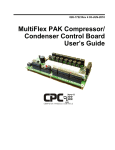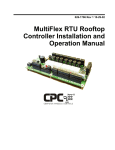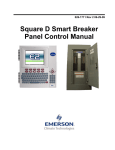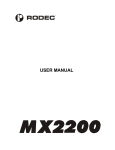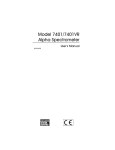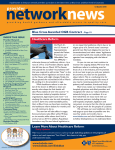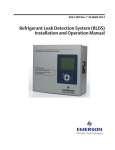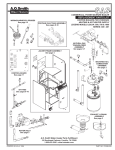Download 026-1709 - Emerson Climate Technologies
Transcript
026-1709 Rev 1 10-NOV-2010 E2 and Eaton Breaker Panel Installation and Operation Manual Retail Solutions 3240 Town Point Drive NW Suite 100 Kennesaw, GA 30144 Phone: 770-425-2724 Fax: 770-425-9319 ALL RIGHTS RESERVED. The information contained in this manual has been carefully checked and is believed to be accurate. However, Computer Process Controls, Inc. assumes no responsibility for any inaccuracies that may be contained herein. In no event will Computer Process Controls, Inc. be liable for any direct, indirect, special, incidental, or consequential damages resulting from any defect or omission in this manual, even if advised of the possibility of such damages. In the interest of continued product development, Computer Process Controls, Inc. reserves the right to make improvements to this manual, and the products described herein, at any time without notice or obligation. The Eaton Breaker Panel is manufactured by the Eaton Corporation and is a registered trademark of that company. Table of contents 1 INTRODUCTION.......................................................................................................................................................... 1 1.1. EATON BREAKER PANEL .............................................................................................................................................. 1 1.2. BREAKER CONTROL BUS .............................................................................................................................................. 1 2 WIRING.......................................................................................................................................................................... 2 2.1. BCB WIRING ................................................................................................................................................................ 2.1.1. LAN/Power Connectors ........................................................................................................................................ 2.2. POWER ON INDICATORS ............................................................................................................................................... 2.2.1. BCB Status LEDs .................................................................................................................................................. 2.2.2. BCB Network Termination.................................................................................................................................... 2 2 2 2 3 3 NETWORKING............................................................................................................................................................. 4 3.1. EATON BREAKER PANEL SYSTEM ................................................................................................................................ 3.2. BREAKER CONTROL BUS ADDRESSING ........................................................................................................................ 3.3. NETWORK CONNECTION TO E2 USING MODBUS ....................................................................................................... 3.3.1. E2 Termination ..................................................................................................................................................... 3.4. E2 SETUP OF EATON BREAKER PANELS....................................................................................................................... 3.4.1. Licensing the Eaton Breaker Panel ...................................................................................................................... 3.4.2. Set Up Network Ports............................................................................................................................................ 3.4.3. Add and Connect Eaton Breaker Panels............................................................................................................... 4 4 5 5 5 5 6 6 4 EATON BREAKER PANEL APPLICATION SETUP IN E2 .................................................................................. 8 4.1. DEVICE SETUP .............................................................................................................................................................. 4.2. EATON BREAKER PANEL APPLICATION SETUP IN E2: SINGLE BREAKER .................................................................... 4.2.1. Add a Lighting Schedule Application.................................................................................................................... 4.2.2. Light Outputs and Proof Inputs Setup................................................................................................................... 8 8 8 8 4.2.2.1. Light Outputs Setup - Outputs Tab..................................................................................................................................... 8 4.2.2.2. Proof Inputs Setup - Setup Tab........................................................................................................................................... 9 4.3. EATON APPLICATION SETUP IN E2: MULTIPLE BREAKER GROUPING.......................................................................... 9 4.3.1. Setting Light Outputs ............................................................................................................................................ 9 4.3.2. Proof Inputs Setup for Multiple Breaker Grouping ............................................................................................ 10 5 TROUBLESHOOTING .............................................................................................................................................. 12 5.1. TROUBLESHOOTING EATON BREAKER PANELS AND THE MODBUS NETWORK ....................................................... 12 5.2. PANELS WITH UNSUPPORTED USC-1000 CONTROLLERS INSTALLED ................................................................... 12 Table of Contents • i 1 Introduction E2 can communicate directly with Eaton's Breaker Control Bus (BCB) modules (Eaton Breaker Panel). Communication with the E2 will enable the user to use features such as Time Schedules, Enhanced Lighting, and Logging. In addition, the user will gain the added capabilities of dial-out on failure and offsite remote connection, specifically with UltraSite32 and Site Manager to the breaker panel. 1.2. Breaker Control Bus The Breaker Control Bus (BCB) module is designed to fit in each rail of the Eaton Breaker Panel and provides the interface between the E2 and the remote controllable breakers using MODBUS. Refer to Figure 1-2 for proper orientation of the BCB rails. The Eaton Breaker Panel controller is a licensed application available in the E2 300 and 400 model controllers with a maximum of 8 breaker panel rails allowed. 1.1. Eaton Breaker Panel Each Eaton Breaker Panel consists of up to a total of 42 breakers that are divided into 2 rails (up to 21 breakers per rail), identified as breakers 1 through 42. In addition to being identified by number, the user will have the ability to give each breaker a unique name. Figure 1-2 - BCB installed on an Eaton Breaker Panel The BCB rails attach to the Eaton Breaker Panel interior without any special connectors or modifications. Note how the rails are positioned (Figure 1-2) inside each panel. Observe the correct orientation of the BCBs for correct breaker numbering and control with the E2. Figure 1-1 - Eaton Panel Breaker Eaton Breaker Panel Introduction • 1 2 Wiring Primary Color Secondary Color Transformer Model: TR75VA003 2.1. BCB Wiring Two four-pin combination LAN/Power Connectors are located on each BCB (Figure 2-1). It also has the “Breaker Terminations” for plugging into the Eaton Breaker Panel and the “LAN Address Switches” used to set the MODBUS address (1 to 8) for communication with E2. Three recessed LEDs (RUN, LAN, PWR) are located on the BCB that indicate the communication and power status of the BCB. LAN/Power Connectors LAN Address Switches 1 2 3 4 5 6 7 COM Black 24VAC Yellow 277V Brown COM YellowWhite Table 2-1 - Transformer lead Colors/Supply Voltage The secondary leads of the 24 VAC transformer should have one wire connected to the 24 V terminal of the BCB modules, and the other secondary wire connected to the 24 Com terminal of the BCB modules. The side of the 24VAC secondary connected to the 24 Com terminals of the BCB should also be connected to the chassis ground/earth bus of the panel. It is recommended to use 16 AWG wire with 600 V isolation jacket for interconnecting BCB modules 24VAC power with a maximum length of 150 feet. If the BCB modules are mounted in closer proximity such that the total power length is 50 feet or less, then 18 AWG conductors may be substituted. 8 24 V 24 Com LAN+ LAN- RUN LAN PWR Status LEDs Breaker Termination 24 V 24 Com LAN+ LAN- Figure 2-1 - BCB Connectors 2.1.1. LAN/Power Connectors A 24VAC transformer is needed to power the BCB modules (see Table 2-1). One 75VA transformer can power up to four panels, eight BCB modules, if they are in the same area, or one 75VA transformer can be used per panel. Primary Color Secondary Color Figure 2-2 - BCB LAN and Power Connectors 2.2. Power ON Indicators 2.2.1. BCB Status LEDs COM Black 24 VAC Yellow 120V White COM YellowWhite 208V Red Once power is applied to the Eaton Breaker Panel and each connected BCB, the “PWR” (Power) LED on each BCB should be illuminated red. If the Power LED does not illuminate, verify the power supply and the proper wiring terminations on each BCB. Confirm all four-pin connectors are properly wired. 240V Orange PWR 480V Grey The PWR LED is illuminated ON solid when the BCB is powered up (24VAC). If the PWR LED is OFF, the other LEDs will be OFF. Verify that the circuit breaker is functional and check wiring to ensure that the BCB is receiving power. Transformer Model: TR75VA005 Table 2-1 - Transformer lead Colors/Supply Voltage 2 • Eaton Panel Breaker 026-1709 Rev 1 10-NOV-2010 LAN The LAN LED blinks (one-second intervals) when the E2 is communicating with the BCB and the BCB is receiving data. If the LAN LED is not blinking or is non-functional, verify the PWR LED is ON and the power wiring is correct (no crossed wires and no wiring connections that have shorted out). RUN The RUN LED blinks (one-second intervals) when the BCB is wired correctly and communicating with the E2. If the RUN LED blinks twice consecutively and turns OFF for three seconds, this indicates that the BCB is not communicating properly. 2.2.2. BCB Network Termination Use Retail Solutions standard third-party termination: • Terminate at E2 with all three jumpers at one end of the network. • At the other end of the network, terminate at the last BCB module with 150 ohm resistor or CPC P/N 537-2711 MODBUS Termination Block. • Standard Belden #8761 RS485 I/O Net cable recommended. Power ON Indicators Wiring • 3 3 Networking 3.1. Eaton Breaker Panel System 3.2. The relationship between the E2 and the Eaton Panel Breaker can be seen in Figure 3-1. The diagram shows four Eaton Breaker Panels with two BCB modules per panel with a maximum of eight BCB modules allowed per MODBUS port. If the panel contains a single rail or only one BCB module per panel, up to eight panels can be controlled by an E2. NOTE: POLARITY ON BCB MODBUS CONNECTORS IS THE INVERSE OF E2 WIRE + on E2 to LAN - on BCBs WIRE - on E2 to LAN + on BCBs 7 8 6 3 Panel 1 4 TERM Panel 4 Panel 3 Assign a unique address for each BCB on the LAN address switches before the E2 can communicate reliably. In the case of a two-rail panel, each rail has a separate MODBUS physical address used for communication: the physical address of the first rail will be the device address visible to the user in Network Services. The physical address of the second rail is determined by taking the address of the first rail and adding one. Always set the left rail as an odd number and the right rail as an even number (odd + 1 or left rail + 1) in order for it to display correctly in the E2. For example, if the physical address of panel 1 is 1, (left rail = 1, right rail = 2), you will see the address of the left rail in the Network Summary screen. In Figure 3-1, the odd panel numbers 1,3,5, and 7 will be visible on the Network Summary screen. 1 Connect the MODBUS shield to the chassis ground/earth bus of each panel 5 2 1 Terminate Breaker Control Bus Addressing Panel 2 Figure 3-1 - E2 and Eaton Breaker Panel Layout with Example Left/Right Rail Numbering 1 1 1 2 2 2 3 3 3 3 4 4 4 4 5 5 5 5 2 6 6 6 6 7 7 7 7 8 8 8 8 ON -> 1 ON -> 2 ON -> 3 ON -> 4 1 1 1 1 2 2 2 2 3 3 3 3 4 4 4 4 5 5 5 5 6 6 6 6 7 7 7 7 8 8 8 8 ON -> 5 ON -> 6 ON -> 7 ON -> 8 Figure 3-2 - BCB Address Configuration CAUTION! The same BCB model is used for both Left and Right rails - there are not separate BCB models for each rail. In Figure 1-2, the BCB module for the Right rail is mounted upside down from the Left rail, therefore the address switch numbering and ON/OFF positions are reversed for Left and Right rail BCB modules. Check the labeling on each BCB module for the correct address switch numbering and ON/OFF positions. 4 • Eaton Panel Breaker 026-1709 Rev 1 10-NOV-2010 3.3. Network Connection to E2 using MODBUS Connecting an Eaton Breaker Panel to an E2 unit using MODBUS requires the E2 to be version 2.82 or above. Contact Retail Solutions for upgrade information if the controller is a version prior to 2.82. 3.3.1. E2 Termination If the E2 will be the first device in the network, set the port’s termination jumpers to the TERMINATED & BIASED position (all three jumpers UP); otherwise, set all jumpers DOWN if not the first device. 3.4. E2 Setup of Eaton Breaker Panels 3.4.1. Licensing the Eaton Breaker Panel 1. Press (System Configuration) 2. Press (Remote Communications) 3. Press (TCP/IP Setup) to open the TCP/IP Setup screen and locate your E2’s MAC address (circled in Figure 3-4): Figure 3-3 - Location of E2 COM Ports - E2 PIB Board An E2 has up to three COM ports that can be assigned for MODBUS communication (COM2, an RS485 port on the E2 power interface board, and COM4 and COM6, which are optional ports requiring expansion cards). COM ports can only be used for one function; in other words, if COM2 is set up as the I/O network, you cannot connect MODBUS devices to COM2. Ensure your E2 is equipped with an RS485 COM Card (P/N 637-4890) and configured in E2 General Services (, Serial tab) to enable COM4 or an E2 Expansion COM Card (P/N 6374871) to enable COM6. Connect the MODBUS network cable to the threeterminal connector on the COM port you wish to assign as MODBUS. Wire RS485+ to the BCB LAN+ terminal and RS485- to the BCB LAN- terminal. Figure 3-4 - TCP/IP Screen - Locating the Mac Address 4. Call Retail Solutions Customer Service at 770425-2724 and have your MAC Address ready in order to obtain your unique license key. Once you have received your unique license key from Customer Service, you can now activate the Eaton Breaker Panel application from the License Report screen. The License Report screen displays that E2 controller’s unit type and firmware version, the list of all licensed features on that E2, the current number and maximum number of each of those applications allowed, and which additional features, (that require a license key), have been enabled. From the Main Menu: Network Connection to E2 using MODBUS Networking • 5 1. Press (System Configuration) 3.4.2. 2. Press (Licensing) 3. Press (Add Feature) Before setting up an Eaton Breaker Panel, the port on the E2 that has the MODBUS cable connected must be set up as a MODBUS port. Enter your license key to activate the Eaton Breaker Panel: Set Up Network Ports 5. Log in to the E2 with Level 4 access. 6. Press followed by - General Controller Info. 7. Press + to open the Serial tab of the General Controller Info setup screens: Figure 3-5 - Enter Your Unique License Key 4. Reboot the controller and open the License Report screen again to see the license key appear next to the ETN Breaker Panel (Figure 3-6): Figure 3-7 - Serial Communications Manager Screen 8. This screen will have a “Connection” field for all COM ports on the E2. Highlight the COM port connection field that will be used, and press - LOOK UP. From the list of network types, select MODBUS-1, MODBUS-2, or MODBUS-3. 9. Four fields will become visible underneath the COM port connection field, which pertain to the way the device communicates: •Baud - Change Default setting to 9600. •Data Size - Leave this field at the default value (8). •Parity - Leave this field at the default value (None). •Stop Bits - Leave this field at the default value (1). Figure 3-6 - License Report Screen 10. Press to save changes and exit. The Eaton Breaker Panel application is now licensed. 6 • Eaton Panel Breaker 026-1709 Rev 1 10-NOV-2010 3.4.3. Add and Connect Eaton Breaker Panels To enable communications between E2 and the Eaton Breaker Panels, the devices must be added and addressed in E2. 1. Log in to the E2 with Level 4 access. 2. Press - Connected I/O Boards and Controllers. Figure 3-9 - Network Summary Screen 6. To set the address and begin communication, press and select - “Select Address.” In the list of MODBUS devices, choose the address number corresponding to the Eaton Breaker Panel’s address switch (Figure 3-2) setting, and press to select it. For a two rail system, the user will select the left rail address and the right rail address will automatically be addressed as the left rail address + 1 7. Locate the Eaton Breaker Panels you set up, and look at each device’s status in the Status field. You will see one of the following messages: •Online - The Eaton Breaker Panel is communicating normally. •Offline - The Eaton Breaker Panel is not communicating, has not been commissioned, is not functional, or is not powered up. Verify the Eaton Breaker Panel is powered up, wired correctly, and has the proper network address, baud rate, and parity (see Section 5, ). •No Port - No port is set up in the E2 Serial Configuration Manager to be a MODBUS port. Follow the instructions in Section 3.4.2. Figure 3-8 - Connected I/O Screen 3. 4. On the Connected I/O screen, in a box labeled Third Party Devices, enter the number of Eaton Breaker Panels in the Eaton Breaker Panel number field. Press to return to the Network Setup menu, then select - Network Summary (Figure 3-9). 5. Locate the Eaton Breaker Panels you added to the network list (press and to scroll through the list) and highlight with the cursor. The default name for a Eaton Breaker Panels begins with a three-letter designator of the model type (ETN for Eaton). Press for Setup. E2 Setup of Eaton Breaker Panels Networking • 7 4 4.1. Eaton Breaker Panel Application Setup in E2 Device Setup Press , select ETN Breaker Panel then to access the Device tab. Rails Present must be set by the end user. Access C6:Device and select Rails Present, choose the number of rails and press to save. 4.2.2. Light Outputs and Proof Inputs Setup Once the Lighting Schedule applications have been added, set up the light output and proof input for each Lighting application. (Proof input setup may be optional.) The outputs of a Lighting Schedule cell control the breakers on the Eaton Breaker Panels, and the proof inputs of the Lighting Schedule cell are the Eaton panel breaker status outputs. 4.2.2.1. Light Outputs Setup - Outputs Tab If on the E2 Home screen, press or to access the Lighting Schedule depending on whether a BX or CX E2 controller is being used. 1. Under the Lighting Outputs tab, change the LIGHTS OUTPUT format by pressing - EDIT and then 1. Alternate I/O Formats to Area Ctrl:Application:Property from the Board:Point format. 2. For the Area Ctrl property, use LOOK UP to select the Eaton Breaker Panel, for the Application property select lighting panel, and for the Input property select the breaker input number (BREAKER_IN_X). Figure 4-1 - Device Setting for number of rails 4.2. Eaton Breaker Panel Application Setup in E2: Single Breaker 4.2.1. Add a Lighting Schedule Application For each group of breakers to be controlled separately, set up a Lighting Schedule application from the Add New Application screen. Press the key to access the Main Menu, then: 1. Add/Delete Application 2. Add New Application Figure 4-2 - Single Breaker Lighting Output Setup in E2 Lighting Press - LOOK UP to select Lighting Schedule. Enter the number of desired applications in the How Many? field. 8 • Eaton Panel Breaker 026-1709 Rev 1 10-NOV-2010 4.2.2.2. Proof Inputs Setup - Setup Tab To enable proofing, set Enable Proofing to Yes for each Lighting application under the Setup tab. 4.3. Eaton Application Setup in E2: Multiple Breaker Grouping NOTE: A Group can contain one or more breakers as defined by a user. Assigning multiple breakers to a group allows an entire group of breakers to be turned on or off simultaneously, instead of each individual breaker being turned on or off separately. 4.3.1. Setting Light Outputs 1. To group multiple breakers to a single Lighting application, press - EDIT and select 2. Set Multiple Outputs. Figure 4-3 - Enable Proofing on Setup Tab If using a single Eaton breaker, associate the proof input (PROOF IN) with the Eaton panel (Figure 4-4) and status of the breaker number from the More tab in the Lighting application: Figure 4-5 - Set Multiple Breakers in E2 Lighting The Multiple Output Setup screen opens (Figure 4-6) where you can set up the Area Ctrl, Application, and Property Lighting outputs. Figure 4-4 - Single Breaker Proof Input Setup in E2 Lighting 1. Change the PROOF IN format by pressing - EDIT and then 1. Alternate I/O Formats to Area Ctrl:Application:Property from the Board:Point format. 2. For the Area Ctrl property, use LOOK UP to select the Eaton Breaker Panel, for the Application property select lighting panel, and for the Output property select the breaker number (BREAKER_X). Eaton Application Setup in E2: Multiple Breaker Grouping Eaton Breaker Panel Application Setup in E2 • 9 Figure 4-6 - Multiple Output Setup View 2. 4.3.2. For the Area Ctrl property, press LOOK UP to select the Eaton Breaker Panel, for the Application property select lighting panel, and for the Property output select the breaker input number (BREAKER_IN_X). Repeat for each breaker you wish to group to this Lighting application. Figure 4-7 - Enable Proofing on Setup Tab When grouping multiple breakers to a Lighting application, add a Digital Combiner application for proofing inputs. (To add an application, follow the steps for adding an application in Section 4.2.1.) Once added, go to the Digital Combiner application: Proof Inputs Setup for Multiple Breaker Grouping Press or to access the Lighting Schedule from the Home screen depending on whether a BX or CX E2 controller is being used. 1. To enable proofing, set Enable Proofing to Yes for each Lighting application under the Setup tab. Figure 4-8 - Digital Combiner For Input Proof Grouping 10 • Eaton Panel Breaker 2. For grouping, set the combination method to AND under the Comb Method parameter in the General Setup and add a name that will associate the proof input group to the Lighting application. 3. Set the number of inputs to the number of breakers in the group. 4. Under the Comb Ins tab, change the DIG INPUT1 format by pressing - EDIT and then 1. Alternate I/O Formats to Con- 026-1709 Rev 1 10-NOV-2010 format by pressing - EDIT and then 1. Alternate I/O Formats to Area Ctrl:Application:Property from the Board:Point format. troller:Application:Property from the Board:Point format. 5. For the Controller property, press LOOK UP to select the Eaton Breaker Panel, for the Application property select Lighting Panel, and for the Inputs property select the breaker numbers that are included in the group. 8. For the Area Ctrl property, press LOOK UP to select the E2 Name, for the Application property select the Digital Combiner that you created, and for the Output property select OUTPUT. For more information on setting up Lighting Schedules, refer to the Lighting Schedules section in the E2 User Manual (P/N 026-1610). Figure 4-9 - Grouping Inputs in Digital Combiner 6. Go back to the Lighting application under the More tab and associate the Lighting group (Figure 4-10) with the Digital Combiner application: Figure 4-10 - The Digital Combiner Used To Group Inputs When using the Digital Combiner method above, the Proof Type must be set to ON Only. 7. Under the More tab, change the PROOF IN Eaton Application Setup in E2: Multiple Breaker Grouping Eaton Breaker Panel Application Setup in E2 • 11 5 Troubleshooting 5.1. Troubleshooting Eaton Breaker Panels and the MODBUS Network 5.2. Panels with UNSUPPORTED USC-1000 Controllers Installed Connecting to panels with integrated USC-1000 controllers is not supported. If using this type of panel, disconnecting the USC-1000 from the BCB and connecting the BCB to the E2 controller is required. Problem: Eaton Breaker Panel is Offline 3. 4. 5. Verify MODBUS Port Setup - Press + on the E2 front panel. Verify COM2, COM4, or COM6 is set up as a MODBUS port. If so, verify that the MODBUS cable is connected to the proper connectors. Verify the COM port fields (Figure 3-7) are properly set for ECT MODBUS (9600 baud, data size=8 bits, Parity=NONE, stop bits=1). Check Eaton Breaker Panel Selector Numbering - Verify that the selector matches the “address selector” parameter under the Devices tab in E2. Check Network Termination - The two devices on either end of the MODBUS network should be terminated, with all other devices in the daisy chain unterminated. Check jumper settings for all devices on the network. 2. Connect the Lan + and Lan - wires to the E2 RS485 MODBUS network. NOTE: POLARITY ON BCB MODBUS CONNECTORS IS THE INVERSE OF E2 MODBUS CONNECTOR + 0V - To E 2R S48 5 + Belden #8761 or equiv To other BCB (RED) (BLACK) Only power wires are connected Power Switch WIRE + on E2 to - on BCBs WIRE - on E2 to + on BCBs To 24VAC Transformer (RED) 2. Check Wiring - Verify the Eaton Breaker Panel is properly connected to the MODBUS cable. Verify the network polarity is correct (MODBUS 485+ to BCB LAN+ terminal, MODBUS 485- to BCB LAN- terminal) and there are no loose wires. If none of the Eaton Breaker Panels are online, check wiring connections on the E2. Check the cable jackets to make sure all network cable is Belden #8761 or equivalent. Disconnect and remove the MODBUS connections between the USC-1000 and the BCB modules, Lan + and Lan - USC1000 MO DB US To E2 485 MODBUS (BLACK) 1. 1. LAN - LAN + Eaton Panel Figure 5-1 - E2 and Unsupported USC-1000 Panel Layout NOTE: Wire colors are subject to change. Verify BCB power connections - It is im- portant to observe proper orientation of the BCB to facilitate both physical placement and logical performance. The BCB also has three status LEDs used to indicate its activity and operation. Refer to Section 2.2.1. BCB Status LEDs. 12 • Eaton Panel Breaker 026-1709 Rev 1 10-NOV-2010