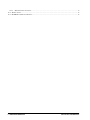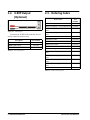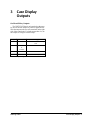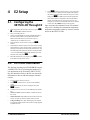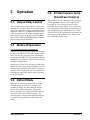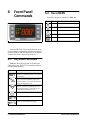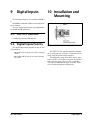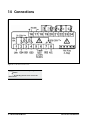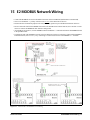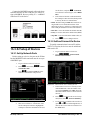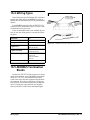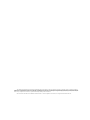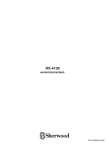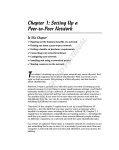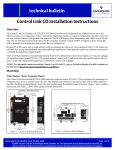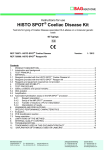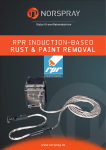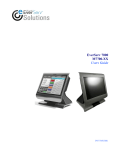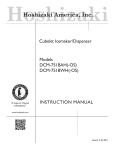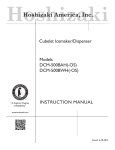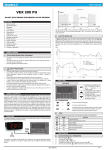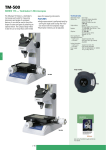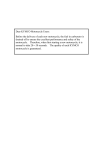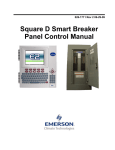Download XR75CX Case Display I/O Installation and Operation Manual
Transcript
026-1217 Rev 0 08-NOV-2011 XR75CX Case Display I/O Installation and Operation Manual Retail Solutions 3240 Town Point Drive NW Suite 100 Kennesaw, GA 30144 USA Phone: 770-425-2724 Fax: 770-425-9319 TABLE OF CONTENTS 1 INTRODUCTION.......................................................................................................................................................... 1 1.1. GENERAL WARNING ..................................................................................................................................................... 1 2 OVERVIEW ................................................................................................................................................................... 1 2.1. GENERAL DESCRIPTION ................................................................................................................................................ 1 2.2. X-REP OUTPUT (OPTIONAL)........................................................................................................................................ 2 2.3. ORDERING CODE ......................................................................................................................................................... 2 3 CASE DISPLAY OUTPUTS......................................................................................................................................... 3 4 E2 SETUP ....................................................................................................................................................................... 4 4.1. CONFIGURING THE XR75CX-CD THROUGH E2 .......................................................................................................... 4 4.2. E2 CIRCUIT ASSOCIATION ............................................................................................................................................ 4 5 OPERATION ................................................................................................................................................................. 5 5.1. 5.2. 5.3. 5.4. OUTPUT RELAY CONTROL ............................................................................................................................................ MODES OF OPERATION ................................................................................................................................................. DEFROST MODE ............................................................................................................................................................ E2 ALARMS (CASE TEMP HI AND CASE TEMP LO)...................................................................................................... 5 5 5 5 6 FRONT PANEL COMMANDS.................................................................................................................................... 6 6.1. KEYS AND FUNCTIONS ................................................................................................................................................. 6 6.2. USE OF LEDS ............................................................................................................................................................... 6 7 MAIN FUNCTIONS ...................................................................................................................................................... 7 7.1. SETTING THE BAUD RATE AND ADDRESS .................................................................................................................... 7 7.2. HOW TO ASSIGN A MODBUS ADDRESS...................................................................................................................... 7 7.3. THE ON/OFF FUNCTION .............................................................................................................................................. 7 8 PARAMETERS.............................................................................................................................................................. 8 9 DIGITAL INPUTS......................................................................................................................................................... 9 9.1. ON - OFF FUNCTION .................................................................................................................................................... 9 9.2. DIGITAL INPUTS POLARITY .......................................................................................................................................... 9 10 INSTALLATION AND MOUNTING ....................................................................................................................... 9 11 ELECTRICAL CONNECTIONS ............................................................................................................................ 10 11.1. PROBE CONNECTION................................................................................................................................................. 10 12 HOW TO USE THE HOT KEY .............................................................................................................................. 10 13 SPECIFICATIONS.................................................................................................................................................... 11 14 CONNECTIONS ........................................................................................................................................................ 12 15 E2 MODBUS NETWORK WIRING ....................................................................................................................... 13 16 ECT MODBUS NETWORKING TO E2S .............................................................................................................. 14 16.1. COM PORT ASSOCIATIONS - E2 VERSIONS 3.XX AND BELOW ................................................................................ 16.2. COM PORT ASSOCIATIONS - E2 VERSIONS 4.2 AND ABOVE ................................................................................... 16.3. E2 SETUP OF DEVICES .............................................................................................................................................. 16.3.1. Set Up Network Ports........................................................................................................................................ 14 14 15 15 Table of Contents • i 16.3.2. Add and Connect the Device ............................................................................................................................. 15 16.4. WIRING TYPES .......................................................................................................................................................... 17 16.5. MODBUS TERMINATION BLOCKS ........................................................................................................................... 17 ii • XR75CX-CD I&O Manual 026-1217 Rev 0 08-NOV-2011 1 Introduction 2 Overview 1.1. General Warning 2.1. General Description Please read the following safety precautions and warnings before using this manual: The XR75CX-Case Display (32 mm x 74 mm) is a microprocessor based controller, suitable for applications on medium or low temperature ventilated refrigeration units. It has up to four (4) analog inputs: discharge air temperature, product temperature, defrost temperature and coil out temperature, four (4) relay outputs, and up to two (2) digital inputs. The Case Display displays these temperatures and values on an LED display. Case Display may be networked with an E2 RX controller (software version 3.02 or higher) to share sensor data with a Standard Circuit application that controls the case refrigeration. Because the Case Display requires only a single network cable to communicate with an E2, cases equipped with XR75CX-CDs require significantly less wiring and installation labor than traditional installations (which typically require one cable per sensor run to a centrally located group of input boards). The XR75CX-CD may control 4 external loads directly from its 4 onboard dry-contact relay outputs. The RS-485 serial output enables the unit to be connected to a network line that is MODBUS-RTU compatible. Two Modes of Operation The XR75CX-CD can operate in Normal mode and Standalone (failsafe) mode. When the case display is communicating normally with the E2, it is operating in Normal mode. If the communication between the case display and the E2 is interrupted, the case display will go into Standalone (failsafe) mode. CAUTION! • This manual is part of the product and should be kept near the device for easy and quick reference. • The device should not be used for purposes different from those described in this manual. It cannot be used as a safety device. • Check the application limits before proceeding. SAFETY PRECAUTIONS AND WARNINGS! • Check that the supply voltage is correct before connecting the device. • Do not expose to water or moisture: use the controller only within the operating limits and avoid sudden temperature changes with high atmospheric humidity to prevent condensation from forming. • Warning! Disconnect all electrical connections before performing any kind of maintenance. • Fit the probe where it is not accessible by the end user. The device must not be opened. • In case of failure or faulty operation, send the device back to the distributor or to Retail Solutions (see address) with a detailed description of the fault. • Verify the maximum current that can be applied to each relay (see Section 13, Specifications). • Ensure that the wires for probes, loads, and the power supply are separated and far enough from each other without crossing or intertwining. • In case of applications in industrial environments, the use of main filters (our mod. FT1) in parallel with inductive loads could be useful. General Warning Introduction • 1 2.2. X-REP Output (Optional) 2.3. Ordering Codes Figure 2-1 - X-REP Output To connect the X-REP to the controller, the following connectors must be used: Description Part Number XREP Cable 1 meter 318-7211 XREP Cable 2 meter 318-7212 XREP Cable 3 meter 318-7215 Table 2-1 - Wire Specifications Device Name Emerson Part Number XR75 Case Display - 110 VAC RED LED 318-6040 XR75 Case Display - 230 VAC RED LED 318-6041 XR75 Case Display - 110 VAC BLUE LED 318-6050 XR75 Case Display - 230 VAC BLUE LED 318-6051 XREP RED LED 318-7210 XREP BLUE LED 318-7220 XREP Cable 1 meter 318-7211 XREP Cable 2 meter 318-7212 XREP Cable 3 meter 318-7215 XREP Mounting Plate 303-6037 XR75 Kit, Case Display - 110 VAC RED LED 818-6040 XR75 Kit, Case Display - 230 VAC RED LED 818-6041 XR75 Kit, Case Display - 110 VAC BLUE LED 818-6050 XR75 Kit, Case Display - 230 VAC BLUE LED 818-6051 XR75 Manual 026-1217 Table 2-2 - Product Ordering Code 2 • XR75CX-CD I&O Manual 026-1217 Rev 0 08-NOV-2011 3 Case Display Outputs On-Board Relay Outputs The XR75CX-CD has 4 on-board relays that may be used as satellite outputs by other E2 applications. Wire the outputs to the two-wire terminals on the right side of the control unit. For loads greater than 3A, use the outputs to energize external relays. Output Terminal # Resistive Rating @250VAC 0S1 1 and 3 120/240 4.9FLA, 29.4 LRA, 10A 0S2 1 and 7 or 1 and 8 N.O./N.C- 120/240 10A 0S3 1 and 4 120/240 5A 0S4 1 and 2 120/240 ¼ HP, 10A Table 3-1 - Output Ratings Ordering Codes Case Display Outputs • 3 4 E2 Setup 4.1. Configuring the XR75CX-CD Through E2 1. 2. 3. 4. 5. 6. While logged in to the E2 with Level 4 access, press - CONFIGURED APPLICATIONS. 5. Press to move to Setup screen C2: Case Disp. This screen will show a number of Case Display fields equal to the number entered in Num Case Sensrs (step 4). For each field, press - LOOK UP and select the application name whose number corresponds to the network address number of the XR75CX-CD you want to associate. For example, if you want to associate XR75CX-CD #7 with this circuit, select CL CD007 from the Look-Up Table. Once associated, the Standard Circuit will automatically receive discharge air, termination temperature, and product temperature (either by sensor or calculation) from the XR75CX-CDs. Select “100. XR75CX-CD If there are multiple XR75CX-CDs, highlight the application name whose number corresponds to the network address of the XR75CX-CD you wish to set up (i.e., “XR75CX-CD” for XR75CX-CD #1). From the XR75CX-CD’s status screen, press SETUP. The parameters in these setup screens can be used to specify which inputs are present, the case name or defrost override message, sensor offsets, and other important functions. The E2 Online Help will explain the function of each parameter - to access Online Help, highlight the parameter you need assistance with, and press . When all parameters are set properly, press to return to the XR75CX-CD’s status screen. 4.2. E2 Circuit Association The final step in setting up an E2 MODBUS network with XR75CX-CDs is associating the Standard Circuit applications in the E2 with the XR75CX-CDs they are attached to. Refer to the E2 user manual for information on how to add and configure standard circuits. 1. 2. 3. 4. • Log in to the E2 with level 4 access. Press - CIRCUITS to view the circuit summary screen. Highlight the circuit you wish to configure, then press - SETUP. In Setup screen C1: General, set the following two parameters: Num Case Sensrs: Enter the number of XR75CX-CDs on this circuit. • Num Prod Sensrs: If the XR75CX-CDs on this circuit have sensors on input #2, enter the number of these sensors. • Using Case Disp: Set to Yes, indicating the case temperature and other temps related to this circuit are being supplied by XR75CX-CDs. 4 • XR75CX-CD I&O Manual 026-1217 Rev 0 08-NOV-2011 5 Operation 5.1. Output Relay Control The 4 on-board relays on the XR75CX-CD are controlled by the associated XR75CX-CD application in the E2. To control these relays, you must connect the application’s RELAY x COMMAND input (where x is the relay number) to the output of another application in the E2 (such as a schedule to control lighting). Refer to the E2 Manual, P/N 026-1610, for information on setting up input definitions. 5.4. E2 Alarms (Case Temp Hi and Case Temp Lo) When a XR75CX-CD is associated with a Standard Circuit application in E2, a “Case Temp Hi Limit Exceeded” or “Case Temp Lo Limit Exceeded” alarm that occurs for the XR75CX-CD’s associated case will cause the main module and remote display’s Alarm LED to turn ON, indicating an active alarm. Unlike XR75CX-CD’s temperature sensor alarms, no alarm message will be shown on the display when case temperature alarms occur. 5.2. Modes of Operation Case Temperature Display (Normal Mode) When the case circuit is not in defrost and no alarms are active, the XR75CX-CD display shows a temperature. The user may select any of the four temperature inputs on the XR75CX-CD as the default display temperature (by default, the XR75CX-CD shows the discharge air temperature). In this mode, you may view the values of all the other inputs and outputs by pressing the DOWN arrow button. Each time the DOWN arrow button is pressed, a message will be displayed for one second to indicate what input or output value will be shown, followed by the current value 5.3. Defrost Mode When the case circuit is in defrost (driven by the standard circuit), the XR75CX-CD may be programmed to display any three-character message instead of the default temperature. This feature ensures the higher case temperatures that occur during a defrost cycle do not alarm customers. The defrost message is displayed throughout the defrost cycle and for a programmed amount of time afterwards. Output Relay Control Operation • 5 6 Front Panel Commands 6.2. Use of LEDS Each LED function is described in Table 6-2: LED Figure 6-1 - XR75CX-CD Front Panel Mode Function ON CASE STATE = Refrigeration ON CASE STATE = Defrost Flashing CASE STATE = Drip ON ALARM output = ACTIVE ON CASE STATE = Recovery Table 6-2 - LEDs Once the XR75CX-CD has been powered up for several minutes, programming from the front panel is disabled. Address and baud rate must be configured with the first minute of powering the device. 6.1. Keys and Functions Table 6-1 shows the keys that are found on the front panel of the XR75CX-CD controller and their corresponding functions: Key Function Press to display target setpoint, to select a parameter in programming mode, or to confirm an operation Press the UP arrow to see the MAX temperature, to browse the parameter codes in programming mode, or to increase the currently displayed temperature value. Press the DOWN arrow to see the MIN temperature, to browse the parameter codes in programming mode, or to decrease the currently displayed temperature value. Switches the device ON and OFF To enter programming mode Returns to room temperature display Table 6-1 - XR75CX-CD Front Panel Keys and Functions 6 • XR75CX-CD I&O Manual 026-1217 Rev 0 08-NOV-2011 7 Main Functions 7.1. Setting the Baud Rate and Address To change the parameter’s value follow these steps: 1. Enter the Programming mode by pressing the SET + DOWN arrow keys for 3 seconds (the °C or °F LED starts blinking). 2. Press the down arrow until adr displays. 3. Press the SET key. 4. Press the down arrow until bAu displays. 5. Use the UP and DOWN arrow keys to scroll through the available baud rate choices and select 19200. 6. Press SET to save. NOTE: The set value is stored even when the time-out expires and ends the procedure. The E2 will override values set at the XR75CX Case Display device. 7.2. How to Assign a MODBUS Address 1. Follow steps 1 and 2 of Section 7.1., Setting the Baud Rate and Address to access the Ad re ss Setup Menu. 2. Select the Adr parameter. 3. Press SET to select. 4. Choose the address number using the arrow keys and press SET again to save. 5. Press SET and UP arrow keys to exit. Setting the Baud Rate and Address Main Functions • 7 8 Parameters This parameter table is a reference for changing parameters in the device, but the E2 controller will override any changes made at the device. Code Parameter Function Adr Serial address 1 to 247 PbC Kind of probe CtC(0) - ntC(1) odA Air probe calibration [-12.0°C to 12.0°C] [-21°F to 21°F] Pr Product probe presence n(0) - Y(1) oPr Product probe calibration [-12.0°C to 12.0°C] [-21°F to 21°F] Co Coil outlet probe presence n(0) - Y(1) oCo Coil outlet probe calibration [-12.0°C to 12.0°C] [-21°F to 21°F] dF Defrost probe presence n(0) - Y(1) odF Defrost probe calibration [-12.0°C to 12.0°C] [-21°F to 21°F] CF Temperature measurement unit °C(0) - °F(1) rES Resolution dE(0) - in(1) dSP Display type : local or remote LoC(0) - E2(1) Lod Probe displayed dA(0) - Pr(1) - Co(2) - dF(3) dLy Display temperature delay 0 to 20M0 (120) (10 sec.) oS1 Output 1 status in Stand Alone mode oFF(0) - on(1) - LSt(2) oS2 Output 2 status in Stand Alone mode oFF(0) - on(1) - LSt(2) oS3 Output 3 status in Stand Alone mode oFF(0) - on(1) - LSt(2) oS4 Output 4 status in Stand Alone mode oFF(0) - on(1) - LSt(2) oS5 Output 5 status in Stand Alone mode oFF(0) - on(1) - LSt(2) i1P Digital input 1 polarity OP(0) - CL(1) i2P Digital input 2 polarity OP(0) - CL(1) CoM Time for Stand Alone mode 10 to 255 sec rEL Firmware Release read only Ptb Map code read only .dsPR2 Pr2 access disabling after the first minute 0=no 1=yes .eLock Lock keyboard enabling 0=no 1=yes Table 8-1 - List of Parameters 8 • XR75CX-CD I&O Manual 026-1217 Rev 0 08-NOV-2011 9 Digital Inputs 10 Installation and Mounting The first digital input 18-20 is enabled with P3P = n. With P3P = n and i1F = i2F, the second digital input is disabled. The free voltage digital inputs are programmable by the i1F and i2F parameters. 9.1. ON - OFF Function Switches the controller ON and OFF. 9.2. Digital Inputs Polarity Figure 10-1 - Installation and Mounting of XR75CX-CD The digital input polarity depends on the i1P and i2P parameters. • i1P or i2P = CL: the input is activated by closing the contact. • i1P or i2P = oP: the input is activated by opening the contact. ON - OFF Function The XR75CX-CD controller should be mounted on a vertical panel, in a 29 mm x 71 mm hole, and secured using the special bracket supplied. The temperature range allowed for correct operation is 0 to 60°C. Avoid places subject to strong vibrations, corrosive gases, excessive dirt, or humidity. The same recommendations apply to probes. Allow air to circulate through the cooling holes. Digital Inputs • 9 11 Electrical Connections The device is provided with screw terminal block to connect cables with a cross section up to 2.5 mm2. Before connecting cables verify that the power supply complies with the device’s requirements. Separate the probe cables from the power supply cables, from the outputs and the power connections. Do not exceed the maximum current allowed on each relay, in case of heavier loads use a suitable external relay. 12 Hot Key NOTE: The Hot Key function is not used on XR75CX-CD. 11.1. Probe Connection The probes should be mounted with the bulb upwards to prevent damages due to casual liquid infiltration. It is recommended the thermostat probe be placed away from air streams to measure the average room temperature correctly. Place the defrost termination probe among the evaporator fans in the coldest place, (where most ice is formed) and far from heaters or from the warmest place during defrost to prevent premature defrost termination. 10 • XR75CX-CD I&O Manual 026-1217 Rev 0 08-NOV-2011 13 Specifications Dimensions Case: Front: 32 mm x 74 mm Depth: 60 mm Panel Mount: 71 mm x 29 mm panel cut-out Housing Self extinguishing ABS IP 20 Protection Frontal: IP65 Connections Screw terminal block ≤ 2.5 mm2 wiring Power Supply (depending on the model) 230VAC ±10%, 50/60Hz 110VAC ±10%, 50/60Hz Power Absorption 3VA max Display 3 digits, red or blue LED, 14.2 mm high Inputs Up to four (4) NTC or PT1000 probes Digital: free voltage contact 03: 120/240 5A 250VAC Relay Outputs 02: N.O./N.C- 120/240 10A 250VAC 01: 120/240 4.9FLA, 29.4 LRA, 10A 250VAC 04: 120/240 ¼ HP, 10A 250VAC Data Storing On the non-volatile memory (EEPROM) Rated Impulsive Voltage 2500V Overvoltage Category II Temperatures Operating: 0 to 55°C Storage: -30 to 85°C Relative Humidity 20 to 85% (no condensing) Resolution 0.1°C or 1°C or 1°F (selectable) Accuracy (ambient temperature 25°C) ±0.7°C ±1 digit Table 13-1 - XR75CX-CD Specifications Probe Connection Specifications • 11 14 Connections Figure 14-1 - XR75CX-CD Connections NOTES: 120V or 230V depending on the model. The Hot Key function is not used on the XR75CX-CD. 12 • XR75CX-CD I&O Manual 026-1217 Rev 0 08-NOV-2011 15 E2 MODBUS Network Wiring • Connect the MODBUS Network to the RS485 Connector on the E2 PIB board (Belden 8641 recommended). • Note to wire the RS485 +/- polarity at the E2 in the reverse of the XR75CX-CD devices. • Position the three termination jumpers to the UP (terminated) position to provide RS485 termination at the E2. • Do not connect the shield of the MODBUS network to the E2 PIB center terminal. Instead, use a 100 ohm 1/2 watt resistor to connect the MODBUS cable shield to earth ground. • At each XR75CX-CD device, wire the MODBUS cable to the RS485 +/- terminals and connect the MODBUS shield to the pin 18 terminal. • Terminate the end of the MODBUS network at the last XR75CX-CD device on the daisy chain with the MODBUS termination block (P/N 535-2711), or by connecting a 150 ohm resistor between the MODBUS +/- terminals. Figure 15-1 - XR75CX-CD to E2 MODBUS Network Wiring Probe Connection E2 MODBUS Network Wiring • 13 16 ECT MODBUS Networking to E2s 16.1. COM Port Associations - E2 Versions 3.xx and Below sure your E2 is equipped with an RS485 COM Card (P/N 637-4890) and configured in E2 General Services (, Serial tab) to enable COM4 or an E2 Expansion COM Card (P/N 637-4871) to enable COM6. Connect the MODBUS network cable to the threeterminal connector on the COM port you wish to assign as MODBUS. Reverse polarity of +/- on RS485 cable from E2 to the device. 16.2. COM Port Associations - E2 Versions 4.2 and Above Figure 16-1 - Location of E2 Com Ports (E2 versions 3.xx and Below) Connecting a XR75CX-CD controller to an E2 requires the E2 to be version 3.02 or above. Contact Retail Solutions for upgrade information if the controller is a version before 3.02. An E2 has up to three COM ports that can be assigned for MODBUS communication: COM2, an RS485 port on the E2 power interface board, and COM4 and COM6, which are optional ports requiring expansion cards. COM4 is recommended for MODBUS connection of XR75CX-CD units. COM ports can only be used for one function; in other words, if COM2 is set up as the I/O network, you cannot connect MODBUS devices to COM2. En- 14 • XR75CX-CD I&O Manual Figure 16-2 - Location of E2 COM Ports - E2 PIB Board (E2 version 4.2 and above) An E2 has three COM ports that can be assigned for MODBUS communication (COM2). COM ports can only be used for one function; in other words, if COM2 is set up as the I/O network, you cannot connect MODBUS devices to COM2. Ensure your E2 is configured in E2 General Services (, Serial tab) to enable COM4 or COM6. 026-1217 Rev 0 08-NOV-2011 Connect the MODBUS network cable to the threeterminal connector on the COM port you wish to assign as MODBUS. Reverse polarity of +/- on RS485 cable from E2 to the device. for the device, and press - LOOK UP. From the list of network types, select MODBUS. 5. Four fields will become visible underneath the COM port connection field, which pertain to the way the device communicates: • Baud - Default setting is 19200. The baud rate setting should be set to match the baud rate of the XR75CX-CD device. (All devices connected to the same COM port should be set to the same baud rate.) • Data Size - Leave this field at the default value (8). • Parity - Leave this field at the default value (None). • Stop Bits - Leave this field at the default value (1). 6. Figure 16-3 - MODBUS Networking 16.3. E2 Setup of Devices 16.3.1.Set Up Network Ports 16.3.2.Add and Connect the Device To enable communications between E2 and the XR75CX-CD units, the devices must be added and addressed in E2. 1. Log in to the E2 with Level 4 access. 2. Press - Connected I/O Boards and Controllers. Before setting up a device, the port on the E2 that has the MODBUS cable connected must be set up as a MODBUS port. 1. Log in to the E2 with Level 4 access. 2. Press followed by - General Controller Info. 3. Press + to open the Serial tab of the General Controller Info setup screens: Press to save changes and exit. Figure 16-5 - Num Network Ctrls: NetSetup Screen Figure 16-4 - Serial Communications Manager Screen 4. This screen will have a “Connection” field for all COM ports on the E2. Highlight the COM port connection field that will be used E2 Setup of Devices 3. In the Num Network Ctrls: NetSetup screen, under the ECT tab, enter the number of devices in the Quantity field. (Max shows the maximum number of devices allowed on the network.) 4. Press to return to the Network Setup menu, then select - Network Summary. 5. Locate the units you added to the network list (press and to scroll through the list). If desired, enter a new name for each device in the Name field. ECT MODBUS Networking to E2s • 15 the following messages: • Online - The device is communicating normally. • Offline - The device is not communicating, has not been commissioned, is not functional, or is not powered up. Verify the device is powered up, wired correctly, and has the proper network address, baud rate, and parity. • Unknown - The device is not communicating or has not been commissioned. Verify the device is powered up, wired correctly, and has the proper network address, baud rate, and parity. • No Port - No port is set up in the E2 Serial Configuration Manager to be a MODBUS port. Figure 16-6 - Network Summary Screen 6. By default, each device in the network list has a board number of 0. To set the address and begin communication, choose the device and press . In the list of MODBUS devices, choose the address number corresponding to the XR75CX-CD address set up through the front display, and press to select it. A window will open where you can specify the address of the controller. If a network ID has already been selected, its name will be shown next to the network ID in this list. If the network ID you are trying to assign has already been used, you must set the address on this device to a different number that is not being used. • Wrong FW Rev - This message is likely caused by the device having a firmware version older than the minimum revision required by E2 for communication. Replace the device with a new one or a device that has the latest version of firmware on it. Figure 16-8 - Network Summary Screen Figure 16-7 - List of MODBUS Devices 7. Repeat Steps 5 and 6 until each device has a name and address. 8. When finished, press to return to the Network Setup menu, then press - Network Summary (Figure 16-6). Locate the devices you set up, and look at each device’s status in the Status field. You will see one of 16 • XR75CX-CD I&O Manual 026-1217 Rev 0 08-NOV-2011 16.4. Wiring Types Retail Solutions specifies Belden #8761 shielded twisted pair cables for use as MODBUS wiring (or Belden #82761 and Belden #88761 for plenum installations). For MODBUS network wiring of XR75CX-CD controllers to E2, Belden #8641 (P/N 135-8641) is the recommended wire type to use. If the recommended cable is not available in your area, be sure the wiring meets or exceeds the following specs: Shielded? Yes Conductor Type Twisted Pair Gauge 18 - 24 AWG Capacitance between signal wires 31 pF/ft or less (9.45 m) or less Capacitance between signal and shield 59 pF/ft or less (17.98 m) or less Maximum Length 4000 ft/18 to 22 AWG (1219.2 m) 2500 ft/24 AWG (762 m) Nominal Impedance 120W±50W Figure 16-9 - MODBUS Termination Block (P/N 535-2711) 16.5. MODBUS Termination Blocks Because the XR75CX-CD device has no on-board means of termination, use the MODBUS termination block (P/N 535-2711) for termination that can be wired to the end of the cable segment using the threepin connector. Wire the two signal wires to the outside terminals, and connect the shield to pin 18 of the device, keeping the exposed shield wire length as short as possible (3 inches ideal maximum length). Wiring Types ECT MODBUS Networking to E2s • 17 The contents of this publication are presented for informational purposes only and they are not to be construed as warranties or guarantees, express or implied, regarding the products or services described herein or their use or applicability. Computer Process Controls, Inc. reserves the right to modify the designs or specifications of such products at any time without notice. Computer Process Controls, Inc. does not assume responsibility for the selection, use or maintenance of any product. Responsibility for proper selection, use and maintenance of any Computer Process Controls, Inc. product remains solely with the purchaser and end-user. 026-1217 08-NOV-2011 Emerson is a trademark of Emerson Electric Co. ©2011 Computer Process Controls, Inc. All rights reserved. Printed in the USA.