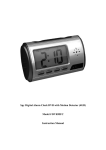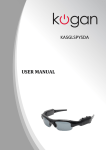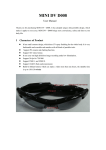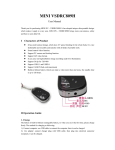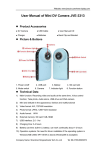Download VSDAC44M User Manual - Videsur | Action Camera
Transcript
VSDAC44M Motion Detection Universal AC Adapter Hidden Camera User Manual I. Introduction Thanks for choosing our product. This operation manual is designed to guide you in operating the product, as well as application programs attached with the product. Before using the product and corresponding accessorial applications, please read carefully this manual, so as to ensure that you may correctly and easily handle the product. II. Performance Overview ● Video Resolution: 720×480, 30 FPS; Video Format: AVI; ● USB Transmission Speed: 2.0; ● Support motion detection, video and voice recording; ● Web Camera Function: The product can be used as a standard PC camera, while the accessory driver program needs to be installed. ● III. Appearance and Buttons 1. 2. 3. Stop Recording SD Card Slot USB Connection Port 4. Camera IV. Operational Manual 1. Starting Recording while Powering On: Plug the product with 220V electric supply, it will automatically start up and begin to record videos with the light green light always on. 2. Video Storage: Under the recording state, short press the stop Recording button, the red light will glitter three times and then go off, indicating that the video has been saved. Then, switch off the power. 3. Motion Detection: The product will start recording once being powered on, and the recorded videos will be automatically saved once every 20 minutes. If there is no mobile object in front of the camera, it will stop recording, while if there is object appearing, it will start a new recording. 4. Plug the product onto an USB port, it will immediately be recognized to be a mass storage device. Open the device to view all recorded videos. 5. If there is no enough disk space, the new recorded video will overwrite the previous one. V. Driver Installation 1. U Disk This is only necessary for users of Windows 98: Install the driver in the CD affiliated with the product, and then restart the computer. For operating systems of Windows ME/ 2000/ XP/ Mac OS 9.2.2 or above versions, there is no need to install the driver. 2. Camera Place the Driver CD into the CD-ROM, and then install the camera driver (SPCA1528_V2250_WHQL_MultLan.exe) into you computer. VI. Computer Connection 1. Connect the product onto the USB port with the USB cable. After being connected correctly, you may find the “Removable Disk” in “My Computer”. Then, the product will be recognized as a removable disk, and you will be able to view all video files, as well as to transmit, copy, paste, and delete data with your computer. 2. Web Camera: Firstly, the driver program shall be installed. Power off the camera, keep pressing on the Recording button and then simultaneously connect the camera with the USB cable. Then, you will be able to use the product as a web camera. 3. Disconnect USB Device: a. Double click the “Safely Remove Hardware” icon (the green arrow at the right bottom) in the Windows interface; b. Select “Stop” in the dialog box of “Safely Remove Hardware”; c. Select the device to be stopped and then press “Confirm”. Then, the device will be safely removed. At the right bottom, the green arrow will pop up a information notice: “USB Mass Storage Device can now be safely removed from the system”. d. Close the dialog box of “Safely Remove Hardware”; e. Disconnect the camera and the PC. VII. Common Problem Can Not be Connected to a Computer 1. Check the USB cable for any damages, and check if the camera has been correctly connected with the PC; 2. Make sure that the driver program has been correctly installed (if the OS is Window 98).