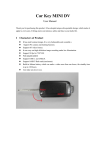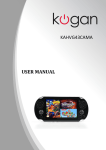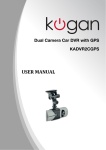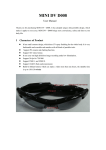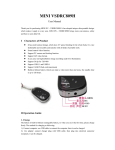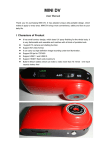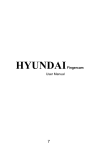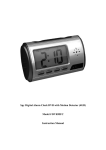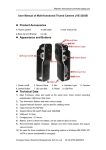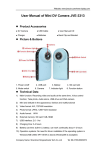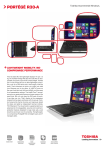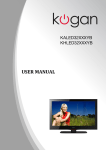Download KASGLSPYSDA User Manual
Transcript
KASGLSPYSDA USER MANUAL KASGLSPYDA Camera Sunglasses User Manual Thank you for purchasing the Kogan Camera Sunglasses. We have adopted a unique ultraportable design, which makes them suitable for everyday use. I Product Overview Features small contour design, with a durable UV-resistant finish on the frame. Supports PC camera and chatting function. Supports AVI video format. Can perform high definition image recording under low illumination. Supports 30 fps for 720*480 Supports USB1.1 and USB2.0. Supports microSD cards of up to 32GB (maximum) Build-in lithium battery which can make a video for up to one hour. Standby time is up to 130-150 minutes. II Operation Guide 1. Charge The battery is a built-in lithium rechargeable battery, so before you use it the first time, please fully charge the battery first. The method for charging is as follows: Computer Connection: use USB cable to connect the glasses to the computer. The glasses will charge. Notice: when battery power is too low, the glasses will go into non-operational protection mode, so they cannot be turned on. Please recharge the battery when this occurs. 2. Power on to video Please confirm the memory card has already been inserted! Press the “POWER” button and the blue indicator light will illuminate, showing the glasses are in standby mode. Hold down the “VIDEO/CAMERA” button and the blue indicator light will start flashing slowly. This means the glasses are making a video. Press “ VIDEO/CAMERA” button again and the blue indicator light will show steady. During this time, the glasses will be saving the video. If you need to continue filming video, please hold the “VIDEO/CAMERA” button again. Video file resolution for: 720 * 480, frames for 29 ~ 30fps/S. Notice: a. Please make sure microSD card has been inserted, if not, it will be power off automatically after 15 seconds. b. The maximum capacity of microSD card that unit can use is 32GB. c. Saving files takes time, so please don’t press Operation button continuously. This will avoid saving problems, therefore avoiding the generating of incomplete files. d. When you make a video, please focus on the object and keep a least 50cm distance from it under sufficient illumination. The video will then appear natural, clear and stable. 3. Take Photo Press “POWER” button, the blue indicator light will illuminate showing the glasses are in standby mode. Press “VIDEO/CAMERA” button quickly, and the blue indicator light will flash once, representing a photo shoot. Press again to take another photo. Pictures resolution:1280*1024 4.Power off When in non-recording mode, hold down the “POWER” button, then release when the blue indicator light goes out. The glasses are then turned off. 5. Auto-power off function The camera sunglasses will save your file and turn off automatically during the following: a. When you shoot video without enough power, file will be saved automatically, then autopower off. b. When storage space on MicroSD is running low, indicator light goes out immediately, file will be saved automatically then the glasses will auto-power off. c. Under standby mode without any operation in 45 seconds, glasses will be auto-power off. 6.Connecting to the computer It can connect to the computer under power off mode, standby mode or video mode, after that which it can be used as a removable storage disk, where you can copy, paste and delete files. When you connect it with USB port, a portable disk mark will be seen after several seconds. Red indicator light will light up. Yellow indicator light will flash when data transfer occurs. Notice: a. When you connect glasses to your computer, if the glasses cannot be identified or do not appear as an external disk within 30 seconds, please connect them again. b. For best results, transfer video and pictures to your computer harddrive before editing or viewing them. Video files which are viewed or played directly from the glasses will result in jerky motion. 7 PC Camera When you first use PC camera, please install the driver which is named SPCA1528_V2220_M… Setup.exe, which is stored on the included CD. When you install, please doubleclick this file, and then follow the steps. After that there will be an AMCAP icon on the computer desk. While powered off, use the USB cable to connect the glasses to your computer. Then press the “POWER” button, at which point the glasses will be in PC camera mode. Then doubleclick the AMCAP icon, and the glasses can then be used as PC camera. 8.Reset If the glasses start to function abnormally for unknown reasons, they need to be reset. To reset the glasses, please follow these instructions: Use a pin to press the Reset button. PS : the Reset button Located above the yellow indicator light 9. Charge Upon first use, leave unit on charge for more than 12 hours, to make the battery achieve maximum efficiency. When charging, the red indicator light will show in a steady light, and the blue indicator light will flash slowly. After charging for 3-4 hours continuously, the glasses should be fully charged. 10. Notice Suitable usage: Please follow all local laws. Do not use these glasses for any illegal purposes. Operating temperature: Please use glasses under normal temperatures. Avoid using under extreme hot or cold temperatures. Operating in humidity: Please use it under agreeable human atmosphere humidity. Please do not get product wet or expose to rain. Shooting illumination: Please use glasses under suitable light sources. Do not aim the camera at the sun and other strong light sources in order to not damage optical parts of the apparatus. Cleaning requirements: Please not use the product under dusty conditions, so as to not affect video effects due to tainted lens and other parts. Waste treatment: Please pay attention to environment protection when disposing of product. In order to avoid an explosion due to the battery, please not throw product into a fire.