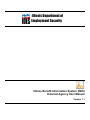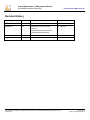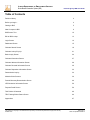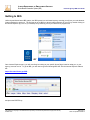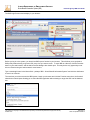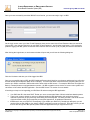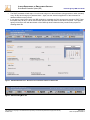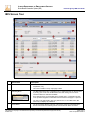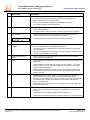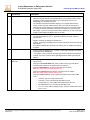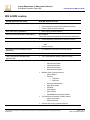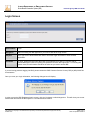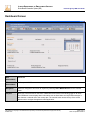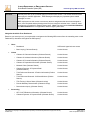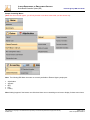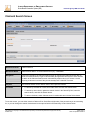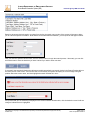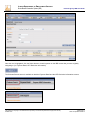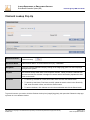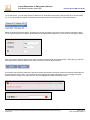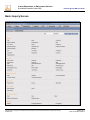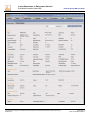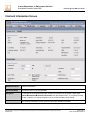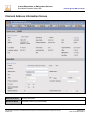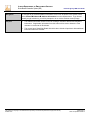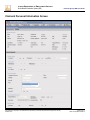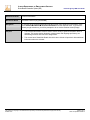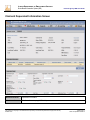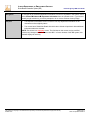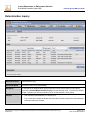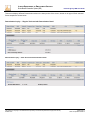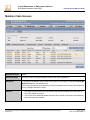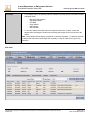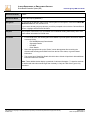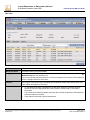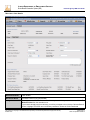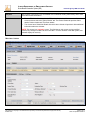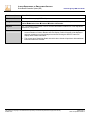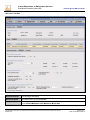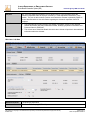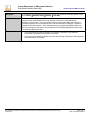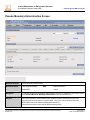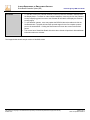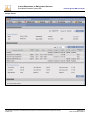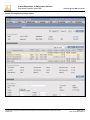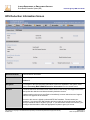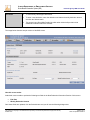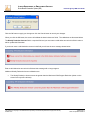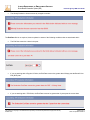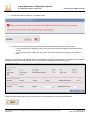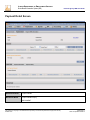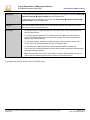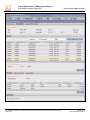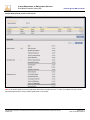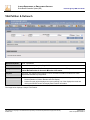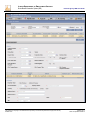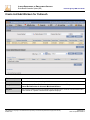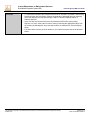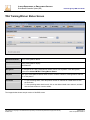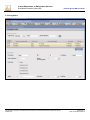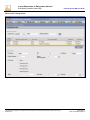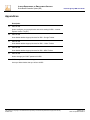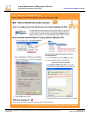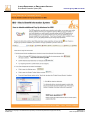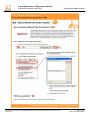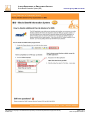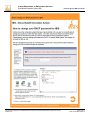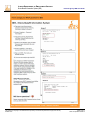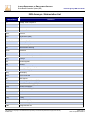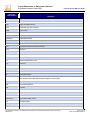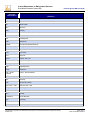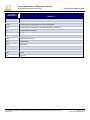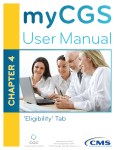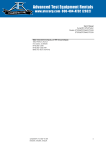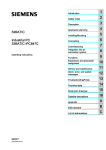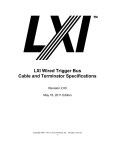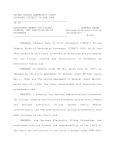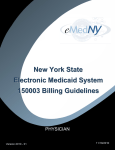Download Illinois Department of Employment Security
Transcript
Illinois Department of Employment Security Illinois Benefit Information System (IBIS) External Agency User Manual Version 1.1 ILLINOIS DEPARTMENT OF EMPLOYMENT SECURITY Illinois Benefit Information System (IBIS) External Agency IBIS User Guide Revision History Date Version Description Author 08/25/2010 1.0 Initial Release K. Paquette 08/30/2010 1.5 a) Elaborated on HFS Screen Functions K. Paquette b) Added print screen discussion c) Added User ID discussion The material on this page is Confidential and Proprietary to the Illinois Department of Employment Security © IDES 2010 Page 2 of 77 Date Last Updated: 9/9/2010 ILLINOIS DEPARTMENT OF EMPLOYMENT SECURITY Illinois Benefit Information System (IBIS) External Agency IBIS User Guide Table of Contents Revision History 2 Before you begin… 4 Getting to IBIS 5 New Concepts in IBIS 9 IBIS Screen Tour 10 BIS to IBIS Lookup 13 Login Screen 14 Dashboard Screen 15 Claimant Search Screen 18 Claimant Lookup Pop Up 21 Basic Inquiry Screen 24 Claimant Information Screen 27 Claimant Address Information Screen 28 Claimant Personal Information Screen 30 Claimant Dependent Information Screen 32 Determination Inquiry 34 Maintain Claim Screens 36 Pseudo Monetary Determination Screen 46 HFS Deduction Information Screen 50 Payment Detail Screen 56 TAA Petition & Outreach 60 TRA Training/Waiver Status Screen 64 Appendices 67 The material on this page is Confidential and Proprietary to the Illinois Department of Employment Security © IDES 2010 Page 3 of 77 Date Last Updated: 9/9/2010 ILLINOIS DEPARTMENT OF EMPLOYMENT SECURITY Illinois Benefit Information System (IBIS) External Agency IBIS User Guide Before you begin… Like a lot of software that you may run on your computer, IBIS has some minimum system requirements that need to be met in order for IBIS to function properly. These requirements are discussed in the following paragraphs. IBIS Recommended System Requirements The IBIS application has been tested under the recommended system configurations shown below. Other system configuration may impede the correct operation of IBIS. Peripherals Modem or Internet connection; Mouse or compatible pointing device, Keyboard Additional Software Adobe Reader (v7.0 or greater) software is required to view many reports or documents in IBIS. IBIS Recommended Web Browsers • • Internet Explorer Version 6.0 with Service Pack 2 (IE6 SP2) or Internet Explorer Version 7.0 (IE7) These are currently the only IBIS recommend web browsers. Using any other web browser (Google Chrome, Mozilla Firefox, Opera or Safari) is not recommended and may prevent the IBIS system from functioning properly. IBIS Recommended Web Browsers Settings and Plug-Ins • • • • • Java Runtime Environment (JRE) v5.0 or V6.0 needs to be installed and configured in your browser IBIS does not use ActiveX, however, leaving it enabled (the default value) in Internet Explorer is recommended Flash components are not currently used in the IBIS application, so no Flash plug-ins are required for IBIS Cookies – the IBIS application uses cookies, so any cookie blocking software will need to be adjusted to accept IBIS cookies – see the Appendix section of this document for details on adjusting your Cookie blocking software Pop-Ups – the IBIS application uses pop up windows, so any pop up blocking software will need to be adjusted to allow for IBIS pop ups – see the Appendix section of this document for details on adjusting your Pop-Up blocking software If you have specific questions about if your PC is capable of running the IBIS application contact: • • State of Illinois Agencies – CMS Customer Service Center (CSC) at (800) 366-8768 for assistance with PC questions Other External Agencies – Users should contact their local IT Support staff for assistance with PC questions. If you have specific IBIS application related questions contact: • All External Agencies – CMS Customer Service Center (CSC) at (800) 366-8768 for assistance with IBIS Application Questions. The material on this page is Confidential and Proprietary to the Illinois Department of Employment Security © IDES 2010 Page 4 of 77 Date Last Updated: 9/9/2010 ILLINOIS DEPARTMENT OF EMPLOYMENT SECURITY Illinois Benefit Information System (IBIS) External Agency IBIS User Guide Getting to IBIS Unlike the mainframe based BIS system, the IBIS system is a web based system, meaning you will use your web browser (Internet Explorer) to access it. The first step to get to IBIS is to launch Internet Explorer on your PC by double clicking on the Internet Explorer (IE) icon on your desktop or by launching it from your Start menu programs list. or Once Internet Explorer opens, you will most likely be looking at your specific Home Page, based on what you, or your agency, have set it to be. To get to IBIS, you will need to type the following IBIS URL into the Internet Explorer Address bar: https://ibis.ides.illinois.gov/IBIS and press the ENTER key. The material on this page is Confidential and Proprietary to the Illinois Department of Employment Security © IDES 2010 Page 5 of 77 Date Last Updated: 9/9/2010 ILLINOIS DEPARTMENT OF EMPLOYMENT SECURITY Illinois Benefit Information System (IBIS) External Agency IBIS User Guide The IBIS Login Screen should display in your browser. Before you log in to the system, you should set IBIS up as a favorite in your browser. This will allow you to get back to IBIS quickly without having to type the URL every time you want to return. To save IBIS as a favorite, click the Favorites button in your web browser, and the Add a Favorite dialogue box should open. This may be the only opportunity to set this as a favorite using the web browser’s menu buttons. Type a meaningful name in the Name field – perhaps “IBIS – Illinois Benefit Information System” and click the Add button to save it as a favorite. The next time you wish to access the IBIS system, launch your browser and click the Favorites menu item, the favorite’s selection box should open allowing you to select the IBIS application without having to retype the URL into the Address box. The material on this page is Confidential and Proprietary to the Illinois Department of Employment Security © IDES 2010 Page 6 of 77 Date Last Updated: 9/9/2010 ILLINOIS DEPARTMENT OF EMPLOYMENT SECURITY Illinois Benefit Information System (IBIS) External Agency IBIS User Guide Once you have successfully saved the IBIS URL as a favorite, you are now ready to log in to IBIS. On the Login screen, enter your User ID and Password, these are the same User ID and Password that you entered to Login to BIS – they may be referred to as your RACF ID and Password – and click the Login button. If you are having problems logging into IBIS, please contact the CMS Customer Service Center (CSC) at (800) 366-8768 for assistance. After clicking the Login button, a new browser window will open and you will see the following dialog box: Click the Yes button and then you will be logged into IBIS. Once you successfully login to IBIS, the IBIS Dashboard Screen should load into your browser window and you will notice that the familiar Internet Explorer Menu does not display. This menu has been removed because everything that you will need to do in IBIS is contained in IBIS and should be done within an IBIS screen. For example, IBIS does not support the Back (or Forward) buttons to navigate between screens. All IBIS navigation is done via the on screen menu system and via buttons or links within the IBIS application. See the IBIS Screen Tour section for more details. A few things to keep in mind regarding your IBIS User ID and accessing the IBIS application: • • • Your IBIS User ID is the same RACF ID that you use to access other State of Illinois mainframe based systems There is not a way to change or reset your password within the IBIS application, this can be done via the mainframe (sessions) as you previously would have performed this task. We have provided a Job Aid at the end of this document to walk you through this process (See Appendix E. for additional information) IDES doesn’t own your RACF ID, consequently if you disable your RACF ID (5 invalid login attempts), you will need to follow up with CMS or your Agency’s RACF coordinator to reset your User ID. Once this is reset, you will then be able to sign into IBIS (and any other mainframe application that you might need to use). The material on this page is Confidential and Proprietary to the Illinois Department of Employment Security © IDES 2010 Page 7 of 77 Date Last Updated: 9/9/2010 ILLINOIS DEPARTMENT OF EMPLOYMENT SECURITY Illinois Benefit Information System (IBIS) • • External Agency IBIS User Guide The RACF password will still expire. You will need to sign on to the mainframe (using sessions or other emulator) every 35 days and change your password there. Again, see the Job Aid in Appendix E of this document for additional details on this process. If your agency uses Citrix to get to the IBIS application, remember the Citrix accounts are owned by CMS. These IDs expire every 90 days. You will need to work with the CMS help desk to reset them if required. Your specific agency will need to work with their branch of the CMS help desk to determine the procedure they require for resetting these IDs. Figure 1. IBIS Dashboard Screen - Note there are no browser buttons or address bar Figure 2. IBIS Cascading Menu bar The material on this page is Confidential and Proprietary to the Illinois Department of Employment Security © IDES 2010 Page 8 of 77 Date Last Updated: 9/9/2010 ILLINOIS DEPARTMENT OF EMPLOYMENT SECURITY Illinois Benefit Information System (IBIS) External Agency IBIS User Guide New Concepts in IBIS The IBIS system has some new concepts that you may not be familiar with. Several of these are explained below. • Claimant ID o Claimant ID is used to provide added security for the claimant. For example, if the claimant calls the office and does not wish to provide his or her Social Security number over the phone, we can use the Claimant ID number to look up his or her information in IBIS. o For additional security and privacy, Social Security numbers will not be printed on correspondence sent out to claimants. Instead, any IBIS generated correspondence to be sent to that claimant will identify the claimant by his or her unique Claimant ID. • Claimant in Context o Once you have searched for and selected a claimant, that claimant is “In Context”. This means you can navigate to other screens in IBIS and the claimant's information will automatically fill or populate the fields of each screen. • Masked Social Security Numbers o On most IBIS screens, to protect claimant’s Social Security numbers, only the last four digits of the number will display. The other digits in the Social Security number will display as “#”. To view the entire Social Security number, simply move your mouse over the “#” symbols and the other digits will display. When the mouse moves off of the numbers they will return to “#”. • Searching for Claimants o The Claimant Search screen allows you to search for claimants in the IBIS database using various search criteria. A full overview of this screen is provided later in this user manual. o The Claimant Lookup icon triggers the Claimant Lookup pop-up, which allows you to search for a claimant. When you select a claimant from the search results, the claimant is brought into context and their information populates data fields on the screen. An full overview of this process is provided later. • Session Timeout o Like many web based systems, IBIS has a session timeout set. This means if you keep your IBIS browser window open and don’t do anything in that browser (i.e. click a button, type something, etc.) for a period of time greater than 60 minutes, you will automatically be logged out of IBIS. After 60 minutes when you do go to do something on the screen, the IBIS Login Page will display alerting you to the fact that you timed out and will prompt you to log in once again. • User Passwords o Unlike other computer systems, you are not able to change your IBIS password within the IBIS system, once you change your password (RACF) in another state system, the change will be made in IBIS as well. If you have questions about changing your password, refer to the job aid in the Appendix section of this document, or contact the CMS Customer Service Center (CSC) at (800) 366-8768 for assistance. • Printing o Printer friendly versions of the IBIS application screens were not developed. Copying information to MS Word using the Print Screen function is the recommended approach if you must print IBIS information. IBIS also has the following enhanced features that weren’t present in BIS: • • • • Expanded claimant address fields with validation against postal records Expanded field lengths, which prevents truncated values Additional information may now be captured – i.e. Claimant Email Addresses Expanded screens display all information in one place – reduces need for additional screens (i.e. “Comments Screens”, etc.) The material on this page is Confidential and Proprietary to the Illinois Department of Employment Security © IDES 2010 Page 9 of 77 Date Last Updated: 9/9/2010 ILLINOIS DEPARTMENT OF EMPLOYMENT SECURITY Illinois Benefit Information System (IBIS) External Agency IBIS User Guide IBIS Screen Tour 1. 2. 3. Screen Item Description Main Menu Bar • The IBIS Main Menu Bar is the highest level of IBIS menus (ex. Claims, Adjudication, etc.). • This menu is visible on every major page in IBIS. • The Main Menu Bar is also a cascading menu, if submenus exist you will see them by moving your mouse over the Main Menu item and clicking over if an arrow shows that there are submenus available. • Every IBIS screen is not accessible via the cascade menu. Instead the cascade menu provides navigation to main IBIS screens and/or the first page in a process. • You may not be authorized to see every IBIS screen, so some Main Menu Bar items may not display any submenus. • The Screen Name appears at the top of the screen, below the Cascading Menu. Screen names are in the following format: Functional Area: Name of Screen Cascading Menu Screen Name The material on this page is Confidential and Proprietary to the Illinois Department of Employment Security © IDES 2010 Page 10 of 77 Date Last Updated: 9/9/2010 ILLINOIS DEPARTMENT OF EMPLOYMENT SECURITY Illinois Benefit Information System (IBIS) 4. 5. 6. 7. External Agency IBIS User Guide Screen Item Description Tabs • Many IBIS screens have more information to display that can fit on a single page. To ease in the viewing of this information, the tab concept is being used. • Tabs do not appear on every screen in IBIS. Detail Link Required Fields Sortable Table Column Headings • There can be a single tab or multiple tabs depending on the page. • The current tab appears depressed / shaded. • Detail Links are used to show or hide information. • All links will be underlined. • The mouse pointer will turn into a hand icon when you mouse over a hyperlink. • Required fields are defined as fields necessary to be completed in order to complete a transaction and are marked with a red asterisk. • The asterisk appears immediately to the left of the text entry field. • Columns can be sorted. A sort icon (white arrow head) appears to the right of the column heading and the column heading is underlined. • The default sort order is alphabetically (or numerically) ascending. (Arrow head pointing upward) • You may click the Arrow head to reverse the sort order. (Arrow head will point the opposite of what it displays when clicked) 8. Highlighted Table Row to Select • When you select a row with a single left mouse click, the entire row shades to indicate that it has been selected. 9. Tables • IBIS visually separates table entries by alternating row colors between a lighter and darker shade. • Values in table rows do not wrap and, instead, will use an ellipse (…) to indicate the field contains more data than can be displayed. When you mouse over the ellipse, the full data will display. • IBIS tables will only display ten records at a time. Each table will contain a table footer that allows you to page to others sets of ten records and displays the total number of records. • IBIS displays buttons in button ”clusters”. A cluster of buttons is a grouping of buttons located on the screen. These clusters will have the same relative positioning across all IBIS screens. Pages that allow you to perform similar actions (for example, Cancel, Delete, Save) will use the same buttons, with the same names, in the same order. • Buttons are tied to your user security and only display if you are authorized to the function tied to that button. • Date values for the US are displayed in the mm/dd/yyyy format. Date fields may omit the day from the field format if necessary. In that case, the format would be mm/yyyy. • Single digit months and days are displayed with a leading zero. • Time values are displayed in the hh:mm:ss format (seconds may not always show). 10. 11. Buttons Date / Time Value Displays The material on this page is Confidential and Proprietary to the Illinois Department of Employment Security © IDES 2010 Page 11 of 77 Date Last Updated: 9/9/2010 ILLINOIS DEPARTMENT OF EMPLOYMENT SECURITY Illinois Benefit Information System (IBIS) 12. 13. 14. 15. External Agency IBIS User Guide Screen Item Description Date Widget • Whenever you need to input a date, IBIS will provide you with the ability to select a date from a popup calendar. This calendar allows you to select the date you want graphically, making it easier and faster for you to pick dates such as “next Wednesday” or a week from tomorrow. • The calendar is keyboard accessible, allowing you to navigate between days, weeks, months and years without having to take your hands off the keyboard. • IBIS presents the date widget as a normal input field, where you can enter a date in a variety of formats, immediately followed by a clickable icon representing the date widget. If you have not typed a date into the field before you click on the date widget, the date widget will default to the current date. • All Numerical data contains appropriate formatting (e.g.: commas, decimals, etc.). The data format will be nn,nnn.nn. Decimals should only be shown if there is decimal value. • Negative numbers are displayed in parentheses • In tables, percentages will display with the number left-aligned and the percent sign right-aligned. • ID numbers (Claimant ID, Payment ID, etc.) display as is, no additional formatting is applied. • Currency vales are displayed (e.g.: commas, currency sign, decimals, etc.) based on the data format: $##,###.##. Numerical Value Displays Currency Value Displays Logout out of IBIS link and other links • . For negative currency amounts, the dollar sign remains outside the parentheses. • In tables, the currency amount will be right-aligned and the dollar sign will be leftaligned. • Clicking Logout link logs you out of the IBIS application and returns you to the IBIS sign in screen. • Clicking the UI Law Handbook link, opens a public access copy of the Illinois Unemployment Insurance Law Handbook for your reference. • Clicking the IDES P&P link, will open a page that can’t be loaded. Note: This link is for IDES Internal Staff use only. • Clicking the Legal Opinion link, will open a page that can’t be loaded. Note: This link is for IDES Internal Staff use only. • Clicking the Other Links link, opens a page of tools that may be useful to IBIS users: o Calendar - pop-up monthly calendar view o Calculator - pop-up calculator with standard functions o lmi.ides.state.il.us - link to IDES Labor Market Information site o illinoisskillsmatch.com - link to Illinois Skills Match site o 411.com - link to address, listings, people, numbers, and Zip Code search site, 411.com The material on this page is Confidential and Proprietary to the Illinois Department of Employment Security © IDES 2010 Page 12 of 77 Date Last Updated: 9/9/2010 ILLINOIS DEPARTMENT OF EMPLOYMENT SECURITY Illinois Benefit Information System (IBIS) External Agency IBIS User Guide BIS to IBIS Lookup Old BIS System Screen (Code) New IBIS System Screen(s) Wage Information (AWVS) • Basic Inquiry (Claimant Search) • Pseudo Monetary Determination (Claimant Lookup) • Payment Detail (Claimant Search) Basic Claim Inquiry (BSBASIC) • Basic Inquiry (Claimant Search) Claimant Comments INQ/DEL (BSCOMENT) Not Available This screen has been replaced by HFS Deduction Information. Claim Eligibility/Mondet (BSMONDET) • Pseudo Monetary Determination (Claimant Lookup) Claimant Name-Identification No. (BSNAMEX) • Claimant Search OR • Claimant Lookup Disqualifying Income Add/Delete Inquiry (BSDISCG) • HFS Deduction Information (Claimant Search) Payment Detail Inquiry (BSPAYMENT) • Payment Detail (Claimant Search) TRA Training/Waiver INQ-MOD-DEL (BSTRWAVM) • TRA Training/Waiver Status (Claimant Lookup) TRA Basic Claim Inquiry (BSTRAINQ) • Claimant (Claimant Search) o Claimant Information o Address Information o Personal Information o Dependent Information • Maintain Claim (Claimant Search) o Claims Details o Petitions FQS Date LQS Date o Monetary Determination o Separation Details o LEU/BCE o CWC Wages o IB4 Requests o EUC08/EB Monetary Determination • TAA Petition and Outreach (Petition Search) o Petition Information o Affected Workers • Determination Inquiry (Claimant Search) The material on this page is Confidential and Proprietary to the Illinois Department of Employment Security © IDES 2010 Page 13 of 77 Date Last Updated: 9/9/2010 ILLINOIS DEPARTMENT OF EMPLOYMENT SECURITY Illinois Benefit Information System (IBIS) External Agency IBIS User Guide Login Screen Screen Name Login Navigation When accessing the IBIS application, you need to start at the Login screen. Purpose The Login screen allows authorized users to enter their login information to enter the IBIS application. Functions To login, authorized users enter their User ID (provided by your agency IT security staff or Central Management Services (CMS)) and password and click the Login button. For existing BIS system users, this information should be the same as you used to access BIS. If you are having problems logging into IBIS, please contact the CMS Customer Service Center (CSC) at (800) 366-8768 for assistance. Once you enter your Login information, the following dialogue box will display: In order to get to the IBIS Dashboard (main screen); click the Yes button on this dialogue box. This will close your current web browser and launch the IBIS system in a new web browser window. The material on this page is Confidential and Proprietary to the Illinois Department of Employment Security © IDES 2010 Page 14 of 77 Date Last Updated: 9/9/2010 ILLINOIS DEPARTMENT OF EMPLOYMENT SECURITY Illinois Benefit Information System (IBIS) External Agency IBIS User Guide Dashboard Screen IBIS Screen Name Dashboard BIS Screen Name No Comparable BIS Screen. Navigation Users can navigate to this screen at anytime by selecting Home Dashboard from the cascade menu. Purpose After login, users will land on the Home: Dashboard screen which is the landing page for all users. The Dashboard screen displays basic information such as User Name and any IDES messages. It also features a calendar set to the current date. The cascade menu across the top of the screen allows users to navigate throughout the IBIS application. The material on this page is Confidential and Proprietary to the Illinois Department of Employment Security © IDES 2010 Page 15 of 77 Date Last Updated: 9/9/2010 ILLINOIS DEPARTMENT OF EMPLOYMENT SECURITY Illinois Benefit Information System (IBIS) External Agency IBIS User Guide Currently there are not any External Agency functions on this screen. This screen functions as the Home page for the IBIS application. IDES Messages will display any important system related messages to users. Function IDES employees use this screen to access any tasks or assignments that have been assigned to them, view completed tasks and assignments and to access their calendar items. However, these functions are not enabled for External Agency staff. Note: The sections titled Individual Statistics and Office Statistics are not applicable to External Agency IBIS Users. Navigation Available From Dashboard Based on your security level, you may be able to navigate to the following IBIS screens from the cascading menu on the Dashboard (or elsewhere throughout the IBIS system): • • • Home o Dashboard All External Agencies have access o Basic Inquiry (Claimant Search) Limited Access o Claimant Claimant Information (Claimant Search) Limited Access o Claimant Address Information (Claimant Search) Limited Access o Claimant Personal Information (Claimant Search) Limited Access o Claimant Dependent Information (Claimant Search) Limited Access o Maintain Claim (Claimant Search) Limited Access o Claimant Payments Payment Detail (Claimant Search) Limited Access o TAA Petition and Outreach Petition Information (Petition Search) Limited Access o TAA Petition and Outreach Affected Workers (Petition Search) Limited Access o TRA Training / Waiver Status (Claimant Lookup) Limited Access o Pseudo Monetary Determination (Claimant Lookup) Limited Access o Determination Inquiry (Claimant Search) Limited Access Claims Accounting o HFS HFS Deduction Information (Claimant Search) Limited Access o Claimant Payments Payment Detail (Claimant Search) Limited Access The material on this page is Confidential and Proprietary to the Illinois Department of Employment Security © IDES 2010 Page 16 of 77 Date Last Updated: 9/9/2010 ILLINOIS DEPARTMENT OF EMPLOYMENT SECURITY Illinois Benefit Information System (IBIS) External Agency IBIS User Guide Sample Cascading Menus (Note: Not all menus will appear, you will only be able to see those menus that you have access to): Note: The following IBIS Menu items are not currently available to External Agency employees: • • • • • Adjudication Appeals BPC ECF History Note: Nothing happens if the buttons are clicked and there are no cascading menu items to display for these menu items. The material on this page is Confidential and Proprietary to the Illinois Department of Employment Security © IDES 2010 Page 17 of 77 Date Last Updated: 9/9/2010 ILLINOIS DEPARTMENT OF EMPLOYMENT SECURITY Illinois Benefit Information System (IBIS) External Agency IBIS User Guide Claimant Search Screen IBIS Screen Name Claimant Search BIS Screen Name IDES/Claimant Name / ID Cross Reference Inquiry – BSNAMEX Navigation Users can navigate to the Claimant Search screen by selecting the Claimant Search tab (on those screens that utilize it to get to claimant data) throughout the IBIS system. Users will also be taken to the Claimant Search screen automatically anytime they try to access a screen requiring a claimant in context if they do not already have a claimant in context. Purpose The Claimant Search screen allows users to find a specific claimant. Functions • To search by Claimant ID or SSN, enter either value and click the Search button. • To search by other criteria, update the search criteria in the Search By field, enter the search values, and click the Search button. • To select a claimant, select claimant record in results table and click the Select button. To use this screen, you can either enter the Claimant ID or Social Security Number of the person that you are searching for, or you can change the search criteria based on the options listed in the Search By: list box shown below: The material on this page is Confidential and Proprietary to the Illinois Department of Employment Security © IDES 2010 Page 18 of 77 Date Last Updated: 9/9/2010 ILLINOIS DEPARTMENT OF EMPLOYMENT SECURITY Illinois Benefit Information System (IBIS) External Agency IBIS User Guide Based on what search criteria option you select from the list, the search entry portion of the screen will change to allow you to enter that specific information. Note that the items marked with an asterisk (*) are required for that type of search. After you enter the specified search fields, click the Search button to begin the search process. Alternately you can click the Reset button to clear the data that you have entered if you wish to enter new data. If successful, the search will display the claimant records that matched your search criteria in the Search Results table on the lower portion of the screen. If the search was not successful, the system will display an error message noting the problem below the screen name, and also highlight the search field that is in error. If the person that you are searching is displayed in the Claimant Search Results table, click the desired row and it will turn orange to indicate that it is highlighted. The material on this page is Confidential and Proprietary to the Illinois Department of Employment Security © IDES 2010 Page 19 of 77 Date Last Updated: 9/9/2010 ILLINOIS DEPARTMENT OF EMPLOYMENT SECURITY Illinois Benefit Information System (IBIS) External Agency IBIS User Guide Once the row is highlighted, click the Select button to view this person on the IBIS screen that you were originally navigating to (i.e. Payment Detail, HFS Deduction Information). The Claimant Search screen is available on both the Payment Detail and the HFS Deduction Information screens. The material on this page is Confidential and Proprietary to the Illinois Department of Employment Security © IDES 2010 Page 20 of 77 Date Last Updated: 9/9/2010 ILLINOIS DEPARTMENT OF EMPLOYMENT SECURITY Illinois Benefit Information System (IBIS) External Agency IBIS User Guide Claimant Lookup Pop Up IBIS Screen Name Claimant Lookup BIS Screen Name IDES/Claimant Name / ID Cross Reference Inquiry – BSNAMEX Navigation Users can view the claimant lookup by clicking on the magnifying glass icon where displayed throughout the system. Purpose The Claimant lookup allow users to find a specific claimant. When you select a claimant from the search results, the claimant is brought into context and the information populates the data fields on the screen Functions • To search by Claimant ID or SSN, enter either value and click the Search button. • To search by Last Name, First Name, and MI, update the search criteria in the Search By field, enter the search values, and click the Search button. • To select a claimant, click claimant record in the results table and click the Select button. To get to this screen you need to click the Claimant Lookup icon (magnifying glass), this opens the Claimant Lookup pop up screen in a new browser window. The material on this page is Confidential and Proprietary to the Illinois Department of Employment Security © IDES 2010 Page 21 of 77 Date Last Updated: 9/9/2010 ILLINOIS DEPARTMENT OF EMPLOYMENT SECURITY Illinois Benefit Information System (IBIS) External Agency IBIS User Guide To use this screen, you can either enter the Claimant ID or Social Security Number of the person that you are searching for, or you can change the search criteria based on the options listed in the Search By: list box shown below: Based on what search criteria option you select from the list, the search entry portion of the screen will change to allow you to enter that specific information. Note that the items marked with an asterisk (*) are required for that type of search. After you enter the specified search fields, click the Search button to begin the search process. Alternately you can click the Reset button to clear the data that you have entered if you wish to enter new data. If successful, the search will display the claimant records that matched your search criteria in the Search Results table on the lower portion of the screen. If the search was not successful, the system will display an error message noting the problem below in the top of the popup window, and also highlight the search field that is in error. The material on this page is Confidential and Proprietary to the Illinois Department of Employment Security © IDES 2010 Page 22 of 77 Date Last Updated: 9/9/2010 ILLINOIS DEPARTMENT OF EMPLOYMENT SECURITY Illinois Benefit Information System (IBIS) External Agency IBIS User Guide If you already know the individual’s SSN (or Claimant ID number), you don’t need to go to the Claimant Lookup Popup screen, you may just enter the SSN in the SSN field (or Claimant ID in the Claimant ID field) and click the Display button to get the specified screen. The Claimant Lookup screen is available on both the TRA Training/Waiver Status and the Pseudo Monetary Determination screens. Search Tips: Occasionally you may see this error when searching (say if you enter Last Name: Smith): To get around this, enter more information about the individual that you are looking for (i.e. John Smith, not just Smith). However, there is a danger of getting too specific. If you are too specific you might see this error: Entering an asterisk (*) after some portion of characters (i.e. Ron*, will return, Ron, Ronald, Ronnie, etc.) may help you zero in on the person you are looking for as well. The material on this page is Confidential and Proprietary to the Illinois Department of Employment Security © IDES 2010 Page 23 of 77 Date Last Updated: 9/9/2010 ILLINOIS DEPARTMENT OF EMPLOYMENT SECURITY Illinois Benefit Information System (IBIS) External Agency IBIS User Guide Basic Inquiry Screen The material on this page is Confidential and Proprietary to the Illinois Department of Employment Security © IDES 2010 Page 24 of 77 Date Last Updated: 9/9/2010 ILLINOIS DEPARTMENT OF EMPLOYMENT SECURITY Illinois Benefit Information System (IBIS) IBIS Screen Name Basic Inquiry BIS Screen Name Basic Claim Inquiry External Agency IBIS User Guide BSBASIC Navigation To navigate to the Basic Inquiry screen from anywhere in the system, users select Home Basic Inquiry from the cascade menu. Purpose The Basic Inquiry screen provides basic personal and claim information for every claimant. Some of the fields displayed here include: personal information, the claimant address, most recent claim, Last Employing Unit (LEU), Benefit Chargeable Employer (BCE), most recent payment, most recent certification, most recent adjudication history, and overpayment information. Functions • To view the screen for a particular claimant, enter the claimant’s SSN and click the Display button. • To search on other claimant attributes, click on the Claimant Search tab at the top left of the screen which will take you to the Claimant Search screen. The image below shows a sample version of this screen. The material on this page is Confidential and Proprietary to the Illinois Department of Employment Security © IDES 2010 Page 25 of 77 Date Last Updated: 9/9/2010 ILLINOIS DEPARTMENT OF EMPLOYMENT SECURITY Illinois Benefit Information System (IBIS) The material on this page is Confidential and Proprietary to the Illinois Department of Employment Security © IDES 2010 External Agency IBIS User Guide Page 26 of 77 Date Last Updated: 9/9/2010 ILLINOIS DEPARTMENT OF EMPLOYMENT SECURITY Illinois Benefit Information System (IBIS) External Agency IBIS User Guide Claimant Information Screen IBIS Screen Name Claimant Information BIS Screen Name TRA Basic Claim Inquiry (BSTRAINQ) Navigation To navigate to the Claimant Information screen from anywhere in the system, users select Claims Claimant Claimant Information from the cascade menu. If you haven’t already sought a claimant, you will be prompted to do so via the Claimant Lookup Popup. Purpose The Claimant Information screen is used to view basic claimant information. The material on this page is Confidential and Proprietary to the Illinois Department of Employment Security © IDES 2010 Page 27 of 77 Date Last Updated: 9/9/2010 ILLINOIS DEPARTMENT OF EMPLOYMENT SECURITY Illinois Benefit Information System (IBIS) External Agency IBIS User Guide Claimant Address Information Screen IBIS Screen Name Address Information BIS Screen Name TRA Basic Claim Inquiry (BSTRAINQ) The material on this page is Confidential and Proprietary to the Illinois Department of Employment Security © IDES 2010 Page 28 of 77 Date Last Updated: 9/9/2010 ILLINOIS DEPARTMENT OF EMPLOYMENT SECURITY Illinois Benefit Information System (IBIS) External Agency IBIS User Guide Navigation To navigate to the Claimant Address Information screen from anywhere in the system, users select Claims Claimant Address Information from the cascade menu. If you haven’t already sought a claimant, you will be prompted to do so via the Claimant Lookup Popup. Purpose • The Address Information screen is used for viewing a claimant’s address and telephone information. If applicable, information from this screen will be used to determine if the claimant is a commuter or IB claimant. • This screen has a Show/Hide Details link which when clicked will provide/or hide additional information about the claimant. The material on this page is Confidential and Proprietary to the Illinois Department of Employment Security © IDES 2010 Page 29 of 77 Date Last Updated: 9/9/2010 ILLINOIS DEPARTMENT OF EMPLOYMENT SECURITY Illinois Benefit Information System (IBIS) External Agency IBIS User Guide Claimant Personal Information Screen The material on this page is Confidential and Proprietary to the Illinois Department of Employment Security © IDES 2010 Page 30 of 77 Date Last Updated: 9/9/2010 ILLINOIS DEPARTMENT OF EMPLOYMENT SECURITY Illinois Benefit Information System (IBIS) External Agency IBIS User Guide IBIS Screen Name Personal Information BIS Screen Name TRA Basic Claim Inquiry (BSTRAINQ) Navigation To navigate to the Claimant Personal Information screen from anywhere in the system, users select Claims Claimant Personal Information from the cascade menu. If you haven’t already sought a claimant, you will be prompted to do so via the Claimant Lookup Popup. Purpose • The Personal Information screen is used to view a variety of general information about a claimant. This screen shows citizenship, veteran status and language proficiency, tax withholding elections and local office assignments. • This screen has a Show/Hide Details link which when clicked will provide/or hide additional information about the claimant. The material on this page is Confidential and Proprietary to the Illinois Department of Employment Security © IDES 2010 Page 31 of 77 Date Last Updated: 9/9/2010 ILLINOIS DEPARTMENT OF EMPLOYMENT SECURITY Illinois Benefit Information System (IBIS) External Agency IBIS User Guide Claimant Dependent Information Screen IBIS Screen Name Dependent Information BIS Screen Name TRA Basic Claim Inquiry (BSTRAINQ) The material on this page is Confidential and Proprietary to the Illinois Department of Employment Security © IDES 2010 Page 32 of 77 Date Last Updated: 9/9/2010 ILLINOIS DEPARTMENT OF EMPLOYMENT SECURITY Illinois Benefit Information System (IBIS) External Agency IBIS User Guide Navigation To navigate to the Claimant Dependent Information screen from anywhere in the system, users select Claims Claimant Dependent Information from the cascade menu. If you haven’t already sought a claimant, you will be prompted to do so via the Claimant Lookup Popup. Purpose • The Dependent Information screen is used to view any dependent information for the claimant as well as eligibility status. • This screen has a Show/Hide Details link which when clicked will provide/or hide additional information about the claimant. NOTE: This screen is a read only screen. The field data on this screen may be modified, however any changes will NOT be saved into IBIS. In future releases of the IBIS system, this data will display as read only. The material on this page is Confidential and Proprietary to the Illinois Department of Employment Security © IDES 2010 Page 33 of 77 Date Last Updated: 9/9/2010 ILLINOIS DEPARTMENT OF EMPLOYMENT SECURITY Illinois Benefit Information System (IBIS) External Agency IBIS User Guide Determination Inquiry IBIS Screen Name Determination Inquiry BIS Screen Name TRA Basic Claim Inquiry (BSTRAINQ) Navigation To navigate to the Determination Inquiry Information screen from anywhere in the system, users select Claims Determination Inquiry from the cascade menu. If you haven’t already sought a claimant, you will be prompted to do so via the Claimant Lookup Popup. Purpose • View monetary determinations for a benefit year. • This screen has a Show/Hide Details link which when clicked will provide/or hide additional information about the claimant. The material on this page is Confidential and Proprietary to the Illinois Department of Employment Security © IDES 2010 Page 34 of 77 Date Last Updated: 9/9/2010 ILLINOIS DEPARTMENT OF EMPLOYMENT SECURITY Illinois Benefit Information System (IBIS) External Agency IBIS User Guide This screen displays different Determination tabs on the lower portion of the screen, based on the type of Claim selected. Some samples are shown below. Determination Inquiry – “Regular” Selected with Determination Detail Determination Inquiry – “TRA” Selected with Determination Detail The material on this page is Confidential and Proprietary to the Illinois Department of Employment Security © IDES 2010 Page 35 of 77 Date Last Updated: 9/9/2010 ILLINOIS DEPARTMENT OF EMPLOYMENT SECURITY Illinois Benefit Information System (IBIS) External Agency IBIS User Guide Maintain Claim Screens IBIS Screen Name Claims BIS Screen Name TRA Basic Claim Inquiry (BSTRAINQ) or Basic Claim Inquiry (BSBASIC) Navigation To navigate to the Maintain Claim screen from anywhere in the system, users select Claims Maintain Claim from the cascade menu. If you haven’t already sought a claimant, you will be prompted to do so via the Claimant Search Screen. Highlight and Select a Claim. Purpose • The purpose of this screen is to view details of the claimants existing claim history and to view claim related information. • This screen has a Show/Hide Details link which when clicked will provide/or hide additional information about the claimant. The material on this page is Confidential and Proprietary to the Illinois Department of Employment Security © IDES 2010 Page 36 of 77 Date Last Updated: 9/9/2010 ILLINOIS DEPARTMENT OF EMPLOYMENT SECURITY Illinois Benefit Information System (IBIS) Functions • For a Regular Claim, the following tabs are available to provide specific information related to Regular Claim: - • External Agency IBIS User Guide Monetary Determination Separation Details LEU/BCE Claim Details CWC Wages IB4 Requests To view the related information select the respective tab on the “Claims” screen that appears after searching the Claimant and selecting the Regular Claim from the list of the claims. Note: These additional tabs display a great deal of claimant information. To describe each tab in detail would make this manual larger than it already is. Only the TRA Claim Type is fully described. EUC Claim The material on this page is Confidential and Proprietary to the Illinois Department of Employment Security © IDES 2010 Page 37 of 77 Date Last Updated: 9/9/2010 ILLINOIS DEPARTMENT OF EMPLOYMENT SECURITY Illinois Benefit Information System (IBIS) External Agency IBIS User Guide IBIS Screen Name Claims BIS Screen Name Basic Claim Inquiry (BSBASIC) Navigation To navigate to the Maintain Claim screen from anywhere in the system, users select Claims Maintain Claim from the cascade menu. If you haven’t already sought a claimant, you will be prompted to do so via the Claimant Search Screen. Highlight and Select EUC08 Claim. Purpose The purpose of this screen is to view details of the claimants existing claim history and to view claim related information for EUC08 claim. Functions • For a EUC08 Claim, the following tabs are available to provide specific information related to selected Claim: - EUC08/EB Monetary Determination Separation Details LEU/BCE Claim Details • Select the appropriate tab on the “Claims” screen that appears after searching the Claimant and selecting the EUC08 Claim from the list of the claims, to get the related information. • This screen has a Show/Hide Details link which when clicked will provide/or hide additional information about the claimant. Note: These additional tabs display a great deal of claimant information. To describe each tab in detail would make this manual larger than it already is. Only the TRA Claim Type is fully described. The material on this page is Confidential and Proprietary to the Illinois Department of Employment Security © IDES 2010 Page 38 of 77 Date Last Updated: 9/9/2010 ILLINOIS DEPARTMENT OF EMPLOYMENT SECURITY Illinois Benefit Information System (IBIS) External Agency IBIS User Guide TRA Claim IBIS Screen Name Claims BIS Screen Name TRA Basic Claim Inquiry (BSTRAINQ) Navigation To navigate to the Maintain Claim screen from anywhere in the system, users select Claims Maintain Claim from the cascade menu. If you haven’t already sought a claimant, you will be prompted to do so via the Claimant Search Screen. Highlight and Select TRA Claim. Purpose The purpose of this screen is to view details of the claimants existing claim history and to view claim related information for TRA claim. Functions • To view detail and Petition information for a TRA Claim, select the TRA claim from the Claims list and select appropriate tabs (Claim Details or Petitions tab) to vied related information. • This screen has a Show/Hide Details link which when clicked will provide/or hide additional information about the claimant. • These tabs are described in greater detail below. The material on this page is Confidential and Proprietary to the Illinois Department of Employment Security © IDES 2010 Page 39 of 77 Date Last Updated: 9/9/2010 ILLINOIS DEPARTMENT OF EMPLOYMENT SECURITY Illinois Benefit Information System (IBIS) External Agency IBIS User Guide TRA Claim: Claim Details IBIS Screen Name Claim Details BIS Screen Name TRA Basic Claim Inquiry (BSTRAINQ) Navigation To navigate to the Maintain Claim screen from anywhere in the system, users select Claims Maintain Claim from the cascade menu. If you haven’t already sought a claimant, you will be prompted to do so via the Claimant Search Screen. Highlight TRA Claim and click Select push button. Select the Claim Details tab The material on this page is Confidential and Proprietary to the Illinois Department of Employment Security © IDES 2010 Page 40 of 77 Date Last Updated: 9/9/2010 ILLINOIS DEPARTMENT OF EMPLOYMENT SECURITY Illinois Benefit Information System (IBIS) External Agency IBIS User Guide Purpose The purpose of this screen is to view details of the claimants existing claim history and to view TRA claim related information. Functions • To view TRA Claim Details, select the TRA claim from the list of Claims on the “Claims” screen and then select the “Claims Details” tab. The Claims Details tab provides Claim details, Petition details and TRA Claim details. • This screen has a Show/Hide Details link which when clicked will provide/or hide additional information about the claimant. NOTE: This screen is a read only screen. The field data on this screen may be modified, however any changes will NOT be saved into IBIS. In future releases of the IBIS system, this data will display as read only. TRA Claim: Petition The material on this page is Confidential and Proprietary to the Illinois Department of Employment Security © IDES 2010 Page 41 of 77 Date Last Updated: 9/9/2010 ILLINOIS DEPARTMENT OF EMPLOYMENT SECURITY Illinois Benefit Information System (IBIS) External Agency IBIS User Guide IBIS Screen Name Select TAA Petition BIS Screen Name TRA Basic Claim Inquiry (BSTRAINQ) Navigation To navigate to the Petition Information screen from anywhere in the IBIS system, users select Claims Maintain Claim Petition Petition Information. Purpose The TAA Petition screen allows a user to view the information included on a Trade Adjustment Assistance (TAA) petition. Functions • To View petition and trade-impacted employer information, search the petition using either Account Number or Petition Number and click Display. Petition Records will be displayed and upon selecting one of the displayed records and clicking the SELECT button will display detail Petition Information. • This screen has a Show/Hide Details link which when clicked will provide/or hide additional information about the claimant. The material on this page is Confidential and Proprietary to the Illinois Department of Employment Security © IDES 2010 Page 42 of 77 Date Last Updated: 9/9/2010 ILLINOIS DEPARTMENT OF EMPLOYMENT SECURITY Illinois Benefit Information System (IBIS) External Agency IBIS User Guide TRA Claim: FQS Date IBIS Screen Name First Qualifying Separation BIS Screen Name TRA Basic Claim Inquiry (BSTRAINQ) Navigation To navigate to the First Qualifying Separation screen from anywhere in the IBIS system, users select Claims Maintain Claim Petition FQS Date The material on this page is Confidential and Proprietary to the Illinois Department of Employment Security © IDES 2010 Page 43 of 77 Date Last Updated: 9/9/2010 ILLINOIS DEPARTMENT OF EMPLOYMENT SECURITY Illinois Benefit Information System (IBIS) External Agency IBIS User Guide Purpose The TRA First Qualifying Separation screen allows users to view information about the claimant’s separation from an employer covered by a Trade Adjustment Assistance (TAA) petition. The user is able to select a petition under which the claimant is potentially eligible to receive benefits and then view information regarding the claimant’s separation from that employer Functions • The FQS Date tab provides selected TAA petition information, allows to view Affected Worker Information, Monetary Qualification details, Qualifying separation information and Previous Claim for FQS Date • This screen has a Show/Hide Details link which when clicked will provide/or hide additional information about the claimant. TRA Claim: LQS Date IBIS Screen Name Last Qualifying Separation BIS Screen Name TRA Basic Claim Inquiry (BSTRAINQ) The material on this page is Confidential and Proprietary to the Illinois Department of Employment Security © IDES 2010 Page 44 of 77 Date Last Updated: 9/9/2010 ILLINOIS DEPARTMENT OF EMPLOYMENT SECURITY Illinois Benefit Information System (IBIS) External Agency IBIS User Guide Navigation To navigate to the Last Qualifying Separation screen from anywhere in the IBIS system, users select Claims Maintain Claim Petition LQS Date Purpose The TRA Last Qualifying Separation screen allows a user to view the information about the claimant’s most recent separation from an employer covered by a Trade Adjustment Assistance (TAA) petition. The user is able to select a petition under which the claimant is potentially eligible to receive benefits and then view the information regarding the claimant’s separation from that employer. If the claimant has only one qualifying separation date from the covered employer, that date is used for both the First Qualifying Separation Date and the Last Qualifying Separation Date Functions • The LQS Date tab provides information for the Select TAA petition, view Monetary Qualification Information and Separation information. • This screen has a Show/Hide Details link which when clicked will provide/or hide additional information about the claimant. The material on this page is Confidential and Proprietary to the Illinois Department of Employment Security © IDES 2010 Page 45 of 77 Date Last Updated: 9/9/2010 ILLINOIS DEPARTMENT OF EMPLOYMENT SECURITY Illinois Benefit Information System (IBIS) External Agency IBIS User Guide Pseudo Monetary Determination Screen IBIS Screen Name Pseudo Monetary Determination BIS Screen Name Claim Eligibility Mondet BSMONDET AND Wage Information AWVS Navigation To navigate to the Pseudo Monetary Determination screen from anywhere in the system, users select Claims Pseudo Monetary Determination from the cascade menu Purpose The Pseudo Monetary Determination screen displays quarterly wages which have been reported by Illinois employers for a specific SSN. Users may view a claimant’s potential Weekly Benefit Amount (WBA) and Dependent Allowance. Users may also select to view data for different base periods. The material on this page is Confidential and Proprietary to the Illinois Department of Employment Security © IDES 2010 Page 46 of 77 Date Last Updated: 9/9/2010 ILLINOIS DEPARTMENT OF EMPLOYMENT SECURITY Illinois Benefit Information System (IBIS) Functions External Agency IBIS User Guide • To view the screen for a particular claimant, users may enter the claimant’s SSN and click the Display button. To search on other claimant attributes, users may click on the Claimant Lookup magnifying glass icon next to the Claimant ID field which will display the Claimant Lookup popup. • To view different quarters, users may update the BYB field above the table and click the Set Dates button. The table will show the reported wages for the five complete quarters prior to the entered BYB. Clicking the Reset button will return the screen to the default period. • This screen has a Show/Hide Details link which when clicked will provide/or hide additional information about the claimant. The images below show a sample version of this IBIS screen. The material on this page is Confidential and Proprietary to the Illinois Department of Employment Security © IDES 2010 Page 47 of 77 Date Last Updated: 9/9/2010 ILLINOIS DEPARTMENT OF EMPLOYMENT SECURITY Illinois Benefit Information System (IBIS) External Agency IBIS User Guide Sample Screen The material on this page is Confidential and Proprietary to the Illinois Department of Employment Security © IDES 2010 Page 48 of 77 Date Last Updated: 9/9/2010 ILLINOIS DEPARTMENT OF EMPLOYMENT SECURITY Illinois Benefit Information System (IBIS) External Agency IBIS User Guide Sample showing Employer Wage Details: The material on this page is Confidential and Proprietary to the Illinois Department of Employment Security © IDES 2010 Page 49 of 77 Date Last Updated: 9/9/2010 ILLINOIS DEPARTMENT OF EMPLOYMENT SECURITY Illinois Benefit Information System (IBIS) External Agency IBIS User Guide HFS Deduction Information Screen IBIS Screen Name HFS Deduction Information BIS Screen Name Disqualifying Income BSDISCG Navigation To navigate to the HFS Deduction Information screen from anywhere in the system, users select Accounting HFS HFS Deduction Information from the cascade menu. Purpose The HFS Deduction Information screen allows users to view weekly child support deductions and update the deduction end date and weekly deduction amount. Updates made on this screen are effective immediately, however deductions won’t appear until the next payment to the claimant. Access to this screen is limited to selected HFS Staff members. Please contact your manager, if you are an HFS Staff member and are not able to access this screen and feel that you should be able to as part of your job. If you should have access to this screen, your manager should be able to make the appropriate requests to grant you access. The material on this page is Confidential and Proprietary to the Illinois Department of Employment Security © IDES 2010 Page 50 of 77 Date Last Updated: 9/9/2010 ILLINOIS DEPARTMENT OF EMPLOYMENT SECURITY Illinois Benefit Information System (IBIS) Functions External Agency IBIS User Guide • To view weekly child support deductions. • To enter a new deduction, enter the deduction end date and weekly deduction amount and click the Submit button. • This screen has a Show/Hide Details link which when clicked will provide/or hide additional information about the claimant. The image below shows a sample version of this IBIS screen. How this screen works: Authorized users are able to update the following two fields in the New Deduction Information Section of this screen: • • End Date Weekly Deduction Amount Once these fields are updated, click the Submit button and you will see the following dialogue box: The material on this page is Confidential and Proprietary to the Illinois Department of Employment Security © IDES 2010 Page 51 of 77 Date Last Updated: 9/9/2010 ILLINOIS DEPARTMENT OF EMPLOYMENT SECURITY Illinois Benefit Information System (IBIS) External Agency IBIS User Guide Click the OK button to apply your changes or click the Cancel button to cancel your changes. When you click the OK button, the screen will validate the data in these two fields. The validations are discussed below. The Weekly Deduction Amount field is a required field and you must enter a valid dollar amount in this field in order to add or update this information. If you do not enter a valid deduction amount in this field you will see the error message shown below. Enter a valid deduction amount in this field and this message will no longer appear. Additional Weekly Deduction Amount validations are: • The Weekly Deduction Amount cannot be greater than the Maximum Child Support Deduction (shown on the screen for the specific claimant). The material on this page is Confidential and Proprietary to the Illinois Department of Employment Security © IDES 2010 Page 52 of 77 Date Last Updated: 9/9/2010 ILLINOIS DEPARTMENT OF EMPLOYMENT SECURITY Illinois Benefit Information System (IBIS) • External Agency IBIS User Guide The Weekly Deduction Amount cannot by a negative number. The End Date field is not required, however please be aware of the following conditions that are associated with it: • The End Date cannot be a date in the past. • If you are working with a Regular UI Claim, the End Date must not be greater than 30 days past the Benefit Year End (BYE) date. • If you are working with a TRA Claim, the End Date must not be greater than 2 years past the current date. The material on this page is Confidential and Proprietary to the Illinois Department of Employment Security © IDES 2010 Page 53 of 77 Date Last Updated: 9/9/2010 ILLINOIS DEPARTMENT OF EMPLOYMENT SECURITY Illinois Benefit Information System (IBIS) External Agency IBIS User Guide • The End Date must be entered in a valid date format • If you leave the End Date empty and just enter a Weekly Deduction Amount, the following will occur: o If you are working with a Regular UI Claim, the system will end date the Deduction with the BYE Date + 30 days o If you are working with a TRA Claim, the system will end date the Deduction with the current date + 2 years. Once you’ve corrected the missing fields and/error information and clicked the submit button, you should see the end date and dollar amount you entered reflected in the Current Deduction Information section of the screen. Clicking the Reset button will clear any values that you have entered prior to clicking the Submit button. The material on this page is Confidential and Proprietary to the Illinois Department of Employment Security © IDES 2010 Page 54 of 77 Date Last Updated: 9/9/2010 ILLINOIS DEPARTMENT OF EMPLOYMENT SECURITY Illinois Benefit Information System (IBIS) External Agency IBIS User Guide To change your Deduction entry, enter the new amount and/or end date and click the Submit button. To stop a Deduction entry, enter the current date for the End Date field click the Submit button. This will end date the Deduction as of the date entered. If you have accidentally entered Deduction Information for the wrong claimant, stop the Deduction using the method just described, and assess how many incorrect deductions have been made. You will now need to issue adjustments to this claimant through your internal HFS payment systems. IDES is not able to make any payment adjustments in this situation. The material on this page is Confidential and Proprietary to the Illinois Department of Employment Security © IDES 2010 Page 55 of 77 Date Last Updated: 9/9/2010 ILLINOIS DEPARTMENT OF EMPLOYMENT SECURITY Illinois Benefit Information System (IBIS) External Agency IBIS User Guide Payment Detail Screen IBIS Screen Name Payment Detail BIS Screen Name Payment Detail Inquiry BSPAYMENT The material on this page is Confidential and Proprietary to the Illinois Department of Employment Security © IDES 2010 Page 56 of 77 Date Last Updated: 9/9/2010 ILLINOIS DEPARTMENT OF EMPLOYMENT SECURITY Illinois Benefit Information System (IBIS) Navigation External Agency IBIS User Guide To navigate to the Payment Detail screen from anywhere in the system, users select Claims Claimant Payments Payment Detail from the cascade menu. Or alternately, you may navigate to this screen from Accounting Claimant Payments Payment Detail from the cascade menu. Purpose The Payment Detail screen allows user to view claimant payment information such as issue date, payment ID, and payment amount. Functions • To view the details of a particular payment, select that record in the Payment table and click the Select button. • To view the payment explanation for a particular week of a payment, select the week record in the Weeks Paid table and click the Select button. The weekly breakdown will display in the Weekly Detail tab. • To view older payment versions for a particular week, select the version number in the Version field in the Weekly Detail tab and click the Display button. • To view claimant’s 1099G information, click the Request 1099G Information tab. • This screen has a Show/Hide Details link which when clicked will provide/or hide additional information about the claimant. • Note: The only way to view data on this screen is to use the Claimant Search screen to locate a specific claimant and select their record to view using this screen. The image below shows a sample version of this IBIS screen. The material on this page is Confidential and Proprietary to the Illinois Department of Employment Security © IDES 2010 Page 57 of 77 Date Last Updated: 9/9/2010 ILLINOIS DEPARTMENT OF EMPLOYMENT SECURITY Illinois Benefit Information System (IBIS) The material on this page is Confidential and Proprietary to the Illinois Department of Employment Security © IDES 2010 External Agency IBIS User Guide Page 58 of 77 Date Last Updated: 9/9/2010 ILLINOIS DEPARTMENT OF EMPLOYMENT SECURITY Illinois Benefit Information System (IBIS) External Agency IBIS User Guide Sample Weekly Detail portion of this screen Note: If the weekly detail amount was adjusted, there will be multiple versions. To check for multiple versions, click the pull down button and see if any versions greater than 1 are shown. The material on this page is Confidential and Proprietary to the Illinois Department of Employment Security © IDES 2010 Page 59 of 77 Date Last Updated: 9/9/2010 ILLINOIS DEPARTMENT OF EMPLOYMENT SECURITY Illinois Benefit Information System (IBIS) External Agency IBIS User Guide TAA Petition & Outreach IBIS Screen Name Enter TAA Petition BIS Screen Name New to IBIS – No Comparable Single BIS Screen Navigation To navigate to the Enter TAA Petition screen from anywhere in the IBIS system, users select Claims TAA Petition & Outreach Petition Information. Purpose The Enter TAA Petition screen allows a user to view the information included on a Trade Adjustment Assistance (TAA) petition. Functions • To View petition and trade-impacted employer information, search the petition using either Account Number or Petition Number and click Display. • Petition Records will be displayed and upon selecting one of the displayed records and clicking the SELECT button will display detail Petition Information. The image below displays a sample TAA Petition. The material on this page is Confidential and Proprietary to the Illinois Department of Employment Security © IDES 2010 Page 60 of 77 Date Last Updated: 9/9/2010 ILLINOIS DEPARTMENT OF EMPLOYMENT SECURITY Illinois Benefit Information System (IBIS) The material on this page is Confidential and Proprietary to the Illinois Department of Employment Security © IDES 2010 External Agency IBIS User Guide Page 61 of 77 Date Last Updated: 9/9/2010 ILLINOIS DEPARTMENT OF EMPLOYMENT SECURITY Illinois Benefit Information System (IBIS) External Agency IBIS User Guide Create List/Add Workers for Outreach IBIS Screen Name Create List/Add Workers for Outreach BIS Screen Name New to IBIS – No Comparable Single BIS Screen Navigation To navigate to the Enter TAA Petition screen from anywhere in the IBIS system, users select Claims TAA Petition & Outreach Affected Workers. Purpose The Create List/Add Workers for Outreach screen allows user to view list of those workers who have worked for a petition-certified trade-impacted employer. The material on this page is Confidential and Proprietary to the Illinois Department of Employment Security © IDES 2010 Page 62 of 77 Date Last Updated: 9/9/2010 ILLINOIS DEPARTMENT OF EMPLOYMENT SECURITY Illinois Benefit Information System (IBIS) Functions External Agency IBIS User Guide • To View workers added to the Outreach workers list for selected TAA petition, search using Petition Number and click Display. Petition Records will be displayed and upon selecting one of the displayed records and clicking the SELECT button will display the list of Outreach Workers. • Users can filter the outreach workers list by selecting an IDES office type (Central, Regional, or Local), clicking the Go button, and then selecting the appropriate Office from the resulting list that displays. Once the desired Office is selected then; click the Display button. • The Notice Sent indicator will show whether or not a Notice has been sent to the affected worker. The material on this page is Confidential and Proprietary to the Illinois Department of Employment Security © IDES 2010 Page 63 of 77 Date Last Updated: 9/9/2010 ILLINOIS DEPARTMENT OF EMPLOYMENT SECURITY Illinois Benefit Information System (IBIS) External Agency IBIS User Guide TRA Training/Waiver Status Screen IBIS Screen Name TRA Training/Waiver Status BIS Screen Name TRA Training/Waiver Inquiry BSTRWAVM Navigation To navigate to the TRA Training/Waiver Status screen from anywhere in the IBIS system, users select Claims TRA Training/Waiver Status. Purpose The TRA Training/Waiver Status allows a user to view the claimant’s Training/Waiver statuses for a TAA petition. Functions • To view a training status, enter the petition number or claimant ID or SSN and then click the Go button. • To view a training status detail record, click on the desired detail row to select it, and then click the Select button to view the details. The images below show a sample version of this IBIS screen. The material on this page is Confidential and Proprietary to the Illinois Department of Employment Security © IDES 2010 Page 64 of 77 Date Last Updated: 9/9/2010 ILLINOIS DEPARTMENT OF EMPLOYMENT SECURITY Illinois Benefit Information System (IBIS) External Agency IBIS User Guide In Training Status: The material on this page is Confidential and Proprietary to the Illinois Department of Employment Security © IDES 2010 Page 65 of 77 Date Last Updated: 9/9/2010 ILLINOIS DEPARTMENT OF EMPLOYMENT SECURITY Illinois Benefit Information System (IBIS) External Agency IBIS User Guide Waived from Training Status: The material on this page is Confidential and Proprietary to the Illinois Department of Employment Security © IDES 2010 Page 66 of 77 Date Last Updated: 9/9/2010 ILLINOIS DEPARTMENT OF EMPLOYMENT SECURITY Illinois Benefit Information System (IBIS) External Agency IBIS User Guide Appendices Description A. IBIS Job Aid How to configure your popup blocker and cookie setting for IBIS – Internet Explore Version 7.0 (IE7) B. IBIS Job Aid How disable additional popup blockers for IBIS – Google Toolbar C. IBIS Job Aid How disable additional popup blockers for IBIS – Yahoo Toolbar D. IBIS Job Aid How disable additional popup blockers for IBIS – MSN Toolbar E. IBIS Job Aid How to change your RACF password for IBIS F. IBIS Acronym/Abbreviation Listing Acronym/ Abbreviations that you will see in IBIS The material on this page is Confidential and Proprietary to the Illinois Department of Employment Security © IDES 2010 Page 67 of 77 Date Last Updated: 9/9/2010 ILLINOIS DEPARTMENT OF EMPLOYMENT SECURITY Illinois Benefit Information System (IBIS) The material on this page is Confidential and Proprietary to the Illinois Department of Employment Security © IDES 2010 External Agency IBIS User Guide Page 68 of 77 Date Last Updated: 9/9/2010 ILLINOIS DEPARTMENT OF EMPLOYMENT SECURITY Illinois Benefit Information System (IBIS) The material on this page is Confidential and Proprietary to the Illinois Department of Employment Security © IDES 2010 External Agency IBIS User Guide Page 69 of 77 Date Last Updated: 9/9/2010 ILLINOIS DEPARTMENT OF EMPLOYMENT SECURITY Illinois Benefit Information System (IBIS) The material on this page is Confidential and Proprietary to the Illinois Department of Employment Security © IDES 2010 External Agency IBIS User Guide Page 70 of 77 Date Last Updated: 9/9/2010 ILLINOIS DEPARTMENT OF EMPLOYMENT SECURITY Illinois Benefit Information System (IBIS) The material on this page is Confidential and Proprietary to the Illinois Department of Employment Security © IDES 2010 External Agency IBIS User Guide Page 71 of 77 Date Last Updated: 9/9/2010 ILLINOIS DEPARTMENT OF EMPLOYMENT SECURITY Illinois Benefit Information System (IBIS) The material on this page is Confidential and Proprietary to the Illinois Department of Employment Security © IDES 2010 External Agency IBIS User Guide Page 72 of 77 Date Last Updated: 9/9/2010 ILLINOIS DEPARTMENT OF EMPLOYMENT SECURITY Illinois Benefit Information System (IBIS) The material on this page is Confidential and Proprietary to the Illinois Department of Employment Security © IDES 2010 External Agency IBIS User Guide Page 73 of 77 Date Last Updated: 9/9/2010 ILLINOIS DEPARTMENT OF EMPLOYMENT SECURITY Illinois Benefit Information System (IBIS) External Agency IBIS User Guide IBIS Acronym / Abbreviation List Acronym/ Abbreviation Definition >= Greater Than or Equal To < Less Than % Percent ABA American Bankers Association Number Acct Account ADJ Adjudication (IBIS) Adjust Adjustment Adv/Reaff Adversary/Reaffirmation AG Illinois Attorney General AH Administrative Hearing Allow Allowance Amt Amount ATAA Alternative Trade Adjustment Assistance Avg Average BA Benefit Appeals Bal Balance BCE Benefit Chargeable Employer BFS Benefit Funding System Bkry Bankruptcy BoR Board of Review BP Base Period BPC Benefit Payment Control (IBIS) BPE Benefit Period Ending (BPE) Date BYB Benefit Year Begins BYE Benefit Year Ending Date Cert Certification Ck Check Cnty County COLA Cost of Living Adjustment CWC Combined Wage Claim DBA Doing Business As The material on this page is Confidential and Proprietary to the Illinois Department of Employment Security © IDES 2010 Page 74 of 77 Date Last Updated: 9/9/2010 ILLINOIS DEPARTMENT OF EMPLOYMENT SECURITY Illinois Benefit Information System (IBIS) Acronym/ Abbreviation External Agency IBIS User Guide Definition DC Dependent Child Ded Deduction Dep Dependent/Dependency Dest Destination (On 934 screens) DOB Date of Birth Doc Document DUA Disaster Unemployment Assistance Dup/Dups Duplicate/Duplicate EB Extended Benefits ECF Electronic Case Folder (IBIS) EIQ Employment Information Questionnaire Emp Employer Ext Extension Fax Facsimile Number FEIN Federal Employer Identification Number FIC Federal Identification Code Fin Financial FRB Federal Reserve Bank Fri Friday HFS Illinois Health and Family Services (used to be PA – Illinois Public Aid) IB Interstate Benefits IBIS Illinois Benefit Information System (also known as New Benefit Information System, formerly BIS) ID Identification INB Illinois National Bank Ind Indicator Info Information Int Intermittent IRA Internal Revenue Association ISM Active Illinois Skills Match Active I/X Include/Exclude LDW Last Day Worked LEU Last Employing Unit The material on this page is Confidential and Proprietary to the Illinois Department of Employment Security © IDES 2010 Page 75 of 77 Date Last Updated: 9/9/2010 ILLINOIS DEPARTMENT OF EMPLOYMENT SECURITY Illinois Benefit Information System (IBIS) Acronym/ Abbreviation External Agency IBIS User Guide Definition Max Maximum MBA Maximum Benefit Amount MI Middle Initial Min Minimum Mon Monday NSF Not Sufficient Funds (Checks) Num Number OP Overpayment Ops Operations OWBA Over Weekly Benefit Amount Pen Penalty Pgm Program Prev Previously Pmt Payment Qtr/Yr Quarter and Year RA Repayment Agreement Recoup Recoupment Rep Representative Resp Response Ret – Never Reissue Return - Never Reissue RTW Return to Work Sat Saturday S/B Should Have Been Sec Code – Law Section Code - Law S Pgm Sub-Program SSN Social Security Number Sun Sunday Telephone Phone Number Thu Thursday T/R Taxable/Reimbursable TRA Trade Readjustment Allowances The material on this page is Confidential and Proprietary to the Illinois Department of Employment Security © IDES 2010 Page 76 of 77 Date Last Updated: 9/9/2010 ILLINOIS DEPARTMENT OF EMPLOYMENT SECURITY Illinois Benefit Information System (IBIS) Acronym/ Abbreviation External Agency IBIS User Guide Definition TTY Teletypewriter Technology Tue Tuesday UCFE Unemployment Compensation for Federal Employees UCX Unemployment Compensation for Separated Military Personnel UI Unemployment Insurance UTF Unemployment Trust Fund W/B Week Begin WBA Weekly Benefit Amount W/E Week Ending Wed Wednesday WIA Workforce Investment Act WIC Withdrawal/Invalid Claim (ICON Term) Wks Weeks ZIP Zip Code The material on this page is Confidential and Proprietary to the Illinois Department of Employment Security © IDES 2010 Page 77 of 77 Date Last Updated: 9/9/2010