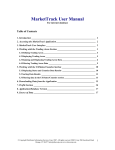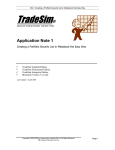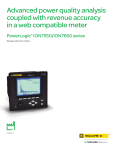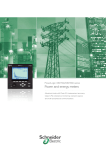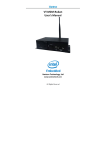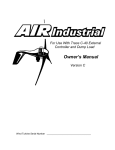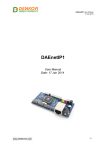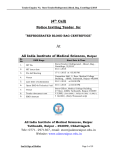Download County Lines User Manual - DISC
Transcript
DataSearch User Manual Table of Contents 1. Introduction _________________________________________________________ 2 2. Accessing the DataSearch Application ____________________________________ 2 3. DataSearch User Interface _____________________________________________ 2 4. Working with the Territory Management Module ___________________________ 3 4.1 Defining a New Territory/Trading Area _____________________________________ 3 4.2 Viewing Trading Area information _________________________________________ 4 4.3 Editing Market information under Trading Area Maintenance __________________ 5 4.4 Entering/Editing territory sales ____________________________________________ 6 4.5 Building upper level territories_____________________________________________ 8 4.6 Editing products by territory ______________________________________________ 9 4.7 Editing Trading Area labels ______________________________________________ 11 5. Working with the Product Management Module ___________________________ 12 5.1 Viewing existing products ________________________________________________ 12 5.2 Creating new products___________________________________________________ 14 5.3 Editing existing products_________________________________________________ 15 6. Working with the Data Analysis Module _________________________________ 16 6.1 Running DataSearch Analysis ____________________________________________ 16 6.2 Performance Index Reports ______________________________________________ 18 6.3 Sales and Share Reports _________________________________________________ 20 7. Working with the System Options Module ________________________________ 22 8. Downloading/Uploading Data__________________________________________ 22 8. Application/Database Version __________________________________________ 23 9. Source of Data ______________________________________________________ 23 © Copyright Distributor Information Services Corp. 2007. All rights reserved. DISC Corp. 284 Racebrook Road Orange, CT 06477 [email protected] www.disccorp.com 1 1. Introduction The DataSearch application provides forecasts of electrical distributor sales for each state and county where there is an electrical distributor branch location. A branch is an establishment. There are almost 3150 counties in the United States and electrical distributors have branches or establishments in 1383 counties. The purpose of this Manual is to provide a detailed description of the DataSearch application. This document contains information on executing various actions related to the functionality of the application. It lays out step-by-step instructions to facilitate fast and effective use of the solution. Many of the tasks are accompanied by screenshots that improve visual clarity and understanding of the work involved. The Manual is designed so that the reader can also use it as a reference tool and jump into a specific section to get the information that he/she needs. To go to a specific page/section from the Table of Contents, hold the ‘Ctrl’ key down and click on that link to follow it. 2. Accessing the DataSearch Application DataSearch is a web-based application and as such is available 24x7. To start working with the application, you should go to www.disccorp.com and select DataSearch from the drop down menu or open up your Internet Browser (Internet Explorer or Netscape) and type up the following URL address: http://www.disccorp.com/DataSearch This action will open up the DataSearch Welcome screen: Here you will have to type up your user name and password in order to obtain access to the application. When the correct information is entered and verified, you will be logged into the application. 3. DataSearch User Interface DataSearch implements an easy-to-use, intuitive user interface. Access to different functionality features of the application is structured in terms of horizontal and vertical tabs/links. The application implements the following horizontal tabs: Data Analysis, Territory Management, Product Management, and System Options. The vertical links under the Data Analysis section, for example, are Profiles, Performance and Sales & © Copyright Distributor Information Services Corp. 2007. All rights reserved. DISC Corp. 284 Racebrook Road Orange, CT 06477 [email protected] www.disccorp.com 2 Share. Users can move freely around the application by clicking on the different tabs and links and viewing the details on the respective screens. To log out of the applications, users can simply close their browser or click on the ‘Log out’ button located in the upper-right corner of the screen. 4. Working with the Territory Management Module Many users are anxious to see what their territories look like in terms of the size of the market numbers. If that is what you’d like to do, from the Main screen go to Territory Management to view the Trading Areas List. If you are using DataSearch for the first time and have no territories defined, you will see an empty display/table. This section of the document contains detailed instructions on how to create your territories and work with the rest of the Territory Management Module functions. 4.1 Defining a New Territory/Trading Area If you would like to define a new territory in the application, follow these steps: 1) Go to Territory Management/Define Areas 2) Click on the ‘New Trading Area’ button 3) The next screen gives you the option to select the level of your territory. Select that from the drop-down box. There are a total of 8 levels. These are defined under the Edit TA Labels section of the application and there usage is explained in more detail in section 4.7 of this document. In this example, we have selected the level ‘Branch’. 4) Click on the ‘Continue’ button. 5) On the next screen, type in the Branch name that you have in mind. We strongly recommend that you also check the segment boxes so that DataSearch will display all the segments. You must however select the segments individually. If you do not select a particular segment, DataSearch will not capture the industry sales number for that segment. The sum of the segments (total) will only include the segments you have selected. The datasheet that will eventually display your territory will automatically sum the segments to totals. 6) When you have completed selecting your Territory Makeup click on the ‘Save’ button. 7) On the following screen, select the states and counties to include in your Trading Area. You can do that by making your selection from the drop-downs and clicking on the ‘Add’ or ‘Add all’ buttons to add those to the list. Once done, click on the ‘Save’ button to save your selections. The application will display the following message: “Information successfully saved”. Here is a screenshot of the selections we have made for the Eastern MA Trading Area: © Copyright Distributor Information Services Corp. 2007. All rights reserved. DISC Corp. 284 Racebrook Road Orange, CT 06477 [email protected] www.disccorp.com 3 You may then wish to click on the Edit Market button to see the details for your territory. If not, then simply close the box. The most important fact to keep in mind is that territories must be defined from the bottom up, not from the top down. That is, if you are going to define territories you can only define them in terms of counties or states. And it is a simple and very efficient process. We have given you as many as 8 organization levels, but you are not required to use them all. You may use only one, if you choose, or two or more. You do not need to bother with all eight. The only restriction is that you cannot have two identical labels. That is, you cannot name two organization levels as a branch. 4.2 Viewing Trading Area information To view the details on a specific Trading Area, follow these steps: 1) Go to Territory Management/Define Areas 2) From the Trading Areas List, click on the link for the Trading Area that you wish to see 3) The following Trading Area Maintenance screen is displayed: © Copyright Distributor Information Services Corp. 2007. All rights reserved. DISC Corp. 284 Racebrook Road Orange, CT 06477 [email protected] www.disccorp.com 4 4.3 Editing Market information under Trading Area Maintenance You can edit the Market information for a specific Trading Area from the screen above by clicking on the ‘Edit Market’ button. Once you click on this button, the following screen is displayed: © Copyright Distributor Information Services Corp. 2007. All rights reserved. DISC Corp. 284 Racebrook Road Orange, CT 06477 [email protected] www.disccorp.com 5 Here you can change the % Market Share for the different lines/segments to specify what percentage this segment of the total market is. Then you can click on ‘Recalculate’ to see the adjusted results. You can also edit the adjusted market by clicking on the ‘Edit Adj. Mkt’ button. This will bring the Adjusted Market column into an edit mode, where you can enter you values (see the screen below). In summary, you can edit the Market numbers on this screen in one of 2 ways: 1) by changing the % Market Share, or 2) by specifying actual dollar values in the Adj. Market Column. 4.4 Entering/Editing territory sales One of the neat capabilities of DataSearch is that you can enter your sales into the system and it will calculate market share automatically. In order to enter and edit territory sales, follow these simple steps: 1) Go to Territory Management/Enter/Edit Sales 2) Click on the Trading Area that you would like to change the sales numbers for (e.g. Ann Arbor, MI). This selection will display the screen below: © Copyright Distributor Information Services Corp. 2007. All rights reserved. DISC Corp. 284 Racebrook Road Orange, CT 06477 [email protected] www.disccorp.com 6 3) You can directly enter your sales here (in the highlighted Sales row) and the system will calculate the percentage change and your market share. For example, if we enter $30 million and click on the ‘Save’ button, we will see the new % market share calculated by the application 42.95%. This is illustrated in the screenshot below: © Copyright Distributor Information Services Corp. 2007. All rights reserved. DISC Corp. 284 Racebrook Road Orange, CT 06477 [email protected] www.disccorp.com 7 When you enter sales, you may choose a number of different entry modes. These modes/qualifiers are listed in the ‘Select data entry mode’ drop-down. Some of the available options there are: Enter % Change in Sales, Enter Market Share, Enter Total Market Value, Enter % Change in Total Market Value, etc. Here is the box that lists all of the different options: 4.5 Building upper level territories Upper level territories are easy and quick to build. In the Territory Management Menu go to the Define Areas as shown below and follow these steps: 1) Click on the ‘New Trading Area’ button 2) In the Trading Area Maintenance screen, select the level of your territory. It is important that you pick a high level territory (e.g. area, district, region, etc.) so © Copyright Distributor Information Services Corp. 2007. All rights reserved. DISC Corp. 284 Racebrook Road Orange, CT 06477 [email protected] www.disccorp.com 8 that you can include lower level ones in it. In the example below we have selected ‘District’ as shown below. Click on ‘Continue’. 3) On the following screen, name your district and click on the ‘Save’ button. 4) On the following screen, Add the lower level territories you would like to include (e.g. North East) and click on the ‘Save’ button again. 4.6 Editing products by territory © Copyright Distributor Information Services Corp. 2007. All rights reserved. DISC Corp. 284 Racebrook Road Orange, CT 06477 [email protected] www.disccorp.com 9 It may be that after having defined your territories and created your products that you are not comfortable with the market size of the product in a particular territory. You have several options. One option is to change the size of the national profile by going into the Product Management screen and editing the product at the national level. Another way is to edit the size of the market for the product in the territory. If you would like to edit the size of the market for the product in a territory, follow these steps: 1) Go to Territory Management and select the Product Database that you would like to open from the Available Databases drop-down. 2) In the example above, click on the ‘Open’ button to open the Test Product 1 database. 3) Click on the Enter/Edit Sales link from the side navigation. 4) Select the Trading Area Name from the table on the screen (e.g. California). This will open the Territory Sale screen for Test Product 1 for the branch of California as shown below: © Copyright Distributor Information Services Corp. 2007. All rights reserved. DISC Corp. 284 Racebrook Road Orange, CT 06477 [email protected] www.disccorp.com 10 5) On this screen, you may change the sales numbers as needed. Once you click on the ‘Save’ button, the form will recalculate all data fields. 4.7 Editing Trading Area labels The application gives you the capability to edit your Trading Area labels. In order to do that, you should go to Territory Management and click on the Edit TA Labels vertical link. This will bring you to the screen with the different levels. Level 1 means that this is the ground level organization structure of your business. Level 2 is a higher level and may contain Level 1 Values. For example, an Area may contain several Branches or a Company may contain several Divisions. Here is how the Territory Levels are defined on the screen below: © Copyright Distributor Information Services Corp. 2007. All rights reserved. DISC Corp. 284 Racebrook Road Orange, CT 06477 [email protected] www.disccorp.com 11 You may enter your own values/names for Territory Labels depending on your hierarchies and naming conventions and click on the ‘Save’ button to save your company’s settings. 5. Working with the Product Management Module Along with the Territory Management module, the Product Management module is extremely powerful. As you have seen, Territory Management allows you to build your own sales territories, or any territory you wish. In Product Management we are going to show you how to build any product database and automatically put that database into any territory structure as well as define other territory structures. The Product Management module enables you to both create new products and edit existing products. 5.1 Viewing existing products In order to view existing products in the application, simply click on the Product Management tab at top of the screen. This will give you your current product list: © Copyright Distributor Information Services Corp. 2007. All rights reserved. DISC Corp. 284 Racebrook Road Orange, CT 06477 [email protected] www.disccorp.com 12 In order to view the details on a specific product, follow the link for that product to display its profile. Below is the Product Profile screen for Wiring Devices: © Copyright Distributor Information Services Corp. 2007. All rights reserved. DISC Corp. 284 Racebrook Road Orange, CT 06477 [email protected] www.disccorp.com 13 5.2 Creating new products It is very easy to create a new product database in DataSearch. If you would like to do so, follow these steps: 1) Go to the Product Management module 2) Click on the ‘New Product’ button at the top of the screen. This will open up the Product Profile Maintenance screen 3) Type in the Product Name and specify what % of the market this product covers (e.g. Widgets and 7) 4) Click on ‘Save’. This will bring up the Profile screen for your new product with the different $ numbers for market segments filled in. If you wish, you may readjust these numbers by typing in different values in the respective boxes. Here again, when filling in product information you have the option to select and use different modes for entering the data (enter segment market value, enter segment % market, enter total market value, etc.). 5) Next, if you wish to create a product database, you may select a territory structure for your other product database(s) or specify that you do not wish to use a territory structure. 6) Once done, click on the ‘Create Database’ button to save your selections. The application will display a message saying that the database has been successfully created. © Copyright Distributor Information Services Corp. 2007. All rights reserved. DISC Corp. 284 Racebrook Road Orange, CT 06477 [email protected] www.disccorp.com 14 7) If you click on the ‘Exit’ button at the bottom of the screen you will be taken back to the product list page where the new product database (Widgets) now appears on the list: 5.3 Editing existing products You may readjust your numbers for a specific product by going to the Product Profile Maintenance screen. To do that: 1) Click on the product name that you would like to edit. This will bring you to the right product screen 2) Select the data entry mode in which you would like to readjust the numbers (e.g. Enter Segment Market Value) 3) Enter your modifications as desired 4) Click on the ‘Save’ button at the bottom of the screen to save your changes. Here is a screenshot of the page where you can enter your adjusted values: © Copyright Distributor Information Services Corp. 2007. All rights reserved. DISC Corp. 284 Racebrook Road Orange, CT 06477 [email protected] www.disccorp.com 15 6. Working with the Data Analysis Module This section allows you to display national, state and county data. It enables you to select individual segments or all segments (a segment is a customer type – sales to contractors, industrials, utilities, institutions), for one or several years. It allows you to sort and filter the numbers. The default database in the application is the DataSearch Master, which is the electrical distributor database. 6.1 Running DataSearch Analysis To see the profile of a specific product database, follow these steps: 1) Go to the Data Analysis Module/Profiles 2) Select the database that you would like to view more details on (e.g. you may select the DataSearch Master or any of the product databases that you have created in the Product Management section of the application). Click on the ‘Add’ button to add the database to the screen. 3) Next, specify the parameters in which you would like to see your data results. Under ‘Report Data based on’ you may select to display: Current $ or Deflated $ as well as specify if you would like to see National, State or County figures. Simply do so by clicking on the respective radio button. © Copyright Distributor Information Services Corp. 2007. All rights reserved. DISC Corp. 284 Racebrook Road Orange, CT 06477 [email protected] www.disccorp.com 16 4) Next, select the States and Counties that you would like to view the data for. You can do this in the respective drop-downs. Here are some selections that we have made for this specific example: 5) Click on the ‘Run Selection’ button to display the data results. Here is what the results screen looks like: © Copyright Distributor Information Services Corp. 2007. All rights reserved. DISC Corp. 284 Racebrook Road Orange, CT 06477 [email protected] www.disccorp.com 17 On this screen, you may see the totals for all segments for the databases listed in the table, or you may select a specific segment (e.g. Industrial) to look just at those numbers. You may also select the year for which you would like to have the results displayed. In addition, you may sort your information by State Code, County Name, Database, different segments, etc. by either Ascending or Descending order. You may also download these results by selecting the format that you prefer (Commadelimited or Excel) and clicking on the ‘Download’ button. 6.2 Performance Index Reports The other display in the DataSearch Analysis Module that should be emphasized is the Performance screen. The purpose of Territory Performance is to show, in a screen that can be exported to an Excel spreadsheet, Performance Indexes that DataSearch automatically creates for you as long as you have previously built your territories and entered your sales. It also shows your market share by territory. The Idea of a Performance Index The Performance Index shows the percentage distribution of your sales by territory. It also shows the percentage distribution of your market by territory. Dividing the percentage distribution of your sales by the percentage distribution of your market gives you a measure of your sales performance relative to your market performance, or an index. If your total sales in all of your territories are $20 million and one of your territories had sales of $2 million and another territory had sales of $3 million, etc., the $2 million territory is 10 % of total sales and the $3 million sales territory is 15% of total sales. Now let’s assume that your company covers a total market of $500 million. So overall you have 4% market share ($20/$500). If the territory in which you have $2 million in © Copyright Distributor Information Services Corp. 2007. All rights reserved. DISC Corp. 284 Racebrook Road Orange, CT 06477 [email protected] www.disccorp.com 18 sales has a market size of $50 million your share in that territory is exactly 4%. But your performance index would be 100. Your sales in this territory are 10% of your total sales (2/20), and the market size in this territory is 10% of the total market (50/500). Therefore, 10% sales distribution divided by 10% market distribution is an index of 100. If your sales in this territory had been 20% of your total sales and the market size in this territory were 10% of the total market covered by all your territories then the index would be 20 divided by 10 or an index of 200, (20/10)*100. An index equal to 100 is considered normal. An index greater than 100 is better than the norm (atta boy!) and an index less than 100 signals a problem in the territory -- either it is under-resourced or there is a management issue. In order to create a Performance Index report, follow these steps: 1) Go to Data Analysis/Performance 2) Make your database selection from the drop-down list and click on the ‘Add’ button to add it. 3) Next, select and Add your territories from the drop-down list 4) Specify if you would like to see the results in Current or Deflated $. Here are the selections we have made for the example in this section: 5) Click on the ‘Run Selection’ button to display the results. The following screen will be displayed showing the territory, the organization level the territories are measured against, the database, the percent sales distribution, the percent market distribution and the Index. © Copyright Distributor Information Services Corp. 2007. All rights reserved. DISC Corp. 284 Racebrook Road Orange, CT 06477 [email protected] www.disccorp.com 19 Here again, you may view the information for different segments (e.g. Contractor, Utility, etc.) and years and sort it by different parameters (e.g. territory name, database, sales $ figures, etc.). You may also download these results by selecting the format that you prefer (Commadelimited or Excel) and clicking on the ‘Download’ button. 6.3 Sales and Share Reports DataSearch also provides you with a sales and share report that can be exported to your desktop. To use this display you will first have to define your territories in the Territory Management Module. But here are the mechanics of displaying the data in this section. 1) Go to Data Analysis/Sales & Share 2) Select the databases that you would like to create the report for from the first drop-down on the screen 3) Select the territories that you would like to run the analysis for 4) Specify if you would like to see current or deflated $ by clicking on the appropriate radio button. Here are the selections we have made on this screen: © Copyright Distributor Information Services Corp. 2007. All rights reserved. DISC Corp. 284 Racebrook Road Orange, CT 06477 [email protected] www.disccorp.com 20 5) Click on the ‘Run Selection’ button to view the results. The results screen gives you summarized information on the Territory, Database and total sales for a specific year. It also gives you the percentage change from the previous year and the percent market share. Here again, you may view the information for different © Copyright Distributor Information Services Corp. 2007. All rights reserved. DISC Corp. 284 Racebrook Road Orange, CT 06477 [email protected] www.disccorp.com 21 segments (e.g. Contractor, Utility, etc.) and years and sort it by different parameters (e.g. territory name, database, sales $ figures, etc.). You may also download these results by selecting the format that you prefer (Commadelimited or Excel) and clicking on the ‘Download’ button. 7. Working with the System Options Module System Options allows you to manage the DataSearch program. You can access the System Options menu by clicking on System Options tab. You can adjust some of your options from the Maintenance table. For example, you can specify the format for entering sales (e.g. Sales by Total or Sales by Segment). Note that changing this setting will reset any sales data you may have already entered for your territories. You may also filter your territories to include All Counties or Exclude Counties with 0 dollar Values. In addition, you may modify your deflation index for a specific year by entering the preferred value in the right box. The ‘Distribute Data to Territories’ button to resets all territories to their original market numbers. 8. Downloading/Uploading Data The export function in DataSearch is very easy to use. There are download screens/options under different parts of the application. For example, the Data Analysis module has download options under each one of its screens (Profiles, Performance and Sales and Share). Data may be downloaded in XLS (Excel) and CSV (Comma-delimited) formats. You need to select the format you prefer from the options on the screen by clicking on the appropriate radio button and click on ‘Download’. Follow the prompts on the screen and your information will be saved on your computer. Below is a screenshot of what a sample Sales and Share Excel download looks like: In addition, you may upload data in the application through the Territory Management module. DataSearch allows you to upload territory sales data in the application in the CSV (Comma-delimited) format. In order to do so, you should: 1) Go to the Territory Management/Upload Data screen © Copyright Distributor Information Services Corp. 2007. All rights reserved. DISC Corp. 284 Racebrook Road Orange, CT 06477 [email protected] www.disccorp.com 22 2) Click on the Browse button to select the file that you wish to upload. All territory sales data file specifications are explained on the screen. Please, read and follow the instructions carefully. 3) Once you have selected the file, click on the ‘Upload’ button. 4) The application will process your request. Here is what the upload screen looks like: 8. Application/Database Version DataSearch is updated twice a year. The updates are performed online by the System Administrator of the application. You will be notified via e-mail about any of the upcoming releases and data updates. If you wish to change your user preferences or add additional users, please give us a call. 9. Source of Data DataSearch shows electrical distributor industry sales from the location of the distributor branch. The basic industry sales data come from the U. S. Bureau of the Census which conducts a 100% canvass (not a sample) of the universe of electrical distributors in the United States. The Census Bureau conducts its canvass once every 5 years. Included are all the electrical distributor branch locations in every county where a distributor branch is located. Electrical distributors are located in all 50 states (but not in © Copyright Distributor Information Services Corp. 2007. All rights reserved. DISC Corp. 284 Racebrook Road Orange, CT 06477 [email protected] www.disccorp.com 23 every county) plus the District of Columbia. Not included in the U. S. Census of Wholesale Trade are U. S. possessions or Puerto Rico. The Census Bureau does not make available individual distributor names. DISC Corp does not collect distributor sales to input directly into the database. All industry sales are from the Bureau of the Census. The quality of the data provided by the Census Bureau is excellent but it is not perfect. Perfection does not exist in any industry market data. The Census Bureau has dedicated resources for collecting this information and they have access to the business employer ID number and their tax returns information to which no private business has access. A private business, whether a bank or private consulting company, cannot duplicate the quality of the data provided by the Census Bureau. In general DISC Corp accepts the Census data as a given. In some cases we do challenge the Census Bureau’s numbers and on very rare occasions they have corrected some data based on our challenge. For the most part, however, they are able to substantiate their published numbers. The electrical wholesale industry is a very large industry in terms of the annual volume of business conducted. The most recent Census of Wholesale Trade, conducted in 2002, reported electrical distributor industry sales of nearly $58 billion with over 12 thousand branch locations and more than 143 thousand employees. Census Bureau numbers are a “bottoms up” count of the industry a summation of all the individual branches in all the counties (distributors are in over 1350 of the more than 3100 counties in the country). We do not believe it is fruitful to attempt to validate the numbers in the Wholesale Trade Report by attempting to count all the visible distributor branches. Here’s only one reason why. A business is classified as a distributor if he works out of the basement of his home, never taking physical possession of the goods but does take legal title. All of his sales could be drop-shipped so he has no inventory on hand, therefore no warehouse. How can any independent business entity identify these distributors? The large national industry sales number of course translates into large regional industry sales numbers – Los Angeles, Chicago, Atlanta, Boston, Dallas are all huge trading areas and point up just how concentrated the electrical wholesale industry is. At times both electrical manufacturers and distributors have been known to challenge the size of these areas because they cannot identify all the distributors. That is chewing up a lot of energy with little or no return for the time invested. A better approach is to either accept industry size as a given, and manage your business on the basis of changes, or arbitrarily change the level of the number (but be consistent from there on). If you believe that the number is too large by a factor of 2, for example, then cut the level in half and go on from there. The value of industry sales numbers is not solely to calculate market share. This information is to help you to better manage your business. That means making all the hard decisions in allocating your critical resources, to improve your productivity, to grow your sales, lower your costs and improve your profitability. © Copyright Distributor Information Services Corp. 2007. All rights reserved. DISC Corp. 284 Racebrook Road Orange, CT 06477 [email protected] www.disccorp.com 24 How DISC Handles Census Data DISC Corp updates the Bureau of Census data by developing formal relationships between industry sales and the economic indicators that drive electrical distributor industry sales. These relationships are for each of four major customer types what distributors sell to contractors, industrials, utilities and the institutional markets. This segmentation applies to national, state and county industry sales. Each of these customer types is driven by a different combination of economic indicators, and then the four segments are summed to obtain the total industry sales. This approach has proven to be extremely accurate. Accuracy of DataSearch The Wholesale Trade Report is released once every five years with the last release reporting for the year 2002. The Report was available in the year 2005. With its DataSearch program, DISC can measure how accurately we track the numbers released by the Bureau of the Census. When we compare our DataSearch numbers for a Census year with the actual Census report we find that the annual difference historically has averaged 1% per year. NAICS This is the North American Industry Classification System that defines industries to be consistent throughout North America. As published, the NAICS data were not consistent with historical industry data. However, DISC was aware of the upcoming difficulties and took measures to ensure that the NAICS Census data and previous historical Census data are consistent. DISC is the only company that has been able to create an industry database that goes to the state, metro area (MSA) and county levels, consistent with historical industry data. Market Segmentation DataSearch contains four market segments or customer types: Contractor includes sales to contractors and encompasses both residential and nonresidential. The industrial includes distributor sales to mining and manufacturing and encompasses MRO and OEM. Utility includes sales directly to the industries contained in SIC 49, electric services, water supply, sewerage and refuses systems, etc. Institutional includes sales directly to schools, hospitals, office buildings, government, etc. These are not sales to contractors for installation but sales directly to the institutions. If you have any questions on DataSearch please contact us directly. © Copyright Distributor Information Services Corp. 2007. All rights reserved. DISC Corp. 284 Racebrook Road Orange, CT 06477 [email protected] www.disccorp.com 25