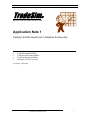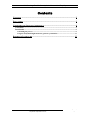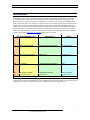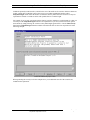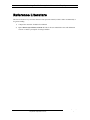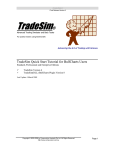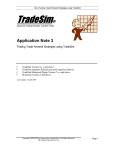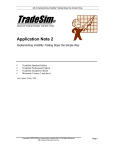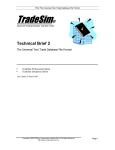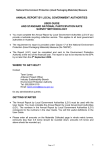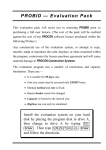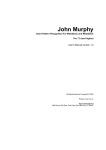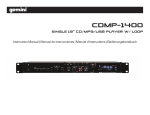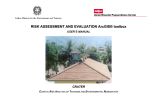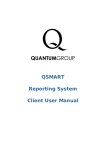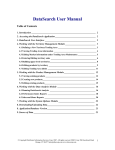Download AN1 - Creating Security Lists
Transcript
AN-1 Creating a Portfolio Security List in Metastock the Easy Way
TradeSim®
Advanced Trading Simulator and Back Tester
Application Note 1
Creating a Portfolio Security List in Metastock the Easy Way
TradeSim Standard Edition
TradeSim Professional Edition
TradeSim Enterprise Edition
Metastock Version 7.xx only
Last Update 1 April 2003
Copyright © 2000-2002 by Compuvision Australia Pty Ltd. All Rights Reserved
http://www.compuvision.com.au
Page 1
AN-1 Creating a Portfolio Security List in Metastock the Easy Way
Contents
CONTENTS .......................................................................................................................... 2
DISCLAIMER ....................................................................................................................... 3
COPYRIGHT AND LICENSING AGREEMENT ....................................................................... 4
Trademarks .............................................................................................................................. 5
Introduction .............................................................................................................................. 6
Automating the process .................................................................................................................... 8
Using the GetSymbolLength function to generate a portfolio list............................................... 11
REFERENCE LITERATURE ................................................................................................ 13
Copyright © 2000-2002 by Compuvision Australia Pty Ltd. All Rights Reserved
http://www.compuvision.com.au
Page 2
AN-1 Creating a Portfolio Security List in Metastock the Easy Way
Disclaimer
In no event shall Compuvision Australia or its suppliers be liable for any damage either direct or indirect,
including, without limitation, damages for loss of business profits, business interruption, loss or business
information or other losses arising out of the use of or inability to use the software.
The results obtained from using this software are not indicative of, and have no bearing on, any results,
which may be attained in actual trading. Results of past performance are no guarantee of future
performance. It should not be assumed that you would experience results comparable to that reflected by
the results from this software. No assurance is given that you will not incur substantial losses, nor shall
Compuvision Australia Pty Ltd be held liable if losses are incurred.
Compuvision Australia Pty Ltd is not a licensed investment advisor and so the information and results
obtained by using this software is for educational purposes and of the nature of a general comment and
neither purports nor intends to be, specific trading advice. The information obtained from using this
software should not be considered as an offer or enticement to buy, sell or trade and is given without regard
to any particular person's investment objectives, financial situation and particular needs. This software is
not designed to replace your Licensed Financial Consultant or your Stockbroker. You should seek
appropriate advice from your broker, or licensed investment advisor, before taking any action.
Copyright © 2000-2002 by Compuvision Australia Pty Ltd. All Rights Reserved
http://www.compuvision.com.au
Page 3
AN-1 Creating a Portfolio Security List in Metastock the Easy Way
Copyright and Licensing Agreement
TradeSim is Copyright© 2000-2003 by Compuvision Australia Pty Ltd.
"TradeSim" is a trademark of Compuvision Australia Pty Ltd.
IMPORTANT - READ CAREFULLY
This license statement and limited warranty constitutes a legal agreement ("License Agreement") between
you ("Licensee", either as an individual or a single entity) and Compuvision Australia Pty Ltd ("Vendor"),
for the software product TradeSim® ("Software") of which Compuvision Australia Pty Ltd is the copyright
holder.
BY INSTALLING, COPYING, OR OTHERWISE USING THE SOFTWARE, YOU AGREE TO BE
BOUND BY ALL OF THE TERMS AND CONDITIONS OF THE LICENSE AGREEMENT.
Upon your acceptance of the terms and conditions of the License Agreement, Compuvision Australia Pty
Ltd grants you the right to use the Software in the manner provided below.
If you do not accept the terms and conditions of the License Agreement, you are to promptly delete each
and any copy of the Software from your computer(s).
This license agreement only applies to the software product "TradeSim" and not to any other product even
if that product is similar to TradeSim and has a similar name.
The Vendor reserves the right to license the same Software to other individuals or entities under a different
license agreement.
After accepting this license agreement, the Licensee is permitted to use the Software under the terms of this
agreement.
Under this license agreement, the Software can only be used by those persons or entities that have
purchased
a
license
key.
Payment
information
is
available
at
http://www.compuvision.com.au/PurchaseOnline.htm.
The Software is provided "as is". In no event shall Compuvision Australia Pty Ltd be liable for any
consequential, special, incidental or indirect damages of any kind arising out of the delivery, performance
or use of this Software, to the maximum extent permitted by applicable law. While the Software has been
developed with great care, it is not possible to warrant that the Software is error free. The Software is not
designed nor intended to be used in any activity that may cause personal injury, death or any other severe
damage or loss.
When errors are found in the Software, the Vendor will release a new version of the Software that may no
longer contains those errors a reasonable amount of time after the Vendor is given an accurate description
of those errors. Which amount of time is reasonable will depend on the complexity and severity of the
errors. The Vendor will mention the release at http://www.compuvision.com.au, at the Vendor's option,
directly contact the Licensee to announce the new release. The Licensee can then, at their option, upgrade
to the latest version or to continue to use the older version the Licensee already has. In the latter case, the
Licensee will no longer be entitled to technical support until the Licensee has upgraded to the latest
version.
The Vendor reserves the right to charge an upgrade fee in the case of major new enhancements or additions
to the Software. This major new version will then start a new version line, which will use version numbers
Copyright © 2000-2002 by Compuvision Australia Pty Ltd. All Rights Reserved
http://www.compuvision.com.au
Page 4
AN-1 Creating a Portfolio Security List in Metastock the Easy Way
clearly distinguishable from the old version line. The Licensee has no obligation to upgrade to the new
version line.
You must not attempt to reverse compile, modify, translate or disassemble the Software in whole or in part.
You must not run the Software under a debugger or similar tool allowing you to inspect the inner workings
of the Software.
The Software remains the exclusive property of the Vendor. Any Licensee, which fully complies with the
terms in this license agreement, may use it according to the terms of this license agreement. You must not
give copies of the Software or your license key to other persons or entities. If you have received a
download password or an URL with an embedded password for downloading the Software, you must keep
this password secret. You must also take reasonable steps to prevent any third party from copying the
software from one of your machines without your permission.
The Vendor reserves the right to revoke your license if you violate any or all of the terms of this license
agreement, without prior notice.
Trademarks
1.
2.
3.
4.
5.
6.
TradeSim® is a registered trademark of Compuvision Australia Pty Ltd.
Metastock® is a registered trademark of Equis International.
Microsoft Windows® is a registered trademark of Microsoft Corporation.
Microsoft Excel® is a registered trademark of Microsoft Corporation.
Word for Windows ® is a registered trademark of Microsoft Corporation.
TradeStation® is a registered trademark of Omega Research Corporation.
Copyright © 2000-2002 by Compuvision Australia Pty Ltd. All Rights Reserved
http://www.compuvision.com.au
Page 5
AN-1 Creating a Portfolio Security List in Metastock the Easy Way
Introduction
Traditionally when running any kind of exploration in Metastock including a trade database exploration
you would first have to select the securities of interest to be used in the exploration. Typically you may
have data for all securities listed on your exchange, however you may only want to test a trading system
using a subset of this data. For example you may only want to test a trading system using the top 100 stocks
because these are the most liquid securities and therefore are more suitable when simulating a particular
trading system. In this case you would obtain a list of stocks that were in the top 100 and then only enable
the relevant stocks in the securities list in Metastock. Shown below is an example of part of a securities list
for the ASX 100 constituents. This list as well as all of the others for the other indices can be downloaded
from the ASX website http://www.asx.com.au in Microsoft Excel format.
Group(025) S&P/ASX 100
GICS Sector
Sector
ADP
AMP DIVERSIFIED
FINANCIALS
Property Trusts
AFI
AUSTRALIAN FOUNDAT.
FINANCIALS
Invest. & Fin. Serv
AGL
AUSTRALIAN GAS LIGHT
UTILITIES
Infra & Utilities
ALL
ARISTOCRAT LEISURE
CONSUMER DISCRETIONARY
Tourism & Leisure
AMC
AMCOR LIMITED
MATERIALS
Paper & Packaging
AMP
AMP LIMITED
FINANCIALS
Insurance
ANZ
AUSTRALIA & NZ BANK
FINANCIALS
Banks
ART
AMP SHOPPING CENTRE
FINANCIALS
Property Trusts
ASX
AUSTRALIAN STOCK EX
FINANCIALS
Invest. & Fin. Serv
AXA
AXA ASIA PACIFIC
FINANCIALS
Insurance
DDF
DEUTSCHE DIVERSIFIED
FINANCIALS
Property Trusts
BBG
BILLABONG
CONSUMER DISCRETIONARY
Retail
BHP
BHP LIMITED
MATERIALS
Divers. Resources
BIL
BRAMBLES INDUSTRIES
INDUSTRIALS
Transport
BLD
BORAL LIMITED.
MATERIALS
Building Materials
BRL
BRL HARDY LIMITED
CONSUMER STAPLES
Alcohol & Tobacco
BTO
BT OFFICE TRUST
FINANCIALS
Property Trusts
Note that only part of this table has been reproduced.
To generate a securities list in Metastock involves adding the relevant security folders to the folders list and
checking off the relevant securities in each of the folders as shown in the example below.
Copyright © 2000-2002 by Compuvision Australia Pty Ltd. All Rights Reserved
http://www.compuvision.com.au
Page 6
AN-1 Creating a Portfolio Security List in Metastock the Easy Way
Created with Metastock by Equis © 2001
Created with Metastock by Equis © 2001
Normally you would check off all of the relevant stocks in the securities list, which matches the securities
in your portfolio. Checking the securities from a database containing several thousand can become very
laborious and error prone particularly when dealing with a large portfolio. Fortunately TradeSim
incorporates some additional features, which makes this procedure fairly straightforward and helps to
automate the process somewhat by allowing you to create a simple security filter exploration in Metastock,
which is purposely designed for this sort of application.
Copyright © 2000-2002 by Compuvision Australia Pty Ltd. All Rights Reserved
http://www.compuvision.com.au
Page 7
AN-1 Creating a Portfolio Security List in Metastock the Easy Way
Automating the process
To generate a security list using the TradeSim Metastock Plug-In requires that we first have a portfolio list
file stored as a basic space or tab delimited text file. An example was given in the previous section.
However you can generate your own security list with a text editor such as Note Pad, provided that you
start each new symbol on a new line. An example of part of the ASX 200 security list after it has been
saved in tab delimited text format is shown below.
Note that the first column should always contain the security code or symbol and any other columns are
ignored by the filter exploration so you can add comments after each security code provided that there is at
least one white space separating the security symbol and the remaining contents of the line. You may have
portfolio lists in other file formats but you will have to save or export the list so that it is stored as a basic
space or tab delimited text file. For example if you have a list that is in a spreadsheet file format, first load
the list into your spreadsheet program and then save it as a space or tab delimited text file. Also you will
need to carefully note the name and directory of your portfolio list file. In this example the ASX-100 list
was stored in the file specified by;
D:\Trading\Security Lists\asx100constituents.txt
With this portfolio list file we can now create a simple exploration using the external formula contained in
the TradeSim External Plug-In called FilterSecurity. This external function only takes one additional
parameter, which is a string constant that represents the full filename and directory of the security list file.
For example using the portfolio list file above we can write the exploration indicator as follows;
ExtFml( “TradeSim.FilterSecurity",
"D:\Trading\Security Lists\asx100constituents.txt");
Every time this function is called in an exploration the security symbol is compared to the list of symbols
stored in the portfolio list file and if a match is found the function returns a non zero value and the security
is added to the report. At the end of the exploration the securities listed in the report should match all of the
securities in the portfolio list.
Warning: The portfolio list file should always be specified by the full filename including
the path and file extension. Incorrect specification of the portfolio list file or an invalid
portfolio will cause an internal error. The filter security indicator should always be place
in the filter section of an exploration and the Use Filter option should always be enabled
in the exploration editor options.
Using this information we can now create an exploration in Metastock and call it TradeSim – Generate
Security List
Copyright © 2000-2002 by Compuvision Australia Pty Ltd. All Rights Reserved
http://www.compuvision.com.au
Page 8
AN-1 Creating a Portfolio Security List in Metastock the Easy Way
Created with Metastock by Equis © 2001
Click on Securities button and make sure that you have all of the relevant securities folders added to the
security list box.
Created with Metastock by Equis © 2001
Copyright © 2000-2002 by Compuvision Australia Pty Ltd. All Rights Reserved
http://www.compuvision.com.au
Page 9
AN-1 Creating a Portfolio Security List in Metastock the Easy Way
Make sure all of the securities are checked in each folder as shown in the example below for the ‘A’ folder.
Check a all of the other folders as well to see that all of the securities are all checked.
Created with Metastock by Equis © 2001
Select OK and then click on the Options button and make sure Use Filter is checked.
Created with Metastock by Equis © 2001
Click on Options from the exploration dialogue box and check the Load Minimum Records checkbox to
speed up processing.
Copyright © 2000-2002 by Compuvision Australia Pty Ltd. All Rights Reserved
http://www.compuvision.com.au
Page 10
AN-1 Creating a Portfolio Security List in Metastock the Easy Way
Created with Metastock by Equis © 2001
Click OK, then click Explore and click OK again to start the exploration. When the exploration has
completed click the Report button and the report dialogue box should open with all of the securities that
were matched between the security list file and the security database files. Check that all of the securities
that were in the security list file are present in the report. If some securities are missing in the report then
this maybe because you have not included all of the relevant security data folders in the security list or
some of the securities are missing from your data vendor or maybe the symbol names are different which
quite often happens. If you are happy with the list in the report you can save this list so that you can reuse it
later by clicking on the Save List button and saving it to an appropriate file. For example you might call it
“ASX-100”.
Created with Metastock by Equis © 2001
Using the GetSymbolLength function to generate a portfolio list.
Typically you may have data for all securities listed on your exchange. This can amount to thousands of
securities, which may include a lot of illiquid traded Warrants and Stock Options that you don’t want to
include when you generate a trade database. When you generate a security list you may only want to
Copyright © 2000-2002 by Compuvision Australia Pty Ltd. All Rights Reserved
http://www.compuvision.com.au
Page 11
AN-1 Creating a Portfolio Security List in Metastock the Easy Way
include the primarily traded securities, which for the case of the ASX are all securities with three characters
in their symbol name. TradeSim comes to the rescue by providing an additional function called
GetSymbolLength which returns the number of characters in the symbol and can be used in a security list
exploration to include or exclude securities with symbols that are a certain length.
For example if you are only concerned with the primary securities which have symbol lengths of 3 then you
can easily use the GetSymbolLength function in an exploration to reject all 4,5,6 character stock options
and warrants by simply filtering out securities with symbol lengths greater than 3. Like the FilterSecurity
function the GetSymbolLength function would be inserted in the filter section of an exploration as in the
following example.
Created with Metastock by Equis © 2001
When generating the security list for the example above you would make sure all of the securities are
included in the exploration.
Copyright © 2000-2002 by Compuvision Australia Pty Ltd. All Rights Reserved
http://www.compuvision.com.au
Page 12
AN-1 Creating a Portfolio Security List in Metastock the Easy Way
Reference Literature
This list of references is by no means exhaustive but represents material, which is either recommended, or
for general reading.
1) Compuvision Australia. TradeSim User Manual.
2) Equis. Metastock for Windows 95/98 & NT. This is the user manual that comes with Metastock
Version 7.0 and is a prerequisite for using TradeSim.
Copyright © 2000-2002 by Compuvision Australia Pty Ltd. All Rights Reserved
http://www.compuvision.com.au
Page 13