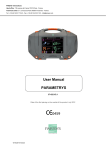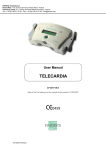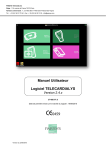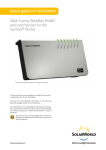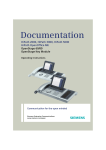Download the User Manual Telecardialys Software
Transcript
PARSYS Telemedicine Head office: 118, avenue de France 75013 Paris - France Technical center: 7, rue Niels Bohr 77400 Saint-Thibault-des-Vignes - France Tel.: + 33 (0)1 60 31 70 40 - Fax: + 33 (0)1 64 02 31 93 - [email protected] User Manual TELECARDIALYS Software 2.4.x Version 37-063 V1.0 Date of the first placing on the market of the software: 06/16/2010 06/23/2015 Version User Manual Telecardialys Software 2.4.x Ver 1.0 SUMMARY 1 INSTALLATION OF TELECARDIALYS PC SOFTWARE ....................................................................... 3 2 USING OF TELECARDIALYS PC SOFTWARE .................................................................................... 12 2.1 HOMEPAGE ........................................................................................................................................... 12 2.1.1 Start Telecardia .......................................................................................................................... 12 2.1.2 Start Cardialys Direct ................................................................................................................. 12 2.1.3 Start Cardialys Preview .............................................................................................................. 12 2.1.4 View Examination Files .............................................................................................................. 12 2.1.5 Settings ...................................................................................................................................... 13 2.2 ECG TRACE CAPTURE AND VIEWING....................................................................................................... 17 2.2.1 Start Telecardia / Cardialys Direct / Cardialys Preview ............................................................. 17 2.2.2 Patient identification ................................................................................................................... 17 2.2.3 Waiting the ECG trace transmission - Telecardia and Cardialys Direct .................................... 18 2.2.4 Automatic capture and transmission of the ECG trace .............................................................. 18 2.2.5 ECG trace receipt ...................................................................................................................... 18 2.2.6 Waiting the ECG trace transmission - Cardialys Preview .......................................................... 19 2.3 ECG TRACE MANAGEMENT .................................................................................................................... 21 2.3.1 ECG trace examination .............................................................................................................. 21 2.3.2 Settings ...................................................................................................................................... 22 2.3.3 Share .......................................................................................................................................... 23 2.4 ALREADY CAPTURED ECG TRACES VIEWING........................................................................................... 25 3 PC SOFTWARE UPDATE ...................................................................................................................... 26 4 USERS’ TRAINING ................................................................................................................................ 26 5 PARSYS TELEMEDICINE WARRANTY AND AFTER-SALES SERVICE ........................................... 26 06/23/2015 Version Page 2 of 26 User Manual Telecardialys Software 2.4.x Ver 1.0 We thank you for having chosen PARSYS Telemedicine equipment. We hope that it will bring you full satisfaction in your daily medical practice. 1 Installation of Telecardialys PC Software Insert the CD or USB key supplied with your device to start the software installation, then follow in order the following steps: Select the language and click on “OK”. Click on “Next >”. 06/23/2015 Version Page 3 of 26 User Manual Telecardialys Software 2.4.x Ver 1.0 Enter the user name or the description of the PC (eg Dr John Smith - Paris - 01 XX XX XX XX). Then click on “Next >”. 06/23/2015 Version Page 4 of 26 User Manual Telecardialys Software 2.4.x Ver 1.0 “Enable export of native exam files” Active the native file conversion modules in the software (optimally compressed proprietary format) into another file whose format is more "universal" and therefore recognizable by other software on the market. The file manual conversion will be proposed in the software interface as a conversion "button": Graphical format conversion (typically .JPG format): This solution is recommended in the case of integration of the exam in a patient file or transmission to another physician not equipped with the file viewer *.TCG provided by PARSYS Telemedicine. Text format conversion (typically .XML format): This solution is recommended in the case of transmission of the file to a web browser or other software able to process text data in .XML format. Automatic conversion: In addition to "manual" converting at the user request, this option helps automate the export task systematically, when recording ECG trace. “Use printer facilities” Active in the software the captured exams printing module. The default printer defined on the PC will be used for this purpose. Warning: it is necessary to define a "Default" printer in the Windows settings of your PC. Automatic Printing In addition to "manual" printing at the user request, this option automates the print task, systematically when recording ECG trace. Note: it is possible to use a "PDF printer", allowing the record of PDF documents. 06/23/2015 Version Page 5 of 26 User Manual Telecardialys Software 2.4.x Ver 1.0 Full-screen display This type of display is recommended in the case of use on a tablet PC: the software takes the entire screen and the user focuses on achieving his exams. Classic display This type of display is recommended in the case of use on a PC. The software will be displayed in a conventional "window", allowing the user interaction with its entire PC. SMTP and FTP settings Active in the software the files transmission modules by email or file transfer. You can enter necessary information (user, password, etc.) in the following screens. Click on “Next >”. 06/23/2015 Version Page 6 of 26 User Manual Telecardialys Software 2.4.x Ver 1.0 Click on “Next >”. Do not change anything on this screen, click on “Next >”. 06/23/2015 Version Page 7 of 26 User Manual Telecardialys Software 2.4.x Ver 1.0 Enter the SMTP Server Account information, then click on “Next >”. Check the boxes based on your ECG(s) connected to the PC. Cardialys in Direct mode allows an instantly ECG exam. The ECG trace is realized then viewed. Cardialys in Preview mode allows an ECG trace preview on screen, then the capture of the session that you want to keep on record. 06/23/2015 Version Page 8 of 26 User Manual Telecardialys Software 2.4.x Ver 1.0 Click on “Next >”. “Allow user to go back to Windows”: For use on a PC, it is necessary to enable this option in order to exit the program in use, without turning off the computer (default behavior, corresponding to a use on tablet PC). Otherwise, do not change anything and click on “Next >”. 06/23/2015 Version Page 9 of 26 User Manual Telecardialys Software 2.4.x Ver 1.0 Start the installation by clicking on “Install”. Wait until the installation completes. 06/23/2015 Version Page 10 of 26 User Manual Telecardialys Software 2.4.x Ver 1.0 Click on “Finish” to complete the installation. 06/23/2015 Version Page 11 of 26 User Manual Telecardialys Software 2.4.x Ver 1.0 2 Using of Telecardialys PC software 2.1 Homepage Activated buttons are those who have been selected during installation: Telecardia, Cardialys Direct, Cardialys Preview. 2.1.1 Start Telecardia The "Start Telecardia" button allows you to make a cpature of an ECG trace using Telecardia device. 2.1.2 2.1.3 2.1.4 Start Cardialys Direct This function does not work if the Preview option of Cardialys has been activated. Direct capture of an ECG trace, without preview. This option requires the Cardialys has been configured to operate in this mode. To change this option it is necessary to set the Cardialys via the setup application TCP.EXE and select "Direct Mode". In this case, when installing the software Telecardialys, select the "Cardialys in Direct mode" option. Start Cardialys Preview This function does not work if the Direct option of Cardialys has been activated. Capture of an ECG trace with preview(s). Continuous leads display, with ECG trace recording at any time. This option requires the Cardialys has been configured to operate in this mode. To change this option it is necessary to set the Cardialys via the setup application TCP.EXE and select the "Preview mode". In this case, when installing the software Telecardialys, select the "Cardialys in Preview mode" option. View Examination Files The button "View Examination Files" allows you to access the recorded ECG traces. 06/23/2015 Version Page 12 of 26 User Manual Telecardialys Software 2.4.x 2.1.5 Ver 1.0 Settings The "Settings" button allows to adjust the display mode: 2.1.5.1 General Layout management of the main window. Check options. Layout type of the main window: Full-screen Desktop size Custom size (W x H in pixels) Display of the window title. Warning: The changes will take effect after restarting the software. 06/23/2015 Version Page 13 of 26 User Manual Telecardialys Software 2.4.x Ver 1.0 2.1.5.2 Automation Automated functions when ECG trace validation. Check options. Automatic conversion: JPG format TCI format XML format Automatic backup: Copy files Move files The files will be copied and / or move in the appropriate archive folder. 06/23/2015 Version Page 14 of 26 User Manual Telecardialys Software 2.4.x Ver 1.0 2.1.5.3 Display Captured ECG traces display mode. Scales: Horizontal Scale in mm/s Vertical Scale in mV/mm Vertical Clipping Amplitude Overlap Style: Display: o Strips (3): 1 column 12 strips o 3x4 ratio: 1 page 3 columns 4 strips o 2x6 Portrait ratio: 1 page 2 columns 6 Portrait strips o 2x3 Multipage ratio: 2 pages 2 columns 3 strips o 2x6 Landscape ratio: 1 page 2 columns 6 strips (standard display) o 4x3 ratio o 6 strips o Thumbnails (A7) Show Measures Show Grid Show Subdivisions 06/23/2015 Version Page 15 of 26 User Manual Telecardialys Software 2.4.x Ver 1.0 2.1.5.4 Preview Allows access to the Cardialys ECG trace options in Preview mode. Setting storage time ECG: Time capture from 5 to 31 seconds. The standard length is 12 seconds. Storing before capture from 0 to 25 seconds. Allows a visualization pre-recording. Allow several capture successively This check option allows you to continue the preview while maintaining examinations. 06/23/2015 Version Page 16 of 26 User Manual Telecardialys Software 2.4.x Ver 1.0 2.2 ECG trace capture and viewing 2.2.1 Start Telecardia / Cardialys Direct / Cardialys Preview Click on the “Start…” button of the desired device. 2.2.2 Patient identification The software operates on the principle of a "pre-identification" of the patient before any ECG traces capture. In an emergency, click on "Accept" to take the step of identifying and immediately proceed to the capture. It is no longer possible to change the patient information after. Constraints can be imposed with mandatory information points. 06/23/2015 Version Page 17 of 26 User Manual Telecardialys Software 2.4.x 2.2.3 Ver 1.0 Waiting the ECG trace transmission - Telecardia and Cardialys Direct After the pre-identification of the patient, the software awaiting receipt of the ECG trace. The “Settings” function allows access to the following menu: Download ECG Data: Last: Download the last captured ECG trace. On Request: Download a captured ECG trace from the memory list of the device (this option is operational if the device is configured to save several ECG traces in memory). 2.2.4 Automatic capture and transmission of the ECG trace Follow the using instructions of the used ECG device described in its user manual. 2.2.5 ECG trace receipt The ECG trace is automatically displayed on the screen. 06/23/2015 Version Page 18 of 26 User Manual Telecardialys Software 2.4.x 2.2.6 Ver 1.0 Waiting the ECG trace transmission - Cardialys Preview After the pre-identification of the patient, the software awaiting receipt of the ECG trace. 12-lead mode 18-lead mode 06/23/2015 Version Page 19 of 26 User Manual Telecardialys Software 2.4.x The “Settings” Ver 1.0 function allows access to the following menu: Display mode : 12 or 18 leads Setting the amplitude / scrolling speed of ECG: Scrolling speed from 5 to 50 mm/s Amplitude from 5 to 20 mV/mm The "Capture" function allows saving the desired ECG trace. After connecting Cardialys, the ECG trace scrolls. Capture the ECG trace by clicking on the button. 06/23/2015 Version Page 20 of 26 User Manual Telecardialys Software 2.4.x Ver 1.0 2.3 ECG trace management 2.3.1 ECG trace examination The cursor allows moving around the tracing on screen: The arrows can move the trace, The round central button can move the cursor itself. The « + » and « - » buttons help enlarge or shrink the trace’s image. 06/23/2015 Version Page 21 of 26 User Manual Telecardialys Software 2.4.x 2.3.2 Ver 1.0 Settings The “Settings” button allows to manage the display formats and the trace’s measures: “Strips”: Leads are displays in strips mode, classified vertically. “V Report”: Vertical printing format, « portrait » mode. “H Report”: Horizontal printing format, « landscape » mode. “Measures”: Display or non-display of ECG measures: “Grid”: Display or non-display of the background’s grid. “Calipers”: Display or non-display of the calipers. “Displays”: ECG trace display settings: 06/23/2015 Version Page 22 of 26 User Manual Telecardialys Software 2.4.x 2.3.3 Ver 1.0 Share The “Share” button allows to manage the transmission and printing of data according to the selected options during the software installation: Remember: Allow export: YES / NO Graphic format automatic conversion (JPG): YES / NO XML format automatic conversion: YES / NO Printing settings: YES / NO Use SMTP settings (email): YES / NO Use FTP settings (file transfer): YES / NO 2.3.3.1 “Setup”: Allows access to the print layout Windows menu. 06/23/2015 Version Page 23 of 26 User Manual Telecardialys Software 2.4.x Ver 1.0 2.3.3.2 “Preview”: Allows access the preview before printing. From this screen it is possible to zoom into the ECG trace and print it directly. The default printer is automatically selected. When installing the software it is possible to select the printer. 2.3.3.3 “Print”: Instantly starts ECG trace’s printing on the default printer. 2.3.3.4 “Export JPG”: Automatically exports the ECG trace in JPG format into the default folder "Export" located in the folder "my documents/parsys/”. 2.3.3.5 “Export XML”: Automatically exports the ECG trace in XML format into the default folder "Export" located in the folder "my documents/parsys/”. 2.3.3.6 “Email”: Allows access to the mailbox software. It is possible to change the recipients’ addresses and to add or remove ECG traces then send the email. 06/23/2015 Version Page 24 of 26 User Manual Telecardialys Software 2.4.x Ver 1.0 2.4 Already captured ECG traces viewing On the homepage, the button "View Examination Files" allows you to open the recorded ECG traces. Arrows “Up” and “Down”: Movements in the ECG traces list. To view an ECG trace, click twice on it. “Options” : Access to the options menu: Archive (Move): Move the selected ECG trace(s) in the Archive folder. Archive (Copy): Copy the selected ECG trace(s) in the Archive folder. Delete: Delete the selected ECG trace(s). Warning: After the confirmation message, the ECG trace is definitely deleted. 06/23/2015 Version Page 25 of 26 User Manual Telecardialys Software 2.4.x Ver 1.0 3 PC software update We shall contact you periodically by e-mail concerning download of updated software versions. The updates are performed during maintenance. 4 Users’ Training Users of the Telecardialys software must: have kind of medical knowledge of physician, nurse or first aider, hold the associate degree. 5 PARSYS Telemedicine Warranty and After-Sales Service The Customer agrees to comply with the Warranty Conditions listed on the Warranty Certificate accompanying the Equipment. The Equipment is supplied with a one-year (1) warranty during which period the Customer will be able to exchange Equipment found to have a latent defect and subject to the Customer having informed PARSYS Telemedicine thereof in writing and in detail. In the event of a functional fault or failure of the Equipment, the Customer may contact PARSYS Telemedicine: by sending an e-mail to [email protected], or by calling the PARSYS Telemedicine After-Sales Service: o Monday to Friday, 10 a.m. - 12.30 p.m. and 2 p.m. - 6p.m., except for bank holidays, o at +33 (0)1 60 31 51 71 or by sending a letter by recorded delivery with acknowledgement of receipt to: PARSYS Telemedicine - After-Sales Service 7 rue Niels Bohr 77400 Saint-Thibault-des-Vignes - FRANCE The PARSYS Telemedicine After-Sales Service identifies the nature of the fault or failure of the Equipment before carrying out any repairs or replacing the defective Equipment. Beyond the warranty period, the Customer has the possibility of subscribing to a maintenance contract with the PARSYS Telemedicine sales department. 06/23/2015 Version Page 26 of 26