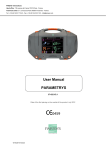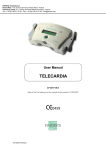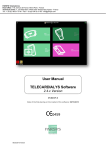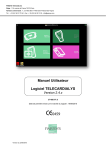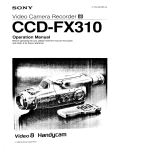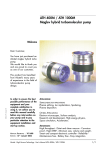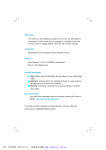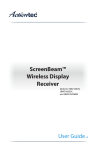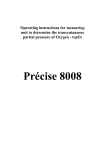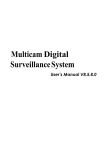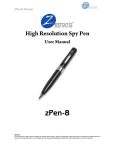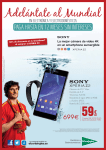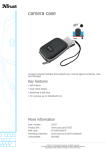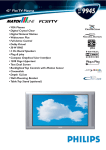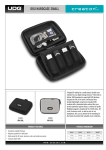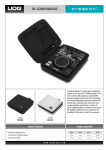Download manuel utilisateur kit cabinet medical
Transcript
PARSYS Telemedicine Head office: 118, avenue de France 75013 Paris - France Technical center: 7, rue Niels Bohr 77400 Saint-Thibault-des-Vignes - France Tel.: + 33 (0)1 60 31 70 40 - Fax: + 33 (0)1 64 02 31 93 - [email protected] User Manual Telemedicine Station HARDCASE 37-034 V1.3 Date of the first placing on the market of the product: January 2014 04/30/2015 Version Telemedicine Station - Hardcase User Manual Ver 1.3 SUMMARY 1 CONTENT TELEMEDICINE STATION - HARDCASE ............................................................................ 5 1.1 CONSTITUENTS ....................................................................................................................................... 5 1.2 LIST OF SYMBOLS USED ........................................................................................................................... 6 1.3 W ARNINGS.............................................................................................................................................. 7 1.3.1 Telemedicine Station - Hardcase ................................................................................................. 7 1.3.2 Telecardia .................................................................................................................................... 7 1.3.3 Biosys........................................................................................................................................... 8 2 EQUIPMENT DESCRIPTION ................................................................................................................... 9 2.1 OVERVIEW .............................................................................................................................................. 9 2.1.1 Description of the Station ............................................................................................................. 9 2.1.2 Power supply of the Station ....................................................................................................... 10 2.2 DESCRIPTION OF THE TOUCHSCREEN TABLET PC ................................................................................... 11 2.2.1 General features ........................................................................................................................ 11 2.2.2 Use instructions ......................................................................................................................... 11 2.3 TELECARDIA ECG DESCRIPTION ............................................................................................................ 12 2.3.1 General features ........................................................................................................................ 12 2.3.2 Electrodes position ..................................................................................................................... 12 2.3.3 Device control buttons ............................................................................................................... 14 2.3.4 Power supply ............................................................................................................................. 14 2.3.5 Viewing the trace on the Touchscreen Tablet PC ..................................................................... 15 2.4 BIOSYS DESCRIPTION ............................................................................................................................ 16 2.4.1 Overview of Biosys .................................................................................................................... 16 2.4.2 Wired sensors ............................................................................................................................ 16 2.4.3 Power socket and indicators ...................................................................................................... 17 2.5 W EBCAM DESCRIPTION ......................................................................................................................... 18 3 BLUETOOTH® CONNECTION INSTALLATION ................................................................................... 19 4 PC SOFTWARE INSTALLATION .......................................................................................................... 20 5 SEQUENCES OF USE / MAKING A REPORT ...................................................................................... 21 5.1 TOUCHSCREEN TABLET PC: ON / STANDBY / OFF .............................................................................. 21 5.2 HOMEPAGE ........................................................................................................................................... 22 5.3 ENTERING PATIENT DATA (OPTIONAL) .................................................................................................... 23 5.4 APPLICATION CONFIGURATION AND SETTINGS ......................................................................................... 26 5.4.1 Video Conferencing module setup (Conf) .................................................................................. 27 5.4.2 Video module setup (Video) ...................................................................................................... 28 5.4.3 Photo module setup (Picture) .................................................................................................... 29 5.4.4 Blood pressure module setup (NIBP) ........................................................................................ 30 5.4.5 Pulse oximetry module setup (SPO2) ........................................................................................ 31 5.4.6 ECG module setup (ECG) ......................................................................................................... 32 5.4.7 Temperature module setup (TEMP) .......................................................................................... 33 5.4.8 Blood sugar module setup (GLUCO) ......................................................................................... 34 5.4.9 Automation setup (Automation) ................................................................................................. 35 5.4.10 E-mail account setup (E-mail) ............................................................................................... 36 5.4.11 ParsysCloud access setup (Cloud) ....................................................................................... 37 5.4.12 Language selection (Language) ............................................................................................ 38 5.5 TAKING MEASUREMENTS........................................................................................................................ 39 5.5.1 Using the application's tutorials ................................................................................................. 39 5.5.2 Using the oximetry sensor of Biosys .......................................................................................... 40 5.5.3 Using the blood pressure arm cuff Biosys ................................................................................. 44 5.5.4 Using the Photo module............................................................................................................. 48 5.5.5 Using the Video module ............................................................................................................. 51 5.5.6 Using the Video Conferencing module ...................................................................................... 55 5.5.7 Using the Telecardia ECG ......................................................................................................... 58 04/30/2015 Version Page 2 Telemedicine Station - Hardcase User Manual Ver 1.3 5.6 ECG TRACE VALIDATION........................................................................................................................ 64 5.6.1 Examination of the ECG trace ................................................................................................... 64 5.6.2 Special settings .......................................................................................................................... 65 5.7 FINALIZING AND SENDING A REPORT....................................................................................................... 66 5.7.1 Transmission systems ............................................................................................................... 66 5.7.2 Finalizing exams ........................................................................................................................ 67 5.7.3 Consulting the reports history .................................................................................................... 70 5.7.4 Sharing a saved Report ............................................................................................................. 72 5.8 SWITCHING OFF THE TOUCHSCREEN TABLET PC AND CLOSING THE STATION SOFTWARE .......................... 74 6 SOFTWARE UPGRADE / INITIALISATION .......................................................................................... 75 7 PRODUCTS TECHNICAL FEATURES ................................................................................................. 76 7.1 GENERAL FEATURES OF THE STATION .................................................................................................... 76 7.2 TOUCHSCREEN TABLET PC ................................................................................................................... 77 7.3 TELECARDIA ECG ................................................................................................................................. 78 7.3.1 General features ........................................................................................................................ 78 7.3.2 Mechanical features ................................................................................................................... 78 7.3.3 Electrical specifications .............................................................................................................. 78 7.3.4 Functional features .................................................................................................................... 79 7.4 BIOSYS ................................................................................................................................................. 80 7.4.1 General features ........................................................................................................................ 80 7.4.2 Oximetry (SPO2) ........................................................................................................................ 80 7.4.3 Blood pressure (NIBP) ............................................................................................................... 80 7.5 USB W EBCAM ...................................................................................................................................... 81 8 ELECTROMAGNETIC EMISSIONS ...................................................................................................... 82 8.1 TELECARDIA ......................................................................................................................................... 82 8.2 BIOSYS ................................................................................................................................................. 85 9 USERS’ TRAINING ................................................................................................................................ 88 10 MAINTENANCE ..................................................................................................................................... 89 10.1 TELECARDIA ECG MAINTENANCE ........................................................................................................... 89 10.1.1 Cleaning / Disinfection ........................................................................................................... 89 10.1.2 Procedure in the event that the device is dropped or falls .................................................... 89 10.1.3 Reset procedure .................................................................................................................... 89 10.1.4 Metrological checks ............................................................................................................... 90 10.1.5 Discharged battery ................................................................................................................ 90 10.1.6 Product scrap treatment ........................................................................................................ 90 10.2 BIOSYS MAINTENANCE ........................................................................................................................... 91 10.2.1 Cleaning / Disinfection ........................................................................................................... 91 10.2.2 Procedure in the event that the device is dropped or falls .................................................... 91 10.2.3 Reset procedure .................................................................................................................... 91 10.2.4 Metrological checks ............................................................................................................... 91 10.2.5 Product scrap treatment ........................................................................................................ 91 10.2.6 Checking the pressure static accuracy of the blood pressure arm cuff / Air leakage measurement of the blood pressure arm cuff. ........................................................................................ 92 11 MALFUNCTIONS ................................................................................................................................... 94 11.1 TELECARDIA ECG ................................................................................................................................. 94 11.1.1 The Telecardia ECG does not send any trace ...................................................................... 94 11.1.2 The ECG is subject to interference ....................................................................................... 94 11.1.3 The Telecardia ECG is not charging ..................................................................................... 94 11.1.4 The Telecardia ECG remains blocked .................................................................................. 95 11.1.5 The Telecardia ECG has lost is time stamping ..................................................................... 95 11.2 BIOSYS ................................................................................................................................................. 96 11.2.1 Software troubleshooting (screen lock, Windows display) .................................................... 96 11.2.2 The device is no longer recognized after launching the software ......................................... 96 11.2.3 The unit does not respond to commands from the software ................................................. 96 11.2.4 Connection and charging LED indicators don’t turn on ......................................................... 96 04/30/2015 Version Page 3 Telemedicine Station - Hardcase User Manual Ver 1.3 11.2.5 Malfunctions related to wired sensors ................................................................................... 97 11.3 REMOTE CONTROL ................................................................................................................................ 98 12 PARSYS TELEMEDICINE WARRANTY AND AFTER-SALES SERVICE ......................................... 100 04/30/2015 Version Page 4 Telemedicine Station - Hardcase User Manual 1 Ver 1.3 Content Telemedicine Station - Hardcase 1.1 Constituents Thank you for choosing PARSYS Telemedicine devices. We hope it will bring you full satisfaction in your experience of telemedicine. First, please check the contents of your Telemedicine Station - Hardcase (Ref: 300-010). It must contain the following elements: 1) Telecardia ECG: 1 Telecardia ambulatory electrocardiograph 1 vertical charger associated to Telecardia 1 peripheral patient cable with 3 banana plugs 3 colored limb clips (red, yellow and green) 1 reset black cord (for device reset) 1 water spray Ref: 25-001 Ref: 25-064 Ref: 23-029 Ref: 36-007/8/11 Ref: 23-051 Ref: 36-006 2) Biosys multi-parameter device: 1 oximeter cable with finger sensor [SPO2] 1 extension cable for blood pressure [NIBP] 1 adult size arm cuff [NIBP] 1 USB data transmission cord 1 power cord Ref: 25-041 Ref: 23-020 Ref: 23-063 Ref: 23-056 Ref: 23-080 Ref: 23-083 3) Computer: 1 Touchscreen Tablet PC 1 7 USB ports hub Ref: 25-092 Ref: 36-038 4) Webcam: 1 USB HD webcam Ref: 36-026 5) Case: 1 hard carrying case (Hardcase) equipped with 2P EU rear power cable and a RJ45 female socket 1 RJ45 / RJ45 extension cable Ref: 34-006 Ref: 23-073 6) Documentation: 1 Warranty Certificate - EN 1 User Manual Telemedicine Station - HC - TC - EN Ref: 37-003 Ref: 37-034 7) Options: 1 glucometer + 25 test strips + 25 lancets 1 infrared thermometer 1 M2M GPRS / 3G modem + 1 SIM card Ref: 25-201 Ref: 25-202 Ref: 25-082 If any items are missing, do not hesitate to contact us at the address given in this User Manual (see Section 12). 04/30/2015 Version Page 5 Telemedicine Station - Hardcase User Manual Ver 1.3 1.2 List of symbols used Warning: consult attached documents Please read the notice No alarms system management BF type applied part Do not dispose of in the bin but through the appropriate recycling channels. Non-ionizing radiation Device climatic range of use or storage S/N Serial number Medical device European compliance 04/30/2015 Version Page 6 Telemedicine Station - Hardcase User Manual Ver 1.3 1.3 Warnings PARSYS Telemedicine draws the attention of the user on the following points regarding: 1.3.1 Telemedicine Station - Hardcase Moving the Station It is recommended to move the station with its cover (upper) position sealed to avoid contamination, breakage or loss of its components. Using the devices while the station is connected to an AC 220V/50Hz There may be a risk of use (electric shock) when using devices on a patient while the Station is connected to an AC 220V/50Hz via the charging system. It is strongly recommended not to use the Station devices while it is still connected to a DC outlet. 1.3.2 Telecardia The device must not be used simultaneously with an electric surgery tool. The device is not intended for cardiac direct use (reserved to CF class devices). The ECG capture must not be performed when the device is charging on its charger. When the ECG is capturing, electrodes unplugged on the patient must not come into contact with the ground or other exposed metal parts. When the ECG is capturing, the device’s differentiator box must be in contact with the patient. In case of a simultaneous use of the device and another, it should take care that the sum of the patient leakage currents to the ground doesn’t exceed safety limits. In case of a simultaneous use of the device with a defibrillator, do not place the defibrillator’s electrodes into contact with the device’s electrodes. 04/30/2015 Version Page 7 Telemedicine Station - Hardcase User Manual 1.3.3 Ver 1.3 Biosys Using the device for one patient at a time Using Biosys is exclusively to medical diagnosis of a single patient at a time. It cannot be used to establish a medical diagnosis of several patients simultaneously. It is therefore appropriate to user Biosys to ensure that the equipment used is reserved for one patient only. Presence of a high frequency surgical equipment in the area of use There may be a risk (burning) if using a high-frequency surgical device together with Biosys in a given area. It is therefore imperative not to use these two devices simultaneously. Use of another electro-medical equipment connected to the patient There may be a risk if using another electro-medical device together with Biosys on the same patient. It is up to the user to get information in advance on possible risks related to the simultaneous use of such equipment and Biosys on the same patient. Using the oximetry sensor (SPO2) on the patient It is important that the patient be as quiet and motionless as possible to avoid any unwanted movement that could lead to the appearance of motion artifacts inducing a SpO² value too low or a poor signal quality. It is also important to take into account of a possible low peripheral circulation of the patient (low perfusion) which could result in the appearance of motion artifacts inducing a SpO² value too low or a poor signal quality. Materials in contact with the skin The device is designed and manufactured to avoid any risk posed by the materials in contact with the patients or the user. The device is compliant with the materials biocompatibility directives. The device’s materials don’t induce any toxicity, effect or residual risks for children, pregnant and nursing women. 04/30/2015 Version Page 8 Telemedicine Station - Hardcase User Manual 2 Ver 1.3 Equipment description 2.1 Overview 2.1.1 Description of the Station The Telemedicine Station - Hardcase is designed to carry and transmit vital data as quickly as possible: simple and easy to use medical sensors, digital Bluetooth® ECG, tailor-made case, integrated power cables, dedicated application, integrated Touchscreen Tablet PC. 04/30/2015 Version Page 9 Telemedicine Station - Hardcase User Manual 2.1.2 Ver 1.3 Power supply of the Station To ensure an effective energy management, the Station features a power management system powered by a plug socket on its back. The system is equipped with a rechargeable battery with a typical battery life of 8.00 hours to ensure a full and comfortable use of the different medical devices featured as standard into the Station. Station’s internal battery charging indicator: Off: Poor or no connection of the Station to 220V mains. No charging is in progress. Fixed RED: The internal battery of the Station is below 5%. Flashing ORANGE: The internal battery of the Station is below 20%. Flashing GREEN: The internal battery of the Station is charging. (Only when the Station is connected to the mains) Fixed GREEN: The internal battery of the Station is charged more than 90%. (Only when the Station is connected to the mains) If the Station charging indicator doesn’t light despite of its good connection to the mains, we recommend that you: NEVER attempt to repair the Station by yourself; ALWAYS contact the after-sales service of PARSYS Telemedicine or its duly appointed distributor. 04/30/2015 Version Page 10 Telemedicine Station - Hardcase User Manual Ver 1.3 2.2 Description of the Touchscreen Tablet PC 2.2.1 General features The Touchscreen Tablet PC included in the Telemedicine Station Hardcase is an ASUS® Transformer Book T100. It features a Microsoft® Windows 8.1 32 bits operating system. It has an LED 16/9 10.1 inches touchscreen. Its resolution is 1366 x 768 pixels. Its processor is an Intel® Atom™ Z3740 Quad-Core 1.33 GHz / 1.86 GHz Turbo. The tablet has 2 GB of memory, and a hard disk SSD 32GB. For communications, the tablet uses Bluetooth® 4.0 and WiFi N technologies. Plug-ins 1. Touchscreen Tablet PC 2.2.2 Use instructions For an optimal use of the Station, the Touchscreen Tablet PC should under no circumstances be used as a personal computer but only as a dedicated terminal for viewing and transmitting vital data. So we recommend that you: NEVER EXTRACT the Touchscreen Tablet PC out of its housing located inside the Telemedicine Station - Hardcase, NEVER DISCONNECT the cables connecting the Touchscreen Tablet PC (see connections on the photo above), NEVER TRY TO USE software differently from that described in this manual. 04/30/2015 Version Page 11 Telemedicine Station - Hardcase User Manual Ver 1.3 2.3 Telecardia ECG Description 2.3.1 General features Telecardia represents a major advance in remote cardiac monitoring and portable medical equipment. It enables health professionals to rapidly capture and send a patient's ECG under any circumstances, without the constraints of a conventional device. The trace captured is a digital, simultaneous 12-lead 12-channel ECG, in keeping with standard electrocardiographs usually used. It can be sent automatically to a care watch center or be viewed on a PC next to the patient. Telecardia has CE marking (CE0459). This is an ECG device intended for temporary use, class IIa. 2.3.2 Electrodes position Telecardia is an electrocardiograph: simultaneous 12-lead 12-channel, with fixed thoracic electrodes, with dry electrodes, no consumables. Neutral Neutra v6 v5 v4 v3 v2 2.3.2.1 Precordial leads v1 2. Precordial leads The shape of the unit enables capture of the 6 precordial leads collected thanks to the 2 articulated arms. These thoracic electrodes are dry and fixed, from V1 to V6. The Neutral, usually captured on the right leg, is captured in the thorax via the fixed electrode on the housing (see figure 2.). 04/30/2015 Version Page 12 Telemedicine Station - Hardcase User Manual 2.3.2.2 Ver 1.3 Peripheral leads: Telecardia contains a Patient peripherals cable to plug into the ECG box right-side. It enables the capture of AvR, AvL and AvF with limb clips dry electrodes (see figure 3.). AvF AvL AvR 3. Peripherals cable AvR, AvL and AvF - Limb clips electrodes 4. Peripheral cable connection The insertion mark, a red point on the cord, must be facing the device’s top 04/30/2015 Version Page 13 Telemedicine Station - Hardcase User Manual 2.3.3 Ver 1.3 Device control buttons To control the machine and start all the functions, Telecardia has 2 buttons: 1 button used to release the arms and switch the machine ON / OFF, located on the front of the machine and marked with a green circle crossed by a black line. 1 button used to access the machine's advanced functions, located under the top cover and marked "OUT". In addition, combinations of these buttons are used to select the requested functions. 5. Telecardia buttons 2.3.4 Power supply Telecardia is equipped with a separate power supply provided by a rechargeable Lithium/Polymer battery, allowing approximately 50 traces per charge. This battery is charged using the vertical charger, via 2 metal contacts integrated in the back of the device unit. The vertical charger is set into a specific space in the Telemedicine Station - Hardcase. It ensures that the Telecardia ECG is fully charged in approximately 2.5 hours from a 220V/50Hz source, via the woundable plug at the back of the Station. IMPORTANT: DO NOT ATTEMPT TO REMOVE THE VERTICAL CHARGING BASE FROM ITS HOUSING SO AS NOT TO AFFECT CHARGING OF THE TELECARDIA. 04/30/2015 Version Page 14 Telemedicine Station - Hardcase User Manual Ver 1.3 6. Inserting of Telecardia in its vertical charger An indicator, called the CHARGING INDICATOR, is located on the charger and indicates the device's level of charge and that the device is effectively in contact with the charger: the CHARGING INDICATOR does not light up when Telecardia is not correctly inserted in its slot, without contact with the charging contacts, or missing from the slot. the CHARGING INDICATOR remains RED as long as Telecardia is charging. the CHARGING INDICATOR is GREEN when Telecardia is charged. 2.3.5 Viewing the trace on the Touchscreen Tablet PC Following capture, the data is sent to the Touchscreen Tablet PC automatically via the Bluetooth® radio link which has a free field range of approximately 100 open meters. The software installed on the Touchscreen Tablet PC makes it possible to: display the captured ECGs, send the ECGs by e-mail, file and consult previously captured ECGs. 04/30/2015 Version Page 15 Telemedicine Station - Hardcase User Manual Ver 1.3 2.4 Biosys Description 2.4.1 Overview of Biosys Biosys is a wired, battery operated, multi-parameter device to be applied on a patient in order to make the following physiological measurements: pulse oximetry (SpO² in %) non-invasive blood pressure (in mm of Mercury) 7. Front panel of Biosys 2.4.2 Wired sensors 8. Oximetry cable (SPO2) 9. Non-invasive blood pressure arm cuff (NIBP) Wired sensors connect to the front panel of Biosys: blood pressure cuff is connected to Biosys through a flexible tube, optical oximetry sensor is connected to Biosys through a cable. Sensors and accessories are supplied with the unit: Do NOT use another model of sensors and accessories withouthaving previously validated compliance with PARSYS Telemedicine. 04/30/2015 Version Page 16 Telemedicine Station - Hardcase User Manual 2.4.3 Ver 1.3 Power socket and indicators 10. Rear of Biosys: USB type B connector (data) and 2.1mm connector (power) 11. Charge indicator 12. Connection indicator Connector: At the rear , a type B female USB plug dedicated to connecting the USB cable (data) At the rear, a 2.1mm power socket Connection indicator of Biosys: Off: Biosys is power off Fixed GREEN: Biosys is in operation Charge indicator of Biosys: Off: no 2.1mm power-cord connected to Biosys or to the electrical mains Fixed RED: Biosys internal battery being charged Fixed GREEN: Biosys internal battery charged more than 95% If the charge indicator of Biosys does not light up, this indicates a malfunction (See Malfunctions, 11.2.4). 04/30/2015 Version Page 17 Telemedicine Station - Hardcase User Manual Ver 1.3 2.5 Webcam Description Wired USB webcam contained in Telemedicine Station - Hardcase is a Logitech® Pro C920 - Carl Zeiss Optics 720p - with CE mark. To use it, it is not necessary to connect it. Indeed, the webcam is continuously connected to the Touchscreen Tablet PC. 13. Connection of the Webcam to the Touchscreen Tablet PC 04/30/2015 Version Page 18 Telemedicine Station - Hardcase User Manual 3 Ver 1.3 Bluetooth® connection installation Devices comprising in the Telemedicine Station - Hardcase have been set in order to communicate directly with the Touchscreen Tablet PC by Bluetooth® mode. No installation of Bluetooth® connection is necessary. In case of malfunction of the Bluetooth® connection, we recommend that you: NEVER attempt to change the settings by yourself; ALWAYS contact the After-Sales Service of PARSYS Telemedicine or its duly appointed distributor. 04/30/2015 Version Page 19 Telemedicine Station - Hardcase User Manual 4 Ver 1.3 PC software installation The Telemedicine Station - Hardcase comes with a Touchscreen Tablet PC that is fully configured and operational. No software installation is required. In case of software malfunction, we recommend that you: NEVER attempt to reinstall the software by yourself; ALWAYS contact the After-Sales Service of PARSYS Telemedicine or its duly appointed distributor. 04/30/2015 Version Page 20 Telemedicine Station - Hardcase User Manual 5 Ver 1.3 Sequences of Use / Making a report 5.1 Touchscreen Tablet PC: ON / STANDBY / OFF To turn on the Touchscreen Tablet PC, press the button on the BOTTOM RIGHT of the device. The screen should turn on and specify the initialization of the embedded OS. If the device is just in standby mode, the home screen will appear immediately. To hibernate the Touchscreen Tablet PC, press again and release the button on the BOTTOM RIGHT of the device. The screen turns off but the device is only in standby mode. To turn off the Touchscreen Tablet PC, just press in the "Exit" button on the home page or do it manually by pressing and holding the button on the BOTTOM RIGHT of the device. 14. Position of the ON / STANDBY / OFF button on the Touchscreen Tablet PC 04/30/2015 Version Page 21 Telemedicine Station - Hardcase User Manual Ver 1.3 5.2 Homepage When you turn on the Touchscreen Tablet PC, the software homepage is automatically launched. 15. Station software Homepage 16. Batteries charge indicators display 04/30/2015 Version Page 22 Telemedicine Station - Hardcase User Manual Ver 1.3 5.3 Entering Patient Data (optional) Entering Patient data is not compulsory in compiling the Patient record but IT IS HIGHLY RECOMMENDED. Patient data is entered according to the following procedure: Press on the “Edit Patient Information” button. Press once to position the cursor at the desired point. . 04/30/2015 Version Page 23 Telemedicine Station - Hardcase User Manual Ver 1.3 Input the data using the touch-screen keyboard or an external keyboard if available. To erase all the information already entered press on the ‘’Reset’’ button. To instantly validate the data entered, press on the ‘’Back’’ button. 04/30/2015 Version Page 24 Telemedicine Station - Hardcase User Manual Ver 1.3 Patient information are displayed on the Home. You can edit or erase it by pressing on it. 04/30/2015 Version Page 25 Telemedicine Station - Hardcase User Manual Ver 1.3 5.4 Application configuration and settings Before using a medical device, you must prepare the application to receive and read the data by following: Press on the ‘’Settings’’ button. Select the item to set, then follow the next sections. 04/30/2015 Version Page 26 Telemedicine Station - Hardcase User Manual 5.4.1 Ver 1.3 Video Conferencing module setup (Conf) Press on the "Conf" button. Check or edit the URL access to ParsysRTC server (Video Conferencing), then press on the "Accept" button. 04/30/2015 Version Page 27 Telemedicine Station - Hardcase User Manual 5.4.2 Ver 1.3 Video module setup (Video) Press on the "Video" button. Select the camera, its resolution and the video recording duration. Then press on the "Accept" button. 04/30/2015 Version Page 28 Telemedicine Station - Hardcase User Manual 5.4.3 Ver 1.3 Photo module setup (Picture) Press on the "Picture" button. Select the camera and its resolution, then press on the "Accept" button. 04/30/2015 Version Page 29 Telemedicine Station - Hardcase User Manual 5.4.4 Ver 1.3 Blood pressure module setup (NIBP) Press on the "NIBP" button. Select the blood pressure sensor using settings. Then press on the "Accept" button. Note: This settings screen appears automatically with each new use of the NIBP module. 04/30/2015 Version Page 30 Telemedicine Station - Hardcase User Manual 5.4.5 Ver 1.3 Pulse oximetry module setup (SPO2) Press on the "SPO2" button. Select the desired measurement method, then press on the "Accept" button. 04/30/2015 Version Page 31 Telemedicine Station - Hardcase User Manual 5.4.6 Ver 1.3 ECG module setup (ECG) Press on the "ECG" button. Select the desired ECG traces download mode, then press on the "Accept" button. 04/30/2015 Version Page 32 Telemedicine Station - Hardcase User Manual 5.4.7 Ver 1.3 Temperature module setup (TEMP) Press on the "TEMP" button. Select the temperature using settings, then press on the "Accept" button. 04/30/2015 Version Page 33 Telemedicine Station - Hardcase User Manual 5.4.8 Ver 1.3 Blood sugar module setup (GLUCO) Press on the "GLUCO" button. Select the blood sugar using settings, then press on the "Accept" button. 04/30/2015 Version Page 34 Telemedicine Station - Hardcase User Manual 5.4.9 Ver 1.3 Automation setup (Automation) Press on the "Automation" button. Select the desired options, then press on the "Accept" button. 04/30/2015 Version Page 35 Telemedicine Station - Hardcase User Manual Ver 1.3 5.4.10 E-mail account setup (E-mail) Press on the "E-mail" button. Check or edit the application email account, then press on the "Back" button to confirm the information. 04/30/2015 Version Page 36 Telemedicine Station - Hardcase User Manual Ver 1.3 5.4.11 ParsysCloud access setup (Cloud) Press on the "Cloud" button. Check or edit the access information to ParsysCloud, then press on the "Back" button to confirm the information. 04/30/2015 Version Page 37 Telemedicine Station - Hardcase User Manual Ver 1.3 5.4.12 Language selection (Language) Press on the "Language" button. Select the desired available language by pressing on the corresponding button. 04/30/2015 Version Page 38 Telemedicine Station - Hardcase User Manual Ver 1.3 5.5 Taking measurements 5.5.1 Using the application's tutorials Press on the "Help" button. Press on the desired sensor button to display its using tutorial. 04/30/2015 Version Page 39 Telemedicine Station - Hardcase User Manual 5.5.2 Ver 1.3 Using the oximetry sensor of Biosys 04/30/2015 Version Page 40 Telemedicine Station - Hardcase User Manual Ver 1.3 The measurement progress appears. 04/30/2015 Version Page 41 Telemedicine Station - Hardcase User Manual Ver 1.3 Data are automatically displayed on the Home. You can interact with it by pressing on. You have the opportunity to "Restart" or "Delete" the measurement. To remove it, press on the "Delete" button. 04/30/2015 Version Page 42 Telemedicine Station - Hardcase User Manual Ver 1.3 Press on the "Yes" button to confirm. 04/30/2015 Version Page 43 Telemedicine Station - Hardcase User Manual 5.5.3 Ver 1.3 Using the blood pressure arm cuff Biosys 04/30/2015 Version Page 44 Telemedicine Station - Hardcase User Manual Ver 1.3 The measurement progress appears. 04/30/2015 Version Page 45 Telemedicine Station - Hardcase User Manual Ver 1.3 Data are automatically displayed on the Home. You can interact with it by pressing on. You have the opportunity to "Restart" or "Delete" the measurement. To remove it, press on the "Delete" button. 04/30/2015 Version Page 46 Telemedicine Station - Hardcase User Manual Ver 1.3 Press on the "Yes" button to confirm. 04/30/2015 Version Page 47 Telemedicine Station - Hardcase User Manual 5.5.4 Ver 1.3 Using the Photo module Check that the Webcam power indicator turns blue. Press on the “Take picture” button. The image is displayed, press on the “Accept” button to take a picture. 04/30/2015 Version Page 48 Telemedicine Station - Hardcase User Manual Ver 1.3 When the picture is taken, press on the ‘’Back’’ button to continue your exams. The picture is displayed on the Home. You can edit it by pressing on it. 04/30/2015 Version Page 49 Telemedicine Station - Hardcase User Manual Ver 1.3 Then you can ‘’Review’’, ‘’Restart’’ or ‘’Delete’’ the picture. To erase this picture, press on the ‘’Delete’’ button. Press on the ‘’Yes’’ button to confirm. 04/30/2015 Version Page 50 Telemedicine Station - Hardcase User Manual 5.5.5 Ver 1.3 Using the Video module Check that the Webcam power indicator turns blue. Press on the “Record Video” button. The image is displayed, press on the ‘’Record’’ button to record a video. 04/30/2015 Version Page 51 Telemedicine Station - Hardcase User Manual Ver 1.3 Video recording is in progress. You can play, pause or stop the recorded video. Press on the ‘’Back’’ button to continue your exams. 04/30/2015 Version Page 52 Telemedicine Station - Hardcase User Manual Ver 1.3 Recorded video information is displayed on the Home. You can edit it by pressing on it. Then you can ‘’Review’’, ‘’Restart’’ or ‘’Delete’’ the recorded video. To erase this video, press on the “Delete” button. 04/30/2015 Version Page 53 Telemedicine Station - Hardcase User Manual Ver 1.3 Press on the ‘’Yes’’ button to confirm. 04/30/2015 Version Page 54 Telemedicine Station - Hardcase User Manual 5.5.6 Ver 1.3 Using the Video Conferencing module Check that the Webcam power indicator turns blue. Press on the ‘’Start Video Conference’’ button. According to needs and desired configuration, the connection is automatic. 04/30/2015 Version Page 55 Telemedicine Station - Hardcase User Manual Ver 1.3 When the called speaker has answered the video conference request, his image is automatically displayed on the screen. You can hang up and end the video conferencing by pressing on the “Hang up” button, or continue the video conferencing during the exams’ capture by pressing on the “Back” button. 04/30/2015 Version Page 56 Telemedicine Station - Hardcase User Manual Ver 1.3 You can capture all your exams. To come back to the video conferencing, just press again on the video conferencing image. To end the video conferencing, press on the ‘’Hang up’’ button. 04/30/2015 Version Page 57 Telemedicine Station - Hardcase User Manual 5.5.7 Ver 1.3 Using the Telecardia ECG 04/30/2015 Version Page 58 Telemedicine Station - Hardcase User Manual 04/30/2015 Version Ver 1.3 Page 59 Telemedicine Station - Hardcase User Manual 04/30/2015 Version Ver 1.3 Page 60 Telemedicine Station - Hardcase User Manual 04/30/2015 Version Ver 1.3 Page 61 Telemedicine Station - Hardcase User Manual 04/30/2015 Version Ver 1.3 Page 62 Telemedicine Station - Hardcase User Manual 04/30/2015 Version Ver 1.3 Page 63 Telemedicine Station - Hardcase User Manual Ver 1.3 5.6 ECG trace validation Once the capture is complete, the trace is automatically transmitted by Bluetooth® connection and displayed on the Tablet PC’s touchscreen. It is possible to examine a trace in greater details by using the following functions: 5.6.1 Examination of the ECG trace The cursor allows moving around the tracing on screen: The arrows can move the trace, The round central button can move the cursor itself. The « + » and « - » buttons help enlarge or shrink the trace’s image. 04/30/2015 Version Page 64 Telemedicine Station - Hardcase User Manual 5.6.2 Ver 1.3 Special settings The « Settings » button is used to choose display formats and trace’s measures: : Strips : V Report : H Report : Grid : Measures : Calipers « Strips »: Leads are displays in strips mode, classified vertically. « V Report »: Vertical printing format, « portrait » mode. « H Report »: Horizontal printing format, « landscape » mode. « Measures »: Display or non-display of ECG measures: « Grid »: Display or non-display of the background’s grid. « Calipers »: Display or non-display of the calipers. 04/30/2015 Version Page 65 Telemedicine Station - Hardcase User Manual Ver 1.3 5.7 Finalizing and sending a Report Once the examination is finished and Patient information possibly entered, you can validate the exams by finalizing the Report. Please first ensure proper operation of the communication system used. 5.7.1 Transmission systems Ethernet (RJ45) Plug the RJ45 extension cable to the RJ45 connecting socket at the back of the Telemedicine Station - Hardcase which is connected to the Touchscreen Tablet PC. The connection is automatically done in Plug and Play mode. WiFi The Touchscreen Tablet PC also has a WiFi feature (enabled by default). To establish a connection with a wireless WiFi network, simply set identifiers specific to this network connection and validate the connection. The Touchscreen Tablet PC then uses this connection priority. In addition, it is possible to save the settings of the WiFi network used to not having to make this setting for each connection. GPRS / 3G (optional) The Station could be equipped with an optional GPRS or 3G module to access the Internet wirelessly when a GPRS / 3G network is available. The different connection levels to the GPRS / 3G network. 04/30/2015 Version Page 66 Telemedicine Station - Hardcase User Manual 5.7.2 Ver 1.3 Finalizing exams Press on the ‘’Finalize’’ button to validate the exams. Press on the "Save" button to locally save the Report into the tablet PC. Or depending on configuration: Press on the "Cloud" button to locally save the Report and send it to ParsysCloud. Press on the "E-mail" button to locally save the Report and send it by email. Press on the "FTP" button to locally save the Report and send it to an FTP server. 04/30/2015 Version Page 67 Telemedicine Station - Hardcase User Manual Ver 1.3 Depending on the installed configuration, screens such as the one above may appear to ask you the necessary information to send the Report via the selected mode (Cloud, Email or FTP). Once information is entered, press on the "Send" button to confirm the transmission. Note: This information can be automated by entering it permanently in the corresponding settings (see section 5.4). To remove all the exams without saving, press on the "Delete" button. 04/30/2015 Version Page 68 Telemedicine Station - Hardcase User Manual Ver 1.3 Press on the ‘’Yes’’ button to confirm. 04/30/2015 Version Page 69 Telemedicine Station - Hardcase User Manual 5.7.3 Ver 1.3 Consulting the reports history Press on the ‘’History’’ button. Previous finalized exams Reports appear. Press on a report to view it. You can also scroll through the "Up" and "Down" buttons. 04/30/2015 Version Page 70 Telemedicine Station - Hardcase User Manual Ver 1.3 The Report appears. You can view more precise exams by pressing on it. 04/30/2015 Version Page 71 Telemedicine Station - Hardcase User Manual 5.7.4 Ver 1.3 Sharing a saved Report From the data Reports history, open a Report by pressing on it. Press on the ‘’Share’’ button. 04/30/2015 Version Page 72 Telemedicine Station - Hardcase User Manual Ver 1.3 You have access to different printing and sharing features: : "Setup" Layout printing of the Report : "Preview" Preview of the Report before printing : "Print" Printing the Report : "Export JPG" Export the Report to a .JPEG image file : "Export XML" Export the Report to an .XML file : "Cloud" Transmission of the Report to ParsysCloud : "E-mail" Emailing the Report : "FTP" Transmission of the Report to an FTP server 04/30/2015 Version Page 73 Telemedicine Station - Hardcase User Manual Ver 1.3 5.8 Switching off the Touchscreen Tablet PC and closing the Station software Once the examinations are finished and have been sent, do not forget to switch the Touchscreen Tablet PC off by: pressing “Quit” button (recommended) then “Confirm”, or by a long pressing of the On/Off button based in the bottom right of the screen as presented in 5.1 until the Touchscreen Tablet PC comes to a complete stop. For optimal use of the Telemedicine Station - Hardcase, once the examinations have been completed and sent, you must ensure that all equipment is stored away. We therefore advise you: to make sure that each device is put away in the correct slot, to store the Telecardia Patient cable, the blood pressure flexible tube and oximeter sensor properly, making sure that they are correctly inserted in the specific slot, to check that Telecardia is correctly inserted in its vertical charger, to check that the Touchscreen Tablet PC connections are correct. 04/30/2015 Version Page 74 Telemedicine Station - Hardcase User Manual 6 Ver 1.3 Software upgrade / initialisation The Telemedicine Station - Hardcase comes with a configured and operational Touchscreen Tablet PC. Any software updates are carried out during maintenance operations. PARSYS Telemedicine will contact you and tell you how to perform the update procedure. We therefore advise you: NEVER ATTEMPT to configure it yourself, to contact the PARSYS Telemedicine After-Sales Service or appointed distributor. 04/30/2015 Version Page 75 Telemedicine Station - Hardcase User Manual 7 Ver 1.3 Products technical features 7.1 General features of the Station Type: Dimensions: Weight: Materials: Protection: Connectivity: Operation: Power supply: Medical supply model: Battery life: Using temperature: Recharging temperature: Transportation and Storage temperature: Using relative humidity: Recharging relative humidity: Transportation and Storage relative humidity: 04/30/2015 Version Hardcase - Pelicase© 1450 420 x 331 x 174 mm 7 Kg ABS / Polypropylene / Polymer IP66 1 2P male sector 1 RJ45 Ethernet socket On rechargeable batteries Input: 110-240V ~ / 50-60 Hz /1.1A Output: 12V DC 3.8A max current consumption FRIWO Desktop Power Supply Ref: FW7405M/12 Class II certified EN 60601-1 Typically 8.00 hours 10 ~ 35°C 10 ~ 35°C -10 ~ 50°C 30% to 85% 30% to 85% 30% to 85% Page 76 Telemedicine Station - Hardcase User Manual Ver 1.3 7.2 Touchscreen Tablet PC Model: OS: WLAN Standard: Mini HDMI: USB 3.0 ports: Network: Bluetooth®: Wireless mode: Graphics: Display type: Screen size: Resolution: Processor speed: Internal memory: Processor model: Capacity: Manufacturer: Power: Battery: Battery life: Dimensions: Weight: 04/30/2015 Version ASUS Transformer Book - T100TA-DK002H - Intel® Atom™ Z3740 Windows 8.1 32 bits 802.11a/b/g/n 1 1 Yes Yes Bluetooth® 4.0 class 1 Integrated Intel® HD Graphics LED Touchscreen 10.1 inches 1366 x 768 pixels 1.33 GHz / 1.86 GHz Turbo 2GB Intel® Atom™ Z3740 32.0 GB ASUS 5V 10W AC/DC Adapter Lithium Polymer Battery 11.0 hours 263 x 171 x 10.5 mm 0.523 Kg. Page 77 Telemedicine Station - Hardcase User Manual Ver 1.3 7.3 Telecardia ECG 7.3.1 7.3.2 General features Portable, event-driven, 12-lead temporary electrocardiograph. Radio data transmission (Bluetooth). Lithium polymer rechargeable battery power supply. Mechanical features Material: Color: Surface condition: Electrode on unit: o chest on lower section VN - V1 - V2 - V3 - V4 - V5 - V6 (7/10µ chromium-plated brass) Electrodes with cable: o VR, VL and VF peripheral limb clips cable Connectors: o "female cylinder connectors with collar" under bushing cover for electrocardiograph connection - analogue trace output Protection index: IP20 Folded overall dimensions: 210 mm x 100 mm x 50 mm Weight: < 550 g 7.3.3 two half-body unit + one hinged hatch made of flame-retardant ABS RAL 9002 white with marking 26 arbours Electrical specifications Device intended for temporary use. Device not protected against defibrillation shocks. Device with internal electricity supply: rechargeable lithium polymer batteries Battery life: 50 peri-critical ECG captures and Bluetooth transmission in one battery charge Automatic power off after transmission. Internal protection using 500mA resettable fuse. Type B class 2A machine, diagnostic function. Measurement with internal electrodes, 9 simultaneous leads: VR, VL, VF, V1 - V2 - V3 - V4 - V5 V6 with reference to VN. Reproduction of 12 leads: D1, D2, D3, VR, VL, VF, V1, V2, V3, V4, V5, V6 Input impedance: 10 MΩ. Bandwidth: 0.16Hz to 70Hz at -3db (Adjustable to 30Hz by configuration) Measurement linearity: 0,01% Measurement sensitivity: 2264 pt/mV Sampling frequency: 271 pt/s Backup of 6 (peri-critical) 15-second ECGs (rotating or fixed list backup management with saving maintained even without stack). Saving of identification and configuration data in encrypted form. Real-time clock for ECG dating (autonomy of 1 year from full charging level under normal storage conditions). Displayed and/or voice task procedure or action messages. 2-line, 16-character screen: task procedure message display Operating mode setting (computer configuration): o maximum number of ECGs o voice prompt o rotating stack/locking 04/30/2015 Version Page 78 Telemedicine Station - Hardcase User Manual o Ver 1.3 connection type Bluetooth type interface for computer link and transmission base link: o Bluetooth version 2.0 (EDR) o Class 1 (100 mW) Average transmission speed: 115.2 Kb/s (depends on medium used) Operating conditions: o Temperature: o Relative humidity level: o Atmospheric pressure: +10°C to +35°C 30% to 75% 700 mb to 1060 mb. Storage and transport conditions: o Temperature: o Relative humidity level: o Atmospheric pressure: -10°C to +50°C 10% to 85% 500 mb to 1060 mb 7.3.4 Functional features Front panel: start-up button, configuration button (under bushing cover), blue/green LED indicating: o steady green - machine power on o steady blue - Bluetooth transmission to PC or base 1 LCD 2 x 16-character line screen without backlighting. Curved lower section: 3 chromium-plated brass convex round electrodes Upper section: Hatch opening outwards and used to support the unit Upper section under hatch: 10 x 4 mm "female cylindrical" connectors with attachment collar between the two bodies 1 signal transfer control button to electrocardiograph (analogue output), or configuration Rear panel (back): Instruction label 2 charging contacts Edges: 1 folding articulated arm on either side, supporting electrodes V1, V2 and V5, V6. Under the right arm, 1 connecting socket for VR, VL and VF limb clips cable. 04/30/2015 Version Page 79 Telemedicine Station - Hardcase User Manual Ver 1.3 7.4 Biosys 7.4.1 General features Biosys is a device designed for use in emergency mode and outdoors: Class: Dimensions: Weight: Power: Battery: Protection index: Operating temperature: Charging temperature: Temperature storage and transport: Atmospheric pressure: Atmospheric pressure refueling: Atmospheric transport and storage: Relative humidity range: Relative humidity charging: Relative humidity transport and storage : Standards applied: 7.4.2 Oximetry (SPO2) Measuring range: Resolution: Accuracy: Pulse Rate Measurement Range: Resolution: Accuracy: 7.4.3 IIa 162 mm x 176 mm x 38 mm 500 g 5V Built-in Lithium Polymer Battery IP20 10 ~ 40 ° C 10 ~ 40 ° C -10 ~ 50 ° C 700 mb to 1060 mb 700 mb to 1060 mb from 500 mb to 1060 mb 30 % to 75% 30 % to 75 % 10 % to 85 % EN 1060-3, 9919, 60601-1, 60601-1-2 0 ~ 100% ± 1% ± 2 100 80% 3 79 ± 70% 0-254 bpm 1 bpm ± 2% or 2bpm Blood pressure (NIBP) Measurement method: Oscillometric. Measuring mode: o Manual - Automatic (1 to 240mn interval between each measurement) o Automatic (adjustable cycles) Measurement unit: mmHg Measurement range: Adult Systolic / Diastolic 15 to 255mmHg Measurement resolution: 1 mmHg Measurement accuracy: ± 5 mmHg on average, maximum ± 8mmHg 04/30/2015 Version Page 80 Telemedicine Station - Hardcase User Manual Ver 1.3 7.5 USB Webcam Brand: Model: Name: Weight: Connection: Interface: Color: Resolution : Microphone: 04/30/2015 Version Logitech® 960-000767 Logitech® HD Pro C920 - Carl Zeiss 0.227 Kg Wired USB 2.0 Black Full HD 1080p Built-in Page 81 Telemedicine Station - Hardcase User Manual 8 Ver 1.3 Electromagnetic emissions 8.1 Telecardia Table 1: Directives and MANUFACTURER’S statement – ELECTROMAGNETIC EMISSIONS For all DEVICES and EM SYSTEMS Directives and manufacturer’s statement – electromagnetic emissions The device is made to be used in the electromagnetic environment specified below. The client or user of the device must ensure that the device is used in such environment. Emission trials Conformity RF Emissions CISPR 11 Group 1 RF Emissions CISPR 11 Harmonic Emissions CEI 61000-3-2 Pulse fluctuations/ Flicker CEI 61000-3-3 Electromagnetic environment – directives The device uses RF energy only through his internal functions. As a consequence, its RF emissions are very weak and are not likely to cause interferences in a nearby electronic device. Class B Non applicable The charging power box (catalogue product) must solely be used with the device in sleep mode, disconnected from the patient. Non applicable Table 2 – Directives and MANUFACTURER’S statement – electromagnetic IMMUNITY For all DEVICES and EM SYSTEMS Directives and manufacturer’s statement – electromagnetic immunity The device is made to be used in the electromagnetic environment specified below. The client or user of the device must ensure that the device is used in such environment. Immunity trials Trial level CEI 60601 Conformity level Electromagnetic environment – directives Electrostatic shocks (ES) +/- 6 kV in contact +/- 8 kV in the air Conforms 3 A/m Conforms Floors must be made of wood, concrete or ceramics. If the floors are topped with synthetic materials, it is important that the relative humidity remains at 30% at least. Magnetic fields at the rate of the electric network must have the distinctive levels of a representative place located in a commercial or hospital environment. CEI 61000-4-2 Magnetic field at the rate of the electric network (50/60 Hz) CEI 61000-4-8 04/30/2015 Version Page 82 Telemedicine Station - Hardcase User Manual Ver 1.3 Table 3 – Directives and MANUFACTURER’S statement - electromagnetic IMMUNITY For all DEVICES and EM SYSTEMS Directives and manufacturer’s statement – electromagnetic emissions The device is made to be used in the electromagnetic environment specified below. The client or user of the device must ensure that the device is used in such environment. Emission trials Trial level CEI 60601 Conformity level Electromagnetic environment – directives The portable and mobile RF communicating devices should be not used nearer of any part of the medical devices, including cables, than the recommended separation distance, calculated from the transmitter frequency applicable equation. Recommended separation distance d= 1,2√P RF conducted disturbances CEI 61000-4-6 3 Veff from 150kHz to 80MHz 3 Veff d= 1,2√P from 80MHz to 800MHz d= 2,3√P from 800MHz to 2,5GHz RF radiated disturbances CEI 61000-4-3 3 V/m from 80 to 2,5GHz 3 V/m where P is the maximum output power of the transmitter in watts (W) according to the transmitter manufacturer and d is the recommended separation distance in meters (m) of separation. It should that field strengths from fixed RF transmitters, as determined by an electromagnetic survey on site a , should be less than the compliance level in each frequency range b. . Interferences may occur in the vicinity of equipment marked with the following symbol: NOTE 1: to 80MHz and to 800MHz, the higher d range frequency applies. NOTE 2: These guidelines may not apply in all situations. Electromagnetic propagation is affected by absorption and reflection from structures, objects and people. a Field strengths from fixed transmitters, such as base stations for radio (cellular / cordless) telephones and land mobile radios, amateur radio, AM / FM radio and TV broadcast cannot be predicted theoretically with accuracy. To assess the electromagnetic environment due to fixed RF transmitters, it should be considered to proceed to an electromagnetic survey on site. If the measured field strength in the location where the medical device is used, exceeds the applicable RF compliance level above, it is necessary to observe the behavior of the medical device, to check that the operation is normal. If abnormal performances are observed, additional measures may be necessary, such as reorienting or repositioning of the medical device on its operation site. b In the frequency range of 150kHz to 80MHz, it is appropriate that the field strengths are smaller than 3 V/m. 04/30/2015 Version Page 83 Telemedicine Station - Hardcase User Manual Ver 1.3 Recommended separation distances between portable and mobile RF communicating devices and the medical device. The medical device is intended for use in an electromagnetic environment where radiated RF disturbances are controlled. The customer or the user of the device can help to prevent electromagnetic interference by maintaining a minimum distance between portable and mobile RF communicating device (transmitter), and the medical device, as recommended below, according to the maximum power emission of the communication device. Transmitter maximum assigned power output (W) Separation distance according to the transmitter frequency (m) from 150kHz to 80MHz from 150kHz to 80MHz from 150kHz to 80MHz d= 1,2√P d= 1,2√P d= 2,3√P 0,01 0,12 0,12 0,23 0,1 0,38 0,38 0,73 1 1,2 1,2 2,3 10 3,8 3,8 7,3 100 12 12 23 For transmitters whose maximum assigned transmission power is not given above, the recommended separation distance d in meters (m) can be estimated by using the transmitter frequency applicable equation, where P is the characteristic of the transmitter maximum transmission power in watts (W) according to its manufacturer. NOTE 1: to 80MHz and to 800MHz, the higher d range frequency applies. NOTE 2: These guidelines may not apply in all situations. Electromagnetic propagation is affected by absorption and reflection from structures, objects and people. 04/30/2015 Version Page 84 Telemedicine Station - Hardcase User Manual Ver 1.3 8.2 Biosys Table 1: Directives and MANUFACTURER’S statement – ELECTROMAGNETIC EMISSIONS For all DEVICES and EM SYSTEMS Directives and manufacturer’s statement – electromagnetic emissions The device is made to be used in the electromagnetic environment specified below. The client or user of the device must ensure that the device is used in such environment. Emission trials RF Emissions CISPR 11 RF Emissions CISPR 11 Harmonic Emissions CEI 61000-3-2 Pulse fluctuations/ Flicker CEI 61000-3-3 Conformity Electromagnetic environment – directives Group 1 The device uses RF energy only through his internal functions. As a consequence, its RF emissions are very weak and are not likely to cause interferences in a nearby electronic device. Class B Non applicable The charging power box (catalogue product) must solely be used with the device in sleep mode, disconnected from the patient. Non applicable Table 2: Directives and MANUFACTURER’S statement – electromagnetic IMMUNITY For all DEVICES and EM SYSTEMS Directives and manufacturer’s statement – electromagnetic immunity The device is made to be used in the electromagnetic environment specified below. The client or user of the device must ensure that the device is used in such environment. Immunity trials Trial level CEI 60601 Conformity level Electromagnetic environment – directives Electrostatic shocks (ES) +/- 6 kV in contact +/- 8 kV in the air Conforms 3 A/m Conforms Floors must be made of wood, concrete or ceramics. If the floors are topped with synthetic materials, it is important that the relative humidity remains at 30% at least. Magnetic fields at the rate of the electric network must have the distinctive levels of a representative place located in a commercial or hospital environment. CEI 61000-4-2 Magnetic field at the rate of the electric network (50/60 Hz) CEI 61000-4-8 04/30/2015 Version Page 85 Telemedicine Station - Hardcase User Manual Ver 1.3 Table 3 – Directives and MANUFACTURER’S statement – electromagnetic IMMUNITY For all DEVICES and EM SYSTEMS Directives and manufacturer’s statement – electromagnetic emissions The device is made to be used in the electromagnetic environment specified below. The client or user of the device must ensure that the device is used in such environment. Emission trials Trial level CEI 60601 Conformity level Electromagnetic environment – directives The portable and mobile RF communicating devices should be not used nearer of any part of the medical devices, including cables, than the recommended separation distance, calculated from the transmitter frequency applicable equation. Recommended separation distance d= 1,2√P RF conducted disturbances CEI 61000-4-6 3 Veff from 150kHz to 80MHz 3 Veff d= 1,2√P from 80MHz to 800MHz d= 2,3√P from 800MHz to 2,5GHz RF radiated disturbances CEI 61000-4-3 3 V/m from 80 to 2,5GHz 3 V/m where P is the maximum output power of the transmitter in watts (W) according to the transmitter manufacturer and d is the recommended separation distance in meters (m) of separation. It should that field strengths from fixed RF transmitters, as determined by an electromagnetic survey on site a , should be less than the compliance level in each frequency range b. . Interferences may occur in the vicinity of equipment marked with the following symbol: NOTE 1: to 80MHz and to 800MHz, the higher d range frequency applies. NOTE 2: These guidelines may not apply in all situations. Electromagnetic propagation is affected by absorption and reflection from structures, objects and people. a Field strengths from fixed transmitters, such as base stations for radio (cellular / cordless) telephones and land mobile radios, amateur radio, AM / FM radio and TV broadcast cannot be predicted theoretically with accuracy. To assess the electromagnetic environment due to fixed RF transmitters, it should be considered to proceed to an electromagnetic survey on site. If the measured field strength in the location where the medical device is used, exceeds the applicable RF compliance level above, it is necessary to observe the behavior of the medical device, to check that the operation is normal. If abnormal performances are observed, additional measures may be necessary, such as reorienting or repositioning of the medical device on its operation site. b In the frequency range of 150kHz to 80MHz, it is appropriate that the field strengths are smaller than 3 V/m. 04/30/2015 Version Page 86 Telemedicine Station - Hardcase User Manual Ver 1.3 Recommended separation distances between portable and mobile RF communicating devices and the medical device. The medical device is intended for use in an electromagnetic environment where radiated RF disturbances are controlled. The customer or the user of the device can help to prevent electromagnetic interference by maintaining a minimum distance between portable and mobile RF communicating device (transmitter), and the medical device, as recommended below, according to the maximum power emission of the communication device. Transmitter maximum assigned power output (W) Separation distance according to the transmitter frequency (m) from 150kHz to 80MHz from 150kHz to 80MHz from 150kHz to 80MHz d= 1,2√P d= 1,2√P d= 2,3√P 0,01 0,12 0,12 0,23 0,1 0,38 0,38 0,73 1 1,2 1,2 2,3 10 3,8 3,8 7,3 100 12 12 23 For transmitters whose maximum assigned transmission power is not given above, the recommended separation distance d in meters (m) can be estimated by using the transmitter frequency applicable equation, where P is the characteristic of the transmitter maximum transmission power in watts (W) according to its manufacturer. NOTE 1: to 80MHz and to 800MHz, the higher d range frequency applies. NOTE 2: These guidelines may not apply in all situations. Electromagnetic propagation is affected by absorption and reflection from structures, objects and people. 04/30/2015 Version Page 87 Telemedicine Station - Hardcase User Manual 9 Ver 1.3 Users’ Training It is imperative that the use of Telemedicine Station - Hardcase be performed under the supervision of a medical doctor. In all cases, the user must have received prior training in the use of Station’s equipment. 04/30/2015 Version Page 88 Telemedicine Station - Hardcase User Manual Ver 1.3 10 Maintenance 10.1 Telecardia ECG maintenance 10.1.1 Cleaning / Disinfection The Telecardia machine can be cleaned and disinfected by wiping the electrodes in contact with the skin and the plastic unit, except on the self-adhesive label at the rear of the machine, with cotton wool or a wipe soaked in a product such as STERANIOS or equivalent (2% glutaraldehyde solution). Any other product would not ensure proper cleaning without damaging the Telecardia components. 10.1.2 Procedure in the event that the device is dropped or falls Mechanical damage to the device necessarily implies discontinuation of use of the machine and return to the PARSYS Telemedicine After-Sales Service. 10.1.3 Reset procedure If, when using the device, it blocks for more than 1 min: Use the reset cable or take a metal object (paper clip) and place it on the charging contacts for 1s, Place the equipment back on the charger and wait for the Charger indicator to come on, Establish radio connection with the PC in configuration mode in order to update the device's internal real-time clock: Open the cover as shown on the photo: press and hold the "OUT" button and press on the GREEN ON/OFF button at the same time. When the machine displays "PARSYS Santé", release both buttons. The machine then indicates the time and date, before displaying "en cours" (in progress) and "connexion BT" (BT connection). Restart the device. 04/30/2015 Version Page 89 Telemedicine Station - Hardcase User Manual Ver 1.3 10.1.4 Metrological checks The device shall undergo metrological checks after 1 year maximum. Checks should be carried out by the PARSYS Telemedicine technical department, it alone being able to guarantee maintenance of the device's metrological performance. 10.1.5 Discharged battery We recommend not to let Telecardia discharged for more than 1 year to keep the device's internal real-time clock. 10.1.6 Product scrap treatment According to the directive 2002/96/CE relating to DEEE electronic and electric devices, do not throw away in regular trash. Please bring waste to specialized collection points. 04/30/2015 Version Page 90 Telemedicine Station - Hardcase User Manual Ver 1.3 10.2 Biosys maintenance 10.2.1 Cleaning / Disinfection The device’s plastic box can be cleaned and disinfected with a cotton wool or a wipe soaked in a product such as STERANIOS or equivalent (2% glutaraldehyde solution). If items have been in contact with blood, the recommended disinfectant is INCIDIN FOAM. 10.2.2 Procedure in the event that the device is dropped or falls Mechanical damage to the device necessarily implies discontinuation of use of the device and return to the PARSYS Telemedicine After-Sales Service or distributor. 10.2.3 Reset procedure If the device is blocked or if the software interaction is dysfunctional, simply unplug the USB and power cords located in the back of the device, and wait until its battery is empty in order to reset it. 10.2.4 Metrological checks The device shall undergo metrological checks after 1 year maximum. Checks should be carried outby the PARSYS Telemedicine technical department, it alone being able to guarantee maintenance of the device's metrological performance. 10.2.5 Product scrap treatment According to the 2002/96/CE directive relating to DEEE electronic and electric devices, do not throw away in regular trash. Please bring waste to specialized collection points. 04/30/2015 Version Page 91 Telemedicine Station - Hardcase User Manual Ver 1.3 10.2.6 Checking the pressure static accuracy of the blood pressure arm cuff / Air leakage measurement of the blood pressure arm cuff. To check the static accuracy and the arm cuff air leakage pressure, you should first made a test bench by following one of two possible schemes: Medical Device Arm cuff 1 NIBP Input Manometer Inflating device 2 Arm cuff Medical Device NIBP Input Manometer When the test bench is made, please follow the following procedure: 1. From the main screen, press the “Settings” button 2. Press on the “Calibration” button . . 3. A dialog allows the operator to select the initial arm cuff pressure, depending on the operation mode, either Adult, Neonatal or even manual. This value can be adjusted within the following ranges: Adult: 140-180 mmHg Neonat: 70-100 mmHg Manual: 10-200 mmHg 04/30/2015 Version Page 92 Telemedicine Station - Hardcase User Manual Ver 1.3 Arm cuff initial pressure settings window 4. During the test, a dialog displays in continuous the arm cuff pressure measure. Arm cuff pressure measure test dialog 04/30/2015 Version Page 93 Telemedicine Station - Hardcase User Manual Ver 1.3 11 Malfunctions 11.1 Telecardia ECG 11.1.1 The Telecardia ECG does not send any trace After capturing the ECG, no trace is received by the Touchscreen Tablet PC: the Bluetooth ® connection is most certainly lost. We therefore advise you: NEVER ATTEMPT any direct manipulation on the Touchscreen Tablet PC; Contact the PARSYS Telemedicine After-Sales Service. 11.1.2 The ECG is subject to interference Check that the capture protocol described in section 5.3 has been followed, in particular: that the correct color code has been followed for the limb clips: red on the right arm, yellow on the left arm and green on the left leg, that the electrodes and the skin have been humidified: using the spray. The patient and operator must be as relaxed as possible in order to avoid any tense movements when capturing the ECG. 11.1.3 The Telecardia ECG is not charging Check that the protocol described in section 2.3.5 has been followed, in particular: that the Telecardia is in the correct position on the charger, that the red LED on the charger is on during charging, that the Telemedicine Station - Hardcase is correctly plugged into the mains. Should you note a low battery level after 1 hour's charging, please contact the PARSYS Telemedicine AfterSales Service. 04/30/2015 Version Page 94 Telemedicine Station - Hardcase User Manual Ver 1.3 11.1.4 The Telecardia ECG remains blocked If, when using the device, it blocks for more than 1 min: Use the reset cable or take a metal object (paper clip) and place it on the charging contacts for 1s, Place the equipment back on the charger and wait for the Charger indicator to come on, Establish radio connection with the PC in configuration mode in order to update the device's internal real-time clock: Open the cover as shown on the photo: press and hold the "OUT" button and press on the GREEN ON/OFF button at the same time. When the machine displays "PARSYS Santé", release both buttons. The machine then indicates the time and date, before displaying "en cours" (in progress) and "connexion BT" (BT connection). Restart the device. 11.1.5 The Telecardia ECG has lost is time stamping If your Telecardia ECG has lost is time stamping: Establish radio connection with the PC in configuration mode in order to update the device's internal real-time clock: Open the cover as shown on the photo: press and hold the "OUT" button and press on the GREEN ON/OFF button at the same time. When the machine displays "PARSYS Santé", release both buttons. The machine then indicates the time and date, before displaying "en cours" (in progress) and "connexion BT" (BT connection). Restart the device. 04/30/2015 Version Page 95 Telemedicine Station - Hardcase User Manual Ver 1.3 11.2 Biosys 11.2.1 Software troubleshooting (screen lock, Windows display) Biosys comes with configured and operational software. Software updates are performed during maintenance operations. For each update, PARSYS Telemedicine contacts you and tells you how to update. We recommend that you: NEVER ATTEMPT an update by yourself, Contact the customer service of PARSYS Telemedicine or its distributor. 11.2.2 The device is no longer recognized after launching the software If after checking the correct connection of the Biosys to the Touchscreen Tablet PC and launching the appropriate software, the device still does not respond, please contact the customer service of PARSYS Telemedicine and do not try to modify it by yourself. We recommend that you: NEVER ATTEMPT an update by yourself, Contact the customer service of PARSYS Telemedicine or its distributor. 11.2.3 The unit does not respond to commands from the software Check the correct connection of the Biosys to the Touchscreen Tablet PC. If the device does not respond, please complete the reset procedure presented in 10.2.3, then quit and restart the application on the Touchscreen Tablet PC. If Biosys still does not respond, please contact the customer service of PARSYS Telemedicine or its distributor and do not try to change it yourself. We recommend that you: NEVER ATTEMPT a modification by yourself, Contact the customer service of PARSYS Telemedicine or its distributor. 11.2.4 Connection and charging LED indicators don’t turn on Check the correct connection of Biosys to the Touchscreen Tablet PC. If no LED is lit, please complete the reset procedure presented in 10.2.3. If again no lights show up, please contact the customer service of PARSYS Telemedicine or its distributor and do not try to change it yourself. We recommend that you: NEVER ATTEMPT a modification by yourself, Contact the customer service of PARSYS Telemedicine or its distributor. 04/30/2015 Version Page 96 Telemedicine Station - Hardcase User Manual Ver 1.3 11.2.5 Malfunctions related to wired sensors We invite you to check that: the sensors are connected correctly, the measurement protocol is followed, sensors show no signs of deterioration (cable cut or flattened, broken sensor, ...). 04/30/2015 Version Page 97 Telemedicine Station - Hardcase User Manual Ver 1.3 11.3 Remote control Though, if a problem persists, contact the After-Sales Service of PARSYS Telemedicine (see section 12). The technician will maybe ask you to give him the remote control of your equipment. First make sure that your equipment is connected to a communication system (Ethernet, WiFi or GPRS / 3G), and at the request of the technician, please follow this procedure: Press on the "Help" button. Press on the "Support" button. 04/30/2015 Version Page 98 Telemedicine Station - Hardcase User Manual Ver 1.3 Confirm the remote control by pressing on the "Yes" button. A "Teamviewer" window appears. The technician needs you to give him the displayed ID number of your equipment to open the access. 04/30/2015 Version Page 99 Telemedicine Station - Hardcase User Manual Ver 1.3 12 PARSYS Telemedicine Warranty and After-Sales Service The Customer agrees to comply with the Warranty Conditions listed on the Warranty Certificate accompanying the Equipment. The Equipment is supplied with a one-year (1) warranty during which period the Customer will be able to exchange Equipment found to have a latent defect and subject to the Customer having informed PARSYS Telemedicine thereof in writing and in detail. In the event of a functional fault or failure of the Equipment, the Customer may contact PARSYS Telemedicine: by sending an e-mail to [email protected], or by calling the PARSYS Telemedicine After-Sales Service: o Monday to Friday, 10 a.m. - 12.30 p.m. and 2 p.m. - 6p.m., except for bank holidays, o at +33 (0)1 60 31 51 71 or by sending a letter by recorded delivery with acknowledgement of receipt to: PARSYS Telemedicine - After-Sales Service 7 rue Niels Bohr 77400 Saint-Thibault-des-Vignes - FRANCE The PARSYS Telemedicine After-Sales Service identifies the nature of the fault or failure of the Equipment before carrying out any repairs or replacing the defective Equipment. Beyond the warranty period, the Customer has the possibility of subscribing to a maintenance contract with the PARSYS Telemedicine sales department. 04/30/2015 Version Page 100