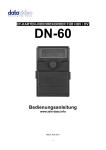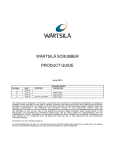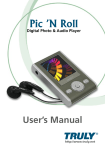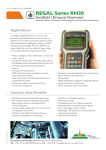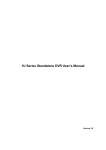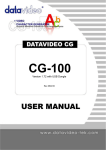Download DN-700 HDV / DV Hard Disk Recorder Instruction Manual
Transcript
DN-700 HDV / DV Hard Disk Recorder Instruction Manual www.datavideo-tek.com Table of contents WARNINGS AND PRECAUTIONS ............................................................................................................. - 2 WARRANTY ............................................................................................................................................... - 3 DISPOSAL .................................................................................................................................................. - 3 OUTLINE AND FEATURES ........................................................................................................................ - 4 PACKING LIST: ........................................................................................................................................... - 5 HOW TO MOUNT 2.5" HARD DRIVE INTO REMOVABLE CADDY ........................................................... - 6 FRONT PANEL ........................................................................................................................................... - 7 REAR PANEL ............................................................................................................................................. - 9 PROVIDING POWER ............................................................................................................................... - 10 VTR MODE ............................................................................................................................................... - 10 MENU NAVIGATION................................................................................................................................. - 11 General Setup ....................................................................................................................................... - 15 Recording .............................................................................................................................................. - 15 Recording .............................................................................................................................................. - 16 Playback ............................................................................................................................................... - 17 HDD Mode ............................................................................................................................................ - 18 RS-232 CONTROLLER COMMAND SET................................................................................................. - 19 DIMENSION ............................................................................................................................................. - 21 SPECIFICATIONS .................................................................................................................................... - 22 SERVICE & SUPPORT ............................................................................................................................ - 23 - -1- Warnings and Precautions 1. Read all of these warnings and save them for later reference. 2. Follow all warnings and instructions marked on this unit. 3. Unplug this unit from the wall outlet before cleaning. Do not use liquid or aerosol cleaners. Use a damp cloth for cleaning. 4. Do not use this unit in or near water. 5. Do not place this unit on an unstable cart, stand, or table. The unit may fall, causing serious damage. 6. Slots and openings on the cabinet top, back, and bottom are provided for ventilation. To ensure safe and reliable operation of this unit, and to protect it from overheating, do not block or cover these openings. Do not place this unit on a bed, sofa, rug, or similar surface, as the ventilation openings on the bottom of the cabinet will be blocked. This unit should never be placed near or over a heat register or radiator. This unit should not be placed in a built-in installation unless proper ventilation is provided. 7. This product should only be operated from the type of power source indicated on the marking label of the AC adapter. If you are not sure of the type of power available, consult your Datavideo dealer or your local power company. 8. Do not allow anything to rest on the power cord. Do not locate this unit where the power cord will be walked on, rolled over, or otherwise stressed. 9. If an extension cord must be used with this unit, make sure that the total of the ampere ratings on the products plugged into the extension cord do not exceed the extension cord’s rating. 10. Make sure that the total amperes of all the units that are plugged into a single wall outlet do not exceed 15 amperes. 11. Never push objects of any kind into this unit through the cabinet ventilation slots, as they may touch dangerous voltage points or short out parts that could result in risk of fire or electric shock. Never spill liquid of any kind onto or into this unit. 12. Except as specifically explained elsewhere in this manual, do not attempt to service this product yourself. Opening or removing covers that are marked “Do Not Remove” may expose you to dangerous voltage points or other risks, and will void your warranty. Refer all service issues to qualified service personnel. 13. Unplug this product from the wall outlet and refer to qualified service personnel under the following conditions: a. When the power cord is damaged or frayed; b. When liquid has spilled into the unit; c. When the product has been exposed to rain or water; d. When the product does not operate normally under normal operating conditions. Adjust only those controls that are covered by the operating instructions in this manual; improper adjustment of other controls may result in damage to the unit and may often require extensive work by a qualified technician to restore the unit to normal operation; e. When the product has been dropped or the cabinet has been damaged; f. When the product exhibits a distinct change in performance, indicating a need for service. To avoid any possible static damage to your equipment please ensure your camcorder / deck is switched off when connecting or disconnecting the IEEE-1394 cable. -2- Warranty Datavideo warrants that the equipment it manufactures shall be free from defects in material and workmanship for a period of 12 months from the date of product purchased. If equipment fails due to such defects, Datavideo will, at its option, repair or provide a replacement for the defective part or product. Equipment that fails after the warranty period, has been operated or installed in a manner other than that specified by Datavideo, or has been subjected to abuse or modification, will be repaired for time and material charges at the Buyer’s expense. This warranty does not affect your statutory rights within the Country of purchase. Disposal For EU Customers only - WEEE Marking. This symbol on the product indicates that it will not be treated as household waste. It must be handed over to the applicable take-back scheme for the recycling of electrical and electronic equipment. For more detailed information about the recycling of this product, please contact your local Datavideo office. -3- Outline and Features Portable recorder with removable media. The DN-700 features rugged, industry standard, 2.5-inch hard disc drives in a metal case with patented shock protection mounts. DN-700 is available in recording times ranging from 3 to 9 hours per drive. DN-700 can be used in a docking bay for PC, stand-alone as portable media device, or with any of the PC interface adapters offered. Record and Playback as you would a tape recorder with familiar operational settings. Connects to a computer as a standard Hard Disk Drive (HDD) with all recorded content appearing as files inside folders for immediate download in a “drag and drop” fashion in faster than real time and ready to edit. No more wasted capture time. Record and playback using rugged internal Transactional File System technology and data presented in HDD mode through emulation of standard file systems compatible with Windows and Mac. Firmware update via simple file transfer in HDD mode. -4- Packing List: The following items should be included in the box. If any items are missing please contact your supplier. 1 x Power Supply (12V 1.5A) 2 x 2.5” Removable HDD Enclosure 1 x USB mini to standard USB (Y type) 10 x M3 X 4 m/m Screws 2 x 2.0 X 6 m/m Screws 2 x L Type Rack 4 x Label 1 x Quick Start Guide -5- How to mount 2.5" hard drive into removable caddy N.B Hard Drive Support. At the time of writing this manual the largest capacity HDD tested with the DN-700 is the WD3200BEVT Western Digital 320GB. For up to date information about HDD compatibility contact your local Datavideo Office If your DN-700 does not come with a hard drive pre-fitted in the caddy please follow these instructions to fit your own drive. Always check compatibility before buying hard drive. 1. Remove two screws from the 2.5" removable HDD rack rear cover then pull out the PCB 2. Assemble four screws to fasten 2.5" HDD on PCB 3. Push PCB into the HDD rack 4. Assemble two screws to fasten HD rack rear cover 5. Lock caddy into DN-700 by pushing lever to left. -6- Front Panel Power On / Off Power On/Off Switch. Switches the power On / Off LCD Display There are four lines in the LCD Display. The first line is used to display icons that reflect some of the current settings of the unit. These settings include: Battery Level ANA / DIG(Video Source is Analog / Digital) /HDV(Unit is set for HDV mode) Loop Play enabled Time Remaining The second line will display the recording file type set for the selected bin (.MOV e.g.). While playing or recording it also displays the current clip number and the total number of clips in the bin. The third line will display the bin number (01-99) and a time number (Hr:Min:Sec:Frame). The time number will represent the absolute time address or the time code of the frame being recorded or played. When selecting a new bin, the time number will be the length of the content in this bin. The fourth line annotates the significance of the soft keys. Menu Navigation Left / Right soft key The functions of the two Soft Keys found below the LCD are dependent upon the current operation mode. Each function changes with each different operation mode. The Soft Key's current functions are displayed on the bottom line of the LCD panel, directly above each respective left / right Soft Key. Menu Navigation Menu key Use this button to start navigating as well as exiting the various options offered by DN-700. The functions are called out in the bottom two rows of the LCD. Stepping through options is done by following the directions set in the LCD annotations. At any time, an option can be exited by pressing this key. Note: Main menu selection can be accessed from a Stop or Idle mode. Specialized menu selections are accessed while playing. Fwd / Rew Buttons In playback mode these buttons will operate as Fast Forward and Rewind Buttons. If the Menu Button is pressed these buttons will navigate backwards and forwards between the various menu options. Record In Idle Mode, pressing the 'PLAY' while the 'REC' button is held down will make the unit ready to record. Play / Pause From the Stop or Idle mode, pressing the 'PLAY' button plays back video from the selected bin. While playing, pressing the 'PLAY' button will toggle between 'PLAY' and 'PAUSE'. -7- Stop In PLAY Mode, pressing the 'STOP' button will end play back and enter the Stop mode. In RECORD Mode, pressing the 'STOP' button will end recording and enter the Stop mode. Audio Level The Audio Input Level LEDs show the audio input levels from the incoming source. Level Adjustments The Audio Level Adjustments allow you to adjust the headphones volume. headphones Jack Accepts a stereo mini jack plug for stereo headphones. The headphone volume is controlled by the Audio Level Adjustments. 2.5" Removable HDD Rack SATA & USB interface connecting to a PC for file transfer. -8- Rear Panel Audio input & output. 2 channels XLR Balanced Audio input & output. IEEE 1394 Six-pin IEEE1394B (400Mbps) connector used to send and receive digital signals as well as to connect as an HDD to a computer. Power is not accepted from this connector. GPI IN The GPI socket can be used for simple external control. The DN-700 can accept pulse or level trigger inputs, which can trigger record or playback and pause commands RS-232 Used to remotely control the DN-700. Composite Video input & output The connection is composite video input. AUDIO IN Accepts a RCA jack plug for audio input (Left &Right). TC IN The connection is for time code single input. DC In Socket The connection is used for the battery or the AC adapter. Grounding Terminal When connecting this unit to any other component, make sure that it is properly grounded by connecting this terminal to an appropriate point. When connecting, use the socket and be sure to use wire with a crosssectional area of at least 1.0 mm2. -9- Providing Power The DN-700 comes with an AC Adapter. Plug the output of either one into the DC Power connector located on the Rear Panel. It is recommended that you have a DN-700 inserted in the Bay before power up. Not having one at this time, does not influence normal device operation. Move the power switch to the ON position. The DN-700 will turn on and will wait for 5 seconds for you to press the Menu key to go into HDD mode, after the wait period it will go into the VTR mode. VTR MODE Formatting the DN-700 The DN-700 will format a DN-700 to handle one of three signal types; HDV (all frame rates), or NTSC DV or PAL DV. If an unformatted DN-700 is inserted, the DN-700 will recognize it and suggest it be formatted to its signal type. If a DN-700 is inserted and is format for a signal type different than that of the DN-700, the choice will be given to either re-format the DN-700 or set the DN-700 to the DN-700’s signal type. Organize your shoot A recorded length of video between its start point and following pause or stop point is called a clip. A clip can be as short as one frame or as long as the whole storage capacity. Clips are stored in bins; a bin is analogous to a tape. 99 bins are made available; Clips can be added to any bin at any time as long as there is room available. The DN-700 always displays the clip number as well as the bin number. - 10 - Menu Navigation Main Level From the Idle or Start-up display, pressing the Menu key will enter the first level of options; these options are the most commonly used ones. The lower three lines will look as below: menu = exit MAKE MEDIA FILES ENTER NEXT There are 8 options and they are: MAKE MEDIA FILES EMPTY THIS BIN ? SELECT SOURCE EMPTY ALL BINs ? RECORD SETUP PLAY SETUP SYSTEM SETUP FIRMWARE REVISION Pressing the Next key will bring up the next option down on the list and will return to the top option from the bottom. Table 1 details the actions for each option. Menu Option MAKE MEDIA FILES Action taken Prepares the content to be seen by the computer in the HDD mode. The operating system environment is previously set to either FAT32 or NTFS. When there is recording content, This action needs to be taken before connecting as an HDD. EMPTY THIS BIN Empties or erases the content within the presently selected bin, this step is irrevocable once the final question has been asked. SELECT SOURCE When in DV mode, the signal to be recorded can be chosen to come either from the Firewire input (DIG) as a digital signal or come from the breakout cable as an NTSC or PAL compatible analog signal (ANA) Empties or erases the content in ALL of the bins. This step is irrevocable once the final question has been asked. EMPTY ALL BINS RECORD SETUP Enters the Record Setup Menu group detailed in the named section PLAY SETUP Enters the Play Setup Menu group detailed in the named section SYSTEM SETUP Enters the System Setup Menu group detailed in the named section FIRMWARE REVISION Displays the current revision of the recorder’s firmware Table 1 Menu Main Level - 11 - Record Setup Level Entered from the Main Level, this set of options enable various record related parameters and modes to be setup. The lower three lines will look as below: menu = exit RECORD SETUP ENTER NEXT There are 8 options and they are: SET RECORD FILE TYPE SYNCtoTAPE CONTROL SET RECORD DATE RECORD PRE-TRIGGER SET DEFAULT DV AUDIO SET ASPECT RATIO TIMELAPSE RECORD PWR ON AUTO RECORD Pressing the Next key will bring up the next option down on the list and will return to the top option from the bottom. Table 2 details the actions for each option. Pressing the Menu key will return to the Main Level. Menu Option SET RECORD FILE TYPE Action taken Where the choice of file type is made for all unrecorded bins. File types cannot be mixed within a bin. Choices are .mov, 2 types of .avi, .mxf and for HDV, .m2t only. Note that the current type chosen will be marked with an asterisk. SYNCtoTAPE CONTROL Where the recorder will look to the time code changing to indicate the need to record. If the time code pauses then the recording is paused. With this setting turned off, the record process will continue regardless of the time code behavior. Note that the current selection will be marked with an asterisk. SET RECORD DATE This option modifies the date attribute of the created file when the source is analog always, and when the source is digital if the date in the digital source is invalid. RECORD PRE-TRIGGER When enabled, the last 8 seconds of video prior to the record trigger are captured ahead of the video following the trigger. Note that the pre trigger is not remembered across power cycles. SET DEFAULT DV AUDIO When the source is analog, this option sets the audio sampling frequency. When the source is digital, this option helps the recorder make a correct guess for the incoming audio sampling frequency. Note that the current selection will be marked with an asterisk. SET ASPECT RATIO When the source is analog, this option sets the 16:9 or 4:3 aspect ratio flag in the stream to be recorded. TIMELAPSE RECORD Allows the DV recording of video at slower than real time through a choice of one of 6 options. Note that the current selection will be marked with an asterisk. PWR ON AUTO RECORD When enabled, the recorder will go directly into a record mode in the last bin selected once power is applied. Table 2 Record Setup Level - 12 - Play Setup Level Entered from the Main Level, this set of options enable various play related parameters and modes to be setup. The lower three lines will look as below: menu = exit PLAY SETUP ENTER NEXT There are 2 options and they are: SET LOOP PLAY PWR ON AUTO PLAY Pressing the Next key will bring up the next option down on the list and will return to the top option from the bottom. Table 3 details the actions for each option. Pressing the Menu key will return to the Main Level. Menu Option SET LOOP PLAY Action taken When enabled and the last frame has been played, the recorder will start playing all over from the start. Note that the chosen mode is indicated by an asterisk as well as the presence or absence of the loop play icon on the first line. PWR ON AUTO PLAY When enabled, the recorder will go directly into a play mode in the last bin selected once power is applied. Table 3 Play Setup Level - 13 - System Setup Level Entered from the Main Level, this set of options enables various system related parameters and modes to be setup. The lower three lines will look as below: menu = exit SYSTEM SETUP ENTER NEXT There are 11 options and they are: SET SIGNAL TYPE SET FAT32/NTFS MODIFY HDD VOLUME ID SETUP HDD PARTITION TC DISPLAY FORMAT SET REMOTE CONTROL TOTAL SPACE UPGRADE FIRMWARE SET GPI TRIGGER MODE SET FACTORY DEFAULT NTSC SETUP LEVEL Pressing the Next key will bring up the next option down on the list and will return to the top option from the bottom. Table 4 details the actions for each option. Pressing the Menu key will return to the Main Level. Menu Option SET SIGNAL TYPE Action taken Where the recorder is set to operate with one of three signal types, either in DV, NTSC or PAL, or in HDV, all frame rates. Note that changing between types will require ALL contents to be erased. Note that the current type chosen will be marked with an asterisk. SET FAT32/NTFS This option chooses the computer’s file system to emulate, NTFS or FAT32. Note that FAT32 has a 2GB file size limitation so clips longer than 2GB are split into approximately 2GB files with no frames dropped. Note that the current selection will be marked with an asterisk. When connecting to a computer in the HDD mode, the disk will have for volume name Datavideo xx. This option sets the xx value. A useful feature when connecting multiple volumes at the same time as from a multi-shoot. MODIFY HDD VOLUME ID SETUP HDD PARTITION A separate 6GB partition can be set up. The recorder will have no affect on this partition so the user is free to name it, format it, store any type of data on it with complete confidence that the recorder will not alter it. SET TIMECODE DISPLAY During recording and playback, this option chooses to display either the Internal or the External time code. Note that the current selection will be marked with an asterisk. SET REMOTE CONTROL This option either enables or disables the remote control capability. Note that the current selection will be marked with an asterisk. TOTAL SPACE Displays the capacity of the DN-700 inserted in the recorder. UPGRADE FIRMWARE Allows the user to update the firmware of the recorder, provided a proper file has been loaded on the DN-700. SET GPI TRIGGER MODE SET FACTORY DEFAULT The GPI socket can be used for simple external control. The DN-700 can accept pulse or level trigger inputs, which can trigger record or playback and pause commands. Recall FACTORY DEFAULT to be loaded into current setup NTSC SETUP LEVEL The setup level is set to 7.5 or 0.0 IRE. Table 4 System Setup Level - 14 - General Setup Before using your DN-700, there are a few basic operational conditions that must be set. These are found under the System Setup Level of the menu tree (see table 4). Set the signal type Select HDV or DV If DV, select between NTSC or PAL. If the format chosen is NTSC, then a choice of setup level is given. This level can be 0.0 or 7.5 IRE units and can be set under the NTSC SETUP LEVEL menu. Note: Changing between signal types will erase the content in all bins. Set up the HDD partitions to 1 or 2 The storage space can be broken into 2 partitions; the second partition reserves 6GB and is not seen by the recorder. The second partition will appear as a second drive to the computer and the user is then free to use this drive to store any data including spreadsheets, metadata and/or finished work. The DN-700 is guaranteed not to overwrite data in this partition. Deleting all bins will not erase the data in the partition. Note: Changing partition count will erase the content in all bins. Choose operating system file system, FAT32 or NTFS This option will set up the file system type seen by the computer in the HDD mode. NTFS does not have the 2GB file size limitation imposed by the FAT32 file system. With NTFS a recorded clip becomes one file no matter its length. Although this choice can be done at any time before the making media file process it is best to simply make it once. Set the HDD volume ID When connecting as an HDD the DN-700 volume name is Datavideo xx. If your application calls for multiple DN-700s to be connected to the computer at the same time, it becomes helpful to have the volume name be different for each DN-700. This option allows xx to be set between 00 and 99. Select which time code to display With DV, while recording or playing, the time code displayed can be either the externally generated time code or the internally generated one. If the signal is analog and no time code is connected then the External is generated the DN-700 and is in the dropped-frame format. The internal time code referred to here is the absolute frame number of the recording in the selected bin and is in the non-dropped-frame format. The absolute frame number starts at 00:00:00:00 in each bin. When the content is changed to files, the time code presented to the NLE starts with the External value of the first frame of the content; if this value is invalid then 00:00:00:00 is substituted. For HDV, the time code displayed is always the External time code. Empty the current or all bins The DN-700 is primarily a capture device, as opposed to an archiving device, and it is best to start out with a fresh DN-700. Emptying (erasing) ALL bins will not only clear the DN-700 at once but it will also conveniently reset the file system. Updating the Firmware To update the DN-700’s firmware, take a DN-700 that has undergone the MAKE MEDIA FILES process and connect it to your computer. Copy the firmware update file to the root directory, level where all bin folders appear, and rename it flash.bin. Next, insert the DN-700 in the DN-700 and select the UPDATE FIRMWARE option and follow the instructions. WARNING: Once the ERASE FLASH option has been selected, DO NOT turn power off until the firmware has been updated. If the update is prematurely ended the recorder will be made inoperable. Recording Normal Record Checklist A few parameters must be set properly for a standard recording and they are mostly grouped in the menu level RECORD SETUP: Select the DV video source For DV recordings select the signal source in the Main menu level. It can be from the analog port (ANA) or the 1394 port (DIG). Note that the output analog ports, Composite and S-video, are always live, regardless of the signal source, ANA or DIG. When the source is analog, the signal is converted to DV digital and output on the 1394 port at all times. If Composite and S-video are connected to the analog input port simultaneously, the S-video signal is given precedence. In HDV, the input and output are always the 1394 port and the analog section is made invalid. - 15 - Set the file type: A choice must be made for the eventual file type of choice should you want to connect the DN-700 in the HDD mode to your computer and drag and drop your video content as files. The choices for DV are Microsoft .avi type II, Canopus .avi type II, both commonly used in PCs, .mov, the QuickTime format used in Macs and .mxf a new universal file format supported by a growing number of applications, Avid being the most well known. In HDV mode, the file type is fixed at .m2t. Note: The file format started with one bin will apply to all subsequent recordings in that bin and can only be changed after the bin is erased or emptied. Synchronize to tape motion The recording of the DN-700 can be synchronized to the camera’s record button by turning Sync To Tape ON (ST1). Whenever the tape in the camera is rolling, so will the time code. DN-700 recognizes the motion and will record along with the tape. When the motion stops, DN-700 will pause the recording. To record continuously without regard for tape motion, switch Sync To Tape off (ST0). Some cameras control the DN700 directly through the 1394 interface and in these cases, use ST0 and let the camera do the work. Select the sampling rate of the audio in the DV mode This option will set the audio sampling rate to 32KHz or 48KHz when the video source is analog. When the video source is digital this setting will be used as the starting guess frequency of the audio portion of the digital stream. If the guess is incorrect then the first two frames of data will be discarded as the DN-700 resets itself. Note: Only one type of audio sampling rate can be used within a bin. Set the record date (optional) The date attribute of the created file is set to this value when the source is analog. Each file representing a clip gets it own date. If the source is digital then the record date from the digital stream is used. If that date is not valid then the current record date set by this option is used. Recording Starting Select one of 99 Bins by pressing the PREVIOUS or NEXT keys in the Idle menu. Two common ways of starting to record are 1) by entering the record mode manually by holding the REC button down while pressing the PLAY button. Or 2) the camera or device connected to the 1394 port sends a record command. A third way is to issue a record command from the remote serial interface. See the command protocol in Appendix B. Pausing The DN-700 will pause recording if time code is not moving and ST1 is set, otherwise it will record. When the video source is digital the time code is embedded in the stream and it is always the time code recorded. When the video source is analog, time code is the SMPTE longitudinal time code at the breakout cable. To cause the recording to pause, that time code must be valid and not moving. If SMPTE time code is not present then a time code is substituted starting at 00:00:00:00 for each bin and incrementing from there in a dropped-frame manner (NTSC only). In this case, ST1 has no meaning. It is also possible to pause a recording by pressing the PLAY key, in this mode, recording is resumed by pressing the PLAY key once more and a new clip is created. Warning: If power is interrupted while the recording is paused, all clip numbers added during the current record session will be lost. No content however will be lost. Future firmware upgrades may fix this behavior. Note: If power is interrupted while recording, up to two seconds of the last video may be lost. Recording When recording the right soft key is called MARK. Pressing this key while recording will start a new clip with no frames lost. Each time a recording is started a new clip is created. Up to 97 clips can be numbered in each bin. Note: Recording is done in a bin. A clip is automatically started at the beginning of the bin if the bin is empty or appended to the last clip in the bin. A clip is never inserted between other clips in a bin. Note: The minimum length of a clip is 2 seconds. - 16 - Stopping It is best to stop a recording by pressing the Stop key before turning power off. Special Record Setups Do elapsed time recording In this option a recording can be set up to capture one of six time lapse settings. They are 1 frame per second, per 2 seconds, per 5 seconds, every 4th frame, every other frame or 1 frame per trigger. The trigger connection is found in the breakout cable. Note: This mode is not saved when power is interrupted. Note: A new clip is created only at the beginning of a time lapse recording. Note: This option is not currently valid with HDV. Later firmware upgrades may turn this function on. Use Record Pre-trigger When this option is enabled the DN-700 is always in a record-ready mode when it is not playing. In this mode it is continuously storing live data in its internal buffer which is 8 seconds in length. In this manner, when a recording is started 8 seconds of history prior to the trigger already exists and is then captured to disk. Note: This mode is not saved when power is interrupted. Power on auto record When this option is enabled and DN-700 is powered on in the VTR mode the DN-700 will begin recording immediately. Playback Playing setup Set up loop play When loop play is enabled and the last frame of the last clip is reached the DN-700 will start playing over from the first frame of the first clip with no time lost. Power on auto play When this option is enabled the DN-700 will begin playing immediately when powered up in the VTR mode. Playing Play mode can be entered by one of three ways, the most common is to press the PLAY button; the other two are by issuing a PLAY command through the IEEE-1394 interface or the serial port interface if it is enabled. When playing, the time displayed is controlled by the TC DISPLAY FORMAT option. When play is stopped, the time displayed is the time code of the last frame displayed. When entering a play the soft keys will be FREV and FFWD for fast reverse and fast forward respectively. Repeatedly pressing either soft key will cause the play to go repeatedly faster in the chosen direction up to 32x speed. A speed other than 1x is displayed in the bottom line. Also while playing pressing the Menu button will give an alternate set of soft keys; SLOW and FAST. These keys, while keeping the same current play direction, will extend the control of the speed down to the slow motion range of 1/32x. The menu button will toggle between the two sets of keys. The Tally light will glow green while playing. If a play is entered after a recording, the play wil start at the beginning of the first clip of the last recording. For example, a record starts with clip 12, during the record the Make key is used to create clips 13 and 14. Play will start at clip 12. This will remain until another bin is selected or power is turned off. Pause and Go To Mark While playing, pressing the PLAY key will paused the image. Pressing Play again will return to 1x play in the forward direction. While in the play-pause mode, the soft keys will be l< and >l. These keys allow direct access to the marks that are the starting and end frames of each clip. Counting the end frame of the last clip, there will always be one more mark than there are clips. In this mode, the clip number display will be substituted with a mark number display. Again, pressing the Menu key will present an alternate set of soft keys, these will be <ll and ll> for frame stepping reverse and forward respectively. Holding either key down for more than 2 seconds will cause a rapid stepping. - 17 - HDD Mode General The HDD mode is the mode where the DN-700 appears to the computer as a Hard Disk Drive and not as a VTR. The connection to the computer is done via the IEE-1394 connector. The HDD mode is entered by pressing the Menu key within the 5 seconds after the DN-700 is powered on. Note: Care must be taken when connecting the IEE-1394 cable in the DN-700 when the other end is already connected to the computer. Do not attempt to insert the connector backwards as DC power from the computer is present on the cable in the cable and can damage the sensitive receiver circuits in the DN-700. Note: No software drivers are necessary for the computer to recognize the DN-700 as an HDD. Preparation Prior to turning on the DN-700 in the HDD mode and seeing your video as files instead of clips the MAKING MEDIA FILES process must be undertaken. MAKE MEDIA FILES This operation prepares the recorded content to be seen by a computer by building the file wrappers around the recorded content and emulating the computer’s operating file system. Two choices are available, FAT32 and NTFS and they are chosen by the SETUP FAT32/NTFS option. Operating File System limitations The FAT32 format is compatible with both Macs and PCs. This format limits the size of a file to a maximum of 2GB, in DV that translates to approximately 9+ minutes of video. A clip that lasts longer than 9min is broken into multiple files each 2GB long with the last one making up the remaining time. If the split files are strung on the time line of an NLE, no frame is lost over the transition. In addition, FAT32 has a clip boundary has a resolution of 2 seconds so the beginning of a clip other than the first in a bin is most likely to contain the end of the previous clip, up to 2 seconds' worth. Conversely the end of a clip is most likely to be found in the first file of the next clip. For an accurate correlation of clip numbers between the VTR and the HDD mode, it is best to keep each clip longer than 2 seconds and to have fewer than 97 per bin. The NTFS format is fully compatible with PCs and is read compatible with Macs. Its main advantage is that it does not impose a file size limitation to the DN-700 resulting in one file per clip. NTFS’ clip boundary is frame accurate and therefore has perfect correlation with clip numbers in the VTR mode. Note: Some NLEs cannot accept file sizes greater than 40GB, make sure your NLE is not one of them if you plan on shooting one continuous take greater then 3 hours and using NTFS. File Organization After the media conversion is made, all bins that contained video will appear to the computer as folders named BINxx where xx represents the BIN number ranging from 01 to 99. Inside each folder, each clip will be represented as a file with an extension name .avi, .mov e.g. depending on the type chosen prior to recording. Each file will be named BxxCnnyy where xx again represents the bin number; nn represents the Clip number ranging from 01 to 97. The number yy is the number of the spilt file caused by the FAT32 limitation Connecting the DN-700 directly to the computer Once the Make Media File is completed it is possible to eject the DN-700 and connect it directly to your computer using the special Firewire cable or the optional USB-2 cable. Connect the 36-pin end of the cable to the DN-700 and the other end to the 1394 or the USB port of the computer depending on the cable at hand. The 1394 cable comes standard with the bundled DN-700 package. In this manner, the DN-700 is connected to the computer while the DN-700 is free to capture more video. - 18 - RS-232 Controller Command Set - 19 - - 20 - Dimension - 21 - Specifications Analog Video Inputs Composite video 1.0Vp-p, 75 Ohms internally terminated Composite video 1.0Vp-p, must be terminated Analog Video Outputs Audio: • Bandwidth 20~20KHz < +/- 3dB • S/N Ratio > 50 dB • THD. < 0.15% Time Code In SMPTE, 0.5V to 5.0V p-p, BNC Digital Video In/Out IEEE-1394, 400Mbps max, 6-pin GPI Trigger 1.65V Threshold, 100K Ohms input, contact closure Recording and Playback Formats Analog Inputs and Outputs: DV25 Digital Input and Output: DV25, HDV, DVCPro-25 Recording time (minutes per 10GB) DV25: 46.3 HDV: 49.4 at 1080i, 64.3 at 720p Media File Format DV25: *.avi (Type II, Microsoft, Canopus), *.mov, *.mxf (OP1A) HDV: *.m2t Operating File System Compatibility FAT32, NTFS Input Voltage Requirement 12V typical Power Consumption @ 12V Idle: 4.3W, Play/Record: 6W, HDD mode: 5.3W Size (W x H x D) 440mm x50mm x 300mm Weight 3.5 kg Temperature Operating: +40°F to +104°F (+4°C to +40°C) Non-Operating: -40°F to +149°F (-40°C to +65°C) Vibration Operating: 1.0G (5-500 Hz) Non-Operating: 5.0G (10-500 Hz) Shock Operating: 250G (2ms) Non-Operating: 5,000 (0.5ms) - 22 - Service & Support It is our goal to make your products ownership a satisfying experience. Our supporting staff is available to assist you in setting up and operating your system. Please refer to our web site www.datavideo-tek.com for answers to common questions, support requests or contact your local office below. Datavideo Global Website: www.datavideo-tek.com Datavideo Corporation Tel: +1 562 696 2324 Fax: +1 562-698-6930 E-Mail: [email protected] Datavideo Technologies Europe BV Tel: +31-30-261-96-56 Fax: +31-30 261-96-57 E-Mail: [email protected] Fax: +44 1457 850 964 E-Mail: [email protected] Datavideo UK Limited Tel: +44 1457 851 000 Datavideo Technologies Co., Ltd Tel: +886 2 8227 2888 Fax: +886-2-8227-2777 E-mail: [email protected] Datavideo Technologies China Co., Ltd Tel: +86 21-5603 6599 Fax:+86 21-5603 6770 E-mail: [email protected] Datavideo Technologies (S) PTE LTD Tel: +65-6749 6866 Fax: +65-6749 3266 E-mail: [email protected] Fax: +852-2833-9916 E-mail: [email protected] Fax: +33 1 60 37 67 32 E-Mail: [email protected] Fax: +91 120 4309121 E-Mail: [email protected] Datavideo HK Limited. Tel: +852 2833 1981 Datavideo France Tel: +33 1 60 37 02 46 Datavideo India Tel: +91 120 4309120 All the trademarks are the properties of their respective owners. Datavideo Technologies Co., Ltd. All rights reserved 2018 P/N:G082060614B2 - 23 -