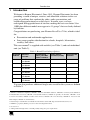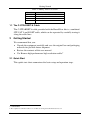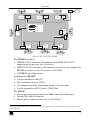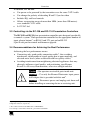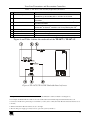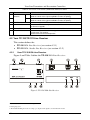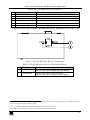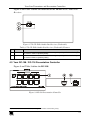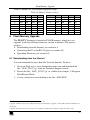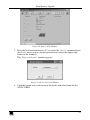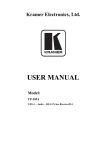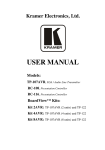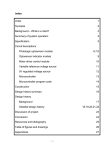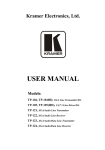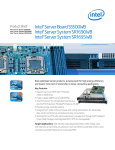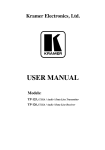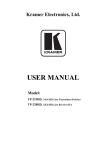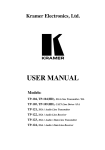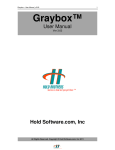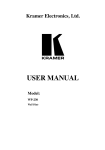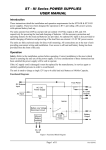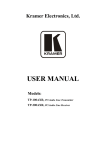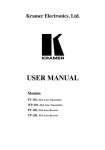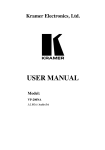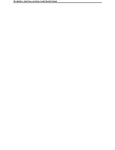Download USER MANUAL
Transcript
Kramer Electronics, Ltd. USER MANUAL BoardView™ Models: Kit 2V: TP-107V (2 units) and TP-120 Kit 2AV: TP-107AV (2 units) and TP-122 Kit 4V: TP-107V (4 units) and TP-120 Kit 4AV: TP-107AV (4 units) and TP-122 Kit 8V: TP-107V (8 units) and TP-120 Kit 8AV: TP-107AV (8 units) and TP-122 RC-108, Presentation Controller RC-116, Presentation Controller Contents Contents 1 1.1 2 2.1 3 3.1 3.2 3.3 3.4 4 4.1 4.2 Introduction The C-STP+KNET-6 Cable Getting Started Quick Start Overview About the TP-107V / TP-120 BoardViewTM Kits About the TP-107AV / TP-122 Kits Controlling via the RC-108 and RC-116 Presentation Controllers Recommendations for Achieving the Best Performance Your Line Transmitters and Presentation Controllers Your TP-107V and TP-107AV Line Transmitters Your TP-120/TP-122 Line Receiver 1 2 2 2 4 4 6 7 7 8 8 10 4.2.1 4.2.2 Your TP-120 XGA Line Receiver Your TP-122 XGA / Audio Line Receiver 10 12 4.3 5 5.1 5.2 Your RC-108 / RC-116 Presentation Controller Configuring a TP-107V / TP-107AV System Connecting the TP-107V / TP-107AV Configuring the TP-107AV / TP-122 Kit with the RC-108 13 16 16 17 5.2.1 Connecting the RC-108 to the TP-107AV / TP-122 Kit 18 5.3 5.4 5.5 5.6 6 6.1 6.2 6.3 7 Wiring the CAT 5 LINE IN / LINE OUT RJ-45 Connectors Connecting the RS-232 Port Connecting via the RS-485 Setting the Dipswitches of the TP-107AV Flash Memory Upgrade Downloading from the Internet Connecting the PC to the RS-232 Port Upgrading Firmware Technical Specifications 19 19 20 20 21 21 22 22 27 Figures Figure 1: TP-107V / TP-120 Kit Figure 2: TP-107V XGA Line Transmitter Figure 3: TP-107AV XGA / Audio Line Transmitter Figure 4: TP-107V / TP-107AV Underside Panel reference Figure 5: TP-120 XGA Line Receiver Figure 6: TP-120 XGA Line Receiver (Underside) Figure 7: TP-122 XGA / Audio Line Receiver Figure 8: TP-122 XGA / Audio Line Receiver (Underside) Figure 9: RC-108 Presentation Controller 5 8 8 9 10 11 12 13 13 i Contents Figure 10: RC-116 Presentation Controller Figure 11: RC-108 Underside Panel Figure 12: RC-116 Underside Panel Figure 13: Connecting the TP-107AV Figure 14: Configuring the TP-107AV / TP-122 / RC-108 System Figure 15: CAT 5 PINOUT Figure 16: RS-232 PINOUT Connection Figure 17: Wiring the RS-485 Connector Figure 18: Dipswitch Settings Figure 19: Splash Screen Figure 20: Atmel – Flip Window Figure 21: Device Selection Window Figure 22: Device Selection Window Figure 23: Loading the Hex Figure 24: RS-232 Window Figure 25: Atmel – Flip Window (Connected) Figure 26: Atmel – Flip Window (Operation Completed) 14 14 15 17 18 19 19 20 20 22 23 23 24 24 25 25 26 Tables Table 1: Board View Package Options Table 2: Adding Units to a System Table 3: TP-107V / TP-107AV (Top Panel) Features Table 4: TP-107V / TP-107AV (Underside Panel) Features Table 5: TP-120 XGA Line Receiver Features Table 6: TP-120 XGA Line Receiver (Underside) Features Table 7: TP-122 XGA / Audio Line Receiver Features Table 8: TP-122 XGA / Audio Line Receiver (Underside) Features Table 9: RC-108/RC-116 Presentation Controller Features Table 10: RC-108 / RC-116 (Underside Panel) Features Table 11: CAT 5 PINOUT Table 12: RS-232 PINOUT Connection Table 13: Dipswitch Setting Features Table 14: Machine Number Settings Table 15: Technical Specifications of the TP-107V Table 16: Technical Specifications of the TP-107AV Table 17: Technical Specifications of the RC-108 / RC-116 ii 1 2 9 10 11 11 12 13 14 15 19 19 20 21 27 27 27 KRAMER: SIMPLE CREATIVE TECHNOLOGY Introduction 1 Introduction Welcome to Kramer Electronics! Since 1981, Kramer Electronics has been providing a world of unique, creative, and affordable solutions to the vast range of problems that confront the video, audio, presentation, and broadcasting professional on a daily basis. In recent years, we have redesigned and upgraded most of our line, making the best even better! Our 1,000-plus different models now appear in 11 groups1 that are clearly defined by function. Congratulations on purchasing your Kramer BoardView™ kit, which is ideal for: Presentation and multimedia applications Long range graphics distribution for schools, hospitals, laboratories, security, and stores This user manual2 is supplied with each kit (see Table 1) and each individual unit (see Table 2). Table 1: Board View Package Options BroadView Kit Name 2V 2AV 4V 4AV 8V 8AV Machines Included Two TP-107V One TP-120 Two TP-107AV One TP-122 Four TP-107V One TP-120 Four TP-107AV One TP-122 Eight TP-107V One TP-120 Eight TP-107AV One TP-122 Combined STP CAT 5 and K-NET3 Cables4 Provided 1 Power Adapter Provided (12V DC)5 Recommended Controller 1.25A N/A 1 1.25A N/A 3 2.1A RC-108 3 2.1A RC-108 7 5A RC-116 7 5A RC-116 You can also purchase additional single units to add to the system, as defined in Table 2: 1 GROUP 1: Distribution Amplifiers; GROUP 2: Switchers and Matrix Switchers; GROUP 3: Control Systems; GROUP 4: Format/Standards Converters; GROUP 5: Twisted-Pair Solutions; GROUP 6: Specialty AV Products; GROUP 7: Scan Converters and Scalers; GROUP 8: Cables and Connectors; GROUP 9: Room Connectivity; GROUP 10: Accessories and Rack Adapters; GROUP 11: Sierra Products 2 Download up-to-date Kramer user manuals from the Internet at this URL: http://www.kramerelectronics.com 3 K-NET is a proprietary Kramer protocol for interconnecting Kramer units 4 See section 1.1 5 Adding additional single units to a kit will probably change the power requirements 1 Getting Started Table 2: Adding Units to a System The unit TP-107V TP-107AV RC-108 RC-116 Cables Provided One Combined K-NET and CAT 5 Cable1 1 One Combined K-NET and CAT 5 Cable One K-NET cable One K-NET cable 1.1 The C-STP+KNET-6 Cable The C-STP+KNET-6 cable provided with the BoardView kits is a combined STP CAT 5 and K-NET cable, which can be separated by carefully tearing it along the cable lines. 2 Getting Started We recommend that you: Unpack the equipment carefully and save the original box and packaging materials for possible future shipment Review the contents of this user manual Use Kramer high performance high resolution cables2 2.1 Quick Start This quick start chart summarizes the basic setup and operation steps. 1 C-STP+KNET-6 2 The complete list of Kramer cables is on our Web site at http://www.kramerelectronics.com 2 KRAMER: SIMPLE CREATIVE TECHNOLOGY Getting Started 3 Overview 3 Overview This section describes: The TP-107V / TP-120 BoardView™ kits, see section 3.1 The TP-107AV / TP-122 BoardView™ kits, see section 3.2 The RC-108 and the RC-116, presentation controllers, see section 3.3 Recommendations for achieving the best performance, see section 3.4 3.1 About the TP-107V / TP-120 BoardView TM Kits The TP-107V is an XGA Line Transmitter that accepts a computer graphics1 video signal and transmits it over a CAT 5 cable. The TP-120 is an XGA Line Receiver2 that receives a coded CAT 5 signal, decodes it and converts it to an XGA output. The kits include two, four or eight TP-107V machines that can be interconnected (via the combined CAT 5 and K-NET cables, supplied with the kit) and each assigned a priority number3 (in sequence). Pressing an online button on any of the interconnected machines transmits the signal from that machine to the TP-120 receiver, which is also connected to the system (see Figure 1). The signal is then decoded by the TP-120 and converted to an XGA output. If the ONLINE button is pressed simultaneously on several machines, the machine with the highest machine number will transmit the signal to the receiver. The priorities of a TP-107V / TP-120 system can also be set by the RC-108 or the RC-116 presentation controllers4 (see section 3.3) that can determine which machine in the chain will have access to the TP-120. 1 The terminology XGA is used throughout this manual, where this implies any RGBHV signal on a 15-pin HD computer graphics video connector having a resolution from VGA up to UXGA 2 You can download the Kramer TP-120 user manual at: http://www.kramerelectronics.com 3 A machine number 4 Depending on the number of interconnected units 4 KRAMER: SIMPLE CREATIVE TECHNOLOGY Overview TP-12 0 PC T P-107V PC T P-107V Pr oj ector T P-107 V PC T P- 107V C-STP+KNET-6 XGA T P-107V PC RC-108 K-N ET PC C AT 5 T P-107V PC T P-107V PC T P-107V PC Figure 1: TP-107V / TP-120 Kit The TP-107V includes a: LINE IN CAT 5 connector, that connects to the LINE OUT CAT 5 connector on the previous Line Transmitter LINE OUT CAT 5 connector, that connects to a receiver (for example, the TP-120) or to the next Line Transmitter in the chain CONTROL set of dipswitches In addition, the TP-107V: Can be controlled via RS-485 Has a resolution of up to UXGA Can change the polarity of decoding H and V Sync for video Can be upgraded via RS-232 and is 12VDC fed The TP-120: Has an operating range of more than 300ft. (more than 100 meters) Includes EQ. and level controls Has the power connect feature1 and is 12V DC fed 1 Powering via the CAT 5 cable from either the receiver or the transmitter is good for 100 meters. Above it, both sides should be fed with power 5 Overview 3.2 About the TP-107AV / TP-122 Kits The TP-107AV is an XGA / Audio Line Transmitter that accepts a computer graphics1 video signal and an analog audio signal and transmits them over a CAT 5 cable. The TP-122 is an XGA / Audio Line Receiver2 that receives the coded CAT 5 signal transmitted by a TP-107AV, decodes it and converts it to XGA, stereo analog and S/PDIF digital audio outputs. The kits can include two, four or eight TP-107AV machines that can be interconnected (via the combined CAT 5 and K-NET cables, supplied with the kit) and each assigned a priority number3 (in sequence). Pressing an ONLINE button on any of the interconnected machines transmits the signal from that machine to the TP-122 receiver, which is also connected to the system (see Figure 1)4. The signal is then decoded on the TP-122 and converted to an XGA output and audio outputs. If the ONLINE button is pressed simultaneously on several machines, the machine with the highest machine number will transmit the signal to the receiver. The priorities of a TP-107AV / TP-122 system can also be set by the RC-108 or the RC-116 presentation controllers5 (see section 3.3) that can determine which machine in the chain will have access to the TP-122. The TP-107AV includes a: LINE IN CAT 5 connector, that connects to the LINE OUT CAT 5 connector on the previous Line Transmitter LINE OUT CAT 5 connector, that connects to a receiver (for example, the TP-122) or to the next Line Transmitter in the chain CONTROL set of dipswitches In addition, the TP-107AV: Can be controlled via RS-485 Has a resolution of up to UXGA Can change the polarity of decoding H and V Sync for video Can be upgraded via RS-232 and is 12V DC fed 1 The terminology XGA is used throughout this manual, where this implies any RGBHV signal on a 15-pin HD computer graphics video connector having a resolution from VGA up to UXGA 2 You can download the Kramer TP-122 user manual at: http://www.kramerelectronics.com 3 A machine number 4 Same as the TP-107V / TP-120 kit except for the audio line from the PC to the TP-107AV and speakers that are connected to the TP-122 5 Depending on the number of interconnected units 6 KRAMER: SIMPLE CREATIVE TECHNOLOGY Overview In addition, the TP-122: Can power or be powered by the transmitter over the same CAT 5 cable Can change the polarity of decoding H and V Sync for video Includes EQ. and level controls Allows an operation range of more than 300ft. (more than 100 meters) over standard CAT 5 cable Is 12V DC fed 3.3 Controlling via the RC-108 and RC-116 Presentation Controllers The RC-108 and RC-116 are presentation controller units designed specifically to control a system1. Each presentation controller has the appropriate number of input selector buttons2, an RS-485 and 12V port and an RS-232 9-pin D-sub port for control and firmware upgrade. 3.4 Recommendations for Achieving the Best Performance Achieving the best performance means: Connecting only good quality connection cables3, thus avoiding interference, deterioration in signal quality due to poor matching, and elevated noise levels (often associated with low quality cables) Avoiding interference from neighboring electrical appliances that may adversely influence signal quality, and positioning your Kramer BoardView Kit away from moisture, excessive sunlight and dust Caution – No operator-serviceable parts inside unit. Warning – Use only the Kramer Electronics input power wall adapter that is provided with this unit4. Warning – Disconnect power and unplug unit from wall before installing or removing device or servicing unit. 1 Up to eight and up to 16 units, respectively 2 Eight and 16 buttons, respectively 3 The combined CAT 5 and K-NET cable: C-STP+KNET-6 4 For example: model number AD2512C, part number 2535-000251 7 Your Line Transmitters and Presentation Controllers 4 Your Line Transmitters and Presentation Controllers This section describes the: TP-107V and TP-107AV line transmitters (see section 4.1) TP-120 and TP-122 line receivers (see section 4.2) RC-108 and RC-116 presentation controllers (see section 4.3) 4.1 Your TP-107V and TP-107AV Line Transmitters Figure 2 and Figure 3 illustrate the TP-107V and the TP-107AV, respectively. Table 3 defines the TP-107V / TP-107AV: Figure 2: TP-107V XGA Line Transmitter Figure 3: TP-107AV XGA / Audio Line Transmitter 8 KRAMER: SIMPLE CREATIVE TECHNOLOGY Your Line Transmitters and Presentation Controllers Table 3: TP-107V / TP-107AV (Top Panel) Features # 1 2 3 4 5 6 7 8 Feature CONTROL Dipswitches Function DIPs 1, 2, 3 and 4 determine the machine number; DIP 8 sets to standalone or slave mode; DIPs 5, 6 and 7 are reserved 1 LINE IN 1 RJ-45 Connector Connects to the LINE OUT RJ-45 connector on the previous line transmitter 1 2 LINE OUT 2 RJ-45 Connector Connects to the LINE IN RJ-45 connector on the receiver or the next line transmitter RS-485 and 12V DC PINs PIN GND is for the Ground connection; PIN B (-) and PIN A (+) are 3 4 5 for RS-485 or RS-232 , and PIN +12V is for powering the unit XGA IN 15-pin HD Connector Connects to the XGA source ONLINE Button Press to access priority ON LED Lights when receiving power Connects to the audio source (applies only to the TP-107AV) Audio IN 3.5mm Mini Jack Figure 4 and Table 4 define the underside of the TP-107V / TP-107AV: Figure 4: TP-107V / TP-107AV Underside Panel reference 1 Using CAT 5 cable with RJ-45 connectors at both ends (the PINOUT is defined in Table 11 and Figure 15) 2 For example, the Kramer TP-120 or TP-122. You can download this user manual at: http://www.kramerelectronics.com 3 Connects to the RS-232 9-pin D-sub port on a Kramer (or other) device or PC (when both RS-232 underside switches are set to the left) 4 When both underside RS-232 switches are set to the right 5 The 12V DC power supply (provided) is used to power the system (see Table 1) 9 Your Line Transmitters and Presentation Controllers Table 4: TP-107V / TP-107AV (Underside Panel) Features # 1 Feature SYNC POLARITY Switches 2 HS VS 3 4 ID BIT Switch RS-232 Switches 5 RS-485 TERM. Switch 6 PROGRAM Switch Function Slide the switch to the left to INV.1 to change the HS polarity2 Slide the switch to the right to NORMAL to retain the polarity 1 2 Slide the switch to the left to INV. to change the VS polarity Slide the switch to the right to NORMAL to retain the polarity 3 Slide to the right to ON or to the left to set to OFF Set both switches to the right to convert the RS-485 connectors to RS-232 for firmware upgrade Set the switch to the left to ON for RS-485 Line Termination with 120 Slide to the right to PROGRAM to upgrade to the latest Kramer firmware (via RS-232), see section 6. Switch to the left for normal operation 4.2 Your TP-120/TP-122 Line Receiver This section defines the: TP-120 XGA Line Receiver (see section 4.2.1) TP-122 XGA / Audio Line Receiver (see section 4.2.2) 4.2.1 Your TP-120 XGA Line Receiver Figure 5 and Table 5 define the TP-120 XGA Line Receiver: Figure 5: TP-120 XGA Line Receiver 1 By default, both switches are set to the right 2 Downgoing syncs 3 The default. Enabling the notebook or laptop to output a VGA signal to an external VGA monitor 10 KRAMER: SIMPLE CREATIVE TECHNOLOGY Your Line Transmitters and Presentation Controllers Table 5: TP-120 XGA Line Receiver Features # 1 2 3 4 5 6 Feature LINE IN RJ-45 Connector XGA OUT HD15F Connector 12V DC 1 EQ. Trimmer LEVEL Trimmer ON LED Function Connects to the LINE OUT RJ-45 connector on the TP-107V Connect to the XGA acceptor +12V DC connector for powering the unit 2 Adjusts the cable compensation equalization level Adjusts2 the output signal level Illuminates when receiving power Figure 6 and Table 6 define the underside of the TP-120 XGA Line Receiver: Figure 6: TP-120 XGA Line Receiver (Underside) Table 6: TP-120 XGA Line Receiver (Underside) Features # 1 Feature H SYNC Switch 2 V SYNC Switch Function Slide the switch down to retain the polarity Slide the switch up3 to change the H SYNC polarity Slide the switch down to retain the polarity Slide the switch up3 to change the V SYNC polarity 1 Degradation and VGA/XGA signal loss can result from using long cables (due to stray capacitance), sometimes leading to a total loss of sharpness in high-resolution signals 2 Use a screwdriver to carefully rotate the trimmer, adjusting the appropriate level 3 By default, both switches are set down for normal V SYNC and H SYNC polarity 11 Your Line Transmitters and Presentation Controllers 4.2.2 Your TP-122 XGA / Audio Line Receiver Figure 7 and Table 7 define the TP-122 XGA / Audio Line Receiver: Figure 7: TP-122 XGA / Audio Line Receiver Table 7: TP-122 XGA / Audio Line Receiver Features 4 5 6 7 8 9 Feature 12V DC S/PDIF RCA connector ANALOG 3.5mm Mini Jack LINE IN RJ-45 Connector XGA OUT HD15F Connector LINK LED LEVEL Trimmer EQ.3 Trimmer ON LED AUDIO OUT # 1 2 3 Function +12V DC connector for powering the unit Connects to the digital audio acceptor Connects to the analog audio acceptor Connects to1 the TP-121 or the TP-1042 Connects to the XGA acceptor Illuminates when receiving the correct input signal Adjusts4 the output signal level Adjusts4 the cable compensation equalization level Illuminates when receiving power 1 Using an STP CAT 5 cable with RJ-45 connectors at both ends (the PINOUT is defined in Table 11 and Figure 15) 2 The TP-104 does not accept the audio signals 3 Degradation and VGA/XGA signal loss can result from using long cables (due to stray capacitance), sometimes leading to a total loss of sharpness in high-resolution signals 4 Use a screwdriver to carefully rotate the trimmer, adjusting the appropriate level 12 KRAMER: SIMPLE CREATIVE TECHNOLOGY Your Line Transmitters and Presentation Controllers Figure 8 and Table 8 define the underside of the TP-122 XGA / Audio Line Receiver: Figure 8: TP-122 XGA / Audio Line Receiver (Underside) Table 8: TP-122 XGA / Audio Line Receiver (Underside) Features # 1 Feature VS Switch 2 HS Switch Function Slide the switch down, to set the V SYNC to negative polarity; slide the switch up1, to set the V SYNC to positive polarity Slide the switch down, to set the H SYNC to negative polarity; slide the switch up1, to set the H SYNC to positive polarity 4.3 Your RC-108 / RC-116 Presentation Controller Figure 9 and Table 9 define the RC-108: Figure 9: RC-108 Presentation Controller 1 By default, both switches are set down (for a negative V SYNC and H SYNC polarity) 13 Your Line Transmitters and Presentation Controllers Figure 10 and Table 9 define the RC-116: Figure 10: RC-116 Presentation Controller Table 9: RC-108/RC-116 Presentation Controller Features # Feature 1 1 SELECTOR Button 2 RS-232 9-pin D-sub Connector RS-485 and 12V DC PINs 3 Function Press to give priority to a TP-107V/TP-107AV unit, according to its machine number 2 3 Press and hold to toggle between releasing control over the TP-107V / TP-107AV and regaining control Connects to a PC or a Remote Controller, and also for upgrading the firmware (see section 6) PIN GND is for the Ground connection; PIN B (-) and PIN A (+) are for RS-485, and PIN +12V is for powering the unit Figure 11, Figure 12 and Table 10 define the underside of the RC-108 and the RC-116: Figure 11: RC-108 Underside Panel 1 From 1 to 8 for the RC-108, and from 1 to 16 for the RC-116 2 For about 2 seconds 3 For example, to let unit 6 gain control, press the selector button 6 (button 6 illuminates). To let unit 7 gain control, press the selector button 7 (button 7 illuminates and button 6 no longer illuminates). To release control over the units, press and hold the selected button (button 7 in this example) until it no longer illuminates 14 KRAMER: SIMPLE CREATIVE TECHNOLOGY Your Line Transmitters and Presentation Controllers Figure 12: RC-116 Underside Panel Table 10: RC-108 / RC-116 (Underside Panel) Features # 1 Feature PROGRAM Switch Function Slide upwards to PROGRAM to upgrade to the latest Kramer firmware (see section 6), slide downwards for normal operation 2 RS-485 TERM. Switch 3 NULL MODEM MODE Switch Set the switch to the left to ON for RS-485 Line Termination with 120 Set to NULL MODEM MODE to connect a PC to the unit, using the Nullmodem adapter; otherwise connect without a null-modem adapter 15 Configuring a TP-107V / TP-107AV System 5 Configuring a TP-107V / TP-107AV System This section describes how to: Connect the TP-107V / TP-107AV (see section 5.1) Configure a TP-107AV / TP-122 kit with an RC-108 / RC-116 controller (see section 5.2) Wire the CAT 5 LINE IN / LINE OUT RJ-45 Connectors (see section 5.3) Connect a PC (see section 5.4) Connect via the RS-485 terminal block connector (see section 5.5) Use the dipswitches (see section 5.6) 5.1 Connecting the TP-107V / TP-107AV To connect the TP-107AV1 as illustrated in the example in Figure 13, do the following: 1. Connect an XGA source (for example, a computer graphics source) to the XGA IN 15-pin HD computer graphics connector and an audio source to the Audio IN 3.5mm mini jack, for example, using a Kramer C-GMA/GMA cable (VGA HD15M +Audio jack to VGA HD15M +Audio jack)2. 2. Connect the LINE OUT RJ-45 connector to the LINE IN RJ-45 connector on the next TP-107AV in the chain or to the LINE IN RJ-45 connector of a receiver (for example, the Kramer TP-1203 for the TP-107V, or TP-122 for the TP-107AV), via STP cabling4 (with a range of more than 300ft (>100m)). 3. Connect the LINE OUT RJ-45 connector of the previous TP-107AV unit to the LINE IN RJ-45 connector on the TP-107AV. 4. Connect the RS-485 and +12V5 port to the previous and the next TP-107AV unit or to the RC-108 Presentation Controller6. 1 From this section on, the TP-107AV applies also to the TP-107V (except for the audio connection) unless stated otherwise 2 Not supplied. The full list of Kramer cables is on our Web site at http://www.kramerelectronics.com. Alternatively, you can connect an XGA source to the XGA IN 15-pin HD computer graphics connector, and a separate audio source to the AUDIO IN 3.5mm mini jack 3 Refer to the separate user manual, which can be downloaded at http://www.kramerelectronics.com 4 For details of how to wire a CAT 5 LINE IN / LINE OUT RJ-45 connector, see section 5.3 5 The 12V DC power supply (provided) is used to power the system (see Table 1) 6 Or alternatively to the RC-116 (see section 3.3) 16 KRAMER: SIMPLE CREATIVE TECHNOLOGY Configuring a TP-107V / TP-107AV System Figure 13: Connecting the TP-107AV 5.2 Configuring the TP-107AV / TP-122 Kit with the RC-108 1 To configure a presentation system as illustrated in the example in Figure 14, do the following: 1. Connect the computer graphics source on each TP-107AV2 machine in the chain (see section 5.1). 2. Interconnect the TP-107AV machines via the C-STP+KNET-6 cables. 3. Connect the RC-108 Presentation Controller to the chain via the RS-485 port. 4. Connect the last TP-107AV unit to a receiver (for example, the Kramer TP-1223), which is connected to an acceptor (for example, a projector and an AV receiver with speakers). 5. Set the RS-485 TERM switch on the first unit to ON. 6. Set a machine number for each machine via the dipswitches (see section 5.6). 1 From this section on, the RC-108 applies also to the RC-116, unless stated otherwise 2 You may connect both types in the same chain 3 Refer to the separate user manual, which can be downloaded at http://www.kramerelectronics.com 17 Configuring a TP-107V / TP-107AV System Figure 14: Configuring the TP-107AV / TP-122 / RC-108 System 5.2.1 Connecting the RC-108 to the TP-107AV / TP-122 Kit The RC-108 unit, when connected to a chain of TP-107AV units, controls the system by granting access to the projector and overriding the individual ONLINE buttons on the TP-107AV units. If a SELECTOR button on the RC-108 is pressed and held for about 2 seconds, the RC-108 loses control over the TP-107AV units in the chain. To regain control, press and hold once again. 18 KRAMER: SIMPLE CREATIVE TECHNOLOGY Configuring a TP-107V / TP-107AV System 5.3 Wiring the CAT 5 LINE IN / LINE OUT RJ-45 Connectors Table 11 and Figure 15 define the STP CAT 5 PINOUT, using a straight pin-to-pin cable with RJ-45 connectors: Figure 15: CAT 5 PINOUT Table 11: CAT 5 PINOUT EIA /TIA 568A PIN 1 2 3 4 5 6 7 8 Wire Color Green / White Green Orange / White Blue Blue / White Orange Brown / White Brown EIA /TIA 568B PIN 1 2 3 4 5 6 7 8 Wire Color Orange / White Orange Green / White Blue Blue / White Green Brown / White Brown Pair 1 4 and 5 Pair 1 Pair 2 3 and 6 Pair 2 4 and 5 1 and 2 Pair 3 Pair 4 1 and 2 7 and 8 Pair 3 Pair 4 3 and 6 7 and 8 5.4 Connecting the RS-232 Port The RS-232 9-pin D-sub connector port is defined in Table 12 and Figure 16: Table 12: RS-232 PINOUT Connection Connect this PIN on the Terminal Block Connector: Tx Rx GND To this PIN on the 9-pin D-sub Connector PIN 2 PIN 3 PIN 5 RS-232 PINOUT 9 8 7 6 5 GND 4 3 Rx 2 1 Tx Figure 16: RS-232 PINOUT Connection 19 Configuring a TP-107V / TP-107AV System 5.5 Connecting via the RS-485 You can interconnect the TP-107AV units together with an RC-108/RC-116 controller via RS-485 communication (using the C-STP+KNET-6 cables), as illustrated in Figure 17. K-NET (RS-485) PINOUT GND B + A +12V Black White Green Red Figure 17: Wiring the RS-485 Connector 5.6 Setting the Dipswitches of the TP-107AV Figure 18 and Table 13 define the factory default dipswitches: OFF ON 1 2 3 4 5 6 7 8 Figure 18: Dipswitch Settings Table 13: Dipswitch Setting Features DIPS 20 Description 1, 2, 3, 4 Set the machine number for each TP-107AV/TP-107V in the chain (see Table 14) 5, 6, 7 Not used 8 Set to ON for a standalone unit Set to OFF when in slave mode KRAMER: SIMPLE CREATIVE TECHNOLOGY Flash Memory Upgrade Table 14 defines the Unit number dipswitch setup: Table 14: Machine Number Settings Machine # 1 2 3 4 5 6 7 8 6 DIP 1 OFF ON OFF ON OFF ON OFF ON DIP 2 OFF OFF ON ON OFF OFF ON ON DIP 3 OFF OFF OFF OFF ON ON ON ON DIP 4 OFF OFF OFF OFF OFF OFF OFF OFF Machine # 9 10 11 12 13 14 15 16 DIP 1 OFF ON OFF ON OFF ON OFF ON DIP 2 OFF OFF ON ON OFF OFF ON ON DIP 3 OFF OFF OFF OFF ON ON ON ON DIP 4 ON ON ON ON ON ON ON ON Flash Memory Upgrade The TP-107V1 firmware is located in FLASH memory, which lets you upgrade2 to the latest Kramer firmware version in minutes! The process involves: Downloading from the Internet (see section 6.1) Connecting the PC to the RS-232 port (see section 6.2) Upgrading Firmware (see section 6.3) 6.1 Downloading from the Internet You can download the up-to-date file3 from the Internet. To do so: 1. Go to our Web site at www.kramerelectronics.com and download the file: “FLIP_TP107.zip” from the Technical Support section. 2. Extract the file: “FLIP_ TP107.zip” to a folder (for example, C:\Program Files\Kramer Flash). 3. Create a shortcut on your desktop to the file: “FLIP.EXE”. 1 This section applies also to TP-107AV, RC-108 and RC-116 2 Upgrade should be carried out by skilled technical personnel. Failure to upgrade correctly will result in the malfunction of the machine 3 The files indicated in this section are given as an example only. File names are liable to change from time to time 21 Flash Memory Upgrade 6.2 Connecting the PC to the RS-232 Port Before installing the latest Kramer firmware version on a TP-107V unit, do the following: 1. Connect the RS-232 9-pin D-sub rear panel port according to section 5.4. 2. Slide the underside PROGRAM switch to ON). 3. Switch the unit ON. 6.3 Upgrading Firmware Follow these steps to upgrade the firmware: 1. Double click the desktop icon: “Shortcut to FLIP.EXE”. The Splash screen appears as follows: Figure 19: Splash Screen 2. After a few seconds, the Splash screen is replaced by the “Atmel – Flip” window: 22 KRAMER: SIMPLE CREATIVE TECHNOLOGY Flash Memory Upgrade Figure 20: Atmel – Flip Window 3. Press the keyboard shortcut key F2 (or select the “Select” command from the Device menu, or press the integrated circuit icon in the upper right corner of the window). The “Device Selection” window appears: Figure 21: Device Selection Window 4. Click the button next to the name of the device and select from the list: AT89C51RD2: 23 Flash Memory Upgrade AT89C51RD2 T89C51RD2 Figure 22: Device Selection Window 5. Click OK and select “Load Hex” from the File menu. Figure 23: Loading the Hex 24 KRAMER: SIMPLE CREATIVE TECHNOLOGY Flash Memory Upgrade 6. The Open File window opens. Select the correct HEX file that contains the updated version of the firmware for TP-107V (for example 44M_V1p2.hex) and click Open. 7. Press the keyboard shortcut key F3 (or select the “Communication / RS232” command from the Settings menu, or press the keys: Alt SCR). The “RS232” window appears. Change the COM port according to the configuration of your computer and select the 9600 baud rate: Figure 24: RS-232 Window 8. Click Connect. In the “Atmel – Flip” window, in the Operations Flow column, the Run button is active, and the name of the chip appears as the name of the third column: AT89C51RD2. Verify that in the Buffer Information column, the “HEX File: TP107.hex” appears. TP107.hex Figure 25: Atmel – Flip Window (Connected) 9. Click Run. After each stage of the operation is completed, the check-box for that 25 Flash Memory Upgrade 1 stage becomes colored green . When the operation is completed, all 4 check-boxes will be colored green 2 and the status bar message: Memory Verify Pass appears : TP107.hex Figure 26: Atmel – Flip Window (Operation Completed) 10. Close the “Atmel – Flip” window. 11. Disconnect the power on the TP-107V. 12. If required, disconnect the RS-232 rear panel port on the TP-107V unit from the Null-modem adapter. 13. Slide the underside PROGRAM switch to the normal position. 14. Connect the power to the TP-107V. 1 See also the blue progress indicator on the status bar 2 If an error message: “Not Finished” shows, click Run again 26 KRAMER: SIMPLE CREATIVE TECHNOLOGY Technical Specifications 7 Technical Specifications1 Table 15, Table 16 and Table 17 define the TP-107V / TP-107AV / RC-108 / RC-116 technical specifications. Table 15: Technical Specifications of the TP-107V INPUT: OUTPUTS: MAX. OUTPUT LEVEL: HIGHEST RESOLUTION: S/N RATIO: CONTROLS: COUPLING: POWER SOURCE: DIMENSIONS: WEIGHT: ACCESSORIES: 1 XGA on a 15-pin HD connector, 1 CAT 5 on an RJ-45 connector (LINE IN) 1 CAT 5 on an RJ-45 connector (LINE OUT) 1.5Vpp UXGA, 1080p 61dB @5MHz Slide switches BIT: ID BIT (PIN 4); horizontal and vertical sync inversion; RS-232, RS-485, RS-485 TERM, PROGRAM AC See Table 1 12cm x 6.95cm x 2.44cm (4.7" x 2.74" x 0.96"), W, D, H 0.3kg (0.66lbs) approx. Power supply, mounting bracket, 19” rack adapters, 2 Combined K-NET and CAT 5 cables (see Table 1) Table 16: Technical Specifications of the TP-107AV INPUTS: OUTPUTS: MAX. OUTPUT LEVEL: BANDWIDTH (-3dB): S/N RATIO: CROSSTALK (all hostile): CONTROLS: COUPLING: AUDIO THD + NOISE: AUDIO 2nd HARMONIC: POWER SOURCE: DIMENSIONS: WEIGHT: ACCESSORIES: 1 XGA on a 15-pin HD connector, 1 CAT 5 on an RJ-45 connector (LINE IN) 1 stereo on 3.5mm phones 1 CAT 5 on an RJ-45 connector (LINE OUT) VIDEO: 1.5Vpp AUDIO: 1.7Vpp AUDIO: 21kHz VIDEO: 61dB @5MHz AUDIO: 78dB VIDEO: -55.5dB @50MHz, video into audio Slide switches bit: ID BIT (PIN 4), horizontal and vertical sync inversion; RS-232, RS-485, RS-485 TERM, PROGRAM VIDEO: AC AUDIO: AC 0.1% 0.02% See Table 1 12cm x 6.95cm x 2.44cm (4.7" x 2.74" x 0.96"), W, D, H 0.3kg (0.66lbs) approx. Power supply, mounting bracket, 19” rack adapters, K-NET and CAT 5 cables (see Table 1) Table 17: Technical Specifications of the RC-108 / RC-116 CONTROLS: DIMENSIONS: WEIGHT: RS-485, RS-232 RC-108: 12cm x 6.95cm x 2.44cm (4.7" x 2.74" x 0.96"), W, D, H RC-116: 18.4cm x 11.4cm x 2.65cm (7.24" x 4.5" x 1.05"), W, D, H RC-108: 0.3kg (0.66lbs) approx. RC-116: 0.6kg (1.32lbs) approx. 1 Specifications are subject to change without notice 2 C-STP+KNET-6 27 LIMITED WARRANTY Kramer Electronics (hereafter Kramer) warrants this product free from defects in material and workmanship under the following terms. HOW LONG IS THE WARRANTY Labor and parts are warranted for seven years from the date of the first customer purchase. WHO IS PROTECTED? Only the first purchase customer may enforce this warranty. WHAT IS COVERED AND WHAT IS NOT COVERED Except as below, this warranty covers all defects in material or workmanship in this product. The following are not covered by the warranty: 1. Any product which is not distributed by Kramer, or which is not purchased from an authorized Kramer dealer. If you are uncertain as to whether a dealer is authorized, please contact Kramer at one of the agents listed in the Web site www.kramerelectronics.com. 2. Any product, on which the serial number has been defaced, modified or removed, or on which the WARRANTY VOID IF TAMPERED sticker has been torn, reattached, removed or otherwise interfered with. 3. Damage, deterioration or malfunction resulting from: i) Accident, misuse, abuse, neglect, fire, water, lightning or other acts of nature ii) Product modification, or failure to follow instructions supplied with the product iii) Repair or attempted repair by anyone not authorized by Kramer iv) Any shipment of the product (claims must be presented to the carrier) v) Removal or installation of the product vi) Any other cause, which does not relate to a product defect vii) Cartons, equipment enclosures, cables or accessories used in conjunction with the product WHAT WE WILL PAY FOR AND WHAT WE WILL NOT PAY FOR We will pay labor and material expenses for covered items. We will not pay for the following: 1. Removal or installations charges. 2. Costs of initial technical adjustments (set-up), including adjustment of user controls or programming. These costs are the responsibility of the Kramer dealer from whom the product was purchased. 3. Shipping charges. HOW YOU CAN GET WARRANTY SERVICE 1. To obtain service on you product, you must take or ship it prepaid to any authorized Kramer service center. 2. Whenever warranty service is required, the original dated invoice (or a copy) must be presented as proof of warranty coverage, and should be included in any shipment of the product. Please also include in any mailing a contact name, company, address, and a description of the problem(s). 3. For the name of the nearest Kramer authorized service center, consult your authorized dealer. LIMITATION OF IMPLIED WARRANTIES All implied warranties, including warranties of merchantability and fitness for a particular purpose, are limited in duration to the length of this warranty. EXCLUSION OF DAMAGES The liability of Kramer for any effective products is limited to the repair or replacement of the product at our option. Kramer shall not be liable for: 1. Damage to other property caused by defects in this product, damages based upon inconvenience, loss of use of the product, loss of time, commercial loss; or: 2. Any other damages, whether incidental, consequential or otherwise. Some countries may not allow limitations on how long an implied warranty lasts and/or do not allow the exclusion or limitation of incidental or consequential damages, so the above limitations and exclusions may not apply to you. This warranty gives you specific legal rights, and you may also have other rights, which vary from place to place. NOTE: All products returned to Kramer for service must have prior approval. This may be obtained from your dealer. This equipment has been tested to determine compliance with the requirements of: EN-50081: EN-50082: CFR-47: "Electromagnetic compatibility (EMC); generic emission standard. Part 1: Residential, commercial and light industry" "Electromagnetic compatibility (EMC) generic immunity standard. Part 1: Residential, commercial and light industry environment". FCC Rules and Regulations: Part 15: “Radio frequency devices Subpart B Unintentional radiators” CAUTION! Servicing the machines can only be done by an authorized Kramer technician. Any user who makes changes or modifications to the unit without the expressed approval of the manufacturer will void user authority to operate the equipment. Use the supplied DC power supply to feed power to the machine. Please use recommended interconnection cables to connect the machine to other components. 28 KRAMER: SIMPLE CREATIVE TECHNOLOGY For the latest information on our products and a list of Kramer distributors, visit our Web site: www.kramerelectronics.com, where updates to this user manual may be found. We welcome your questions, comments and feedback. Safety Warning: Disconnect the unit from the power supply before opening/servicing. Caution Kramer Electronics, Ltd. Web site: www.kramerelectronics.com E-mail: [email protected] P/N: 2900-000282 REV 2