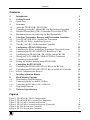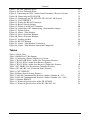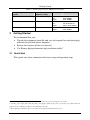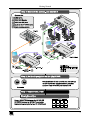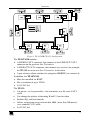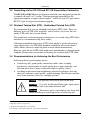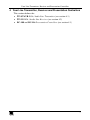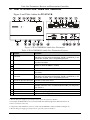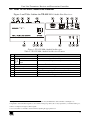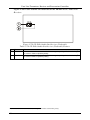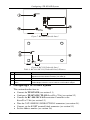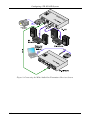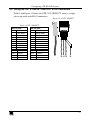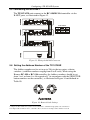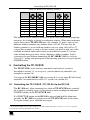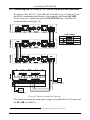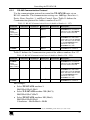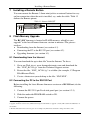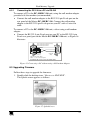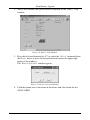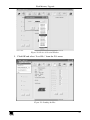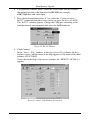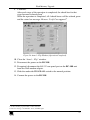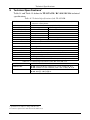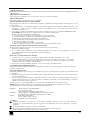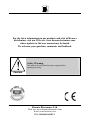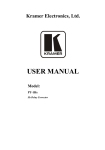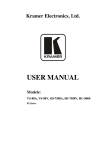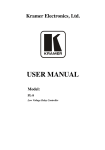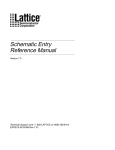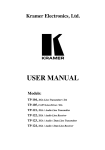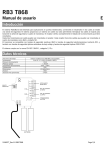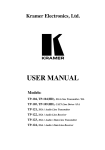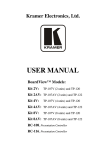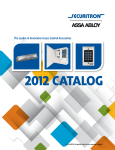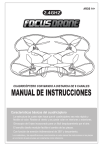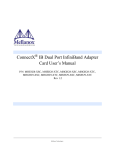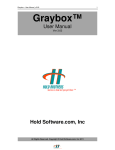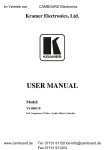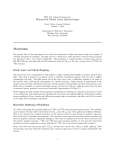Download USER MANUAL - AV
Transcript
Kramer Electronics, Ltd. USER MANUAL Models: TP-107AVR, XGA / Audio Line Transmitter RC-108, Presentation Controller RC-116, Presentation Controller BoardView™ Kits: Kit 2AVR: TP-107AVR (2 units) and TP-122 Kit 4AVR: TP-107AVR (4 units) and TP-122 Kit 8AVR: TP-107AVR (8 units) and TP-122 Contents Contents 1 2 2.1 3 3.1 3.2 3.3 3.4 4 4.1 4.2 4.3 5 5.1 5.2 5.3 5.4 5.5 5.6 6 6.1 6.2 Introduction Getting Started Quick Start Overview About the TP-107AVR / TP-122 Kits Controlling via the RC-108 and RC-116 Presentation Controllers Shielded Twisted Pair (STP) / Unshielded Twisted Pair (UTP) Recommendations for Achieving the Best Performance Your Line Transmitter, Receiver and Presentation Controllers Your TP-107AVR XGA / Audio Line Transmitter Your TP-122 XGA / Audio Line Receiver Your RC-108 / RC-116 Presentation Controller Configuring a TP-107AVR System Connecting an XGA / Audio Line Transmitter / Receiver System Connecting the TP-107AVR/TP-122 BoardView™ Kit Configuring the TP-107AVR / TP-122 Kit with the RC-108 Wiring the CAT 5 LINE IN / LINE OUT RJ-45 Connectors Connecting via the K-NET Setting the Address Number of the TP-107AVR Controlling the TP-107AVR Controlling the TP-107AVR / TP-122 Kit via the RC-108 Controlling the TP-107AVR / TP-122 Kit via an RS-485 Controller 1 2 2 4 4 6 6 6 7 8 9 11 12 13 15 16 17 18 18 19 19 20 6.2.1 RS-485 Communication Protocol 21 7 8 8.1 8.2 Installing a Remote Button Flash Memory Upgrade Downloading from the Internet Connecting the PC to the RS-232 Port 22 22 22 22 8.2.1 Connecting the RC-108 to a PC via RS-232 23 8.3 9 Upgrading Firmware Technical Specifications 23 28 Figures Figure 1: TP-107AVR / TP-122 Configuration Figure 2: TP-107AVR XGA / Audio Line Transmitter Figure 3: TP-122 XGA / Audio Line Receiver Figure 4: TP-122 XGA / Audio Line Receiver (Underside) Figure 5: RC-108 Presentation Controller Figure 6: RC-116 Presentation Controller 5 8 9 10 11 11 i Contents Figure 7: RC-108 Underside Panel Figure 8: RC-116 Underside Panel Figure 9: Connecting the XGA / Audio Line Transmitter / Receiver System Figure 10: Connecting the TP-107AVR Figure 11: Configuring the TP-107AVR / TP-122 / RC-108 System Figure 12: CAT 5 PINOUT Figure 13: Wiring the RS-485 Connector Figure 14: Rotary Switch Settings Figure 15: Wiring to an RS-485 Controller Figure 16: Connecting a PC without using a Null-modem Adapter Figure 17: Splash Screen Figure 18: Atmel – Flip Window Figure 19: Device Selection Window Figure 20: Device Selection Window Figure 21: Loading the Hex Figure 22: RS-232 Window Figure 23: Atmel – Flip Window (Connected) Figure 24: Atmel – Flip Window (Operation Completed) 12 12 14 15 16 17 18 18 20 23 23 24 24 25 25 26 26 27 Tables Table 1: Single Units Table 2: BoardView™ Kit Options Table 3: Connecting a Power Adapter to a System Table 4: TP-107AVR XGA / Audio Line Transmitter Features Table 5: TP-122 XGA / Audio Line Receiver Features Table 6: TP-122 XGA / Audio Line Receiver (Underside) Features Table 7: RC-108/RC-116 Presentation Controller Features Table 8: RC-108 / RC-116 (Underside Panel) Features Table 9: CAT 5 PINOUT Table 10: Rotary Switch Setting Features Table 11: RS-485 Communication Protocol (Address Number 0 – 127) Table 12: RS-485 Communication Protocol (Address Number 128 – 256) Table 13: Remote PINOUT Table 14: Technical Specifications of the TP-107AVR Table 15: Technical Specifications of the RC-108 / RC-116 ii 1 1 2 8 9 10 11 12 17 19 21 21 22 28 28 KRAMER: SIMPLE CREATIVE TECHNOLOGY Introduction 1 Introduction Welcome to Kramer Electronics! Since 1981, Kramer Electronics has been providing a world of unique, creative, and affordable solutions to the vast range of problems that confront the video, audio, presentation, and broadcasting professional on a daily basis. In recent years, we have redesigned and upgraded most of our line, making the best even better! Our 1,000-plus different models now appear in 11 groups1 that are clearly defined by function. Congratulations on purchasing your Kramer TP-107AVR XGA / Audio Line Transmitter, and/or the RC-108 and/or RC-116 Presentation Controllers and/or the BoardView™ kits (specified in Table 2), which are ideal for presentation and multimedia applications. This user manual2 is supplied with each machine (see Table 1) and kit (see Table 2). The power supply is purchased separately3. You can purchase single TP-107AVR machines to work as standalone units or for adding them to a BoardView™ kit, as defined in Table 1: Table 1: Single Units The unit TP-107AVR RC-108 RC-116 Recommended Cables One K-NET4 and one CAT 5 cable One K-NET cable One K-NET cable Table 2: BoardView™ Kit Options BoardView Kit Name 2AVR 4AVR 8AVR Machines Included Two TP-107AVR One TP-122 Four TP-107AVR One TP-122 Eight TP-107AVR One TP-122 Recommended Cables Recommended5 Power Adapter (12V DC)6 Recommended Controller STP CAT 5 2 K-NET7 1 1.25A N/A 4 3 2.1A RC-108 8 7 5A RC-108/RC-116 1 GROUP 1: Distribution Amplifiers; GROUP 2: Switchers and Matrix Switchers; GROUP 3: Control Systems; GROUP 4: Format/Standards Converters; GROUP 5: Range Extenders and Repeaters; GROUP 6: Specialty AV Products; GROUP 7: Scan Converters and Scalers; GROUP 8: Cables and Connectors; GROUP 9: Room Connectivity; GROUP 10: Accessories and Rack Adapters; GROUP 11: Sierra Products 2 Download up-to-date Kramer user manuals from the Internet at this URL: http://www.kramerelectronics.com 3 For single machines as well as for the BoardView™ kits 4 Kramer model BC-2T 5 The power supply is not provided with the kit, it can be purchased separately, see Table 3 6 Adding additional single units to a kit will probably change the power requirements, see Table 3 7 K-NET is a proprietary Kramer protocol for interconnecting Kramer units 1 Getting Started Table 3: Connecting a Power Adapter to a System 2 The quantity of machines in a system Up to two TP-107AVR units Recommended Power Adapter (12V DC) 1.25A Three to four TP-107AVR units 2.1A Five to eight TP-107AVR units1 5A Part Number Eu/US: UK: Japan: Eu/US: UK: Japan: Eu/US/UK2: Japan: 2535-000005 2535-000006 2535-700005 Eu/US: 2535-000251 UK: 2535-025121 Japan: 2535-700251 2535-000635 2535-700635 Getting Started We recommend that you: Unpack the equipment carefully and save the original box and packaging materials for possible future shipment Review the contents of this user manual Use Kramer high performance high resolution cables3 2.1 Quick Start This quick start chart summarizes the basic setup and operation steps. 1 If more than eight units are used, it is recommended to connect two 5A power adapters to the system 2 A desktop power supply with a DC plug. This power supply requires an AC power cord; use the power cables with a US plug for the US, an EU plug for Europe, and a UK plug for the UK 3 The complete list of Kramer cables is on our Web site at http://www.kramerelectronics.com 2 KRAMER: SIMPLE CREATIVE TECHNOLOGY Getting Started 3 Overview 3 Overview This section describes: The TP-107AVR / TP-122 BoardView™ kits, see section 3.1 The RC-108 and the RC-116, presentation controllers, see section 3.2 Using shielded twisted pair (STP) / unshielded twisted pair (UTP), see section 3.3 Recommendations for achieving the best performance, see section 3.4 3.1 About the TP-107AVR / TP-122 Kits The TP-107AVR is an XGA / Audio Line Transmitter that accepts a computer graphics1 video signal and an analog audio signal and transmits them over a CAT 5 cable. The TP-122 is an XGA / Audio Line Receiver2 that receives the coded CAT 5 signal transmitted by a TP-107AVR, decodes it and converts it to XGA, stereo analog and S/PDIF digital audio outputs. You can use a single TP-107AVR unit together with the TP-122 to configure an XGA/Audio Line-to-Twisted Pair Transmitter and Receiver system. The BoardView™ kits include two, four or eight3 TP-107AVR machines that can be interconnected (via CAT 5 and K-NET cables) and each assigned an Address number4 . Pressing an ONLINE button on any of the interconnected machines transmits the signal from that machine to the TP-122 receiver, which is also connected to the system (see Figure 1). The signal is then decoded on the TP-122 and converted to an XGA output and audio outputs. If the ONLINE button is pressed simultaneously on several machines, the machine with the highest Address number will transmit the signal to the receiver (for example, Address number 5 has priority over Address number 1). If a Controller (for example, the RC-108/RC-116 Presentation Controller, see section 3.2) is connected to the BoardView™ kit, it can be used to determine which machine in the chain will have access to the TP-122. 1 The terminology XGA is used throughout this manual, where this implies any RGBHV signal on a 15-pin HD computer graphics video connector having a resolution from VGA up to UXGA 2 You can download the Kramer TP-122 user manual at: http://www.kramerelectronics.com 3 Single TP-107AVR units can be added to a kit (up 16 units in a chain) 4 A priority number 4 KRAMER: SIMPLE CREATIVE TECHNOLOGY Overview Figure 1: TP-107AVR / TP-122 Configuration The TP-107AVR includes: A LINE IN CAT 5 connector, that connects to the LINE OUT CAT 5 connector on the previous Line Transmitter A LINE OUT CAT 5 connector, that connects to a receiver (for example, the TP-122) or to the next Line Transmitter in the chain A pair of rotary selector switches for setting the ADDRESS (see section 5.6) In addition, the TP-107AVR: Must be controlled via KNET Has a resolution of up to UXGA Is 12V DC fed The TP-122: Can power—or be powered by—the transmitter over the same CAT 5 cable Can change the polarity of decoding H and V Sync for video Includes EQ. and level controls Allows an operation range of more than 300ft. (more than 100 meters) over standard CAT 5 cable Is 12V DC fed 5 Overview 3.2 Controlling via the RC-108 and RC-116 Presentation Controllers The RC-108 and RC-116 are presentation controller units designed specifically to control a BoardView™ system1. Each presentation controller has the appropriate number of input selector buttons2, an RS-485 and 12V port and an RS-232 9-pin D-sub port for firmware upgrade. 3.3 Shielded Twisted Pair (STP) / Unshielded Twisted Pair (UTP) We recommend that you use shielded twisted pair (STP) cable. There are different levels of STP cable available, and we advise you to use the best quality STP cable that you can afford3. The compliance to electromagnetic interference was tested using STP cables, therefore we recommend using those cables. Although unshielded twisted pair (UTP) cable might be preferred for long range applications, the UTP cable should be installed far away from electric cables, motors and so on, which are prone to create electrical interference. However, since the use of UTP cable might cause inconformity to electromagnetic standards, Kramer does not commit to meeting the standard with UTP cable. 3.4 Recommendations for Achieving the Best Performance Achieving the best performance means: Connecting only good quality connection cables, thus avoiding interference, deterioration in signal quality due to poor matching, and elevated noise levels (often associated with low quality cables) Avoiding interference from neighboring electrical appliances that may adversely influence signal quality, and positioning your Kramer machine away from moisture, excessive sunlight and dust Caution – No operator-serviceable parts inside unit. Warning – Use only the Kramer Electronics input power wall adapter that is provided with this unit4. Warning – Disconnect power and unplug unit from wall before installing or removing device or servicing unit. 1 Up to eight and up to 16 units, respectively 2 Eight and 16 buttons, respectively 3 The Kramer BC-STP cable is recommended 4 For example: model number AD2512C, part number 2535-000251 6 KRAMER: SIMPLE CREATIVE TECHNOLOGY Your Line Transmitter, Receiver and Presentation Controllers 4 Your Line Transmitter, Receiver and Presentation Controllers This section defines the: TP-107AVR XGA / Audio Line Transmitter (see section 4.1) TP-122 XGA / Audio Line Receiver (see section 4.2) RC-108 and RC-116 Presentation Controllers (see section 4.3) 7 Your Line Transmitter, Receiver and Presentation Controllers 4.1 Your TP-107AVR XGA / Audio Line Transmitter Figure 2 and Table 4 define the TP-107AVR: Figure 2: TP-107AVR XGA / Audio Line Transmitter Table 4: TP-107AVR XGA / Audio Line Transmitter Features # 1 Feature K-NET Terminal Block Connector 2 LINE OUT RJ-45 Connector 3 4 5 ADDRESS Selectors 6 LINE IN RJ-45 Connector 7 K-NET Terminal Block Connector K-NET TERM Switch 8 XGA IN 15-pin HD Connector 9 Audio IN 3.5mm Mini Jack 10 Remote 3.5mm Mini Jack 11 ONLINE Button 12 ONLINE LED 13 ON LED Function Connect to the previous or next Line Transmitter or to a control device. PIN GND is for the Ground connection; PIN B (-) and PIN A (+) are for RS-485, and PIN +12V is for powering the unit1 Connects to4 the LINE IN RJ-45 connector on the receiver2 or the next line transmitter Rotate to select the Address number3 Set the switch to ON for K-NET Line Termination with 120 4 Connects to the LINE OUT RJ-45 connector on the previous line transmitter Connect to the previous or next Line Transmitter or to a control device. PIN GND is for the Ground connection; PIN B (-) and PIN A (+) are for RS-485, and PIN +12V is for powering the unit5 Connects to the XGA source Connects to the audio source Connect to an external button for easy on-line connection (for example, when the unit is installed under the table). For the pinout, see section 7 Press to access priority Lights when gaining priority Lights when receiving power 1 The 12V DC power supply (not provided) is used to power the system (see Table 2) 2 For example, the Kramer TP-122. You can download this user manual at: http://www.kramerelectronics.com 3 From 1 to 256 (see section 5.6) 4 Using CAT 5 cable with RJ-45 connectors at both ends (the PINOUT is defined in Table 9 and Figure 12) 5 The 12V DC power supply (provided) is used to power the system (see Table 2) 8 KRAMER: SIMPLE CREATIVE TECHNOLOGY Your Line Transmitter, Receiver and Presentation Controllers 4.2 Your TP-122 XGA / Audio Line Receiver Figure 3 and Table 5 define the TP-122 XGA / Audio Line Receiver: Figure 3: TP-122 XGA / Audio Line Receiver Table 5: TP-122 XGA / Audio Line Receiver Features 4 5 6 7 8 9 Feature 12V DC S/PDIF RCA connector ANALOG 3.5mm Mini Jack LINE IN RJ-45 Connector XGA OUT 15-pin HD Connector LINK LED LEVEL Trimmer EQ.2 Trimmer ON LED AUDIO OUT # 1 2 3 Function +12V DC connector for powering the unit Connects to the digital audio acceptor Connects to the analog audio acceptor Connects to1 LINE OUT RJ-45 connector on the TP-107AVR Connects to the XGA acceptor Illuminates when receiving the correct input signal Adjusts3 the output signal level Adjusts3 the cable compensation equalization level Illuminates when receiving power 1 Using an STP CAT 5 cable with RJ-45 connectors at both ends (the PINOUT is defined in Table 9 and Figure 12) 2 Degradation and VGA/XGA signal loss can result from using long cables (due to stray capacitance), sometimes leading to a total loss of sharpness in high-resolution signals 3 Use a screwdriver to carefully rotate the trimmer, adjusting the appropriate level 9 Your Line Transmitter, Receiver and Presentation Controllers Figure 4 and Table 6 define the underside of the TP-122 XGA / Audio Line Receiver: Figure 4: TP-122 XGA / Audio Line Receiver (Underside) Table 6: TP-122 XGA / Audio Line Receiver (Underside) Features # 1 Feature VS Switch 2 HS Switch Function Slide the switch down, to set the V SYNC to negative polarity; slide the switch up1, to set the V SYNC to positive polarity Slide the switch down, to set the H SYNC to negative polarity; slide the switch up1, to set the H SYNC to positive polarity 1 By default, both switches are set down (for a negative V SYNC and H SYNC polarity) 10 KRAMER: SIMPLE CREATIVE TECHNOLOGY Your Line Transmitter, Receiver and Presentation Controllers 4.3 Your RC-108 / RC-116 Presentation Controller Figure 5 and Table 7 define the RC-108: Figure 5: RC-108 Presentation Controller Figure 6 and Table 7 define the RC-116: Figure 6: RC-116 Presentation Controller Table 7: RC-108/RC-116 Presentation Controller Features # 1 Feature SELECTOR Buttons1 2 3 RS-232 9-pin D-sub Connector RS-485 and 12V DC PINs Function Press to give priority to a TP-107AVR unit, according to its Address number Press and hold2 to toggle between releasing control3 over the TP-107AVR and regaining control Connects to a PC for upgrading the firmware PIN GND is for the Ground connection; PIN B (-) and PIN A (+) are for RS-485, and PIN +12V is for powering the unit Figure 7 and Figure 8 illustrate the underside of the RC-108 and the RC-116, respectively, as defined in Table 8: 1 From 1 to 8 for the RC-108, and from 1 to 16 for the RC-116 2 For about 2 seconds 3 For example, to let unit 6 gain control, press the selector button 6 (button 6 illuminates). To let unit 7 gain control, press the selector button 7 (button 7 illuminates and button 6 no longer illuminates). To release control over the units, press and hold the selected button (button 7 in this example) until it no longer illuminates 11 Configuring a TP-107AVR System Figure 7: RC-108 Underside Panel Figure 8: RC-116 Underside Panel Table 8: RC-108 / RC-116 (Underside Panel) Features # 1 Feature PROGRAM Switch Function Slide downwards for normal operation, slide upwards to PROGRAM to upgrade to the latest Kramer firmware (see section 8), 2 RS-485 TERM. Switch 3 NULL MODEM MODE Switch Set the switch to the left to ON for RS-485 Line Termination with 120 Set to NULL MODEM MODE to connect a PC to the unit, using the Nullmodem adapter; otherwise connect without a Null-modem adapter 5 Configuring a TP-107AVR System This section describes how to: Connect the TP-107AVR (see section 5.1) Configure a TP-107AVR / TP-122 BoardView™ kit (see section 5.2) Connect the RC-108 / RC-116 Presentation Controller to the BoardView™ kit (see section 5.3) Wire the CAT 5 LINE IN / LINE OUT RJ-45 connectors (see section 5.4) Connect via the K-NET terminal block connector (see section 5.5) Set the Address number (see section 5.6) 12 KRAMER: SIMPLE CREATIVE TECHNOLOGY Configuring a TP-107AVR System 5.1 Connecting an XGA / Audio Line Transmitter / Receiver System To connect the TP-107AVR XGA / Audio Line Transmitter with the TP-122 XGA / Audio Line Receiver, as the example in Figure 9 illustrates, do the following: 1. On the TP-107AVR, connect an XGA source (for example, a computer graphics source) to the XGA IN 15-pin HD computer graphics connector and an audio source to the Audio IN 3.5mm mini jack, for example, using a Kramer C-GMA/GMA cable (VGA HD15M +Audio jack to VGA HD15M +Audio jack)1. 2. On the TP-122, connect the XGA OUT 15-pin HD (F) connector to the XGA acceptor (for example, a display), and connect the AUDIO OUT S/PDIF RCA connector to the digital audio acceptor (for example, an AV Receiver), and the ANALOG 3.5mm mini jack to the analog audio acceptor (for example, a stereo audio recorder). 3. Connect the LINE OUTPUT RJ-45 connector on the TP-107AVR to the LINE IN RJ-45 connector on the TP-122, via STP cabling2 (with a range of up to 300ft (100m)), see section 5.4. 4. Connect a 12V DC power adapter to each power socket on the TP-107AVR and the TP-122, and connect the adapters to the mains electricity. The signal from the XGA source is transmitted via CAT 5 cable, decoded and converted at the XGA OUT 15-pin HD (F) connector to the XGA acceptor. 5. On the TP-122: Adjust3 the video output signal level and/or cable compensation equalization level, if required If necessary, set the H SYNC and V SYNC switches4 on the underside 1 Not supplied. The full list of Kramer cables is on our Web site at http://www.kramerelectronics.com. Alternatively, you can connect an XGA source to the XGA IN 15-pin HD computer graphics connector, and a separate audio source to the AUDIO IN 3.5mm mini jack 2 The Kramer BC-STP cable is recommended 3 Use a screwdriver to carefully rotate the trimmer, adjusting the appropriate level 4 By default, both switches are set down (for negative V SYNC and H SYNC polarity) 13 Configuring a TP-107AVR System Figure 9: Connecting the XGA / Audio Line Transmitter / Receiver System 14 KRAMER: SIMPLE CREATIVE TECHNOLOGY Configuring a TP-107AVR System 5.2 Connecting the TP-107AVR/TP-122 BoardView™ Kit To connect the TP-107AVR/TP-122 BoardView™ kit as illustrated in the example in Figure 10, do the following: 1. Connect an XGA source (for example, a computer graphics source) to the XGA IN 15-pin HD computer graphics connector and an audio source to the Audio IN 3.5mm mini jack, for example, using a Kramer C-GMA/GMA cable (VGA HD15M +Audio jack to VGA HD15M +Audio jack)1. 2. Connect the LINE OUT RJ-452 connector to the LINE IN RJ-45 connector on the next TP-107AVR in the chain or to the LINE IN RJ-45 connector of a receiver (for example, the Kramer TP-122), via STP cabling3 The total range of the connected units should be up to 300ft (100m). 3. Connect the LINE OUT RJ-45 connector of the previous TP-107AVR unit to the LINE IN RJ-45 connector on the TP-107AVR. 4. Connect the K-NET4 port to the previous and the next TP-107AVR unit or to the RC-108 Presentation Controller5. 5. Set an Address number for each TP-107AVR unit via the two potentiometers (see section 5.6). 6. Connect the 12V DC power adapter (see Table 3) to the power socket and connect the adapter to the mains electricity. Figure 10: Connecting the TP-107AVR 1 Not supplied. The full list of Kramer cables is on our Web site at http://www.kramerelectronics.com. Alternatively, you can connect an XGA source to the XGA IN 15-pin HD computer graphics connector, and a separate audio source to the AUDIO IN 3.5mm mini jack 2 For details of how to wire a CAT 5 LINE IN / LINE OUT RJ-45 connector, see section 5.4 3 The Kramer BC-STP cable is recommended 4 The 12V DC power supply (provided) is used to power the system (see Table 2) 5 Or alternatively to the RC-116 (see section 3.2) 15 Configuring a TP-107AVR System 5.3 Configuring the TP-107AVR / TP-122 Kit with the RC-108 1 To configure a presentation system as illustrated in the example in Figure 11, do the following: 1. Connect the computer graphics source on each TP-107AVR machine in the chain (see section 5.2). 2. Interconnect the TP-107AVR machines via the CAT 5 and KNET cables. 3. Connect the RC-108 Presentation Controller to the chain via the K-NET port2. 4. Connect the last TP-107AVR unit to a receiver (for example, the Kramer TP-1223), which is connected to an acceptor (for example, a projector and an AV receiver with speakers). 5. Set the RS-485 TERM switch on the first and the last unit to ON. 6. Set an Address number for each TP-107AVR unit via the two potentiometers (see section 5.6). Figure 11: Configuring the TP-107AVR / TP-122 / RC-108 System 1 From this section on, the RC-108 applies also to the RC-116, unless stated otherwise 2 RS-485 on RC-108 3 Refer to the separate user manual, which can be downloaded at http://www.kramerelectronics.com 16 KRAMER: SIMPLE CREATIVE TECHNOLOGY Configuring a TP-107AVR System 5.4 Wiring the CAT 5 LINE IN / LINE OUT RJ-45 Connectors Table 9 and Figure 12 define the STP CAT 5 PINOUT, using a straight pin-to-pin cable with RJ-45 connectors: Figure 12: CAT 5 PINOUT Table 9: CAT 5 PINOUT EIA /TIA 568A PIN 1 2 3 4 5 6 7 8 Wire Color Green / White Green Orange / White Blue Blue / White Orange Brown / White Brown EIA /TIA 568B PIN 1 2 3 4 5 6 7 8 Wire Color Orange / White Orange Green / White Blue Blue / White Green Brown / White Brown Pair 1 4 and 5 Pair 1 Pair 2 3 and 6 Pair 2 4 and 5 1 and 2 Pair 3 Pair 4 1 and 2 7 and 8 Pair 3 Pair 4 3 and 6 7 and 8 17 Configuring a TP-107AVR System 5.5 Connecting via the K-NET The TP-107AVR units connect to the RC-108/RC-116 controller via the K-NET ports, as illustrated in Figure 13. K-NET PINOUT GND B + A +12V Black White Green Red Figure 13: Wiring the RS-485 Connector 5.6 Setting the Address Number of the TP-107AVR BC D A 34 56 AB F0 1 2 E 789 01 34 56 EF 2 CD The Address number can be set to up to 256 via the two rotary selector switches1 (with Hex numbers ranging from 0 to F each). When using the Kramer RC-108 or RC-116 controller, the Address numbers should be set from 1 to 8 or from 1 to 16 respectively2 (in accordance with the SELECTOR button numbers on the controller), as illustrated in Figure 14 and defined in Table 10. 789 Figure 14: Rotary Switch Settings 1 Using more than 16 units in a system is not recommended so it maintains high quality video transmission 2 For higher address numbers refer to a decimal to Hex converter. For example, address number 125 is 7D 18 KRAMER: SIMPLE CREATIVE TECHNOLOGY Controlling the TP-107AVR Table 10: Rotary Switch Setting Features BCD BCD A BCD F0 1 789 789 1 0 0 9 0 2 0 1 10 0 9 3 4 0 0 2 3 11 12 0 0 A B 5 0 4 13 0 C 6 0 5 14 0 D 7 0 6 15 0 E 8 0 7 16 0 F 34 56 E 2 34 56 A Right F0 1 2 BCD Left E 34 56 A Address # F0 1 2 34 56 E A Right F0 1 2 E 789 Left 789 Address # 8 The option to set the Address numbers to up to 256 is useful when preparing meetings, for example, in hotels or conference centers. When one conference center stores many TP-107AVR units (for example, 32 units), each set to a different Address number (any number from 1 to 256). The fact that the Address number is set on each unit makes it easy to setup a BoardView™ system. For example, to setup a 16-unit system, you have to pick any of the available machines and connect them (as described in section 5.2) in any order without having to worry about a duplicate address number. Such a system can be used without connecting the RC-108/RC-116 Presentation Controller1, letting each participant in the meeting gain access by pressing the ONLINE button. 6 Controlling the TP-107AVR The TP-107AVR can be used in a transmitter and receiver system as described in section 3.1, or set up as a system without any controller (see example in section 5.6). You can use the RC-108/RC-116 (see section 6.1) or any other RS-485 based controller2 to control the BoardView™ system (see section 6.2). 6.1 Controlling the TP-107AVR / TP-122 Kit via the RC-108 The RC-108 unit, when connected to a chain of TP-107AVR units, controls the system by granting access to the projector and overriding the individual ONLINE buttons on the TP-107AVR units. If a SELECTOR button on the RC-108 is pressed and held for about two seconds, the RC-108 loses control over the TP-107AVR units in the chain. To regain control, press and hold once again. 1 To use the RC-108/RC-116, the address numbers on the TP-107AVR units must be set from 1 to 8/1 to 16, respectively 2 For example, the Kramer RC-8IR Room Controller 19 Controlling the TP-107AVR 6.2 Controlling the TP-107AVR / TP-122 Kit via an RS-485 Controller To control a BoardView™ via an RS-485 Controller (see to section 6.2.1 for the RS-485 communication Protocol), for example, the Kramer RC-8IR1 Room Controller, connect the chain of TP-107AVR units to the RS-485 terminal blocks (see Figure 15). K-NET PINOUT GND B + A +12V Black White Green Red Power Supply For the BoardViewTM System (see Table 3) Power Supply For the RC-8IR Figure 15: Wiring to an RS-485 Controller You can also connect the same power supply to the BoardView™ System and the RC-8IR (see Table 3) 1 Refer to the separate user manual, which can be downloaded at http://www.kramerelectronics.com 20 KRAMER: SIMPLE CREATIVE TECHNOLOGY Controlling the TP-107AVR 6.2.1 RS-485 Communication Protocol Use the communication protocol to control the TP-107AVR units via an RS-485 controller. The communication settings are: 9600 bps; Data bits: 8; Parity: None; Stop bits: 1; and Flow Control: None. Table 11 defines the Communication protocol for Address numbers 0 to 127. Table 11: RS-485 Communication Protocol (Address Number 0 – 127) Command: Command 1 Command 2 Command 3 Command 4 Description: Select a H02 TP-107AVR Machine according to its Address number H81 H80 + Address1 H81 The VGA input of the selected TP-107AVR device is activated. VGA inputs of other TP-107AVR units in the chain are blocked Free Speech H02 H82 H80 + Address1 H81 Following this command, any TP-107AVR in the chain can be activated by pressing the ONLINE button. This state is cancelled after the "Set TP-107AVR Machine" command is sent to any TP-107AVR in the chain Turn Off TP-107AVR H02 H83 H80 + Address1 H81 The VGA input of the selected TP-107AVR device is blocked Table 12 defines the Communication protocol for address numbers 0 to 127 Table 12: RS-485 Communication Protocol (Address Number 128 – 256) Command: Command 1 Command 2 Command 3 Command 4 Description: Select a H02 TP-107AVR Machine according to its Address number H81 Address1 HC1 The VGA input of the selected TP-107AVR device is activated. VGA inputs of other TP-107AVR units in the chain are blocked Free Speech H02 H82 Address1 HC1 Following this command, any TP-107AVR in the chain can be activated by pressing the ONLINE button. This state is cancelled after the "Set TP-107AVR Machine" command is sent to any TP-107AVR in the chain Turn Off TP-107AVR H02 H83 Address1 HC1 The VGA input of the selected TP-107AVR device is blocked For example: Select TP-107AVR machine 5: Hx02,Hx81,Hx85,Hx81 Select T-P-107AVR machine 200 (HxC8): Hx02,Hx81,HxC8,HxC1 Select TP-107AVR machine 100 (Hx64): Hx02,Hx81,HxE4,Hx81 Calculation – Hx80+Hx64 = HxE4 1 The Address number of the selected TP-107AVR as set by the ADDRESS potentiometers (see section 5.6) 21 Installing a Remote Button 7 Installing a Remote Button You can connect the Remote 3.5mm mini jack to an external button for easy on line connection when the unit is installed, say, under the table. Table 13 defines the Remote pinout: Table 13: Remote PINOUT PIN L 8 R Gnd Function Left LED Right Key switch Gnd Ground Flash Memory Upgrade The RC-1081 firmware is located in FLASH memory, which lets you upgrade2 to the latest Kramer firmware version in minutes! The process involves: Downloading from the Internet (see section 8.1) Connecting the PC to the RS-232 port (see section 8.2) Upgrading firmware (see section 8.3) 8.1 Downloading from the Internet You can download the up-to-date file3 from the Internet. To do so: 1. Go to our Web site at www.kramerelectronics.com and download the file: “FLIP_RC108.zip” from the Technical Support section. 2. Extract the file: “FLIP_ RC108.zip” to a folder (for example, C:\Program Files\Kramer Flash). 3. Create a shortcut on your desktop to the file: “FLIP.EXE”. 8.2 Connecting the PC to the RS-232 Port Before installing the latest Kramer firmware version on a RC-108 unit, do the following: 1. Connect the RS-232 9-pin D-sub side panel port (see section 8.2.1). 2. Slide the underside PROGRAM switch to ON. 3. Connect the power. 1 This section applies also to the RC-116 2 Upgrade should be carried out by skilled technical personnel. Failure to upgrade correctly will result in the malfunction of the machine 3 The files indicated in this section are given as an example only. File names are liable to change from time to time 22 KRAMER: SIMPLE CREATIVE TECHNOLOGY Flash Memory Upgrade 8.2.1 Connecting the RC-108 to a PC via RS-232 To connect a PC to the RC-108/RC-116 unit, using the null-modem adapter provided with the machine (recommended): Connect the null-modem adapter to the RS-232 9-pin D-sub port on the rear panel of the Master RC-108/RC-116. Connect the null-modem adapter to the RS-232 9-pin D-sub port on your PC with a 9-wire flat cable To connect a PC to the RC-108/RC-116 unit, without using a null-modem adapter: Connect the RS-232 9-pin D-sub port on your PC to the RS-232 9-pin D-sub rear panel port on the Master RC-108/RC-116 unit, as Figure 16 illustrates PIN 5 Connected to PIN 5 (Ground) PIN 3 Connected to PIN 2 PIN 2 Connected to PIN 3 9-pin D-sub (From PC) 9-pin D-sub (Male) PIN 4 is connected to PIN 6 PINs 8, 7, 1 are connected together If a shielded cable is used, connect the shield to PIN 5 Figure 16: Connecting a PC without using a Null-modem Adapter 8.3 Upgrading Firmware Follow these steps to upgrade the firmware: 1. Double click the desktop icon: “ Shortcut to FLIP.EXE” . The Splash screen appears as follows: Figure 17: Splash Screen 23 Flash Memory Upgrade 2. After a few seconds, the Splash screen is replaced by the “ Atmel – Flip” window: Figure 18: Atmel – Flip Window 3. Press the keyboard shortcut key F2 (or select the “ Select” command from the Device menu, or press the integrated circuit icon in the upper right corner of the window). The “ Device Selection” window appears: Figure 19: Device Selection Window 4. Click the button next to the name of the device and select from the list: AT89C51RD2: 24 KRAMER: SIMPLE CREATIVE TECHNOLOGY Flash Memory Upgrade AT89C51RD2 T89C51RD2 Figure 20: Device Selection Window 5. Click OK and select “ Load Hex” from the File menu. Figure 21: Loading the Hex 25 Flash Memory Upgrade 6. The Open File window opens. Select the correct HEX file that contains the updated version of the firmware for RC-108 (for example 44M_V1p2.hex) and click Open. 7. Press the keyboard shortcut key F3 (or select the “ Communication / RS232” command from the Settings menu, or press the keys: Alt SCR). The “ RS232” window appears. Change the COM port according to the configuration of your computer and select the 9600 baud rate: Figure 22: RS-232 Window 8. Click Connect. In the “ Atmel – Flip” window, in the Operations Flow column, the Run button is active, and the name of the chip appears as the name of the third column: AT89C51RD2. Verify that in the Buffer Information column, the “ HEX File: RC108.hex” appears. RC108.hex Figure 23: Atmel – Flip Window (Connected) 26 KRAMER: SIMPLE CREATIVE TECHNOLOGY Flash Memory Upgrade 9. Click Run. After each stage of the operation is completed, the check-box for that 1 stage becomes colored green . When the operation is completed, all 4 check-boxes will be colored green 2 and the status bar message: Memory Verify Pass appears : RC108.hex Figure 24: Atmel – Flip Window (Operation Completed) 10. Close the “ Atmel – Flip” window. 11. Disconnect the power on the RC-108. 12. If required, disconnect the RS-232 rear panel port on the RC-108 unit from the Null-modem adapter. 13. Slide the underside PROGRAM switch to the normal position. 14. Connect the power to the RC-108. 1 See also the blue progress indicator on the status bar 2 If an error message: “ Not Finished” shows, click Run again 27 Technical Specifications 9 Technical Specifications1 Table 14 and Table 15 define the TP-107AVR / RC-108 / RC-116 technical specifications. Table 14: Technical Specifications of the TP-107AVR INPUTS: OUTPUTS: MAX. OUTPUT LEVEL: BANDWIDTH (-3dB): DIFF. GAIN: DIFF PHASE: K-FACTOR: 2 S/N RATIO : CROSSTALK (all hostile): CONTROLS: COUPLING: AUDIO THD + NOISE: AUDIO 2nd HARMONIC: POWER SOURCE: DIMENSIONS: WEIGHT: ACCESSORIES: OPTIONS 1 XGA on a 15-pin HD connector, 1 CAT 5 on an RJ-45 connector (LINE IN) 1 stereo on 3.5mm phones 1 CAT 5 on an RJ-45 connector (LINE OUT) VIDEO: 1.3Vpp AUDIO: 3Vpp 150MHz AUDIO: 20kHz 2.5% 0.5 Deg. 0.2% VIDEO: 61dB @5MHz AUDIO: 77dB @1MHz VIDEO: -43dB @6MHz, video into audio KNET (RS-485), RS-485 TERM slide switch, remote button AC 0.152% @1MHz 0.009% 12V DC, 180mA (for BoardView™ kits, see Table 3) 12cm x 6.95cm x 2.44cm (4.7" x 2.74" x 0.96"), W, D, H 0.3kg (0.66lbs) approx. mounting bracket, 19” rack adapters Power supply, K-NET and CAT 5 cables (see Table 2) Table 15: Technical Specifications of the RC-108 / RC-116 CONTROLS: DIMENSIONS: WEIGHT: RS-485, RS-232 RC-108: 12cm x 6.95cm x 2.44cm (4.7" x 2.74" x 0.96"), W, D, H RC-116: 18.4cm x 11.4cm x 2.65cm (7.24" x 4.5" x 1.05"), W, D, H RC-108: 0.3kg (0.66lbs) approx. RC-116: 0.6kg (1.32lbs) approx. 1 Specifications are subject to change without notice 2 Local video input into the chain when in the offline mode 28 KRAMER: SIMPLE CREATIVE TECHNOLOGY LIMITED WARRANTY Kramer Electronics (hereafter Kramer) warrants this product free from defects in material and workmanship under the following terms. HOW LONG IS THE WARRANTY Labor and parts are warranted for seven years from the date of the first customer purchase. WHO IS PROTECTED? Only the first purchase customer may enforce this warranty. WHAT IS COVERED AND WHAT IS NOT COVERED Except as below, this warranty covers all defects in material or workmanship in this product. The following are not covered by the warranty: 1. Any product which is not distributed by Kramer, or which is not purchased from an authorized Kramer dealer. If you are uncertain as to whether a dealer is authorized, please contact Kramer at one of the agents listed in the Web site www.kramerelectronics.com. 2. Any product, on which the serial number has been defaced, modified or removed, or on which the WARRANTY VOID IF TAMPERED sticker has been torn, reattached, removed or otherwise interfered with. 3. Damage, deterioration or malfunction resulting from: i) Accident, misuse, abuse, neglect, fire, water, lightning or other acts of nature ii) Product modification, or failure to follow instructions supplied with the product iii) Repair or attempted repair by anyone not authorized by Kramer iv) Any shipment of the product (claims must be presented to the carrier) v) Removal or installation of the product vi) Any other cause, which does not relate to a product defect vii) Cartons, equipment enclosures, cables or accessories used in conjunction with the product WHAT WE WILL PAY FOR AND WHAT WE WILL NOT PAY FOR We will pay labor and material expenses for covered items. We will not pay for the following: 1. Removal or installations charges. 2. Costs of initial technical adjustments (set-up), including adjustment of user controls or programming. These costs are the responsibility of the Kramer dealer from whom the product was purchased. 3. Shipping charges. HOW YOU CAN GET WARRANTY SERVICE 1. To obtain service on you product, you must take or ship it prepaid to any authorized Kramer service center. 2. Whenever warranty service is required, the original dated invoice (or a copy) must be presented as proof of warranty coverage, and should be included in any shipment of the product. Please also include in any mailing a contact name, company, address, and a description of the problem(s). 3. For the name of the nearest Kramer authorized service center, consult your authorized dealer. LIMITATION OF IMPLIED WARRANTIES All implied warranties, including warranties of merchantability and fitness for a particular purpose, are limited in duration to the length of this warranty. EXCLUSION OF DAMAGES The liability of Kramer for any effective products is limited to the repair or replacement of the product at our option. Kramer shall not be liable for: 1. Damage to other property caused by defects in this product, damages based upon inconvenience, loss of use of the product, loss of time, commercial loss; or: 2. Any other damages, whether incidental, consequential or otherwise. Some countries may not allow limitations on how long an implied warranty lasts and/or do not allow the exclusion or limitation of incidental or consequential damages, so the above limitations and exclusions may not apply to you. This warranty gives you specific legal rights, and you may also have other rights, which vary from place to place. NOTE: All products returned to Kramer for service must have prior approval. This may be obtained from your dealer. This equipment has been tested to determine compliance with the requirements of: EN-50081: EN-50082: CFR-47: "Electromagnetic compatibility (EMC); generic emission standard. Part 1: Residential, commercial and light industry" "Electromagnetic compatibility (EMC) generic immunity standard. Part 1: Residential, commercial and light industry environment". FCC* Rules and Regulations: Part 15: “ Radio frequency devices Subpart B Unintentional radiators” CAUTION! Servicing the machines can only be done by an authorized Kramer technician. Any user who makes changes or modifications to the unit without the expressed approval of the manufacturer will void user authority to operate the equipment. Use the supplied DC power supply to feed power to the machine. Please use recommended interconnection cables to connect the machine to other components. * FCC and CE approved using STP cable (for twisted pair products) 29 For the latest information on our products and a list of Kramer distributors, visit our Web site: www.kramerelectronics.com, where updates to this user manual may be found. We welcome your questions, comments and feedback. Safety Warning: Disconnect the unit from the power supply before opening/servicing. Caution Kramer Electronics, Ltd. Web site: www.kramerelectronics.com E-mail: [email protected] P/N: 2900-000534 REV 1