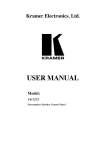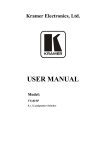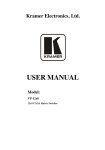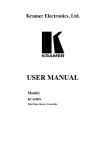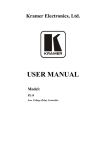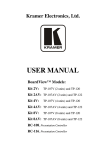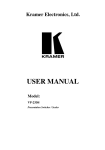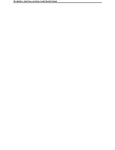Download Vp 727a Ba - Audio General Inc.
Transcript
Kramer Electronics, Ltd. USER MANUAL Model: VP-727A-BA Balanced Audio Switcher Contents Contents 1 2 2.1 3 4 5 6 6.1 6.2 6.3 6.4 Introduction Getting Started Quick Start Overview Your VP-727A-BA Balanced Audio Switcher Installing the VP-727A-BA in a Rack Configuring the VP-727A-BA Balanced Audio Switcher Connecting the VP-727A-BA Balanced Audio Switcher Connecting a PC (via RS-232) to a Standalone VP-727A-BA Configuring the VP-727A-BA with the VP-727xl and the VP-727T Connecting via RS-485 1 1 1 3 3 7 8 8 10 11 13 7 7.1 7.2 7.3 8 9 Flash Memory Upgrade Downloading from the Internet Connecting the PC to the RS-232 Port Upgrading Firmware Technical Specifications Kramer VP-727A-BA Protocol (Ver. 3.21) 17 17 17 18 22 23 6.4.1 6.4.2 Connecting the VP-727A-BA to the VP-727T via the VP-727xl Connecting the VP-727A-BA to the VP-727T via the VP-727 13 15 Figures Figure 1: VP-727A-BA Balanced Audio Switcher Figure 2: Connecting the VP-727A-BA with a VP-727xl Machine Figure 3: Connecting the PC Figure 4: Connecting 2 VP-727A-BA machines to the VP-727T via 2 VP-727xl Machines Figure 5: Connecting the VP-727A-BA to the VP-727T via the VP-727 Figure 6: RS-485 Configuration between the VP-727A-BA and the VP-727xl Figure 7: RS-485 Configuration between the VP-727A-BA and the VP-727 Figure 8: Splash Screen Figure 9: Atmel – Flip Window Figure 10: Device Selection Window Figure 11: Selecting the Device Window Figure 12: Loading the Hex Figure 13: RS-232 Window Figure 14: Atmel – Flip Window (Connected) Figure 15: Atmel – Flip Window (Operation Completed) 4 9 10 11 12 14 16 18 18 19 19 20 20 21 21 Tables Table 1: VP-727A-BA Balanced Audio Switcher Front Panel Features Table 2: VP-727A-BA Balanced Audio Switcher Rear Panel Features Table 3: Technical Specifications of the VP-727A-BA Balanced Audio Switcher Table 4: Instruction Codes for the VP-727A-BA Protocol 5 6 22 23 i Introduction 1 Introduction Welcome to Kramer Electronics! Since 1981, Kramer Electronics has been providing a world of unique, creative, and affordable solutions to the vast range of problems that confront the video, audio, presentation, and broadcasting professional on a daily basis. In recent years, we have redesigned and upgraded most of our line, making the best even better! Our 1,000-plus different models now appear in 11 groups 1 that are clearly defined by function. Congratulations on purchasing your Kramer VP-727A-BA Balanced Audio Switcher, which is ideal for staging events, as well as: • Presentation applications that require an audio preview option • Projection systems with sound in conference rooms, board rooms, auditoriums, hotels, and houses of worship The package includes these items: • VP-727A-BA Balanced Audio Switcher • Power cord 2 • Null-modem adapter • This user manual 2 Getting Started We recommend that you: • Unpack the equipment carefully and save the original box and packaging materials for possible future shipment • Review the contents of this user manual 3 • Use Kramer high performance high resolution cables 4 2.1 Quick Start This quick start chart summarizes the basic steps when connecting a VP-727A-BA: 1 GROUP 1: Distribution Amplifiers; GROUP 2: Switchers and Matrix Switchers; GROUP 3: Control Systems; GROUP 4: Format/Standards Converters; GROUP 5: Range Extenders and Repeaters; GROUP 6: Specialty AV Products; GROUP 7: Scan Converters and Scalers; GROUP 8: Cables and Connectors; GROUP 9: Room Connectivity; GROUP 10: Accessories and Rack Adapters; GROUP 11: Sierra Products 2 We recommend that you use only the power cord that is supplied with the machine 3 Download up-to-date Kramer user manuals from the Internet at this URL: http://www.kramerelectronics.com 4 The complete list of Kramer cables is on our Web site at http://www.kramerelectronics.com 1 Getting Started 2 KRAMER: SIMPLE CREATIVE TECHNOLOGY Overview 3 Overview The Kramer VP-727A-BA is a high performance 8x2 switcher for balanced stereo audio signals. It switches any input to either the preview or program output. The VP-727A-BA is an audio companion switcher for the VP-727xl Universal Presentation Matrix Switcher / Scaler and the VP-727 Universal Presentation Matrix Switcher / Scaler, and operates in conjunction with them and the VP-727T Presentation Switcher Control Panel. The VP-727A-BA features: • Eight balanced stereo audio inputs on XLR F connectors • One balanced stereo audio preview output on dual XLR M connectors • Two balanced stereo audio program outputs on dual XLR M connectors and a single RCA (S/PDIF) connector • A selectable headphone connector for preview or program audio outputs • A front panel lockout • A TAKE button for executing preview to program switching (with transition effects) • An audio-follow-video button when operating in conjunction with the VP-727xl or the VP-727 • Separate input and output level control • Fade to mute audio switching • Separate mute buttons for the preview and program channels • Bass, treble and balance audio controls • Audio delay for each input channel The VP-727A-BA: • Can be controlled via the front panel buttons and/or RS-232 • Is housed in a 19" 2U rack mountable enclosure Achieving the best performance means: • Connecting only good quality connection cables, thus avoiding interference, deterioration in signal quality due to poor matching, and elevated noise levels (often associated with low quality cables) • Avoiding interference from neighboring electrical appliances, making sure not to block the ventilation holes, and positioning your VP-727A-BA away from moisture, excessive sunlight and dust 4 Your VP-727A-BA Balanced Audio Switcher Figure 1, Table 1 and Table 2 define the VP-727A-BA: 3 Your VP-727A-BA Balanced Audio Switcher Figure 1: VP-727A-BA Balanced Audio Switcher 4 KRAMER: SIMPLE CREATIVE TECHNOLOGY Your VP-727A-BA Balanced Audio Switcher Table 1: VP-727A-BA Balanced Audio Switcher Front Panel Features # Feature 1 2 3 4 5 6 7 POWER Switch PREVIEW Input Buttons PROGRAM Input Buttons MUTE Preview Button Program Button CONTROL SELECT Button IN LEVEL Button 8 OUT LEVEL Button 9 10 11 LOCK Button PHONES 12 13 14 15 16 AUDIO LEVEL 7-segment Display + Button - Button TAKE Button FADE Button 17 AFV Button 6.3mm Jack Button Function Illuminated switch for turning the unit ON or OFF Press to select an audio source to switch to the PREVIEW output 1 Press to select an audio source to switch to the PROGRAM output1 Press to disable/enable the preview audio output Press to disable/enable the program audio output Press to cycle 2 between the BASS, TREBLE, BALANCE and DELAY 3 Press to select2 the PROGRAM or the PREVIEW input audio level for each program and preview channel Press to select2 the PROGRAM, the PREVIEW or the PHONES output audio level Press and hold to lock/unlock the front panel buttons Connect to the headphones Press to select2 which output (PROGRAM or the PREVIEW) to send to the headphones Displays the numerical value of the CONTROL feature 4 Press to increase the level4 Press to decrease the level4 Press to swap the preview input with the program input 5 Press to create a dissolved transition from the PREVIEW to the PROGRAM output When pressed, the button is illuminated, and the audio channels follow the video channels (on the VP-727xl or the VP-727) Deselect AFV to switch the audio channels independently 1 From 1 to 8 2 The appropriate LED lights 3 The BASS, TREBLE and BALANCE levels are set for the PROGRAM output. The DELAY is set for each PROGRAM input 4 BASS, TREBLE, BALANCE, DELAY, audio input level (PREVIEW AND PROGRAM), and audio output level (PREVIEW AND PROGRAM) 5 To reset the VP-727A-BA to its factory default settings, turn the unit OFF, then turn it ON while pressing the TAKE button for about 2 seconds: The preview and program input is set to input 1, the input volume resets to 0dB, and the bass and treble levels reset to 0 5 Your VP-727A-BA Balanced Audio Switcher Table 2: VP-727A-BA Balanced Audio Switcher Rear Panel Features Feature INPUT XLR F Connectors OUTPUTS # 18 19 20 21 22 23 24 25 RIGHT LEFT PREVIEW XLR LEFT M Connectors RIGHT S/PDIF RCA Connector PROGRAM XLR RIGHT M Connectors LEFT DIP 8 SETUP DIPs 1 DIP 7 DIP 6 DIP 5 DIPs 3 and 4 DIP 2 DIP 1 26 RS-485 Port 27 RS-232 Connector 28 Power Connector with Fuse Function Connect to the balanced stereo audio source (from 1 to 8) Connect to a balanced stereo audio preview acceptor Connect to a digital audio acceptor Connect to a balanced stereo audio program acceptor Set to ON to operate the VP-727A-BA with the VP-727xl (as slave baud rate 38,400); else set to OFF Set to ON to operate the VP-727A-BA with the VP-727 or the VP-727T (as chain baud rate 115,200); else set to OFF Set to ON for stand alone (baud rate 9,600); else set to OFF Set to ON for the fade to follow the transition effect; set to OFF for separate fade Set to OFF (default) Set to ON for RS-485 Line Termination with 120Ω; set to OFF for no RS-485 Line Termination Set to ON to upgrade to the latest Kramer firmware (see section 7); set to OFF for normal operation (the factory default) Connects to the Kramer VP-727T or the VP-727xl (see section 6.4) Pin G is for the Ground connection 2; pins B (-) and A (+) are for RS-485 9-pin D-sub connector connects to a PC or Remote Controller via a null-modem connection AC connector enabling power supply to the unit 1 By default, DIPs 1 to 7 are set to OFF and DIP 8 is set to ON 2 The ground connection is sometimes connected to the shield of the RS-485 cable. However, usually the ground is not connected 6 KRAMER: SIMPLE CREATIVE TECHNOLOGY Installing the VP-727A-BA in a Rack 5 Installing the VP-727A-BA in a Rack This section describes what to do before installing in a rack and how to rack mount. Before Installing in a Rack Before installing in a rack, be sure that the environment is within the recommended range: Operating temperature range +5º to +45º C (41º to 113º F) Operating humidity range 10 to 90% RHL, non-condensing Storage temperature range -20º to +70º C (-4º to 158º F) Storage humidity range 5 to 95% RHL, non-condensing ! How to Rack Mount To rack-mount a machine: 1. Attach both ear brackets to the machine. To do so, remove the screws from each side of the machine (3 on each side), and replace those screws through the ear brackets. CAUTION!! When installing in a 19" rack, avoid hazards by taking care that: 1. It is located within the recommended environmental conditions, as the operating ambient temperature of a closed or multi unit rack assembly may exceed the room ambient temperature. 2. Once rack mounted, enough air will still flow around the machine. 3. The machine is placed straight in the correct horizontal position. 4. You do not overload the circuit(s). When connecting the machine to the supply circuit, overloading the circuits might have a detrimental effect on overcurrent protection and supply wiring. Refer to the appropriate nameplate ratings for information. For example, for fuse replacement, see the value printed on the product label. 5. The machine is earthed (grounded) in a reliable way and is connected only to an electricity socket with grounding. Pay particular attention to situations where electricity is supplied indirectly (when the power cord is not plugged directly into the socket in the wall), for example, when using an extension cable or a power strip, and that you use only the power cord that is supplied with the machine. 2. Place the ears of the machine against the rack rails, and insert the proper screws (not provided) through each of the four holes in the rack ears. Note that: • In some models, the front panel may feature built-in rack ears • Detachable rack ears can be removed for desktop use • Always mount the machine in the rack before you attach any cables or connect the machine to the power • If you are using a Kramer rack adapter kit (for a machine that is not 19"), see the Rack Adapters user manual for installation instructions (you can download it at: http://www.kramerelectronics.com) 7 Configuring the VP-727A-BA Balanced Audio Switcher 6 Configuring the VP-727A-BA Balanced Audio Switcher This section describes how to: • Connect the VP-727A-BA (see section 6.1) • Connect a PC (see section 6.2) • Configure an AV presentation switcher, with a controller (see section 6.3) • Connect via the RS-485 (see section 6.4) 6.1 Connecting the VP-727A-BA Balanced Audio Switcher To connect 1 the VP-727A-BA as the example in Figure 2 illustrates, do the following 2: 1. Connect the balanced audio sources to the inputs 3. For example, the balanced audio signal of: A DVD player to the INPUT 1 LEFT and RIGHT XLR connectors A camera to the INPUT 3 LEFT and RIGHT XLR connectors A mixer to the INPUT 8 LEFT and RIGHT XLR connectors 2. Connect the following balanced audio outputs 4: The PREVIEW LEFT and RIGHT XLR connectors to a Preview acceptor (for example, a professional power amplifier with speakers) The PROGRAM LEFT and RIGHT XLR connectors to a Program acceptor (for example, a professional power amplifier with speakers) 3. Connect the RS-485 terminal block connector on the VP-727A-BA to the AUDIO CONTROL terminal block connector of the Kramer VP-727xl. 4. On the VP-727A-BA, set DIP 8 to ON 5. Make sure that all the other dipswitches are set to OFF. 5. Connect the RS-485 terminal block connector on the VP-727xl (see section 6.3) to the RS-485 terminal block connector of the VP-727T. 6. Connect the power cord 6 (not shown in Figure 2). 1 You do not have to connect all the inputs and outputs 2 Switch OFF the power on each device before connecting it to your VP-727A-BA. After connecting your VP-727A-BA, switch on its power and then switch on the power on each device 3 The video inputs are connected to the VP-727xl in this example. Refer to the separate user manuals for these machines, which can be downloaded from the Internet at this URL: http://www.kramerelectronics.com 4 You can also connect the S/PDIF digital audio RCA connector and the balanced stereo audio terminal block connector to the appropriate audio acceptors (not illustrated in Figure 2) 5 When connecting the VP-727A-BA to the VP-727, set DIP 7 to ON and make sure that all the other dipswitches are set to OFF 6 We recommend that you use only the power cord that is supplied with this machine 8 KRAMER: SIMPLE CREATIVE TECHNOLOGY Configuring the VP-727A-BA Balanced Audio Switcher Figure 2: Connecting the VP-727A-BA with a VP-727xl Machine 9 Configuring the VP-727A-BA Balanced Audio Switcher 6.2 Connecting a PC (via RS-232) to a Standalone VP-727A-BA 1 You can connect a PC (or other controller) to a standalone VP-727A-BA via the RS-232 port for remote control and for upgrading the firmware. To connect a PC to a VP-727A-BA unit, using the Null-modem adapter provided with the machine (recommended): • Connect the RS-232 9-pin D-sub rear panel port on the VP-727A-BA unit to the Null-modem adapter and connect the Null-modem adapter with a 9-wire flat cable to the RS-232 9-pin D-sub port on your PC To connect a PC to a VP-727A-BA unit, without using a Null-modem adapter: • Connect the RS-232 9-pin D-sub port on your PC to the RS-232 9-pin D-sub rear panel port on the VP-727A-BA unit, forming a cross-connection 2, as Figure 3 illustrates DB9 (From PC) DB9 (To Presentation Switcher / Scaler) Figure 3: Connecting the PC 1 When the VP-727A-BA is configured with the VP-727xl, the audio follows the video and the VP-727A-BA cannot be controlled via a PC 2 Also known as a Null-modem connection 10 KRAMER: SIMPLE CREATIVE TECHNOLOGY Configuring the VP-727A-BA Balanced Audio Switcher 1 6.3 Configuring the VP-727A-BA with the VP-727xl and the VP-727T The VP-727A-BA can be controlled by the VP-727T in conjunction with one or more VP-727xl or VP-727 units. The VP-727A-BA can be connected to the: • VP-727xl (see Figure 4) or the VP-727 (see Figure 5) • VP-727T via the VP-727xl or the VP-727 using the RS-485 ports The example in Figure 4 illustrates how to connect two VP-727A-BA machines and two VP-727xl machines to a VP-727T controller. On each VP-727A-BA machine, set DIP 8 to ON. The other dipswitches are set to OFF Figure 4: Connecting 2 VP-727A-BA machines to the VP-727T via 2 VP-727xl Machines 1 Or the VP-727 11 Configuring the VP-727A-BA Balanced Audio Switcher The example in Figure 5 illustrates how to connect a VP-727A-BA and a VP-727 machine to a VP-727T controller. On the VP-727A-BA, set DIP 7 to ON. The other dipswitches are set to OFF Figure 5: Connecting the VP-727A-BA to the VP-727T via the VP-727 12 KRAMER: SIMPLE CREATIVE TECHNOLOGY Configuring the VP-727A-BA Balanced Audio Switcher 6.4 Connecting via RS-485 You can connect the VP-727A-BA to the VP-727T, via RS-485 communication, via the VP-727xl (see section 6.4.1) or via the VP-727 (see section 6.4.2). 6.4.1 Connecting the VP-727A-BA to the VP-727T via the VP-727xl To connect the VP-727A-BA to the Kramer VP-727T Presentation Switcher Control Panel via the RS-485 control port, as illustrated in the example in Figure 6, do the following: 1. Connect the VP-727A-BA to the VP-727xl as follows: Connect the “A” (+) PIN on the RS-485 rear panel port of the VP-727A-BA to the A (+) PIN on the AUDIO CONTROL rear panel port of the VP-727xl unit Connect the “B” (-) PIN on the RS-485 rear panel port of the VP-727A-BA to the B (-) PIN on the AUDIO CONTROL rear panel port of the VP-727xl unit If shielded twisted pair cable is used, the shield may be connected to the “G” (Ground) PIN on one of the units 2. Connect the VP-727xl to the VP-727T as follows: Connect the “A” (+) PIN on the RS-485 rear panel port of the VP-727xl to the A (+) PIN on the RS-485 rear panel port of the VP-727T unit Connect the “B” (-) PIN on the RS-485 rear panel port of the VP-727xl to the B (-) PIN on the RS-485 rear panel port of the VP-727T unit If shielded twisted pair cable is used, the shield may be connected to the “G” (Ground) PIN on one of the units 3. On the rear side, slide the SETUP DIP 2 to ON for RS-485 termination. 13 Configuring the VP-727A-BA Balanced Audio Switcher VP-727A-BA VP-727xl VP-727T Side Panel RS-485 PINOUT G _ B + A Figure 6: RS-485 Configuration between the VP-727A-BA and the VP-727xl 14 KRAMER: SIMPLE CREATIVE TECHNOLOGY Configuring the VP-727A-BA Balanced Audio Switcher 6.4.2 Connecting the VP-727A-BA to the VP-727T via the VP-727 To connect the VP-727A-BA to the Kramer VP-727T Presentation Switcher Control Panel via the RS-485 control port, as illustrated in the example in Figure 7, do the following: 1. Connect the VP-727A-BA to the VP-727 as follows: Connect the “A” (+) PIN on the RS-485 rear panel port of the VP-727A-BA to the A (+) PIN on the RS-485 rear panel port of the VP-727 unit Connect the “B” (-) PIN on the RS-485 rear panel port of the VP-727A-BA to the B (-) PIN on the AUDIO CONTROL rear panel port of the VP-727 unit If shielded twisted pair cable is used, the shield may be connected to the “G” (Ground) PIN on one of the units 2. Connect the VP-727 to the VP-727T as follows: Connect the “A” (+) PIN on the RS-485 rear panel port of the VP-727 to the A (+) PIN on the RS-485 rear panel port of the VP-727T unit Connect the “B” (-) PIN on the RS-485 rear panel port of the VP-727 to the B (-) PIN on the RS-485 rear panel port of the VP-727T unit If shielded twisted pair cable is used, the shield may be connected to the “G” (Ground) PIN on one of the units 3. On the rear side, slide the SETUP DIP 2 to ON for RS-485 termination. 15 Configuring the VP-727A-BA Balanced Audio Switcher VP-727A-BA VP-727 VP-727T Side Panel RS-485 PINOUT G _ B + A Figure 7: RS-485 Configuration between the VP-727A-BA and the VP-727 16 KRAMER: SIMPLE CREATIVE TECHNOLOGY Flash Memory Upgrade 7 Flash Memory Upgrade The VP-727A-BA firmware is located in FLASH memory, which lets you upgrade 1 to the latest Kramer firmware version in minutes! The process involves: • Downloading from the Internet (see section 7.1) • Connecting the PC to the RS-232 port (see section 7.2) • Upgrading Firmware (see section 7.3) 7.1 Downloading from the Internet You can download the up-to-date file 2 from the Internet. To do so: 1. Go to our Web site at www.kramerelectronics.com and download the file: “FLIP_VP727A-BA.zip” from the Technical Support section. 2. Extract the file: “FLIP_VP727A-BA.zip” to a folder (for example, C:\Program Files\Kramer Flash). 3. Create a shortcut on your desktop to the file: “FLIP.EXE”. 7.2 Connecting the PC to the RS-232 Port Before installing the latest Kramer firmware version on a VP-727A-BA unit, do the following: 1. Connect the RS-232 9-pin D-sub rear panel port according to section 6.2. 2. On the rear side, slide the SETUP DIP 1 PROGRAM switch to ON. 3. Switch the unit ON. Note: this sequence is critical – first push the FLASH PROG button and then turn on the unit 1 Upgrade should be carried out by skilled technical personnel. Failure to upgrade correctly will result in the malfunction of the machine 2 The files indicated in this section are given as an example only. File names are liable to change from time to time 17 Flash Memory Upgrade 7.3 Upgrading Firmware Follow these steps to upgrade the firmware: 1. Double click the desktop icon: “Shortcut to FLIP.EXE”. The Splash screen appears as follows: Figure 8: Splash Screen 2. After a few seconds, the Splash screen is replaced by the “Atmel – Flip” window: Figure 9: Atmel – Flip Window 3. Press the keyboard shortcut key F2 (or select the “Select” command from the Device menu, or press the integrated circuit icon in the upper right corner of the window). The “Device Selection” window appears: 18 KRAMER: SIMPLE CREATIVE TECHNOLOGY Flash Memory Upgrade Figure 10: Device Selection Window 4. Click the button next to the name of the device and select from the list: AT89C51RD2: AT89C51RD2 T89C51RD2 Figure 11: Selecting the Device Window 5. Click OK and select “Load Hex” from the File menu. 19 Flash Memory Upgrade Figure 12: Loading the Hex 6. The Open File window opens. Select the correct HEX file that contains the updated version of the firmware for VP-727A-BA (for example 44M_V1p2.hex) and click Open. 7. Press the keyboard shortcut key F3 (or select the “Communication / RS232” command from the Settings menu, or press the keys: Alt SCR). The “RS232” window appears. Change the COM port according to the configuration of your computer and select the 9600 baud rate: Figure 13: RS-232 Window 8. Click Connect. In the “Atmel – Flip” window, in the Operations Flow column, the Run button is active, and the name of the chip appears as the name of the third column: AT89C51RD2. Verify that in the Buffer Information column, the “HEX File: VP727A.hex” appears. 20 KRAMER: SIMPLE CREATIVE TECHNOLOGY Flash Memory Upgrade Figure 14: Atmel – Flip Window (Connected) 9. Click Run. After each stage of the operation is completed, the check-box for that 1 stage becomes colored green . When the operation is completed, all 4 check-boxes will be colored green 2 and the status bar message: Memory Verify Pass appears : Figure 15: Atmel – Flip Window (Operation Completed) 10. Close the “Atmel – Flip” window. 11. Disconnect the power on the VP-727A-BA. 1 See also the blue progress indicator on the status bar 2 If an error message: “Not Finished” shows, click Run again 21 Technical Specifications 12. If required, disconnect the RS-232 rear panel port on the VP-727A-BA unit from the Null-modem adapter. 13. On the rear side, slide the SETUP DIP 1 to OFF. 14. Connect the power to the VP-727A-BA. Upon initialization, the new VP-727A-BA software version shows in the STATUS 7-segment Display. 8 Technical Specifications Table 3 includes the technical specifications: 1 Table 3: Technical Specifications of the VP-727A-BA Balanced Audio Switcher INPUTS: OUTPUTS: MAX. OUTPUT LEVEL: BANDWIDTH (-3dB): S/N RATIO: CROSSTALK @1kHz (all hostile): CONTROLS: COUPLING: AUDIO THD + NOISE: AUDIO 2nd HARMONIC: POWER SOURCE: DIMENSIONS: WEIGHT: ACCESSORIES: 8 left and right stereo balanced audio + 4dBm/50k Ω on XLRF connectors 1 Program left and right and 1 Preview left and right stereo balanced audio outputs + 4dBm/50kΩ on XLR M connectors 1 Headphone output on a 6.5mm jack 1 Program S/PDIF output on an RCA connector >4.5Vpp >22kHz >85dB Program: <-88dB Preview: <-92dB Balanced: <-88dB Phones (Preview): <-82dB Phones (Program): <-80dB Preview level: <-72dB to 62dB in and out Program level: <-73dB to 45dB in and out Program bass: 0dB to 27dB @100kHz Program treble: 0dB to 11dB @10kHz Program balance: -18dB to 0dB Program balanced (+/-) level: <-80db to 47dB Phones level (preview and program level): <-80dB to 57dB AC, input and output Program: 0.02%; Preview: 0.002%; Program phones: 0.034%; Preview phones: 0.018% Preview phones: 0.03%; Program phones: 0.04%; Program: 0.03%; Preview: 0.04%; Program balanced: 0.04% 100-240 VAC, 50/60 Hz; 10VA 19-inch (W), 7-inch (D) 2U (H) rack-mountable 3.5kg (7.7lbs) approx. Power cord, Null modem adapter, Windows®-based Kramer control software 2 1 Specifications are subject to change without notice 2 You can find the latest version on our Web site at http://www.kramerelectronics.com 22 KRAMER: SIMPLE CREATIVE TECHNOLOGY Kramer VP-727A-BA Protocol (Ver. 3.21) 9 Kramer VP-727A-BA Protocol (Ver. 3.21) A protocol for the VP-727A-BA is described below. For RS-232: A null-modem connection between the PC and the VP-727A-BA is required, and data is at 9600 baud (for standalone 1), no parity, 8 data bits, and 1 stop bit. For RS-485: A differential (2 wire) connection between the VP-727(xl) and the VP-727A-BA is required (A, B); GND may be connected to the shield if required. All values shown are hexadecimal. Table 4: Instruction Codes for the VP-727A-BA Protocol INSTRUCTION 1st Byte 2nd Byte 3rd Byte 4th Byte COMMENT FACTORY RESET 00 81 81 81 See NOTE 1 RESET 00 80 80 81 INPUT 1 → PROGRAM OUT 02 81 81 81 INPUT 2 → PROGRAM OUT 02 82 81 81 INPUT 3 → PROGRAM OUT 02 83 81 81 Select INPUT 4 → PROGRAM OUT 02 84 81 81 Input INPUT 5 → PROGRAM OUT 02 85 81 81 for INPUT 6 → PROGRAM OUT 02 86 81 81 Program INPUT 7 → PROGRAMOUT 02 87 81 81 INPUT 8 → PROGRAM OUT 02 88 81 81 See NOTE 1 READ PROGRAM INPUT # 06 81 80 81 See NOTE 3 INPUT 1 → PREVIEW OUT 02 81 82 81 INPUT 2 → PREVIEW OUT 02 82 82 81 INPUT 3 → PREVIEW OUT 02 83 82 81 Select INPUT 4 → PREVIEW OUT 02 84 82 81 Input INPUT 5 → PREVIEW OUT 02 85 82 81 For INPUT 6 → PREVIEW OUT 02 86 82 81 Preview INPUT 7 → PREVIEW OUT 02 87 82 81 INPUT 8 → PREVIEW OUT 02 88 82 81 See NOTE 1 READ PREVIEW INPUT # 06 82 80 81 See NOTE 3 1 38,400 baud when operating with the VP-727xl and 115,200 baud when operating with the VP-727 23 Kramer VP-727A-BA Protocol (Ver. 3.21) INSTRUCTION st 1 Byte nd 2 Byte rd 3 Byte th 4 Byte SET TAKE TRANSITION SPEED 07 81 80 81 PROGRAM INPUT 1 LEVEL 16 81 80 + Value 81 PROGRAM INPUT 2 LEVEL 16 82 80 + Value 81 PROGRAM INPUT 3 LEVEL 16 83 80 + Value 81 PROGRAM INPUT 4 LEVEL 16 84 80 + Value 81 PROGRAM INPUT 5 LEVEL 16 85 80 + Value 81 PROGRAM INPUT 6 LEVEL 16 86 80 + Value 81 PROGRAM INPUT 7 LEVEL 16 87 80 + Value 81 PROGRAM INPUT 8 LEVEL 16 88 80 + Value 81 READ PROGRAM INPUT 1 LEVEL 19 81 80 81 READ PROGRAM INPUT 2 LEVEL 19 82 80 81 READ PROGRAM INPUT 3 LEVEL 19 83 80 81 READ PROGRAM INPUT 4 LEVEL 19 84 80 81 READ PROGRAM INPUT 5 LEVEL 19 85 80 81 READ PROGRAM INPUT 6 LEVEL 19 86 80 81 READ PROGRAM INPUT 7 LEVEL 19 87 80 81 READ PROGRAM INPUT 8 LEVEL 19 88 80 81 PREVIEW INPUT 1 LEVEL 16 91 80 + Value 81 PREVIEW INPUT 2 LEVEL 16 92 80 + Value 81 PREVIEW INPUT 3 LEVEL 16 93 80 + Value 81 PREVIEW INPUT 4 LEVEL 16 94 80 + Value 81 PREVIEW INPUT 5 LEVEL 16 95 80 + Value 81 PREVIEW INPUT 6 LEVEL 16 96 80 + Value 81 PREVIEW INPUT 7 LEVEL 16 97 80 + Value 81 PREVIEW INPUT 8 LEVEL 16 98 80 + Value 81 24 COMMENT See NOTE 1 See NOTE 3 See NOTE 1 KRAMER: SIMPLE CREATIVE TECHNOLOGY Kramer VP-727A-BA Protocol (Ver. 3.21) INSTRUCTION st 1 Byte nd 2 Byte rd 3 Byte th 4 Byte READ PREVIEW INPUT 1 LEVEL 19 91 80 81 READ PREVIEW INPUT 2 LEVEL 19 92 80 81 READ PREVIEW INPUT 3 LEVEL 19 93 80 81 READ PREVIEW INPUT 4 LEVEL 19 94 80 81 READ PREVIEW INPUT 5 LEVEL 19 95 80 81 READ PREVIEW INPUT 6 LEVEL 19 96 80 81 READ PREVIEW INPUT 7 LEVEL 19 97 80 81 READ PREVIEW INPUT 8 LEVEL 19 98 80 81 PROGRAM OUTPUT LEVEL 16 A1 80 + Value 81 PREVIEW OUTPUT LEVEL 16 A2 80 + Value 81 HEADPHONE OUTPUT LEVEL 16 A3 80 + Value 81 READ PROGRAM OUTPUT LEVEL 19 A1 80 81 READ PREVIEW OUTPUT LEVEL 19 A2 80 81 READ HEADPHONE OUTPUT 19 LEVEL A3 80 81 BASS 16 B1 80 + Value 81 TREBLE 16 B2 80 + Value 81 BALANCE 16 B3 80 + Value 81 PROGRAM INPUT 1 DELAY 16 C1 80 + Value 81 PROGRAM INPUT 2 DELAY 16 C2 80 + Value 81 PROGRAM INPUT 3 DELAY 16 C3 80 + Value 81 PROGRAM INPUT 4 DELAY 16 C4 80 + Value 81 PROGRAM INPUT 5 DELAY 16 C5 80 + Value 81 PROGRAM INPUT 6 DELAY 16 C6 80 + Value 81 PROGRAM INPUT 7 DELAY 16 C7 80 + Value 81 PROGRAM INPUT 8 DELAY 16 C8 80 + Value COMMENT See NOTE 3 See NOTE 1 See NOTE 3 See NOTE 1 81 25 Kramer VP-727A-BA Protocol (Ver. 3.21) INSTRUCTION st 1 Byte nd 2 Byte rd 3 Byte th 4 Byte COMMENT READ BASS 19 B1 80 81 See NOTE 3 READ TREBLE 19 B2 80 81 READ BALANCE 19 B3 80 81 READ PROGRAM INPUT 1 DELAY 19 C1 80 81 READ PROGRAM INPUT 2 DELAY 19 C2 80 81 READ PROGRAM INPUT 3 DELAY 19 C3 80 81 READ PROGRAM INPUT 4 DELAY 19 C4 80 81 READ PROGRAM INPUT 5 DELAY 19 C5 80 81 READ PROGRAM INPUT 6 DELAY 19 C6 80 81 READ PROGRAM INPUT 7 DELAY 19 C7 80 81 READ PROGRAM INPUT 8 DELAY 19 C8 80 81 AFV 08 80 80 81 BREAKAWAY 08 80 81 81 READ AFV / BREAKAWAY STATUS 0B 80 80 81 See NOTE 3 FADE ON 20 80 81 81 See NOTE 1 FADE OFF 20 80 80 81 See NOTE 1 READ FADE STATUS 21 80 80 81 See NOTE 3 See NOTE 1 TAKE 3A 80 81 81 See NOTE 1 TAKE INSTRUCTION COMPLETE 3A 81 81 81 See NOTE 4 CANCEL TAKE 3A 80 80 81 IDENTIFY MACHINE 3D 81 80 81 See NOTE 5 IDENTIFY FIRMWARE VERS. 3D 83 80 81 See NOTE 6 STORE SETUP 13 80+SETUP 80 81 See NOTE 1 ERASE STORED SETUP 13 80+SETUP 81 81 RECALL SETUP 14 80+SETUP 80 81 See NOTE 1 IS SETUP DEFINED? 0D 80+SETUP 80 81 See NOTE 3 LOCK 1E 81 80 81 Lock panel See NOTE 1 UNLOCK 1E 80 80 81 Unlock panel See NOTE 1 READ LOCK STATUS 1F 80 80 81 See NOTE 3 26 KRAMER: SIMPLE CREATIVE TECHNOLOGY Kramer VP-727A-BA Protocol (Ver. 3.21) st INSTRUCTION 1 Byte nd 2 Byte rd 3 Byte th 4 Byte COMMENT T-BAR POSITION 23 80 80+Value 81 Value 0~112 See NOTE 1 HEADPHONE SOURCE PREVIEW 24 80 80 81 See NOTE 1 HEADPHONE SOURCE PROGRAM 24 80 81 81 READ HEADPHONE SOURCE 25 80 80 81 See NOTE 3 SEND CHANGED AUDIO PARAMETER INSTRUCTION 80 81 81 See NOTE 7 3F NOTES on the above table: NOTE 1: The reply to these instructions is: - 1st byte: 0x40 + 1st byte sent - 2nd byte: Same as 2nd byte sent - 3rd byte: Same as 3rd byte sent - 4th byte: Same as 4th byte sent Example: 1st byte 2nd byte 3rd byte Send 0x02 0x81 0x81 4th byte 0x81 Reply 0x42 0x81 0x81 0x81 NOTE 2: In the case of an error, the reply code will be: - 1st byte: 0x50 - 2nd, 3rd and 4th byte – don’t care NOTE 3: The reply to these READ commands is: - 1st byte: 0x40 + 1st byte sent - 2nd byte: Same as the data that was sent - 3rd byte: Requested data (as defined by the command which sets this parameter) - 4th byte: 0x81 Example: Read Preview Input 3 Level. The reply in this case tells us that the level is 0x17 1st byte 2nd byte 3rd byte Send 0x19 0x93 0x80 4th byte 0x81 Reply 0x59 0x93 0x97 0x81 Example: Read Program Input #. The reply in this case tells us that the Input 4 is connected to the Program output 1st byte 2nd byte 3rd byte Send 0x06 0x81 0x80 4th byte 0x81 Reply 0x46 0x81 0x84 0x81 NOTE 4: In the case where the VP-727A-BA is in “FADE” mode (ie, not “CUT” mode), it will send this command via RS-232 after it has completed the transition. 27 Kramer VP-727A-BA Protocol (Ver. 3.21) NOTE 5: The reply to the Identify Machine command shows the machine name - 1st byte: 0x7d - 2nd byte: 0x80 + 0x07 (7 dec) - 3rd byte: 0x80 + 0x1b (27 dec) - 4th byte: 0x81 NOTE 6: The reply to the Identify Firmware command shows the firmware version as - 1st byte: 0x7d - 2nd byte: 0x80 + the version number prior to decimal point - 3rd byte: 0x80 + the version number following the decimal point - 4th byte: 0x81 For example, for version 3.5, the reply would be 0x7d, 0x83, 0x85, 0x81. NOTE 7: If any parameter was changed the VP-727A-BA replies with the changed parameter instruction. For example if the Program Source was changed to 3, the machine replies 0x42 0x83 0x81 0x81. If there were no changed parameters, the VP-727A-BA replies 0x7f 0x80 0x80 0x81 28 KRAMER: SIMPLE CREATIVE TECHNOLOGY LIMITED WARRANTY Kramer Electronics (hereafter Kramer) warrants this product free from defects in material and workmanship under the following terms. HOW LONG IS THE WARRANTY Labor and parts are warranted for three years from the date of the first customer purchase. WHO IS PROTECTED? Only the first purchase customer may enforce this warranty. WHAT IS COVERED AND WHAT IS NOT COVERED Except as below, this warranty covers all defects in material or workmanship in this product. The following are not covered by the warranty: 1. Any product which is not distributed by Kramer, or which is not purchased from an authorized Kramer dealer. If you are uncertain as to whether a dealer is authorized, please contact Kramer at one of the agents listed in the Web site www.kramerelectronics.com. 2. Any product, on which the serial number has been defaced, modified or removed, or on which the WARRANTY VOID IF TAMPERED sticker has been torn, reattached, removed or otherwise interfered with. 3. Damage, deterioration or malfunction resulting from: i) Accident, misuse, abuse, neglect, fire, water, lightning or other acts of nature ii) Product modification, or failure to follow instructions supplied with the product iii) Repair or attempted repair by anyone not authorized by Kramer iv) Any shipment of the product (claims must be presented to the carrier) v) Removal or installation of the product vi) Any other cause, which does not relate to a product defect vii) Cartons, equipment enclosures, cables or accessories used in conjunction with the product WHAT WE WILL PAY FOR AND WHAT WE WILL NOT PAY FOR We will pay labor and material expenses for covered items. We will not pay for the following: 1. Removal or installations charges. 2. Costs of initial technical adjustments (set-up), including adjustment of user controls or programming. These costs are the responsibility of the Kramer dealer from whom the product was purchased. 3. Shipping charges. HOW YOU CAN GET WARRANTY SERVICE 1. To obtain service on you product, you must take or ship it prepaid to any authorized Kramer service center. 2. Whenever warranty service is required, the original dated invoice (or a copy) must be presented as proof of warranty coverage, and should be included in any shipment of the product. Please also include in any mailing a contact name, company, address, and a description of the problem(s). 3. For the name of the nearest Kramer authorized service center, consult your authorized dealer. LIMITATION OF IMPLIED WARRANTIES All implied warranties, including warranties of merchantability and fitness for a particular purpose, are limited in duration to the length of this warranty. EXCLUSION OF DAMAGES The liability of Kramer for any effective products is limited to the repair or replacement of the product at our option. Kramer shall not be liable for: 1. Damage to other property caused by defects in this product, damages based upon inconvenience, loss of use of the product, loss of time, commercial loss; or: 2. Any other damages, whether incidental, consequential or otherwise. Some countries may not allow limitations on how long an implied warranty lasts and/or do not allow the exclusion or limitation of incidental or consequential damages, so the above limitations and exclusions may not apply to you. This warranty gives you specific legal rights, and you may also have other rights, which vary from place to place. NOTE: All products returned to Kramer for service must have prior approval. This may be obtained from your dealer. This equipment has been tested to determine compliance with the requirements of: EN-50081: EN-50082: CFR-47: "Electromagnetic compatibility (EMC); generic emission standard. Part 1: Residential, commercial and light industry" "Electromagnetic compatibility (EMC) generic immunity standard. Part 1: Residential, commercial and light industry environment". FCC* Rules and Regulations: Part 15: “Radio frequency devices Subpart B Unintentional radiators” CAUTION! Servicing the machines can only be done by an authorized Kramer technician. Any user who makes changes or modifications to the unit without the expressed approval of the manufacturer will void user authority to operate the equipment. Use the supplied DC power supply to feed power to the machine. Please use recommended interconnection cables to connect the machine to other components. * FCC and CE approved using STP cable (for twisted pair products) 29 For the latest information on our products and a list of Kramer distributors, visit our Web site: www.kramerelectronics.com, where updates to this user manual may be found. We welcome your questions, comments and feedback. Safety Warning: Disconnect the unit from the power supply before opening/servicing. Caution Kramer Electronics, Ltd. Web site: www.kramerelectronics.com E-mail: [email protected] P/N: 2900-000409 REV 2