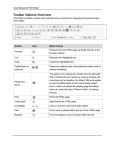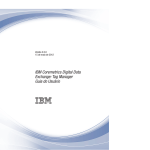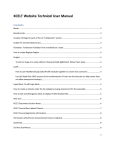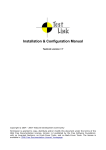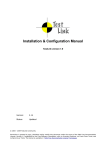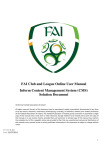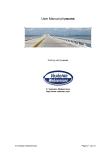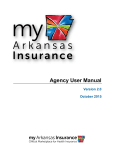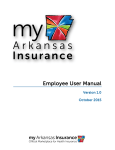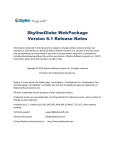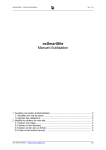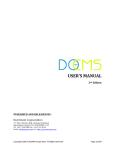Download Springboard CMA User Manual
Transcript
Springboard CMA User Manual
Version 1.1 April 1, 2009
1
John Wiley & Sons | Springboard CMA User Manual
Contents
Springboard CMA User Manual .............................................................................................................. 1
Version 1.1 April 1, 2009 ..................................................................................................................... 1
Contents .............................................................................................................................................. 2
Introduction ........................................................................................................................................ 4
Logging in ............................................................................................................................................ 4
Logging out.......................................................................................................................................... 4
The Home Screen ................................................................................................................................ 5
Navigating around the CMA................................................................................................................ 6
Browsing a content type ................................................................................................................. 6
Viewing a content item ................................................................................................................... 6
Actions that can be performed from a content list ............................................................................ 6
Changing the status of a content item............................................................................................ 6
Searching the entire content store ................................................................................................. 7
Switching to another website CMA ................................................................................................ 7
Creating or Editing Content ................................................................................................................ 7
Common Fields ............................................................................................................................... 8
Occasional fields ............................................................................................................................. 9
Rich Text Editor ................................................................................................................................... 9
Important functions ...................................................................................................................... 10
Creating an Editable Page ................................................................................................................. 11
Add a Piece of Associated Content ................................................................................................... 12
If the content that you are associating does not yet exist ........................................................... 12
If the content that you are associating ALREADY exists ............................................................... 13
Add a Tag........................................................................................................................................... 14
2
Commonly pre-created blocks ...................................................................................................... 14
Managing Categories ........................................................................................................................ 14
John Wiley & Sons | Springboard CMA User Manual
Adding a new category ................................................................................................................. 14
Changes ............................................................................................................................................. 15
Version 1.1 .................................................................................................................................... 15
3
John Wiley & Sons | Springboard CMA User Manual
Introduction
Springboard is a web development framework, created and maintained by the WPS Chichester
team.
The Springboard CMA is a powerful online tool that allows you to manage most, if not all, of the
content on a Springboard based website.
The CMA is customised to the requirements of each website and even to the needs of each
individual user.
Logging in
To use the Springboard CMA you will need a web browser and an internet connection.
Browsers supported are:
Windows
Internet Explorer v6.0 and above
Firefox v2.0 and above
Mac OS
Safari v2.0 and above
Firefox v2.0 and above
To log into the CMA visit:
http://springboard.wiley.com
Your website administrator will supply you with a username and password.
If you want the browser to remember your details for the next time you return, click the ‘Remember
me’ box.
Logging out
4
To logout of the CMA click the ‘logout’ button at the top right of the page.
John Wiley & Sons | Springboard CMA User Manual
The Home Screen
Once logged in, the first screen you will see lists all the content that you have the right to view or
edit. This content is listed in order of creation date and can span several content types e.g. articles,
promotional areas, website users, tags.
You can sort the content list by clicking on any of the column headings (with the exception of view
count).
Columns displayed are:
ID
Title
Created date
Updated date
Published from date
Published to date
Creator
Status
Views
Type
5
John Wiley & Sons | Springboard CMA User Manual
If your profile allows you access to the content of more than one website, you can switch to view
that content using the dropdown menu on the top right of the screen.
Navigating around the CMA
You can navigate around the CMA using the menus at the top of the screen.
You will only see links to content that you have permission to view or edit.
Different websites have different types of content so the exact makeup of the navigation will vary
from CMA to CMA.
Content types are sorted into groups. The groups are displayed across the menu. Moving the cursor
over the group name will display a list of content types within that group and links to tools to
manipulate that content.
The user has the option to browse each content type, or add a new item in each content type.
Browsing a content type
This option lists all the content within a particular content type.
If there are more than 20 items of content in the content type then you can page through the
content in groups of 20 using the page trail at the bottom of the page.
Viewing a content item
To view a content item click on the content item title.
The content item will load and can be viewed or edited (see Creating or Editing Content).
Actions that can be performed from a content list
Change the status of a content item to:
o Live
o Scheduled
o Unapproved
o Expired
o Deleted
o Preview
Searching the entire content store
Switching to another website CMA
Changing the status of a content item
6
1. Select the item or items you wish to change the status of, by ticking the checkbox to the left
of the article.
John Wiley & Sons | Springboard CMA User Manual
2. Use the select box at the top of the content list to choose the status you require.
3. Click ‘Set status’
Searching the entire content store
1. Enter your search term into the search box at the top of the content list.
2. Click ‘Search’
Switching to another website CMA
1. Choose the website CMA you want to switch to using the dropdown list at the top of the
content list.
2. Click ‘Change’
3. The CMA will update to reflect content on the website you have switched to, and will only
display content controls to which you have access for that website.
Creating or Editing Content
You create or edit content in a similar way through a content view page.
7
John Wiley & Sons | Springboard CMA User Manual
The exact make up of the page depends on the type of content you are creating or editing.
The example above is for a standard article.
Some of the fields in each type of content are mandatory and some are optional.
Common Fields
Title
This is the ‘headline’ of the content item.
Author
This is the name of the person who is attributed as writing the content.
John Wiley & Sons | Springboard CMA User Manual
8
Thumbnail
An image that is associated with the summary version of the content. This will be potentially be used
on content lists on the website or in search results.
Summary
This is the content that is used in summary versions of the content. As with the thumbnail, this will
potentially be used on content lists on the website or in search results.
This field uses the Rich Text Editor (see Rich Text Editor).
Main text
This is the content of the article.
This field uses the Rich Text Editor (see Rich Text Editor).
Publish from / to
The date that the content should be published and the date (if required) that it should be removed.
Status
This is the status of the content item. Options are:
o
o
o
o
o
o
Live
Scheduled
Unapproved
Expired
Deleted
Preview
Occasional fields
Admin keywords
These options can be used to assign content into specific parts of the website (depending on the
website) e.g. an editor’s pick.
Comments
If a website allows users to comment on articles, those comments will appear here.
Keywords
If a website allows administrators, or users, to tag articles, those keywords will appear here.
Rich Text Editor
The Rich Text Editor allows you to create formatted content in much the same way as you would
with a Word processor like MS Word. Many of the functions will be familiar from using word
processors, but others are specific to a web based application like the Springboard CMA.
John Wiley & Sons | Springboard CMA User Manual
9
Detailed instructions are available online on the FCKeditor website http://docs.fckeditor.net/FCKeditor_2.x/Users_Guide
Important functions
Source
This shows you the HTML source code of the piece of content you are editing.
Unless you are very confident with HTML you should not edit this code, but in some cases, such as
embedding content from an external source such as YouTube, it is the easiest place to carry out the
change.
Insert / Edit Image
This function allows you to place an image within the page.
Clicking on the ‘Insert / Edit Image’ button launches a popup window where the image location can
be entered.
The image must be hosted on the website server.
To locate the image click ‘Browse server’.
A list of all images currently uploaded will be displayed.
If the image has not yet been uploaded to the server you can do so by browsing for the file using the
file browser at the bottom of the popup.
10
John Wiley & Sons | Springboard CMA User Manual
Create a link
You can link to:
An external web page i.e. on a different website
An internal web page i.e. within the site you are editing
A file that you upload to the webserver e.g. a Word document or PDF
To create the link first create the linking text e.g. click here. For search engine purposes it is best if
this text is descriptive such as ‘for more information about x click here’. It is not usual to just
reproduce the URL as the linking text, particularly if the URL is long as it may cause formatting
problems.
Highlight the text that you want to turn into a link and click on the link icon.
If the link is external, type the address into the URL box.
If the link is internal, type the address into the URL box, starting with a /
If you want to upload and link to a file, click ‘Browse server’. The file uploading system works as for
images above.
Creating an Editable Page
The editable page function allows you to create standalone pages that do not fit into one of the
standard content types. You might use this to create a promotional page for example.
An editable page consists of a page URL record and an editable block. The editable block contains
the content.
To create a new editable page the process is as follows:
1) Click ‘Add Page URL record’
2) Enter a title for your page – this will appear in the title bar of the browser, so it should be
editorially correct and descriptive. It may contain spaces.
3) Create an ‘identifier’ for your page. This will become the name of the HTML file, so it’s
important that it is descriptive. You must not use space, or non-alphanumeric characters.
4) Select the correct template for your page – usually there will be only one option.
5) Click Save.
11
6) Click on the name of your new page which should be at the top of the content list.
7) Click ‘Create new block’
John Wiley & Sons | Springboard CMA User Manual
8) Enter a title for your block e.g. ‘Test Page Block’. The identifier for your block will already
have been created based on the page identifier.
9) Click on the name of your new page which should be at the top of the content list.
10) In the appropriate dropdown, check that the name of your new block is displayed.
11) Click ‘Save’
12) Your page is now ready and is accessible at:
[ URL ] /view/0/[pageidentifier].html
If your site is using the directory shortcut feature then it will also be available at:
[URL]/ pageidentifier
Remember that you still have to add the content into the block!
Add a Piece of Associated Content
If enabled on your site it is possible to associate pieces of content together so that they can be
interlinked in the user interface.
Common uses for this might be:
Associating related articles
Associating an image
Associating an external link
The controls for creating and associating content will not appear until you have first saved your
primary content.
Then follow this process:
If the content that you are associating does not yet exist
1) Click on the appropriate ‘Add’ link within the Related Items section.
12
2) On saving the new content the association will automatically be created and will be visible in
the relevant panel below.
John Wiley & Sons | Springboard CMA User Manual
If the content that you are associating ALREADY exists
1) Search for the item title in the search box
2) Content that matches the search is displayed below the search box
3) Tick the checkboxes for the content that you wish to associate and click the ‘Associate
button’
13
4) The association(s) will be created and displayed in the appropriate panel.
John Wiley & Sons | Springboard CMA User Manual
Add a Tag
Commonly pre-created blocks
Depending on your site, you may find that some editable blocks have been created for you in
advance.
Menu
The most common pre-created block is the menu.
The menu is made up of a group of HTML list items (<li>) for accessibility reasons.
Although you can edit it within the RTE, it is safer to get your hands dirty with the HTML, as there are
often lists within lists.
1) Find the appropriate editable block.
2) Click on the ‘Source’ button in the RTE
3) Copy one of the list item lines from the block of menu items that you wish to add to e.g.
a. <li><a href="${_contextUrl}/view/0/cpd.html">CPD</a></li>
4) Paste into the appropriate place and amend the link.
5) If the link is internal then you must keep the ="${_contextUrl}/. Do not be tempted to write
in the URL of the site as this will protect the menu from a URL change.
Managing Categories
You may have the facility to manage the category structure within your site. How this category
structure is used will vary from site to site.
Adding a new category
1) Highlight the parent category to which you need to apply a new child category. In the
example below the new category will be added as a child of root.
14
John Wiley & Sons | Springboard CMA User Manual
2) Add the category title into the Title field and a description if required and click Update.
3) Repeat until all the new categories have been added.
4) Click Save to add your new categories to the web site, or Discard to drop the change made
since the last save.
Changes
Version 1.1
New editable page creation instructions based on new, more intuitive, process.
Instructions for creating associations added.
Manage categories instructions added.
15
John Wiley & Sons | Springboard CMA User Manual