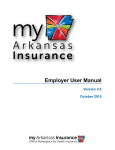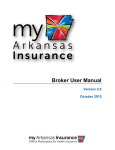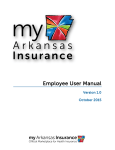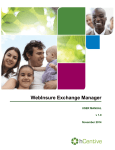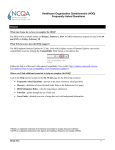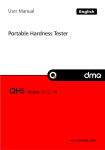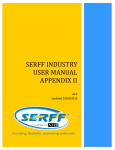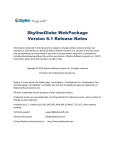Download Portal User Manual – Agency
Transcript
Agency User Manual Version 2.0 October 2015 Copyright Information © 2015 by Arkansas Health Insurance Marketplace. All rights reserved. This document is the copyrighted property of the Arkansas Health Insurance Marketplace. It should not be duplicated, used, or disclosed—in whole or in part. Products named herein may be trademarks of their respective manufacturers and are hereby recognized. Trademarked names are used editorially, to the benefit of the trademark owner, with no intent to infringe on the trademark. Table of Contents 1: 2: Acronyms ....................................................................................................................... 1 Introduction ..................................................................................................................... 2 2.1: 2.2: 2.3: Purpose ................................................................................................................... 2 Audience.................................................................................................................. 2 Introduction to the Agent Portal ................................................................................. 3 2.3.1: 3: User Account Management ............................................................................................. 5 3.1: 3.2: 3.3: Create a User Account ............................................................................................. 5 Login to the Agent Portal .......................................................................................... 7 Complete Your Agency Profile .................................................................................. 7 3.3.1: 3.3.2: 3.3.3: 3.4: Changing Security Questions ........................................................................... 11 Resetting Your Password ................................................................................. 13 Managing Clients .......................................................................................................... 14 4.1: 4.2: Introduction ............................................................................................................ 14 Managing Clients .................................................................................................... 14 4.2.1: 4.2.2: 4.2.3: 4.2.4: 4.2.5: 4.2.6: 5: Add Agency Details ........................................................................................... 8 Add Your Business Address ............................................................................... 9 Add Your Communication Details ..................................................................... 10 Update Account Details .......................................................................................... 11 3.4.1: 3.4.2: 4: Navigating the Agent Portal ................................................................................ 4 Searching for a Client ...................................................................................... 15 Assigning Client to Broker ................................................................................ 17 Assigning Client to Broker Admin ...................................................................... 17 Removing Client .............................................................................................. 18 Viewing Client Details....................................................................................... 18 Editing Client Details ........................................................................................ 19 Managing Client Operations ............................................................................................ 21 5.1: 5.2: 5.3: 5.4: View Proposals ....................................................................................................... 22 View Client Profile .................................................................................................. 24 Managing Authorization .......................................................................................... 25 Manage Proposals ................................................................................................. 28 List of Figures Figure 1. Figure 2. Agency Portal Landing Page ................................................................................. 3 My Arkansas Insurance page ................................................................................ 5 Figure 3. User Login ............................................................................................................ 6 Figure 4. Registration page .................................................................................................. 6 Figure 5. Agency Details page ............................................................................................. 7 Figure 6. Agency Details ...................................................................................................... 8 Figure 7. Business Address page ......................................................................................... 9 Figure 8. Communication Details ....................................................................................... 10 Figure 9. My Account menu ............................................................................................... 11 Figure 10. Change Password ........................................................................................... 12 Figure 11. Change Security Questions .............................................................................. 12 Figure 12. Welcome menu ............................................................................................... 13 Figure 13. Manage Clients - Introduction page .................................................................. 14 Figure 14. Clients page .................................................................................................... 15 Figure 15. Search Client Employer page ............................................................................ 15 Figure 16. Search Client Employer page ............................................................................ 16 Figure 17. Add New Client (Employer) page ....................................................................... 16 Figure 18. Clients page .................................................................................................... 17 Figure 19. Clients page .................................................................................................... 18 Figure 20. Review Details page ........................................................................................ 19 Figure 21. Edit Client (Employer) page .............................................................................. 19 Figure 22. Review Details (Employer) page ....................................................................... 20 Figure 23. Client Operations ............................................................................................. 21 Figure 24. Proposal List page ........................................................................................... 22 Figure 25. Review Proposal.............................................................................................. 23 Figure 26. My Profile ........................................................................................................ 24 Figure 27. Clients page .................................................................................................... 25 Figure 28. Assign to Broker page...................................................................................... 25 Figure 29. Review Assign Clients page ............................................................................. 26 Figure 30. Clients Assigned Successfully .......................................................................... 26 Figure 31. Clients page .................................................................................................... 27 Figure 32. Assign to Broker Admin.................................................................................... 27 Figure 33. Proposals page ............................................................................................... 28 ........................................................................................................................................... 29 List of Tables Table 1: Acronyms ................................................................................................................. 1 Table 2: Agent Portal Navigation Options ................................................................................ 4 Acronyms 1: Acronyms The Acronyms table provides a list of all acronyms included in the deliverable, along with the literal translation and definition. Acronym EIN FTE QHP SHOP SSN TIN Definition Employer Identification Number Full Time Equivalent Qualified Health Plan Small Business Health Options Program Social Security Number Tax Identification Number Table 1: Acronyms 1 Introduction 2: Introduction An Agency has a network of Brokers and Broker Admin who sell group health Insurance plans to agency clients. Agencies access the Agent Portal to find and sell plans that match client requirements. It allows an agency to manage the functioning of Brokers and Broker Admin that are linked to it and perform following set of activities: 2.1: Purpose This user manual describes how Agencies manage their prospects, apply for health insurance on behalf of customers, search plans, and share proposals with clients. Furthermore, it explains how the agency manages the functioning of Brokers and Broker Admins that are linked to it. The key topics included in this manual are: Client operations Managing clients Managing proposals Agency Operations Managing agency operations Managing Brokers Managing Broker Admins Managing documents Managing cover page templates Managing users 2.2: Audience The target audience for this manual is agencies who use the Agent Portal to manage clients, create proposals, and assist their enrollment in a health plan. 2 Introduction 2.3: Introduction to the Agent Portal The Agent Portal is an easy-to-use online Portal that allows Agencies, Brokers and Broker Admins to sell individual and small group health insurance policies for individual and employer clients. The portal enables Brokers, Broker Admins, and Agency users to sign in using their credentials to do business. Figure 1. Agency Portal Landing Page 3 2.3.1: Navigating the Agent Portal The following table explains how to navigate in the Agent Portal: App Center Click the Apps Center tab to be directed to the Manage Clients Introduction page. Language Click the Language(s) icon to view the Agent Portal in your preferred language. My Account Click My Account to view account details, including Agent Details, Business Address, and Communications Details. Learn More Click Get Assistance to be directed to the Help Center. Table 1: Agency Portal Navigation Options 4 User Account Management 3: User Account Management 3.1: Create a User Account Creating a user account enables Agencies to sign in to the Agent Portal. An Agency can create an account and register on the Agent Portal to assist state residents with their health insurance related questions and sell group health insurance policies to employers and employees. Registered users can use their login credentials to sign in to the Agent Portal. A registered user can sign in and manage clients, Brokers, and Broker Admin, determine client eligibility, apply for health insurance coverage on behalf of customers, search plans, share proposals with customers, and enroll employees. To create an account on the Agent Portal: 1. Go to www.myarinsurance.com. 2. Click Manage SHOP in the upper right-hand corner. 3. Click Agents/Brokers. Figure 2. My Arkansas Insurance page 5 User Account Management 4. Click Create Account. Figure 3. User Login 5. 6. 7. 8. In the First Name field, enter your name. In the Last Name field, enter your last name. In the Email field, enter your email address. In the Username field, enter a username. You have the option of using your email as a username. 9. In the Password field, enter your password. 10. In the Confirm Password field, enter your password again. 11. Select the “I agree and accept to the Privacy Policy statements” check box. 12. Click Save. 13. From the Security Question list, select your security questions. 14. In the Answer field, enter your respective answers for the security questions. 15. Click Register. Figure 4. Registration page Upon successful system authentication, you will be directed to the User Login page. 6 User Account Management 3.2: Login to the Agent Portal 1. In the Username field, enter Username. 2. In the Password field, enter Password. 3. Click Sign In. 3.3: Complete Your Agency Profile After registration, the Agent Portal stores the details that you entered when you registered. You must complete your profile to perform activities for clients. You are asked to provide the following information: Agency Details Business Address Communication Details When you complete each section and click Save and Continue, the next section will display automatically. All fields marked with an asterisk (*) are mandatory. Figure 5. Agency Details page 7 User Account Management 3.3.1: Add Agency Details The Agency Details page enables Agencies to provide agency information. Figure 6. Agency Details On the Agency Details page, enter the following information: 1. Agency Name 2. Email Address 3. Primary Contact Name 4. Agency Website URL 5. NPN 6. State License Number 7. Agency TIN 8. License Valid From and To Dates 9. Marketing and Outreach Information 10. Click Save and Continue. 8 User Account Management 3.3.2: Add Your Business Address Figure 7. Business Address page On the Business Address page, enter the following information: 1. Primary Street Address 2. Working Hours 3. Working Days 4. Area of Expertise Click Save and Continue. 9 User Account Management 3.3.3: Add Your Communication Details Figure 8. Communication Details On the Communication Details page, enter the following information: Mailing Address Primary Contact Number Secondary Contact Number Preferred Language Click Save and Continue. 10 User Account Management 3.4: Update Account Details Once you have completed the Agency Details sections, your user account information is stored by the Agent Portal. You can review your user profile information in the My Account section. To update your user account information, you must: 1. Sign in to the Agent Portal using your username and password created during registration. 2. Select your My Account from the top Navigation menu. 3. Edit profile information, if needed. Figure 9. My Account menu 3.4.1: Changing Security Questions You can use the Change Security Questions page to change the security questions and answers you provided during registration. You will be prompted to answer the security questions if you forget your password and need to reset it. To update your security information: 1. Sign into the Agent Portal using your username and password created during registration. 2. Select your Username in the top right-hand corner. 3. Click Change Password. 4. Click Change Security Questions. 5. In the Security Question 1 field, select a question. 6. In the Security Answer 1 field, enter an answer. 7. In the Security Question 2 field, select a question. 8. In the Security Answer 2 field, enter an answer. 9. In the Security Question 3 field, select a question. 10. In the Security Answer 3 field, enter an answer. 11. Click Save and Logout. Arkansas Health Insurance Marketplace User Account Management Figure 10. Figure 11. Change Password Change Security Questions Arkansas Health Insurance Marketplace User Account Management 3.4.2: Resetting Your Password You can use the Password page to change or reset your password. To reset your password: 1. Sign into the Agent Portal using your username and password created during registration. 2. Select your Username in the top right-hand corner. 3. Click Change Password. Figure 12. Welcome menu Arkansas Health Insurance Marketplace Managing Clients 4: Managing Clients 4.1: Introduction The Manage Clients section of the Agent Portal enables you to manage your clients and perform the following activities: • • • • • Add/Update Clients Send and manage plan proposals File an eligibility application and enrollment on behalf of your clients Enrollment employees Manage payments To manage your employer clients, click Manage Clients from the left navigation menu. Figure 13. 4.2: Manage Clients - Introduction page Managing Clients The Clients page enables you keep an organized record of your client’s general information and helps you to manage and follow up with pending client activities. To manage clients, you must first perform one of the following activities: Search for a client (with a profile on the Employer Portal) Add a new client (without a profile on the Employer Portal) Arkansas Health Insurance Marketplace Managing Clients 4.2.1: Searching for a Client Figure 14. Clients page To search a client: 1. 2. 3. 4. On the Clients page, click Add New Client. On the Search Client page, select the Search New Client radio button. Enter either the client’s Account Number or Email Address. Click Search. Figure 15. Search Client Employer page 5. Click Select Client next to the client you wish to manage. 6. On the Review Client page, click Add Client. Arkansas Health Insurance Marketplace Managing Clients To add a client: 1. On the Clients page, click Add New Client. 2. On the Search Client page, select Add New Client radio button. 3. Click Search. Figure 16. Search Client Employer page 4. Enter basic employer information: Name Company Name Contact Address Email Preferred Language Phone Number Figure 17. Add New Client (Employer) page After searching or adding a client to your client list you can request authorization or manage proposals. Arkansas Health Insurance Marketplace Managing Clients 4.2.2: Assigning Client to Broker To assign clients to Broker: 1. On the Clients page, click the checkbox next to the client and click Assign to Broker. Figure 18. Clients page 4.2.3: Assigning Client to Broker Admin To assign clients to Broker Admin: 2. On the Clients page, click the checkbox next to the client and click Assign to Broker Admin. Arkansas Health Insurance Marketplace Managing Clients Figure 19. Clients page 4.2.4: Removing Client To remove a client from your account: 1. On the Clients page, select the client check box. 2. Click Remove. 4.2.5: Viewing Client Details To view client details: 1. On the Clients page, under the Actions column, click View Client Details. 2. On the Review Details (Employer) page, view your client’s details. 3. Click Previous to return to the Clients page. Arkansas Health Insurance Marketplace Managing Clients Figure 20. Review Details page 4.2.6: Editing Client Details To edit client details: 1. On the Clients page, under the Actions column, click Edit Client Details. 2. On the Edit Client (Employer) page, update the client information. Figure 21. Edit Client (Employer) page Arkansas Health Insurance Marketplace Managing Clients 3. Click Continue. 4. On the Review Details (Employer) page, review the details and click Submit. Figure 22. Review Details (Employer) page Arkansas Health Insurance Marketplace Managing Client Operations 5: Managing Client Operations The Client Operations section of the Agent Portal enables you to perform the following activities for your employer clients: • View Proposals • View Client Profile • Manage Authorization • Manage Proposals Figure 23. Client Operations Arkansas Health Insurance Marketplace Managing Client Operations 5.1: View Proposals The Proposal List page enables Agencies to view proposals created by Brokers and Broker Admin. Agencies can view. Proposal Number Client Details Contribution Model Benefits Proposal Status Effective From Date View Proposal Details Figure 24. Proposal List page Arkansas Health Insurance Marketplace Managing Client Operations To view proposal details: 1. Click View Client Details from the Actions column next to the client. . Figure 25. Review Proposal Arkansas Health Insurance Marketplace Managing Client Operations 5.2: View Client Profile The My Profile page enables Agencies to view the profile information of clients. Figure 26. My Profile Arkansas Health Insurance Marketplace Managing Client Operations 5.3: Managing Authorization The Authorization section enables Agencies to assign clients to Brokers and Broker Admin to manage authorization for your clients. It keeps an organized record of your client’s authorization and enables you to view, approve, or reject authorizations. To assign a client to a Broker: 1. From the Manage Clients page, click the checkbox next to the client. 2. Click Assign to Broker. Figure 27. Clients page 3. From the Assign to Broker page, click assign icon next to the Broker. Figure 28. Assign to Broker page Arkansas Health Insurance Marketplace Managing Client Operations 4. From the Review Assign Clients page, click Assign Clients. Figure 29. Review Assign Clients page 5. Click Continue. Figure 30. Clients Assigned Successfully Arkansas Health Insurance Marketplace Managing Client Operations To assign a client to a Broker Admin: 1. From the Manage Clients page, click the checkbox next to the client. 2. Click Assign to Broker. Figure 31. Clients page From the Assign to Broker page, click assign icon next to the Broker. Figure 32. Assign to Broker Admin Arkansas Health Insurance Marketplace Managing Client Operations 5.4: Manage Proposals The Manage Proposals page enables you to view proposal activity for all clients. You can perform the following activities: Search proposals View proposals Download proposal Figure 33. Proposals page Arkansas Health Insurance Marketplace Managing Client Operations Arkansas Health Insurance Marketplace