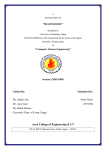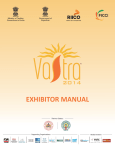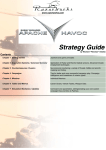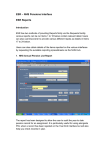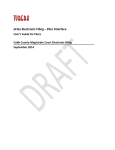Download Medulla User Guide - Thar Bionics Private Limited
Transcript
Thar Bionics Private Ltd. F132 - 134 RIICO Industrial Area Phase 2 Hanumangarh Junction Rajasthan - 335512 Email: [email protected] [email protected] Web: http://www.tharbionics.com Medulla - Medico Legal Reporting Software Copyright © 2010 Thar Bionics Private Limited. All rights reserved No part of this document may be reproduced or transmitted in any form or by any means, electronic, mechanical, photocopying, recording, or otherwise, without prior written permission of Thar Bionics Private Limited. Disclaimer: Windows and .NET are trademark of Microsoft Corp. USA, MySQL Community edition database used in Medulla is licensed under GPL open source license. MySQL is copyright of 1995-2008 MySQL AB and 2008-2009 Sun Microsystems, Inc. Crystal Reports® is trademarks or registered trademarks of SAP France in the United States and in other countries. Medulla User Manual Medico Legal Software http://www.tharbionics.com Copyright © 2010 Thar Bionics Private Limited. All rights reserved Introduction Medico legal case reporting is an important function of the Health department. All the patients involving accident, assault, poisoning etc. are brought for Medical examination and reporting. The medico legal reports are sent to police for further investigation. The current medico legal reporting is done on paper and is a manual process starting from creating the report to sending the MLR (medico legal report) to the police and court of law. What is Medulla Medulla is a medico legal reporting software solution. Medulla automates the medico legal case reporting across the state with an added advantage of collection of important medico legal data for reporting, future projections and improvement in health services. Medulla software enables better coordination and communication between medical and law enforcement departments, there by providing improved facilities to the patients and the general public. Features Medico Legal Case (MLC) reporting. Accused Medical Examination Reports Bone Age Estimation Report Medical Post-mortem Reports Medical Exam for Driving License Police Information Court Affidavit for MLR record. Medulla Software Provides Reports in clear and easy to understand language. Clear understanding of Medico Legal case by all stakeholders including medical professionals, police, lawyers and courts. Graphical depiction of injuries. Permanent storage and retrieval of reports in a central database. Instant Information to police of the new cases. Doctors can protect themselves from Legal issues by Accurate, Effective and to the point Medico Legal case reports. Tool provides easy to use graphical user interface. Point and Click injury information. Prevents critical errors in reporting. Medulla First Time Installation and setup I. Introduction A) Overview B) Minimum Requirements C) Recommended Requirements II. Installation III. Technical Support I. Introduction A) Overview Medulla software provides most functionality needed by Doctors to Create and report Medico Legal Cases. The software provides graphical Interface to record patient injuries and also captures the patients biometrics Information in digital format. B) Minimum Requirements Medulla runs on Microsoft windows platform. Below are the supported Operating systems Windows XP service pack 2 and above Windows Vista Windows 7 Minimum Display setting is 1024*768. C) Recommended Requirements Windows XP service pack 3 and above or Windows Vista with latest updates or Windows 7 Note: Windows 64bit operating system is supported by Medulla. 1. Digital camera which can act as webcam 2. Pen Tablet Hardware (Digital signature pad) 3. Display setting recommended for better results is 1200*800 and above 4. For capturing fingerprints, Digital persona fingerprint reader hardware is recommended. II. Installation Software installation is started by clicking on setup.exe file from the Medulla Software CD. If the Medulla software file is downloaded from the website http://www.tharbionics.com Unzip the file using WinZip or any other software. Click on the setup.exe. Setup program check the following dependencies on the system .NET runtime version 3.5 SP1 Crystal reports runtime windows installer 3.1 Microsoft Tablet PC SDK (only for windows XP) If any of the above are found on the system, the setup skips the Component Otherwise, setup automatically installs all the required software. III. Technical Support Please refer to the Medulla troubleshooting guide for resolving the technical problems. For technical support , please contact Thar Bionics (P) Ltd. through the Website http://www.tharbionics.com Getting Started After the Medulla is successfully installed, run the application from desktop medulla icon First Time Login using Login: root Password: mlr The Medulla Administrator profile is loaded Create a user profile by clicking, on Master Data -> Add User Fill all the fields in the User profile Close the application after adding the user profile Launch the application and login with the user login id, default password for new user is medulla, which can be changed after login. If you have problems installing or using Medulla, please contact [email protected] Create New User Login: Login to Medulla as “root” user Login Id and password are case-sensitive. Go to Master Data menu by clicking it, open Add user. Add user detail screen will appear. Enter the information for user. Click Add. Message will appear Login Id added successfully with default password: medulla. Click OK. New Name will be added into user list and will be displayed in list. Press Close. New user is added and can use his account for creating Medico Legal reports. Note: If the user is not a doctor, Limited access is granted to create the Medico Legal Reports. Create a new MLR From MLR menu click new. Shortcut key CTL+N can also be used from the keyboard. New MLR entry form will appear. MLR form displays the tabs depending on the user profile. The tabs shown on the new MLR form depends on the user profile. If the user is a doctor, all the tabs are displayed. If the user is not a doctor, only the “General” and “Patient Information” tabs are shown. Medico Legal reports created by non doctor users are always saved in the Edit mode. Enter the MLR details. Navigate through the tabs displayed to fill in the case information If all the required information is entered, click the Save button to save it to the database. Click Cancel, if you want to cancel the task. The changes will not be saved in the database. Important: The medico legal reports created in the system can only be finalized by the Doctors. Printing Medico Legal Report: Open MLR list by clicking Open in MLR menu or by pressing CTRL+O. MLR list will appear, Recent MLR's (Last Ten MLR's), Status of MLR's (finalized or edit) will be shown. Select particular MLR and right click, Open MLR. If the MLR is in finalized (saved) state, MLR report is opened in a report viewer Form, Click Print Icon on Toolbar. Report is printed to the printer attached to the computer Selection of Paper Size for Medico Legal Reports The printing options for Paper Size and Portrait, Landscape are controlled by user setting. Click on settings menu item under tools. Select the Medico Legal Reports tab. Choose the Medico Legal Report Format by selecting the appropriate option from drop down box. Portrait on A4 Size, Portrait on Legal Size Paper, Landscape A4 Size etc. The default option will print Portrait on A4 size. Note: These settings are not applicable to the printing of Post-mortem, Police Information and Court Affidavits. They are printed on A4 size portrait. Printing Police Information: Open MLR list by clicking Open in MLR menu or by pressing CTRL+O. Recent MLR's (Last Ten MLR's), Status of MLR's (finalized or edit) will be shown. Select particular MLR and right click. In the context menu , click on “Print Police Information” Police Information report is printed to the printer attached to the computer Above screen is used to print existing MLRs, Police Information and to Generate Court Affidavit. Court Affidavit: Doctors can quickly generate the affidavit needed for court evidences from Medulla Software. Select MLR record and right click. In the context menu , click on “Generate Court Affidavit” A new form is shown , Enter all the information and click “Generate Affidavit” Select the folder where the Affidavit file will be stored and click “Save” Affidavit for the selected MLR will be generated. Note: 1. The Affidavit is generated based on the information stored in the database and the information provided by the user. 2. The output affidavit file format can be selected as RTF (rich text format) or DOC (word) document. 3. Carefully review and edit the affidavit information as needed. Entering Injuries in the Medico Legal Report: 1. In the MLR form, Click Injury Tab. 2. In Left Side of Screen, Legends are shown with different types of injury types. 3. Select an injury type which is to be included in report by clicking on button next to it. 4. After injury type selection, when cursor is moved over the body sketch, the location is displayed with cursor movement. 5.Click on body part where injury is to be placed. A confirmation Message will appear Press OK to continue or Cancel to abort. 6.After Clicking OK, Injury Details form is shown to enter the injury nature, type, duration etc.. 7.Enter information in respective fields, Press OK. 8.Now Symbol of Particular injury can be seen on the body image. 9.To edit injury again, Click on the symbol. Injury Detail Screen will be opened again. Now all the fields can be edited again. 10. Press OK to save or Cancel to abort without changes. 11.To delete the injury, right click on the injury and select delete option. 12.Injury can also be deleted by pressing delete key after the injury is selected. Injury tab screen for selection and marking of Injuries. Export Medico Legal Reports in PDF Medulla software allows doctors to export the copy of saved MLR’s in PDF format. The exported MLR’s can be retained by Doctors for later use and reference. The MLR export function provides backup function to individual user. Go to MLR main menu and click “Export” Select Destination Directory by pressing Browse. Click Export, All MLR's created by logged in user will be Exported in PDF Format and will be saved on the selected destination. Specific user can Export MLR's created by his account only. Root user can export all medico legal reports in the system. Medulla screen to export repots in PDF Accused Examination Reports Doctors can quickly examine and report on the persons brought by police for medical exam. The biometric information of the patient can be captured and stored in the database. The user interface for accused medical examination is the similar to the MLR. To create a new medical examination report. Click on the Medical Examination -> Accused Medulla Accused Examination screen Following Biometric information of the patient can be captured in the “Patient Information” tab in the form. Photograph Thumb Impressions Signature Important: The printed medical examination report prints the injury (if any ) in the final report and does not print the graphic injury page. Additional Functions. Medulla software provides additional functionality for the following type of medico legal cases. Sexual Assault Examination Information about Dying declaration (if needed) Sexual Assault Additional Examination. An additional tab in the MLR form is displayed when the incident history contains “SEXUAL ASSAULT“. Selection of Sexual Assault option in MLR Depending on the sex of the patient, different set of fields are shown in Genital Examination tab. Dying Declaration. An additional tab is displayed when the option to record the dying declaration is selected in the General tab of the MLR form. In cases, where the dying declaration needs to be recorded. The below information can be recorded in the MLR. Magistrate Informed Name and Designation of Duty Magistrate Time Magistrate informed Name and Designation of person who recorded the dying declaration. Screen to record the dying declaration information Backup Medulla database. Medulla software uses the MYSQL database to store all the data. To protect any loss of information, it is recommended to take the backup of the database regularly. By default, the backup file is stored in the Users document folder. Important: Database backup must be taken before performing any software upgrades. Click on the tools -> “Backup MLR Database” Below form is shown Database Backup screen Click Browse button to change the folder location for the backup file. Click on Backup to start the database backup. Restore Medulla database. The database restore function is only available only to the Administrator ( root ) user. This option to restore the medulla database from the backup file should be used with extreme caution. The restore overwrites the existing data in the medulla database. Click on Tools -> “Restore MLR Database” Database Restore Screen Click on Browse to select the Backup file. Click on restore button to start the database restore from the file. Medulla User Settings. Below screen shows the Application settings User Settings: To reduce the data entry and speed up the MLR process, Following settings can be defined by individual user. MLR Fees Amount Default duration (in minutes) between Patient Arrival and Examination time Patient Police Station MLR Report Format (Portrait or Landscape) The values defined for above settings are pre-populated when a new MLR form is opened. This settings can be changed by the user for the individual Medico Legal Report. Additionally, Color Charts used for Vision Testing can be uploaded by the users. User Settings for Medico Legal Reports Post-Mortem Report Settings: Autopsy Report Format Combine injury details Default Text for clinical findings Address Line 2 Postal Code Injury diagrams System Generated Report Number User Settings for Post-Mortem Reports The values defined for above settings are pre-populated when a new Post-mortem report form is opened. This settings can be changed by the user for the individual Post-mortem Report. Important: If the users want to assign their own number to the post-mortem reports, uncheck the system generated report number checkbox. Common Settings Logo Image Print Logo on reports Terminal Number The logo image can be uploaded from the settings page, if the checkbox to print the logo on the reports is checked. Logo image will be printed on all Medico Legal and Post-mortem reports. Database and SMTP Database connections and the SMTP ( simple mail transfer Protocol ) settings can only be changed by the Admin (root) user only. These tabs are disabled for users other than the administrator Local Database Connection Central Record Database Connection Medulla database connection settings Screen Medulla software also supports the SSL (Secured Socket Layer) connection to Databases for security and encryption of data transferred over computer network. Multiple Medulla client applications can connect to a single database server in the networked environment. For more information on SSL settings, Please contact your system administrator. MLR/Post-mortem reports can be sent to individual Users email by enabling the SMTP server settings. When a user saves a report in Medulla, the generated report is sent to the doctors email address automatically using the SMTP server. Important: Since the emails are sent using the SMTP server over internet, the delivery of emails Is not guaranteed. Proper care and testing should be performed before enabling this option. Users may also experience the slow response of the application when these settings are enabled. Central Record Server. The central record server is a separate component in the Medulla Solution. This feature provides the functionality of the central record room to store the Medical Records. Central Record Server consists of a central database and the web server running on a separate computer. Medulla applications running in the different Hospital locations automatically send the Medico Legal Reports to the central server. Dataflow using Central Record Server The MLR’s stored in the central record server can be accessed over the internet anytime, anywhere by Doctors, Police and courts.