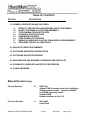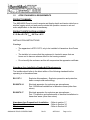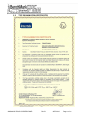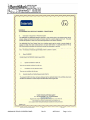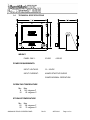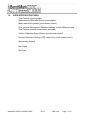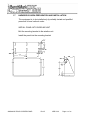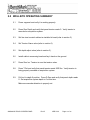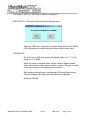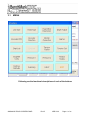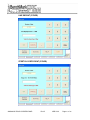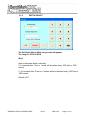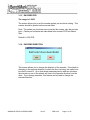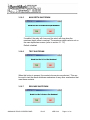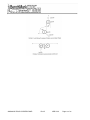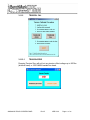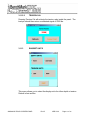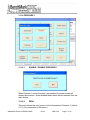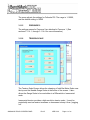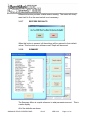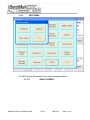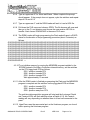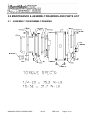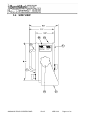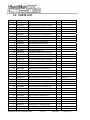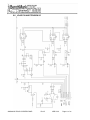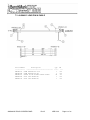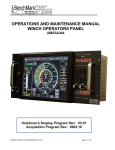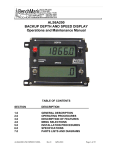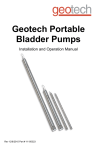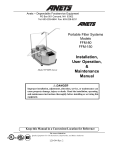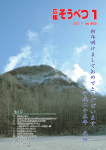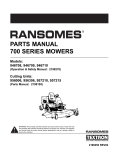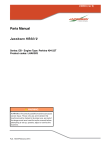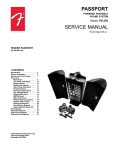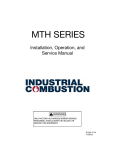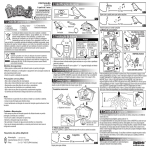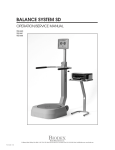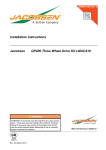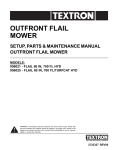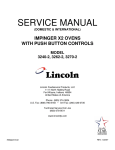Download AMS4A099 Panel User Manual
Transcript
OPERATIONS AND MAINTENANCE MANUAL WINCH OPERATORS PANEL AMS4A099 AMS4A099 TOUCH SCREEN PANEL Rev B APR 2010 Page 1 of 60 TABLE OF CONTENTS SECTION DESCRIPTION 1.0 GENERAL DESCRIPTION AND FEATURES 1.1 1.2 1.3 1.4 1.5 1.6 1.7 1.8 PRODUCT DESCRIPTION AND INTENDED USE OF EQUIPMENT SAFETY STANDARDS & ATEX REQUIREMENTS TYPE EXAMINATION CERTIFICATES TECHNICAL SPECIFICATIONS HARDWARE FEATURES USER INTERFACE FEATURES HAZADOUS AREA INSTALLATION STANDARDS & REQUIREMENTS OBTAINING TECHNICAL ASSISTANCE 2.0 WELLSITE OPERATING SUMMARY 3.0 SOFTWARE OPERATING INSTRUCTIONS 4.0 SOFTWARE UPDATE PROCEDURE 5.0 MAINTENANCE AND ASSEMBLY DRAWINGS AND PARTS LIST 6.0 SCHEMATICS, WIRELISTS AND SETUP PROCEDURES 7.0 CABLE DRAWINGS Manual Revision Log Current Revision B SEP 2009 Added ATEX information and final certification Added software update – support for MAKO and AM5K measuring heads Updated BOM Updated software to Ver 2.02 Previous Revision A NOV 2008 Initial Draft AMS4A099 TOUCH SCREEN PANEL Rev B APR 2010 Page 2 of 60 1.0 INTRODUCTION 1.1 GENERAL DESCRIPTION This panel is used to acquire and display depth and tension data from a wireline logging winch unit. The panel provides the operator a means to set and make adjustments to the data as necessary. Depth is displayed from data provided from an encoder mounted on a measuring device. The tension data is provided by a load pin and is also passed through to the acquisition system. The panel will operate with the BenchMark Dual Wheel Measuring Devices for slick line, braided line, and cased hole e-line services. The system consists of two main components, the real time acquisition board and the PC. The acquisition board provides power to and processes the signals from the encoders, load pin, and magnetic mark detector. This board operates independent from the PC and is instantly on when power is applied. It also is connected to displays for depth and tension. This allows depth and tension to be displayed immediately on power up and always be displayed regardless of the PC status. The PC uses an Intel based high speed processor running MS Windows XP embedded. The PC includes a color touch screen for operator input and command entry. The PC is Ethernet ready for connection to the internet for remote display and control. AMS4A099 TOUCH SCREEN PANEL Rev B APR 2010 Page 3 of 60 1.2 ATEX STANDARDS & REQUIREMENTS PRODUCT SUMMARY The AMS4A099 Panel is used to acquire and display depth and tension data from a wireline logging winch unit and panel provides the operator a means to set and make adjustments to the data as necessary. PRODUCT CERTIFICATION & CODING II 3 G Ex nR II T6 Tamb -20°C to +40°C INSTALLATION INSTRUCTIONS Warnings: o The apparatus is ATEX CAT3, only to be installed in Hazardous Area Zones 2. o The installer is to ensure that the equipment is located in areas that are known not to have an adverse affect on the housing material. o Do not modify the enclosure as this will compromise the apparatus certificate. Hazardous Area Installation Standards & Requirements: The installer should refer to the latest edition of the following standards before operating in a Hazardous Area: EN 1127-1 Explosive Atmospheres - Explosion prevention and protection, basic concepts and methodology. EN 60079-14 Electrical apparatus for explosive gas atmospheres Part 14:Electrical installations in hazardous areas (other than mines) EN 60079-17 Electrical apparatus for explosive gas atmospheres – Part 17:Inspection and maintenance of electrical installations in hazardous areas (other than mines) Hazardous Area Preparation & Installation Operational Parameters Maintenance AMS4A099 TOUCH SCREEN PANEL Rev B - Refer to section 1.7 - Refer to Section 3.0 - Refer to Section 6.0 APR 2010 Page 4 of 60 ATEX Label Details and Information The following standards have been applied in the certification of this device: EN60079-0:2006 – Electrical apparatus for explosive gas atmospheres – Part 0: General requirements EN60079-15:2005 – Electrical apparatus for explosive gas atmospheres – Part 15: Construction, test and marking of type of protection “n” electrical apparatus. AMS4A099 TOUCH SCREEN PANEL Rev B APR 2010 Page 5 of 60 1.3 TYPE EXAMINATION CERTIFICATES AMS4A099 TOUCH SCREEN PANEL Rev B APR 2010 Page 6 of 60 AMS4A099 TOUCH SCREEN PANEL Rev B APR 2010 Page 7 of 60 AMS4A099 TOUCH SCREEN PANEL Rev B APR 2010 Page 8 of 60 1.4 TECHNICAL SPECIFICATIONS WEIGHT: PANEL ONLY: 10 LBS 4.55 KG POWER REQUIREMENTS: INPUT VOLTAGE: 12 – 24VDC INPUT CURRENT: 4 AMPS STARTUP SURGE 3 AMPS NORMAL OPERATION OPERATING TEMPERATURE Min 14 -10 Max 149 degrees F 65 degrees C STORAGE TEMPERATURE Min -22 -30 Max 158 degrees F 70 degrees C AMS4A099 TOUCH SCREEN PANEL Rev B APR 2010 Page 9 of 60 1.5 HARDWARE FEATURES 12 - 24 VDC Power Input Internal PC board Intel based personal computer board 4 gb solid state media device Embedded windows XP operating system Three USB ports (One inside, one in front, and one on brake outbox) 1 RS232 port RJ 45 Ethernet port USB Mouse / Keyboard included Color Display TFT LCD Backlit 400 NITS Sunlight readable Touch Screen Interface (replaces current key pad) 5 wire resistive USB interface Real Time Acquisition board Kerr Measurement Systems proprietary design 8051 Microprocessor based Provides power to encoders, load cell Processes encoder quadrature, load cell Runs independent of PC board Connected to digital displays for real time display of depth and tension Overtension Relay Contact Closure output Analog output interface Encoder quadrature output 0 – 10vdc tension output 4-20ma tension output Dual Pressure signal inputs AMS4A099 TOUCH SCREEN PANEL Rev B APR 2010 Page 10 of 60 1.6 USER INTERFACE FEATURES Total Tension numeric graphic Incremental or Differential tension meter graphic Meter reset button graphic (touch screen control) Over_tension Warnings and Shutdown settings for both Differential and Total Tension readings (touch screen activated) Tension Calibration Setup Window (touch screen control) Encoder Resolution Settings (PPR value set by touch screen control) Approaching Surface Max Depth Set Down AMS4A099 TOUCH SCREEN PANEL Rev B APR 2010 Page 11 of 60 1.7 HAZARDOUS AREA PREPARATION AND INSTALLATION This equipment is to be installed only by suitably trained and qualified personnel to local national codes. INSTALL PANEL INTO WIRELINE UNIT Bolt the mounting bracket to the wireline unit. Install the panel into the mounting bracket AMS4A099 TOUCH SCREEN PANEL Rev B APR 2010 Page 12 of 60 CONNECT INPUT POWER AND SIGNAL CABLES Connect the cables from the measuring head to the LOAD CELL and ENCODER connectors on the box. 1.8 OBTAINING TECHNICAL ASSISTANCE Call BenchMark Wireline Products Inc. at +1 281 346 4300 Or contact by email [email protected] Or fax in request at +1 281 346 4301 Information is also available on website www.benchmarkwireline.com Parts can be ordered by email, phone, or fax Equipment can be returned for repair and maintenance. Please notify us by Phone, email, or fax before sending any equipment. To return equipment to BenchMark, ship it to: BenchMark Wireline Products 36220 FM 1093 Simonton, Texas 77476 U.S.A. AMS4A099 TOUCH SCREEN PANEL Rev B APR 2010 Page 13 of 60 2.0 WELLSITE OPERATING SUMMARY 2.1 Power up panel and verify it is working properly. 2.2 Press Zero Depth and verify that panel tension reads 0. Verify tension is recorded on acquisition system. 2.3 Set line size to match cable size installed in head (refer to section 3). 2.4 Set Tension Alarm value (refer to section 3). 2.5 Set depth adjust value (refer to section 3). 2.6 Install cable in measuring head and lay it slack on the ground. 2.7 Press Zero Inc. Tension to zero the tension value. 2.8 Press T-Cal and verify that panel tension reads 5000 lbs. Verify tension is being properly recorded on acquisition system. 2.9 Pull tool to depth 0 position. Press D-Zero and verify that panel depth reads 0. Set acquisition system depth to 0 at this time. Make sure encoder direction is properly set. AMS4A099 TOUCH SCREEN PANEL Rev B APR 2010 Page 14 of 60 3.0 SOFTWARE OPERATING INSTRUCTIONS When the system first boots up, the main screen will appear. Most of the commands are accessed through the buttons across the bottom of the screen. EXIT BUTTON – Exits this program and returns to MS Windows MENU BUTTON – Invokes a new screen with additional menu options (refer to section 3.1) ALARM OFF BUTTON – Silences the audio alarm ZERO INC. TENSION BUTTON - Resets Incremental Tension bar graph to zero SET DEPTH - The Set Depth entry screen (refer to section 3.1.3) will appear AMS4A099 TOUCH SCREEN PANEL Rev B APR 2010 Page 15 of 60 The range is -3047 to >30479 Mt or -9999.9 to 99999.8 FT ZERO DEPTH – This button will invoke the following screen. When the YES button is pressed, the depth value will be set to ZERO. If NO is pressed, the depth value will remain at the current value. TENSION S/D The Set Tension S/D entry screen will appear (refer to 3.1.7.1). The range is 0.1 to 19999 When this value is reached, alarm sounds, tension display flashes value, and tension contact closure switch is closed. This can be used to provide a signal to automatically stop the winch. Each wireline size will have a corresponding Tension Alarm setting. Only the setting for the cable size selected can be adjusted. Default is 2000 lbs AMS4A099 TOUCH SCREEN PANEL Rev B APR 2010 Page 16 of 60 3.1 MENU Following are the functional descriptions of each of the buttons AMS4A099 TOUCH SCREEN PANEL Rev B APR 2010 Page 17 of 60 3.1.1 LINE SIZE 3.1.2 HEAD TYPE There are different options for each head type: Shark, 20” Mako, and 5K. SHARK: Select the line size by pressing the corresponding gray box. Default is .125 AMS4A099 TOUCH SCREEN PANEL Rev B APR 2010 Page 18 of 60 20” Mako: Select the line size by pressing the corresponding gray box. Default is .108 5K (Braided Line): Select the line size by pressing the corresponding gray box. Default is 5/16 AMS4A099 TOUCH SCREEN PANEL Rev B APR 2010 Page 19 of 60 3.1.3 OTHER WHEEL SIZE (OTHER) This setting allows you to change the size of the depth measuring wheel that is used to measure depth. To use a different measuring head from the Benchmark head, this setting will need to be changed to match the wheel size of the new head. AMS4A099 TOUCH SCREEN PANEL Rev B APR 2010 Page 20 of 60 LINE WEIGHT (OTHER) STRETCH COEFFICIENT (OTHER) AMS4A099 TOUCH SCREEN PANEL Rev B APR 2010 Page 21 of 60 3.1.4 DEPTH ADJUST The Set Depth Adjust Shim entry screen will appear. The range is -99 to 99 ft/Kft Shim Adds or subtracts depth continually. If 1 is entered then 1 foot or 1 meter will be added every 1000 feet or 1000 meters. If -.2 is entered then .2 feet or .2 meters will be subtracted every 1000 feet or 1000 meters. Default is 0.0 AMS4A099 TOUCH SCREEN PANEL Rev B APR 2010 Page 22 of 60 3.1.5 ENCODER PPR The range is 1-2000 The screen allows you to set the encoder pulses per revolution setting. This number should be printed on the encoder label. Note: The pulses per foot/meter are not set by this screen, only the encoder input. Pulses per foot/meter are calculated from encoder PPR and Wheel Size. Default is 1200 PPR 3.1.6 ENCODER DIRECTION This screen allows you to change the direction of the encoder. If the depth is changing in the opposite direction to which the line is moving, this option can be used to correct it. On a dual wheel measuring device with two encoders, the encoder on one of the wheels will turn in the opposite direction from the other. If you change encoders, this feature can be used to change the encoder direction. AMS4A099 TOUCH SCREEN PANEL Rev B APR 2010 Page 23 of 60 3.1.7 STRETCH CORRECTION Enabling this allows stretch correction to automatically be applied to the depth. The correction is calculated using line size and mud cable coef. parameters Stretch is calculated by stretch due to cable weight + stretch due to weight at end of cable stretch due to cable weight = stretch coefficient * depth * cable weight / 2 stretch due to weight at end of cable = stretch coefficient * depth * (tension – cable weight) When tension is less than cable weight, tension measured is due to cable weight alone. Default is: enabled. AMS4A099 TOUCH SCREEN PANEL Rev B APR 2010 Page 24 of 60 3.1.8 ALARMS Tension Shutdown: refer to 3.1.7.1 Max Depth Alarm: refer to 3.1.7.2 Surface Alarm: refer to 3.1.7.3 Set Down Weight Shutdown: refer to 3.1.7.4 Max Depth Shutdown: refer to 3.1.7.5 Test Shutdown: refer to 3.1.7.6 Release Shutdown: refer to 3.1.7.7 Test Alarm: refer to 3.1.7.8 Alarm Off: refer to 3.1.7.9 Note: All shutdowns refer to the relay contact closure. It is the operator’s responsibility to connect the relay contacts to the actual reel shutdown mechanism. AMS4A099 TOUCH SCREEN PANEL Rev B APR 2010 Page 25 of 60 3.1.8.1 TENSION SHUTDOWN The Set Tension S/D entry screen will appear. The range is 0.1 to 19999 When this value is reached, alarm sounds, tension display flashes value, and tension contact closure switch is closed. This can be used to provide a signal to automatically stop the winch. Each wireline size will have a corresponding Tension Alarm setting. Only the setting for the cable size selected can be adjusted. Default is 2000 lbs 3.1.8.2 MAX DEPTH ALARM The Set Max Depth Alarm entry screen (refer to section 3.1.3) will appear. The range is from the surface alarm setting to 30,000 feet. Allows you to enter in the maximum depth desired. If the tool goes below that depth then an alarm will sound. If max depth shutdown is enabled, then the relay will close (refer to section 3.1.7.5). Default: 30,000 ft. 3.1.8.3 SURFACE ALARM The Set Surface Alarm entry screen (refer to section 3.1.3) will appear. The range is 0-304 Mt or 0 to 999 ft. When this depth value is reached, the alarm will sound warning the operator that you are approaching the surface. Default value is 100 feet. 3.1.8.4 SET DOWN WEIGHT SHUTDOWN The Set Down Weight S/D entry screen will appear (refer to section 3.1.3). The range is 0.1 to 5000 This function is similar to a differential tension shutdown except that it only activates when the value is exceeded. This will occur when tension decreases rapidly in a negative direction. When this event occurs the shutdown relay will close. Default: 750 AMS4A099 TOUCH SCREEN PANEL Rev B APR 2010 Page 26 of 60 3.1.8.5 MAX DEPTH SHUTDOWN If enabled, the relay will close and the winch will stop when the maximum depth value is reached. The maximum depth value is set on the max depth alarm screen (refer to section 3.1.7.2). Default: disabled 3.1.8.6 TEST SHUTDOWN When this button is pressed, the contact closure pins are shorted. This can be used to test the winch shutdown mechanism or any other mechanism that uses these contacts. 3.1.8.7 RELEASE SHUTDOWN AMS4A099 TOUCH SCREEN PANEL Rev B APR 2010 Page 27 of 60 When this button is pressed, the contact closure pins (A and B) on J8 are open. 3.1.9 START JOB An on-screen keyboard is provided automatically for data entry. Upon closing of the dialog screen a LAS file is created using the time stamp as the name of the file. This file name is displayed on the screen. If job is not started the screen will show no file – must start job! Note: No LAS file is created until the operator chooses ‘start job.’ 3.1.10 END JOB AMS4A099 TOUCH SCREEN PANEL Rev B APR 2010 Page 28 of 60 If the response is ‘yes’ then the LAS file is cleared. The button ‘start job’ is enabled once again. 3.1.11 TENSION FACTOR The Set Load Cell Angle entry screen (refer to section 3.1.3) will appear The range is 0.5-2.0 degrees. Default is 1.0. Load cell angle is used to compensate when a load cell is not hung vertically (i.e. bottom sheave). Enter the value derived from the formula: Factor = 1 Cosine(angle) Examples: 30 degrees = 1.035 45 degrees = 1.082 90 degrees = 1.414 120 degrees = 2.0 AMS4A099 TOUCH SCREEN PANEL Rev B APR 2010 Page 29 of 60 AMS4A099 TOUCH SCREEN PANEL Rev B APR 2010 Page 30 of 60 3.1.12 TENSION CAL 3.1.12.1 TENSION ZERO Pressing Tension Zero will null out any tension offset voltage up to 200 lbs (slickline head) or 1000 AM5K braided line head. AMS4A099 TOUCH SCREEN PANEL Rev B APR 2010 Page 31 of 60 3.1.12.2 TENSION CAL Pressing Tension Cal will activate the tension relay inside the panel. The load pin should then return a calibrated signal of 5000 lbs. 3.1.13 ENG/MET UNITS This menu allows you to select the display units for either depth or tension. Default is feet and lbs. AMS4A099 TOUCH SCREEN PANEL Rev B APR 2010 Page 32 of 60 3.1.14 PRESSURE 1 3.1.14.1 ENABLE / DISABLE PRESSURE 1 When Pressure 1 and/or Pressure 2 are enabled, the main screen will display these values. Once disabled these values will be removed from the main screen 3.1.14.2 ZERO This menu allows the user to zero out the information in Pressure 1 (refer to 3.1.12 for a screenshot of this menu.) AMS4A099 TOUCH SCREEN PANEL Rev B APR 2010 Page 33 of 60 3.1.14.3 NAME This screen provides a way to enter a descriptive name for the pressure data (i.e. tubing pressure Well 12345) 3.1.14.4 FULLSCALE AMS4A099 TOUCH SCREEN PANEL Rev B APR 2010 Page 34 of 60 The menu adjusts the settings for Fullscale PSI. The range is 1-10000, and the default setting is 10000 3.1.15 PRESSURE 2 The settings menus for Pressure 2 are identical to Pressure 1. (See sections 3.1.14.1, through 3.1.14.4 for more information.) 3.1.16 TENSION SCALE The Tension Scale Screen allows the changing of both Bar Meter Scale near the top and the Needle Gauge Scale at the center of the screen. It also allows the Gauge Scale to be used either in a Differential or Incremental scale. Incremental tension provides a high resolution tension scale. It must be periodically reset as tension increases or decreases to keep it from “pegging out”. AMS4A099 TOUCH SCREEN PANEL Rev B APR 2010 Page 35 of 60 Differential tension provides a delta tension reading. The meter will slowly reset itself to 0 so the reset switch is not necessary. 3.1.17 RESTORE DEFAULTS When this button is pressed, all the settings will be restored to their default values. This functions as a software reset. Depth will be zeroed. 3.1.18 SUMMARY The Summary Menu is a quick reference to what parameters are set. This is a static display. All of the defaults are shown. AMS4A099 TOUCH SCREEN PANEL Rev B APR 2010 Page 36 of 60 3.1.19 HELP MENU The HELP button will display the four options displayed above. 3.1.19.1 AMS4A099 TOUCH SCREEN PANEL ABOUT SCREEN Rev B APR 2010 Page 37 of 60 The ABOUT button displays the software revisions. There are two programs that can be updated, the HOISTMAN program which is run by the PC and the ACQUISITION program that is run by the real time board. 3.1.19.2 AMS4A099 TOUCH SCREEN PANEL DRIVE SPACE Rev B APR 2010 Page 38 of 60 4.0 SOFTWARE UPDATE PROCEDURE 4.1 HOISTMAN PROGRAM UPDATE (PC BASED PROGRAM) 4.1.1 Close all running programs in Windows XP Embedded. 4.1.2 Copy Hoistman Display.EXE to the directory C:\ Program Files\Kerr\ 4.1.3 Shutdown Windows XP Embedded, and cycle power. When the Hoistman Display program comes up check the HELP – ABOUT menu and confirm that both software versions are at the latest revision. 4.1.4 Copy this file (manual.pdf) to C:\. This manual can then be evoked from the help menu. 4.2 REAL TIME BOARD PROGRAM UPDATE (AMS40 BOARD) The following Instructions for programming the DS89C450 MicroController's internal Flash memory with the real-time data acquisition program. NOTE: the rear panel screws need to be removed to gain access to the switches on the CPU piggy-back PCB. 4.2.1 Close all running programs in Windows XP Embedded. 4.2.2 Copy the file S990000?.HEX to the root directory C:\ Transfer these files to the CompactFlash (C:\) root directory via Ethernet or USB connection using the Windows Explorer 4.2.3 Open a Hyperterminal session. Use the following settings: Serial Port: COM1 Baud Rate: 57600 Data Bits: 8 Parity: None Stop Bits: 1 Flow Control: None 4.2.4 Set the switches on the piggy-back PCB to PROGRAM mode as follows: SW1 - position away from CPU SW2 - position away from CPU SW3 - position towards CPU 4.2.5 Press the keyboard ENTER key. The MicroController ROM Loader will respond with a banner and then a '>' prompt. AMS4A099 TOUCH SCREEN PANEL Rev B APR 2010 Page 39 of 60 4.2.6 Type an uppercase 'K' for Klean and Erase. When complete the prompt should appear. If the prompt does not appear, cycle the switches and repeat steps 4.2.4 and 4.2.5 4.2.7 Type an uppercase 'L' and the ROM Loader will wait to Load a HEX file. 4.2.8 Pull down the FILE menu and choose: OPEN. The file browser will open and then go to the C:\ root directory and choose the new revision HEX file to transfer. Next choose DOWNLOAD in the same FILE menu. 4.2.9 The ROM Loader will begin programming the Flash and will report a GOOD status for the duration of the programming procedure (about 5 minutes) as follows: GGGGGGGGGGGGGGGGGGGGGGGGGGGGGGGGGGGGGGGGGGGGGGGGGGGG GGGGGGGGGGGGGGGGGGGGGGGGGGGGGGGGGGGGGGGGGGGGGGGGGGGG GGGGGGGGGGGGGGGGGGGGGGGGGGGGGGGGGGGGGGGGGGGGGGGGGGGG GGGGGGGGGGGGGGGGGGGGGGGGGGGGGGGGGGGGGGGGGGGGGGGGGGGG GGGGGGGGGGGGGGGGGGGGGGGGGGGGGGGGGGGGGGGGGGGGGGGGGGGG GGGGGGGGGGGGGGGGGGGGGGGGGGGGGGGGGGGGGGGGGGGGGGGGGGGG GGGGGGGGGGGGGGGGGGGGGGGGGGGGGGGGGGGGGGGGGGGGGGGGGGGG GGGGGGGGGGGGGGGGGGGGGGGGGGGGGGGGGGGGGGGGGGGGGGGGGGGG GGGGGGGGGGGGGGGGGGGGGGGGGGGGGGGGGGGGGGGGGGGGGGGGGGGG GGGGGGGGGGG > 4.2.10 To re-initialize memory by running the MEMDISK program installed in the EPROM instead of the Micro-Controllers internal memory, set the switches on the CPU piggy-back PCB as follows: SW1 - position towards CPU SW2 - position towards CPU SW3 - position towards CPU Wait approximately 10 seconds 4.2.11 After the ROM Loader is finished programming the Flash and the MEMDISK program is complete set the switches on the piggy-back PCB as follows: SW1 - position towards CPU SW2 - position towards CPU SW3 - position away from CPU The real-time data acquisition program will start and the front panel Depth and Tension LED's will flash and then show a Depth of 0.0. the Tension reading will vary depending on whether there is a load cell connected to the panel. 4.2.12 HyperTerm uses the same serial port as the Hoistman program, so close it before opening the Hoistman program. AMS4A099 TOUCH SCREEN PANEL Rev B APR 2010 Page 40 of 60 5.0 MAINTENANCE & ASSEMBLY DRAWINGS AND PARTS LIST 5.1 ASSEMBLY / DISASSEMBLY DRAWING AMS4A099 TOUCH SCREEN PANEL Rev B APR 2010 Page 41 of 60 5.2 FRONT VIEW AMS4A099 TOUCH SCREEN PANEL Rev B APR 2010 Page 42 of 60 5.3 REAR VIEW AMS4A099 TOUCH SCREEN PANEL Rev B APR 2010 Page 43 of 60 5.4 SIDE VIEW Made in the USA II 3 G Ex nA II T5 T amb −20 C to +50 C Intertek ITS09ATEX46439 HOISTMAN PANEL ASSY Part Number: AMS4A095 C Serial Number: YRXXX o AMS4A099 TOUCH SCREEN PANEL o Rev B 36220 FM 1093 Simonton, TX 77476 Phone: 281/346−4300 Fax: 281/346−4301 benchmarkwireline.com DATE: MO/YR APR 2010 Page 44 of 60 5.5 INTERNAL VIEW – FRONT AMS4A099 TOUCH SCREEN PANEL Rev B APR 2010 Page 45 of 60 5.6 INTERNAL VIEW - REAR AMS4A099 TOUCH SCREEN PANEL Rev B APR 2010 Page 46 of 60 5.7 INTERNAL VIEW – SIDE AMS4A099 TOUCH SCREEN PANEL Rev B APR 2010 Page 47 of 60 5.8 PARTS LIST LINE NO. 1 2 3 4 5 6 7 8 9 10 11 12 13 14 15 16 17 18 19 20 21 22 23 24 25 26 27 28 29 30 31 32 33 34 35 36 37 38 39 PART NO. AMS4P134E AMS5P015 ALS4P015 AMS5P041 AMS4A102 AMS4P843 AMS4P845 AMS4A855 ALS4A204 SW‐990201 AMS7A077 AMS4P906 AMS4A889 AMS4P918 AMS4P919 AMS4P441 AMS4P446 AMS1P040 C276P331 AMS8P091 AM5KP184 AMS4P263 AMS4P179 AMS4P169 AMS4P171 AMS4P172 AMS4P875 ALS4P019 AMS4P990 AM5KP034 AMS4P188 AMS4P191 AMS4P924 C276P165 AMS5P076 C276P143 AM5KP117 C276P138 AMS4P872 DESCRIPTION PC BOARD AMS40 REV E W/2xRS232 COMPUTER SINGLE BOARD 1.6GHZ CONN HOUSING CRIMP 3CKT .100 MEMORY COMPACT FLASH 4.0GB PCB ASSY FUSE BOARD LCD 8.4 COLOR TFT TRANSFLECTIV SCREEN TOUCH 8.4" INFRARED USB PCB ASSY PWR SPLY 5V 9‐36V IN PCB ASSY N CKT PROG W CAN SOFTWARE 99 PANEL 40 PCB PCB ASSY A‐D CAN 9X PANEL INVERTER CCFL 5V IN 1200V OUT PCB ASSY LEE PULL‐UP STANDOFF HEX M/F #6 7/16 LENGT SWITCH PUSHBUTTON WATER PROOF CONN 50‐57‐9005 SNGL RW 5CKT P CONN 16‐02‐0097 CRIMP TERMINAL SCREW 6‐32 X 3/8 PHIL PAN SST SCREW 6‐32 X 1/2 PHIL PAN SST SCREW 4‐40 X 1/4 PHIL PAN SST SCREW 8‐32 X 3/8 PHIL PAN SST CONN KPSE02E10‐6P RECEPTACLE CONN KPSE02E12‐3S RECEPTACLE CONN KPSE02E12‐3P RECEPTACLE CONN KPSE02E12‐10S RECEPTACLE CONN KPSE02E14‐12S RECEPTACLE CONN KPSE02E14‐19S RECEPTACLE CONN HOUSING CRIMP 2CKT .100 CONN USB MS TYPE PNL MNT PCB DUST CAP KPT8110C RECEPT DUST CAP KPT8112C RECEPT DUST CAP KPT8114C RECEPT DUST CAP USB CONN MS TYPE FERRULE 18 AWG WHITE ALTECH MEMORY RAM 2GB DDR2 SODIMM SCREW 4‐40 X 3/8 PHIL PAN SST SCREW 1/4‐20 X 5/8 BTN HD SST SCREW 1/4‐20 X 1/2 FH SOC SST SCREW 10‐32 X 1 PHIL PAN SST AMS4A099 TOUCH SCREEN PANEL Rev B QTY 1 1 2 1 1 1 1 1 1 1 1 1 1 1 1 1 5 17 8 6 4 1 1 1 1 1 1 1 3 1 3 2 3 21 1 32 16 6 4 APR 2010 REFERENCE S1 O‐T CONTACT POWER IN LOAD CELL ENCODER SIG OUT J5 OF PRESS IN/OUT HANDLES Page 48 of 60 40 41 42 43 44 45 46 47 48 49 50 51 52 53 54 55 56 57 59 61 67 69 70 77 78 80 81 83 84 85 86 87 88 89 91 92 93 94 99 ALS6P050 AMS1P066 C276P037 AMS8P093 AMS5P025 AMS8P036 C276P046 C276P035 AMS4A374 AMS5P044 AMS4M195 AMS4M196 AMS4M161 SW‐AMS4A099‐ 201 AMS4M194 AMS4M163 AMS4M171 AMS4M098 AMS4M159 AMS4M097 C276P041 AM5KP219 AMS4P921 F244888000 ALS3P030 AMS2P023 AMS2P022 AMS7P021 AMS7P023 AMS7P024 AMS7P026 AMS7P022 AMS7P025 AMS4P861 AMS4P907 AMS4P319 AMS4P908 AMS4P590 AMS4M691 KNOB HAND BLACK 1/2‐13 SST WASHER 1/2 LOCK SS WASHER 1/2 FLAT SST SCREW 10‐32 X 5/8 PHIL PAN SST WASHER 1/4 FLAT NYLON 6/6 WASHER #4 LOCK SST WASHER #6 LOCK SS WASHER #10 LOCK SS CABLE ASSY ADVANTECH VIDEO WASHER NYLON 6‐32 .140 IN ENCLOSURE WLDMT PORTABLE SL 95 PANEL FRONT LCD BEZEL CLAMP TOUCH SC PRTBL SL 95 2 2 2 16 16 36 25 16 1 8 1 1 1 SOFTWARE FOR THE 99 CMPT FLASH PANEL REAR PORTABLE SL 99 PLATE MT PCB PORTABLE 95 SPACER GLASS TS PRTBL SL 95 YOKE PIVOT 8.75 X 10.75 PNL GASKET TOUCH SCREEN PRTBL 95 GASKET FRONT & REAR 95 PANEL O‐RING 2‐017 BUNA N O‐RING 2‐019 BUNA N 70D O‐RING 2‐021 BUNA N 70D HANDLE OVAL 1‐1/2 X 4‐9/16 AL BUMPER RECESSED 3/4OD X 9/32H CONN 102540‐3 AMP 10 POS FRONT CONN 102536‐3 AMP 10 POS BACK CONN 102398‐4 AMP 12 POS PCB CONN 102536‐4 AMP 12 POS BACK CONN 102681‐1 AMP 12 POS FRONT CONN 102536‐6 AMP 16 POS BACK CONN 102398‐6 AMP 16 POS PCB CONN 102681‐3 AMP 16 POS FRONT TERMINAL INSULATED SOLDR 6‐32M CABLE INVERTER 5V CCFL INPUT LICENSE WINDOWS XP EMBEDDED CABLE INVERTER CCFL OUTPUT KEYBOARD USB MINI TOUCH BLACK LABEL HOIST PNL Z2 Ex nA 1 1 1 1 1 2 2 2 3 5 2 4 1 1 8 8 8 2 2 2 2 1 1 1 1 1 AMS4A099 TOUCH SCREEN PANEL Rev B APR 2010 POWER SUPPLY PCB 102540‐3 AMP 102536‐6 ACK‐540UB Page 49 of 60 6.0 WIRING DIAGRAMS AND SETUP PROCDURES 6.1 SIGNAL WIRING DIAGRAM AMS4A099 TOUCH SCREEN PANEL Rev B APR 2010 Page 50 of 60 6.2 POWER WIRING DIAGRAM AMS4A099 TOUCH SCREEN PANEL Rev B APR 2010 Page 51 of 60 6.3 Real Time Processor Board Pin Out AMS4A099 TOUCH SCREEN PANEL Rev B APR 2010 Page 52 of 60 6.4 ENCODER INPUTS AMS4A099 TOUCH SCREEN PANEL Rev B APR 2010 Page 53 of 60 6.5 ENCODER OUTPUT AND COM PORT I/O AMS4A099 TOUCH SCREEN PANEL Rev B APR 2010 Page 54 of 60 6.6 LOAD PIN AND TENSION I/O AMS4A099 TOUCH SCREEN PANEL Rev B APR 2010 Page 55 of 60 6.7 JUMPERS – BUTTONS AMS4A099 TOUCH SCREEN PANEL Rev B APR 2010 Page 56 of 60 6.8 POWER SUPPLIES AMS4A099 TOUCH SCREEN PANEL Rev B APR 2010 Page 57 of 60 7.0 CABLES 7.1 AMS4A827 CABLE ASSEMBLY – DC POWER IN A=+ B=- Part Number Description Qty ----------- ------------------------------ ----AMS4P177 CONN KPSE06J12-3S STR PLUG SOCKET 1 AMS7P061 CABLE 16-2 SJ CORD 25 UM --EA EA 7.2 AMS4A826 CABLE ASSEMBLY – OVER TENSION SHUTDOWN Part Number Description Qty UM ----------- ------------------------------ ----- --AMS4P178 CONN KPSE06J12-3P STR PLUG PINS 1 EA AMS7P061 CABLE 16-2 SJ CORD 30 EA AMS4A099 TOUCH SCREEN PANEL Rev B APR 2010 Page 58 of 60 7.3 ALS8A013 LOAD PIN IN CABLE Part Number Description Qty UM ----------- ------------------------------ ----- --AMS4P181 CONN KPSE06J12-10P 1 EA AMS4P266 CONN KPSE06J10-6S 1 EA AMS4P221 CABLE 20/8C ALPHA 25468 BLACK 30 FT AM5KP059 DUST CAP KPT8010C 1 EA AM5KP070 DUST CAP KPT8012C 1 EA AMS4A099 TOUCH SCREEN PANEL Rev B APR 2010 Page 59 of 60 7.4 AMS4A127 ENCODER IN CABLE Part Number Description Qty UM ----------- ------------------------------ ----- --AMS4P183 CONN MS3106F-16S-1P 1 EA AMS4P184 CONN MS3106F-16S-1S 1 EA AMS4P221 CABLE 20/8C ALPHA 25468 BLACK 30 FT AM5KP113 DUST CAP MS25042-16DA 1 EA AMS4A099 TOUCH SCREEN PANEL Rev B APR 2010 Page 60 of 60