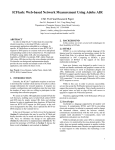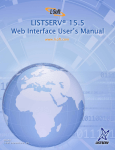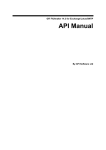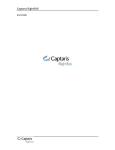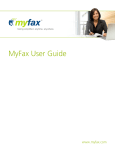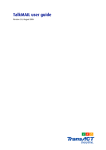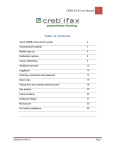Download User Manual
Transcript
www.faxmyway.com www.faxmyway.com Paperless Secure Faxing Anytime, Anywhere Online Faxing Anywhere, Anytime [email protected] [email protected] USER MANUAL GETTING STARTED Faxmyway is an email and web-based Internet fax service designed for sending and receiving faxes.The fax messages are sent and received via the Internet. Once the fax is sent, you can check the delivery status via Faxmyway online reporting tools and confirmation email will be sent to you. SETTING UP AN ACCOUNT Before you begin to use Faxmyway, you must signup for Faxmyway account using online form at www.faxmyway.com. FAXMYWAY REQUIREMENTS Email requirements To send and receive faxes, you require an email account, a MIME compliant email application and Internet access Web browser requirements For web based faxing, the following browsers are officially supported by Faxmyway: Microsoft Internet Explorer 5.x, 6.x. Netscape Navigator 4.7x, 7.x Other browsers must have the following features enabled in order to access Faxmyway through the web interface: SSL encryption at the 128-bit level or higher Tables Cookies RFC1867 support for multiple forms and file Uploads Java Script *NOTE: If your browser uses pop-up blocker you may need to disable them for Faxmyway to work correctly. SENDING FAXES The following section outlines the procedure of sending and receiving a fax using email. Using Faxmyway plug-in Faxmyway downloadable printer driver enables you to send fax directly from your PC without using email account. These also provide a simple interface for faxing, as well as cover page handling. You can download the PC to fax printer driver using the link provided by Faxmyway in the welcome email when you signed for Faxmyway service. Alternatively, you can go to our website www.faxmyway.com. Click on Download > PC to fax software as shown in Figure 1.1. Figure 1.1 To send a document as fax. Please follow the steps. 1) Open the document (for example word document) 2) Click on File> Print tab of your file document. 3) In the Printer option, select “Faxmyway Internet Fax” 4) Then Press Ok. Figure 1.2 5) Once it is done the Fax File Cabinet will be opened as shown in Figure 1.3. 6) In the “To” field you can write the name of the person you need to send fax. 7) Select the Country Code where you want to send the fax. 8) You can make an address book of your contacts by clicking on Address 9) Write Fax number in the Fax # field. Be sure to write (Area code - Destination fax number) without any spaces (For example, if you have to send a fax to a Delhi number 43038999, then you will write 11 - 43038999 in the Fax# Window. 10) If you want to send a cover page along with the word document then Click on Cover Page and do the settings. 11) If you want to configure your personal settings then you can do so by clicking on Config tab. 12) Then Click on Send, to send the fax. Figure 1.3 Using Faxmyway with outlook express You can use Faxmyway to send your faxes through Outlook Express or Microsoft Outlook. You need to follow the steps mentioned below to send fax: 1) Open Outlook express. Click on Create Mail 2) In the “To” field, write [email protected]. Your fax number must include Country code + Area code + Destination number without any space as shown in Figure 1.4 (For example here: 91 - Country code, 11 - Area code and 43038999 - Destination number) 3) In the “Subject” field, write u=username p=password given by Faxmyway when you registered with Faxmyway. (For example, here username=john and password=smith 4) Click Send, to send the fax. Figure 1.4 Alternatively, if you want to address person’s name in the fax then follow the steps given below: 1) Open Outlook express. Click on Create Email. 2) In the “To” field, write [email protected]. Your fax number must include Country code + Area code + Destination number without any space as shown in Figure 1.5 (For example here: 91 – Country code, 11 - Area code, 43038999 – Destination number) 3) In the “Subject” field mention Person’s name you are addressing followed by u=username p=password. Here username=john password=smith 4) Click Send, to send the fax Figure 1.5 *NOTE: If you want to send a cover page along with the email, then whatever text you will write in the main body will automatically become your cover page. Sending a fax via web See “Faxmyway on the web” section below for details. Go to Web to Fax > “Send Fax” for more information on sending a fax via web. RECEIVING FAXES Receiving a fax is even easier than sending a fax when you use Faxmyway through your email account. Receiving a fax via email 1) All faxes sent to your personal fax number arrive in your existing email account in the form of a PDF or TIFF attachment. Figure 2.1 shows how the fax will appear, once it reaches to your email account. 2) Double Click on the attachment to open it. The attachment open in your image viewing software where you can read it or print it as a hard copy of your records. Figure 2.1 Receiving a fax via web For more information refer “Faxmyway on the web” Viewing Faxes on the web For more information refer “Faxmyway on the web” FAXMYWAY ON THE WEB Faxmyway provides you the facility of anytime, anywhere faxing. You can send and receive faxes anywhere from your PC provided you have the Internet connection. The following section outline not only how to send and receive faxes on the web, but your complete account details. Moreover, if you need to change or update your account details, then log on to your account at www.faxmyway.com PERSONAL DETAIL This section helps you to change/update your personal details online. Figure 4.1 shows how the window will appear to you once you Login to your account *NOTE: Fields marked with * are mandatory. *Fax 2 Email Id – Please enter your email Id where you want to receive your faxes. *Report Email – Please enter your email id in which you want your confirmation reports. Figure 4.1 SMS MOBILE NUMBER Faxmyway is the first Internet fax service provider who provides SMS alert service for incoming faxes. You can receive SMS alert on your mobile when you subscribe with Faxmyway for this service (Optional). Figure 4.2 shows how your window will appear. *NOTE: Please enter the mobile number on which you want to receive SMS Alert. Figure 4.2 ACCOUNT DETAILS This section outlines how you can add/delete/update your account detail information on the web. ACCOUNT BALANCE You can check the available balance left in your account by clicking on Account Balance as shown in Figure 4.3. For more information on renewing/increasing your account limit, Send email to Faxmyway sales team at [email protected] Figure 4.3 STATEMENT Faxmyway provides you the facility of checking your fax statement online. Figure 4.4 shows how your window will be appeared once you click on the Statement. Figure 4.4 CHANGE PASSWORD You can reset your password by mentioning your new password and confirming your password. Figure 4.5 shows how your window will be appeared once you click on the Change Password. Figure 4.5 CANCEL ACCOUNT You can cancel your account anytime if you do not wish to continue with our services in future by just clicking Cancel Account as shown in Figure 4.6. Once your account is cancelled, you will receive account cancellation email. Your information will be stored in our server so that when you want to activate your account, you will be able to do so easily. However, you may not be getting the same fax number again. Figure 4.6 WEB TO FAX This section will outline how you can send and receive faxes online without the need of any software or email. Send Fax Once you click on this you will be redirected to the page shown in Figure 4.7. 1. You can view the status of your incoming / sent faxes by clicking on Report. 2. You can retrieve your account info by clicking on My Account Info. 3. You can also see your account balance by clicking on Account Balance. Figure 4.7 4. You can send fax online without the need of any PC to fax software. Follow the steps below for sending fax as shown in Figure 4.8 i. In the “To” field write the name of the person you are addressing. ii. In the Fax number field. Fax number must contain Country code + Area code + Destination number without any spaces. iii. Attach any document you need to send with the fax. iv. Click on Send Fax Now!, to send the fax Figure 4.8 FAX REPORTS Incoming/Outgoing Fax Reports You can check the status of your incoming and outgoing fax reports. Once you click on Incoming/Outgoing Fax Reports, you will be moved to a secure web page where you need to fill up your account information again as shown in Figure 4.9. Figure 4.9 Once you fill up the account details, again you will be redirected to the page shown in Figure 4.10, where you can see the detailed report depending upon the choice you select. Figure 4.10