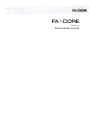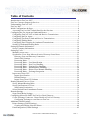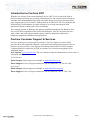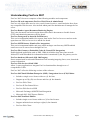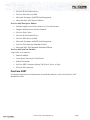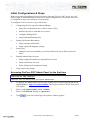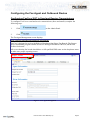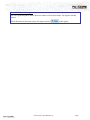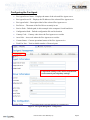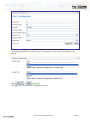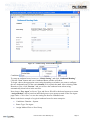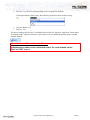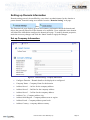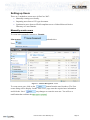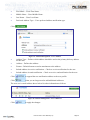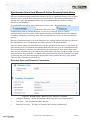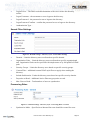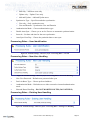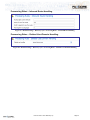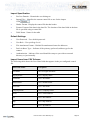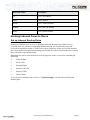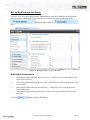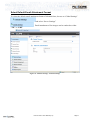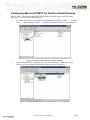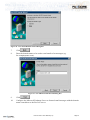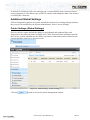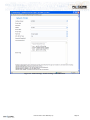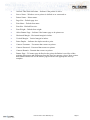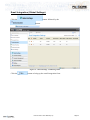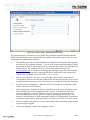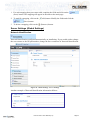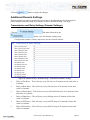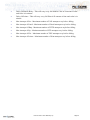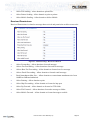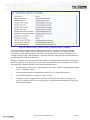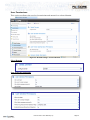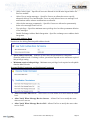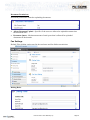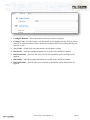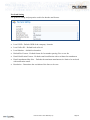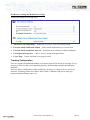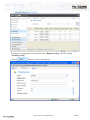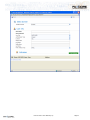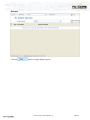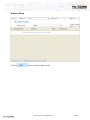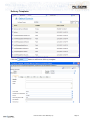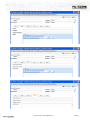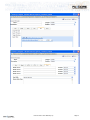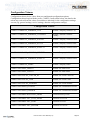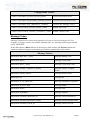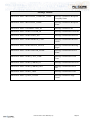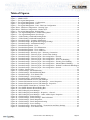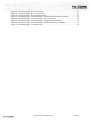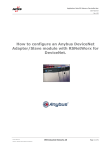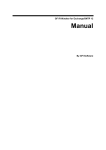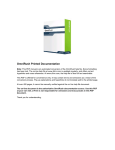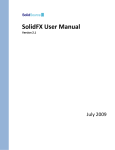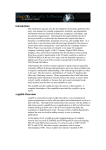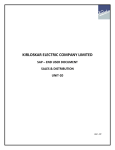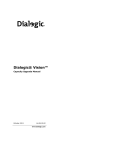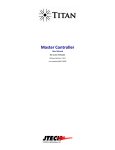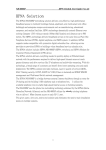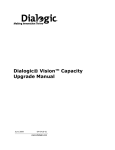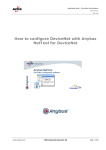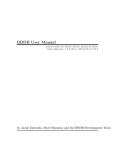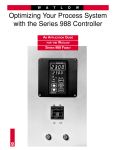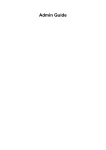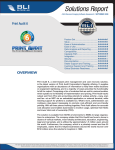Download FaxCore User Guide 2007
Transcript
FaxCore 2007 Administrator Manual Version 5.2 Administrator’s Guide Table of Contents Introduction to FaxCore 2007 .................................................................................................... 1 FaxCore Customer Support & Services ..................................................................................... 1 Understanding FaxCore 2007 .................................................................................................... 2 FaxCore 2007 ............................................................................................................................. 3 Initial Configurations & Steps ................................................................................................... 4 Accessing FaxCore 2007 Admin Panel for the first time ...................................................... 4 Configuring the Fax Agent and Outbound Routes .................................................................... 6 Configuring FaxCore 2007 to Send and Receive Transmissions .......................................... 6 Configuring the Fax Agent .................................................................................................... 8 Configuring Fax Port to Send and Receive Transmissions ................................................... 9 Configuring Dialing Rules ................................................................................................... 11 Configuring Port Grouping for Outbound Transmissions ................................................... 12 Setting Up Outbound Routing Rules ................................................................................... 13 Setting up Domain Information ............................................................................................... 16 Set up Company Information ............................................................................................... 16 Setting up Users ....................................................................................................................... 18 Manually create users .......................................................................................................... 18 Synchronize Users from Microsoft Active Directory/Lotus Notes ..................................... 21 Directory Sync and Directory Connection ....................................................................... 21 Search Filter Settings ....................................................................................................... 22 Processing Rules .............................................................................................................. 22 Processing Rules – User Identification ............................................................................ 23 Processing Rules – New User Handling .......................................................................... 23 Processing Rules – Existing User Handling .................................................................... 23 Processing Rules – Inbound Route Handling .................................................................. 24 Processing Rules – Deleted User/Domain Handling ....................................................... 24 Processing Rules – Exchange Integration ........................................................................ 25 Import users from CSV ........................................................................................................ 25 Import Specification......................................................................................................... 26 Default Settings ................................................................................................................ 26 Import Users from CSV Schema ..................................................................................... 26 Routing Inbound Faxes to Users .............................................................................................. 27 Set up Inbound Routing Rules ............................................................................................. 27 Set up Notifications for Users .............................................................................................. 30 Notification Permissions .................................................................................................. 30 Select Default Email Attachment Format ............................................................................ 31 Domain Settings ....................................................................................................................... 32 Setup Email Relay Settings .................................................................................................. 32 Configuring Microsoft SMTP for FaxCore Email Gateway.................................................... 33 Create Exchange Connector - Route Emails to FaxCore Gateway...................................... 36 Configuring Exchange to send faxes to FaxCore ............................................................ 36 Additional Global Settings ....................................................................................................... 38 Printer Settings (Global Settings) ........................................................................................ 38 Creating and Editing Network Printer ............................................................................. 40 Email Integration (Global Settings) ..................................................................................... 42 FaxCore 2007™ Administrator Manual (v1.0) TOC- 1 Server Settings (Global Settings) ......................................................................................... 44 Network Identification ..................................................................................................... 44 Additional Domain Settings ..................................................................................................... 45 Transmission and Retry Settings (Domain Settings) ........................................................... 45 User Permissions (Domain Settings) ................................................................................... 47 Send Permissions ............................................................................................................. 47 Received Permissions ...................................................................................................... 48 Document Permissions..................................................................................................... 49 Domain Setting – Domain Settings...................................................................................... 49 Email Delivery / Notification Identification .................................................................... 49 Message Setting ............................................................................................................... 49 Support Request Setting................................................................................................... 50 Notification Delivery Templates...................................................................................... 50 User Permissions .............................................................................................................. 52 Fax Settings ...................................................................................................................... 56 Tracking Configuration .................................................................................................... 59 Tracking Dictionary ......................................................................................................... 62 Domain Management ........................................................................................................... 64 Domain Info ..................................................................................................................... 65 Users ................................................................................................................................ 66 Groups .............................................................................................................................. 68 Address Book ................................................................................................................... 70 Delivery Templates .......................................................................................................... 72 Network Setting ................................................................................................................... 75 Message Queue Monitor .................................................................................................. 75 Message Schedule ............................................................................................................ 76 Utilities................................................................................................................................. 76 Import Contacts ................................................................................................................ 76 Import Specification......................................................................................................... 76 Default Settings ................................................................................................................ 77 Import Contacts from CSV Schema ................................................................................ 77 Help and Support ..................................................................................................................... 78 Product Information ............................................................................................................. 79 Error Logging....................................................................................................................... 79 Token Reference ...................................................................................................................... 79 Configuration Tokens .......................................................................................................... 80 Message Token .................................................................................................................... 81 User Token ........................................................................................................................... 84 Table of Figures ....................................................................................................................... 85 FaxCore 2007™ Administrator Manual (v1.0) TOC- 2 Introduction to FaxCore 2007 With the new release of the award winning FaxCore 2007, FaxCore takes the lead in today‟s faxing technology by providing a comprehensive and centralized fax solution to automate fax communications and easily fax-enable business processes and other thirdparty applications. FaxCore 2007 is built ground up on Microsoft .NET 2.0 platform and Microsoft SQL 2005 database to enable enterprise to leverage and integrate with applications based on Microsoft‟s latest technology. As a strategic partner of Dialogic, the industry standard in intelligent fax hardware and Fax over IP drivers and Microsoft Certified Gold Partner, FaxCore provides end users with a stable and solid solution which ensures seamless integration with today‟s telephony equipments and Microsoft applications. FaxCore Customer Support & Services FaxCore customers are encouraged to purchase a FaxCore Support Contract which provides them with unlimited telephone, email and web based product support. FaxCore Partners can also provide on-site support and training when needed. FaxCore Support Contract holders are entitled to all FaxCore product service packs and upgrades at no additional charge. Web Support: www.faxcore.com: The site contains technical information as well as a list of frequently asked questions. U.S. & Europe Email Support: Email support is available at [email protected] Phone Support: FaxCore support technicians can be reached at +1 (720) 870 2900 Asia Pacific Email Support: Email support is available at [email protected] Phone Support: FaxCore support technicians can be reached at +60 (3) 3324 3226 FaxCore 2007™ User Manual (v1.0) Page 1 Understanding FaxCore 2007 FaxCore 2007 fax server comprises of the following modules and components: FaxCore IIS web component (FaxCore Web Client & Admin Panel) FaxCore web client allow users to view, send, forward, retrieve, search and print faxes from any compatible Web browser. Also include admin panel for administrator to manage the fax server. FaxCore Render Agent (Document Rendering Engine) This is the document conversion engine that renders native documents to faxable format (TIFF) and submits documents to the fax board. FaxCore FaxAgent (Fax board & FoIP Drivers) This service/component handles fax requests from and to FaxCore fax server and act as the agent between FaxCore fax services and the fax board. FaxCore SMTP listener (Email to Fax integration) This service/component handles and parse email messages sent from any SMTP enabled email servers to be sent as faxes through FaxCore. FaxCore File Gateways (Embedded Codes & Control File Integration) Enable backend applications such as ERP, CRM & AS/400 to drop faxes into network folders/FTP with embedded fax information which is monitored by the file gateway service. FaxCore database (Microsoft SQL 2005 engine) Stores transactional records and information of all incoming/outgoing faxes, users, domain & system information. FaxCore Web Services/SOAP SDK Allow 3rd party application to integrate FaxCore functionalities through a set of comprehensive APIs. FaxCore 2007 offers the following versions of the software: FaxCore 2007 Small Medium Enterprise (SME) / Integration Server (FIS) Edition Includes a single server license with two (2) fax lines Support up to fifty (50) user license and four (4) fax channels FaxCore Web Client FaxCore IP Fax Printer Driver FaxCore Web Services SDK Microsoft Exchange & SMTP Email Integration Microsoft SQL 2005 Express Edition FaxCore 2007 Standard Edition Includes single server license with two (2) fax line licenses. Support unlimited users and up to eight (8) fax channels FaxCore Web Client FaxCore 2007™ User Manual (v1.0) Page 2 FaxCore IP Fax Printer Driver. FaxCore Web Services SDK Microsoft Exchange & SMTP Email Integration. Microsoft SQL 2005 Express Edition FaxCore 2007 Enterprise Edition Includes single server license with two (2) fax line licenses. Support unlimited users and fax channels FaxCore Web Client FaxCore IP Fax Printer Driver. FaxCore Web Services SDK Microsoft Exchange & SMTP Email Integration. FaxCore File Gateways/Embedded Codes Microsoft SQL 2005 Standard Embedded Edition FaxCore 2007 Add-On Modules (Applicable to all editions) Barcode Module Lotus Notes Gateway & Client Forms RoboFAX module FaxCore MFP Connector (Sharp, Fuji Xerox, Xerox, eCopy) FaxCore File Gateways FaxCore 2007 For detailed instructions and information to install the software, refer to the FaxCore 2007 Installation Guide. FaxCore 2007™ User Manual (v1.0) Page 3 Initial Configurations & Steps Before you can begin sending and receiving faxes with your FaxCore 2007 server, you will need to login as an administrator to setup a few initial configurations to ensure the fax server is configured to meet your enterprise‟s requirements. To configure FaxCore fax server you will need to: 1. 2. 3. Configuring the Fax Agent & Outbound Routes Setup driver information (Area Code, Country Code) Enable Fax Ports to send and receive faxes Configure Dialing Rules Setup Outbound Routing rules Setting Up Domain Information Setup company information Setup regional & language settings Setup Users 4. 5. Adding/Create users manually or sync from Microsoft Active Directory/Lotus Notes Routing inbound faxes to users Setup routing information for inbound faxes to users Setup notifications for users Select default email attachment format Setup email relay settings Accessing FaxCore 2007 Admin Panel for the first time Note: FaxCore URL (Address) Obtain the FaxCore address from your system administrator. 1. To login to the Admin Panel, open up your web browser use the following link below and hit [Enter]. http://servername/admin/ The Login to FaxCore Web Client screen will display. 2. Enter your Login username, which is admin. 3. Enter your Password. Initially it is password. 4. Click . Upon successful login, the primary window appears. FaxCore 2007™ User Manual (v1.0) Page 4 Figure 1 - FaxCore Login Screen Note: Administrative (admin) Login Change the default administrative login immediately for security purposes. Upon the successful login, the following ADMIN Panel displays. Figure 2 - ADMIN Panel FaxCore 2007™ User Manual (v1.0) Page 5 Configuring the Fax Agent and Outbound Routes Configuring FaxCore 2007 to Send and Receive Transmissions To configure FaxCore to send and receive transmissions (faxes and emails) complete the following steps. 1. Click on the Admin Panel. 2. Click . The FaxAgent Management screen displays. Note: Dialogic Brooktrout Intelligent Fax Boards FaxCore is designed to work with Dialogic Brooktrout Intelligent Fax Boards. The Boston Driver Installation program installs drivers for Dialogic Brooktrout TR1034, SR140 and TruFax fax boards. All servers hosting fax boards should have a full-qualified DNS name on the dropdown menu to make sure proper reporting occurs. Figure 3 – Fax Agent Management FaxCore 2007™ User Manual (v1.0) Page 6 Note: To Delete a Fax Agent The Fax Agent dropdown menu shows the names of local and remote Fax Agents actually hosted. Select the name of the unnecessary Fax Agent and click FaxCore 2007™ User Manual (v1.0) to the right it. Page 7 Configuring the Fax Agent Fax Agent Server Name – Displays the name of the selected Fax Agent server Fax Agent Server IP – Displays the IP address of the selected Fax Agent server Fax Agent Label – Description label of the selected Fax Agent server Fax Driver – The name of the Fax Driver currently in use Service Path – Default path; in this example is the computer‟s local hard drive Configuration Path – Default configuration file and its location Country Code – Country code where the Fax Agent server resides Area Code – Area code where the Fax Agent server resides Current Status – Current operational status of the Fax Agent service Total Fax Port – Total available number of licensed ports Confirm the settings in the Driver Information section match your telephony settings. Figure 4 – Fax Agent Management - Configuration FaxCore 2007™ User Manual (v1.0) Page 8 Configuring Fax Port to Send and Receive Transmissions Click the Ports tab on the Fax Agent Management screen. This section allows management of the available fax ports for the selected Fax Agent. Enable – Indicate if the port is active Send Enable – Indicate if the port should be used to send Receive Enable – Indicate if the port should be used to receive Tone Detect Enable Status – Enable to activate tone detect Status – Current Status for the port Figure 5 – Fax Agent Management - Ports Click to the left of the module to modify each port/channel configuration. The Port Configuration page shows for the selected port. Answers Ring – Numbers of rings before answer Dial Timeout – Total time in seconds to drop an idle call Local CSID – Local CSID for the particular port Tone Detect Digits – Enable to activate DTMF tone detect Header Style - Fax header to be stamped on the top of all pages of the transmission FaxCore 2007™ User Manual (v1.0) Page 9 Figure 6 – Fax Agent Management - Ports - Edit Port Configuration Click and drag the title bar of this screen to reposition it, if the screen is not visible in its entirety. Figure 7Ports - Edit Port Configuration - Greeting Type Figure 8Ports - Edit Port Configuration - Header Style Click Click or to close the Edit Port Configuration screen. FaxCore 2007™ User Manual (v1.0) Page 10 Configuring Dialing Rules The dialing rules section allows the definition of local and regional dialing setting, board level dial prefixes and suffixes and custom dialing replacements. Configure the dial prefixes and suffixes to match your existing telephony settings to ensure that calls can be made to successfully send faxes through the fax board. Click the Dialing Rules tab. Figure 9 – Fax Agent Management -Dialing Rules International Dial Prefix - Prefix to append to international dialed numbers. International Dial Suffix - Suffix to append to international dialed numbers. Domestic Dial Prefix - Prefix to append to domestic dialed numbers. Domestic Dial Suffix - Suffix to append to domestic dialed numbers. Custom Dial Prefix – prefix to append to all numbers that get applied a Custom Dialing Rule replacement Custom Dial Suffix – Suffix to append to all numbers that get applied a Custom Dialing Rule replacement Raw Dial Prefix – Suffix to append to all raw fax dialed numbers Raw Dial Suffix - Prefix to append to all raw fax dialed numbers. Figure 10 – Fax Agent Management -Custom Dialing Rules FaxCore 2007™ User Manual (v1.0) Page 11 To add a custom dialing rule, enter the dial string and replace with the number you want to replace and click “Add” To disable any dialing rule, just uncheck the box and click “Save”. Configuring Port Grouping for Outbound Transmissions FaxCore 2007 allows the administrator to group available send ports for outbound faxes. This feature is useful when there are certain department / domain users that require a dedicated number of ports to send faxes. For example, your FaxCore server has 4 ports available for sending and you want to dedicate 3 of the 4 available ports for users in Domain A. You can do so by grouping Port 0, 1 & 2 into a port group and define an outbound rule for Domain A to use the Port Group to send faxes. This new feature provides the administrator with a simple manageable method to assign ports to users and domain. To create a new Port Group, click the “Ports Group” tab in the Fax Agent Management screen and enter the following information and select the ports to group. Figure 11 – Fax Agent Management -Port Groups Group Name – Group to use the outbound rule. Group Descriptions – Group description. Unassigned Ports – Available port to use for outbound. FaxCore 2007™ User Manual (v1.0) Page 12 Group Ports – Ports that is selected to use for outbound. Edit – Edit outbound rule. Remove – Remove outbound rule. Total Count – Total number of ports that is using for the particular group. Setting Up Outbound Routing Rules To begin sending faxes from FaxCore 2007, you will need to create at least one outbound routing rule. The outbound routes defines which fax server or fax agent to use to send outbound faxes and can be configured for each domain, individual users and based on dial string (digits). In addition, you can further group ports on each fax agent to dedicate those ports to be used by certain domain(s), user(s) or dial string (digits). Outbound routes based on dial string are particularly useful for Least Cost Routing purposes. Click the link then followed by the link to display the outbound routing management page. Figure 12 – Global Setting -Outbound Routing Rules FaxCore 2007™ User Manual (v1.0) Page 13 Figure 13 – Global Setting -Outbound Routing Rule Conditions To setup an outbound route, browse to “Global Setting” and click “Outbound Routing”. Click the “New” button and a new Outbound Route window will show. To begin, choose the appropriate route string depending on whether you want to configure the new outbound route for the entire domain or for a particular user. After selecting either Domain or User, click “Preview” and you will see the outbound route token string automatically insert below in the text box. Next choose “Fax Agent” as Server Type and Server ID will be the board agent server name. “Assign Method” can be based on individual ports or port groups created on the Fax Agent page earlier. Click “Save” to save the setting for the new outbound route. Below is the basic example of a typical outbound route for most enterprise: Conditions: Domain = System Route Type: Fax Agent Assign Method: Port or Port Group FaxCore 2007™ User Manual (v1.0) Page 14 Port No: * (or Port Group depending on the Assignment method) If Assign method is Port Group, the following field, Port No becomes Group. Activate Route: Yes Priority: 100 The above settings will use all (*) available ports on the Fax Agent to send faxes for the users in residing in the “System” domain. If you create users in a different domain name, use that domain instead. Alert: Outbound Routes for each Domain Administrators must create outbound routes for each domain on the FaxCore 2007 server. FaxCore 2007™ User Manual (v1.0) Page 15 Setting up Domain Information Domain setting can only be modified by a user that is an administrator for the domain or parent domain. Domain setting are available from the “Domain Setting” web page. then The Domain info page displays general and summary information about the domain and allows the general properties of the domain to be modified. Users within the same domain will inherit the information configure the domain info page. To modify domain properties, make the necessary changes and click the “Save” button to apply the changes. Set up Company Information Figure 14 - Domain Settings - Company Information Configure Domain – Domain details to be displayed or configured. Company Name – Company Name for the domain. Address Street 1 – 1st line for the company address. Address Street 2 – 2nd line for the company address. Address Street 3 – 3rd line for the company address. Address City – Company address city. Address State/Region – Company address state or region. Address Postal – Company address postal code. Address Country – company address country. FaxCore 2007™ User Manual (v1.0) Page 16 Figure 15 - Domain Settings - Regional and Language Settings Regional Culture – Language / culture setting. Controls formatting of dates and numbers. Date Format – Format for displaying date portion of date time fields overrides the regional culture setting. Time Format – Format for displaying time portion of date time fields overrides the regional culture setting. Time Zone – The GMT time zone offset. Figure 16 - Domain Settings - Attachment Settings FaxCore 2007™ User Manual (v1.0) Page 17 Setting up Users There are 3 methods to create users in FaxCore 2007: Manually creating users locally. Importing users from a CSV type document. Synchronize users from an LDAP compliant server of either Microsoft Active Directory or Lotus Domino Manually create users To create users manually, browse to “Domain Management” tab and select Users. Figure 17 - Domain Management - Users To create a new user, click on the button from the user list above. The User create dialog will be display. On the “New User” page enter the required user information and click the “Save” notification that confirms the any changes to create the new user. You will see a FaxCore 2007™ User Manual (v1.0) Page 18 Figure 18 - Domain Management - User Information Configure Domain – Domain the user belong to. User Name – Username (Used for logon) User Password – Password. User Role – Indicates the privilege level for the user System Admin Domain Admin Super User Normal User Authentication – Indicates if the user should be set to authenticate with an external directory or internal directory for logon. Is Active – Indicate if the user to be set as active or non active account Display Name – Users Display Name. FaxCore 2007™ User Manual (v1.0) Page 19 First Name – Users First Name. Middle Name – Users Middle Name. Last Name – Users Last Name. Preferred Address Type – Users preferred address notification type. Click . Figure 19 - Domain Management - User's Address Address Type – Defines which address should be used as the primary delivery address for the user. Address – Defines the address. Format – Default format to send as attachment to the address. Include address in receive notification – Check to receive notification for the user. Include address in send notification – Check to receive send notification for the user. Click to append the new notification address to the user profile. Click when you no longer need to add additional addresses. The new user‟s email address shows below his other information as follows. Figure 20 - Domain Management - User's Addresses Click to apply the changes. FaxCore 2007™ User Manual (v1.0) Page 20 Synchronize Users from Microsoft Active Directory/Lotus Notes Directory Synchronization functionality allows FaxCore to synchronize users with 3rd party directory server such as Active Directory or Lotus Domino. This allows administrators to quickly and easily add and maintain FaxCore users and permissions via their existing directories and databases. To synchronize users from Active Directory, browse to the “Domain Settings” tab and select “Directory Sync” Synchronizing with an external directory is a one-way read-only process. During synchronization, FaxCore will read the external directory and update the FaxCore database by adding, modifying, or deleting users. The external directory source is never modified in anyway. Directory Synchronization is set at the Domain level. Options chosen may have an effect on the sub-domains, since sub-domains can inherit options of the parent domain. FaxCore allows control of which FaxCore users are synchronized on a user by user basis. In other words, a FaxCore Domain may contain both users that are set to be synchronized with the external directory, and also users that will not be synchronized. This ensures that native FaxCore user accounts can exist without being affected by directory synchronization. Current FaxCore users can be included / excluded from synchronization from the Domain Users page by selecting the users and executing the appropriate action (enable directory sync, disable directory sync) from the action drop list. Directory Sync and Directory Connection Figure 21 - Domain Settings - Directory Sync – Directory Connection Configure Domain – Define the domain which users are to be synchronized to. Last Sync – Last synchronized date and time Directory Provider – The type of directory that is being synchronized. FaxCore 2007™ User Manual (v1.0) Page 21 Logon Server – The DNS resolvable hostname of the server where the directory resides. Logon Username – the username to use to logon to the directory. Logon Password – the password to use to logon to the directory. Logon Password Confirm – confirm the password to use to logon to the directory. Authentication Type – Search Filter Settings Figure 22 - Domain Settings – Directory Sync - Search Filter Settings Domain – Limit the directory users read based on specific domain. Organization Units – Limit the directory users read based on specific organizational unit. Organization Units can be specified with simple name or by full qualified LDAP path. Security Groups – Limits the directory users based on specific security groups. Custom Filter – additional custom LDAP style filters to apply when reading the directory. Include Sub domain - Limits the directory users based on specific security domain. Properties to Read – Additional Active Directory properties to read. Max Users to Read – Total numbers of users to synchronize. Processing Rules Figure 23 - Domain Settings – Directory Sync - Processing Rules - General Synchronize Mode – Specifies how inbound fax route should be created for users FaxCore 2007™ User Manual (v1.0) Page 22 Add only – Add new users only Update only – Update Users only Add and Update – Add and Update users Synchronize Type – Specifies method to synchronize. User only – Only synchronize user User and Domain – Synchronize User and Domain Authentication Mode – Choose authentication type. Enable Auto Sync – Choose yes or no for Faxcore to automatic synchronization. Intervals – Set date and time for the next synchronize. Auto Sync Next Day – Choose the particular date to auto sync. Processing Rules – User Identification Figure 24 - Domain Settings – Directory Sync - Processing Rules – User ID Processing Rules – New User Handling Figure 25 - Domain Settings – Directory Sync - Processing Rules – New User Handling New User Password – Default users password after sync Prefer Address Type – Choose preferred address. Authentication Mode – Default users to either external or internal authentication mode Inbound Route Handling – DO NOT MODIFY ROUTES (DO NOTHING) Processing Rules – Existing User Handling Figure 26 - Domain Settings – Directory Sync - Processing Rules – Existing User Handling FaxCore 2007™ User Manual (v1.0) Page 23 Processing Rules – Inbound Route Handling Figure 27 - Domain Settings – Directory Sync - Processing Rules – Inbound Route Handling Processing Rules – Deleted User/Domain Handling Figure 28 - Domain Settings – Directory Sync - Processing Rules – Deleted User/Domain Handling FaxCore 2007™ User Manual (v1.0) Page 24 Processing Rules – Exchange Integration Figure 29 - Domain Settings – Directory Sync - Processing Rules - General Import users from CSV To import users from a CSV file, browse to “Utilities” tab and select “Import Users”. The User Import utility allows administrator to import users from an external data file into FaxCore domains. The User Import utility has the following feature: Allow the system administrator to import users into any domain. Allow the specification of common default value for fields not present in the external data file. Support any line delimited flat file format. Figure 30 - Utilities - Import Users FaxCore 2007™ User Manual (v1.0) Page 25 Import Specification FaxCore Domain – Domain the user belongs to. Import Files – Identifies the custom control file to use for the import. Click . Header Format– Display the control file that has header Format- Format of the data in the data file. The location of the data fields in the data file is specified using a control file. Table Name - Name for the table Default Settings User Password – User default password User Role – User privilege Level File Attachment Format – Default file attachment format for addresses Prefer Address Type – Indicates if the primary (preferred) address type for the contact. Authentication – Indicates if the used should be setup to sync with an external directory or just internally. Import Users from CSV Schema The following table shows the list of data fields that appears in the pre-configured control file. Data Field Name Description UserName FaxCore login username. DisplayName User‟s display name. FirstName User‟s first name. MiddleName User‟s middle name. LastName User‟s last name. CompanyName User‟s company name. Email User„s email address. Fax User‟s fax number. Http User‟s http address. Ftp User‟s ftp address. FaxCore 2007™ User Manual (v1.0) Page 26 Data Field Name Description File User‟s file address. Printer User‟s printer. Mobile User‟s mobile number. FaxRaw User‟s raw fax number. Phone User‟s phone number. Routing Inbound Faxes to Users Set up Inbound Routing Rules Routing of inbound faxes to users is defined in Inbound Routing rules. When a fax is received, FaxCore search for a matching inbound routing rule to determine where the received fax should be routed to. When one or more properties of the received fax matches the criteria defined on an inbound routing rule and the fax will be routed to the user or group that is defined on the inbound route. Inbound faxes can be routed based on several properties of the received fax including the following: Barcode Data Fax Port No Routing Digits Remote Caller ID Remote CSID Server Name To create a new inbound route, browse to “Global Settings” tab and select the Inbound Routing link. FaxCore 2007™ User Manual (v1.0) Page 27 Figure 31 - Global Settings - Inbound Routing Click the “New” button to call up the route editor on a separate window. Figure 32 - Global Settings - Inbound Routing Rule FaxCore 2007™ User Manual (v1.0) Page 28 Forward Type – Indicates whether to forward the fax to a user or group. Forward Address – User or group to forward the fax. Route String – Property to route by Activate Route – Indicates if the route is active (will be included in the routing). Priority – Priority of the route. Lowest number is higher priority. Click the button to apply the changes. FaxCore 2007™ User Manual (v1.0) Page 29 Set up Notifications for Users For users to receive email notifications, administrators must first enable the permission for users to receive notifications. Proceed to the user permissions page by clicking on the link then followed by the link. Figure 33 - Domain Settings - User Permissions Notification Permissions Allow Notify When Message Receive Success – Allows FaxCore to notify the users when receive success. Allow Notify When Message Receive Fail - Allows FaxCore to notify the users when receive Fails. Allow Notify When Message Send Success – Allows FaxCore to notify the users when send success. Allow Notify When Message Send Fail - Allows FaxCore to notify the users when send Fail Click the button to apply the changes. FaxCore 2007™ User Manual (v1.0) Page 30 Select Default Email Attachment Format To select the default email attachment format of inbound faxes, browse to “Global Settings” and select “Server Settings” . Email attachment of fax images can be rendered as either “TIF” or “PDF” Figure 34 - Domain Settings – Domain Settings FaxCore 2007™ User Manual (v1.0) Page 31 Domain Settings Setup Email Relay Settings Before FaxCore can send out email messages and notifications, you must configure a relay server setting for FaxCore to use to send out emails. The relay server settings should be configured for each domain. The Relay Server Settings can be found in the “Domain Settings” tab under the SMTP Relay Settings page. Figure 35 - Domain Settings – SMTP Relay Settings Server name – The hostname of the relay server. Port – Relay port number, default port is 25 Default credential On – Credential requirement on or off Logon User Name – Email server user authentication Logon user Password – Email server Password authentication SSL Enable – Define SSL mode Click the button to apply the changes. FaxCore 2007™ User Manual (v1.0) Page 32 Configuring Microsoft SMTP for FaxCore Email Gateway FaxCore 2007 utilizes Microsoft SMTP on IIS to allow emails sent to FaxCore Email Gateway to be converted to outbound faxes. 1. To enable this feature, open Microsoft IIS Manager by click on “Start” -> “Program Files” -> “Administrative Tools” -> “Internet Information Services (IIS) Manager” Figure 36 - Internet Information Services (IIS) Manager 2. Select “Default SMTP Virtual Server” and then “Domains”. Right click on the FaxCore server hostname on the right screen and select “Properties” Figure 37 - Internet Information Services (IIS) Manager – Access Properties FaxCore 2007™ User Manual (v1.0) Page 33 3. Change the Drop Directory field value to the FaxCore installation folder \xGateway\smtp\inbox. eg. X:\FaxCore\xgateway\smtp\inbox Figure 38 - Internet Information Services (IIS) Manager –Properties 4. Click then to save the changes. 5. Next right click on “Domains” on the Default SMTP Virtual Server node and select “New” -> “Domain” Figure 39 - Default SMTP Virtual Server - Domain - New 6. Select “Alias” for domain Type. FaxCore 2007™ User Manual (v1.0) Page 34 Figure 40 - New SMTP Domain Wizard Dialog Box 7. Click . 8. Enter the domain name to be used to send email to fax messages (eg. fax.companyname.com). Figure 41 - New SMTP Domain Wizard Dialog Box 9. Click . 10. Configure the Microsoft Exchange Server to forward email messages with the domain name created here to the FaxCore server. FaxCore 2007™ User Manual (v1.0) Page 35 Create Exchange Connector - Route Emails to FaxCore Gateway Create an Exchange Connector to route emails to the FaxCore Email Gateway on Microsoft Exchange 2000/2003. To eliminate IT concerns about installing third-party software on the email server, the Fax Connector is installed within FaxCore and a new Route is created on the email server. The Route, created with native Connectors in Exchange, simply forwards messages destined for a FAX address to the Fully Qualified Domain Name (FQDN) of the FaxCore server. Configuring Exchange to send faxes to FaxCore 1. Launch the Exchange System Manager. For Exchange 2000, select Administrative Groups > Routing Groups > Connectors. For Exchange 2003, select Connectors. 2. Right-click Connectors and select New from the drop down menu. 3. Select SMTP Connector from the short-cut menu. Figure 42 - MS Exchange System Manager 4. Configure the Connector a. Provide a Name for the new Connector. FaxCore is the recommended name. b. Check “Forward all mail through this connector to the following smart host” and set the smart host to be the Fully Qualified Domain Name of the FaxCore server. c. Add a Local Bridgehead, select the exchange server from the list. Click and select the server from the list. FaxCore 2007™ User Manual (v1.0) Page 36 Figure 43 - MS Exchange System Manager - Properties – General Figure 44 - MS Exchange System Manager – Other Address Space Properties 5. Enter FAX in the Type field. 6. Confirm that 1 in the Cost field. 7. Confirm that an asterisk (*) is in the Address field. 8. Click 9. Test the new Connector by sending an email to the Business Fax address of an MS Outlook Contact. You may also enter a one-off address in the To field of the mail message with the following syntax, [FAX:RecipientName@faxnumber]. . FaxCore 2007™ User Manual (v1.0) Page 37 If Outlook is not able to resolve the message type, it means that the new Connector has not been propagated yet. The address type of FAX is usually acknowledged within a few minutes of creating the Connector. Additional Global Settings Global Configuration options are system and advance domain level settings and permissions; they can only be modified by the System Administrator. Select “Server Settings” Printer Settings (Global Settings) FaxCore delivery agents include the ability to send inbound and outbound faxes and documents to any network printer available via TCP/IP. Network Printer definitions provide the FaxCore system administrator the ability to define the name and location of the network printers that they want to give users access to. Figure 45 - Global Settings - Printer Settings Click the button to call up the printer management window. FaxCore 2007™ User Manual (v1.0) Page 38 Figure 46 - Global Settings - Printer Settings - Network Printer FaxCore 2007™ User Manual (v1.0) Page 39 Click the button to apply the changes. Creating and Editing Network Printer Configure Domain – Indicate which domain to install the printer. Printer Label – Common Name / Label for the printer Description – Printer descriptions. Visibility – Controls whether the network printer is visible to sub-domains. Setting to public makes sub-domains able to see and use the network printer. FaxCore 2007™ User Manual (v1.0) Page 40 Activate This Network Printer – Indicate if the printer is active. Server Name – Windows server printer is defined on or connected to Printer Name – Printer name. Page Size – Default page size. Font Name – Default font name. Font Size –Default Font size. Font Weight – Default font weight. Allow Banner Page – Indicate if the banner page to be printer out Horizontal Margin – Horizontal margin in inches. Vertical Margin – Vertical margin in inches. Prints Duplex – Indicates the duplex mode to print. Connect Username – Username that connect to printer. Connect Password – Password that connect to printer. Connect Domain – Domain that connect to printer Banner Page – To banner page defined on the printer definition is used for ad-hoc printing of messages and documents from the FaxCore message viewer. Note: printer based notifications will use the banner page defined in the appropriate delivery template. FaxCore 2007™ User Manual (v1.0) Page 41 Email Integration (Global Settings) Click the button followed by the button. Figure 47 - Global Settings - Email Integration Click the button to bring up the email integration form. FaxCore 2007™ User Manual (v1.0) Page 42 Figure 48 - Global Settings - Email Integration Setting The email integration form allows you to define the permissible external domains that the SMTP Listener should accept email traffic from, and how the emails map to FaxCore users and domains for outbound fax creation. External Domain - The external domain from which faxes through the email gateway are allowed. The wildcard character '*' can be used for basic pattern matching. When processing an email to fax request, FaxCore compares this value to the domain of the sender account. For example, if FaxCore received an email message from [email protected], it would search through the mappings for an entry that matched "acme.com". Note: to define a mapping that allows email traffic from all domains, simply enter a wildcard expression such as '*.* or '*.com'. Map to user in domain - the FaxCore domain that will be used to search for the corresponding Faxcore user that the outbound fax will be created under. Faxcore tries to match the email sender account with a Faxcore user using the following algorithm: Search for user in subdomains - Indicates if FaxCore should try to match the email sender with users in sub-domains. Allow anonymous - Indicates if FaxCore should process an email even when it can't find a matching FaxCore user using the above criteria. If enabled, all email that cannot be mapped to a specific FaxCore user will get processed under the user account defined by the faxcore profile to assign to un-mapped users setting. This allows for administrators to allow anonymous email to fax functionality from anyone within their organizations, without having to explicitly create FaxCore user accounts. Profile to assign to anonymous - User account and profile to which un-mapped email request will get assigned. Active this mapping - Indicate the mapping is active. FaxCore 2007™ User Manual (v1.0) Page 43 1. For each mapping that you want to add, complete the fields and click on the (Save) button. The mapping will appear in the table at the main page. 2. To modify a mapping, click on the (edit) button. Modify the fields and click the (Save) button. 3. To delete a mapping, click on the (Remove) button. Server Settings (Global Settings) Network Identification Network Identification configured automatically on installation. If you would wish to change the server name or the IIS port number, change the Server and Port in Network Identification. Figure 49 - Global Settings - Server Settings Another example of Network Identification information follows. FaxCore 2007™ User Manual (v1.0) Page 44 Click the button to apply the changes. Additional Domain Settings Domain settings can only be modified by a user that is an administrator for the domain or parent domain. Domain setting are available from the “Domain Setting” web page Transmission and Retry Settings (Domain Settings) Click the link then followed by the link to view the domain settings page. Configure the number of delays and retries for the selected domain. Figure 50 - Domain Settings - Domain Settings - Transmission and Retry Settings Delay of Fax Retry - This will retry every fail faxes in X amount of time and value is in minute. Delay of Raw Retry - This will retry every fail raw faxes in X amount of time and value is in minute. Delay of Email Retry - This will retry every fail Email deliveries in X amount of time and value is in minute. Delay of Http Retry - This will retry every fail http post in X amount of time and value is in minute. Delay of FTP Retry - This will retry every fail FTP drops in X amount of time and value is in minute. Delay Of File Retry - This will retry every fail File drops in X amount of time and value is in minute. FaxCore 2007™ User Manual (v1.0) Page 45 Delay Of Mobile Retry - This will retry every fail Mobile Calls in X amount of time and value is in minute. Delay Of Printer - This will retry every fail Print in X amount of time and value is in minute. Max Attempt of Fax - Maximum number of FAX attempts to try before failing. Max Attempt of Email - Maximum number of Email attempts to try before failing. Max Attempt Of Http - Maximum number of HTTP attempts to try before failing. Max Attempt of Ftp - Maximum number of FTP attempts to try before failing. Max Attempt of File - Maximum number of FILE attempts to try before failing. Max Attempt of Printer - Maximum number of Print attempts to try before failing. FaxCore 2007™ User Manual (v1.0) Page 46 User Permissions (Domain Settings) Click the link then followed by the link to view the user permissions page. Permissions set at the domain level for the entire domain. The system administrator can define domain level permissions that in many cases override user level permission set up by domain administrators. For example, the system administrator can specify that a particular domain is not allowed to send international faxes. Even if the domain administrator specifies that the users can send international faxes, the setting will be overridden by the domain level setting. Figure 51 - Domain Settings - User Permissions Send Permissions Send permissions are related to sending a message. Figure 52 - Domain Settings - Send Permissions Allow Sending - Allow domain to send any message. Allow Fax Sending - Allow domain to send fax. Allow International Fax - Allow domain to fax international. Allow Color Faxing - Allow domain to fax in color. Allow Email - Allow domain to send email. Allow HTTP Sending - Allow domain to send HTTP posts. Allow FTP Sending - Allow domain to upload FTP. FaxCore 2007™ User Manual (v1.0) Page 47 Allow File Sending - Allow domain to upload File. Allow Printer Sending - Allow domain to print to printer. Allow Mobile Sending - Allow domain to dial to Mobile. Received Permissions Received Permissions is related to message that received and permission to allow users to do. Figure 53 - Domain Settings - Receive Permissions Allow Forwarding – Allow domain to forward message. Allows Fax Forwarding – Allow domain to forward fax message. Allows Raw Fax Forwarding – Allow domain to forward raw fax message. Allows Email Forwarding - Allow domain to forward email message. Email Attachment Max Size – Allow domain to set maximum attachment size from 100KB to 9MB and unlimited. Allow Printing - Allow domain to print Allow Http Forwarding - Allow domain to forward to http post Allow Ftp Forward – Allow domain to forward to FTP folder Allow File Forward – Allow domain to forward a message to folder Allow Mobile Forward – Allow domain to forward message to mobile FaxCore 2007™ User Manual (v1.0) Page 48 Document Permissions Figure 54 - Domain Settings - Document Permissions Allow Document Upload – Allow domain to upload and share document. Document Quota – Allow domain to upload documents with a maximum size from 100kb to 9mb and unlimited. Domain Setting – Domain Settings Click the link then followed by the link to view the domain settings page. Email Delivery / Notification Identification Control the identity of the various types of email sent by the FaxCore Engine. Figure 55 - Domain Settings – Domain Settings – Email Notification/Delivery Identity Password Sender Email – Address that appears in the “From” field for password reminder emails. Notification Sender Email From – Address that appears in the “From” field for notification emails. Delivery Email From – Address that appears in the “From” field for delivery emails. Message Setting Messages Setting is a function where admin are allow to set simple work flow which messages need to approved by a paticular user. Figure 56 - Domain Settings – Domain Settings – Message Settings Approval User – Message which needed the user to approve. FaxCore 2007™ User Manual (v1.0) Page 49 Maximum Tracking Key – Number of column to be shown on FaxCore site. Support Request Setting Figure 57 - Domain Settings – Domain Settings – Support Request Settings Support company - Name of the company handling customer support. Support Address – Support company address. Support Phone – Support phone. Support Web Site – Support Web sites Support Email From - Email Signature that appears in the field of emails sent from the support web page. Support Request Email – Email address to send support request. Support Request URL – URL to port support request. Notification Delivery Templates Click the link then followed by the link to view the domain settings page. FaxCore 2007™ User Manual (v1.0) Page 50 Figure 58 - Domain Settings – Domain Settings –Notification Delivery Templates FaxCore provides message delivery and notifications to a variety of protocols including: email, http, and ftp. Each of these different protocols has a distinct set of properties that control processing and formatting of the delivered message. For example, email deliveries contain a subject, body, and importance, while ftp deliveries must specify an upload directory and file name for each file transferred. Delivery Templates are just what their name implies: templates that control how the protocol specific properties of each delivery are set and/or formatted. Delivery Templates are created and owned by a Domain and have the following characteristics: Each template is owned by a single domain, and can be visible to child domains based on its “Visibility” setting. Each template contains configuration setting for every supported protocol. An unlimited number of templates can be created Templates can be assigned at the domain level and also at a user level, giving you precise control how delivery message appear. Only Domain Administrator can create and assign templates. FaxCore 2007™ User Manual (v1.0) Page 51 User Permissions This section configures the user level permissions and quotas for a selected domain. Figure 59 - Domain Settings - User Permissions Select Domain User General Permissions FaxCore 2007™ User Manual (v1.0) Page 52 Allow Auto-Logon – Specifies if users are allowed to use the auto-logon feature for FaxCore website. Allow User to assign messages – Specifies if users are allowed access to specify advanced delivery level notifications. Users are only allowed access to message level notifications unless advance notifications are allowed. Allow delete message permanently – Specifies if users are allowed to permanently delete a fax message from FaxCore. User privilege – Specifies minimum users privilege level to allow permanent deletion of fax messages. Enable Exchange Address Book Integration – Specifies exchange server address book integration Users Public Address Book Permissions for editing Domain public address books. Allow address book edit – Indicates if users have the permissions to edit public (Domain) address book. If editing is allow, permission depends on the minimum required edit privilege setting. Minimum required edit privilege –Minimum user privilege level required to edit public domain address books. Personal Folder Permission and Notification Permission Allow Personal Folder Level – Allow users to create folder level and control the folder level. Allow Notify When Message Receive Success – Allows FaxCore to notify the users when receive success. Allow Notify When Message Receive Fail - Allows FaxCore to notify the users when receive Fails. FaxCore 2007™ User Manual (v1.0) Page 53 Allow Notify When Message Send Success – Allows FaxCore to notify the users when send success. Allow Notify When Message Send Fail - Allows FaxCore to notify the users when send Fail Receive Permissions Allow Forwarding – Allow users to forward any the message. Allow Fax Forwarding – Allow user to forward a fax message. Allow Raw Fax Forwarding – Allow user to forward a raw fax message. Allow Email Attachment Max Size – Define the maximum size of the email attachment. Allow Printing – Allow users to print to a printer. Allow HTTP Forward – Allow users to forward to HTTP sites. Allow FTP Forward – Allow users to forward to FTP sites Allow File forward – Allow users to forward as file. Allow Mobile Forward – Allow users to forward to mobile. FaxCore 2007™ User Manual (v1.0) Page 54 Send Permissions Permissions set at the domain level for the entire domain. The system administrator can define domain level permissions that in many cases override user level permission set up by domain administrators. For example, the system administrator can specify that a particular domain is not allowed to send international faxes. Even if the domain administrator specifies that the users can send international faxes, the setting will be overridden by the domain level setting. Allow Sending – Allow users to send any message. Allow Fax Sending – Allow users to send a fax message. Allow International Fax – Allow Users to send international fax Allow Raw Fax Sending – Allow Users to send raw fax. Allow Email Sending – Allow Users to send email. Allow HTTP Sending- Allow users to send to HTTP. Allow FTP Sending – Allow users to send to FTP. Allow File Sending – Allow Users to send as File Allow Printer Sending – Allow users to send to printer. Allow Mobile Sending – Allow users to send to mobile. FaxCore 2007™ User Manual (v1.0) Page 55 Document Permissions Document permissions related to uploading documents. Allows Document Upload - Specifies if the users are allowed to upload document into the document store. Document Quota - Maximum amount of total space that is allowed for uploaded documents in the domain. Fax Settings Default Telco dialing setting used in the send page and for dialing permissions Dialing Rules FaxCore 2007™ User Manual (v1.0) Page 56 Configure Domain – Select the domain which you want to configure Country Code – default country code that match your telephony setting. If users are not allowed to send international faxes, then this determines their local country that they are allowed to dial. Area Code – default area code that match your telephony setting. Dial Prefix – adds the configured numbers as a prefix to the dialed fax number Dial Prefix Rule – Specifies the exact criteria how should the prefix dialing rules be applied. Dial Suffix – adds the configured numbers as a suffix to the dialed fax number Dial Suffix Rule – Specifies the exact criteria how should the suffix dialing rules be applied. FaxCore 2007™ User Manual (v1.0) Page 57 Fax Send Setting Fax protocol setting and properties used in fax headers and footers. Local CSID – Default CSID of the company / domain. Local Caller ID – Default local caller id. Local Number – default local number. Default Fax Format – Default format for fax number parsing. Fax or raw fax Email Notification Format – Defaults email notification with or without fax attachment Email Attachment Max Size – Defaults the maximum attachment size limit to be enclosed with notification email. Resolution – Determines the resolution of the faxes to be sent. FaxCore 2007™ User Manual (v1.0) Page 58 Fax Receive Setting and Default Cover Page Permission related to receiving faxes. Allow fax received partially – Enable fax to receive even if is partially failed. Forward email notification format – Allow email notification for received faxes. Forward email attachment max size – maximum size to allow for email attachment. Unassigned message user – Choose users to assign unassigned faxes. Cover Page – Choose a default cover page to send. Tracking Configuration FaxCore supports an unlimited number of properties that can be stored per message. Every property in FaxCore has a corresponding property definition that contains the following attributes. FaxCore allows configuration of the tracking key property as it appears on fax send user interface, including control of its label, allow values, validation expression, data type, minimum and maximum values, etc. FaxCore 2007™ User Manual (v1.0) Page 59 Tracking key configuration can be found on the “Domain Setting” tab and selecting “Tracking Config” Click the button to create a tracking key. FaxCore 2007™ User Manual (v1.0) Page 60 Domain – Define domain. Display Label – Label as it appears on the send fax interface. Date Format – There expected data format of the property. Value Length (Min) – Minimum accepted character length. Value Length (Max) – Maximum accepted character length. Length Set (Min) – Minimum property data length. Length Set (Max) – Maximum property data length. Is Required – Indicate if the tracking key value is required when entered through the FaxCore send interface Activate – Indicate to enable or disable Validating Dictionary – custom defined dictionary used to validate the input. FaxCore 2007™ User Manual (v1.0) Page 61 Tracking Dictionary Dictionaries are name-value pair lists that can be used as reference value in FaxCore interface. Currently dictionary can be used as a limiting list for the Tracking Key property. Click the button to create a new dictionary. Click the Dictionary to edit when changes are required. The dictionary editor will launch in a new window as shown below. FaxCore 2007™ User Manual (v1.0) Page 62 Name – Name of the template. The template name must be unique within the owning domain. Domain – Domain that owns the template Visibility – Defines the visibility of the template to its sub domains. Setting to public allows the template to be used by sub domains. Active – activating the template Entry Name – Name for display in user interface. Entry Type – Type of the value Entry Value – The value that is stored when the entry is selected. FaxCore 2007™ User Manual (v1.0) Page 63 Domain Management The Domain Management tab allows an administrator to manage domains within FaxCore. New domains may be created and managed along with users and groups, address books, and delivery templates. FaxCore 2007™ User Manual (v1.0) Page 64 Domain Info The domain info page provides summary information of the domain and allow administrator to create, delete and rename domains within FaxCore. FaxCore 2007™ User Manual (v1.0) Page 65 Users Displays the list of users in the domain, and provides the main interfaces for creating and editing users. See Creating and Maintaining Users for detailed information and instructions on creating and maintaining users. Click the button to begin adding a user. FaxCore 2007™ User Manual (v1.0) Page 66 FaxCore 2007™ User Manual (v1.0) Page 67 Groups Click the button to begin adding a group. FaxCore 2007™ User Manual (v1.0) Page 68 FaxCore 2007™ User Manual (v1.0) Page 69 Address Book Click the button to add an address book. FaxCore 2007™ User Manual (v1.0) Page 70 FaxCore 2007™ User Manual (v1.0) Page 71 Delivery Templates Click the button to add a new delivery template. FaxCore 2007™ User Manual (v1.0) Page 72 FaxCore 2007™ User Manual (v1.0) Page 73 FaxCore 2007™ User Manual (v1.0) Page 74 To delete a template…. Network Setting Message Queue Monitor FaxCore Message Queue displays real time status to be process in the task. The dropdown menu lets you select which process that you wish to see either in Fax, Email, Ftp, HTTP and Printer. The complete lists of actions are discussed below. Transmit ID – Internal FaxCore ID for the object. Date Created – Date and time the object was placed on the queue Date Scheduled – Date and time the object to be schedule to do the process. Priority – Current priority of the object. Is Ready? – Current state if is ready to send for process. Processing Date – Date to do the process. Fax Agent – Fax Agent that is responsible to do the process. Server – Server that is responsible to do the process. Module – Module that FaxCore assign to process the fax. Channel – Channel to process the fax queue. FaxCore 2007™ User Manual (v1.0) Page 75 Message Schedule FaxCore Message Schedule displays real time status to be process in the task. The dropdown menu lets you select which process that you wish to see either in Fax, Email, Ftp, HTTP and Printer. The complete lists of actions are discussed below Utilities Import Contacts The User Contact Import Utility allows user and administrator to import contact from an external data file into personal FaxCore user address book. The contact Import utility has the following feature: Allow the system administrator to import contact into a personal address book. Allow all FaxCore users to import contacts into their personal address book. Allow import of contact into one or more distributed groups. Allow the specification of common default values for fields not present in the external data file. Support any line delimited flat file format, with support of XML data file in a future release. Import Specification FaxCore User – Display when importing contact. Indicates the owning user of contacts. FaxCore 2007™ User Manual (v1.0) Page 76 Import File – The location of the data filed in the data file is specified using a control file. Header Format – Format for the CSV header. Has header – Display the CSV that has header. Format – Identifies the data file to import. The data file format must match the specified control file. Table Name – Name for the table. Default Settings Address Book – Name of the new address book. The template name must be unique within the owning domain. Contact Group – Name of the new group. Contact Groups Description – Distribution group description if the contact group identified above is newly created during the import. Contact Group View Only – Allow only group to view this contacts. File Attachment Format - Default file attachment format for addresses. Prefer Address Type – Indicates if the primary delivery addresses type for the contact. Visibility – Defines the visibility of the template to its sub domain. Setting to public allows the template to be used by sub domains. Import Contacts from CSV Schema The following table shows the list of data fields that appears in the pre-configured control file. FaxCore 2007™ User Manual (v1.0) Page 77 Data Field Name Description DisplayName Contact‟s display name. FirstName Contact‟s first name. MiddleName Contact‟s middle name. LastName Contact‟s last name. CompanyName Contact‟s company name. Desc Contact‟s description. Email Contact‟s email address. Fax Contact‟s fax number. Http Contact‟s http address. Ftp Contact‟s ftp address. File Contact‟s file address. Printer Contact‟s printer. Mobile Contact‟s mobile number. FaxRaw Contact‟s raw fax number. Phone Contact‟s phone number. Help and Support FaxCore provides a built-in support page that allows administrators to submit support requests and trouble tickets directly to FaxCore support. In order for the support submission to work, the server where the FaxCore website is running must be able to connect to the internet over the normal SMTP port (25). FaxCore 2007™ User Manual (v1.0) Page 78 Product Information FaxCore Web Client Version - Indicates the current web build version. FaxCore FXC Version – Indicates the current FXC component version. FaxCore FXC BL Version – Indicates the current FXC BL component version. FaxCore DB Access Version – Indicates the DB Access version. FaxCore IMG/BC Version – Indicates the IMG/BC component version. DB Version – Indicates the database schema version. Error Logging Error logging is a component that lets administrators view, manage and gather information about the hardware and the software problem. Click to see the latest information if there is any and to delete simply check the check-box and click the button. To clear all logs, just click the button. Token Reference Tokens are substitution parameters that are used to incorporate dynamic content into cover pages, templates, and notifications generated by FaxCore. Tokens play an important role in virtually all inbound and outbound messages processed by FaxCore. FaxCore 2007™ User Manual (v1.0) Page 79 Configuration Tokens Configuration tokens derive values from user and domain configuration options. Configuration tokens begin with the prefix: CONFIG. In all tokens below, the data for the tokens are resolved from the values (overridden or inherited) in the configuration settings screens (Eg: general settings, receive settings, domain configuration settings). Configuration Tokens CONFIG.COMPANY_ADDRESS_CITY Domain Company Address City CONFIG.COMPANY_ADDRESS_COUNTRY Domain Company Address Country CONFIG.COMPANY_ADDRESS_POSTAL Domain Company Address Postal CONFIG.COMPANY_ADDRESS_STATE Domain Company Address State CONFIG.COMPANY_ADDRESS_STREET1 Domain Company Address Street 1 CONFIG.COMPANY_ADDRESS_STREET2 Domain Company Address Street 2 CONFIG.COMPANY_ADDRESS_STREET3 Domain Company Address Street 3 CONFIG.COMPANY_NAME Domain Company Name CONFIG.FAX.DIAL_PREFIX Domain Fax Dial Prefix CONFIG.FAX.DIAL_SUFFIX Domain Fax Dial Suffix CONFIG.FAX.LOCAL_CALLER_ID Domain Fax Local Caller ID CONFIG.FAX.LOCAL_CSID Domain Fax Local CSID CONFIG.FAX.LOCAL_NUMBER Domain Fax Local Number CONFIG.FAX.XMIT_FOOTER Domain Fax Transmission Footer CONFIG.FAX.XMIT_HEADER Domain Fax Transmission Header CONFIG.GENERAL.DELIVERY_FROM General Delivery From CONFIG.GENERAL.FXC_HTTP_MODE General FXC HTTP CONFIG.GENERAL.FXC_PORT General FXC Port CONFIG.GENERAL.FXC_SERVER General FXC Server FaxCore 2007™ User Manual (v1.0) Page 80 Configuration Tokens CONFIG.GENERAL.NOTIFICATION_FROM General Notification From CONFIG.GENERAL.PASSWORD_SENDER_FROM General Password Sender From CONFIG.GENERAL.URL_MESSAGE_VIEWER General URL Message Viewer CONFIG.TELCO.DIAL_RULES_AREA_CODE Domain Area Code CONFIG.TELCO.DIAL_RULES_COUNTRY_CODE Domain Country Code Message Token Message Tokens derive values from properties of a sent or received message (fax). For example, # of pages, remove fax number, transmit time, etc. Message tokens begin with the prefix: MESSAGE. In the tables below, Multi indicates if the token is multi-valued, and Params indicate the parameters that must appear in the token specification (separated by semi-colons). Message Tokens MESSAGE.BILLING_CODE Message Billing Code MESSAGE.DATE Message Create Date MESSAGE.DATE_TIME Message Create Date Time MESSAGE.FROM_COMPANY_NAME Message Sender Company Name MESSAGE.FROM_NAME Message Sender Name MESSAGE.ID Message ID MESSAGE.IS_OUTBOUND Message Inbound or Outbound MESSAGE.IS_SUCCESS Message Status MESSAGE.NOTE Message Note MESSAGE.NUMBER Message Number MESSAGE.OWNER_DOMAIN_ID Message Owner Domain ID MESSAGE.OWNER_DOMAIN_NAME Message Owner Domain Name MESSAGE.OWNER_USER_ID Message Owner User ID FaxCore 2007™ User Manual (v1.0) Page 81 Message Tokens MESSAGE.OWNER_USERNAME Message Owner UserName MESSAGE.REFERENCE_NUMBER Message Reference Number MESSAGE.SENDER_COMPANY_NAME Message Sender Company Name MESSAGE.SENDER_NAME Message Sender Name MESSAGE.SUBJECT Message Subject MESSAGE.TIME Message Create Time MESSAGE.TRACKING_KEY Message Tracking Key MESSAGE.TRANSACTION_COUNT Message Transaction(s) Count MESSAGE.TRANSACTION_COUNT_CANCELLED Message Transaction(s) Cancelled MESSAGE.TRANSACTION_COUNT_COMPLETED Message Transaction(s) Completed MESSAGE.TRANSACTION_COUNT_FAILED Message Transaction(s) Failed MESSAGE.TRANSACTION_COUNT_IN_PROCESS Message Transaction(s) In Process MESSAGE.XSACT.ADDRESS_FORMAT_TYPE Message Transaction Address Format Type MESSAGE.XSACT.ATTEMPT_COUNT Message Transmission Attempt Count MESSAGE.XSACT.BARCODE Message Transaction Barcode MESSAGE.XSACT.COMPLETE_DATE Message Transaction Complete Date MESSAGE.XSACT.DISPLAY_ADDRESS Message Transaction Display Address MESSAGE.XSACT.IS_SUCCESS Message Transaction Successful Or Not MESSAGE.XSACT.NUMBER_PAGES_SENT Message Transaction Total Sent Page FaxCore 2007™ User Manual (v1.0) Page 82 Message Tokens MESSAGE.XSACT.RECIPIENT_COMPANY_NAME Message Transaction Recipient Company Name MESSAGE.XSACT.RECIPIENT_NAME Message Transaction Recipient Name MESSAGE.XSACT.TRANSACTION_ID Message Transaction ID MESSAGE.XSACT.XMIT.CALLER_ID Message Transmission Caller ID MESSAGE.XSACT.XMIT.PORT_NO Message Transmission Port No MESSAGE.XSACT.XMIT.REMOTE_CSID Message Transmission Remote CSID MESSAGE.XSACT.XMIT.ROUTE_DIGITS Message Transmission Routing Digits MESSAGE.XSACT.XMIT.SERVER_NAME Message Transmission Server Name MESSAGE.XSACT.XMIT_CALL_TIME Message Transmission Total Time MESSAGE.XSACT.XMIT_ERROR_ID Message Transmission Error ID MESSAGE.XSACT.XMIT_ERROR_INFO Message Transmission Error Info MESSAGE.XSACT.XMIT_TIME Message Transmission Time MESSAGE.XSACT_PAGE_COUNT Message Transaction Page Count FaxCore 2007™ User Manual (v1.0) Page 83 User Token User Profile Tokens derive values from the user profile (See User Profile Configuration) including username, display name, last and first name, etc. User profile tokens begin with the prefix: USER. Note: in the table below, Multi indicates if the token is multi-valued, and Params indicate the parameters that must appear in the token specification (separated by semi-colons). User Token USER.COMPANY_NAME User Company Name USER.DISPLAY_NAME User Display Name USER.DOMAIN_ID Domain ID USER.DOMAIN_NAME User Domain Name USER.FIRST_NAME User First Name USER.LAST_NAME User Last Name USER.MIDDLE_NAME User Middle Name USER.PASSWORD User Password USER.PRIMARY.MOBILE_PHONE User Primary Mobile Phone USER.PRIMARY_EMAIL User Primary Email USER.PRIMARY_FAX User Primary Fax USER.PRIMARY_PHONE User Primary Phone USER.ROLE_ID User Role ID USER.USERID User ID USER.USERNAME User UserName FaxCore 2007™ User Manual (v1.0) Page 84 Table of Figures Figure 1 - FaxCore Login Screen............................................................................................................ 5 Figure 2 - ADMIN Panel ........................................................................................................................ 5 Figure 3 – Fax Agent Management......................................................................................................... 6 Figure 4 – Fax Agent Management - Configuration ............................................................................... 8 Figure 5 – Fax Agent Management - Ports ............................................................................................. 9 Figure 6 – Fax Agent Management - Ports - Edit Port Configuration .................................................. 10 Figure 7Ports - Edit Port Configuration - Greeting Type ..................................................................... 10 Figure 8Ports - Edit Port Configuration - Header Style ........................................................................ 10 Figure 9 – Fax Agent Management -Dialing Rules .............................................................................. 11 Figure 10 – Fax Agent Management -Custom Dialing Rules ............................................................... 11 Figure 11 – Fax Agent Management -Port Groups ............................................................................... 12 Figure 12 – Global Setting -Outbound Routing Rules .......................................................................... 13 Figure 13 – Global Setting -Outbound Routing Rule ........................................................................... 14 Figure 14 - Domain Settings - Company Information .......................................................................... 16 Figure 15 - Domain Settings - Regional and Language Settings .......................................................... 17 Figure 16 - Domain Settings - Attachment Settings ............................................................................. 17 Figure 17 - Domain Management - Users ............................................................................................. 18 Figure 18 - Domain Management - User Information .......................................................................... 19 Figure 19 - Domain Management - User's Address .............................................................................. 20 Figure 20 - Domain Management - User's Addresses........................................................................... 20 Figure 21 - Domain Settings - Directory Sync – Directory Connection ............................................... 21 Figure 22 - Domain Settings – Directory Sync - Search Filter Settings ............................................... 22 Figure 23 - Domain Settings – Directory Sync - Processing Rules - General ...................................... 22 Figure 24 - Domain Settings – Directory Sync - Processing Rules – User ID ..................................... 23 Figure 25 - Domain Settings – Directory Sync - Processing Rules – New User Handling .................. 23 Figure 26 - Domain Settings – Directory Sync - Processing Rules – Existing User Handling............. 23 Figure 27 - Domain Settings – Directory Sync - Processing Rules – Inbound Route Handling........... 24 Figure 28 - Domain Settings – Directory Sync - Processing Rules – Deleted User/Domain Handling 24 Figure 29 - Domain Settings – Directory Sync - Processing Rules - General ...................................... 25 Figure 30 - Utilities - Import Users....................................................................................................... 25 Figure 31 - Global Settings - Inbound Routing..................................................................................... 28 Figure 32 - Global Settings - Inbound Routing Rule ............................................................................ 28 Figure 33 - Domain Settings - User Permissions .................................................................................. 30 Figure 34 - Global Settings – Server Settings ....................................................................................... 31 Figure 35 - Domain Settings – SMTP Relay Settings........................................................................... 32 Figure 36 - Internet Information Services (IIS) Manager ..................................................................... 33 Figure 37 - Internet Information Services (IIS) Manager – Access Properties ..................................... 33 Figure 38 - Internet Information Services (IIS) Manager –Properties .................................................. 34 Figure 39 - Default SMTP Virtual Server - Domain - New .................................................................. 34 Figure 40 - New SMTP Domain Wizard Dialog Box ........................................................................... 35 Figure 41 - New SMTP Domain Wizard Dialog Box ........................................................................... 35 Figure 42 - MS Exchange System Manager ......................................................................................... 36 Figure 43 - MS Exchange System Manager - Properties – General ..................................................... 37 Figure 44 - MS Exchange System Manager – Other Address Space Properties................................... 37 Figure 45 - Global Settings - Printer Settings ....................................................................................... 38 Figure 46 - Global Settings - Printer Settings - Network Printer .......................................................... 39 Figure 47 - Global Settings - Email Integration .................................................................................... 42 Figure 48 - Global Settings - Email Integration Setting ....................................................................... 43 Figure 49 - Global Settings - Server Settings ....................................................................................... 44 Figure 50 - Domain Settings - Domain Settings - Transmission and Retry Settings ............................ 45 Figure 51 - Domain Settings - User Permissions .................................................................................. 47 FaxCore 2007™ User Manual (v1.0) Page 85 Figure 52 - Domain Settings - Send Permissions.................................................................................. 47 Figure 53 - Domain Settings - Receive Permissions ............................................................................. 48 Figure 54 - Domain Settings - Document Permissions ......................................................................... 49 Figure 55 - Domain Settings – Domain Settings – Email Notification/Delivery Identity .................... 49 Figure 56 - Domain Settings – Domain Settings – Message Settings................................................... 49 Figure 57 - Domain Settings – Domain Settings – Support Request Settings ...................................... 50 Figure 58 - Domain Settings – Domain Settings –Notification Delivery Templates............................ 51 Figure 59 - Domain Settings - User Permissions .................................................................................. 52 FaxCore 2007™ User Manual (v1.0) Page 86