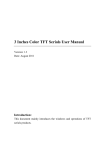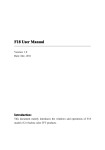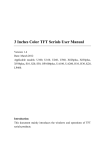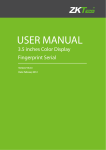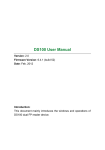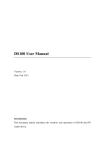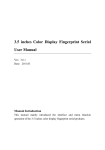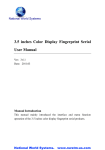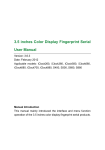Download 3 Inches Color TFT Serials User Manual
Transcript
3 Inches Color TFT Serials User Manual Version: 1.3.1 Date: February 2012 Applicable models: U100, U160, U260, U560, X628plus, X638plus, X938plus, S10, S20, S50, OP1000plus, UA100, UA200, H10, H30, K28 Introduction: This document mainly introduces the windows and operations of TFT serials products. 3 Inches Color TFT serials user manual About this manual 1. Not all the devices have the function with ★. The real product prevails. 2. The photograph in this manual may be different from that of the real product. The real product prevails. 3. Key functions of various models are different. Please read the key board instruction in appendix first. 3 Inches Color TFT serials user manual Important Claim Firstly thank you for purchasing this ID card and fingerprint hybrid terminal, before use, please read this manual carefully to avoid the unnecessary damage! The company reminds you that the proper user will improve the use affect and authentication speed. No written consent by ZKTeco, any unit or individual isn’t allowed to excerpt, copy the content of this manual in part or in full, also spread in any form. The product described in the manual maybe includes the software which copyrights are shared by the licensors including ZKTeco, Except for the permission of the relevant holder, any person can’t copy, distribute, revise, modify, extract, decompile, disassemble, decrypt, reverse engineering, leasing, transfer, sub-license the software, other acts of copyright infringement, but the limitations applied to the law is excluded. Due to the constant renewal of products, the company can not undertake the actual product in consistence with the information in the document, also any dispute caused by the difference between the actual technical parameters and the information in this document. Please forgive any change without notice. 3 Inches Color TFT serials user manual contents 1 Operating instruction ........................................................................... - 1 1.1 Abbreviated Operating Procedures ................................ - 1 1.2 Introduction to Fingerprint Recognition technology...... - 2 1.3 About attendance .............................................................. - 3 1.4 Connection with PC......................................................... - 10 1.5 Main menu........................................................................ - 12 2 User management ............................................................................. - 14 2.1 Add user............................................................................ - 14 2.2 Manage user .................................................................... - 19 2.2.1 Search user........................................................... - 20 2.2.2 Query attendance record .................................... - 21 2.2.3 Edit user ................................................................ - 22 2.2.4 Delete user............................................................ - 23 2.2.5 Add user ................................................................ - 24 2.3 Work code★..................................................................... - 24 2.3.1 Set work code ....................................................... - 25 2.3.2 User work code..................................................... - 26 2.4 Card management★....................................................... - 27 2.4.1 Enroll card ............................................................. - 27 2.4.2 Enroll fingerprint card .......................................... - 29 2.4.3 Clear card information ......................................... - 31 2.4.4 Copy card information ......................................... - 31 2.4.5 Set card parameter value.................................... - 32 2.5 Access Control Option★ ................................................ - 33 2.5.1 Time Zone Setting................................................ - 34 2.5.2 Holidays Setting ................................................... - 36 2.5.3 Group time zone setting ...................................... - 38 I 3 Inches Color TFT serials user manual 2.5.4 Set Unlock Combination...................................... - 40 2.5.5 Access Control Parameters ................................ - 42 2.5.6 Duress Alarm Parameters................................... - 44 2.5.7 Anti-pass back Setting★ ..................................... - 45 3 Communication option ...................................................................... - 48 3.1 Network option ................................................................. - 48 3.2 Serial port option★ ......................................................... - 49 3.3 Security ............................................................................. - 50 3.4 Wi-Fi Setup★................................................................... - 52 3.5 Wireless LAN★ ............................................................... - 55 3.6 Dial-up settings★ ............................................................ - 56 3.7 Wiegand option★............................................................ - 58 3.7.1 Input configuration ............................................... - 58 3.7.2 Output configuration ............................................ - 59 3.8 Web Setup★.................................................................... - 60 3.9 Master Slave option★ .................................................... - 61 4 System option..................................................................................... - 63 4.1 System parameters ......................................................... - 63 4.2 Data management........................................................... - 65 4.3 Upgrade firmware............................................................ - 66 4.4 Keyboard definition ......................................................... - 67 4.4.1 Set shortcut ........................................................... - 67 4.4.2 Use shortcut.......................................................... - 69 4.5 Interface option ................................................................ - 70 4.5.1 Verification............................................................. - 70 4.5.2 Time display .......................................................... - 70 4.5.3 Picture cycle interval............................................ - 71 4.5.4 Clock display delay .............................................. - 71 4.5.5 Interface style ....................................................... - 71 II 3 Inches Color TFT serials user manual 4.6 Reset ................................................................................. - 72 4.7 Bell option★..................................................................... - 73 4.8 Other options.................................................................... - 75 5 Date Time............................................................................................ - 77 5.1 Date Time option ............................................................. - 77 5.2 DLST★ ............................................................................. - 77 6 PenDrive management..................................................................... - 80 6.1 Download data ................................................................. - 80 6.2 Upload data ...................................................................... - 81 7 Auto test............................................................................................... - 83 7.1 TFT display test ............................................................... - 83 7.2 Audio test .......................................................................... - 83 7.3 Keyboard test................................................................... - 84 7.4 Sensor test ....................................................................... - 84 7.5 Real-time clock ................................................................ - 84 8 Query record....................................................................................... - 85 9 System information............................................................................ - 88 9.1 Record capacity ............................................................... - 88 9.2 Device information........................................................... - 88 10 Appendix............................................................................................ - 90 10.1 Keyboard ........................................................................ - 90 10.2 USB ................................................................................. - 93 10.3 Quick query of attendance record .............................. - 93 10.4 Propaganda picture upload rules................................ - 94 10.5 Work State Auto Switch ................................................ - 95 10.6 Time Ring★ ................................................................... - 96 10.7 T9 input method★......................................................... - 96 10.8 Print function★ .............................................................. - 98 - III 3 Inches Color TFT serials user manual 10.9 Short message management★ ................................ - 101 10.10 Card support (EM, MIFARE and HID Card)★ ...... - 102 10.11 Web time & attendance★ ........................................ - 103 10.12 9 Digit Code★ ........................................................... - 105 10.13 Daylight Saving Time★............................................ - 105 10.14 Backup battery★....................................................... - 105 10.15 Wi-Fi function ★....................................................... - 106 10.16 Wi-Fi software using instruction★.......................... - 107 10.17 Understanding SOAP ★ ......................................... - 110 10.18 Master-slave function ★ ......................................... - 111 10.19 About PoE(Power over Ethernet)★..................... - 113 10.20 Photo ID function★................................................... - 115 10.21 About PUSH ★......................................................... - 116 10.22 About DHCP ★......................................................... - 117 10.23 About the human rights privacy statement ............ - 118 10.24 Environmental protection ......................................... - 120 - IV 3 Inches Color TFT serials user manual 1 Operating instruction 1.1 Abbreviated Operating Procedures Step 1: Install the device and power it up. Step 2: Enroll users by registering his/her fingerprints, passwords or card. Assign users’ security privileges directly on the device. Step 3: After enrolling users, verify that his/her enrolled fingerprint, passwords or card is valid. Step 4: Configure the device communication settings. Then download the users’ newly enrolled information from the device onto the Attendance Management on the computer. Data can be transmitted via TCP/IP, RS232, RS485 and USB client or by using a USB flash drive. Step 5: Modify users’ information in the Attendance Management, and upload this newly information to the device after connected. Then the users’ newly information will be displayed on the screen upon attendance. (Some models allow directly name edition and other operation on the device. Therefore, it is no necessary to connect device.) Step 6: Verify the device displays the correct day and time. Then start to attendance. Step 7: Download attendance records to the Attendance Management and stat them at the end of the month. -1- 3 Inches Color TFT serials user manual 1.2 Introduction technology to Fingerprint Recognition Enroll fingerprint by pressing index finger, middle finger or ring finger. Proper press: Make finger center pressed on the sensor window Improper press: Upright Too lean Too downward Slant Please adopt the correct way to place the finger to avoid improper operation led to the identification performance degradation. -2- 3 Inches Color TFT serials user manual 1.3 About attendance When the device is on initial interface, only after successful fingerprint or password verification, can user save attendance record on the device. Initial Interface (As shown below): The picture displayed on initial interface can be picture uploaded by user (refer to upload user-defined picture). It can also be time display (refer to 4.5 Interface option). Select attendance state 1) Mode 1 When the device is on initial interface, press status key on the device to modify attendance state, and the state information will be displayed on the screen. The current selected state is displayed in orange. Press "ESC", the prompt information will disappear. Refer to 4.4 Keyboard definition for default state key definition. -3- 3 Inches Color TFT serials user manual 2) Mode 2 Various states can be set by user. Therefore, not all state information is displayed upon key press. Corresponding states come out on the left bottom corner. Identity Verification After successful attendance record, the device will display the current time on the screen in clock mode. Fingerprint Matching (1) 1: N fingerprint matching Verify the fingerprint pressed on the sensor at present with all fingerprint data in the fingerprint reader. Step 1: Press fingerprint properly on the sensor on initial interface. Step 2: If the device says ‘Thank you”, the verification is complete. -4- 3 Inches Color TFT serials user manual If the device says “Please press again”, return Step 1 for second operation. (2) 1:1 fingerprint match(User ID+Fingerprint) Verify the fingerprint pressed on the sensor at present with the fingerprint related with user number. Use this method when it is difficult to identify user’s fingerprint. Step 1: Input User ID of employee to be verified on initial interface. -5- 3 Inches Color TFT serials user manual Step 2: Press fingerprint properly on the sensor. Step 3: If the device says ‘Thank you”, the verification is complete. If the device says “Please press again”, return Step 2 for second operation. -6- 3 Inches Color TFT serials user manual Employee can try another 2 times by default. The repeated times can be set in 4.5 interface option. If it fails after 2 times, return Step 1 for second operation. Password Matching Step 1: Input User ID of employee to be verified on initial interface. Then press OK. Step 2: If it says that the enroll number is wrong, it means that there is no such number or the employee doesn’t enroll password. Step3: Input password when the interface appears. -7- 3 Inches Color TFT serials user manual Step 4: If the device says ‘Thank you”, the verification is complete. When the device says “password error”, please input password again. -8- 3 Inches Color TFT serials user manual Employee can try another 2 times by default. The repeated times can be set in 4.5 interface option. If it fails after 2 times, return Step 1 for second operation. Card Matching★ Step 1: Wave the card near the induction area on initial interface, after the induction equipment find the card, remove the card. Step 2: When the equipment gives the tip "Thank you", the certification completed. Step 3: If the card has not registered yet, prompt that card is not registered. -9- 3 Inches Color TFT serials user manual ☺ Notice: The card area in some devices is round the fingerprint sensor and others are round the keyboard. 1.4 Connection with PC The device only records attendance time. The statement can be disposed by software on PC. Therefore, it is necessary for device to connect PC to download attendance record to attendance software. The following are some connection methods: Ethernet (1) Through hub: Use parallel net cable (to connect network card and hub) to connect device into the network. (2) Direct connection: use cross net cable (connect two Ethernet terminals directly) to connect device and PC. Set device: Enter Menu > Communication option > Network to set the following items: IP address: Default IP as 192.168.1.201. You can modify it if it is necessary. - 10 - 3 Inches Color TFT serials user manual Subnet mask: Default subnet mask as 255.255.255.0. You can modify it if it is necessary. Gateway address: Default gateway address0.0.0.0. You can modify it if it is necessary. Network speed: There are three options: ATUO, 10M, and 100M. Connection password: Set it in “Menu > Communication option > Security”. It can be set or not set. If it is set, input corresponding numerical value on connection interface of PC software. RS232: Use RS232 serial port wire for connection. Set device: Enter Menu > Communication option to set the following options: Baud rate: Set it in “RS232/485”. Communication speed rate (with computer),if the communication speed is high, RS232 (115200, 57600) is recommended. RS232: Set it in “RS232/485”.Select “Yes” for RS232. Communication password: Set it in “Security”. It can be set or not set. If it is set, input corresponding numerical value on connection interface of PC software. RS485 set device: Enter Menu > Communication option to set the following options: Device ID: Set it in “Security”. It can be set from 1~254. Baud rate: Set it in “RS232/485”.Communication speed rate (with computer), if the communication speed is low and stable, RS 485 (9600, , 38400) is recommended. RS485: Set it in “RS232/485”.Select “Yes” for RS485 Communication password: Set it in “Security”. It can be set or - 11 - 3 Inches Color TFT serials user manual not set. If it is set, input corresponding numerical value on connection interface of PC software. USB Set device: Enter Menu > Communication option to set the following items: Device ID: Set it in “Security”. It can be set from 1~254. USB: Set it in “RS232/485”.Select “Yes” for USB communication. Communication password: Set it in “Security”. It can be set or not set. If it is set, input corresponding numerical value on connection interface of PC software. 1.5 Main menu Start at the Check/Clock-In screen. Press the Menu key about 3 seconds to open the Main Menu, as shown in the following figure: User management: Browse the users’ basic information like ID, name, fingerprint, card, password and privilege and so on; Increase, edit or delete operation the basic information; Set the work code for user and card management. Connection: Set up communication parameters between the - 12 - 3 Inches Color TFT serials user manual equipment and the PC, including IP address, gateway, subnet mask, baud rate, device number, communications password etc. System: Manage the data and set the system parameters, including basic parameters, interface parameters, fingerprint and attendance parameters, to maximize meet user’s needs in the functional, display and other areas. Date/Time: Device time date should set accurate to ensure the accurate attendance time. PenDrive: By USB, the user info and attendance data etc. can be imported to the accordingly software to deal or import the user information for other fingerprint devices to use. Auto Test: automatically test the function of each module if it is workable, including the screen, sensor, voice, keyboard and clock tests. Record: For query the record saved in the device convenience, query record function is provided. Sys Info: Use system information to check the current device’s saving status, its version information and so on. - 13 - 3 Inches Color TFT serials user manual 2 User management The user’s basic information on the device includes fingerprint, password and management access. In company’s attendance management, for employee’s change, the information on the device also needs modification. Therefore, operations including “add, delete, check, modify and so on” can be done on the device. 2.1 Add user Firstly, enroll employee’s fingerprint or password in the device. Enter New user interface: - 14 - 3 Inches Color TFT serials user manual ☺ Notice: Only some models have name and card options. ID.NO: Staff's attendance number. Name: Input user’s name with T9 input method. FP (Fingerprint): enroll employee’s fingerprint. Ten fingerprints can be enrolled at most. The employee with fingerprint enrolled can use fingerprint to record attendance. PWD (Enroll password): enroll user’s password. The effective digit is 1~8. The employee with password enrolled can use password to record attendance. Card: Registered staff's Card, only the registered card is possible to check attendance. Purview: Users are people whose identity must be authenticated before enter a menu. The ordinary consumer can track attendance by the card or the password only; the manager already may equally carry on the daily checking attendance with the ordinary consumer, but may enter the menu to operate each option. - 15 - 3 Inches Color TFT serials user manual ☺ Notice: When there is no appointed the manager, any person all may entry the menu operation; after the manager is appointed, anyone is unable to entry the menu until the manager status is confirmed, after the success can entry the menu. For example: the following is the flow for add user. Input User ID 1) Allocate User ID by default. 2) Press “ ” to delete the allocated User ID by default. Input User ID from keyboard. If the User ID is wrong, press “ ” to input it again. Input name★ Use T9 input to input employee’s name. Press OK or ▲/▼ to select “enroll fingerprint”, then press OK to start fingerprint. Enroll fingerprint Press finger according to device’s prompt. Press the finger three times in the proper way. If one fingerprint is enrolled successfully, press OK to continue - 16 - 3 Inches Color TFT serials user manual another finger, then press menu and ESC to return the last interface. Press ▲/▼ to select “enroll password” and press OK to enroll password. Enroll password Input password (1~8) according to device’s prompt, and press OK to verify it. Then press OK save it or press ESC to exit without saving it. display will be on the device, which means the After saving, password has been set. Enroll card Scroll ▲ / ▼keys to locate the cursor on "enroll card" button, and press "OK" to enter the registration card - 17 - 3 Inches Color TFT serials user manual Slight ware the card near the induction area, after the equipment found the card number, press OK key to save, press to give up, then remove the card from the equipment, after the "Enroll successfully" the card number will display on the register button. Privilege setting Scroll the▲/▼ key and local cursor on the "Privilege" option box, scroll / key to choose privilege. Save/exit user registration To confirm the registration information is correct, after getting confirmation, save it. The way for saving: )"button, 1) scroll ▲/▼key to locate cursor on the "completes ( please press "OK" key again, the prompt "the data has been changed, Are you sure to save it?” on the equipment, press "OK" the key to save it, if you do not want saving, press "ESC" to exit. If the prompt, “Save successfully! Continues to input?" appear on equipment, want continuing to press "OK", if you abandon this operation, press "ESC" key. 2) Press the ESC key or scroll ▲/▼key to locate the cursor on the - 18 - 3 Inches Color TFT serials user manual " return (ESC)"button, please press "OK" key again, the prompt "the data has been changed, Are you sure to save it" appear on equipment, press "OK" key to save and return to the preceding of menus, does not serve and return to the preceding of menus, press "ESC" key. 2.2 Manage user All users’ information saved in the current device can be queried in manage user, including user name, fingerprint count, whether to enroll password or card, user attendance record and so on. Editing or deleting user can also be done here. ☺Notice: Means this employee is the administrator. Means (1) password has been enrolled. Means ID card has been enrolled. (2) The picture may be different from your device. The real product prevails. Press menu on the above interface, and the operating menu will pop out: - 19 - 3 Inches Color TFT serials user manual Press ▲/▼ to select the item. 2.2.1 Search user If many users are enrolled, in order to find an employee quickly, the device has provided “User ID” to search the employee. Press menu on manage user interface to get operating menu. Select “Search user” or press any numeric key to enter the following page: Input User ID of employee to be queried. Press OK, after successful query, the blue cursor will point to the employee. If there is no such employee, “no enrolled data” will appear. - 20 - 3 Inches Color TFT serials user manual 2.2.2 Query attendance record When administrator is checking employee’s fingerprint and other enrolled information, he can also check the employee’s attendance record during that month. Press menu on manage user interface to get the operating menu, select “record”, and the employee’s monthly attendance record can be checked: ☺Notice: The picture may be different from your device. The real product prevails. Press ▲/▼ to read attendance record. Press OK/menu to query detailed information. - 21 - 3 Inches Color TFT serials user manual Then press “ESC” to return to manage user interface. 2.2.3 Edit user Edit user information saved in the device. For example, the former enrolled fingerprints are unusable, enter “edit user” to re-enroll fingerprint, password or card. Use ▲/▼ or query user on manage user interface to select employee to be edited. Then press menu to select “edit” or press shortcut to verify it, and all enrolled information can be displayed on the device: - 22 - 3 Inches Color TFT serials user manual ☺Notice: Only some models have name and card options. User ID cannot be modified. The operation is similar to that of add user. Fingerprint can be re-enrolled. Click “enroll password” directly to set password or modify password. The access can also be modified. Save edition/exit edition Press menu or ▲/▼ to select “complete ) ”, press OK, save edition and return to manage user interface. Press “ESC” or ▲/▼ to select “return(ESC) ” and then press OK, and the device will prompt “data has been changed. Are you sure to save?”. If you want to save it, press OK and return to the last menu. Or press “ESC” to return the last menu. 2.2.4 Delete user “Del user” is to delete employee’s partial information or all information from the device. It is used when the following states happen: 1) When employee’s fingerprint or password is not needed any more. 2) When employee leaves the position. Press ▲/▼ on manage user interface or use query user to select the employee to be edited. Click menu to get operating menu, and then select “delete user”. Delete user - 23 - 3 Inches Color TFT serials user manual ☺Notice: Only some models have Del ID Card Only options. If the user has no fingerprint or password, the corresponding item is blue and cannot be operated. Press ▲/▼ to select the item to be operated. Press OK to pop out dialog box and verify whether to delete this item or not. Then the device will give corresponding prompt. Press “ESC” to return to manage user page. 2.2.5 Add user In order to add user conveniently for operator, add user is configured here. The function is the same as that of 2.1 add user. 2.3 Work code★ Salary is based on attendance. There are many work types for employees. An employee may have different work type in different time period. Different work types have different pays. Therefore, in order to distinguish different attendance states when user is dealing with attendance data, the device has provided a parameter to mark which attendance record belongs to which work type. - 24 - 3 Inches Color TFT serials user manual Operation: ☺Notice: The picture may be different from your device. The real product prevails. Press ▲/▼ to read work code. Press OK to edit the selected work code. Press menu to get work code setting menu. 2.3.1 Set work code 1) Add work code Press ▲/▼ in pop-out menu to add a work code. Code: Work code Name: To indicate the work code - 25 - 3 Inches Color TFT serials user manual 2) Edit work code Press ▲/▼ in pop-out menu to select “edit”, and edit the name of selected work code. The operation is similar to that of add work code. 3) delete work code Press ▲/▼ in pop-out menu to select “delete”, and delete the selected work code. 2.3.2 User work code Press shortcut on initial interface (can be set in keyboard definition) to enter work code option interface. - 26 - 3 Inches Color TFT serials user manual ☺Notice: The picture may be different from your device. The real product prevails. User can input work code directly or press ▲/▼ to select work code from the list and press menu, then press OK to save it and then return to the main interface. 2.4 Card management★ Support Mifare non-touch intelligent card with working frequency of 13.56MHZ. Integrate fingerprint attendance to other systems and support multi- verification mode to meet the demands of different people. Operation: Press ▲/▼ to select your desired item, press OK to execute the current selected item. 2.4.1 Enroll card Use Mifare card as ID card. Only card number is needed to enroll. Operation: - 27 - 3 Inches Color TFT serials user manual 1. Enrollment Step 1: Select enroll card and then press OK. Step 2: press keyboard to input the number to be enrolled(if the number has been there already, the device will prompt you to copy the information to the card.) , and then press OK. Step 3: The device prompts to show card. Step 4: Put the card in the induction area until the operation is successful. 2. Verification - 28 - 3 Inches Color TFT serials user manual Sway the card in the induction area. After the device inducts the card, move the card off. When the verification is successful, the device will give prompt. ☺Tips: Please enter user access control option to modify the verification mode as RF, or verification won’t be successful. 2.4.2 Enroll fingerprint card Enroll fingerprint and write fingerprint into card. Operation: 1. Enrollment Step 1: Select enroll fingerprint card and press OK. Step 2: Use keyboard to input the number to be enrolled(if the number has been there already, the device will prompt you to copy the information to the card.) , and then press OK. The device will prompt you to move off your finger. - 29 - 3 Inches Color TFT serials user manual Step 3: Press finger properly three times. Step 4: Device prompts “please show card”. Step 5: Put the card in the induction area, waiting for the device to read fingerprint data into card until the enrollment succeeds. 2. Verification Sway the card in the induction area. After the device inducts the card, move the card off. When the verification is successful, the device will give prompt. If the pressed fingerprint is different from that stored in the card, the verification will fail. - 30 - 3 Inches Color TFT serials user manual 2.4.3 Clear card information Delete all the information in the card being operated at present. Operation: Put the card in the induction area, waiting for device to delete all the information in the card. If the card data has been stored in the device, the device will remind you whether to delete the information in the device or not. “Yes” is to delete the user’s fingerprint and information in the device. “No” is to keep the information. 2.4.4 Copy card information Copy card information to the device(after copy, the fingerprint is still in the card) ,then press fingerprint attendance directly on the device, with no need of using Mifare card. Operation: - 31 - 3 Inches Color TFT serials user manual Press ▲/▼ to select “only copy user information” or “copy user information and fingerprint”, and then press OK. 2.4.5 Set card parameter value Set password of Mifare card and decide whether the information should be saved or not. Fingerprint card password: After the password is set, the device will write password into the enrolled fingerprint card. Then the fingerprint card can only be used on this device. - 32 - 3 Inches Color TFT serials user manual Save the information: Decide whether to save the enrolled information to the device when enrolling card or fingerprint card. “No” means the information is only saved in the card. “Yes” means the information is saved in both card and device. Operation: Press ▲/▼to move cursor to the item to be set. If it is the input box, press numeric keys on small keyboard to input the value. If it is the roll box, press / to switch the values. After setting, press menu directly to return to the last interface. Press “ESC” to cancel setting and return to the last interface. ☺Notice: Card induction area is 3cm~5cm above fingerprint reader. 2.5 Access Control Option★ Access control option is to set user’s open door time zone, control lock and related device’s parameters. If the device support external facial instrument, it can not support the camera and advanced access control at the same time. - 33 - 3 Inches Color TFT serials user manual To unlock, the enrolled user must accord with the following conditions: 1. The current unlock time should be in the effective time of user time zone or group zone. 2. The group where user is must be in access control (or in the same access control with other group, to open the door together). The system default the new enrolled user as the first group, default group time zone as 1, access control as the first group, and the new enrolled user is in unlock (if user has modified the related setting of access control, the system will be changed with user’s modification) . Operation: Press Menu > User Management > Access Setting (as shown below) Press ▲/▼ to select your desired item, press OK to execute the current selected item. 2.5.1 Time Zone Setting Time zone is the minimum unit of access control option. The whole system can define 50 time zones. Every time zone defines - 34 - 3 Inches Color TFT serials user manual seven time sections (namely, a week). Every time section is the effective time zone within 24 hours everyday. Every user can set 3 time zones, “or” exists among the three zones. It is effective if only one is satisfied. Every time section format is HH:MM-HH:MM, namely, accurate to minute. If end time is smaller than start time (23:57- 23:56) , the whole day is forbidden. If end time is bigger than start time(00:0023:59) , it is effective section. Effective time zone for user unlocking: 00:00-23:59 or the time zone when end time is bigger than start time. ☺Notice: System default time zone 1 as whole day open (namely, the new enrolled user is unlocking) . Operation: Press Menu > User Management Zone Setting(shown as below) > Access Setting > Time Input time zone number. If the enrolled time zone has number already, then the time zone setting will displayed automatically. Press ▲/▼, / to move the cursor to the input box, press numeric key on small keyboard to input value. Then press Menu - 35 - 3 Inches Color TFT serials user manual to save it and press ESC to exit. 2.5.2 Holidays Setting Special access control time may need during holiday. It is difficult to modify everybody’s access control time. So a holiday access control time (as access control exceptions) can be set, which is applicable for all employees. Operation: Press Menu > User Management > Access Setting > Holidays Setting (as shown below). Add holidays Press Menu to get operation menu Press ▲/▼ to select add. - 36 - 3 Inches Color TFT serials user manual Press ▲/▼ to move cursor to the input box. Press numeric key on small keyboard to input the value. After setting, press Menu to save it. Then press ESC to exit. Edit holidays Select the line to be edited. Press OK directly or press Menu to select edit in operating menu. Press ▲/▼ to move cursor to the input box. Press numeric key on small keyboard to input the value. After setting, press Menu to save it. Then press ESC to exit. Delete holidays Select the line to be deleted. Press Menu to select delete in - 37 - 3 Inches Color TFT serials user manual operating menu. ☺Notice: If holiday access control time is set, user’s open door time zone during holiday subject to the time zone here. 2.5.3 Group time zone setting Grouping is to manage employees in groups. Employee in groups use group time zone by default. Group members can also set user time zone. Every group can hold three time zones. The new enrolled user belongs to Group 1 by default. He can also be allocated to other groups. Operation: Press Menu > User management > Access setting > Group Time Zone setting: 1. Add group time zone Press Menu to get operating menu. - 38 - 3 Inches Color TFT serials user manual Press ▲/▼ to select add. For example, to add a group whose time zone is 2 and 3, as shown below: ☺Notice: (1) If holiday is effective, only when there is intersection between group zone and holiday time zone, can the group member open the door. (2) If holiday is ineffective, the access control time of group member won’t be affected by holiday. Press ▲/▼to move cursor to the item to be set. If it is the input box, press numeric keys on small keyboard to input the value. If it is the roll box, press / to switch the values. After setting, press Menu directly to return to the last interface. Press “ESC” to cancel setting and return to the last interface. 2. Edit Group time zone In the Access Group setting interface, select the line to be edited. Press OK directly or press Menu to select edit in operating menu. - 39 - 3 Inches Color TFT serials user manual Press ▲/▼to move cursor to the item to be set. If it is the input box, press numeric keys on small keyboard to input the value. If it is the roll box, press / to switch the values. After setting, press Menu directly to return to the last interface. Press “ESC” to cancel setting and return to the last interface. 3. Delete group time zone In the Access Group setting interface, select the line to be deleted. Press Menu to select delete in operating menu. 2.5.4 Set Unlock Combination Make various groups into different access controls to achieve multi-verification and improve security. An access control can be made up of 5 groups at most. Operation: Press Menu > User management > Access Setting > Unlock Combination setting: - 40 - 3 Inches Color TFT serials user manual 1. Add unlock combination Press Menu to get operating menu: Press ▲/▼ to select add. For example, to add an unlocking combination, this needs the verification of both group 1 and 2, as shown below: Press ▲/▼ to move cursor to the input box. Press numeric key on small keyboard to input value. After setting, press Menu to save it. - 41 - 3 Inches Color TFT serials user manual Then press ESC to exit. 2. Edit unlock combination Select the line to be edited. Press OK directly or press Menu to select edit in operating menu. Press ▲/▼ to move cursor to the input box. Press numeric key on small keyboard to input value. After setting, press Menu to save it. Then press ESC to exit. 3. Delete unlock combination Select the line to be deleted. Press Menu to select Delete in operating menu. 2.5.5 Access Control Parameters Set device control locks and related device parameters. Lock driver time length: Device control electronic lock is in enabling time. (Effective value: 1~10 seconds) Door sensor delay: After the door is open, delay the time to check door sensor. If door sensor state is different from the normal state of door sensor mode, alarm will be given off. This time is called door sensor delay. (Effective value: 1~99 seconds) Door sensor mode: It includes NONE, NC and NO. NONE - 42 - 3 Inches Color TFT serials user manual means there is no door sensor. NO means the door is open normally. NC means the door is closed normally. Door sensor alarm: When abnormal door sensor state is detected, alarm will be given off after some time. This time is door sensor alarm. (Effective value: 1~99 seconds) Alarm count: When the failed press times reach the set times, alarm signal will come out. (Effective value: 1~9 times) NC time zone: Set time zone for access control NC. Nobody can unlock during this time zone. NO time zone: Set time zone for access control NO. The lock is always in enabling state during this time zone. Whether holiday is effective: Define time zone for NO or NC. Whether the time zone set in time zone is effective. ☺Notice: (1) When time zone is set for NO or NC, please set door sensor mode as None, or alarm signal may come out during time zone of NO or NC. (2) If time zone of NO or NC has no definition, the device will prompt it and add the definition in time zone setting. Operation: Press Menu > User Management > Access Setting > Access Control Parameters: - 43 - 3 Inches Color TFT serials user manual Press ▲/▼to move cursor to the item to be set. If it is the input box, press numeric keys on small keyboard to input the value. If it is the roll box, press / to switch the values. After setting, press Menu directly to return to the last interface. Press “ESC” to cancel setting and return to the last interface. 2.5.6 Duress Alarm Parameters There is duress alarm parameter setting in the device. When employee come across duress, select duress alarm mode, the device will open the door as usual. But the alarm signal will be sent to the alarm. Help key: If select “Yes”, press help then press fingerprint in the following 3 seconds or press ID number, and duress alarm will come out after successful identification. If select “No”, it is useless to press help.(help can be set in keyboard definition.) 1:1 Trig: if select “Yes”, when user use 1:1 match mode, alarm signal will come out. Or there is no alarm signal. 1: N Trig: if select “Yes”, when user use 1: N match mode, alarm signal will come out. Or there is no alarm signal. Pwd Trig: If select “Yes”, when user use password verification - 44 - 3 Inches Color TFT serials user manual mode, alarm signal will come out. Or there is no alarm signal. Alarm delay: After duress alarm gets started, the alarm signal is not output directly. But it can be defined. After some time, alarm signal will be generated automatically. (0~255 seconds) Operation: Press Menu > User Management > Access Setting > Duress alarm parameters (as shown below). Press ▲/▼to move cursor to the item to be set. If it is the input box, press numeric keys on small keyboard to input the value. If it is the roll box, press / to switch the values. After setting, press Menu directly to return to the last interface. Press “ESC” to cancel setting and return to the last interface. 2.5.7 Anti-pass back Setting★ Overview: Sometimes, some illegal person follows the employee into the gate, which will bring security problem. To prevent such risk, this function is enabled. In record must match out record, or the gate won’t be open. This function needs two machines to work together. One is - 45 - 3 Inches Color TFT serials user manual installed inside the door (master machine hereinafter), the other is installed outside the door (slave machine hereinafter). Same Wigand signal communication is adopted between the two machines. Same user and user ID number enrolled。 Operation: Press Menu > User Management > Access Setting > Misc Options (as shown below). The choice of Machine models: Press ▲/▼ to switch the input box. Press / to modify the setting. Select Anti-Out, refer to out anti-pass back, only user’s last record is in-record, can the door be open. Otherwise it will trigger the alarm signal as illegal access. - 46 - 3 Inches Color TFT serials user manual Select None, refer to no anti-pass back, and no alarm will be triggered. After setting, press Menu directly to return to the last interface. Press “ESC” to cancel setting and return to the last interface. Anti-pass back Function: The master machine control OUT and the slave machine control IN. In anti-pass back: Only user’s last record is out-record, can the door be opened. Otherwise it will trigger the alarm signal as illegal access. Enter: New user’s first time access will pass. In anti-pass back mode not restrict of OUT. Out anti-pass back Only user’s last record is in-record, the door can be opened. Otherwise it will trigger the alarm signal as illegal access. Out: New user’s first time access will pass. In anti-pass back mode not restrict of IN. In-Out anti-pass back New user’s first time access will pass. Only user’s last record is out-record, can the door be open when he/she want IN. Otherwise it will trigger the alarm signal as illegal access. Only user’s last record is in-record, can the door be open when he/she want out. Otherwise it will trigger the alarm signal as illegal access. Non anti-pass back Slave machine can verify to open the door, and the prompt “no enrolled data” on the master machine. Machine status: (Anti-pass back function is available.) Press / to move cursor to the item to be set. If select “Control Out”, the master control out, the other machine control entry. Need two machines cooperation. - 47 - 3 Inches Color TFT serials user manual 3 Communication option When the device and PC are used to transmit data, it is necessary to use communication wire to set communication parameters in the device. When the device is in communication, “communicating…” appears. Don’t operate the device then. ☺Notice: When the device is communicating with computer, please check the setting here. The parameters here must be in accordance with that of software communication interface. 3.1 Network option When Ethernet is used for communication of device and PC, the following settings need to be checked: Device IP address: IP is 192.168.1.201 by default. You can modify it if it is necessary. But it cannot be the same with that of PC. Subnet mask: It is 255.255.255.0 by default. You can modify it if it - 48 - 3 Inches Color TFT serials user manual is necessary. Gateway address: It is 0.0.0.0 by default. If the device and PC are in different net segment, it is necessary to set address. Net speed: Set the speed according to the LAN where the device is. Operation: Press ▲/▼to move cursor to the item to be set. If it is the input box, press numeric keys on small keyboard to input the value. If it is the roll box, press / to switch the values. After setting, press Menu directly to return to the last interface. Press “ESC” to cancel setting and return to the last interface. 3.2 Serial port option★ When serial port (RS232/RS485) is used for communication of device and PC, the following settings need to be checked: Baud rate: Used for communication with PC. There are five options: 9600, 19200, 38400, 57600 and 115200. If the communication speed is high, RS232 is recommended. If the communication speed is low, RS 485 is recommended. RS232: Whether use RS232 to communicate. Select “ON” if RS232 is to be used. - 49 - 3 Inches Color TFT serials user manual RS485: Whether use RS485 to communicate. Select “ON” if RS485 is to be used. USB: Whether use USB to communicate. Select “ON” if USB is to be used. RS232, RS485 and USB cannot be used at the same time. Operation: Press ▲/▼to move cursor to the item to be set. Press / to switch the values. After setting, press Menu directly to return to the last interface. Press “ESC” to cancel setting and return to the last interface. ☺Notice: (1) Only some models have RS232/RS485/USB communications. (2) The picture may be different from your device. The real product prevails. 3.3 Security When RS232/RS485 is used for communication of device and PC, it is necessary to set device ID. Device ID: 1~254. If RS232/RS485 is used, this ID needs to be - 50 - 3 Inches Color TFT serials user manual input on the software communication interface. To improve the security of attendance data, connection password needs to be set here. Connection password must be input when PC software is to connect device to read data. Connection password: System password is 0 by default. (Namely, there is no password.) it can be set as other value. After setting, the password must be input if software is to communicate with device. Or the connection will fail. The password length is 1~6 digits. Print mode: Print mode includes None, Mode 1, Mode 2, Mode3, Mode 4, Mode 5, Mode 6 and Mode 7. When select None, it will shut down the print function. When select Mode 1 to 7, it will print the record after fingerprint or password or card verification. The print function refers to this manual appendix 10.8 Print function. Operation: Press ▲/▼ to move cursor to the input box. Press numeric key on small keyboard to input the value. After setting, press menu directly to return to the last interface. Press “ESC” to cancel setting and return to the last interface. - 51 - 3 Inches Color TFT serials user manual ☺Notice: (1) The picture may be different from your device. The real product prevails. (2) Print function is not a standard one. If needed, please contact our business representative or technical support. (3) Fingerprint device with printer inside can live print record after verification. 3.4 Wi-Fi Setup★ Before the device is used for wireless network, other physical groupware of 802.11 networks, such as joint, distributing system, wireless medium must be in existence. ESSID to connect to the network must be known (network ID). SSID: Network ID to be connected to wireless network. (There is difference between small letter and capital letter.) Network Type: there are two models: infrastructure model (for star structure) and ad-hoc model (for peer-to-peer-network). Authentication mode: Infrastructure mode includes five authentication modes: OPEN, SHARED, WEPAUTO, WPAPSK and WPA2PS002E. Ad-hoc model: Including four authentication modes: OPEN, SHARED, WEPAUTO and WPANONE. Encrypt type: when the selected encrypt type is NONE, the password in WEP (Wired equivalent privacy) and WPA (Wi-Fi protested access) cannot be edited, namely, it is not necessary to input password. IP address: In 802.11 wireless networks, there is DHCP or enter IP interface to input correct IP address, subnet mask and so on. - 52 - 3 Inches Color TFT serials user manual Operation: ☺Notice: The picture may be different from your device. The real product prevails. Press ▲/▼ to switch cursor to the input box or button. Use T9 input to input network ID, which must be input, or the cursor cannot be moved to other input box. Then press / to select the item to be set or press OK to do corresponding Operation: 1. Set password According to the selected authentication mode and different encrypt types the interface where password is set is also different. There are two interfaces: WEP and WPA. WEP password - 53 - 3 Inches Color TFT serials user manual Input correct password. There are four passwords in WEP password. If the four passwords are set properly, only the current selected password is the effective value. WPA password Input correct password, set password, press OK or Menu to save the setting, and then return to wireless option interface. 2. Specify IP Specify the device IP in wireless network. It has nothing to do with network option in communication option. - 54 - 3 Inches Color TFT serials user manual After IP is specified, press OK or Menu to save the setting, and then return to wireless option interface. After setting, press OK or Menu directly to return to the last interface. Press “ESC” to cancel setting and return to the last interface. If the device not have T9 input method, the interface as below. You need to use the software in CD-ROM to input the network ID, operation see to appendix WIFI software using instruction 3.5 Wireless LAN★ Check wireless signal and the signal intensity received in the - 55 - 3 Inches Color TFT serials user manual current environment to create condition for user to select better network. Press M/OK to set the selected wireless network. Press OK to refresh the list. 3.6 Dial-up settings★ When equipment is used in the dial-up network, please ensure that the equipment is covered in a GPRS or CDMA signal, and it is necessary to know the used modem types, APN name, and access numbers. Modem type: According to the SIM card type of equipment installed, choose the optional modem types. Frequency: Local wireless network provider supply Network frequency. APN name: Access Point Name, "access point name", used to identify GPRS / CDMA provider. User name and password: verify whether the user have permission to use the network. Access Numbers: GPRS / CDMA dial –up number. - 56 - 3 Inches Color TFT serials user manual Redial interval: If after the network is disconnecting from time to time, it will automatically redial interval. The number of redial-up times: If after the network disconnecting the numbers of the equipment try to redial up the network. Note: Dial-up settings only fit for some type device. Operation: Scroll ▲ / ▼ key switch box or enter the cursor to the button to start the T9 input method type APN name or user name, the other way that through the input box scroll / button to select the items need to, or directly type a numeric value. After the set / "OK" (F7) button to save your settings and directly press return on an interface, press the "ESC" (F8) to cancel and return to previous interface. GPRS using: 1) Dial-up After setting, make sure to restart the equipment, the equipment will automatically dial-up, dial-up successfully, GPRS icon will appear on the bottom of the screen. - 57 - 3 Inches Color TFT serials user manual 2) Data download After Dial-up successfully , on the server start the download data program, when the staff verified successfully on the terminal, the device will automatically send data to the server, while is downloading, the interface prompt is "in communications……". Note: More detailed operations about GPRS please refer to GPRS User Manual. 3.7 Wiegand option★ Define Wiegand input & output format. 3.7.1 Input configuration User defined format: User defined Wiegand input format. Bit digit: Wiegand data digit length. Pulse width: Pulse width is 100 microseconds by default, which can be adjusted from 20 to 800. Pulse interval: It is 900 microseconds by default, which can adjusted between 200 and 20000. Input content: Content contained in Wiegand input signal, including User ID or card number. - 58 - 3 Inches Color TFT serials user manual Operation: Input the name of user-defined format. Press ▲/▼to move cursor to the item to be set. If it is the input box, press numeric keys on small keyboard to input the value. If it is the roll box, press / to switch the values. After setting, press Menu directly to return to the last interface. Press “ESC” to cancel setting and return to the last interface. 3.7.2 Output configuration Format: It is the defined format in the system. User need not specify total digit and the information position. There are 4 definition formats by default in the system: Wiegand 26 with site code, Wiegand26 with site code means W26 format output with device ID. If there is no site code, then the signal not to be output does not contain the information. If there is site code, the output is the set site code(similar to device ID. But this code is specified by the user and different devices can be repeated, with range of 0-255.) . Failed ID: It is the failed ID after unsuccessful verification. “Close” means not to output it. (With range of 0-65534) - 59 - 3 Inches Color TFT serials user manual Site code: Similar to device ID. But the code is specified by user. Different device can be repeated. (With range of 0-255) Pulse width: Pulse width is 100 microseconds by default, which can be adjusted from 20 to 800. Pulse interval: It is 900 microseconds by default, which can adjusted between 200 and 20000. Output content: Content contained in Wiegand output signal, choose User ID or card number. Operation: Input the name of user-defined format. Press ▲/▼to move cursor to the item to be set. If it is the input box, press numeric keys on small keyboard to input the value. If it is the roll box, press / to switch the values. For example, to modify failed ID as 10, press / firstly to select “Yes”, then input 10 in the input box. After setting, press Menu directly to return to the last interface. Press “ESC” to cancel setting and return to the last interface. 3.8 Web Setup★ When the device uses GPRS or ADMS functions, it requires toconnect to the server. Before the connection, the user needs to - 60 - 3 Inches Color TFT serials user manual set up IP address of the server in this interface. More detail about the function of GPRS and ADMS refer to related user manuals. Operation: Press ▲/▼to move cursor to the item to be set. If it is the input box, press numeric keys on small keyboard to input the value. If it is the roll box, press / to switch the values. After setting, press Menu directly to return to the last interface. Press “ESC” to cancel setting and return to the last interface. 3.9 Master Slave option★ When the device is used as a master or slave unit to synchronize data, it requires to set parameters in this interface before the connection. More details about the function of Master Slave refer to this manual appendix 10.18 Master-slave function. Master unit: Whether set this device to be a master unit. Select “Y” if you want to. Slave unit: Whether set this device to be a slave unit. Select “Y” if you want to. Master Server IP: Input the master server IP manually if you set this device as a slave unit. - 61 - 3 Inches Color TFT serials user manual Sync Each hour: The synchronization frequency after the connection -- You can set every few hours to synchronize. (With range of 0-99, Only the device set to master unit, this setting is valid ) Press ▲/▼to move cursor to the item to be set. If it is the input box, press numeric keys on small keyboard to input the value. If it is the roll box, press / to switch the values. After setting, press to save and return to the last interface. Press “ESC” to cancel setting and return to the last interface. - 62 - 3 Inches Color TFT serials user manual 4 System option Set system parameters to meet user’s demand as many as possible. 4.1 System parameters 1: 1 matching threshold value: The similarity of ID + fingerprint verification and the enrolled template 1: N matching threshold value: The similarity of verification and the enrolled template Recommended matching threshold value: Matching FRR FAR 1:N high middle 15 low low 45 middle high threshold value 1:1 25 35 25 - 63 - 10 3 Inches Color TFT serials user manual Time format: Time format displayed on initial interface. Press / to select format. The fingerprint sensor supports ten date format: YY-MM-DD, YY/MM/DD, YY.MM.DD, MM-DD-YY, MM/DD/YY, MM.DD.YY, DD-MM-YY, DD/MM/YY, DD.MM.YY and YYYYMMDD. Select your desired date format. Keyboard voice: Press / to set whether the key has voice or not. “Yes” means having voice, and “No” means no voice. Voice prompt: Press / to select whether to give voice prompt or not. The device will give corresponding voice prompt during Operation: Volume: Press / to set it. Attendance record alarm: when the free space reaches the set value, the device will give alarm automatically (effective value is 0~99,0 means the space is all used and there is no alarm.) Repeat verification time: it is in the set time range (unit: minute). If somebody’s attendance record has been there, then the record of second attendance won’t be saved. (Effective value is 0~60 minutes. 0 means all the records after verification are saved.) Operation: Press ▲/▼ to move cursor to the input box. Press numeric key on - 64 - 3 Inches Color TFT serials user manual small keyboard to input the value. If it is the input box, press numeric keys on small keyboard to input the value. If it is the roll box, press / to switch the values. After setting, press OK or menu directly to save the setting and return to the last interface. Press “ESC” to cancel setting and return to the last interface. 4.2 Data management Delete attendance record: Delete all attendance records. Delete all data: Delete all enrolled employees’ information, fingerprint and attendance record. Clear management access: Change all administrators into common users. Operation: Press ▲/▼ to move cursor to the selected button. Press OK or menu to start operation. The device will remind you whether to continue the current operation or not. Then press OK or menu to delete all the data, which won’t be recovered after deletion. Press “ESC” to return to the last interface. Clear propaganda picture: Clear the propaganda pictures - 65 - 3 Inches Color TFT serials user manual uploaded to the device from U disk. (refer to Upload User Defined Picture in 6.2 Upload data for how to upload the propaganda pictures.) Operation: Press “▲/▼” to preview the propaganda pictures in the device. Click OK to delete all these pictures. After deletion, the next picture will appear. Click “delete all” to delete all the propaganda pictures in the device. Then press “ESC” to return to data management interface. 4.3 Upgrade firmware Update the firmware by utilizing the USB Pen Drive (flash drive) ☺Notice: If you need such upgrade file, please contact technician. Usually, firmware upgrade is not recommended. Operation: Insert U disk with upgrade file into the slot. The device will identify the file automatically. The device will give prompt whether it is successful or not. - 66 - 3 Inches Color TFT serials user manual 4.4 Keyboard definition User defined the device’s attendance status key. Press corresponding status key to record attendance. Press any status key on the standby interface, and the attendance status and status key will be displayed at the left bottom of the screen. Operation: Press ▲/▼ to read shortcut definition. Press OK to edit the selected shortcut. 4.4.1 Set shortcut Select a shortcut, press OK to enter edit interface. Function: Set shortcut function for his key, including status key, work code and SMS check. The following options will appear after the status key is selected: Code: Allocate a code for status key to provide convenience to check the record statistics. Name: The name of key status Auto switch: When it reaches the set time point, the device will - 67 - 3 Inches Color TFT serials user manual switch the attendance status automatically. 1. Set it as function key Operation: Press / to set “#” as help. 2. Set it as status key Press ▲/▼ to move cursor to the input box. Press numeric key on small keyboard to input the value. After setting, press menu directly to save the setting and return to the last interface. Press “ESC” to cancel setting and return to the last interface. ☺Notice: More details about the function of Auto Switch refer to - 68 - 3 Inches Color TFT serials user manual this manual appendix 10.5 WorkState Auto Switch. 4.4.2 Use shortcut 1. Status key Press “right cursor” key on initial interface and the corresponding status will appear at the left bottom. 2. Shortcut key Set “0” as work code in setting. Press “0” on standby interface to enter the interface of work code. - 69 - 3 Inches Color TFT serials user manual 4.5 Interface option Press ▲/▼ or / to move cursor to the input box. Press numeric key on small keyboard to input the number. After setting, press menu directly to save the setting and return to the last interface. Press “ESC” to cancel setting and return to the last interface. 4.5.1 Verification When user is using 1:1 match or password verification, he may forget to enroll fingerprint or does not press the finger in the proper way. For user’s convenience and to reduce repeat key, the device allows retry. 4.5.2 Time display There are two clock modes for Select. After verification, the selected clock mode will be displayed on the screen. - 70 - 3 Inches Color TFT serials user manual 4.5.3 Picture cycle interval Picture cycle interval means how soon will the picture be changed (effective value is 3~999 seconds.) Display propaganda picture: User can display some propaganda pictures on the screen. The operation refers to this manual 10.4 Propaganda picture upload rules. 4.5.4 Clock display delay Time display delay means the clock picture display time length after verification. After the display delay, the propaganda picture will be displayed on initial interface again (with effective value of 0~999 seconds, and 0 means displaying clock all along. ) 4.5.5 Interface style User can set initialize interface’s style. There are three modes: common (default), matrix, magic. If change interface success, - 71 - 3 Inches Color TFT serials user manual machine will be display: “Interface modify success, please restart the computer”. Matrix-Style Magic-Style Notice: “4.5.3 Picture cycle interval” and “4.5.4 Clock display delay” functions are fit use common mode of interface style only. When you select matrix or magic mode, these functions are invalid, display screen show the matrix or magic style all the while. 4.6 Reset Make device’s communication option, system option and so on reset to the state of factory. Factory reset: Make all the parameters in the device reset to the state of factory. Reset keyboard definition: Reset the corresponding setting of keyboard definition to that of factory. - 72 - 3 Inches Color TFT serials user manual Reset bell option: Only reset bell option to factory state. Reset other parameters: only reset communication option, system parameter and interface option and so on to factory state. Press ▲/▼ to move cursor to the button to be operated. Press OK to start operation. The device will say “Are you sure to execute the current operation?” Press OK to reset it to factory state and press “ESC” to cancel operation. ☺Notice: The employee’s information and attendance data won’t be deleted when this operation is being done. 4.7 Bell option★ Many companies need bell for on-duty and off-duty. Some use manual bell. Some use electronic bell. To save cost and provide convenience for management, we integrate bell functions to fingerprint sensor. You can set time for bell. When it is the scheduled time, the fingerprint sensor will play the selected ring automatically. And the ring will stop automatically when it is the end time. Operation: - 73 - 3 Inches Color TFT serials user manual Press ▲/▼ to read bell option. to set the selected bell and edit the bell. Press Bell time: The bell rings automatically when it is the specified time. Ring option: Bell ring Adjust volume: ring volume Ring counts: Ring times Bell status: Whether to enable this bell Press ▲/▼ to move cursor to the input box. Press numeric key on small keyboard to input the value. After setting, press menu directly to save the setting and return to the last interface. Press “ESC” to exit. - 74 - 3 Inches Color TFT serials user manual ☺Notice: Ring time can be set with week as the period, namely, the bell rings automatically at some time of some day in a week. This function is not the must configuration. If you want it, please contact our businessman or technician. 4.8 Other options Set sleep time, external bell and other parameters for the device. Scheduled sleep: When it is the scheduled sleep time, the device not in operation will enter sleep status. Press any key or finger to awake it. External bell: whether to enable external bell (It is the bell ring given off from external electronic bell, connected with the internal of the device, instead of the device speaker. Fingerprint image display: Select whether to display the fingerprint image on the screen when it is enrolling or verifying there are 4 options: display upon both enrollment and verification, only display upon enrollment, only display upon verification, not display upon enrollment and verification. Lock power-off: To prevent hostile power-off, select whether to lock power-off or not. “Disable”: the power is off 3 seconds after pressing power-off. “Enable”: it is ineffective after pressing power-off. Language: To choose the display language. Master Slave: Select whether to establish master slave connection or not. Push: Select whether to use the PUSH function or not. DHCP: Select whether to use the DHCP function or not. - 75 - 3 Inches Color TFT serials user manual ☺Notice: (1) External bell function needs support of device hardware. If you need it, please contact with our businessman or technician. (2) Only device with power-off function has lock power-off option. (3) More details about the function of PUSH refer to this manual appendix 10.21 About PUSH. (4) More details about the function of DHCP refer to this manual appendix 10.22 About DHCP. (5) The picture may be different from your device. The real product prevails. Operation: Press ▲/▼to move cursor to the item to be set. If it is the input box, press numeric keys on small keyboard to input the value. If it is the roll box, press / to switch the values. After setting, press to save and return to the last interface. Press “ESC” to cancel setting and return to the last interface. - 76 - 3 Inches Color TFT serials user manual 5 Date Time 5.1 Date Time option Accurate attendance time is based on accurate time date. Enter time date to set options: Operation: Press ▲/▼ to move cursor to the input box. Press numeric key on small keyboard to input the value. After setting, press menu directly to save the setting and return to the last interface. Press “ESC” to cancel setting and return to the last interface. 5.2 DLST★ DLST, also called Daylight Saving Time, is a system to prescribe local time in order to save energy. The unified time adopted during the system date is called “DLST”. Usually, the time will be one hour forward in summer. It can make people sleep early and get up early. It can also reduce lighting to save power. In autumn, the time will be recovered. The regulations are different in different - 77 - 3 Inches Color TFT serials user manual countries. At present, nearly 110 countries adopt DLST. To meet the demand of DLST, a special option can be customized on our RF Card Time & Attendance recorder. Make the time one hour forward at XX (minute) XX (hour) XX (day) XX (month), and make the time one hour backward at XX (minute) XX (hour) XX (day) XX (month) if necessary. ☺Notice: Only some models have DLST function. If you need it, please contact our business representative or technician. Operation: When the device has DLST function, the option will be appeared on Date Time interface: 1. Set DLST as “enable”. 2. Input DLST start time and end time. For example, if 08:00, April 1st is set, the device enter DLST, and the time will be one hour forward. If it is 08:00, August 1st, the device will reset normal time. - 78 - 3 Inches Color TFT serials user manual 3. Press saving. /“OK” to save setting. Press “ESC” to exit without - 79 - 3 Inches Color TFT serials user manual 6 PenDrive management Import user information, fingerprint template, attendance data and so on in the device to attendance software or import user information and fingerprint to other devices through U disk. 6.1 Download data 1. Download attendance data Save all attendance data in the device to U disk. Operation: (1) Insert U disk into USB slot of the device through mini USB. (2) Press “▲/▼” to Download Record. Press OK for verification. “Downloading data, please wait…” will appear on the display when the device is downloading attendance data until it is successfully downloaded. (3) Press “ESC” to return to initializing interface. Pull out U disk. X_attlog.dat (attendance log) will be saved in U disk. (X stands for device ID). - 80 - 3 Inches Color TFT serials user manual 2. Download user data Save all users’ information and fingerprint in the device to U disk. Operation: Insert USB flash disk into USB slot of the device, press “▲/▼” to download user, then user.dat (user information) and template.dat (fingerprint template) will be saved in U disk. 3. Download SMS★ Save SMS added to the device to U disk. Operation: Insert U disk into USB slot of the device. Press “▲/▼” to select download SMS. After successful download, udata.dat and sms.dat can be seen in U disk. 6.2 Upload data 1. Upload user data Upload user information and fingerprint saved in U disk to device. Operation: Insert U disk into USB slot of fingerprint sensor. Press “▲/▼” to select upload user data, then press OK, and user.dat(user information) and template.dat(fingerprint template) in U disk will be uploaded to the device. If there are no such files, “data copy error” will appear. 2. Upload SMS★ Upload SMS in U disk to the device. Operation: Insert U disk into USB slot of the device. Press “▲/▼” to select upload SMS and then press OK. Udata.dat and sms.dat will be uploaded to the device. - 81 - 3 Inches Color TFT serials user manual 3. Upload user defined picture Upload JPG picture started with “ad_” in U disk to the device. Then this picture will be displayed on initial interface. (Refer to appendix 10.4 ) Operation: Insert U disk into USB slot of device. Press “▲/▼” to preview the pictures of U disk. If you want to upload the picture, click OK. Then the next picture will appear automatically. After upload, press ESC to exit. - 82 - 3 Inches Color TFT serials user manual 7 Auto test The device can test various modules automatically to help operator to judge the module with fault quickly. Auto test include TFT display Test, Audio Test, Keyboard Test, Sensor Test and RTC Test. Press “▲/▼” to select the item to be selected. Press OK to start it. 7.1 TFT display test The device can automatically test TFT color display effect through color display, white display and black display) to see whether the screen works normally. Press OK to continue and press ESC to exit. 7.2 Audio test The device can automatically test voice prompt effect through playing voice files in the device to see whether the files are complete and the voice effect are good or not. - 83 - 3 Inches Color TFT serials user manual Press OK to continue and press ESC to exit. 7.3 Keyboard test The device can automatically test various keyboards to see whether the keys work normally or not. Press any keyboard on the test interface (except for OK and ESC) to check whether the pressed keyboard is in accordance with that displayed on the screen. Will appear whether it is the right key, and whether it is not the right key. Press ESC to exit. will appear 7.4 Sensor test The device will automatically test the sensor to see whether it works normally. Press fingerprint to see whether the image is clear and useable. Press fingerprint on the sensor window and the fingerprint image will appear on the screen. Press ESC to exit. 7.5 Real-time clock The device can automatically test the clock to see whether it works normally. Press OK to start time and then press OK to stop time. Press ESC to exit. - 84 - 3 Inches Color TFT serials user manual 8 Query record Employee’s attendance records will be saved in the device. For convenience, query record function is provided. According to user’s input query condition, the record will be displayed on the screen for user to check. ☺Notice: The picture may be different from your device. The real product prevails. Enter query attendance, input corresponding information in the query condition input box. When the User ID is blank, all employees are inquired. When input a User ID, only this employee’s attendance record can be queried. After query, the records in accordance with the conditions will be displayed on the screen: - 85 - 3 Inches Color TFT serials user manual Press “▲/▼” to move the cursor to the line to be queried. And press OK to check attendance record. For example, the detailed attendance information of employee 10001 on May8th as follows: At the bottom of the screen, there are some remark, and the capital letters with their meanings: Verification: F: means Fingerprint verification P: means Password verification C: means ID card verification Status: - 86 - 3 Inches Color TFT serials user manual It is the attendance status. The code displayed in the list is the status code. And status name will be displayed in the information column. - 87 - 3 Inches Color TFT serials user manual 9 System information Use system information to check the current device’s saving status, its version information and so on. 9.1 Record capacity Display the count of enrolled users, administrator, password enrollment, the current enrolled fingerprint and the current saved attendance record. Also display the capacity of the fingerprint and attendance record, as show below: 9.2 Device information Display device name, serial number, version information, vendor and manufacture date in device information for check. - 88 - 3 Inches Color TFT serials user manual - 89 - 3 Inches Color TFT serials user manual 10 Appendix 10.1 Keyboard Different device has different kinds of keyboard, and the function of the keyboard is different. Please check the fallows: Keyboard type 1: key function Numeric key 1. 0~9 , used to input employee number, password and so on. 2. 0 on manage user interface is shortcut of “query user”. ▲ 1. Upward. 2. Status key. ▼ 1. Downward. 2. Status key. 1. Modify current item value. 2. Status key. / 1. Power-off. Press it on initial interface for 3 seconds to enter power-off count down state. 2. Space back. Press it when User ID, password and system value are input incorrectly to delete the wrong value and input the value again. 3. Status key. M/OK Menu, OK ESC 1. Cancel the operation and return to the superior menu - 90 - 3 Inches Color TFT serials user manual 2. Press ESC on initial interface to display the keyboard definition of the present device. Keyboard type 2: key Function Numeri c key 1. 0~9,used to input employee number, password and so on. 2. 0 on manage user interface is shortcut of “query user”. ▲ 1. Upward. 2. Shortcut. ▼ 1. Downward. 2. Shortcut. */ 1. Modify current item value. 2. Shortcut. 3. Enable T9 input. 4. Switch input method in T9 input. / 1. Modify current item value. 2. Space back. Press it when User ID, password, and system value are input incorrectly to delete the wrong value and input the value again. 3. Shortcut. 0/ 1. power-off. Press it on initial interface for 3 seconds to enter power-off count down state. 2. Shortcut. M/OK Menu, OK ESC 1. Cancel the operation and return to the superior menu. 2. Close T9 input. - 91 - 3 Inches Color TFT serials user manual Keyboard type 3: key Function Numeri c key 1. 0~9,used to input employee number, password and so on. 2. 0 on manage user interface is shortcut of “query user”. ▲ 1. Upward. 2. Shortcut. ▼ 1. Downward. 2. Shortcut. 1. Right. 2. Shortcut. 1. Left. 2. Shortcut. / 1. Shutdown. In the initial interface press this key for 3 seconds to enter a shutdown countdown status. 2. Space back. Press it when User ID, password, and system value are input incorrectly to delete the wrong value and input the value again. MENU Menu, OK, after verification press this key to inquire records。 OK OK N/A Invalid key( Access machine do not have this key) F1 Sign in state key. F2 Sign out state key. Doorbell key(Access machine have this key) ESC Cancel the operation and return to the superior menu. - 92 - 3 Inches Color TFT serials user manual 10.2 USB USB Host The device will may be used as USB Host to exchange data with external U disk. The data transmission speed is quick, the traditional fingerprint machine only supports the RS232, RS485 or Ethernet way data transmission, when as a result of physical condition limit, data quantity big, and the data transmission cost quite long time. But the USB data transmission is more quick than the former any transmission mode, may complete downloading data by U disk in a short period of time, like this greatly enhances the efficiency. The operational steps of the device as USB Host please refer to the manual "6. PenDrive management" detailed briefing. USB Client★ The device will be as removable storage devices and the data in the device will transfer to a PC via connected USB cable. When the device is an USB Client, the Communication Option will have USB communication options. For more details please refer to the manual “3. Communication Option”. 10.3 Quick query of attendance record It is used for common user to query his intraday attendance record to see whether there is something wrong for attendance time and notify administrator the abnormal recorder in time. Operations: Press to display the employee’s intraday records after successful fingerprint or password verification in 10 minutes. - 93 - 3 Inches Color TFT serials user manual For example: the employee with User ID of 1 can check his intraday attendance record by pressing verification. after fingerprint ☺Notice: The picture may be different from your device. The real product prevails. Press ▲/▼ to read attendance record. to query detailed information. Press Press ESC to return to initial interface. 10.4 Propaganda picture upload rules The picture format must be JPG. Other formats are not accepted here. The file name of propaganda picture must be ad_0~ad_9, for example ad_1.Jpg. The file name won’t be changed after it is uploaded to the device. If it is necessary to change this picture, upload another picture with the same file name to cover it. Every picture cannot be over 30K, or it cannot be uploaded. - 94 - 3 Inches Color TFT serials user manual The picture’s resolution is 320 wide and 240 high. It is better not to be more or less than it. The propaganda pictures’ count should be 10 at most. If you want it, please contact our businessman or technician. 10.5 Work State Auto Switch The system supports six work states: Check in, Check out, Break out, Break in, Overtime in, and Overtime out. The work state needs to be modified manually, that is, you can switch to the desired work state by pressing the corresponding button. To decrease the manual operations, the device menu provides a work state Auto Switch option. At the time specified by a user, the device automatically switches the work state. The current work state is displayed on the initial interface. After the user sets the work state Auto Switch in a week, the system checks whether the work state needs to be switched by minutes. When the user saves the settings, the saving operation of the same day or same time does not take effect. - 95 - 3 Inches Color TFT serials user manual 10.6 Time Ring★ In many factories, ringing apply to broadcast message to inform employee their duty are on or off, and the traditional way is to ring bell by manual or special electron machine. We have already embedded the time ring module into the fingerprint T&A system, you may benefit from the low cost and convenience management. There are more two options that is Bell schedule and Bell duration in the device bell ring provide with. The system total has eight Bell schedule to set, according to actual need you may set time bell, when the time arrive at the appointed time, the device will automatically ring bell, the duration of ringing achieve assigned hour, the ringing will stop automatically. There are two to ring bell: 1. Send sound from the speaker of device. 2. Connect the electrical bell to the device, when arrive the appoint time, the fingerprint machine will send signal to trigger relay. 10.7 T9 input method★ The name of T9 input method is the smart input method; it is famous for highly effective and quickly inputting the character, this equipment fully supports the T9 Chinese, the T9 English, and the symbol input. There are three or four English letters on 0 ~ 9 numeric keyboards of the machine, for example the numeric keyboard 1 has the A, B, the C three letters, only input key where this letter locate for the T9 Chinese , Press the algorithm of the program will automatically combine the legitimate Pinyin. Then press the numeric key to choose Pinyin for inputting the Chinese character. The T9 English also comply with the letter arrangement - 96 - 3 Inches Color TFT serials user manual of English word to input, only press key which inputs this letter, the program automatically display this key expressed all letters, press the numeric key to select letter. The T9 input method also may input some marks. May input the name, the short message content through the T9 input method user is able to input the name, the short message content. T9 English letters input (take “Angel” for example): Press to enter T9 input. And press to shift input method of Pinyin, English and Symbol, and then select English. Input “2” to get the first letter and press “3” to ‘A’. Use the same method to input the other letters “ngel”. Press ESC to exit - 97 - 3 Inches Color TFT serials user manual 10.8 Print function★ External printer Explain This function is designed for a serial port printer only, the parallel printer is unavailable. The printing content output via RS232. After a user is verified, the result will be sent out through serial port. If device connect with the printer the result can be printed directly, can also use the Super Terminal to view the output content. Device connect with Device printer printer 2 TXD <-----> 3 RXD 3 RXD <-----> 2 TXD 5 GND <-----> 7 FG RS232 Pin-line order Connection - 98 - 3 Inches Color TFT serials user manual Instructions 1.In the device menu, press Menu > Comm. > RS232/485 and select baud rate as 19200. 2.In the device menu, enter Menu > Comm. > Security and select the print mode. There are 7 print modes to choose. ☺Notice: (1) It will print garbled information or can’t print when baud is not selected 119200. (2) When print mode is mode 5, it will prompt as the follows after attendance verification. Press OK to print record in mode 5. Press Cancel to not print record. For example: San punched the card at 13:24:55 on September 1, 2009, there are different print formats to select, shown as below: Version 1 00001 San 09/09/01 13:24:55 I Version 2 User No: 00001 Date Time Check-In 09/09/01 13:24:55 - 99 - 3 Inches Color TFT serials user manual Version 3 San 00001 09/09/01 13:24:55 Version 4 Break-In 15:24:55 01/09/2009 00001 Version 5 00001 09.09.01 13:24:55 Check-In Version 6 00001 Date Check-In 09.09.01 13:24:55 Version 7 User ID: 00001 Check-In 09.09.01 13:24:55 ☺Note: (1) Be sure that the fingerprint machine and printer (Super Terminal) have the same baud rate. (2) If the default print format can not meet your needs, you contact our business deputy our company is able to present other customized forma Built-in printer There are some models with built-in printer, and they have the - 100 - 3 Inches Color TFT serials user manual function of printing in real time. When user verified successful, the device can immediately print attendance record according to the set print mode. And it will not print if the verification is failed. ☺Notice: If you need to change the print mode, please contact our business representative or technical support. 10.9 Short message management★ Our some product provide a function which can send a message to assigned person through public to person way, We only need use the back-end software to set it, then upload it to the fingerprint machine, , as long as the attendance dive start the for public short message will be seen on machine screen, and it will show for ever, for a person short message will not display until the user’s fingerprint verification is positive, Thus reduces the work load to manager the human power , greatly enhances the working efficiency. Send a message to a assigned personal, if a staff’ s birthday is on October 20 , we may set back-end software to send out a short message to him “ wish your Happy Birthday” on 20 October , upload it in the machine, after this staff the fingerprint verify successfully on that day, this message will display on the screen Send a message to public, if entire company needs to have a meet on June 19, after we set back-end software to upload the machine, upon this day, the message “holds XX meet in XX room” will continuously display on the screen, asks everybody (certainly such information you are allowed to revise according to your need) to XX participation” Short message function setting: After setting Short message in the - 101 - 3 Inches Color TFT serials user manual Time& Attendance software, then upload it to fingerprint machine, the fingerprint machine support two kind of way to import the short message, which the software connect with fingerprint machine to import it directly, other way by U flash disk. Operation Step as follow: 1. Through Time & Attendance software “external program”-> “short message management” complete to set short message, then connect with the fingerprint machine and upload it. 2. through Time & Attendance software “ external program”-> “ short message management” complete to set short message, choose “ external program” >“U flash disk manage” > “ export short message” > “export to U disk”, after exporting successfully, plug the U disk into the fingerprint machine, press “Menu” key of the fingerprint machine” > “Pendrive Mng” > “ Upload short message”. Short message function effect: For public short message will be seen and it will show for ever after this staff the fingerprint verify successfully, this message will display on the screen. ☺Notice: there is total 1024 items of public for personal short message. 10.10 Card support (EM, MIFARE and HID Card)★ In order to meet security market need, our fingerprint biometric verification reader can be embedded EM ,MIFARE and HID reader module. Using 125MHZ, 13.56 MHz contactless smart card technology, these fingerprint products provide users with new options for supporting multi-authentication of identity. Combine a contactless - 102 - 3 Inches Color TFT serials user manual card presentation with a fingerprint biometric. Or, use a personal identification number (PIN) number along with a contactless card presentation. (See multi-authentication). The fingerprint products provide three levels of fingerprint verification. During the enrollment process, the LCD prompt will guide the user to place their finger on the sensor. The fingerprint template is collected at the unit and immediately transferred to the card. During this enrollment process, the fingerprint template is stored on the card or the fingerprint machine. During verification at the door, the LCD graphical display will assist the user with instructions about finger placement on the biometric sensor. For more detail see EM, Mifare Card user Guide. 10.11 Web time & attendance★ Summary The T & A system is based on Web Server technical, use Page Request technical to process and manage data, it integrate many feature ,such local data collection, intellectualized port (RS232/RS485), communication protocol conversion, image collection, alarm data stored up , and WEB server etc. basing on this equipment to create an unifying monitoring platform that supply one solution for equipment management, Time &Attendance, as well as monitor, in addition the Web Time & Attendance solution is independent on regional limit, and do not need to install other software. utilize IE or Netscape browser, downloading and remote on-line management, handle time sheet corrections and create report table on the fingerprint terminal is available , it supply easy way for manager of enterprise know the - 103 - 3 Inches Color TFT serials user manual employ in post or attendance state at any moment, in time search for information, statistic data, deal with operation at same time, provide a solution of staff attendance , check in or out management, pay roll management, in word and deed realize that at everywhere any moment the information is synchronization, its go far beyond traditional Time & Attendance solution Why does embedded Web Server into the device? 1. A few or nobody keep watch Thought TCP/IP and Ethernet, WEB Server is able to reliable apply to local network, the data fingerprint machine store up can be watch and deal via long distance network,with browser it is not need to administrator or person specially assigned go to local for to achieve task collect data, upload and download data, as well as upgrade system, , not have other software and tools 2. Fully compatible with our company Inc program WEB Server platform may be fully compatible with current program each other entirely is mutually beneficial, ability to much more flexible to meet customer need. 3. More reliable, fast through long distance transfer data Through WEBSERVER,the data is able to reliable and fast be download local system, utilize browse ability to down all data in short time, do not worry about the reliability of data. 4. More flexible, easy for data management and source share Via the platform created by Web server, the application program, data management becomes more easy and flexible. 5. May easy integrate OA, CRM system, reliable base on network human force management. - 104 - 3 Inches Color TFT serials user manual 10.12 9 Digit Code★ When go on enrolling user in the fingerprint machine, along with the standard enrolling code is five digit (its range is 1-65534) , if you need that the enrolling code is longer in the actual application, we can provide a customized design that the fingerprint machine own nine digit code. 10.13 Daylight Saving Time★ Some device provides correct and current time in any world time period, country or major city. Accurate adjustments for Daylight Saving Time (or Summer Time) are made according to each location's rules and laws. No matter what time period a country or city is located in, this is your top choice for a clock resource site. This function can be set in the fingerprint machine option, Press Manu key, enter the Date Time. In the XX Month XX Date XX minute move forward an hour, and that in the XX Month XX Date, XX Minute move Back an hour. The operation refers to this manual 5.2 DLST. 10.14 Backup battery★ The series of color screen based on ZEM510 platform are equipped with the backup batteries and support the firmware with a back-up battery function. ☺Notice: During removing the battery, be sure to disconnect the external power supply. When the battery is more than 25%, no battery icon shows on the machine interface. When the battery is less than 25%, it shows the icon , the icon flashes and beep once per second, this - 105 - 3 Inches Color TFT serials user manual situation keep about 3 minutes until the machine automatically shutdown. 10.15 Wi-Fi function ★ Wi-Fi (short for "wireless fidelity") is a term for certain types of wireless local area network (WLAN) that use specifications in the 802.11 family. The term Wi-Fi was created by an organization called the Wi-Fi Alliance, which oversees tests that certify product interoperability. A product that passes the alliance tests is given the label "Wi-Fi certified" (a registered trademark). Originally, Wi-Fi certification was applicable only to products using the 802.11b standard. Today, Wi-Fi can apply to products that use any 802.11 standard. The 802.11 specifications are part of an evolving set of wireless network standards known as the 802.11 family. The particular specification under which a Wi-Fi network operates is called the "flavor" of the network. Wi-Fi has gained acceptance in many businesses, agencies, schools, and homes as an alternative to a wired LAN. Many airports, hotels, and fast-food facilities offer public access to Wi-Fi networks. These locations are known as hot spots. Many charge a daily or hourly rate for access, but some are free. An interconnected area of hot spots and network access points is known as a hot zone. Unless adequately protected, a Wi-Fi network can be susceptible to access by unauthorized users who use the access as a free Internet connection. The activity of locating and exploiting security-exposed wireless LANs is called war driving. An identifying iconography, called war chalking, has evolved. Any entity that has a wireless LAN should use security safeguards such as the Wired Equivalent Privacy (WEP) encryption standard, - 106 - 3 Inches Color TFT serials user manual the more recent Wi-Fi Protected Access (WPA), Internet Protocol Security (IPsec), or a virtual private network (VPN). Its main features are: high speed, high reliability, in the opening of region, communications distance of up to 305 meters, in a closed region, communication distance is 76 m to 122 m, convenient, Network costs are lower than the existing wired Ethernet. We fingerprint machine has also realized the WIFI function. WIFI modules can be built-in fingerprint machine; can be an external module WIFI to achieve through WIFI wireless data transmission. For detail, please see 3.4 Wireless Setup. 10.16 Wi-Fi software using instruction★ - 107 - 3 Inches Color TFT serials user manual Step 1: Wireless Disable End has two options: Active, . If you select the Active item, you can configure the AP (Access Point). If you select the Disable, you can set the connection way of the device, and its configuration of IP address. Step 2: Full the blank of local wireless Network ID you want to connect with, this blanket must be fulfilled. ☺Note: Must fulfill the blank that is marked with“*” Step 3: Wireless Model: there are two options, Infrastructure Model, and Ad-hoc Model, click the draw –down box to select the wireless network model, depending on the different topology of network. The Infrastructure Model will apply to Hub and Spoke wireless network, it include five Authentication Type that are OPEN, SHARED, WEPAUTO, WPAPSK, WPA2PS. The Ad-hoc Model is used in the peer to peer wireless network. It includes OPEN, SHARED, WEPAUTO, WPANONE four type of Authentication Type. Step 4: Click the draw-down box Authentication Type. to select the Step 5: - 108 - 3 Inches Color TFT serials user manual Click draw down box to select Encrypt Type. When the item NONE of encrypt Type is selected, then the password in WEP (Wired equivalent privacy) and WPA (WiFi protested access) item is not permitted to modify it, it is not need to input password too. Step 6: According to Authentication Type, and Encrypt Type, to input the password, password complies with the criterion set down by the software. ☺Note: there are four group passwords in the WEP column, till the all password have been set up is correct, the current password is valid. Set Connection Parameter: The device fully support two connection ways, one TCP/IP, anther one is RS232. If you select TCP/IP, here the IP and Port value must to be assigned; its value is same with one in the communication option of the device. Set the option Ethernet in the device to “Yes”. If you selectRS232, must configure these parameter, Device ID, COM Port, Baud rate same with one in the communication option of the device. Configure the wireless Network IP address: (1) Click ConfigMachine this button, the following menu will pop-up - 109 - 3 Inches Color TFT serials user manual (2) Select Config IP Address option, after input IP Address, click the Subnet Mask input box, and the Subnet Mask will automatically display according to IP Address. (3) Click OK button, save setting and exit this interface. After all setting for wireless network is completed, single -click SET button on the MODEMConfigTool interface, the prompt “in working” will appear on the device. After configure successfully, the corresponding message will inform you, click OK to close the message and restart the machine, so the configuration change take effect. 10.17 Understanding SOAP ★ SOAP define SOAP is a lightweight protocol intended for exchanging structured information in a decentralized, distributed environment. SOAP uses XML technologies to define an extensible messaging framework, which provides a message construct that can be exchanged over a variety of underlying protocols. The framework - 110 - 3 Inches Color TFT serials user manual has been designed to be independent of any particular programming model and other implementation specific semantics. SOAP application Our fingerprint machine can fully support XML-based soap, you can build in soap request in your software, use it to download, upload the user’s information, fingerprint information and verification record. It is convenient to import these datum enterprise’s database, also can meet enterprise manage employee and different software request. ☺Notice: More detail, please contact our technical Assistance. 10.18 Master-slave function ★ Overview In order to reduce the repeated enrollment operation in multiple devices, we can use the master-slave option. It only needs to enroll user information in one master device; other slave units will send synchronization requests to the master according to set master-slave parameters. The master unit sends its all user information and fingerprint template data to slave units when it has checked a synchronization request on the network. Slave units receive and save the data from master. So the user enrolled in the master unit may record attendance in multiple slave units. Operation 1) Menu setup Enter "Menu > Communication option > Master-slave option", there are four relevant options: Master unit: Whether set this device to be a master unit. Select - 111 - 3 Inches Color TFT serials user manual “Y” if you want to. Slave unit: Whether set this device to be a slave unit. Select “Y” if you want to. Master Server IP: Input the master server IP manually if you set this device as a slave unit. Sync Each hour: The synchronization frequency after the connection -- You can set every few hours to synchronize. (With range of 0-99, Only the device is set as master unit, this setting is valid ) 2) Connection Choose the master unit and slave unit. Connect them to the LAN through the switch. Restart the devices after connection. The master unit is an ordinary fingerprint device. After the device restarted, slave unit will automatically search the master unit and send a request. If the message “Fail to sync” shown on the slave unit, it means the slave unit can’t found the master unit, and the data update is failed. Please check the settings through the device menu. If there is no prompt in the client, which means the connection is successful. The process in the master unit is same to the ordinary - 112 - 3 Inches Color TFT serials user manual fingerprint device. The data in the master unit will be synchronized to the slave units according to the parameters set in master slave option. 10.19 About PoE(Power over Ethernet)★ Summary Power over Ethernet (PoE) is a revolutionary technology that extends the already ultra-broad functionality of Ethernet by supplying reliable DC power over the same Category 5/5e twisted-pair cable that currently carries Ethernet data. PoE, modeled after the technology used by the telecommunications industry to supply reliable power to telephones, enables lifeline quality power for IP telephones (VoIP) as well as many other low power Ethernet network machines like wireless access points (WAP) and security cameras. PoE application After putting the fingerprint machine which embedded PoE modeled into PoE system, it is not need to use the adopter to supply power, its normal work only depend on the PoE supplying, this way provide lower cost and more flexible installation, the table 1 show as the Ethernet RJ45 connector pin number of the fingerprint machine. Table 1 Ethernet RJ-45 connector pin number (From left to right) Number 1 Wire Colour Source White/Orange TX+ 2 Orange TX- 3 White/Green RX+ - 113 - 3 Inches Color TFT serials user manual 4 Blue Power 5 White/Blue Power 6 Green RX- 7 White/Brown GND 8 Brown GND PoE benefit • Lower cost. PoE eliminates the need for running both data and power wires to each network machine. WAPs and security cameras can be installed without the additional expense of contracting an electrician to install AC outlets where deployed. PoE also helps protect IT investments as it is forward and backward compatible with other Ethernet protocols. Furthermore, PoE machines that are Simple Network Management Protocol (SNMP) manageable can be remotely monitored and controlled to efficiently manage or troubleshoot power consumption and/or failures. • More flexible. Network machines can be installed and re-located where performance is optimum and not tethered to an existing AC outlet. This is especially important for machines like WAPs, which may be installed in hard to reach places like the ceiling in order to achieve the broadest coverage. • More reliable. A SNMP manageable centralized power source enhances the protection against power overloads, outages, surges and spikes. When PoE is implemented, along with uninterruptible power supplies (UPSs) or battery backups, it allows enterprises to distribute power even when the AC electrical power is down. This enables them to replace conventional - 114 - 3 Inches Color TFT serials user manual telephones with feature rich VoIP phones while retaining the lifeline reliability benefits. 10.20 Photo ID function★ Some devices support Photo ID function, which can display user photo saved in U disk on the screen as well as User ID, name and so on after verification. Operating Steps 1. If the device has no SD card, the operating steps are as the following: (1) Create a folder named photo in U disk and store user’s photo in it. (2) The photo format must be JPG and file name must be User ID. For example, the name of photo of user whose User ID is 154 must be 154.jpg. (3) Insert U disk into USB slot of fingerprint sensor, and the photo will appear after verification. ☺Notice: (1) The name of user photo must not be over 8 digits. - 115 - 3 Inches Color TFT serials user manual (2) When user is verifying, U disk must be inserted into the device all along. 2. If the device has SD card, the operating steps are as the following: 1) Create a folder named photo in U disk and store user’s photo in it. 2) The photo format must be JPG and file name must be User ID. For example, the name of photo of user whose User ID is 154 must be 154.jpg. 3) Insert U disk into USB slot of fingerprint sensor, enter U disk management > upload data > upload user photo. The operation is the same with that of 6.6 upload user defined picture. 4) Enter U disk management >download >download user photo, and a folder named photo will be created automatically in U disk. Downloaded user photos are all saved in this folder. 10.21 About PUSH ★ PUSH technology is a kind of technology based on client/server mechanism which the server active send the latest information to client. In this application, there is no clear client request before sending, that is, PUSH affairs start from the server. The essence of PUSH technology is to make information actively come to customers, so its advantage lies in the initiative and timeliness of information. By using the technology, information can be sent to customers as quickly as possible. There must be a master unit to be the sever in the network when the PUSH technology applies to our fingerprint machine, when the slave fingerprint device is connected into network as client, master unit will update the latest data to all slave units. - 116 - 3 Inches Color TFT serials user manual For the fingerprint machine with this function provided, enter Menu > System option > Miso Set., and set the item as “Y”, restart the device after access to network. Once the master unit has updated it will synchronize data to all slave units. Otherwise this item set as “N”, the fingerprint will not enable PUSH functions and you need to synchronize data manually. 10.22 About DHCP ★ Dynamic Master Configuration Protocol (DHCP) is a standardized protocol that enables clients to be dynamically assigned with various configuration parameters, such as an IP address, subnet mask, default gateway, and other critical network configuration information. DHCP servers centrally manage such configuration data, and are configured by network administrators with settings that are appropriate for a given network environment. DHCP servers in turn communicate with DHCP clients through the use of DHCP messages. There must be DHCP sever in the network when the DHCP function applies to our fingerprint machine, when the fingerprint machine is connected into network as DHCP client, which will broadcast a message for all local network, after the DHCP sever receive the request and assign a dynamic IP address and DNS according the actual statue in the network. For the fingerprint machine with this function provided, enter Menu > Comm. Option > Wi-Fi Setup, and set the item as “Y”, the fingerprint machine will send a request to DHCP sever to ask for IP address when the fingerprint machine connect to network, otherwise this item set as “N” , the fingerprint will not send the request. - 117 - 3 Inches Color TFT serials user manual 10.23 About the human rights privacy statement Dear customer: First thank you for using Multi-biometric identification product we design and produce. As one of the global famous fingerprint identification core technology provider, we are constantly carrying on the development and research, also we believe such action is necessary to: (a) comply with the law or legal process served on Our company; (b) protect and defend the rights or property of Our company (including the enforcement of our agreements); or (c) be governed by related law or legal that involve to the human rights and the privacy in each country. We are committed to protecting your privacy. We state as follows: 1. Our civil fingerprints identification equipment merely captures fingerprint features point, but not the fingerprint image, does not involve and retain privacy. 2. The fingerprint features points are not to be recovered the primitive fingerprint image, will not involve the privacy. 3. We took an equipment provider, in no event shall we are liable for any direct or the indirect against legal behavior arising out of use or inability use our equipment. 4. If you have the different dispute for close the human rights or the privacy arising out of using our equipment, please directly contacts with your employer. Our other the police fingerprint equipment or the development kit provide with the function that ability to capture citizen's fingerprint primitive image, as for whether will constitute the right infringement to you, please contact with the local government or the equipment final provider - 118 - 3 Inches Color TFT serials user manual as the equipment original producer, we have not any legal liability for any damage it cause. There are limited rights to privacy and human rights in the Chinese Constitution. The personal dignity of citizens of the People's Republic of China is inviolable and further, that insult, libel, false accusation or false incrimination directed against citizens by any means is prohibited, the protection of freedom of the person and the residence .The Constitution provides for the freedom and privacy of correspondence of the citizen. Finally we hereby stressed that once again, as one kind of advanced identification technology the fingerprint identification will apply to electronic commerce, bank, insurance, law service industry in the future, every year, all world cause from the lack of security password , the humanity are suffering the heavy loss. In under high safe and secure environment the fingerprint identification protect your status from damage in fact. - 119 - 3 Inches Color TFT serials user manual 10.24 Environmental protection The environmental protection use period marked on our products is the safety period of our products used under the conditions specified by this manual without toxic and harmful substances leaking happened The environmental protection use period marked on our products does not include the easy wear and tear components required to be replaced regularly such as the battery etc. The battery’s environmental protection use period is 5 years. Toxic and harmful substances or element names and the content table Part name The toxic and harmful substances or elements Pb Hg Cd Cr6 + PBB PBDE × ○ ○ ○ ○ ○ × ○ ○ ○ ○ ○ × ○ ○ ○ ○ ○ SMD diode × ○ ○ ○ ○ ○ ESD × ○ ○ ○ ○ ○ Buzzer × ○ ○ ○ ○ ○ Adapter × ○ ○ ○ ○ ○ SMD resistor SMD capacitor SMD inductance component s - 120 - 3 Inches Color TFT serials user manual Screw ○ ○ ○ × ○ ○ ○: Indicate that the content of the toxic and harmful substance contained in all homogeneous materials of this part is in the limitation requirement stipulated in SJ / T 11363-2006. ×: Indicate the content of the toxic and harmful substance contained in at least one homogeneous material of this part is beyond the limitation requirement stipulated in SJ / T 11363-2006. Note: The 80% product has adopted the manufacture with non-toxic and harmless environmental protection materials, the non-toxic and harmless substances or elements instead of the toxic and harmful substances or elements contained can not be achieved because of the current technology and economic constraints. - 121 -